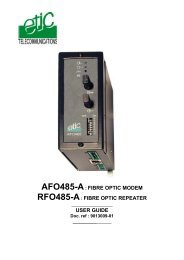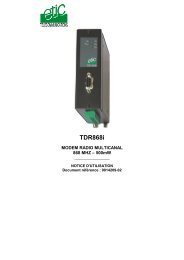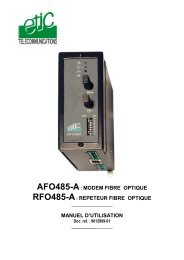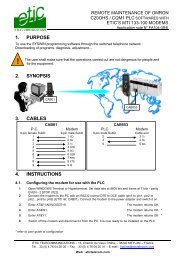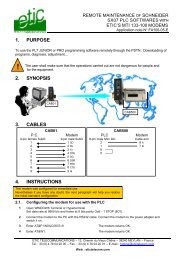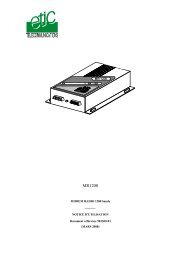IPL-AD2 - Etic Telecom
IPL-AD2 - Etic Telecom
IPL-AD2 - Etic Telecom
- No tags were found...
You also want an ePaper? Increase the reach of your titles
YUMPU automatically turns print PDFs into web optimized ePapers that Google loves.
<strong>IPL</strong>-<strong>AD2</strong>ADSL router & RAS server & Firewall_________________User manualDocument reference : 9015509-04_________________
The <strong>IPL</strong>-<strong>AD2</strong> router is manufactured byETIC TELECOM13 Chemin du vieux chêne38240 MEYLANFRANCE:TEL : + 33 4-76-04-20-00FAX : + 33 4-76-04-20-01E-mail : hotline@etictelecom.comweb : www.etictelecom.comPage 2 User manual ref. 9015509-04 ADSL router <strong>IPL</strong>-<strong>AD2</strong>
CONTENTOVERVIEW1 PRODUCTS IDENTIFICATION.................................................................................... 92 PRODUCT PRESENTATION.................................................................................... 102.1 Overview ....................................................................................................... 102.2 Application.................................................................................................... 112.3 Main functionalities...................................................................................... 123 TECHNICAL DATA.................................................................................................... 15INSTALLATION1 PRODUCT DESCRIPTION ....................................................................................... 171.1 Overview ....................................................................................................... 171.2 Connectors ................................................................................................... 211.3 DIP-switches & push-button ....................................................................... 232 VENTILATION............................................................................................................ 233 SUPPLY VOLTAGE................................................................................................... 234 ETHERNET PORTS................................................................................................... 245 RS232 INTERFACE ................................................................................................... 246 RS485 INTERFACE ................................................................................................... 247 CONNECTING A 3G MODEM TO THE USB INTERFACE (<strong>IPL</strong>-<strong>AD2</strong>-1201B).......... 257.1 TELIT modem ............................................................................................... 257.2 Installation .................................................................................................... 278 INPUT & OUTPUT CONNECTION ............................................................................ 289 LINE CONNECTION .................................................................................................. 2910 INTERNET SUBSCRIPTION ..................................................................................... 29../..ADSL router <strong>IPL</strong>-<strong>AD2</strong> User manual ref. 9015509-04 Page 3
CONTENTSETUP1 SETUP STEPS........................................................................................................... 312 CONFIGURING THE ROUTER.................................................................................. 322.1 Overview ....................................................................................................... 322.2 First configuration ....................................................................................... 332.3 Modifying the configuration parameters through the LAN...................... 342.4 Modifying the configuration from the Internet .......................................... 343 REBOOTING THE ROUTER AFTER PARAMETERS CHANGES ........................... 354 RECOVERING THE FACTORY LAN IP ADDRESS ................................................. 355 RECOVERING THE FACTORY CONFIGURATION ................................................ 356 RESTRICTING ACCESS TO THE ADMINISTRATION SERVER ............................. 367 RECOVERING A FREE ACCESS TO THE ADMINISTRATION SERVER ............... 368 FACTORY CONFIGURATION................................................................................... 379 ASSIGNING AN IP ADDRESS TO THE LAN INTERFACE..................................... 389.1 IP addresses ................................................................................................. 389.2 DHCP server configuration ......................................................................... 3910 INTERNET CONNECTION ........................................................................................ 4010.1 ADSL parameters ......................................................................................... 4010.2 Internet connection parameters ................................................................. 4110.3 Internet connection control......................................................................... 4211 RELEASING THE DYNAMIC IP @ WITH THE DYNDNS SERVICE ....................... 43../..Page 4 User manual ref. 9015509-04 ADSL router <strong>IPL</strong>-<strong>AD2</strong>
CONTENT… SETUP12 CREATING VPN CONNECTIONS BETWEEN ROUTERS ...................................... 4412.1 Principles ...................................................................................................... 4412.2 IPSec VPN connections............................................................................... 4612.3 Setting TLS VPN connections..................................................................... 5213 ROUTING FUNCTIONS ............................................................................................. 5613.1 Basic routing function................................................................................. 5613.2 Static routes ................................................................................................. 5713.3 RIP protocol.................................................................................................. 5814 ADDRESS AND PORT TRANSLATION ................................................................... 5914.1 Address translation (NAT)........................................................................... 5914.2 Port forwarding ............................................................................................ 5914.3 Advanced network address and port translation...................................... 6115 VRRP REDUNDANCY ............................................................................................... 6615.1 Principle ........................................................................................................ 6615.2 Configuring VRRP on the LAN interface.................................................... 6716 GSM-3G WIRELESS BACKUP ................................................................................ 6816.1 Principles ...................................................................................................... 6816.2 Configuration................................................................................................ 6917 REMOTE USERS CONNECTIONS SERVICE .......................................................... 7118 REMOTE USERS CONNECTION.............................................................................. 7218.1 Principles ...................................................................................................... 7218.2 Configuring a TLS connection.................................................................... 7318.3 Configuring a PPTP VPN connection......................................................... 75../..ADSL router <strong>IPL</strong>-<strong>AD2</strong> User manual ref. 9015509-04 Page 5
CONTENT… SETUP19 M2ME_CONNECT SERVICE..................................................................................... 7619.1 Overview ....................................................................................................... 7619.2 Configuring a M2Me_Connect connection ................................................ 7720 USERS LIST............................................................................................................... 7921 CONFIGURING THE FIREWALL .............................................................................. 8221.1 Overview ....................................................................................................... 8221.2 Main filter ...................................................................................................... 8421.3 Remote users filters..................................................................................... 8822 SERIAL TO IP GATEWAY......................................................................................... 9322.1 Modbus menu............................................................................................... 9422.2 RAW TCP gateway ....................................................................................... 9722.3 RAW UDP gateway....................................................................................... 9923 USB TO IP GATEWAY ............................................................................................ 10123.1 Principles .................................................................................................... 10123.2 Configuration.............................................................................................. 10224 ADVANCED FUNCTIONS ....................................................................................... 10324.1 Adding a certificate.................................................................................... 10324.2 Alarms ......................................................................................................... 10324.3 Configuring the web portal ....................................................................... 10524.4 Configuring the DNS server...................................................................... 106../..Page 6 User manual ref. 9015509-04 ADSL router <strong>IPL</strong>-<strong>AD2</strong>
CONTENTDIAGNOSTIC AND MAINTENANCE1 DIAGNOSTIC ........................................................................................................... 1072 SAVING THE PARAMETERS FILE......................................................................... 1083 UPDATING THE FIRMWARE.................................................................................. 109APPENDIX 1 : HTML configuration serverAPPENDIX 2 : VPN mechanism overviewADSL router <strong>IPL</strong>-<strong>AD2</strong> User manual ref. 9015509-04 Page 7
OVERVIEW1 Products identification<strong>IPL</strong>-<strong>AD2</strong> 1400 1220 1230ADSL 2+ and RE-ADSL IP router • • •Firewall SPI • • •Remote access server - 25 users • • •25 VPN IPSEC & SSL • • •Serial gateway (Raw TCP and UDP, Telnet,Modbus, Unitelway)- • •RJ45 10 / 100 BT 4 2 2RS232 - 1 2RS485 - 1 -IP router • • •NAT • • •Port forwarding • • •SNMP • • •DNS • • •DHCP client or server on the LAN interface • • •Digital input for alarm emails 1 1 1HTML setup • • •IO Viewer : optional dynamic data html server • • •<strong>IPL</strong>-<strong>AD2</strong>- 1400B 1220B 1230B 1201BSame functions plus :3G backup with an externalUSB modem•VRRP redundancy • • • •IP addresses substitution • • • •• means the function is provided- means the function is not providedM2Me_Connect • • • •ADSL router <strong>IPL</strong>-<strong>AD2</strong> User manual ref. 9015509-04 Page 9
OVERVIEW2 Product presentation2.1 OverviewThe <strong>IPL</strong>-<strong>AD2</strong> ADSL router is a security product.It is designed to interconnect safely automated devices over the Internet.The <strong>IPL</strong>-<strong>AD2</strong> is at the same time• an IP router to route IP packets and set VPNs with other routersthrough the Internet.• a remote access server (RAS) to provide a secure access to theLAN for remote users;• a stateful inspection firewall to filter the IP traffic.The <strong>IPL</strong>-<strong>AD2</strong> comes with two interfaces :The ADSL interface :That ADSL 2+ and Reach Extended ADSLinterface can be connected to a public orprivate ADSL line.VPNs can be set on that interface.WAN interface1 X RJ45 10/100 BTLAN interface4 X RJ45 10/100 BT or2 X RJ45 & 2 serial ports or2 RJ45 10/100 BT + 1 USB1ADSL10 / 100 BT2Further in the text, this ADSL interface iscalled the WAN interface.3 4The LAN interface :It is made to connect industrial devices.Depending on the model, it includes4 ethernet ports,or 2 Ethernet and 2 serial ports,or 2 Ethernet and 1 USB port.Page 10 User manual ref. 9015509-04 ADSL router <strong>IPL</strong>-<strong>AD2</strong>
OVERVIEW2.2 ApplicationThat features in the same product make the <strong>IPL</strong>-<strong>AD2</strong> a top level solutionfor remote control systems and remote maintenance through the Internet.SupervisionRemoteConnectionMachineInternetRouter -FirewallVPN serverRASVPNMachineADSL router <strong>IPL</strong>-<strong>AD2</strong> User manual ref. 9015509-04 Page 11
OVERVIEWHtml and DIP switches configurationThe <strong>IPL</strong>-<strong>AD2</strong> is configured with a web server .Two DIP switches allow to set the method the products receives its IPaddress over the LAN interface : From a DHCP client or server, factory IPaddress or stored IP address.<strong>Etic</strong>Finder softwareThe ETICFinder software is delivered with the product.It detects the ETIC products connected to an Ethernet interface anddisplays the MAC address and the iP address of each product.M2Me VPN client softwareM2Me is a TLS client software (to order separately) edited by ETIC<strong>Telecom</strong>munications.It is able to register up to 100 VPN connections the user can set on aclick.Page 14 User manual ref. 9015509-04 ADSL router <strong>IPL</strong>-<strong>AD2</strong>
OVERVIEW3 Technical dataGeneral characteristicsDimensions 137 x 48 x 116 mm (h, l, p)Electrical safety EN 60950- UL 1950ESD : EN61000-4-2 : Discharge 6 KVRF field : EN61000-4-3 : 10V/m < 2 GHzCEMFast transient : EN61000-4-4Surge voltage : EN61000-4-5 : 4KV line / earthRoHS2002/95/CE (RoHS)<strong>IPL</strong>-<strong>AD2</strong>-1400 & <strong>IPL</strong>-<strong>AD2</strong>-1400B : 10 to 60 VDC - 250mA / 24VDC<strong>IPL</strong>-<strong>AD2</strong>-1220 & <strong>IPL</strong>-<strong>AD2</strong>-1220B : 10 to 30 VDC - 250 mA / 24 VDCSupply voltage <strong>IPL</strong>-<strong>AD2</strong>-1230 & <strong>IPL</strong>-<strong>AD2</strong>-1230B : 10 to 60 VDC - 250 mA / 24 VDC<strong>IPL</strong>-<strong>AD2</strong>-1201 : 10 to 60 VDC - 250 mA / 24 VDC<strong>IPL</strong>-<strong>AD2</strong>-1201B : 10 to 30 VDC - 400 mA / 24 VDC (including the 3G modem)Operating T° -20°C / + 60°C Humidity 5 to 95 %ADSL2 + transmissionCableADSLProviderconnectionData rate1 telephone grade twisted pairITU G992.5 (ADSL 2 plus and Reach Extended ADSL)PPPoEthernet or PPPoATMEoA : Ethernet over ATM RFC2684 BridgedIPoA : Routed IP over ATM, RFC2684 RoutedDownload 24 Mbit/s (From Internet)Upload 1 Mbit/s (To Internet)Ethernet / IP routerEthernet10/100 BT – 2 or 4 switched portsIP routerRemote connections- static routes - RIP V2Source IP @ translation (NAT)Ip addressDestination IP @ translation (DNAT)translationPort translation (Port forwarding)DNSDomain nameIP address assignment Fixed IP @ or DHCP client or DHCP serverADSL router <strong>IPL</strong>-<strong>AD2</strong> User manual ref. 9015509-04 Page 15
OVERVIEWSecurityVPNFirewallLogsClient or server IPSEC or TLS/SSLEncryption 3DESCertificate X509 or preshared keyStateful packet inspection (50 rules)Date and time stamped logsRemote access server (RAS)User listConnectionM2MeAlarms25 usersVPN PPTP / L2TP-IPSec / TLS Open VPNLogin & passwordCertificate X509VPN Compliant with the M2Me_Secure VPN clientCompliant with the M2Me_Connect mediation service3 inputs : emailsSerial interfaceRS232Serial to IP gateways1200 - 115200 kb/s parity N / E / OModbus master and slaveRaw TCP client and serverTelnetRAW UDP “multicast”unitelwayPage 16 User manual ref. 9015509-04 ADSL router <strong>IPL</strong>-<strong>AD2</strong>
INSTALLATION1 Product description1.1 Overview<strong>IPL</strong>-<strong>AD2</strong>-1400 and <strong>IPL</strong>-<strong>AD2</strong>-1400BVPNADSLEthernet port 1& 2OPERATIONNot usedRS485Ethernet port 3 & 4110 / 100 BT23 41LEDS<strong>IPL</strong>-<strong>AD2</strong>-1400 and <strong>IPL</strong>-<strong>AD2</strong>-1400BInterface Led FunctionADSL VPN One VPN at least has been establishedADSLBlinking : ADSL connection in progressLINELit : ADSL connection setEthernet Ethernet 1toEthernet 4Blinking quickly : Data activityLit : Interface connected, no activityGreen : OperationRed : AlarmADSL router <strong>IPL</strong>-<strong>AD2</strong> User manual ref. 9015509-04 Page 17
INSTALLATION<strong>IPL</strong>-<strong>AD2</strong>-1220 and <strong>IPL</strong>-<strong>AD2</strong>-1220BVPNADSLEthernetport 1 & port 2RX led(To <strong>IPL</strong>)10 / 100 BT12RS485Rx TxOPERATIONNot usedRS485RS485TX led(From <strong>IPL</strong>)RS232LEDS<strong>IPL</strong>-<strong>AD2</strong>-1220 and <strong>IPL</strong>-<strong>AD2</strong>-1220BInterface Led FunctionADSL VPN One VPN at least has been establishedADSLBlinking : ADSL connection in progressLINELit : ADSL connection setEthernetBlinking quickly : Data activityEthernet 1 & 2Lit : Interface connected, no activityRS232 Rx Bytes received from the RS232 (to the <strong>IPL</strong>)TxBytes transmitted to the RS232 (from the <strong>IPL</strong>)RS485 Rx Bytes received from the RS485 (to the <strong>IPL</strong>)TxBytes transmitted to the RS485 (from the <strong>IPL</strong>)Green : OperationRed : AlarmPage 18 User manual ref. 9015509-04 ADSL router <strong>IPL</strong>-<strong>AD2</strong>
INSTALLATION<strong>IPL</strong>-<strong>AD2</strong>-1230 and <strong>IPL</strong>-<strong>AD2</strong>-1230BVPNADSLEthernetport 1 & port 2OPERATIONNot usedRS485RX led(To <strong>IPL</strong>)110 / 100 BT2TX led(From <strong>IPL</strong>)RS232LEDS<strong>IPL</strong>-<strong>AD2</strong>-1230 and <strong>IPL</strong>-<strong>AD2</strong>-1230BInterface Led FunctionADSL VPN One VPN at least has been establishedADSLBlinking : ADSL connection in progressLINELit : ADSL connection setEthernetBlinking quickly : Data activityEthernet 1 & 2Lit : Interface connected, no activityRS232 Rx Bytes received from the RS232 (to the <strong>IPL</strong>)TxBytes transmitted to the RS232 (from the <strong>IPL</strong>)Green : OperationRed : AlarmADSL router <strong>IPL</strong>-<strong>AD2</strong> User manual ref. 9015509-04 Page 19
INSTALLATION<strong>IPL</strong>-<strong>AD2</strong>-1201ADSL lineVPNADSLOperationBackupEthernetport 1 & port 23G supply VUSB modem110 / 100 BTLINE2Ethernetport 1 & port 23G modemconnectedRx110 / 100 BT2RS4851 digital output1 digital input9 to 30 VDC(double input)USBUSBLINE<strong>IPL</strong>-<strong>AD2</strong>-1201 LEDSInterface Led FunctionADSL VPN One VPN at least has been establishedADSLBlinking : ADSL connection in progressLINELit : ADSL connection setEthernet Ethernet 1 & 2 Blinking quickly : Data activityLit : Interface connected, no activityUSBLit : The 3G backup link is in operationLINEOff : The 3G backup link is not in operationGreen : OperationRed : Alarm<strong>IPL</strong>-<strong>AD2</strong>-1201B LEDSInterface Led FunctionADSL VPN One VPN at least has been establishedADSLBlinking : ADSL connection in progressLINELit : ADSL connection setEthernetBlinking quickly : Data activityEthernet 1 & 2Lit : Interface connected, no activityUSBLit : The 3G backup link is in operationLINEOff : The 3G backup link is not in operationGreen : OperationRed : AlarmBackupThe data are switched to the backupconnectionPage 20 User manual ref. 9015509-04 ADSL router <strong>IPL</strong>-<strong>AD2</strong>
1.2 Connectors8 pins screw blockSupply voltage and input / outputPin Nr Signal Function1 Power 1 + Supply voltage input 12 Power 1 - 0 V3 Power 2 + Supply voltage input 24 Power 2 - 0 V5 3V3 + 3.3 VDC voltage provided by the product6 In Input7 F + Output + (max 50Vdc - 0,6A)8 F - Output -INSTALLATIONADSL RJ45 connectorPin Nr Signal Function1 N.C. -2 N.C. -3 N.C. -4 TIP ADSL line5 RING ADSL line6 N.C. -7 N.C. -8 N.C. -Ethernet RJ45 connectorPin Nr Signal Function1 Tx + TX polarity +2 Tx - TX polarity -3 Rx + Reception polarity +4 N.C -5 N.C -6 Rx - Reception polarity -7 N.C. -8 N.C. -RS485 2 pins screw blockPin Nr Signal Function1 A RS485 polarity A2 B RS485 polarity BADSL router <strong>IPL</strong>-<strong>AD2</strong> User manual ref. 9015509-04 Page 21
INSTALLATIONRS232 RJ45 connector(To connect to a DCE to the RS232 port)Pin Nr Circuit Function1 DTR - 108 OUT Data terminal ready2 TD - 103 OUT Data Emission3 RD - 104 IN Data Reception4 DSR - 107 IN Data set ready5 SG - 102 - Ground6 Not used OUT -7 CTS - 106 IN Clear to send8 RTS - 105 OUT Request to sendRS232 : RJ45 connector(To connect a DTE to the RS232 port)Pin Circuit Direction Function1 CD - 109 OUT Carrier detect2 RD - 104 OUT Data Reception3 TD - 103 IN Data Emission4 DTR - 108 IN Data terminal ready5 SG - 102 - Ground6 DSR - 107 OUT Data set ready7 RTS - 105 IN Request to send8 CTS - 106 OUT Clear to send4 pins screw block “AUX”3G modem power supply control(<strong>IPL</strong>-<strong>AD2</strong>-1201B)Pin Signal Function1 V+OUT * 3G modem power supply output2 GND Ground3 TO-IN Active high signal used to switch on the modemTO_IN H > 5 VDCTO_IN L< 0,5 VDCPower ON t > 1 s4 HR_IN Active high signal used to switch off the modemHR_IN H > 5 VDCHR_IN L< 0,5 VDCPower OFF 1 s< t < 2sPage 22 User manual ref. 9015509-04 ADSL router <strong>IPL</strong>-<strong>AD2</strong>
INSTALLATION1.3 DIP-switches & push-buttonSW 1 SW 2 ManagementDIP switchesOFF OFF The current IP@ of the product is the stored IP @ONOFFThe active IP@ of the product is the factory IP@ : 192.168.0.128No login and password are required to access to the html serverOFF ON The active IP@ is provided by the BOOTP or DHCP server.ON ON ReservedPush-button : It enables to restore the factory profile.To restore the factory profile, switch the power on while pressing thepush-button until the RUN light turns green.Attention : Once the factory profile has been restored, the storedconfiguration is lost.2 VentilationTo avoid overheating when the ambient temperature is high, leave a 1 cm(0.5 inch) space on each side of the product.3 Supply voltageProduct Min Supply voltage Max supply voltage Consumptionat 24 VDCVDC VDC mA<strong>IPL</strong>-<strong>AD2</strong>-1400 10 60 250<strong>IPL</strong>-<strong>AD2</strong>-1400B 10 60 250<strong>IPL</strong>-<strong>AD2</strong>-1220 10 30 250<strong>IPL</strong>-<strong>AD2</strong>-1220B 10 30 250<strong>IPL</strong>-<strong>AD2</strong>-1230 10 30 250<strong>IPL</strong>-<strong>AD2</strong>-1230B 10 30 250<strong>IPL</strong>-<strong>AD2</strong>-1201 10 60 250<strong>IPL</strong>-<strong>AD2</strong>-1201B 10 30 250 / 400 ** the consumption of the <strong>IPL</strong>-<strong>AD2</strong>-1201B at 24 VDC is 250 mA, or 400mA when a 3G modem is connected to the router.ADSL router <strong>IPL</strong>-<strong>AD2</strong> User manual ref. 9015509-04 Page 23
INSTALLATION4 Ethernet portsThe <strong>IPL</strong>-<strong>AD2</strong> features two or four auto-sensing 10/100 Mbps MDI/MDI-XLAN ports.5 RS232 interfaceThe RS232 data rate can be tuned from 1200 to 115200 b/s with parity(even / odd) or no parity.The data terminal must be less than 10 meters far from the modem.Cables can be provided to connect the product to DTE and DCE asfollows :RS232 cables (L=1m)Code User connector Cable functionCAB592 SubD 9 male To connect a DCE to the <strong>IPL</strong>-<strong>AD2</strong>CAB593 SubD 9 female To connect a DTE to the <strong>IPL</strong>-<strong>AD2</strong>CAB609 wires To connect a device providing a specificconnector6 RS485 interfaceThe RS485 serial interface isprovided on the front panel 2 pinsscrew-block.Polarisation resistors1 Kohm bus polarisation resistorsare included inside the product.1K+ SW1B(+) RS4851KA(-)-RS485 line adaptationFor a several meters long connection over the RS485 local interface, it isnot necessary to adapt the RS485 line. For a longer distance, connect a120 Ohm resistor at each end of the line.Page 24 User manual ref. 9015509-04 ADSL router <strong>IPL</strong>-<strong>AD2</strong>
INSTALLATION7 Connecting a 3G modem to the USB interface (<strong>IPL</strong>-<strong>AD2</strong>-1201B)7.1 TELIT modemA TELIT UT864 3G modem can be connected to the USB interface of therouter as a backup connection in case of failure of the adsl connection.The overall dimensions of the modem are: 77 x 67 x 26 mm.A magnetic or a roof mounted antenna must be ordered separately (ANT200 orANT207).The KIT15 kit provides the accessories which are necessary to connectthe modem to the router.ADSL router <strong>IPL</strong>-<strong>AD2</strong> User manual ref. 9015509-04 Page 25
INSTALLATIONThe KIT15 kit includes :• The USB cableIt must be connected on one hand to the router <strong>IPL</strong>-<strong>AD2</strong>-1201B and onthe other hand to the TELIT 3G modem.• The power cableIt must be connected on one hand to the router “AUX” Power screw blockand on the other hand to the RJ11 power connector of the TELIT modem.Power cable4 pins screw RJ11terminalVCC (5 à 32 VDC) White 1 1GND Blue 2 6Power control Green 3 4Power control Red 4 3• The DIN rail adaperPage 26 User manual ref. 9015509-04 ADSL router <strong>IPL</strong>-<strong>AD2</strong>
INSTALLATION7.2 InstallationThe 3G modem must be supplied with 30 VDC maximum.Check the supply voltage of the <strong>IPL</strong>-<strong>AD2</strong>-1201B router does not exceed 30 VDC.Step 1 : Installing the SIM cardCancel the PIN code of the SIM card using a usual mobile phone.Check the modem is powered off (the power cable is disconnected).Insert he SIM card in the SIM card holder after having previouslycancelled the PIN code.Step 2 : Connecting the antennaConnect the antenna to the 3G modem.Step 3 : Connecting the modem to the routerThe modem must be installed on a Din rail close to the router.Connect the USB cable.Conect the antenna.Connect the power cable.Power up the router (Supply V. < 32 VDC).Check the power led of the 3G modem blinks fast (period 1 s) whilesearching the network during one minut, and then slowly (period = 3 s /led ON = 0,3 s), and then is permanently ON when the modem isconnected.4 pinsscrew blockPower1USB1PowercableUSB cableRJ11USBSIMcardTELIT UT8643G modemADSL router <strong>IPL</strong>-<strong>AD2</strong> User manual ref. 9015509-04 Page 27
INSTALLATION8 Input & output connectionAlarm output<strong>IPL</strong>-<strong>AD2</strong>1 relay output is provided to indicatean alarm.Digital inputThe alarm condition can beselected using the html server.F+ F-3V3InDigital output5 6I max = 0,5 A7 8V+-V < 48 VDCI < 0,5 AThe electrical characteristics of the output are :Opto-isolated outputMaximum voltage : 50 VDCMaximum current : 500 mAInputsThe product features two digital inputs ; they are not isolated.if one input is opened, an SNMP trap will be sent to the SNMP server isthat function has been enabled.Page 28 User manual ref. 9015509-04 ADSL router <strong>IPL</strong>-<strong>AD2</strong>
INSTALLATION9 Line connectionThe <strong>IPL</strong>-<strong>AD2</strong> isdesigned to beconnected to ananalog line.RouterIf an analog telephoneset has to beconnected to the line ;a filter has to be addedto separate the ADSLsignal from the voicesignal.FilterTelephoneline10 Internet subscriptionIP address :The IP address is generally assigned by the provider ; it can also beentered.If it is assigned by the provider and if it is a temporary IP address, theproduct has to be a VPN client over the Internet ; it will connect to a VPNserver device to which a fixed IP address will have to be assigned.If a fixed IP address cannot be assigned to the VPN server device, onecan use the DYNDNS service which enables to use a domain nameinstead of an IP address (see Configuration chapter).Other technical parameters :See Configuration chapter. paragraph 5.4.ADSL router <strong>IPL</strong>-<strong>AD2</strong> User manual ref. 9015509-04 Page 29
SETUP1 Setup stepsTo configure the router, we advise to proceed as follows :• Connecting a PC to the router• Setting up the LAN interface• Setting up the Internet connection• Setting up VPNs• Setting up routing and IP address translation functions• Setting up remote connections and the M2Me_Connect service• Setting up the remote users list• Setting up the 3G backup connection• Setting up the serial or USB gateway• Setting up the firewallThe <strong>IPL</strong>-<strong>AD2</strong> router is configured with a PC and an HTML browser.2 DIP switches enable you to set the IP address : Factory address, storedaddress, BootP or DHCP client or server.For the first configuration, we advise to connect the PC directly to therouter Ethernet interface.Modifications can be carried out through the LAN or remotely.ADSL router <strong>IPL</strong>-<strong>AD2</strong> User manual ref. 9015509-04 Page 31
SETUP2 Configuring the router2.1 OverviewAdministration server address :The administration html server is located at the LAN IP address of the router (The defaultaddress is192.168.0.128).First setup :For the first configuration, we advise to connect the PC directly to the LAN interface of the<strong>IPL</strong>-<strong>AD2</strong> router.Setup modifications :Modifications can be carried out from the LAN interface, or from the Internet if a firewallrule authorises to reach the administration server (not advised), or from the Internet orusing a remote user connection or a VPN.Restoring the factory IP address :The factory IP address of the router on the LAN interface can be restored by setting theDIP switches SW01 ON and SW02 OFF.In that position o the DIP switches, the stored configuration is not deleted.Setting the DIP switches in that position gives also a free access to the administrationserver from the LAN interface.During operations, the DIP switches must not be left in that position.Network IP address :Later in the text, we often speak of “network address”.We mean the lowest value of the addresses of the network.For instance, if the netmask of a network is 255.255.255.0, the network address of thatnetwork is X.Y.Z.0.Copy and paste :Parameters must be entered with the keyboard; they cannot be pasted.However, it can be useful to paste a string when it is long to avoid errors.In that case, paste the string, delete the last character of the pasted string, and enter itagain with the keyboard.Saving and restoring the parameters file (see the maintenance chapter)A parameters file can only be downloaded to a product having the same firmware version.It is why, we advise to assign a name to a parameter file including the product name andthe software version like for instance “myrouterfile_iplad21220_V241.bin”.Page 32 User manual ref. 9015509-04 ADSL router <strong>IPL</strong>-<strong>AD2</strong>
SETUP2.2 First configurationStep 1 : Check the DIP switchesComing from factory, the DIP switches SW1 and SW2 are set OFF toselect the stored IP address.Coming from factory, the stored IP address is the factory IP address192.168.0.128.Step 2 : Create or modify the PC IP connection.Assign to the PC an IP @ in accordance with the <strong>IPL</strong>-<strong>AD2</strong> IP address.For the first configuration, assign or instance 192.168.0.127 to the PC.Step 3 : Connect the PC directly to the LAN interface of the <strong>IPL</strong>-<strong>AD2</strong>router using any Ethernet cable (straight or cross wired).Step 4 : Launch the navigatorEnter the LAN IP @ of the router 192.168.0.128.The Home page of the administration server is displayedRemark :If the home page cannot be displayed, refer below.ADSL router <strong>IPL</strong>-<strong>AD2</strong> User manual ref. 9015509-04 Page 33
SETUP2.3 Modifying the configuration parameters through the LAN• If the IP @ of the <strong>IPL</strong>-<strong>AD2</strong> on the LAN interface is assigned by aDHCP serverStep 1 : Ensure the DIP switch SW1 is OFF and SW2 ON to select DHCPclient operation.Step 2 : Launch ETIC FINDER to detect the <strong>IPL</strong>-<strong>AD2</strong> address over theLAN interface.Click the product once detected.The Home page of the administration server is displayed.Remark :If the home page cannot be displayed, refer below.• If the IP @ of the <strong>IPL</strong>-<strong>AD2</strong> on the LAN interface is fixedStep 1 : Ensure the DIP switch SW1 and SW2 are OFF to select thestored IP @.Step 2 : Launch the html browser and enter the IP address assigned tothe router.Or, launch the ETICFINDER utility to detect the <strong>IPL</strong>-<strong>AD2</strong> address.Remark :If the home page cannot be displayed, refer below.2.4 Modifying the configuration from the InternetComing from factory, the firewall rejects all the packets coming from theInternet to the LAN.To carry out modifications from the internet, it is possible to set a remoteuser PPTP or TLS connection.The modifications can be also carried out from a remote LAN through aVPN.Page 34 User manual ref. 9015509-04 ADSL router <strong>IPL</strong>-<strong>AD2</strong>
SETUP3 Rebooting the router after parameters changes• After the parameters any page have been completed, click the« Save » button at the bottom of the page.• After some parameters changes, the <strong>IPL</strong>-<strong>AD2</strong> must restart.When the configuration has been completely carried out, click the« Reboot » red button in the green bar, when displayed.• Once the product has restarted, check the « Reboot » button hasdisappeared from the green bar.To save the configuration file to a hard disk :• Select the “maintenance” menu and then the “Save / restore” menu.• Click the “Save current configuration to disk” button.4 Recovering the factory LAN IP addressWhen launching the html browser, the homepage of the html server maynot be displayed; the cause may be the IP address you entered waswrong.if the IP address you enter is wrong, you can recover the factory IPaddress by setting SW01 ON and SW2 OFF.The factory IP address 192.168.0.128 will be restored as long as theSW01 and SW02 micro switch will be left in that position.Remark :The SW01 and SW02 must not be left in that position during operations.5 Recovering the factory configurationIf firewall rules have been created finally preventing from reaching any IPaddress on the LAN interface including the router itself, it may benecessary to restore the factory configuration of the router.To restore the <strong>IPL</strong>-<strong>AD2</strong> factory configuration,• Switch OFF the power supply of <strong>IPL</strong>-<strong>AD2</strong> router.ADSL router <strong>IPL</strong>-<strong>AD2</strong> User manual ref. 9015509-04 Page 35
SETUP• Press the push button on the top part of the <strong>IPL</strong>-<strong>AD2</strong> router andswitch ON the power supply.• Keep the push button pressed until the operation led turns red.Remark : The stored configuration will be lost; the factory IP address192.168.0.128 will be restored.6 Restricting access to the administration serverThe access to the administration server can be protected by a login andpassword.To protect access to the administration server,• Select the “Setup” menu, the “Security” menu and then the“Administration menu”.Remark : For more simplicity, we advise to chose the login and thepassword of one of the remote users stored in the user list.7 Recovering a free access to the administration serverIf the Login & or password entered to reach the administration serverhave been rejected, it is possible to recover a free access to theadministration server from the LAN only, by setting SW01 ON and SW2OFF.Remark :The factory IP address 192.168.0.128 will also automatically be restoredas long as SW01 will remain ON and SW2 OFF.During normal operations SW01 and SW02 must not be left in thatposition.Page 36 User manual ref. 9015509-04 ADSL router <strong>IPL</strong>-<strong>AD2</strong>
SETUP8 Factory configurationComing from factory, the router configuration is as follows :LAN IP @ 192.168.0.128WAN IP @NoneDefault user :Login = admin ; Password = adminAdmin. server restriction : NoneFirewall :Remote user filterMain filterAuthorises any remote user belonging to the user list toreach a LAN IP address using a PPTP or TLS or L2TP /IPSec connectionIP packets coming from the Internet to the LAN aredropped.IP packets transported inside a VPN are forwardedADSL router <strong>IPL</strong>-<strong>AD2</strong> User manual ref. 9015509-04 Page 37
SETUP9 Assigning an IP address to the LAN interface9.1 IP addressesTo set up the LAN interface IP parameters,• Click the « Configuration» menu and then « LAN interface» andthen “IP protocol”.LAN parameters :IP address :Enter the IP address assigned to the router over the Ethernet local network.Netmask :Enter the IP netmask assigned to the local network.Remote access parameters :Start of users IP address pool and end of users IP addresses pool :That parameters define the pool of addresses which will be assignedautomatically to remote user’s PC when they will connect to the router.Enter the start address and the end address.Remark :After the LAN IP address of the router has been modified, it is necessary to reboot theunit.Moreover, If VPNs have been created, they must be launched again.To launch the VPNs again after the LAN IP address has been modified,• Select the « network» menu and then the « VPN » menu,• Click the « Properties » button in front of the « type of VPN » field, andthen on the “OK” button of the window entitled« VPN properties».• Click the « Modify » button in front of the « VPN connection » field,and then on the “OK” button.If the DHCP server is used, it must be also launched again.To launch again the DHCP server after the LAN IP address has been modified,• Select the « LAN interface» menu and the «DHCP server» menu,• Unselect the « Enable the DHCP serve» checkbox, and then select it again.Page 38 User manual ref. 9015509-04 ADSL router <strong>IPL</strong>-<strong>AD2</strong>
SETUP9.2 DHCP server configurationOver the LAN interface, the <strong>IPL</strong>-<strong>AD2</strong> router can behave like a DHCPserver.If you select that option, we advise to assign a fixed IP address to the <strong>IPL</strong>-<strong>AD2</strong> router itself over the LAN interface.To configure the DHCP server function,• select the « Setup» menu and then « LAN interface» andthen « DHCP server ».•“IP address pool start” & “IP addresses pool end” parameters :That parameters define the range of IP addresses which can be assigned by the<strong>IPL</strong>-<strong>AD2</strong> to the DHCP client devices.•“Primary DNS IP address” & “secondary DNS IP address” parameters :Enter the IP addresses of the domain name servers.; the DHCP serverwill communicate that information to the DHCP client devices.ADSL router <strong>IPL</strong>-<strong>AD2</strong> User manual ref. 9015509-04 Page 39
SETUP10 Internet connection10.1 ADSL parametersSelect the “Configuration “ menu, the “WAN interface” menu and thenthe « Modem » menu.That menu allows to select the way the ADSL modem connects to theprovider modem (DSLAM).”Modulation” parameter :The default value is multi; the modem will adapt to the modulation of theFAI modem.Otherwise, ask your provider the modulation which as to be used.“VPI” parameter :This parameter is used to set the « Virtual Path Identifier » for the APVC.Range is 0 - 255.Page 40 User manual ref. 9015509-04 ADSL router <strong>IPL</strong>-<strong>AD2</strong>
SETUP“Virtual Path Identifier” & “Virtual Channel Identifier” parameters :This parameter is used to set the Virtual Channel Identifier for the APVC.Range is 0 - 65535.“Multiplexing” parameter :LLC : Select LLC or VC“Encapsulation” parameter :OptionDescriptionPPPoA VC-MuxRFC 2364 VC-multiplexed PPP over AAL5PPPoA LLCRFC 2364 LLC encapsulated PPP over AAL5PPPoE VC-MuxRFC 2516 VC-multiplexed PPP over EthernetPPPoE LLCRFC 2516 LLC encapsulated PPP over EthernetBridged Ethernet VC-Mux RFC 2684 VC-multiplexed bridged EthernetBridged Ethernet LLC FC 2684 LLC encapsulated bridged Ethernet10.2 Internet connection parametersSelect the « Internet » menu and then click« Connection ».The information entered in this page have to be provided by the Internetprovider.ADSL router <strong>IPL</strong>-<strong>AD2</strong> User manual ref. 9015509-04 Page 41
SETUP“Internet account” parameters : Refer to your Internet contract“Internet account password” parameters :contractRefer to your Internet“Service name” parameter : Refer to your Internet contract“Obtain an IP address automatically” parameter :Set that option if the provider is supposed to assign an IP address to therouter through the line each time it connects to the Internet.“IP address” & “netmask” parameter :Enter the fixed IP address and netmask assigned to the router if it notassigned through the line.“Obtain DNS IP addresses automatically” parameter : Select thatoption if the Domain name servers IP addresses are supposed to beprovided automatically through the Internet.“Primary DNS IP address” & “secondary DNS IP address”parameters :Enter the IP addresses of the domain name servers.”SMTP server” parameter :It the address of the SMTP server for outgoing mails (ex : smtp.nerim.net)“Source account e-mail address” parameter :Enter the email address attached to the account.10.3 Internet connection control• Select the « Internet » menu and then click« remote control ».Connect to Internet at product power-on :If that option is selected, the router will connect to the Internet as soon itwill be powered on.Connect to Internet on a rising edge of the digital input 1 :If that option is selected, the router will connect to the Internet each timethe digital input 1 will be set closed.”Connect to Internet now” parameters :The router will connect to the Internet when the button “Connect” will be clicked.Page 42 User manual ref. 9015509-04 ADSL router <strong>IPL</strong>-<strong>AD2</strong>
SETUP11 Releasing the dynamic IP @ with the DYNDNS serviceDynamic DNS (DDNS) allows you to create a hostname that points to adynamic IP or static IP address or URL.If the IP address assigned to therouter over the Internet is not fixed,the router will contact the DYNDNSservice each time it will change andupdate the hostname table with thenew address.Each time a device wishes toconnect to the <strong>IPL</strong>-<strong>AD2</strong>, it will useits host name and get its temporaryIP address from the DYNDNSserver or from another DNS server.It will then connect to the <strong>IPL</strong>-<strong>AD2</strong>as if its address had been fixed.To configure that function,• go to www.dyndns.org and create an account.• Select the « Wan interface » menu and then « DynDNS »Enable the DYNDNS function.Enter the account login and password provided by DYNDNSEnter the hostname which has been registered (Ex :iplad2grenoble2.dyndns.org).ADSL router <strong>IPL</strong>-<strong>AD2</strong> User manual ref. 9015509-04 Page 43
SETUP12 Creating VPN connections between routers12.1 PrinciplesA VPN is a safe link set between two end-points over an IP network : Bothrouters authenticate, data are encrypted and each device of a LAN canexchange data with each device f the other one. (see appendix 1).25 VPNs can be set on the WAN interface of the <strong>IPL</strong>-<strong>AD2</strong> router.Two types of VPN can be set : TLS VPN and IPSec VPN.IPSec has the advantage to be a standard solution.TLS is easier to employ because the transport layer is TCP or UDP; it iswhy, it can be easily used when the VPN must pass through several oreven numerous company routers.Once a type of VPN (TLS or IPSec) has been selected, all the VPN setbetween the <strong>IPL</strong>-<strong>AD2</strong> router and another one must be the same.Two steps are necessary to configure the <strong>IPL</strong>-<strong>AD2</strong> to create VPNconnections between routers :1 st step : Select the type of VPN and setting the parameters2 types of VPNs can be used to connect <strong>IPL</strong>-<strong>AD2</strong> routers together or withother type of routers: IPSec or TLS/ SSLOnce a type of VPN has be selected, it applies to all the connections withremote routers.2 nd step : Create VPN connectionsPage 44 User manual ref. 9015509-04 ADSL router <strong>IPL</strong>-<strong>AD2</strong>
SETUPA connection can be anincoming connection oran outgoing connection.If a connection is anincoming connection, thelocal router is named“VPN server” and theremote router is a “VPNclient”.VPNclientOutgoingconnectionVPNIP networkIngoingconnectionVPNserverTo create VPN connections between routers,select the « Setup» menu and then « Network» and then “V¨PNconnections”.ADSL router <strong>IPL</strong>-<strong>AD2</strong> User manual ref. 9015509-04 Page 45
SETUP12.2 IPSec VPN connections12.2.1 Configuring the IPSec protocol• Select the “Setup” menu, the “network” menu and then ‘VPNconnections”.• Select the “Ipsec” type of VPN,• Click “Properties” .“Encryption Protocol” parameter :Select ESP to encrypt the data flow; select AH, if no encryption is requiredor if NAT traversal is required.“Authentication & encryption key” parameter :Authentication an encryption can be carried-out with a pre-shared key or a certificate.“Pre-shared key” value :The pre-shared key value applies to all the connections.The maximum length of the key is 40 characters.Page 46 User manual ref. 9015509-04 ADSL router <strong>IPL</strong>-<strong>AD2</strong>
SETUPThe same preshared key value will be used for remote users L2TP /IPSec connections.“Certificate” valueThe <strong>IPL</strong>-<strong>AD2</strong> router is delivered with a certificate stored into theproduct in our factory.To add a certificate, refer to the “Security” menu.“Encryption and hash algorithm phase 1” & “Encryption and hashalgorithm phase 2” parameters :That parameters allow to define the encryption and hash algorithms in useduring the phase 1 of the exchanges between the end-points (VPN setup)and during the phase 2 (data exchange).The default value is Auto; in that case both end-points will negotiate acommon algorithm.“DPD request period” parameters :A DPD request (also called Keepalive message) is a message sentperiodically by each end-point to the other one to make sure that the VPNmust be left active.This parameters sets the amount of time (in seconds) between two ofthese requests.“Connection death time-out” parameters :This parameter defines the maximum amount of time (in seconds) a VPNconnection will stay established if no traffic or no DPD request messageare received from the remote point.ATTENTION : Once the parameters of the IPSEC connection havebeen selected, click the OK button and then the Save button.ADSL router <strong>IPL</strong>-<strong>AD2</strong> User manual ref. 9015509-04 Page 47
SETUP12.2.2 Configuring an outgoing IPSec connectionLANIP addr.OutgoingconnectionVPNRéseau IPRemote LANIP addr.WANIP addr.RouterRemote WANIP addr.Remote routerTo set an outgoing VPN connection,• Come back to the “VPN connections” screen,• Click the “add a connection” button..Give a name to the connection and select the “Outgoing” option.Page 48 User manual ref. 9015509-04 ADSL router <strong>IPL</strong>-<strong>AD2</strong>
SETUP‘Remote WAN IP address’ parameter :Enter the IP network address and netmask assigned to the remote routerover the internet.“Remote LAN address & Remote LAN netmask” parameters :Enter the IP network address and netmask assigned to the remote LAN.• Preshared keyIf the preshared key used by the connection is the general PSK entered inthe “VPN” menu, no additional parameter has to be entered.If a particular PSK must be used, complete the configuration of theconnection as explained below.“Unique PSK for this node” parameters :Select that option if a particular PSK key has to be used for thisconnection.“PSK value” parameter :Enter the value of the PSK.”My WAN address” parameter :Enter the Internet IP address of the router• Certificate“My subjectAlt name” & “Remote subjectAlt name” parameters :Paste the field "SubjectAltName" of the active certificate of the router youareconfiguring and the one the remote router.Attention : For ETIC certificates, this field is the Email fieldADSL router <strong>IPL</strong>-<strong>AD2</strong> User manual ref. 9015509-04 Page 49
SETUP12.2.3 Configuring an ingoing IPSec connectionLANIP addr.IngoingconnectionVPNIP networkRemote LANIP addr.RouterWANIP addr.Remote WANIP addr.Remote routerTo set an ingoing VPN connection,• Come back to the “VPN connections” screen,• Click the “add a connection” button.Page 50 User manual ref. 9015509-04 ADSL router <strong>IPL</strong>-<strong>AD2</strong>
SETUPGive a name to the connection and select the “ingoing” connectiondirection option.“Remote WAN IP address” parameter :Enter the IP network address and netmask assigned to the remote routerover the Internet (public IP address over Internet).“Remote LAN address & Remote LAN netmask” parameter :Enter the IP network address and netmask assigned to the remote LAN.• Preshared keyIf the key used by the connection is the general PSK entered in the VPNmenu, no additional parameter has to be entered.If a particular PSK must be used, carry out the configuration of theconnection as explained below.“Use a specific key for this connection” parameter :If that option is not selected, the preshared key entered in the VPNconfiguration screen will be used by the router.If that option is selected, enter the specific key.“My WAN address” & “Remote WAN address” parameters :Enter the WAN IP address of the router (public IP address over Internet)and the WAN IP address of the remote router (public IP address overInternet).Attention : For ETIC certificates, this field is the Email field• Certificate“My subjectAlt name” & “Remote subjectAlt name” parameters :Paste the field "SubjectAltName" of the active certificate of the router youare configuring and the one the remote router.Attention : For ETIC certificates, this field is the Email field.ADSL router <strong>IPL</strong>-<strong>AD2</strong> User manual ref. 9015509-04 Page 51
SETUP12.3 Setting TLS VPN connections12.3.1 Configuring the TLS-SSL protocol• Select the “Setup” menu, the “network” menu and then the ‘VPNconnections” menu.• Select the “TLS” VPN type and click “Properties” .“Port number” & “level 3 protocol” parameters :Select the port Nr and the type of level 3 protocol used to transport theTLS VPN; UDP will be preferred.Attention :The port number value must be different from one used by remote users;“VPN network address” & “VPN network netmask” parameters :The TLS VPN server router assigns automatically an IP address to theVPN client router.That VPN IP address must not be confused with the public IP addressassigned to the routers over Internet nor with the private network IPaddresses.Attention :The VPN IP network address field must be different from the privatenetwork IP address field.The number of VPN addresses cannot be greater than 255; the netmaskcannot exceed 255.255.255.0.LANIP addr.VPN IP addr.(Default 172.16.1.0)Remote LANIP addr.RouterWANIP addr.VPNIP networkRemote WANIP addr.Remote routerPage 52 User manual ref. 9015509-04 ADSL router <strong>IPL</strong>-<strong>AD2</strong>
SETUP“Connection death time-out” :This parameter defines the maximum amount of time (in seconds) a VPNconnection will stay established before being cleared if no response to theVPN control message has been received from the remote router.“Repetition time-out” :A control message (also called Keepalive message) is sent periodically bythe VPN server router to make sure that the VPN must be left active.This parameters sets the amount of time (in seconds) the server will waitfor the response before repeating it.“Encryption algorithm” & “Message digest algorithm” parameters :That parameters allow to define the encryption and hash algorithms inuse.ADSL router <strong>IPL</strong>-<strong>AD2</strong> User manual ref. 9015509-04 Page 53
SETUP12.3.2 Configuring an outgoing TLS connectionLANIP addr.OutgoingconnectionWANIP addr.RouterVPNIP networkRemote LANIP addr.Remote WANIP addr.Remote router• Select the “Setup” menu, the “network” menu and then the ‘VPNconnections” menu.• Click the “add a connection” button.Give a name to the connection and select the “Outgoing” connectiondirection option.Page 54 User manual ref. 9015509-04 ADSL router <strong>IPL</strong>-<strong>AD2</strong>
SETUP“Login & Password” parameter:Enter the login and password, the router will have to use to authenticate.“Remote WAN IP address / URL” parameter :Enter the IP address of the remote router or its DNS name.“Remote WAN IP address” parameters :Enter the IP network address and netmask assigned to the remote routerover the Internet (public IP address over Internet).12.3.3 Configuring an ingoing TLS connectionLANIP addr.IngoingconnectionVPNIP networkRemote LANIP addr.RouterWANIP addr.Remote WANIP addr.Remote router• Select the “Setup” menu, the “network” menu and then the ‘VPNconnections” menu.• Click the “add a connection” button.Give a name to the connection and select the “ingoing” connectiondirection option.“Remote router Login” & “Remote router password” parameters :Enter the login and password of the remote routerThe remote router ha to use that login and password to authenticate.“Remote LAN address” & “Remote LAN netmask” parameters :Enter the IP network address and netmask assigned to the remote LAN.“Common name” :Enter the remote router certificate common name.Attention : For ETIC certificates, this field is the Email fieldADSL router <strong>IPL</strong>-<strong>AD2</strong> User manual ref. 9015509-04 Page 55
SETUP13 Routing functions13.1 Basic routing functionOnce an iP address has been assigned to the R2 router on the LANinterface and another one on the WAN / Internet interface (see drawinghereafter), the <strong>IPL</strong>-<strong>AD2</strong> R2 router is ready to route packets …… between devices connected to the remote LAN network like RL1,and devices connected to the LAN network like L1 through a VPN;… between devices connected to the Internet like W1, and devicesconnected to the LAN network like L1.192.168.5.128InternetIP addr.InternetIP addr.192.168.2.128Remote LAN192.168.5.0/24VPNInternetLAN192.168.2.0/24RL1R3 routerW1R2 routerL1Remark 1 : Firewall rules must be set to authorize WAN to LAN transfer.Remark 2 : A default gateway address must be entered in each device ofthe LAN network and the remote .Page 56 User manual ref. 9015509-04 ADSL router <strong>IPL</strong>-<strong>AD2</strong>
SETUP13.2 Static routesHowever, the router R2 is not able to route packets between a device likeL1 belonging to the LAN network and a device connected to “network 6”(see the drawing hereafter).Network 6192.168.6.0network 1192.168.1.0192.168.6.24 192.168.1.24R4 routerInternetIP addr.InternetIP addr.192.168.2.128R1 router192.168.5.1 192.168.2.1Remote LAN192.168.5.0/24VPNInternetLAN192.168.2.0/24R2 routerRL1R3 router192.168.5.128W1L1In that case, it is necessary to enter the route to that hidden “network 6”;that route is called a static route.A static route consists in a table which describes a destination network (IPaddress and netmask) and the IP address of the neighbour router throughwhich an IP packet to that destination must pass.Router 2 static routes :Active Route name Destination Netmask GatewayYes Network 6 192.168.6.0 255.255.255.0 192.168.5.1Yes Network 1 192.168.1.0 255.255.255.0 192.168.2.1ADSL router <strong>IPL</strong>-<strong>AD2</strong> User manual ref. 9015509-04 Page 57
SETUPTo set a static route,• Select the “Configuration” menu, the “network” menu the “Routing”menu and then “Static routes”.click the “Add a route” button.“Destination IP address” & “netmask” parameters :Enter the destination network IP address and netmask.“Gateway IP address” parameters :Enter the Ip address of the gateway through which the IP packetsintended for that network must pass.To set a static route,• Select the “Configuration” menu, the “network” menu the “Routing”menu and then “Static routes”.• click the “Add a route” button.13.3 RIP protocolRIP (Routing Information Protocol) is a routing protocol which enableseach router belonging to a network to acquire the routes to any subnet.The principle is as follows :Routing tableEach router holds a routing table.Each entry of the table consists in the destination subnet address and theadjacent router address leading to that subnet.Routing table broadcasting :Each router broadcasts its table.Routing table update :Each router updates its own table using the tables received from the otherones.Page 58 User manual ref. 9015509-04 ADSL router <strong>IPL</strong>-<strong>AD2</strong>
SETUPTo enable RIP,• select the « Setup» menu, the “Routing” menu and then the “RIP”menu».• Select the ‘Enable RIP on LAN interface” and the “Enable RIP on WANinterface” options.14 Address and port translationThe <strong>IPL</strong>-<strong>AD2</strong> provides the capability to replace the original source IPaddress and the destination port and IP address in particular situations.14.1 Address translation (NAT)That function called NAT applies when a device connected to the LANwishes to initiate a connection to the WAN or the Internet.It consists in replacing the IP source address of packets coming from adevice connected to the LAN by the WAN IP address of the router.At the same time, the router will also replace the source port number bya particular port number making possible to route back the responsescoming from the Internet to the appropriate device.To enable the NAT function,• Select the « Configuration » menu, the “WAN interface” menu, andthe « IP protocol menu».• Tick the checkbox « Activate the address translation (NAT) ».14.2 Port forwardingThe port forwarding function consists in transferring to a particulardevice connected to the LAN interface a particular data flow addressedto the <strong>IPL</strong>-<strong>AD2</strong> router on its WAN interface.That function applies only to the packets addressed to the WAN IPaddress of the router.ADSL router <strong>IPL</strong>-<strong>AD2</strong> User manual ref. 9015509-04 Page 59
SETUPThe transfer criteria is the port number; the port number is used as anadditional address field :When a packet is addressed to the <strong>IPL</strong>-<strong>AD2</strong> router with a particularconfigured port, it is transferred to a particular device connected to theLAN interface.Example :Let us suppose the PC named “W1” of the WAN network has to sendpackets to the device PLC1 of the LAN networkSuppose moreover that the addresses of the LAN network cannot beused on the WAN network for any reason.The solution can be to use the Port forwarding function :When W1 needs to transmit packets to PLC1, it addresses the packets tothe <strong>IPL</strong>-<strong>AD2</strong> router on a chosen and agreed port.The router checks the packet, replaces the destination address by the Ipaddress of the device on the LAN interface, and eventually changes theport number.W1WANnetworkWAN IP addr. :62.10.10.762.10.10.7TCP : 102PLC1 192.168.0.15TCP : 102PLC2 192.168.0.16TCP : 502PC 192.168.0.17TCP : 80The port forwarding rule will beInternet / WANLAN translationService Device Service102 192.168.0.15 102502 192.168.0.16 50280 192.168.0.17 80To set the Port forwarding function,• select the “network” menu and then the “Port forwarding” menu.Page 60 User manual ref. 9015509-04 ADSL router <strong>IPL</strong>-<strong>AD2</strong>
SETUP• Click “Add a DNAT” rule.14.3 Advanced network address and port translation14.3.1 PrincipleThis function is available in <strong>IPL</strong>-<strong>AD2</strong>-1400B, <strong>IPL</strong>-<strong>AD2</strong>-1220B, <strong>IPL</strong>-<strong>AD2</strong>-1230B routers only.That function consists in replacing the source port and IP address and thedestination port and IP address of particular packets received by therouter on its interfaces according to configured rules.It applies to all the packets received by the router on any of its twointerfaces except to the IP packets contained in a remote user PPTP orTLS connection.It applies as well to packets the destination address of which is the <strong>IPL</strong>-<strong>AD2</strong> router itself or to packets the destination IP address is a devicebelonging to the LAN subnet, or to the WAN subnet or to anothernetwork.One brings outthe DNAT function which consists in replacing the destination port number and IPaddress.the SNAT function which consists in replacing the source IP address.Because the DNAT and SNAT functions modify the IP addresses of the IPpackets processed by the <strong>IPL</strong>-<strong>AD2</strong> router, and because the firewall filtersthat packets, it is very important to understand in which order that differentfunctions are carried out :DirectionWAN to LANWANDNAT Router FIREWALL SNATLANADSL router <strong>IPL</strong>-<strong>AD2</strong> User manual ref. 9015509-04 Page 61
SETUPLAN to WANWAN SNAT FIREWALL RouterDNATLANPage 62 User manual ref. 9015509-04 ADSL router <strong>IPL</strong>-<strong>AD2</strong>
SETUP14.3.2 ConfigurationTo set the advanced address translation functions• select the “Setup” menu, “Network” , and then the “Advanced NAT”menu.ADSL router <strong>IPL</strong>-<strong>AD2</strong> User manual ref. 9015509-04 Page 63
SETUPTo create a new DNAT rule• Click “Add a DNAT” rule.• Select “Yes” to enable the rule.• Enter the replacement criterion :Source IP address & Destination IP address.Protocol (TCP, UDP, …)Source port & Destination port• Enter the new destination port number and IP address.Page 64 User manual ref. 9015509-04 ADSL router <strong>IPL</strong>-<strong>AD2</strong>
SETUPTo replace the source IP address & destination port• Click “Add a SNAT” rule.• Select “Yes” to enable the rule.• Enter the replacement criterions :Source & Destination IP address.Protocol (TCP, UDP, …)Source & Destination port• Enter the new source IP address.ADSL router <strong>IPL</strong>-<strong>AD2</strong> User manual ref. 9015509-04 Page 65
SETUP15 VRRP redundancyThat function is available only in <strong>IPL</strong>-<strong>AD2</strong>-1400B, <strong>IPL</strong>- <strong>AD2</strong>-1220B, <strong>IPL</strong>-<strong>AD2</strong>-1230B routers15.1 PrincipleVRRP is a protocol designed to increase the availability of the defaultgateway of a subnet.Thanks to VRRP, a group of two or more routers can service the hosts ofone subnet instead of only one usually; only one router of that groupactually routes packets; if it fails another one of the group takes its place.The routers belonging to a VRRP group must be connected to the sameEthernet segment.VRRP works as follows :An usual IP address is assigned to each router of the group.An additional and common IP address, called the virtual IP address isassigned to all the routers of the group. This virtual address is the addresswhich must be stored as the default gateway address in all the hostdevices belonging to the subnet.A priority index is assigned to each router of the group. Using that index,the routers of the group can elect a master router; the master router is theone which has the greatest priority code. The other routers are the backuprouters.The master router is the only one to answer to the ARP requests androute actually packets. It uses the virtual IP address and the virtual MACaddress If that option has been selected.In case of failure of the master router, another master router is elected. Itreplaces the router in failure. It will use the same virtual IP address andthe virtual MAC address as the previous master router.The <strong>IPL</strong>-<strong>AD2</strong> router manages that protocol as well on the LAN and on theWAN interface.Page 66 User manual ref. 9015509-04 ADSL router <strong>IPL</strong>-<strong>AD2</strong>
SETUP15.2 Configuring VRRP on the LAN interfaceTo enable and configure VRRP,• select the “Setup” menu, the “network” menu and then the “VRRP”menu.«Enable VRRP on the LAN interface» parameters :Tick that checkbox to enable VRRP on the LAN interface.«VRRP Id (1-255)» parameter:Assign an identity code to the routers group between 1 and 255.The same identity code must be assigned to all the routers of the group.«Virtual IP address» parameter :Enter the IP address the elected master router will use to answer to ARPrequests.«Priority (1-255)» parameter :Assign a priority index to the routerThe router which has the greatest index will become the master router.«Use a virtual MAC address» parameter :A virtual MAC address can be associated to the virtual IP address.If that option is selected, the elected master router will answer to ARPrequests by using that virtual MAC address.That MAC address is 00-00-5E-00-01-XX, where XX is the VRRP Id of thegroup coded in hexadecimal.ADSL router <strong>IPL</strong>-<strong>AD2</strong> User manual ref. 9015509-04 Page 67
SETUP16 GSM-3G wireless backup<strong>IPL</strong>-<strong>AD2</strong>-1201B only.16.1 PrinciplesThe <strong>IPL</strong><strong>AD2</strong>-1201B router provides a 3G backup function when theADSL connection fails.A 3G USB modem must be connected to the USB interface of the <strong>IPL</strong>-<strong>AD2</strong> router.RedundantVPN ServerGSM-3GInternetModemBackupMainWe recommand to use the TELIT UC864 modem which has beenqualified with the <strong>IPL</strong>-<strong>AD2</strong> router.When the ADSL connection to the Internet provider fails, the <strong>IPL</strong>-<strong>AD2</strong>router routes the data through the 3G network.The line led associated with the RJ45 ADSL connector is switched off,while the Line led associated to the USB connector switches on toindicate the 3G connection is established.Page 68 User manual ref. 9015509-04 ADSL router <strong>IPL</strong>-<strong>AD2</strong>
SETUPIf a VPN was established through the ADSL line, the <strong>IPL</strong>-<strong>AD2</strong> establishesit again through the 3G network.Whilst the 3G connection is set, The router tries periodically to set theADSL line.A soon as the ADSL line is established, the <strong>IPL</strong>-<strong>AD2</strong> stops transmittingover the 3G wireless network.Remark :The backup function works if the ADSL connection uses PPPo Ethernet orPPPo ATM or IPoA (Routed IP over ATM, RFC2684 routed).But, it does not work if the ADSL connection uses the EoA protocol(Ethernet over ATM RFC2684 Bridged).16.2 ConfigurationTo set up the backup function,• Select the « Setup» menu , and then « Backup interface », and thenthe « Modem » menu.• Select the “Enable” checkbox.• Select the « Telit UC864 » type of modem.• Select the « GPRS/3G » mode.• Enter the APN code.• Select the « Setup» menu , and then « Backup interface », and thenthe « Connection» menu.That page allows to setup the PPP connection between the <strong>IPL</strong>-<strong>AD2</strong>router (acting as the PPP client) and the 3G central system (acting as thePPP server) through the air.« Login» and « Password » parameters :Enter the login and password associated to the 3G SIM card.« Authentication» parameter :Leave the default value (PAP/CHAP)« Obtain an IP address automatically » checkbox :Select that checkbox if an IP address is automatically assigned to therouter over the 3G network.This is the usual case.ADSL router <strong>IPL</strong>-<strong>AD2</strong> User manual ref. 9015509-04 Page 69
SETUP« Local IP address» and “Remote IP address» parameters :In particular cases, the IP address of the router on the 3G network andthe IP address of the 3G central system are fixed IP addresses and mustbe entered.«Obtain DNS servers address automatically» checkbox :Select that checkbox if the DNS servers addresses are assignedautomatically to the router.This is the usual case.«Primary DNS server address» and «Secondary DNS serveraddress» parameters:In particular cases, the DNS servers IP addresses must be entered.• Select the « Setup» menu , and then « Backup interface » menu,and then the «Control» menu.«Connect at power-on» parameter :Select that checkbox.The <strong>IPL</strong>-<strong>AD2</strong> and the USB 3G modem remain connected to the 3Gnetwork.That checkbox must be selected to enable the backup function.Page 70 User manual ref. 9015509-04 ADSL router <strong>IPL</strong>-<strong>AD2</strong>
SETUP17 Remote users connections serviceThe <strong>IPL</strong>-<strong>AD2</strong> provides a full remote user connection function called ”RAS” :• The remote user authenticates using the login, password andeventually a certificate; the router accepts the connection only if theremote user belongs to the user list.• Individual access rights are automatically allocated to the remote user.• An IP address belonging to the LAN network is automatically assignedto the remote PC.• Data are encrypted (TLS and L2TP / IPSec only).• The connection is logged.• The <strong>IPL</strong>-<strong>AD2</strong> is compatible with the M2Me_Connect service.To setup the remote user connection service, the following stepsmust be carried out :• Step 1 :Configure a PPTP or TLS or L2TP / IPSec connectionor select the M2Me_Connect service• Step 2 :Complete the user list• Step 3 ::Define the firewall rules to limit the rights of the remote usersADSL router <strong>IPL</strong>-<strong>AD2</strong> User manual ref. 9015509-04 Page 71
SETUP18 Remote users connection18.1 PrinciplesA remote user connection is a tunnel set between a remote PC and arouter providing the RAS function (Remote Access Service), like the <strong>IPL</strong>-<strong>AD2</strong>.A remote user connection provides security and simplicity advantages :• The remote user is identified with a login in and password or eventuallya certificate.• The data is encrypted (TLS or L2TP).• An IP address belonging to the local network is automatically assignedto the remote user’s PC.The <strong>IPL</strong>-<strong>AD2</strong> manages PPTP and TLS or L2TP remote connections.Only one type can be selected. It will apply to all the remote usersconnections.A PPTP is the simplest type of remote user connection; data is notencrypted.The remote user can be identified only with a login and password.A TLS connection provides encryption; moreover; the remote user can beidentified with a log in and password and with a certificate if necessary.Page 72 User manual ref. 9015509-04 ADSL router <strong>IPL</strong>-<strong>AD2</strong>
SETUP18.2 Configuring a TLS connectionThe M2Me_Secure software provided by ETIC TELECOM is a WindowsTLS client software.Installed on a PC running Windows XP or Seven, M2Me_Secure makesTLS connections from a remote PC to the <strong>IPL</strong>-<strong>AD2</strong> easy; moreover itincludes a connection book in such a way one just need a click to connectto a remote site.We describe hereafter how to configure the router and the M2Me_Securesoftware to set a TLS VPN between both.Step 1 : Router configurationTo configure a remote user TLS connection,• select the “Setup” menu, the “Remote users” menu and then the“User list” menu.• Select the VPN type “ TLS”.• Click the “Properties” button and set the parameters.“Port number” & “level 3 protocol” parameters :Select the port Nr and the type of level 3 protocol used to transport theTLS VPN; UDP will be preferred.Attention :The selected port number assigned to the remote users connectionsmust be different from the one used for VPN connections between routersif such VPN connections have been configured.ADSL router <strong>IPL</strong>-<strong>AD2</strong> User manual ref. 9015509-04 Page 73
SETUP“Remote User authentication” parameters :Authentication an encryption can be carried-out with a pre-shared key or acertificate.If the “Login/password” is selected, the remote user is authenticatedwith a login and a password.If the “Login/password and Certificate” value is selected, theremote PC is authenticated with the certificate and the user with alogin and password. In that case, the PC certificate must be stored inthe user list.«Encryption algorithm» & «Message digest algorithm» parameters:Leave the default valuesStep 2 : Configure the M2Me_Secure softwareFor detailed information, refer to the M2Me_Secure manual.• Click « Menu » and then « New site ». The Site configurationwindow is displayed.• Select the « General » tab and enter a site name.• Select the « Connection » tab; select the option “That site can bereached through the Internet.• In the field « Host name or IP address », select the router IP addressor DynDNS name or DNS name.• Select the « Advanced tab » ; select the level 3 protocol (UDP orTCP), the port number and the encryption algorithm.These parameters must have the same values must in the PC and in therouter.Page 74 User manual ref. 9015509-04 ADSL router <strong>IPL</strong>-<strong>AD2</strong>
SETUP18.3 Configuring a PPTP VPN connectionWe describe hereafter how to configure the router and the PC to set aPPTP remote user connection between them.Step 1 : Router configuration• select the “Setup” menu, the “Remote users” menu and then the“User list” menu.• Select the VPN type “ PPTP”.Remark : The “properties” button allows to modify the authenticationprotocol; leave the default configuration if the PPTP client is a PC runningWindows.Step 2 : Set a PPTP connection on the PC side.ADSL router <strong>IPL</strong>-<strong>AD2</strong> User manual ref. 9015509-04 Page 75
SETUP19 M2Me_Connect service<strong>IPL</strong>-<strong>AD2</strong>-1400B, <strong>IPL</strong>-<strong>AD2</strong>-1220B, <strong>IPL</strong>-<strong>AD2</strong>-1230B routers only.19.1 OverviewThe M2Me_Connect service simplifies the connection of a remote PC to amachine through the Internet.It provides a solution when a direct PPTP or TLS connection describedbefore shows itself impossible.Let us take the example of a machine made of several devices forming a“machine network” and connected to a company network through an <strong>IPL</strong>-<strong>AD2</strong> router.Suppose an expert wishes to connect to one or several of these devicesto help repairing them or to upgrade a firmware.The simplest solution should be to set a remote connection between theremote PC and the <strong>IPL</strong>-<strong>AD2</strong> through the company network, the existingInternet access in the company, and the Internet.Several reasons make that connection difficult or impossible, but the mainone is a security reason : It is generally not allowed to set an ingoingconnection from a PC connected to the Internet towards a device like an<strong>IPL</strong>-<strong>AD2</strong> connected inside a company network.The M2Me_Connect service solves that difficulty :The PC does not connect directly to the <strong>IPL</strong>-<strong>AD2</strong>; both the PC and therouter connect to the “M2Me_Connect” service.Once both parties have been authenticated by the M2Me_Connectservice with their own certificate, a TLS VPN is set from end to end fromthe PC to the <strong>IPL</strong>-<strong>AD2</strong> router.The remote user identity is checked by the router to verify he or shebelongs to the user list stored in the <strong>IPL</strong>-<strong>AD2</strong> router.Finally, individual access rights are assigned to the remote userdepending on his or her identity.Page 76 User manual ref. 9015509-04 ADSL router <strong>IPL</strong>-<strong>AD2</strong>
SETUP19.2 Configuring a M2Me_Connect connectionStep 1 : Router configuration• Select the « Setup» menu, the « Remote users » menu, the“M2Me_Connect” menu, and then the “Connection” menu.« Activate » parameter:Tick the checkbox“TCP ports” and “UDP ports” parameters :Select the ports the router must check to set a connection to theM2Me_Connect service.“Proxy” parameters :If a proxy server is in charge of filtering IP packets transmitted towards theInternet,select the “Use a Proxy server” option;choose either “HTTP” or “SOCK S5”;Enter the Proxy server address, port number, Login and password.• Test the connectionClick the “Control” menu, and press the “connect now” button.Go to the ”Diagnostic” menu, “Network status” menu and then “M2Me”.When the connection between the router and the M2Me_Connect serviceis established, the port number and protocol are displayed.• Deselect the ports number needlessly selectedIf too many ports have been selected, the connection delay may be long;it is why we advise to unselect all the ports except the one which hasfinally been successful.ADSL router <strong>IPL</strong>-<strong>AD2</strong> User manual ref. 9015509-04 Page 77
SETUPStep 2 : Configuring the M2Me_Secure software• Click « Menu » and then « New site ». The Site configurationwindow is displayed.• Select the « General » tab and enter a site name.• Select the « Connection » tab; select the option “That site can bereached through the Internet and the “M2Me_Connect” option.• Enter the product key of the router; it can be pasted from the “About”menu of the router.Page 78 User manual ref. 9015509-04 ADSL router <strong>IPL</strong>-<strong>AD2</strong>
SETUP20 Users listThe user list registers 25 authorised remote users forms.Each user form stores the identity of the user (Login and password), hisemail address to send alarm emails and the filter assigned to him.To display the user list,• select the “Setup” menu, the “Remote users” menu and then the“User list” menu.ADSL router <strong>IPL</strong>-<strong>AD2</strong> User manual ref. 9015509-04 Page 79
SETUPAttention :Coming from factory, a default user is registered; his login is admin andthe password is also admin. After the test phase, we advise to modifythese login and password.To add a user form• Click the “add a user ” button“ Active (value Yes or NO)” parameters :Select “No” if you want to prevent the user to access the network.Select “yes” to authorize the user to access the network.“Full name” parameters :It is the name displayed in the user list.“Login” & “password” parameters :The login and the password will have to be entered by each user at thebeginning of the remote connection.Page 80 User manual ref. 9015509-04 ADSL router <strong>IPL</strong>-<strong>AD2</strong>
SETUP“E-mail” parameters :The <strong>IPL</strong>-<strong>AD2</strong> will send an email to that address in two situations :Alarm email : the <strong>IPL</strong>-<strong>AD2</strong> sends an alarm email to the defined user If theinput 1 is closed or opened (if that option has been set).Internet connection email : Once connected to the Internet, the <strong>IPL</strong>-<strong>AD2</strong>will send to the demanding user an email containing the dynamic IP @assigned to the <strong>IPL</strong>-<strong>AD2</strong> by the provider. (See OPERATION chapter).“Firewall filter” parameters :Select a filter in the list.A filter defines a domain of the local network.Thus, once assigned to a user, a filter limits his or her access rights.ADSL router <strong>IPL</strong>-<strong>AD2</strong> User manual ref. 9015509-04 Page 81
SETUP21 Configuring the firewall21.1 OverviewThe firewall filters IP packets between the WAN and the LAN interface ofthe <strong>IPL</strong>-<strong>AD2</strong> router. It is divided in 3 particular filters :• The remote users filtersThe function of the remote users filters is to limit the IP domain anauthenticated remote user can reach when he connects to the <strong>IPL</strong>-<strong>AD2</strong>router through the Internet.The remote users filters filter the destination IP address and port numberof the IP packets included inside à PPTP or TLS or L2TP remote userconnection.Thus the IP addresses checked by the remote users filters are LAN IPaddresses.25 remote users filters can be created and assigned individually to eachof the users declared in the user list.The source IP address of the packets is not checked by the remote usersfilters because the filters apply to the remote users connections accordingthe login and password of the remote user checked when the remote userconnection is set.• The main filterIt filters IP packets whether carried inside one of the VPNs or outside aVPN.The main filter checks source and destination IP addresses and thesource and destination ports.The main filter does not check the IP packets included in a remote userconnection. That packets are checked by the remote users filter.The main filter does not check the IP packets defined in the “Port forwarding” table. Thatpacked are directly forwarded to the defined device (see Port forwarding).• The deny of service filter is made to usual attacks coming from theInternet. That filter cannot be configured.Page 82 User manual ref. 9015509-04 ADSL router <strong>IPL</strong>-<strong>AD2</strong>
SETUPThe firewall of the <strong>IPL</strong>-<strong>AD2</strong> firewall can thus be represented by thedrawing hereafter :Remote user connectionUsersfiltersVPN between routersWANMainfilterLANDoSfilterPortforwardingFIRE-WALLADSL router <strong>IPL</strong>-<strong>AD2</strong> User manual ref. 9015509-04 Page 83
SETUP21.2 Main filterThe main filter applies to all the IP packets except to the ones included inremote users connections.To recognize a TLS remote user connection, the router detects the portnumber.21.2.1 Main filter Overview• Main filter structureFor a better organisation, the main filter is divided in two tables; bothhaving the same structure.The “VPN” filter : It filter the packets transmitted inside the VPNs.The “WAN” filter : It filters the packets transmitted outside the VPNsEach of that two filters is made ofa filter policyanda filter table each line of which is a filter rule• Main filter default policyThe default policy is the decision which will be applied if a packet does notmatch any of the rules of the filter.The WAN to LAN and the LAN to WAN traffic are regarded separatelybecause the decision can be opposite for a packet coming from the WANor coming from the LAN :WAN to LAN : The default policy can be “Accept” or “drop”.LAN to WAN : The default policy can also be “Accept” or “drop”.For instance, if the default policy assigned the WAN to LAN traffic is“drop”, it means that an IP packet which does not match any of the rulesof the main filter will be rejected.Page 84 User manual ref. 9015509-04 ADSL router <strong>IPL</strong>-<strong>AD2</strong>
SETUP• Main filter tableThe main filter is a table, each line being a rule.Each rule of the filter is composed a several fields which defines aparticular data flow and another field which is called the action field.The fields which define the data flow are :Direction (« WAN to LAN » or « LAN to WAN »),Protocol (TCP, UDP…),IP@ & port number, source & destination.The Action field can take two valuesAccept : To authorize the data flow to be forwarded to the router interface.Drop : To drop the packet which matches the rule.• How does the main filters worksWhen the firewall receives a packet, it checks if it matches the first rule..If it does, the decision is applied to the packet according to the “Action” field.If it does not, the firewall checks if it matches the second rule; and so on.If the packet does not match any of the rules of the table, the default policy is applied tothe packet (drop or reject).ADSL router <strong>IPL</strong>-<strong>AD2</strong> User manual ref. 9015509-04 Page 85
SETUP21.2.2 Configuring the main filterSelect the “Security” menu and then “Firewall” and “Main filter”.The “Main filter” page is divided in two parts :WAN traffic rules :The first part, entitled “WAN” traffic rules, is made to define how the IPpackets not carried in a VPN, have to be filtered.VPN traffic rules :The second part, entitled “VPN traffic rules” allows to define how the IPpackets carried inside the VPNs have to be filtered.Page 86 User manual ref. 9015509-04 ADSL router <strong>IPL</strong>-<strong>AD2</strong>
Configure successively the WAN traffic rules using the same method.Step 1 : Select the default policySETUP“LAN to WAN” parameter :That parameter sets what the filter will decide if an IP packet coming fromthe LAN does not match any f the rules of the filter :If the value “Accept” is selected, the IP packet will be transmitted to theVPN.If the value “Drop” is selected, the IP packet will be rejected.“WAN to LAN” parameter :That parameter sets what the filter will decide if an IP packet coming fromthe WAN does not match any f the rules of the filter :If the value “Accept” is selected, the IP packet will be transmitted to theLAN.If the value “Drop” is selected, the IP packet will be rejected.The cautious default policy is to choose the value “Drop”; at theopposite, if the value “Accept” is selected, a packet which does not matchany of the rules of the filter is transmitted.Step 2 : Add a rule to the filterClick the “add a rule” button.“Direction” parameter :Select the direction of the data flow to which the rule applies.“Action” parameter :Select the value “Accept” if the IP packet has to be transmitted in theselected direction.Select the value “Drop” if the IP packet has to be rejected.“Protocol” parameter :Select the level 3 protocol concerned.“Source IP address” & “Source port” parameters :Enter the value of the source IP address and the source port number.It is possible to enter a range of source IP addresses and not a single IPaddress by selecting a netmask value from 1 to 32; It is the number ofbinary 1 of the netmask; for instance, the value 24 means 255.255.255.0;the value 16 means 255.255.0.0.ADSL router <strong>IPL</strong>-<strong>AD2</strong> User manual ref. 9015509-04 Page 87
SETUP”Destination IP address” & “destination port” parameters :Enter the value of the destination IP address and the destination portnumber. Select the netmask value.21.3 Remote users filtersA remote user filter applies to the IP packets received inside a remoteuser connection.25 remote user filters can be configured and assigned individually to eachof the users declared in the user list.A remote user filter is a table of destination port numbers and IPaddresses belonging to the LAN network.Once a remote user is connected to the <strong>IPL</strong>-<strong>AD2</strong> router, the router appliesthe filter assigned to him (see the remote user form).According to his identity (Login and password, he will thus only access tothe IP domain defined by the filter.Example :Filter name : Access to the device PLC1 (html and modbus)Filter policy : All is forbidden except what we specifyRules listAction Device ServiceAllow PLC1 192.168.0.12 80Allow PLC1 192.168.0.12 Modbus 502A filter must be assigned at least to one user to become enabled.Step 1 : Complete, if necessary, the list of servicesRemark : The main services (html, ftp, modbus) are available fromfactory; for that reason, most of the time, that step can be skipped.• Select the menu “system” and then “service list” The list of TCP portsis displayed.• Click « add a service ».• Enter the label of that the new service, assign a protocol (udp, tcp,icmp) and a port number.• Save. The list is updated.Page 88 User manual ref. 9015509-04 ADSL router <strong>IPL</strong>-<strong>AD2</strong>
SETUPStep 2 : Enter the list of devices of the LAN network• Select the «System» menu, then «Devices list».The list of the devices of the LAN network is displayed.• Click « add a device ».• Assign a label and an IP address to the device and click OK.ADSL router <strong>IPL</strong>-<strong>AD2</strong> User manual ref. 9015509-04 Page 89
SETUPStep 3 : Build a remote user filter• Select the « security» menu, then « firewall» and then «Filter list»The users filters list is displayed.Page 90 User manual ref. 9015509-04 ADSL router <strong>IPL</strong>-<strong>AD2</strong>
SETUP• Click « add a new filter ».• Assign a name to the new filter.• Choose the policy ; « All is forbidden except what we specify » is theadvised policy.• Click « add a new rule to the list ».• Select a device among the ones which have been stored and aservice (also called port).• Add other rules if necessary.• Click OK when the filter is complete ; the updated filter list isdisplayed.ADSL router <strong>IPL</strong>-<strong>AD2</strong> User manual ref. 9015509-04 Page 91
SETUPStep 4 : Assign a filter to each user• Select the « Remote user» and then « User list ».• Select a user to which you want to assign a filter ; and click modify ;the user window is displayed.Assign a filter to the user ; click OK and save.Page 92 User manual ref. 9015509-04 ADSL router <strong>IPL</strong>-<strong>AD2</strong>
SETUP22 Serial to IP gatewayThe <strong>IPL</strong>-<strong>AD2</strong> features two serial ports.A serial gateway can be assigned to each port .If the same type of gateway is assigned to both serial ports, the UDP orTCP port numbers must be different.The gateways listed below are provided :Modbus client or server (i.e. master or slave)To connect several serial modbus slaves to several IP modbus clients.Or to connect a serial modbus master to an IP modbus server.RAW TCP server or client :To connect 2 serial devices through an IP network.Telnet :To connect a Telnet terminal to the RAS.RAW UDP :To exchange serial data between several serial and IP devices, throughan IP network, using a table of IP addresses..Unitelway slave :To connect a serial unitelway master to an IP network.ADSL router <strong>IPL</strong>-<strong>AD2</strong> User manual ref. 9015509-04 Page 93
SETUP22.1 Modbus menu22.1.1 Modbus server gatewayThis gateway allows toconnect serial modbus slavesto the serial interface of the<strong>IPL</strong>-G12.• Select the modbus menu and then modbus server and enable themodbus server gateway and set the parameters as follows :“Port selection” parameter :Select the serial port COM 1 or COM2.If the modbus server gateway is assigned to one serial COM port, itcannot be assigned to the other one.« ASCII / RTU protocol » parameter:Select the right option“Proxi” parameter:Enable the proxi option if you wish to avoid to frequent requests on theRS232-RS485 interface.“Cache refreshment period” parameter:Select the period at which the gateway will send request to the slaves PLC.“Timeout waiting for the answer” parameter:Set up the timeout the gateway has to wait for the answer of the modbusslave answer.Page 94 User manual ref. 9015509-04 ADSL router <strong>IPL</strong>-<strong>AD2</strong>
SETUP“Local retry” parameter :Set up the number of times the gateway will repeat a request beforedeclaring a failure.“Inter-character gap” parameter :Set up the maximum delay the gateway will have to wait between areceived character of a modbus answer packet and the followingcharacter of the same packet.“Modbus slave address” parameter:Choose “specified by the modbus TCP client” , if the address of the slavePLC must be decoded by the gateway from the modbus TCP packetcoming from the client.Otherwise, specify the modbus address of the slave PLC; in that caseonly one slave can be connected to the RS232 serial interface.“TCP inactivity Timeout” parameter :Set the time the gateway will wait before disconnecting the TCP link if nocharacters are detected.“TCP port number” parameter :Set the port number the gateway has to use.If the Raw TCP client gateway is assigned to both serial COM ports, theTCP port numbers must be different on each port.ADSL router <strong>IPL</strong>-<strong>AD2</strong> User manual ref. 9015509-04 Page 95
SETUP22.1.2 Modbus client gatewayThis gateway allows toconnect a serial modbusmaster to the serialinterface of the <strong>IPL</strong>-<strong>AD2</strong>.• Select the modbus menu and then “modbus client” menu; enable the“modbus client” gateway and set up the parameters as follows :“Port selection” parameter :Select the serial port COM 1 or COM2.If the modbus server gateway is assigned to one serial COM port, itcannot be assigned to the other one.« ASCII / RTU protocol » parameter :Select the right option“Inter-character gap” parameter :Set up the maximum delay the gateway will have to wait between areceived character of a modbus answer packet and the followingcharacter of the same packet.“TCP inactivity Timeout” parameter :Set the time the gateway will wait before disconnecting the TCP link if nocharacters are detected.Page 96 User manual ref. 9015509-04 ADSL router <strong>IPL</strong>-<strong>AD2</strong>
SETUP“TCP port number” parameter :Set the TCP port number the gateway has to use.“IP address” parameter :The modbus client gateway allows to transmit modbus requests from theserial modbus master device to any modbus slave device, more preciselycalled “ modbus server”, located on the IP network.To assign an IP address to each modbus slave device with which theserial master device needs to communicate, click the “add a link” button;Assign an IP address in front of each modbus slave address with whichthe serial master device will have to communicate.22.2 RAW TCP gateway22.2.1 Raw client gatewayThe RAW client gateway can be used if a serial “master” device has tosend requests to one slave device (also called server) located on the IPnetwork.The server can be either an ETIC gateway or a PC including a softwareTCP server.• Select the “transparent” and then the “raw client COM1” or the “rawclient COM2” menu .• Enable the raw client gateway; and set up the parameters as follows :ADSL router <strong>IPL</strong>-<strong>AD2</strong> User manual ref. 9015509-04 Page 97
SETUP“RS232/485 input buffer size” parameter :Set up the maximum length of an asynchronous string the gateway willstore before transmitting it to the IP network.“Timeout of RS232/485 end of packet” parameter :Set up the delay the gateway will wait before declaring complete a stringreceived from the asynchronous device.Once declared complete, the gateway will transmit the string to the IPnetwork.“TCP inactivity Timeout” parameter :Set the time the gateway will wait before disconnecting the TCP link if nocharacters are detected.“TCP port number” parameter :Set the port number the gateway has to use.If the Raw TCP client gateway is assigned to both serial COM ports, theTCP port numbers must be different on each port.“Raw server IP address” parameter :The raw client gateway is able to communicate with a raw servergateway.Assign an IP address to define the destination gateway.22.2.2 Raw server gatewayThat gateway can be used if a serial slave device has to answer requestscoming from devices located on the IP network and acting like a master(also called TCP client).Page 98 User manual ref. 9015509-04 ADSL router <strong>IPL</strong>-<strong>AD2</strong>
SETUP• Select the “transparent” and then the “raw server COM1” or the “rawserver COM2” menu.• Enable the raw server gateway and set up the parameters as follows :“RS232/485 input buffer size” parameter :Set up the maximum length of an asynchronous string the gateway willstore before transmitting it to the IP network.“Timeout of RS232/485 end of frame” parameter :Set up the delay the gateway will wait before declaring complete a stringreceived from the asynchronous device.Once declared complete, the gateway will transmit the string to the IPnetwork.“TCP inactivity Timeout” parameter :Set up the time the gateway will wait before disconnecting the TCP link ifno characters are detected.“TCP port number” parameters :Set up the port number the gateway has to use.If the Raw TCP server gateway is assigned to both serial COM ports, theTCP port numbers must be different on each port.22.3 RAW UDP gateway22.3.1 OverviewThe RAW UDP gateway enables you to connect together a group ofserial or IP devices through an IP network.The group can include IP devices if they have the software pieces able toreceive or transmit serial data inside UDP.Serial data transmitted by each device is transmitted to all other serialdevices through the IP network.A table of IP destination gateways is stored in each <strong>IPL</strong>-<strong>AD2</strong> belonging tothe group.The serial data is encapsulated in the UDP protocol.The UDP datagram is sent to each destination IP address stored in thetable.ADSL router <strong>IPL</strong>-<strong>AD2</strong> User manual ref. 9015509-04 Page 99
SETUP22.3.2 Configuration• Select the “gateway” menu and then the “Transparent” menu and thenclick “RAW UDP”.• Select the “Activate” option.« Serial input buffer size” parameter (value 1 to 1024) :Sets the maximum size of an UDP datagram.“End of frame time-out” parameter (value 10 ms to 5 sec ) :Sets the delay the gateway will wait before sending the UDP datagramtowards the IP network when no characters are received from the serialinterface.«UDP port number» parameter :Sets the UDP port number.If the Raw UDP gateway is assigned to both serial COM ports, the UDPport numbers must be different on each port.“IP addresses of the destination devices » table :This table stores the IP addresses of the gateways to which the serial data,encapsulated inside UDP, have to be sent.A different UDP port number can be entered for each destination IP address.Page 100 User manual ref. 9015509-04 ADSL router <strong>IPL</strong>-<strong>AD2</strong>
SETUP23 USB to IP gateway23.1 PrinciplesThe <strong>IPL</strong>-<strong>AD2</strong>-1201B provides a USB to IP gateway.The USB port can be used either to connect a 3G modem or to connect aUSB device.It is able to forward IP traffic from devices connected to the Ethernetnetwork to a USB device.On the USB interface, the <strong>IPL</strong>-<strong>AD2</strong>-1201 behaves like a USB host and aPPP client.The USB device connected to the <strong>IPL</strong>-<strong>AD2</strong>-1201 USB interface mustbehave like a PPP server.Destination IP address; main caseWhen a device, connected to the Ethernet network, needs to transmitdata to the USB device, the destination address of the IP frames whichneed to be transmitted to the USB device must be a specific IP addressassigned to the USB gateway of the <strong>IPL</strong>-E (see the configuration below).Destination IP address; Modbus caseIf no specific IP address is assigned to the USB gateway (see below), the<strong>IPL</strong>-E forwards only modbus TCP traffic to the USB interface.The destination IP address of the IP frames must be the LAN IP addressof the <strong>IPL</strong>-E router.ADSL router <strong>IPL</strong>-<strong>AD2</strong> User manual ref. 9015509-04 Page 101
SETUP23.2 ConfigurationSelect the “Setup” menu and then the “USB” menu.“Activate” checkbox :Select the “Activate” checkbox.“Use a specific IP address” checkbox :If modbus TCP traffic only has to be forwarded, that checkbox must notbe selected.If other kinds of traffic have to be forwarded, that checkbox has to beselected.“Specific IP address” parameter :If modbus TCP traffic only has to be forwarded to the USB interface, no IPaddress has to be entered.If other kinds of traffic have to be forwarded to the USB interface, enter aspecific IP address.That address is the specific IP address of the USB gateway. It will beused as the destination IP address of the IP frames which must beforwarded to the USB interface.“Accept WAN traffic” checkbox:It is necessary to select that checkbox it the PC is connected to thenetwork connected to the WAN interface.It is not necessary to select that checkbox if the remote PC is connectedto the RAS through a VPN.Page 102 User manual ref. 9015509-04 ADSL router <strong>IPL</strong>-<strong>AD2</strong>
SETUP24 Advanced functions24.1 Adding a certificateComing from the factory, the <strong>IPL</strong>-<strong>AD2</strong> router includes a certificatedelivered by ETIC TELECOM acting as a certification authority.That certificate can be used to set a VPN between two routers.Two <strong>IPL</strong>-<strong>AD2</strong> routers can set a VPN with one another using certificatesonly if the certificates have been provided by the same authority.Additional X509 certificates, provided by ETIC <strong>Telecom</strong>munications ornot, can be downloaded into the router.To import a new certificate, the file extension can be PKCS#12 with apassword or PEM.Even if more than one certificate have been downloaded into the <strong>IPL</strong>-<strong>AD2</strong>router, one certificate can be used for all the connections.24.2 Alarms24.2.1 SNMPThe <strong>IPL</strong>-<strong>AD2</strong> router is able to send snmp traps when alarms occur.”Activation” parameter :If that option is selected, the router will send an SNMP trap if an alarm isdetected.“SNMP network management IP address” parameters :Enter the IP address of the management platform“SysName” & “SysLocation” parameters :That fields allow to identify the source device.Example :Sysname : eticSyslocation : FranceADSL router <strong>IPL</strong>-<strong>AD2</strong> User manual ref. 9015509-04 Page 103
SETUP“Product start-up” parameter :If that option is selected, the router will send an SNMP trap each time itwill connect to the Internet24.2.2 Digital output alarmIf an alarm occurs, the router will open the digital output..The causes which make the output to open cane be either theADSL disconnection, power input 1 failure, power input 2 failure.24.2.3 E-mail alarmWhen the digital input is closed or opened, an email can be transmitted toone of the users of the users list.To set that function select the “Alarm” menu and click “email”.“Enable the alarm email” parameter :Select this option if you want an email to be sent to a user when the digital input 1 is setON or OFF.“Alarm launched on event” parameter :If the option OPEN is selected, the alarm will be sent each time the digitalinput will be opened.If the option CLOSED is selected, the alarm will be sent each time thedigital input will be opened.If the option BOTH is selected, the alarm will be sent each time the digitalinput will be opened or closed.”Hold time” parameter :Select the time the input has to stay in its alarm state to be taken into account.“Alarm destination” parameter :Select the user to whom the email must be sent.“Text to send” parameter :Enter the email text.Page 104 User manual ref. 9015509-04 ADSL router <strong>IPL</strong>-<strong>AD2</strong>
SETUP24.3 Configuring the web portalThe web portal in an html page; it displays a list of devices connected tothe LAN. Each line of the list is made of the device name, its IP addressand three links :The html link : To go directly to the web server of the associatedmachine.The « explore » link : To explore the HD of the associated machine, ifit is a Windows machine.The « ftp » link : To explore the files of the associated device.If the we portal option has been selected (see below), the web portal pageis displayed when the remote user launches the navigator and enters theIp address assigned to the <strong>IPL</strong>-<strong>AD2</strong> router. In that case, theadministration server, usually can be displayed at the same address butat the port number 8080 instead of 80 when the web portal page option isnot selected.ADSL router <strong>IPL</strong>-<strong>AD2</strong> User manual ref. 9015509-04 Page 105
SETUP24.4 Configuring the DNS serverFor domain names resolution, the <strong>IPL</strong>-<strong>AD2</strong> can behave like a domainname server or a domain name relay.DNS server :A domain name server is a networking device which is able to associate alabel (etictelecom.com for instance) with an IP address.That function allows a client device to send a request to a networkequipment referring to a domain name as if it was the actual IP address ofthe destination device.The <strong>IPL</strong>-<strong>AD2</strong> router is able to resolve any domain name composed withthe name of one of the devices entered in the devices list followed the sitename which is entered at the top of the devices list.DNS relay :The <strong>IPL</strong>-<strong>AD2</strong> router behaves also like a DNS relay; any DNS request itreceives from the LAN, which cannot be resolved because the device isnot registered in the devices list, will be transferred to the internet to beresolved.That function can be carried out only if the <strong>IPL</strong>-<strong>AD2</strong> IP address is pointedout as the main DNS server of the devices of the LAN.That function is efficient in particular when a device connected to the LANhas to send emails through the Internet..Page 106 User manual ref. 9015509-04 ADSL router <strong>IPL</strong>-<strong>AD2</strong>
MAINTENANCE1 DiagnosticThe html server provides extended diagnostic functions.Select the Diagnostic menu and then the appropriate sub-menu.• Log sub-menu:The log displays the last 300 dated events :ADSL, VPN and users connections and disconnections,power on,Serial gateway events.• Network status sub-menu and then status sub-menu :That screen displays the current status of the LAN interfaces and of theInternet connection :LAN interfaces :That part of the page shows the data of the LAN interface :MAC address,Ethernet mode (10 /100, half or full),IP address.Internet connection :That part of the page shows the data of the Internet interface :ADSL data rates,Internet IP address,DNS IP address.The “View statistics” button gives access to the ADSL statistics windows;that windows showsthe reception signal attenuation,the Signal to noise margin (SNR margin),G821 error rates indicators.ADSL router <strong>IPL</strong>-<strong>AD2</strong> User manual ref. 9015509-04 Page 107
MAINTENANCE• VPN sub-menuThat menu displays the table of the VPN (remote user connections andremote routers connections) which are established.• Serial gateway :That page displays the current status of the serial gateways :Type of the gateway(Modbus, RAW, Telnet …),serial port set-up (data rate etc…),number of characters received or sent,Number of TCP frames or UDP datagrams received or sent,Number of TCP connections enabled.The View link displays a window which shows the hexadecimal receivedand transmitted traffic< over each serial COM port.• Ping :That screen enables to send a ping to an IP address.• IO controlThat screen displays the status of the digital input and output and allowsto set ON or OFF the alarm digital output.2 Saving the parameters fileOnce a product has been configured, the parameters file can be storedand restored when necessary.To save the parameters file,Select the “System” menu and then “Save restore”,Click the ”Save” buttonSelect the location to store the file and give a name to the file.The file suffix is “.bin”.To restore a parameters fileSelect the “System” menu and then “Save restore”,Click the “browse” button and select the parameters file,Click the “Load” button and confirm to restart the product.Page 108 User manual ref. 9015509-04 ADSL router <strong>IPL</strong>-<strong>AD2</strong>
MAINTENANCEAttention :A parameters file can only be downloaded to a product having the samefirmware version.It is why, we advise to assign a name to a parameter file including theproduct name and the software version.Example :Name of a parameters file for an <strong>IPL</strong>-<strong>AD2</strong>-1220 router with the firmwareversion V2.41Example : Myrouterfile_iplad21220_V241.bin3 Updating the firmwareStep 1 : Before starting, you need,A PC with a Web browser.An Ethernet cable or a switchThe FTP server software which can be downloaded from the « firmwarepage » of the ETIC « download area » web server.Step 2 : Download the release of the firmware from our downloadarea to your PCStep 3 : Prepare the PCCheck the Ip address of the PC is compatible with the one of the router.Connect the router to the PC.Launch the TFTP server (tftp32.exe) software and select the new release(L026xxx/img) by using the "Browser" button.Click on "Show dir" to check the files of the directory : rfsmini.tgz,rootfs.bin, u-boot.bin and uImage.Step 4 : Update the firmwareLaunch the web browserEnter the IP address of the ETIC product ; the home page of the ETICconfiguration server is displayed.Select the "System" menu and then " firmware Update". In the field "IPaddress of the TFTP server", enter the IP address of your PC.ADSL router <strong>IPL</strong>-<strong>AD2</strong> User manual ref. 9015509-04 Page 109
MAINTENANCENote : The IP address of the PC is written in the field "Server Interface" inthe TFTP server windows.Click "Save" and then "Update".The first file should begin to be downloaded from the PC to the router.During the operation, the led blinksWhen the download is finished, the product automatically reboots.To be sure the new release has been installed, go to "About" in theadministration web page of the IP product.Page 110 User manual ref. 9015509-04 ADSL router <strong>IPL</strong>-<strong>AD2</strong>
MAINTENANCEADSL router <strong>IPL</strong>-<strong>AD2</strong> User manual ref. 9015509-04 Page 111
APPENDIX 1 : HTML administration server1/ Setup menuRemote usersLAN interfaceWAN interfaceNetworkSecurityAlarmSerial gatewaySystemTo assign an ID and PWD to each authorized user and settheir rightsTo set the M2Me serviceTo enter the IP @ of the router on the LAN interface.To enter the IP @ assigned to the remote usersTo set up the Ethernet interfacesTo set up the DHCP server on the LAN interfaceTo enter the IP @ of the router over the WAN interface.To configures the VPNsTo enter static routes and enable the RIP protocolTo set up the VRRP redundancy protocolTo set up port forwardingTo set up advanced Ip addr. translation functionsTo set the firewall rules (User filter and main filter)To add a certificateTo restrict access to the administration serverTo set up alarm SNMP trapsTo set up alarm emailsTo set up the modbus gateway (client / server)To set up the Unitelway gatewayTo set up the RAW TCP / RAW UDP / TELNET gatewaysTo set up SNMP parametersTo enter the devices listTo update the service listTo update time and dateADSL router <strong>IPL</strong>-<strong>AD2</strong> User manual ref. 9015509-04 Page 113
APPENDIX 1 : HTML administration server2/ Diagnostic menuLogNetwork statusTo display the events ( VPN connections, user connections..)Interfaces status : @ MAC, @IP, ADSL, VPNVPN statusRouting tablesM2Me_Connect statusSerial gateways To display the status of each gateway (COM1 and COM2)ToolsHardwareEnvironmentAdvancedTo send Pings from the routerTo display the input statusTo control the outputTo display the DIP switches statusTo display the internal T° and the supply voltageTo store the internal report to a disk for diagnostic purposes3/ Maintenance menuFirmware update To update the firmwareSave / restore To save or restore a configuration file.To restore the factory configurationReboot To restart he router4/ About menuTo display the certificate “product key”To display the firmware versionPage 114 User manual ref. 9015509-04 ADSL router <strong>IPL</strong>-<strong>AD2</strong>
APPENDIX 2 : VPN mechanism overview1 OverviewVPN is the acronym for « virtual private network » ; it is a mechanismwhich allows to connect safely 2 end-points, two routers for instance orone router and one PC, through a network not intrinsically safe.Once a VPN has been set between two routers , any device of the firstnetwork can communicate with any device of the second one as if the tworouters were directly connected with an Ethernet cable.VPNend-pointVPNInternetVPNend-pointA VPN allows also to connect a remote user to the devices of a network.VPNInternet2 FunctionsA VPN provides the functions described hereafter :AuthenticationThe VPN ensures that the party with which the communication is set isactually the one it claims to be.Data integrityThe VPN mechanism ensures that information being transmitted over thepublic Internet is not altered in any way during transit.ADSL router <strong>IPL</strong>-<strong>AD2</strong> User manual ref. 9015509-04 Page 115
APPENDIX 2 : VPN mechanism overviewConfidentialityA VPN protects the privacy of information being exchanged betweencommunicating parties.Page 116 User manual ref. 9015509-04 ADSL router <strong>IPL</strong>-<strong>AD2</strong>
APPENDIX 2 : VPN mechanism overview3 OperationAuthentication phaseThe first operation the end-points carry out is authentication.2 levels of authentication can be performed using a VPN :Device level authenticationA code is stored in each end-point (i.e. router or PC); it can be a Keyor a certificate delivered by a certification authority.During the initial phase, the two end-point exchange their codes; eachparty checks that the other party code is valid.User level authenticationThe <strong>IPL</strong>-<strong>AD2</strong> router holds a user list; once a VPN has been set withthe remote user PC, the remote user identification code and passwordis checked.Encrypted tunnel transmission phaseOnce the end-points have exchanged and checked each other identitycode, they set the VPN tunnel.It is an Ip packets exchange; the source and destination IP addresses arethe end-points.That tunnel encapsulates the encrypted IP data flow transmitted betweenany of the devices connected to each end-point.VPN clearingPeriodically, each router (or at least the VPN server router) sends to theother one a control message to check the VPN must remain established.If no response is received from the other party, the VPN is cleared.ADSL router <strong>IPL</strong>-<strong>AD2</strong> User manual ref. 9015509-04 Page 117
13, Chemin du Vieux Chêne38240 Meylan FranceTel : 33 4 76 04 20 00Fax : 33 4 76 04 20 01E-mail : contact@etictelecom.comWeb : www.etictelecom.com