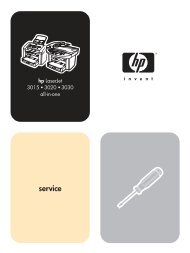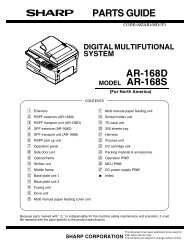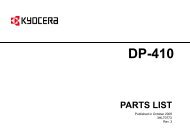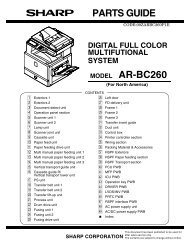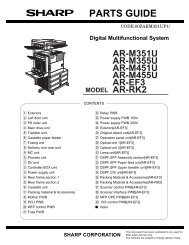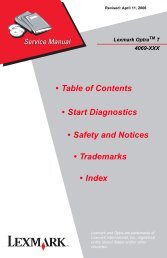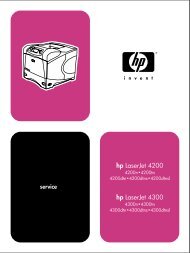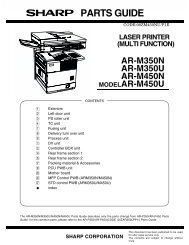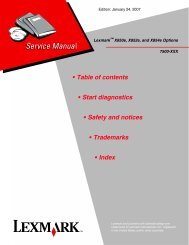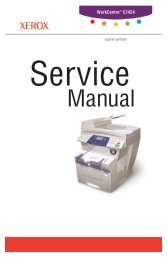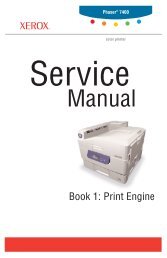Lexmark T640, T642, and T644 - HPI Technologies
Lexmark T640, T642, and T644 - HPI Technologies
Lexmark T640, T642, and T644 - HPI Technologies
Create successful ePaper yourself
Turn your PDF publications into a flip-book with our unique Google optimized e-Paper software.
Revised: April 6, 2007<strong>Lexmark</strong> <strong>T640</strong>, <strong>T642</strong>, <strong>and</strong> <strong>T644</strong>4061-xx0• Table of Contents• Start Diagnostics• Safety <strong>and</strong> Notices•Trademarks• Index<strong>Lexmark</strong> <strong>and</strong> <strong>Lexmark</strong> with diamond design aretrademarks of <strong>Lexmark</strong> International, Inc., registeredin the United States <strong>and</strong>/or other countries.
4061-xx0Table of contentsLaser notices . . . . . . . . . . . . . . . . . . . . . . . . . . . . . . . . . . . . . . . . . . . . . . . . . . . . . . . . . . xiSafety information . . . . . . . . . . . . . . . . . . . . . . . . . . . . . . . . . . . . . . . . . . . . . . . . . . . . xviiPreface . . . . . . . . . . . . . . . . . . . . . . . . . . . . . . . . . . . . . . . . . . . . . . . . . . . . . . . . . . . . . . xxDefinitions . . . . . . . . . . . . . . . . . . . . . . . . . . . . . . . . . . . . . . . . . . . . . . . . . . . . . . . . . . . . . . . . . . . . . . . . . v-xxGeneral information . . . . . . . . . . . . . . . . . . . . . . . . . . . . . . . . . . . . . . . . . . . . . . . . . . .1-1Maintenance approach . . . . . . . . . . . . . . . . . . . . . . . . . . . . . . . . . . . . . . . . . . . . . . . . . . . . . . . . . . . . . . . 1-1Options . . . . . . . . . . . . . . . . . . . . . . . . . . . . . . . . . . . . . . . . . . . . . . . . . . . . . . . . . . . . . . . . . . . . . . . . . . . . 1-2Configured models . . . . . . . . . . . . . . . . . . . . . . . . . . . . . . . . . . . . . . . . . . . . . . . . . . . . . . . . . . . . . . . . 1-3Specifications . . . . . . . . . . . . . . . . . . . . . . . . . . . . . . . . . . . . . . . . . . . . . . . . . . . . . . . . . . . . . . . . . . . . . . . 1-4Resolution . . . . . . . . . . . . . . . . . . . . . . . . . . . . . . . . . . . . . . . . . . . . . . . . . . . . . . . . . . . . . . . . . . . . . . 1-4Data streams . . . . . . . . . . . . . . . . . . . . . . . . . . . . . . . . . . . . . . . . . . . . . . . . . . . . . . . . . . . . . . . . . . . . 1-4Print speed <strong>and</strong> performance print speed . . . . . . . . . . . . . . . . . . . . . . . . . . . . . . . . . . . . . . . . . . . . . . 1-4Performance. . . . . . . . . . . . . . . . . . . . . . . . . . . . . . . . . . . . . . . . . . . . . . . . . . . . . . . . . . . . . . . . . 1-4Time to first print . . . . . . . . . . . . . . . . . . . . . . . . . . . . . . . . . . . . . . . . . . . . . . . . . . . . . . . . . . . . . 1-4Memory configuration . . . . . . . . . . . . . . . . . . . . . . . . . . . . . . . . . . . . . . . . . . . . . . . . . . . . . . . . . . . . . 1-5Operating clearances . . . . . . . . . . . . . . . . . . . . . . . . . . . . . . . . . . . . . . . . . . . . . . . . . . . . . . . . . . . . . . 1-5Dimensions . . . . . . . . . . . . . . . . . . . . . . . . . . . . . . . . . . . . . . . . . . . . . . . . . . . . . . . . . . . . . . . . . . . . . 1-6Power requirements . . . . . . . . . . . . . . . . . . . . . . . . . . . . . . . . . . . . . . . . . . . . . . . . . . . . . . . . . . . . . . . 1-7Electrical specifications . . . . . . . . . . . . . . . . . . . . . . . . . . . . . . . . . . . . . . . . . . . . . . . . . . . . . . . . . . . . 1-7Environment . . . . . . . . . . . . . . . . . . . . . . . . . . . . . . . . . . . . . . . . . . . . . . . . . . . . . . . . . . . . . . . . . . . . . 1-8Acoustics . . . . . . . . . . . . . . . . . . . . . . . . . . . . . . . . . . . . . . . . . . . . . . . . . . . . . . . . . . . . . . . . . . . . . . . 1-8Media specifications . . . . . . . . . . . . . . . . . . . . . . . . . . . . . . . . . . . . . . . . . . . . . . . . . . . . . . . . . . . . . . . . . 1-9Paper <strong>and</strong> specialty media guidelines . . . . . . . . . . . . . . . . . . . . . . . . . . . . . . . . . . . . . . . . . . . . . . . . . 1-9Supported print media . . . . . . . . . . . . . . . . . . . . . . . . . . . . . . . . . . . . . . . . . . . . . . . . . . . . . . . . . . . . . 1-9Selecting print media . . . . . . . . . . . . . . . . . . . . . . . . . . . . . . . . . . . . . . . . . . . . . . . . . . . . . . . . . . . . . 1-16Paper . . . . . . . . . . . . . . . . . . . . . . . . . . . . . . . . . . . . . . . . . . . . . . . . . . . . . . . . . . . . . . . . . . . . . 1-16Paper characteristics . . . . . . . . . . . . . . . . . . . . . . . . . . . . . . . . . . . . . . . . . . . . . . . . . . . . . . . . . 1-16Weight . . . . . . . . . . . . . . . . . . . . . . . . . . . . . . . . . . . . . . . . . . . . . . . . . . . . . . . . . . . . . . . . . . . . 1-16Unacceptable paper. . . . . . . . . . . . . . . . . . . . . . . . . . . . . . . . . . . . . . . . . . . . . . . . . . . . . . . . . . 1-16Transparencies . . . . . . . . . . . . . . . . . . . . . . . . . . . . . . . . . . . . . . . . . . . . . . . . . . . . . . . . . . . . . 1-17Selecting transparencies . . . . . . . . . . . . . . . . . . . . . . . . . . . . . . . . . . . . . . . . . . . . . . . . . . . . . . 1-17Envelopes . . . . . . . . . . . . . . . . . . . . . . . . . . . . . . . . . . . . . . . . . . . . . . . . . . . . . . . . . . . . . . . . . 1-17Labels. . . . . . . . . . . . . . . . . . . . . . . . . . . . . . . . . . . . . . . . . . . . . . . . . . . . . . . . . . . . . . . . . . . . . 1-18Card stock . . . . . . . . . . . . . . . . . . . . . . . . . . . . . . . . . . . . . . . . . . . . . . . . . . . . . . . . . . . . . . . . . 1-19Storing print media . . . . . . . . . . . . . . . . . . . . . . . . . . . . . . . . . . . . . . . . . . . . . . . . . . . . . . . . . . . . . . . 1-19Avoiding jams . . . . . . . . . . . . . . . . . . . . . . . . . . . . . . . . . . . . . . . . . . . . . . . . . . . . . . . . . . . . . . . . . . 1-20Print area . . . . . . . . . . . . . . . . . . . . . . . . . . . . . . . . . . . . . . . . . . . . . . . . . . . . . . . . . . . . . . . . . . . . . . 1-20Tools required . . . . . . . . . . . . . . . . . . . . . . . . . . . . . . . . . . . . . . . . . . . . . . . . . . . . . . . . . . . . . . . . . . . . . 1-20Acronyms . . . . . . . . . . . . . . . . . . . . . . . . . . . . . . . . . . . . . . . . . . . . . . . . . . . . . . . . . . . . . . . . . . . . . . . . . 1-21Diagnostic information . . . . . . . . . . . . . . . . . . . . . . . . . . . . . . . . . . . . . . . . . . . . . . . . .2-1Start . . . . . . . . . . . . . . . . . . . . . . . . . . . . . . . . . . . . . . . . . . . . . . . . . . . . . . . . . . . . . . . . . . . . . . . . . . . . . . . 2-1Symptom tables . . . . . . . . . . . . . . . . . . . . . . . . . . . . . . . . . . . . . . . . . . . . . . . . . . . . . . . . . . . . . . 2-1Service errors (9xx.xx’s). . . . . . . . . . . . . . . . . . . . . . . . . . . . . . . . . . . . . . . . . . . . . . . . . . . . . . . . 2-1User status <strong>and</strong> attendance messages . . . . . . . . . . . . . . . . . . . . . . . . . . . . . . . . . . . . . . . . . . . . 2-1Additional information. . . . . . . . . . . . . . . . . . . . . . . . . . . . . . . . . . . . . . . . . . . . . . . . . . . . . . . . . . 2-1Underst<strong>and</strong>ing the printer operator panel . . . . . . . . . . . . . . . . . . . . . . . . . . . . . . . . . . . . . . . . . . . . . . 2-2Underst<strong>and</strong>ing the menus . . . . . . . . . . . . . . . . . . . . . . . . . . . . . . . . . . . . . . . . . . . . . . . . . . . . . . . . . . 2-3Power-On Self Test (POST) sequence . . . . . . . . . . . . . . . . . . . . . . . . . . . . . . . . . . . . . . . . . . . . . . . . . . . 2-4Table of contentsiii
4061-xx0Model Name . . . . . . . . . . . . . . . . . . . . . . . . . . . . . . . . . . . . . . . . . . . . . . . . . . . . . . . . . . . . . . . .3-20Configuration ID . . . . . . . . . . . . . . . . . . . . . . . . . . . . . . . . . . . . . . . . . . . . . . . . . . . . . . . . . . . . .3-21Edge to Edge. . . . . . . . . . . . . . . . . . . . . . . . . . . . . . . . . . . . . . . . . . . . . . . . . . . . . . . . . . . . . . . .3-21Parallel strobe adjustment (Par x Strobe Adj) . . . . . . . . . . . . . . . . . . . . . . . . . . . . . . . . . . . . . . .3-21EP SETUP . . . . . . . . . . . . . . . . . . . . . . . . . . . . . . . . . . . . . . . . . . . . . . . . . . . . . . . . . . . . . . . . . . . . .3-22EP Defaults . . . . . . . . . . . . . . . . . . . . . . . . . . . . . . . . . . . . . . . . . . . . . . . . . . . . . . . . . . . . . . . . .3-22Fuser Temperature (Fuser Temp). . . . . . . . . . . . . . . . . . . . . . . . . . . . . . . . . . . . . . . . . . . . . . . .3-22Fuser Page Count . . . . . . . . . . . . . . . . . . . . . . . . . . . . . . . . . . . . . . . . . . . . . . . . . . . . . . . . . . . .3-22Warm Up Time . . . . . . . . . . . . . . . . . . . . . . . . . . . . . . . . . . . . . . . . . . . . . . . . . . . . . . . . . . . . . .3-22Transfer . . . . . . . . . . . . . . . . . . . . . . . . . . . . . . . . . . . . . . . . . . . . . . . . . . . . . . . . . . . . . . . . . . . .3-22Print Contrast . . . . . . . . . . . . . . . . . . . . . . . . . . . . . . . . . . . . . . . . . . . . . . . . . . . . . . . . . . . . . . .3-22Charge Roll . . . . . . . . . . . . . . . . . . . . . . . . . . . . . . . . . . . . . . . . . . . . . . . . . . . . . . . . . . . . . . . . .3-22Gap Adjust. . . . . . . . . . . . . . . . . . . . . . . . . . . . . . . . . . . . . . . . . . . . . . . . . . . . . . . . . . . . . . . . . .3-22EVENT LOG . . . . . . . . . . . . . . . . . . . . . . . . . . . . . . . . . . . . . . . . . . . . . . . . . . . . . . . . . . . . . . . . . . . .3-23Display Log . . . . . . . . . . . . . . . . . . . . . . . . . . . . . . . . . . . . . . . . . . . . . . . . . . . . . . . . . . . . . . . . .3-23Print Log . . . . . . . . . . . . . . . . . . . . . . . . . . . . . . . . . . . . . . . . . . . . . . . . . . . . . . . . . . . . . . . . . . .3-23Clear Log. . . . . . . . . . . . . . . . . . . . . . . . . . . . . . . . . . . . . . . . . . . . . . . . . . . . . . . . . . . . . . . . . . .3-24EXIT DIAGNOSTICS . . . . . . . . . . . . . . . . . . . . . . . . . . . . . . . . . . . . . . . . . . . . . . . . . . . . . . . . . . . . .3-24Configuration menu (CONFIG MENU) . . . . . . . . . . . . . . . . . . . . . . . . . . . . . . . . . . . . . . . . . . . . . . . . . . .3-25Entering Configuration Menu . . . . . . . . . . . . . . . . . . . . . . . . . . . . . . . . . . . . . . . . . . . . . . . . . . . . . . .3-25Available menus . . . . . . . . . . . . . . . . . . . . . . . . . . . . . . . . . . . . . . . . . . . . . . . . . . . . . . . . . . . . . . . . .3-25Maintenance page count (Maint Cnt Value) . . . . . . . . . . . . . . . . . . . . . . . . . . . . . . . . . . . . . . . . . . . .3-25Maintenance page counter reset (Reset Maint Cnt) . . . . . . . . . . . . . . . . . . . . . . . . . . . . . . . . . . . . . .3-26Print quality pages (Prt Quality Pgs) . . . . . . . . . . . . . . . . . . . . . . . . . . . . . . . . . . . . . . . . . . . . . . . . . .3-26SIZE SENSING . . . . . . . . . . . . . . . . . . . . . . . . . . . . . . . . . . . . . . . . . . . . . . . . . . . . . . . . . . . . . . . . . .3-27Panel Menus . . . . . . . . . . . . . . . . . . . . . . . . . . . . . . . . . . . . . . . . . . . . . . . . . . . . . . . . . . . . . . . . . . . .3-27PPDS Emulation . . . . . . . . . . . . . . . . . . . . . . . . . . . . . . . . . . . . . . . . . . . . . . . . . . . . . . . . . . . . . . . . .3-27Download Emuls . . . . . . . . . . . . . . . . . . . . . . . . . . . . . . . . . . . . . . . . . . . . . . . . . . . . . . . . . . . . . . . . .3-27Demo Mode . . . . . . . . . . . . . . . . . . . . . . . . . . . . . . . . . . . . . . . . . . . . . . . . . . . . . . . . . . . . . . . . . . . .3-27Factory Defaults . . . . . . . . . . . . . . . . . . . . . . . . . . . . . . . . . . . . . . . . . . . . . . . . . . . . . . . . . . . . . . . . .3-28Energy Conserve . . . . . . . . . . . . . . . . . . . . . . . . . . . . . . . . . . . . . . . . . . . . . . . . . . . . . . . . . . . . . . . .3-28EVENT LOG . . . . . . . . . . . . . . . . . . . . . . . . . . . . . . . . . . . . . . . . . . . . . . . . . . . . . . . . . . . . . . . . . . . .3-28Paper Prompts . . . . . . . . . . . . . . . . . . . . . . . . . . . . . . . . . . . . . . . . . . . . . . . . . . . . . . . . . . . . . . . . . .3-28Env Prompts . . . . . . . . . . . . . . . . . . . . . . . . . . . . . . . . . . . . . . . . . . . . . . . . . . . . . . . . . . . . . . . . . . . .3-28Jobs On Disk . . . . . . . . . . . . . . . . . . . . . . . . . . . . . . . . . . . . . . . . . . . . . . . . . . . . . . . . . . . . . . . . . . . .3-28Disk Encryption . . . . . . . . . . . . . . . . . . . . . . . . . . . . . . . . . . . . . . . . . . . . . . . . . . . . . . . . . . . . . . . . . .3-28Font Sharpening . . . . . . . . . . . . . . . . . . . . . . . . . . . . . . . . . . . . . . . . . . . . . . . . . . . . . . . . . . . . . . . . .3-29LCD Brightness . . . . . . . . . . . . . . . . . . . . . . . . . . . . . . . . . . . . . . . . . . . . . . . . . . . . . . . . . . . . . . . . . .3-29LCD Contrast . . . . . . . . . . . . . . . . . . . . . . . . . . . . . . . . . . . . . . . . . . . . . . . . . . . . . . . . . . . . . . . . . . .3-29Exit Config Menu . . . . . . . . . . . . . . . . . . . . . . . . . . . . . . . . . . . . . . . . . . . . . . . . . . . . . . . . . . . . . . . . .3-29Additional useful menu locations . . . . . . . . . . . . . . . . . . . . . . . . . . . . . . . . . . . . . . . . . . . . . . . . . . . . . .3-29Hex Trace . . . . . . . . . . . . . . . . . . . . . . . . . . . . . . . . . . . . . . . . . . . . . . . . . . . . . . . . . . . . . . . . . . . . . .3-29Menu settings page . . . . . . . . . . . . . . . . . . . . . . . . . . . . . . . . . . . . . . . . . . . . . . . . . . . . . . . . . . . . . . .3-30Printing menu settings page . . . . . . . . . . . . . . . . . . . . . . . . . . . . . . . . . . . . . . . . . . . . . . . . . . . . . . . .3-30Theory . . . . . . . . . . . . . . . . . . . . . . . . . . . . . . . . . . . . . . . . . . . . . . . . . . . . . . . . . . . . . . . . . . . . . . . . . . . . .3-31Autocompensator operation . . . . . . . . . . . . . . . . . . . . . . . . . . . . . . . . . . . . . . . . . . . . . . . . . . . . . . . .3-31Autoconnect system, paper tray options, envelope feeder—electrical . . . . . . . . . . . . . . . . . . . . . . . .3-32Autoconnect cabling <strong>and</strong> connectors . . . . . . . . . . . . . . . . . . . . . . . . . . . . . . . . . . . . . . . . . . . . .3-32Duplex Option . . . . . . . . . . . . . . . . . . . . . . . . . . . . . . . . . . . . . . . . . . . . . . . . . . . . . . . . . . . . . . .3-32Option microcode . . . . . . . . . . . . . . . . . . . . . . . . . . . . . . . . . . . . . . . . . . . . . . . . . . . . . . . . . . . .3-32Print quality troubleshooting . . . . . . . . . . . . . . . . . . . . . . . . . . . . . . . . . . . . . . . . . . . . . . . . . . . . . . . . . .3-33Paper feed jams . . . . . . . . . . . . . . . . . . . . . . . . . . . . . . . . . . . . . . . . . . . . . . . . . . . . . . . . . . . . . . . . . . . . .3-37Access doors <strong>and</strong> trays . . . . . . . . . . . . . . . . . . . . . . . . . . . . . . . . . . . . . . . . . . . . . . . . . . . . . . . . . . . .3-37Clearing printer jams . . . . . . . . . . . . . . . . . . . . . . . . . . . . . . . . . . . . . . . . . . . . . . . . . . . . . . . . . . . . . .3-37250 Paper Jam Check MP Feeder . . . . . . . . . . . . . . . . . . . . . . . . . . . . . . . . . . . . . . . . . . . . . . .3-38260 Paper Jam Check Env Feeder . . . . . . . . . . . . . . . . . . . . . . . . . . . . . . . . . . . . . . . . . . . . . . .3-3923x <strong>and</strong> 24x jams . . . . . . . . . . . . . . . . . . . . . . . . . . . . . . . . . . . . . . . . . . . . . . . . . . . . . . . . . . . .3-40200 <strong>and</strong> 201 Paper Jam Remove Cartridge . . . . . . . . . . . . . . . . . . . . . . . . . . . . . . . . . . . . . . . .3-41viService Manual
4061-xx0202 Paper Jam Open Rear Door . . . . . . . . . . . . . . . . . . . . . . . . . . . . . . . . . . . . . . . . . . . . . . . . 3-4323x Paper Jam Open Duplex Rear Door . . . . . . . . . . . . . . . . . . . . . . . . . . . . . . . . . . . . . . . . . . 3-44270 <strong>and</strong> 280 Paper Jams . . . . . . . . . . . . . . . . . . . . . . . . . . . . . . . . . . . . . . . . . . . . . . . . . . . . . . 3-4527x Paper Jam Check Bin x. . . . . . . . . . . . . . . . . . . . . . . . . . . . . . . . . . . . . . . . . . . . . . . . . . . . 3-4528x Paper Jam Check Finisher . . . . . . . . . . . . . . . . . . . . . . . . . . . . . . . . . . . . . . . . . . . . . . . . . 3-46Clearing staple jams . . . . . . . . . . . . . . . . . . . . . . . . . . . . . . . . . . . . . . . . . . . . . . . . . . . . . . . . . . . . . 3-48Repair information . . . . . . . . . . . . . . . . . . . . . . . . . . . . . . . . . . . . . . . . . . . . . . . . . . . .4-1H<strong>and</strong>ling ESD-sensitive parts . . . . . . . . . . . . . . . . . . . . . . . . . . . . . . . . . . . . . . . . . . . . . . . . . . . . . . . . . . 4-1Adjustment procedures . . . . . . . . . . . . . . . . . . . . . . . . . . . . . . . . . . . . . . . . . . . . . . . . . . . . . . . . . . . . . . . 4-2Fuser solenoid adjustment . . . . . . . . . . . . . . . . . . . . . . . . . . . . . . . . . . . . . . . . . . . . . . . . . . . . . . . . . . 4-2Gap adjustment . . . . . . . . . . . . . . . . . . . . . . . . . . . . . . . . . . . . . . . . . . . . . . . . . . . . . . . . . . . . . . . . . . 4-2Printhead assembly adjustment . . . . . . . . . . . . . . . . . . . . . . . . . . . . . . . . . . . . . . . . . . . . . . . . . . . . . . 4-2Paper alignment assembly adjustment . . . . . . . . . . . . . . . . . . . . . . . . . . . . . . . . . . . . . . . . . . . . . . . . 4-3Removal procedures . . . . . . . . . . . . . . . . . . . . . . . . . . . . . . . . . . . . . . . . . . . . . . . . . . . . . . . . . . . . . . . . . 4-5Covers removals . . . . . . . . . . . . . . . . . . . . . . . . . . . . . . . . . . . . . . . . . . . . . . . . . . . . . . . . . . . . . . . . . 4-5Fuser wiper cover assembly removal. . . . . . . . . . . . . . . . . . . . . . . . . . . . . . . . . . . . . . . . . . . . . . 4-5Redrive cap cover removal . . . . . . . . . . . . . . . . . . . . . . . . . . . . . . . . . . . . . . . . . . . . . . . . . . . . . 4-6Paper support removal. . . . . . . . . . . . . . . . . . . . . . . . . . . . . . . . . . . . . . . . . . . . . . . . . . . . . . . . . 4-6Left door removal . . . . . . . . . . . . . . . . . . . . . . . . . . . . . . . . . . . . . . . . . . . . . . . . . . . . . . . . . . . . . 4-7Redrive door. . . . . . . . . . . . . . . . . . . . . . . . . . . . . . . . . . . . . . . . . . . . . . . . . . . . . . . . . . . . . . . . . 4-8Right cover removal . . . . . . . . . . . . . . . . . . . . . . . . . . . . . . . . . . . . . . . . . . . . . . . . . . . . . . . . . . . 4-9Upper front cover removal . . . . . . . . . . . . . . . . . . . . . . . . . . . . . . . . . . . . . . . . . . . . . . . . . . . . . 4-12Upper front cover latch removal . . . . . . . . . . . . . . . . . . . . . . . . . . . . . . . . . . . . . . . . . . . . . . . . . 4-14Upper front cover outer bezel removal. . . . . . . . . . . . . . . . . . . . . . . . . . . . . . . . . . . . . . . . . . . . 4-15Multipurpose feeder/lower front cover assembly removal . . . . . . . . . . . . . . . . . . . . . . . . . . . . . 4-16Left cover h<strong>and</strong>le holder removal. . . . . . . . . . . . . . . . . . . . . . . . . . . . . . . . . . . . . . . . . . . . . . . . 4-17Right cover h<strong>and</strong>le holder removal . . . . . . . . . . . . . . . . . . . . . . . . . . . . . . . . . . . . . . . . . . . . . . 4-17Left <strong>and</strong> right frame extensions . . . . . . . . . . . . . . . . . . . . . . . . . . . . . . . . . . . . . . . . . . . . . . . . . 4-18Pass thru plate . . . . . . . . . . . . . . . . . . . . . . . . . . . . . . . . . . . . . . . . . . . . . . . . . . . . . . . . . . . . . . 4-19Laser cover removal. . . . . . . . . . . . . . . . . . . . . . . . . . . . . . . . . . . . . . . . . . . . . . . . . . . . . . . . . . 4-20Bevel gear removal . . . . . . . . . . . . . . . . . . . . . . . . . . . . . . . . . . . . . . . . . . . . . . . . . . . . . . . . . . . . . . 4-22Cartridge duct removal . . . . . . . . . . . . . . . . . . . . . . . . . . . . . . . . . . . . . . . . . . . . . . . . . . . . . . . . . . . 4-24Developer drive assembly removal . . . . . . . . . . . . . . . . . . . . . . . . . . . . . . . . . . . . . . . . . . . . . . . . . . 4-25Developer drive coupler kit removal . . . . . . . . . . . . . . . . . . . . . . . . . . . . . . . . . . . . . . . . . . . . . . . . . 4-26ESD cover removal . . . . . . . . . . . . . . . . . . . . . . . . . . . . . . . . . . . . . . . . . . . . . . . . . . . . . . . . . . . . . . 4-26Fuser assembly removal . . . . . . . . . . . . . . . . . . . . . . . . . . . . . . . . . . . . . . . . . . . . . . . . . . . . . . . . . . 4-27Fuser exit sensor removal . . . . . . . . . . . . . . . . . . . . . . . . . . . . . . . . . . . . . . . . . . . . . . . . . . . . . . . . . 4-29Fuser exit sensor flag <strong>and</strong> spring removal . . . . . . . . . . . . . . . . . . . . . . . . . . . . . . . . . . . . . . . . . . . . . 4-31Fuser lamp removal . . . . . . . . . . . . . . . . . . . . . . . . . . . . . . . . . . . . . . . . . . . . . . . . . . . . . . . . . . . . . . 4-33Fuser narrow media sensor removal . . . . . . . . . . . . . . . . . . . . . . . . . . . . . . . . . . . . . . . . . . . . . . . . . 4-35Fuser narrow media flag <strong>and</strong> spring removal . . . . . . . . . . . . . . . . . . . . . . . . . . . . . . . . . . . . . . . . . . 4-37Fuser to LVPS AC cable removal . . . . . . . . . . . . . . . . . . . . . . . . . . . . . . . . . . . . . . . . . . . . . . . . . . . 4-39Fuser top cover removal . . . . . . . . . . . . . . . . . . . . . . . . . . . . . . . . . . . . . . . . . . . . . . . . . . . . . . . . . . 4-42Fuser transfer plate removal . . . . . . . . . . . . . . . . . . . . . . . . . . . . . . . . . . . . . . . . . . . . . . . . . . . . . . . 4-44Gear release link removal . . . . . . . . . . . . . . . . . . . . . . . . . . . . . . . . . . . . . . . . . . . . . . . . . . . . . . . . . 4-45High voltage power supply removal . . . . . . . . . . . . . . . . . . . . . . . . . . . . . . . . . . . . . . . . . . . . . . . . . . 4-46Inner paper deflector assembly removal . . . . . . . . . . . . . . . . . . . . . . . . . . . . . . . . . . . . . . . . . . . . . . 4-48Input sensor removal . . . . . . . . . . . . . . . . . . . . . . . . . . . . . . . . . . . . . . . . . . . . . . . . . . . . . . . . . . . . . 4-49Integrated tray autocompensator assembly removal . . . . . . . . . . . . . . . . . . . . . . . . . . . . . . . . . . . . . 4-50Integrated tray autocompensator pick roll assembly removal . . . . . . . . . . . . . . . . . . . . . . . . . . . . . . 4-52Interconnect card assembly removal . . . . . . . . . . . . . . . . . . . . . . . . . . . . . . . . . . . . . . . . . . . . . . . . . 4-54Low voltage power supply removal . . . . . . . . . . . . . . . . . . . . . . . . . . . . . . . . . . . . . . . . . . . . . . . . . . 4-55Main fan removal . . . . . . . . . . . . . . . . . . . . . . . . . . . . . . . . . . . . . . . . . . . . . . . . . . . . . . . . . . . . . . . . 4-57Main drive assembly removal . . . . . . . . . . . . . . . . . . . . . . . . . . . . . . . . . . . . . . . . . . . . . . . . . . . . . . 4-58MPF arm assembly removal . . . . . . . . . . . . . . . . . . . . . . . . . . . . . . . . . . . . . . . . . . . . . . . . . . . . . . . 4-61MPF lower paper deflector . . . . . . . . . . . . . . . . . . . . . . . . . . . . . . . . . . . . . . . . . . . . . . . . . . . . . . . . . 4-62MPF pick tire removal . . . . . . . . . . . . . . . . . . . . . . . . . . . . . . . . . . . . . . . . . . . . . . . . . . . . . . . . . . . . 4-63Table of contentsvii
4061-xx0MPF solenoid assembly removal . . . . . . . . . . . . . . . . . . . . . . . . . . . . . . . . . . . . . . . . . . . . . . . . . . . .4-63Operator panel board removal . . . . . . . . . . . . . . . . . . . . . . . . . . . . . . . . . . . . . . . . . . . . . . . . . . . . . .4-67Operator panel buttons removal . . . . . . . . . . . . . . . . . . . . . . . . . . . . . . . . . . . . . . . . . . . . . . . . . . . . .4-68Outer shield removal . . . . . . . . . . . . . . . . . . . . . . . . . . . . . . . . . . . . . . . . . . . . . . . . . . . . . . . . . . . . . .4-69Paper alignment assembly removal . . . . . . . . . . . . . . . . . . . . . . . . . . . . . . . . . . . . . . . . . . . . . . . . . .4-70Paper bin full sensor flag removal . . . . . . . . . . . . . . . . . . . . . . . . . . . . . . . . . . . . . . . . . . . . . . . . . . . .4-71Paper size sensing board removal . . . . . . . . . . . . . . . . . . . . . . . . . . . . . . . . . . . . . . . . . . . . . . . . . . .4-72Power takeoff shaft <strong>and</strong> spring removal . . . . . . . . . . . . . . . . . . . . . . . . . . . . . . . . . . . . . . . . . . . . . . .4-73Printhead removal . . . . . . . . . . . . . . . . . . . . . . . . . . . . . . . . . . . . . . . . . . . . . . . . . . . . . . . . . . . . . . . .4-74Redrive assembly removal . . . . . . . . . . . . . . . . . . . . . . . . . . . . . . . . . . . . . . . . . . . . . . . . . . . . . . . . .4-75Signature button contact assembly removal . . . . . . . . . . . . . . . . . . . . . . . . . . . . . . . . . . . . . . . . . . . .4-76System board <strong>and</strong> inner shield removal . . . . . . . . . . . . . . . . . . . . . . . . . . . . . . . . . . . . . . . . . . . . . . .4-77Toner sensor removal . . . . . . . . . . . . . . . . . . . . . . . . . . . . . . . . . . . . . . . . . . . . . . . . . . . . . . . . . . . . .4-78Transfer roll assembly removal . . . . . . . . . . . . . . . . . . . . . . . . . . . . . . . . . . . . . . . . . . . . . . . . . . . . . .4-78Upper front cover hinge assembly removal . . . . . . . . . . . . . . . . . . . . . . . . . . . . . . . . . . . . . . . . . . . .4-79Upper paper deflector assembly removal . . . . . . . . . . . . . . . . . . . . . . . . . . . . . . . . . . . . . . . . . . . . . .4-80USB board assembly removal . . . . . . . . . . . . . . . . . . . . . . . . . . . . . . . . . . . . . . . . . . . . . . . . . . . . . .4-80Connector locations <strong>and</strong> connections . . . . . . . . . . . . . . . . . . . . . . . . . . . . . . . . . . . . 5-1Connections . . . . . . . . . . . . . . . . . . . . . . . . . . . . . . . . . . . . . . . . . . . . . . . . . . . . . . . . . . . . . . . . . . . . . . . . .5-1System board . . . . . . . . . . . . . . . . . . . . . . . . . . . . . . . . . . . . . . . . . . . . . . . . . . . . . . . . . . . . . . . . . . . .5-1Autoconnect . . . . . . . . . . . . . . . . . . . . . . . . . . . . . . . . . . . . . . . . . . . . . . . . . . . . . . . . . . . . . . . . . . . . .5-7Fuser Board . . . . . . . . . . . . . . . . . . . . . . . . . . . . . . . . . . . . . . . . . . . . . . . . . . . . . . . . . . . . . . . . . . . . .5-7High-capacity output stacker board . . . . . . . . . . . . . . . . . . . . . . . . . . . . . . . . . . . . . . . . . . . . . . . . . . .5-8High voltage power supply . . . . . . . . . . . . . . . . . . . . . . . . . . . . . . . . . . . . . . . . . . . . . . . . . . . . . . . . . .5-9Interconnect card . . . . . . . . . . . . . . . . . . . . . . . . . . . . . . . . . . . . . . . . . . . . . . . . . . . . . . . . . . . . . . . . .5-9Low voltage power supply . . . . . . . . . . . . . . . . . . . . . . . . . . . . . . . . . . . . . . . . . . . . . . . . . . . . . . . . . .5-10Output exp<strong>and</strong>er control board . . . . . . . . . . . . . . . . . . . . . . . . . . . . . . . . . . . . . . . . . . . . . . . . . . . . . .5-11StapleSmart finisher . . . . . . . . . . . . . . . . . . . . . . . . . . . . . . . . . . . . . . . . . . . . . . . . . . . . . . . . . . . . . .5-12Preventive maintenance . . . . . . . . . . . . . . . . . . . . . . . . . . . . . . . . . . . . . . . . . . . . . . . 6-1Safety inspection guide . . . . . . . . . . . . . . . . . . . . . . . . . . . . . . . . . . . . . . . . . . . . . . . . . . . . . . . . . . . . . . .6-1Lubrication specifications . . . . . . . . . . . . . . . . . . . . . . . . . . . . . . . . . . . . . . . . . . . . . . . . . . . . . . . . . . . . .6-1Scheduled maintenance . . . . . . . . . . . . . . . . . . . . . . . . . . . . . . . . . . . . . . . . . . . . . . . . . . . . . . . . . . . . . . .6-1Maintenance kit . . . . . . . . . . . . . . . . . . . . . . . . . . . . . . . . . . . . . . . . . . . . . . . . . . . . . . . . . . . . . . . . . . .6-1Parts catalog . . . . . . . . . . . . . . . . . . . . . . . . . . . . . . . . . . . . . . . . . . . . . . . . . . . . . . . . . 7-1How to use this parts catalog . . . . . . . . . . . . . . . . . . . . . . . . . . . . . . . . . . . . . . . . . . . . . . . . . . . . . . . . . . .7-1Assembly 1: Covers . . . . . . . . . . . . . . . . . . . . . . . . . . . . . . . . . . . . . . . . . . . . . . . . . . . . . . . . . . . . . . . . 7-2Assembly 2: Frame 1 . . . . . . . . . . . . . . . . . . . . . . . . . . . . . . . . . . . . . . . . . . . . . . . . . . . . . . . . . . . . . . . 7-4Assembly 3: Frame 2 . . . . . . . . . . . . . . . . . . . . . . . . . . . . . . . . . . . . . . . . . . . . . . . . . . . . . . . . . . . . . . . 7-6Assembly 4: Frame 3 . . . . . . . . . . . . . . . . . . . . . . . . . . . . . . . . . . . . . . . . . . . . . . . . . . . . . . . . . . . . . . . 7-8Assembly 5: Printhead . . . . . . . . . . . . . . . . . . . . . . . . . . . . . . . . . . . . . . . . . . . . . . . . . . . . . . . . . . . . . 7-10Assembly 6: Paper feed—autocompensator . . . . . . . . . . . . . . . . . . . . . . . . . . . . . . . . . . . . . . . . . . . 7-12Assembly 7: Paper feed—multipurpose feeder . . . . . . . . . . . . . . . . . . . . . . . . . . . . . . . . . . . . . . . . . 7-14Assembly 8: Paper feed—alignment . . . . . . . . . . . . . . . . . . . . . . . . . . . . . . . . . . . . . . . . . . . . . . . . . . 7-16Assembly 9: Integrated 250-sheet paper tray . . . . . . . . . . . . . . . . . . . . . . . . . . . . . . . . . . . . . . . . . . 7-18Assembly 10: Integrated 500-sheet paper tray . . . . . . . . . . . . . . . . . . . . . . . . . . . . . . . . . . . . . . . . . 7-20Assembly 11: Drives—Main drive <strong>and</strong> developer drive . . . . . . . . . . . . . . . . . . . . . . . . . . . . . . . . . . 7-22Assembly 12: Hot roll fuser . . . . . . . . . . . . . . . . . . . . . . . . . . . . . . . . . . . . . . . . . . . . . . . . . . . . . . . . . 7-24Assembly 13: Transfer/charging . . . . . . . . . . . . . . . . . . . . . . . . . . . . . . . . . . . . . . . . . . . . . . . . . . . . 7-26Assembly 14: Electronics—power supplies . . . . . . . . . . . . . . . . . . . . . . . . . . . . . . . . . . . . . . . . . . . . 7-28Assembly 15: Electronics—card assemblies . . . . . . . . . . . . . . . . . . . . . . . . . . . . . . . . . . . . . . . . . . . 7-30viiiService Manual
4061-xx0Assembly 16: Electronics—shields . . . . . . . . . . . . . . . . . . . . . . . . . . . . . . . . . . . . . . . . . . . . . . . . . . . 7-32Assembly 17: Cabling diagrams 1 . . . . . . . . . . . . . . . . . . . . . . . . . . . . . . . . . . . . . . . . . . . . . . . . . . . . 7-34Assembly 18: Cabling diagrams 2 . . . . . . . . . . . . . . . . . . . . . . . . . . . . . . . . . . . . . . . . . . . . . . . . . . . . 7-35Assembly 19: Cabling diagrams 3 . . . . . . . . . . . . . . . . . . . . . . . . . . . . . . . . . . . . . . . . . . . . . . . . . . . . 7-36Assembly 20: Cabling diagrams 4 . . . . . . . . . . . . . . . . . . . . . . . . . . . . . . . . . . . . . . . . . . . . . . . . . . . . 7-38Assembly 21: Cabling diagrams 5 . . . . . . . . . . . . . . . . . . . . . . . . . . . . . . . . . . . . . . . . . . . . . . . . . . . . 7-40Assembly 22: Optional 250-sheet paper drawer . . . . . . . . . . . . . . . . . . . . . . . . . . . . . . . . . . . . . . . . . 7-42Assembly 23: Optional 250-sheet paper tray . . . . . . . . . . . . . . . . . . . . . . . . . . . . . . . . . . . . . . . . . . . 7-43Assembly 24: Optional 500-sheet paper drawer . . . . . . . . . . . . . . . . . . . . . . . . . . . . . . . . . . . . . . . . . 7-44Assembly 25: Optional 500-sheet paper tray . . . . . . . . . . . . . . . . . . . . . . . . . . . . . . . . . . . . . . . . . . . 7-45Assembly 26: Duplex option . . . . . . . . . . . . . . . . . . . . . . . . . . . . . . . . . . . . . . . . . . . . . . . . . . . . . . . . . 7-46Assembly 27: Envelope feeder . . . . . . . . . . . . . . . . . . . . . . . . . . . . . . . . . . . . . . . . . . . . . . . . . . . . . . . 7-47Assembly 28: Output exp<strong>and</strong>er 1 . . . . . . . . . . . . . . . . . . . . . . . . . . . . . . . . . . . . . . . . . . . . . . . . . . . . . 7-48Assembly 29: Output exp<strong>and</strong>er 2 . . . . . . . . . . . . . . . . . . . . . . . . . . . . . . . . . . . . . . . . . . . . . . . . . . . . . 7-49Assembly 30: High-capacity output exp<strong>and</strong>er 1 . . . . . . . . . . . . . . . . . . . . . . . . . . . . . . . . . . . . . . . . . 7-50Assembly 31: High-capacity output exp<strong>and</strong>er 2 . . . . . . . . . . . . . . . . . . . . . . . . . . . . . . . . . . . . . . . . . 7-51Assembly 32: High-capacity output exp<strong>and</strong>er 3 . . . . . . . . . . . . . . . . . . . . . . . . . . . . . . . . . . . . . . . . . 7-52Assembly 33: 5-bin mailbox 1 . . . . . . . . . . . . . . . . . . . . . . . . . . . . . . . . . . . . . . . . . . . . . . . . . . . . . . . 7-54Assembly 34: 5-bin mailbox 2 . . . . . . . . . . . . . . . . . . . . . . . . . . . . . . . . . . . . . . . . . . . . . . . . . . . . . . . 7-56Assembly 35: High-capacity feeder 1 . . . . . . . . . . . . . . . . . . . . . . . . . . . . . . . . . . . . . . . . . . . . . . . . . 7-58Assembly 36: High-capacity feeder 2 . . . . . . . . . . . . . . . . . . . . . . . . . . . . . . . . . . . . . . . . . . . . . . . . . 7-60Assembly 37: High-capacity feeder 3 . . . . . . . . . . . . . . . . . . . . . . . . . . . . . . . . . . . . . . . . . . . . . . . . . 7-62Assembly 38: High-capacity feeder 4 . . . . . . . . . . . . . . . . . . . . . . . . . . . . . . . . . . . . . . . . . . . . . . . . . 7-63Assembly 39: Kiosk—vertical <strong>and</strong> horizontal paper adapters . . . . . . . . . . . . . . . . . . . . . . . . . . . . . 7-64Assembly 40: StapleSmart finisher I . . . . . . . . . . . . . . . . . . . . . . . . . . . . . . . . . . . . . . . . . . . . . . . . . . 7-65Assembly 41: StapleSmart finisher 2 . . . . . . . . . . . . . . . . . . . . . . . . . . . . . . . . . . . . . . . . . . . . . . . . . . 7-66Assembly 42: StapleSmart finisher 3 . . . . . . . . . . . . . . . . . . . . . . . . . . . . . . . . . . . . . . . . . . . . . . . . . . 7-67Assembly 43: StapleSmart finisher 4 . . . . . . . . . . . . . . . . . . . . . . . . . . . . . . . . . . . . . . . . . . . . . . . . . . 7-68Assembly 44: Options . . . . . . . . . . . . . . . . . . . . . . . . . . . . . . . . . . . . . . . . . . . . . . . . . . . . . . . . . . . . . . 7-69Appendix A—Options <strong>and</strong> features . . . . . . . . . . . . . . . . . . . . . . . . . . . . . . . . . . . . . . A-1Installing input options. . . . . . . . . . . . . . . . . . . . . . . . . . . . . . . . . . . . . . . . . . . . . . . . . . . . . . . . . . . . . . . . A-1Order of installation . . . . . . . . . . . . . . . . . . . . . . . . . . . . . . . . . . . . . . . . . . . . . . . . . . . . . . . . . . . . . . . A-1Installing a 250-sheet or 500-sheet drawer . . . . . . . . . . . . . . . . . . . . . . . . . . . . . . . . . . . . . . . . . . . . A-1Installing a duplex unit . . . . . . . . . . . . . . . . . . . . . . . . . . . . . . . . . . . . . . . . . . . . . . . . . . . . . . . . . . . . A-3Installing memory or option cards . . . . . . . . . . . . . . . . . . . . . . . . . . . . . . . . . . . . . . . . . . . . . . . . . . . . . . A-4Accessing the printer system board . . . . . . . . . . . . . . . . . . . . . . . . . . . . . . . . . . . . . . . . . . . . . . . . . . . . . A-5Removing or installing a memory card . . . . . . . . . . . . . . . . . . . . . . . . . . . . . . . . . . . . . . . . . . . . . . . . . . . A-7Removal . . . . . . . . . . . . . . . . . . . . . . . . . . . . . . . . . . . . . . . . . . . . . . . . . . . . . . . . . . . . . . . . . . . . . . . A-7Installation . . . . . . . . . . . . . . . . . . . . . . . . . . . . . . . . . . . . . . . . . . . . . . . . . . . . . . . . . . . . . . . . . . . . . . A-8Removing or installing a flash memory or firmware card . . . . . . . . . . . . . . . . . . . . . . . . . . . . . . . . . . . . A-8Removal . . . . . . . . . . . . . . . . . . . . . . . . . . . . . . . . . . . . . . . . . . . . . . . . . . . . . . . . . . . . . . . . . . . . . . . A-8Installation . . . . . . . . . . . . . . . . . . . . . . . . . . . . . . . . . . . . . . . . . . . . . . . . . . . . . . . . . . . . . . . . . . . . . . A-9Installing an option card. . . . . . . . . . . . . . . . . . . . . . . . . . . . . . . . . . . . . . . . . . . . . . . . . . . . . . . . . . . . . . A-10Replacing the shield . . . . . . . . . . . . . . . . . . . . . . . . . . . . . . . . . . . . . . . . . . . . . . . . . . . . . . . . . . . . . . . . . A-11Printing <strong>and</strong> using features . . . . . . . . . . . . . . . . . . . . . . . . . . . . . . . . . . . . . . . . . . . . . . . . . . . . . . . . . . . A-11Canceling a print job . . . . . . . . . . . . . . . . . . . . . . . . . . . . . . . . . . . . . . . . . . . . . . . . . . . . . . . . . . . . . A-11Printing the menu settings page . . . . . . . . . . . . . . . . . . . . . . . . . . . . . . . . . . . . . . . . . . . . . . . . . . . . A-13Printing a network setup page . . . . . . . . . . . . . . . . . . . . . . . . . . . . . . . . . . . . . . . . . . . . . . . . . . . . . A-13Printing a font sample list . . . . . . . . . . . . . . . . . . . . . . . . . . . . . . . . . . . . . . . . . . . . . . . . . . . . . . . . . A-14Printing a directory list . . . . . . . . . . . . . . . . . . . . . . . . . . . . . . . . . . . . . . . . . . . . . . . . . . . . . . . . . . . A-14Printing confidential <strong>and</strong> held jobs . . . . . . . . . . . . . . . . . . . . . . . . . . . . . . . . . . . . . . . . . . . . . . . . . . A-14Table of contentsix
4061-xx0Linking trays . . . . . . . . . . . . . . . . . . . . . . . . . . . . . . . . . . . . . . . . . . . . . . . . . . . . . . . . . . . . . . . . . . . . . . . A-17Identifying <strong>and</strong> linking output bins . . . . . . . . . . . . . . . . . . . . . . . . . . . . . . . . . . . . . . . . . . . . . . . . . . A-18Linking output bins . . . . . . . . . . . . . . . . . . . . . . . . . . . . . . . . . . . . . . . . . . . . . . . . . . . . . . . . . . . . . . A-20Index . . . . . . . . . . . . . . . . . . . . . . . . . . . . . . . . . . . . . . . . . . . . . . . . . . . . . . . . . . . . . . . .I-1Part number index . . . . . . . . . . . . . . . . . . . . . . . . . . . . . . . . . . . . . . . . . . . . . . . . . . . . .I-9xService Manual
4061-xx0Laser noticesLaser noticeThe printer is certified in the U.S. to conform to the requirements of DHHS 21 CFR Subchapter J for Class I (1)laser products, <strong>and</strong> elsewhere is certified as a Class I laser product conforming to the requirements of IEC60825-1.Class I laser products are not considered to be hazardous. The printer contains internally a Class IIIb (3b) laserthat is nominally a 5 milliwatt gallium arsenide laser operating in the wavelength region of 770-795 nanometers.The laser system <strong>and</strong> printer are designed so there is never any human access to laser radiation above a ClassI level during normal operation, user maintenance, or prescribed service condition.LaserDer Drucker erfüllt gemäß amtlicher Bestätigung der USA die Anforderungen der Bestimmung DHHS(Department of Health <strong>and</strong> Human Services) 21 CFR Teil J für Laserprodukte der Klasse I (1). In <strong>and</strong>erenLändern gilt der Drucker als Laserprodukt der Klasse I, der die Anforderungen der IEC (InternationalElectrotechnical Commission) 60825-1 gemäß amtlicher Bestätigung erfüllt.Laserprodukte der Klasse I gelten als unschädlich. Im Inneren des Druckers befindet sich ein Laser der KlasseIIIb (3b), bei dem es sich um einen Galliumarsenlaser mit 5 Milliwatt h<strong>and</strong>elt, der Wellen der Länge 770-795Nanometer ausstrahlt. Das Lasersystem und der Drucker sind so konzipiert, daß im Normalbetrieb, bei derWartung durch den Benutzer oder bei ordnungsgemäßer Wartung durch den Kundendienst Laserbestrahlung,die die Klasse I übersteigen würde, Menschen keinesfalls erreicht.Avis relatif à l’utilisation de laserPour les Etats-Unis : cette imprimante est certifiée conforme aux provisions DHHS 21 CFR alinéa J concernantles produits laser de Classe I (1). Pour les autres pays : cette imprimante répond aux normes IEC 60825-1relatives aux produits laser de Classe I.Les produits laser de Classe I sont considérés comme des produits non dangereux. Cette imprimante estéquipée d’un laser de Classe IIIb (3b) (arséniure de gallium d’une puissance nominale de 5 milliwatts) émettantsur des longueurs d’onde comprises entre 770 et 795 nanomètres. L’imprimante et son système laser sontconçus pour impossible, dans des conditions normales d’utilisation, d’entretien par l’utilisateur ou de révision,l’exposition à des rayonnements laser supérieurs à des rayonnements de Classe I .Laser noticesxi
4061-xx0Avvertenze sui prodotti laserQuesta stampante è certificata negli Stati Uniti per essere conforme ai requisiti del DHHS 21 CFR SottocapitoloJ per i prodotti laser di classe 1 ed è certificata negli altri Paesi come prodotto laser di classe 1 conforme airequisiti della norma CEI 60825-1.I prodotti laser di classe non sono considerati pericolosi. La stampante contiene al suo interno un laser di classeIIIb (3b) all’arseniuro di gallio della potenza di 5mW che opera sulla lunghezza d’onda compresa tra 770 e 795nanometri. Il sistema laser e la stampante sono stati progettati in modo tale che le persone a contatto con lastampante, durante il normale funzionamento, le operazioni di servizio o quelle di assistenza tecnica, nonricevano radiazioni laser superiori al livello della classe 1.Avisos sobre el láserSe certifica que, en los EE.UU., esta impresora cumple los requisitos para los productos láser de Clase I (1)establecidos en el subcapítulo J de la norma CFR 21 del DHHS (Departamento de Sanidad y Servicios) y, enlos demás países, reúne todas las condiciones expuestas en la norma IEC 60825-1 para productos láser deClase I (1).Los productos láser de Clase I no se consideran peligrosos. La impresora contiene en su interior un láser deClase IIIb (3b) de arseniuro de galio de funcionamiento nominal a 5 milivatios en una longitud de onda de 770 a795 nanómetros. El sistema láser y la impresora están diseñados de forma que ninguna persona pueda verseafectada por ningún tipo de radiación láser superior al nivel de la Clase I durante su uso normal, elmantenimiento realizado por el usuario o cualquier otra situación de servicio técnico.Declaração sobre LaserA impressora está certificada nos E.U.A. em conformidade com os requisitos da regulamentação DHHS 21 CFRSubcapítulo J para a Classe I (1) de produtos laser. Em outros locais, está certificada como um produto laser daClasse I, em conformidade com os requisitos da norma IEC 60825-1.Os produtos laser da Classe I não são considerados perigosos. Internamente, a impressora contém um produtolaser da Classe IIIb (3b), designado laser de arseneto de potássio, de 5 milliwatts, oper<strong>and</strong>o numa faixa decomprimento de onda entre 770 e 795 nanómetros. O sistema e a impressora laser foram concebidos de formaa nunca existir qualquer possiblidade de acesso humano a radiação laser superior a um nível de Classe Idurante a operação normal, a manutenção feita pelo utilizador ou condições de assistência prescritas.xiiService Manual
4061-xx0LaserinformatieDe printer voldoet aan de eisen die gesteld worden aan een laserprodukt van klasse I. Voor de Verenigde Statenzijn deze eisen vastgelegd in DHHS 21 CFR Subchapter J, voor <strong>and</strong>ere l<strong>and</strong>en in IEC 60825-1.Laserprodukten van klasse I worden niet als ongevaarlijk aangemerkt. De printer is voorzien van een laser vanklasse IIIb (3b), dat wil zeggen een gallium arsenide-laser van 5 milliwatt met een golflengte van 770-795nanometer. Het lasergedeelte en de printer zijn zo ontworpen dat bij normaal gebruik, bij onderhoud of reparatieconform de voorschriften, nooit blootstelling mogelijk is aan laserstraling boven een niveau zoalsvoorgeschreven is voor klasse 1.LasermeddelelsePrinteren er godkendt som et Klasse I-laserprodukt, i overenstemmelse med kravene i IEC 60825-1.Klasse I-laserprodukter betragtes ikke som farlige. Printeren indeholder internt en Klasse IIIB (3b)-laser, dernominelt er en 5 milliwatt galliumarsenid laser, som arbejder på bølgelængdeområdet 770-795 nanometer.Lasersystemet og printeren er udformet således, at mennesker aldrig udsættes for en laserstråling over KlasseI-niveau ved normal drift, brugervedligeholdelse eller obligatoriske servicebetingelser.Huomautus laserlaitteestaTämä kirjoitin on Yhdysvalloissa luokan I (1) laserlaitteiden DHHS 21 CFR Subchapter J -määrityksen mukainenja muualla luokan I laserlaitteiden IEC 60825-1 -määrityksen mukainen.Luokan I laserlaitteiden ei katsota olevan vaarallisia käyttäjälle. Kirjoittimessa on sisäinen luokan IIIb (3b) 5milliwatin galliumarsenidilaser, joka toimii aaltoalueella 770 - 795 nanometriä. Laserjärjestelmä ja kirjoitin onsuunniteltu siten, että käyttäjä ei altistu luokan I määrityksiä voimakkaammalle säteilylle kirjoittimen normaalintoiminnan, käyttäjän tekemien huoltotoimien tai muiden huoltotoimien yhteydessä.VARO! Avattaessa ja suojalukitus ohitettaessa olet alttiina näkymättömälle lasersäteilylle. Älä katso säteeseen.VARNING! Osynlig laserstrålning när denna del är öppnad och spärren är urkopplad.Betrakta ej strålen.Laser noticesxiii
4061-xx0Laser-notisDenna skrivare är i USA certifierad att motsvara kraven i DHHS 21 CFR, underparagraf J för laserprodukter avKlass I (1). I <strong>and</strong>ra länder uppfyller skrivaren kraven för laserprodukter av Klass I enligt kraven i IEC 60825-1.Laserprodukter i Klass I anses ej hälsovådliga. Skrivaren har en inbyggd laser av Klass IIIb (3b) som består aven laserenhet av gallium-arsenid på 5 milliwatt som arbetar i våglängdsområdet 770-795 nanometer.Lasersystemet och skrivaren är utformade så att det aldrig finns risk för att någon person utsätts förlaserstrålning över Klass I-nivå vid normal användning, underhåll som utförs av användaren eller annanföreskriven serviceåtgärd.Laser-meldingSkriveren er godkjent i USA etter kravene i DHHS 21 CFR, underkapittel J, for klasse I (1) laserprodukter, og eri <strong>and</strong>re l<strong>and</strong> godkjent som et Klasse I-laserprodukt i samsvar med kravene i IEC 60825-1.Klasse I-laserprodukter er ikke å betrakte som farlige. Skriveren inneholder internt en klasse IIIb (3b)-laser, sombestår av en gallium-arsenlaserenhet som avgir stråling i bølgelengdeområdet 770-795 nanometer.Lasersystemet og skriveren er utformet slik at personer aldri utsettes for laserstråling ut over klasse I-nivå undervanlig bruk, vedlikehold som utføres av brukeren, eller foreskrevne serviceoperasjoner.Avís sobre el LàserSegons ha estat certificat als Estats Units, aquesta impressora compleix els requisits de DHHS 21 CFR, apartatJ, pels productes làser de classe I (1), i segons ha estat certificat en altres llocs, és un producte làser de classeI que compleix els requisits d’IEC 60825-1.Els productes làser de classe I no es consideren perillosos. Aquesta impressora conté un làser de classe IIIb(3b) d’arseniür de gal.li, nominalment de 5 mil.liwats, i funciona a la regió de longitud d’ona de 770-795nanòmetres. El sistema làser i la impressora han sigut concebuts de manera que mai hi hagi exposició a laradiació làser per sobre d’un nivell de classe I durant una operació normal, durant les tasques de mantenimentd’usuari ni durant els serveis que satisfacin les condicions prescrites.xivService Manual
4061-xx0Japanese Laser NoticeLaser noticesxv
4061-xx0Korean Laser NoticexviService Manual
4061-xx0Safety information• The safety of this product is based on testing <strong>and</strong> approvals of the original design <strong>and</strong> specificcomponents. The manufacturer is not responsible for safety in the event of use of unauthorizedreplacement parts.• The maintenance information for this product has been prepared for use by a professionalservice person <strong>and</strong> is not intended to be used by others.• There may be an increased risk of electric shock <strong>and</strong> personal injury during disassembly <strong>and</strong>servicing of this product. Professional service personnel should underst<strong>and</strong> this <strong>and</strong> takenecessary precautions.• CAUTION: When you see this symbol, there is a danger from hazardous voltage in thearea of the product where you are working. Unplug the product before you begin, or usecaution if the product must receive power in order to perform the task.Consignes de sécurité• La sécurité de ce produit repose sur des tests et desagréations portant sur sa conception d'origine et sur des composants particuliers. Le fabricantn'assume aucune responsabilité concernant la sécurité en cas d'utilisation de pièces derechange non agréées.• Les consignes d'entretien et de réparation de ce produit s'adressent uniquement à un personnelde maintenance qualifié.• Le démontage et l'entretien de ce produit pouvant présenter certains risques électriques, lepersonnel d'entretien qualifié devra prendre toutes les précautions nécessaires.• ATTENTION : Ce symbole indique la présence d'une tension dangereuse dans la partiedu produit sur laquelle vous travaillez. Débranchez le produit avant de commencer oufaites preuve de vigilance si l'exécution de la tâche exige que le produit reste soustension.Norme di sicurezza• La sicurezza del prodotto si basa sui test e sull'approvazione del progetto originale e deicomponenti specifici. Il produttore non è responsabile per la sicurezza in caso di sostituzionenon autorizzata delle parti.• Le informazioni riguardanti la manutenzione di questo prodotto sono indirizzate soltanto alpersonale di assistenza autorizzato.• Durante lo smontaggio e la manutenzione di questo prodotto,il rischio di subire scosse elettriche e danni alla persona è più elevato. Il personale di assistenzaautorizzato deve, quindi, adottare le precauzioni necessarie.• ATTENZIONE: Questo simbolo indica la presenza di tensione pericolosa nell'area delprodotto. Scollegare il prodotto prima di iniziare o usare cautela se il prodotto deveessere alimentato per eseguire l'intervento.Safety informationxvii
4061-xx0Sicherheitshinweise• Die Sicherheit dieses Produkts basiert auf Tests und Zulassungen des ursprünglichen Modellsund bestimmter Bauteile. Bei Verwendung nicht genehmigter Ersatzteile wird vom Herstellerkeine Verantwortung oder Haftung für die Sicherheit übernommen.• Die Wartungsinformationen für dieses Produkt sind ausschließlich für die Verwendung durcheinen Wartungsfachmann bestimmt.• Während des Ausein<strong>and</strong>ernehmens und der Wartung des Geräts besteht ein zusätzlichesRisiko eines elektrischen Schlags und körperlicher Verletzung. Das zuständige Fachpersonalsollte entsprechende Vorsichtsmaßnahmen treffen.• ACHTUNG: Dieses Symbol weist auf eine gefährliche elektrische Spannung hin, die indiesem Bereich des Produkts auftreten kann. Ziehen Sie vor den Arbeiten am Gerätden Netzstecker des Geräts, bzw. arbeiten Sie mit großer Vorsicht, wenn das Produktfür die Ausführung der Arbeiten an den Strom angeschlossen sein muß.Pautas de Seguridad• La seguridad de este producto se basa en pruebas y aprobaciones del diseño original ycomponentes específicos. El fabricante no es responsable de la seguridad en caso de uso depiezas de repuesto no autorizadas.• La información sobre el mantenimiento de este producto está dirigida exclusivamente alpersonal cualificado de mantenimiento.• Existe mayor riesgo de descarga eléctrica y de daños personales durante el desmontaje y lareparación de la máquina. El personal cualificado debe ser consciente de este peligro y tomarlas precauciones necesarias.• PRECAUCIÓN: este símbolo indica que el voltaje de la parte del equipo con la que estátrabaj<strong>and</strong>o es peligroso. Antes de empezar, desenchufe el equipo o tenga cuidado si,para trabajar con él, debe conectarlo.Informações de Segurança• A segurança deste produto baseia-se em testes e aprovações do modelo original e decomponentes específicos. O fabricante não é responsável pela segunrança, no caso de uso depeças de substituição não autorizadas.• As informações de segurança relativas a este produto destinam-se a profissionais destesserviços e não devem ser utilizadas por outras pessoas.• Risco de choques eléctricos e ferimentos graves durante a desmontagem e manutenção desteproduto. Os profissionais destes serviços devem estar avisados deste facto e tomar oscuidados necessários.• CUIDADO: Qu<strong>and</strong>o vir este símbolo, existe a possível presença de uma potencialtensão perigosa na zona do produto em que está a trabalhar. Antes de começar,desligue o produto da tomada eléctrica ou seja cuidadoso caso o produto tenha deestar ligado à corrente eléctrica para realizar a tarefa necessária.xviiiService Manual
4061-xx0Informació de Seguretat• La seguretat d'aquest producte es basa en l'avaluació i aprovació del disseny original i elscomponents específics.El fabricant no es fa responsable de les qüestions deseguretat si s'utilitzen peces de recanvi no autoritzades.• La informació pel manteniment d’aquest producte està orientada exclusivament a professionalsi no està destinadaa ningú que no ho sigui.• El risc de xoc elèctric i de danys personals pot augmentar durant el procés de desmuntatge i deservei d’aquest producte. El personal professional ha d’estar-ne assabentat i prendreles mesures convenients.• PRECAUCIÓ: aquest símbol indica que el voltatge de la part de l'equip amb la qualesteu treballant és perillós. Abans de començar, desendolleu l'equip o extremeu lesprecaucions si, per treballar amb l'equip, l'heu de connectar.Safety informationxix
4061-xx0PrefaceThis manual contains maintenance procedures for service personnel. It is divided into the followingchapters:1. General information contains a general description of the printer <strong>and</strong> the maintenanceapproach used to repair it. Special tools <strong>and</strong> test equipment are listed in this chapter, as well asgeneral environmental <strong>and</strong> safety instructions.2. Diagnostic information contains an error indicator table, symptom tables, <strong>and</strong> service checksused to isolate failing field replaceable units (FRUs).3. Diagnostic aids contains tests <strong>and</strong> checks used to locate or repeat symptoms of printerproblems.4. Repair information provides instructions for making printer adjustments <strong>and</strong> removing <strong>and</strong>installing FRUs.5. Connector locations uses illustrations to identify the connector locations <strong>and</strong> test points on theprinter.6. Preventive maintenance contains the lubrication specifications <strong>and</strong> recommendations toprevent problems.7. Parts catalog contains illustrations <strong>and</strong> part numbers for individual FRUs.DefinitionsNote: A note provides additional information.Warning: A warning identifies something that might damage the product hardware or software.CAUTION: A caution identifies something that might cause a servicer harm.CAUTION: When you see this symbol, there is a danger from hazardous voltage in thearea of the product where you are working. Unplug the product before you begin, or usecaution if the product must receive power in order to perform the task.xxService Manual
4061-xx01. General informationThe <strong>Lexmark</strong> T64x laser printers are letter quality page printers designed to attach to IBM-compatiblepersonal computers <strong>and</strong> to most computer networks.The <strong>Lexmark</strong> T64x laser printers are available in the following models:Model name Configuration Machine type<strong>Lexmark</strong> <strong>T640</strong> Non-network 4061-000<strong>Lexmark</strong> <strong>T640</strong>n Network 4061-010<strong>Lexmark</strong> <strong>T642</strong> Non-network 4061-200<strong>Lexmark</strong> <strong>T642</strong>n Network 4061-210<strong>Lexmark</strong> <strong>T644</strong> Non-network 4061-400<strong>Lexmark</strong> <strong>T644</strong>n Network 4061-410Maintenance approachThe diagnostic information in this manual leads you to the correct field replaceable unit (FRU) or part. Use theservice error codes, user status messages, user error messages, service checks, <strong>and</strong> diagnostic aids todetermine the printer problem <strong>and</strong> repair the failure. After you complete the repair, perform tests as needed toverify the repair. See “Start” on page 2-1.General information 1-1
4061-xx0OptionsThe following options are available. Some options are not available in every country. Contact your point ofpurchase for options available in your country.• Memory options of 128MB, 256MB, <strong>and</strong> 512 SDRAM• Flash memory options of 32MB <strong>and</strong> 64MB• Hard disk—20GB+ with adapter• Integrated network options– Token-ring– Ethernet– External serial adapter– ThinPrint– IPDS card assembly <strong>and</strong> SCS/TNe– PRESCRIBE card assembly– Bar code card assembly– Parallel interface card– MarkNet Print Servers– <strong>Lexmark</strong> PrintCryption card– Forms card (single-byte <strong>and</strong> Simplified Chinese)• Media h<strong>and</strong>ling operations– 250- <strong>and</strong> 500-sheet paper trays of A4, letter, A5, B5, Executive, folio, statement, <strong>and</strong> legal size– 250-sheet universally adjustable tray– 250- <strong>and</strong> 500-sheet paper drawers– 400-sheet universally adjustable tray– 2000-sheet high-capacity feeder– Envelope feeder– Duplex option—250-sheet (For <strong>Lexmark</strong> <strong>T640</strong> <strong>and</strong> <strong>Lexmark</strong> <strong>T640</strong>n)– Duplex option—500-sheet (For <strong>Lexmark</strong> <strong>T642</strong>, <strong>Lexmark</strong> <strong>T642</strong>n, <strong>Lexmark</strong> <strong>T644</strong>, <strong>and</strong> <strong>Lexmark</strong> <strong>T644</strong>n)– Output exp<strong>and</strong>er– High-capacity output stacker– StapleSmart Finisher– 5-bin Mailbox– Vertical Kiosk Presenter– Horizontal Kiosk Presenter• Application solutions—<strong>Lexmark</strong> Document Solutions• DBCS font cards– Simplified Chinese– Traditional Chinese– Japanese– Korean1-2 Service Manual
4061-xx0Configured modelsThe following illustrations show a st<strong>and</strong>ard network <strong>and</strong> fully configured printer. If you attach print mediah<strong>and</strong>ling options to the printer, it may look more like the fully configured model.5-Bin Mailbox*StapleSmart Finisher*St<strong>and</strong>ard output binEnvelope feeder*Operator panelTray 1(integrated trayor st<strong>and</strong>ard tray)Duplex unit*Tray 1(integrated trayor st<strong>and</strong>ard tray)Multipurpose feederTray 2*(250 or 500 sheets)Tray 3*(250 or 500 sheets)Tray 4*(250 or 500 sheets)Tray 5*(2000-sheet drawer)The st<strong>and</strong>ard tray holds 250 sheets for the T111 <strong>and</strong> 500 sheets for the T112.CAUTION: Floor-mounted configurations require furniture for stability. You must use either aprinter st<strong>and</strong> or printer base if you are using a 2000-sheet drawer. Certain other configurationsalso must have a printer st<strong>and</strong> or printer base. More information is available at our <strong>Lexmark</strong>Web site at www.lexmark.com/multifunctionprinters.General information 1-3
4061-xx0SpecificationsResolutionData streams• 1200 1200 dpi• 2400 Image Quality• 1200 Image Quality• 600 x 600 dpi• PostScript 3 emulation• PCL 6 emulation• PPDS migration tool• PDF v1.5 emulationPrint speed <strong>and</strong> performance print speedPerformancePerformance speed depends on:• Interface to the host (USB, serial, parallel, network)• Host system <strong>and</strong> application• Page complexity <strong>and</strong> content• Printer options installed or selected• Available printer memory• Media size <strong>and</strong> type• ResolutionTime to first print<strong>Lexmark</strong> <strong>T640</strong>,<strong>Lexmark</strong> <strong>T640</strong>n<strong>Lexmark</strong> <strong>T642</strong>,<strong>Lexmark</strong> <strong>T642</strong>n<strong>Lexmark</strong> <strong>T644</strong>,<strong>Lexmark</strong> <strong>T644</strong>n1200 dpi 600 dpi 1200 dpi 600 dpi 1200 600 dpiSimplex printing from Ready on full-size media (seconds)Letter8.5 in. x 11 in.A48.3 in. x 11.7 in.Legal8.5 in. x 14 in.11.7 6.0 12.1 8.5 12.1 8.517.0 11.4 22.7 13.0 22.7 13.014.5 12.1 24.3 24.3 24.3 13.5Simplex printing from Power Saver on full-size media (seconds)Simplex Letter 25.3 28.2 28.2The test job consists of the character “A” followed by a form-feed (single page job). The first copy time isdefined as the elapsed time from pressing Enter on the PC keyboard to the page exiting to the output bin. Alltests pick paper from the indicated tray, <strong>and</strong> the page exits into the primary output bin.1-4 Service Manual
4061-xx0Memory configurationModelsMemory type<strong>Lexmark</strong> <strong>T640</strong><strong>Lexmark</strong> <strong>T640</strong>n<strong>Lexmark</strong> <strong>T642</strong><strong>Lexmark</strong> <strong>T642</strong>n<strong>Lexmark</strong> <strong>T644</strong><strong>Lexmark</strong> <strong>T644</strong>nSt<strong>and</strong>ard DRAM (MB) 64 64 64 128 128 128Optional memory (MB)(100 pin DDR SDRAM unbufferedDIMMs)128, 256, <strong>and</strong> 512MB availableMaximum (MB) 576 576 576 640 640 640Optional flash memory32 <strong>and</strong> 64 MB availableNote: One firmware card <strong>and</strong> one flash memory card are supported. Either slot supports both card types.Depending upon the options <strong>and</strong> features used, additional memory may be required to optimize performance.Available memory optionsOptional 128MB, 256MB, <strong>and</strong> 512MB SDRAM DIMMs are available from <strong>Lexmark</strong>. The memory options are168-pin synchronous DRAM DIMMs.Flash memory options include 32MB <strong>and</strong> 64MB.Operating clearancesPrinter sideLeft <strong>and</strong> right sideFrontRearTop*Measurement12 in. (30.48 cm)20 in. (50.8 cm)12 in. (30.48 cm)54 in. (137.16 cm)* Allow clearance above the printer front door clearance <strong>and</strong> for addingoptions, such as additional input drawers, output exp<strong>and</strong>er, high-capacityoutput stacker, or StapleSmart finisher.General information 1-5
4061-xx0DimensionsDescription Height Width Depth WeightPrinter<strong>Lexmark</strong> <strong>T640</strong> (base printer)13.6 in.(345 mm)16.6 in.(421 mm)19.6 in.(498 mm)38.0 lb(17.0kg)<strong>Lexmark</strong> <strong>T642</strong> (base printer)16.0 in.(406 mm)17.2 in.(436 mm)20.2 in.(513 mm)51.6 lb(23.1 kg)<strong>Lexmark</strong> <strong>T644</strong> (base printer)16 in.(406 mm)17.2 in.(436 mm)20.2 in.(513 mm)51.6 lb(23.1 kg)OptionsDuplex 250-page option2.13 in.(54 mm)15.6 in.(398 mm)23.4 in.(595 mm)11.1 lb(5.03 kg)Duplex 500-page option2.13 in.(54 mm)15.6 in.(398 mm)24.1 in.(595 mm)11.3 lb(5.1 kg)250-Sheet drawer3.5 in.(90 mm)15.6 in.(398 mm)19.5 in.(495 mm)6 lb(2.7 kg)500-Sheet drawer5.3 in.(134 mm)15.6 in.(398 mm)20.5 in.(520 mm)7 lb(3.2 kg)2,000-Sheet drawer11.8 in.(300 mm)15.6 in.(398 mm)19.5 in.(495 mm)31 lb(14.1 kg)Output Exp<strong>and</strong>er6.8 in.(173.2 mm)15.6 in.(398 mm)14.9 in.(374 mm)7.0 lb(3.2 kg)5-Bin Mailbox13.1 in.(332 mm)15.7 in.(399 mm)12.2 in.(310 mm)7.9 lb(3.6 kg)High-capacity output stacker11.4 in.(290 mm)15.7 in.(399 mm)18 in.(457 mm)10 lb(4.5 kg)StapleSmart finisher9.0 in.(228.6 mm)17.6 in.(447.7 mm)19.5 in.(495.3 mm)13 lb(5.9 kg)Envelope option (closed position) * * 7.72 in.(196 mm)4 lb(1.8 kg)Envelope option (support fullyextended)* * 12.28 in.(312 mm)4 lb(1.8 kg)Printer cabinet31.8 in.(808 mm)30.4 in.(772 mm)23.2 in.(594 mm)76 lb(34.5 kg)Printer cabinet st<strong>and</strong>31.8 in.(808 mm)34.8 in.(883 mm)23.2 in.(594 mm)83 lb(37.6 kg)* Envelope option fits within height <strong>and</strong> width of printer.1-6 Service Manual
4061-xx0Power requirementsAverage nominal power requirements for the base printer configuration (110 volt). Power levels are shown inwatts (W). Maximum current is given in Amperes (A).Printing states<strong>Lexmark</strong> <strong>T640</strong><strong>Lexmark</strong> <strong>T640</strong>n<strong>Lexmark</strong> <strong>T642</strong><strong>Lexmark</strong> <strong>T642</strong>n<strong>Lexmark</strong> <strong>T644</strong><strong>Lexmark</strong> <strong>T644</strong>nOff (all models) .05 W .05 W .05 WIdle—average powerPower Saver on 20 W 20 W 20 WPower Saver off 90 W 95 W 95 WContinuous printing 675 W 830 W 830 WPrinting—maximum current100 V 7.8 A 8.9 A 8.9 A120 V 7.2 A 8.0 A 8.0 A230 V 3.4 A 4.1 A 4.1 AElectrical specificationsLow voltage model• 100 to 127 V ac at 50 to 60 Hz nominal• 90 to 137 V ac, extremeHigh voltage model• 220 to 240 V ac at 50 to 60 Hz nominal (not available in all countries)• 190 to 259 V ac, extremeNotes:• Using a 220 to 110 power converter with the 110 volt printer is not recommended.• All models are ENERGY STAR qualified.• The default timeout to power saver is 30 minutes for all models.General information 1-7
4061-xx0EnvironmentAcousticsPrinter temperature <strong>and</strong> humidity• Operating– Temperature: 16 to 32° C (60° to 90° F)– Relative humidity: 8 to 80%– Altitude: 10,000 ft. (0 to 3,048 meters)• Storage <strong>and</strong> shipping environment (packaged)– Temperature: -40° to 43° C (-40° to 110° F)– Relative humidity: 5% to 95%– Altitude: equivalent to 10,300 meters (0 to 34,000 feet)• Storage environment (unpacked)– Temperature: 0° to 40° C (32° to 104° F)– Relative humidity: 5% to 80%All measurements are made in accordance with ISO 7779 <strong>and</strong> conform with ISO 9296.ModelStatus1 Meter averagesound pressureDeclared soundpower<strong>Lexmark</strong> <strong>T640</strong>(n) Idle (st<strong>and</strong>by mode) 30 dBA 4.0 BelsSimplex printing 53 dBA 6.7 BelsDuplex printing 55 dBA N/M Bels<strong>Lexmark</strong> <strong>T642</strong>(n) Idle (st<strong>and</strong>by mode) 32 dBA 4.7 BelsSimplex printing 54 dBA 6.8 BelsDuplex printing 57 dBA N/M Bels<strong>Lexmark</strong> <strong>T644</strong>(n) Idle (st<strong>and</strong>by mode) 30 dBA 4.5Simplex printing 55 7.0Duplex printing 58 N/MNote: Measurements apply to 300 dpi, 600 dpi, <strong>and</strong> 1200 dpi printing.1-8 Service Manual
4061-xx0Media specificationsPaper <strong>and</strong> specialty media guidelinesPrint media is paper, card stock, transparencies, labels, <strong>and</strong> envelopes. This printer provides high qualityprinting on a variety of print media. You must consider a number of things concerning print media before youprint, including:• Supported print media• Selecting print media• Storing print media• Avoiding jamsFor more details about the types of paper <strong>and</strong> specialty media your printer supports, refer to the Card Stock &Label Guide available on our <strong>Lexmark</strong> Web site at www.lexmark.com.We recommend that you try a limited sample of any paper or specialty media you are considering using with theprinter before purchasing large quantities.Supported print mediaPrint media sizesThe following tables provide information on st<strong>and</strong>ard <strong>and</strong> optional sources for both input <strong>and</strong> output trays <strong>and</strong>bins.• Print media sizes• Print media weights• Media weights supported in optional output bins• Media sizes supported in the finisher• Media weights supported in the finisherNote: If you use a print media size not listed, select the next larger size.Print mediasize(✓— indicatessupport)Dimensions(UAT — universallyadjustable tray)250-sheet tray500-sheet tray250-sheet drawer (option)250 UAT (option)500-sheet drawer (option)400 UAT (option)Multipurpose feeder2000-sheet drawer (option)Envelope feeder (option)Duplex unit (option)St<strong>and</strong>ard output binOutput exp<strong>and</strong>er (option)5-bin mailbox (option)High-capacityoutput stacker (option)StapleSmart output binStapleSmart FinisherA4A5JIS B5LetterLegal210 x 297 mm(8.27 x 11.7 in.)148 x 210 mm(5.83 x 8.27 in.)182 x 257 mm(7.17 x 10.1 in.)215.9 x 279.4 mm(8.5 x 11 in.)215.9 x 355.6 mm(8.5 x 14 in.)✓ ✓ ✓ ✓ ✓ ✓ ✓ ✓ ✓ ✓ ✓ ✓ ✓✓ ✓ ✓ ✓ ✓ ✓ ✓ ✓ ✓ ✓ ✓✓ ✓ ✓ ✓ ✓ ✓ ✓ ✓ ✓ ✓ ✓ ✓✓ ✓ ✓ ✓ ✓ ✓ ✓ ✓ ✓ ✓ ✓ ✓ ✓✓ ✓ ✓ ✓ ✓ ✓ ✓ ✓ ✓ ✓ ✓ ✓ ✓General information 1-9
4061-xx0Print media sizes (continued)Print mediasize(✓— indicatessupport)Dimensions(UAT — universallyadjustable tray)250-sheet tray500-sheet tray250-sheet drawer (option)250 UAT (option)500-sheet drawer (option)400 UAT (option)Multipurpose feeder2000-sheet drawer (option)Envelope feeder (option)Duplex unit (option)St<strong>and</strong>ard output binOutput exp<strong>and</strong>er (option)5-bin mailbox (option)High-capacityoutput stacker (option)StapleSmart output binStapleSmart FinisherExecutiveFolio 1Statement 1Universal 2, 3184.2 x 266.7 mm(7.25 x 10.5 in.)216 x 330 mm(8.5 x 13 in.)139.7 x 215.9 mm(5.5 x 8.5 in.)139.7 x 210 mm to215.9 x 355.6 mm(5.5 x 8.27 in. to 8.5 x 14in.)69.85 x 127 mm to215.9 x 355.6 mm(2.75 x 5 in. to 8.5 x 14in.)148 x 182 mm to215.9 x 355.6 mm(5.83 x 7.17 in. to 8.5 x 14in.)76.2 x 127 mm to 215.9 x355.6 mm 4(3 x 5 in. to 8.5 x 14 in.)76.2 x 177.8 mm to 215.9x 355.6 mm(3 x 7 in. to 8.5 x 14 in.)7 ¾ Envelope 98.4 x 190.5 mm(3.875 x 7.5 in.)9 Envelope 98.4 x 225.4 mm(3.875 x 8.9 in.)10 Envelope 104.8 x 241.3 mm(4.12 x 9.5 in.)DL Envelope 110 x 220 mm(4.33 x 8.66 in.)C5 Envelope 162 x 229 mm(6.38 x 9.01 in.)B5 Envelope 176 x 250 mm(6.93 x 9.84 in.)✓ ✓ ✓ ✓ ✓ ✓ ✓ ✓ ✓ ✓ ✓ ✓✓ ✓ ✓ ✓ ✓ ✓ ✓ ✓ ✓ ✓ ✓ ✓✓ ✓ ✓ ✓ ✓ ✓ ✓ ✓✓ ✓ ✓ ✓ ✓✓ ✓ ✓ ✓✓✓✓✓ ✓ ✓ ✓ ✓✓ ✓ ✓ ✓ ✓✓ ✓ ✓ ✓ ✓✓ ✓ ✓ ✓ ✓✓ ✓ ✓ ✓ ✓✓ ✓ ✓ ✓ ✓1-10 Service Manual
4061-xx0Print media sizes (continued)Print mediasize(✓— indicatessupport)Dimensions(UAT — universallyadjustable tray)250-sheet tray500-sheet tray250-sheet drawer (option)250 UAT (option)500-sheet drawer (option)400 UAT (option)Multipurpose feeder2000-sheet drawer (option)Envelope feeder (option)Duplex unit (option)St<strong>and</strong>ard output binOutput exp<strong>and</strong>er (option)5-bin mailbox (option)High-capacityoutput stacker (option)StapleSmart output binStapleSmart FinisherOtherEnvelope 198.4 x 162 mmto 176 x 250 mm(3.87 x 6.38 in.to 6.93 x 9.84 in.)1This size does not appear in the Paper Size menu until Tray Size Sensing is turned off.✓ ✓ ✓ ✓ ✓2This size setting formats the page for 215.9 x 355.6 mm (8.5 x 14 in.) unless the size is specified by the softwareapplication.3 No universal support for the following options: 2000-sheet drawer, Envelope Feeder, 5-bin mailbox.4 3.5 in. setting not supported if other options are installed above the 250 universally adjustable tray.Print media typesPrint media250-sheet tray500-sheet tray250-sheet drawer (option)250 UAT (option)500-sheet drawer (option)400 UAT (option)Multipurpose feeder2000-sheet drawerEnvelope feederDuplex unitSt<strong>and</strong>ard output binOutput exp<strong>and</strong>er5-bin mailboxHigh-capacityoutput stackerStapleSmartFinisherSt<strong>and</strong>ardOffsetStapledPaper ✓ ✓ ✓ ✓ ✓ ✓ ✓ ✓ ✓ ✓ ✓ ✓ ✓ ✓ ✓ ✓Card stock ✓ ✓ ✓ ✓ ✓ ✓ ✓ ✓ ✓ ✓ ✓ ✓Transparencies ✓ ✓ ✓ ✓ ✓ ✓ ✓ ✓ ✓ ✓ ✓Vinyl labels 1, 2 ✓ ✓ ✓ ✓ ✓ ✓ ✓Paper labels 1 ✓ ✓ ✓ ✓ ✓ ✓ ✓Polyester label 1 ✓ ✓ ✓ ✓ ✓ ✓ ✓Dual-web <strong>and</strong> integrated label 1 ✓ ✓ ✓ ✓ ✓ ✓ ✓1 Printing label applications on the printer requires a special label fuser cleaner which prevents duplexing. The label fusercleaner is included with a special label cartridge for label applications.2 Vinyl labels may require a special media tray.General information 1-11
4061-xx0Print media weightsPrint mediaPaperCard stock—maximum(grain long)1TypeXerographic orbusiness paperIntegrated tray <strong>and</strong>optional500-sheet drawer60 to 176 g/m 2 grainlong (16 to 47 lbbond)Print media weightMultipurposefeeder <strong>and</strong>optional250-sheet drawer60 to 135 g/m 2 grainlong (16 to 36 lbbond)Envelopefeeder200-Sheetdrawern/a 60 to 135 g/m 2(16 to 36 lbbond)Index Bristol 163 g/m 2 (90 lb) 120 g/m 2 (67 lb) n/aTag 163 g/m 2 (100 lb) 120 g/m 2 (74 lb)Cover 176 g/m 2 (65 lb) 135 g/m 2 (50 lb)Card stock— Index Bristol 199 g/m 2 (110 lb) 163 g/m 2 (90 lb)maximum(grain short) 1 Tag 203 g/m 2 (125 lb) 163 g/m 2 (100 lb)Cover 216 g/m 2 (80 lb) 176 g/m 2 (65 lb)Transparencies Laser printer 138 to 146 g/m 2(37 to 39 lb bond)Labels—maximum 2 Paper 180 g/m 2(48 lb bond)Dual-web paper 180 g/m 2(48 lb bond)Polyester 220 g/m 2(59 lb bond)Vinyl 5 300 g/m 2(92 lb liner)Integrated forms Pressuresensitivearea(must enter theprinter first)Envelopes100% cotton contentmaximumweight—24 lbPaper base(grain long)Sulfite, woodfreeor up to100% cottonbonds138 to 146 g/m 2(37 to 39 lb bond)163 g/m 2(43 lb bond)163 g/m 2(43 lb bond)220 g/m 2(59 lb bond)260 g/m 2(78 lb liner)140 to 135 g/m 2 140 to 135 g/m 275 to 135 g/m 2(20 to 36 lb bond)75 to 135 g/m2(20 to 36 lb bond)Not recommended 60 to 105 g/m 2 60 to 105 g/m 2(16 to 28 lb(16 to 28 lbbond) 3, 4 bond) 31 Grain short is preferred for papers over 135 g/m 2 .2 Printing label applications on your printer requires a special label fuser cleaner which prevents duplexing.3 28 lb envelopes are limited to 25% cotton content.4 Includes envelopes fed from the multipurpose feeder only.5 Information on whether your vinyl label converter has passed the <strong>Lexmark</strong>’s criteria is available at www.lexmark.com.1-12 Service Manual
4061-xx0Media weights supported in optional output binsPrint media weight—optional output binsPrint media Type 5-bin mailbox Output exp<strong>and</strong>erPaper(grain long)Card stock—maximum (grainlong)Card stock—maximum (grainshort)Xerographic orbusiness paperIndex Bristol60 to 90 g/m 2(16 to 24 lb bond)Notrecommended60 to 176 g/m 2(16 to 47 lb bond)High-capacityoutput stacker60 to 176 g/m 2(16 to 47 lb bond)163 g/m 2 (90 lb) 163 g/m 2(90 lb)Tag 163 g/m 2 (100 lb) 163 g/m 2(100 lb)Cover 176 g/m 2 (65 lb) 176 g/m 2(65 lb)Index Bristol 199 g/m 2 (110 lb) 199 g/m 2(110 lb)Tag 203 g/m 2 (125 lb) 203 g/m 2(125 lb)Cover 216 g/m 2 (80 lb) 216 g/m 2(80 lb)Transparencies Laser printer 138 to 146 g/m 2(37 to 39 lb bond)Labels—maximumIntegrated formsPaper 180 g/m 2(48 lb bond)Dual-webpaper180 g/m 2(48 lb bond)Polyester 220 g/m 2(59 lb bond)Vinyl 5 300 g/m 2(92 lb liner)Pressuresensitive area(must enter theprinter first)Paper base(grain long)Envelopes Sulfite, woodfreeor up to100% cottonbond1 Grain short is preferred for papers over 135 g/m 2 .140 to 175 g/m 2(up to 47 lb bond)75 to 135 g/m 2(20 to 36 lb bond)60 to 105 g/m 2(16 to 28 lb bond)138 to 146 g/m 2(37 to 39 lb bond)180 g/m 2(48 lb bond)180 g/m 2(48 lb bond)220 g/m 2(59 lb bond)300 g/m 2(92 lb liner)140 to 175 g/m 2(up to 47 lb bond)75 to 135 g/m 2(20 to 36 lb bond)60 to 105 g/m 2(16 to 28 lb bond)FinisherSee “Mediaweightssupported inthe finisher” onpage 1-15.Notrecommended2 Printing label applications on your printer requires a special label fuser cleaner which prevents duplexing.3 28 lb envelopes are limited to 25% cotton content.4 Includes envelopes fed from the multipurpose feeder only.5 Information on whether your vinyl label converter has passed the <strong>Lexmark</strong>’s criteria is available at www.lexmark.com.General information 1-13
4061-xx0Media sizes supported in the finisherFinisher output supportDimensionsSize St<strong>and</strong>ard 1 Offset StapledA4210 x 297 mm✓ ✓ ✓(8.27 x 11.7 in.)A5148 x 210 mm(5.83 x 8.27 in.)JIS B5182 x 257 mm✓(7.17 x 10.1 in.)Letter215.9 x 279.4 mm✓ ✓ ✓(8.5 x 11 in.)Legal215.9 x 355.6 mm✓ ✓ ✓(8.5 x 14 in.)Executive184.2 x 266.7 mm✓(7.25 x 10.5 in.)Folio 2216 x 330 mm✓ ✓ ✓(8.5 x 13 in.)Statement 2139.7 x 215.9 mm(5.5 x 8.5 in.)7 ¾ Envelope 98.4 x 190.5 mm(3.875 x 7.5 in.)9 Envelope 98.4 x 225.4 mm(3.875 x 8.9 in.)10 Envelope 104.8 x 241.3 mm(4.12 x 9.5 in.)DL Envelope 110 x 220 mm(4.33 x 8.66 in.)C5 Envelope 162 x 229 mm✓(6.38 x 9.01 in.)B5 Envelope 176 x 250 mm✓(6.93 x 9.84 in.)Other Envelope 98.4 x 162 mmto 176 x 250 mm(3.87 x 6.38 in.to 6.93 x 9.84 in.)1 Paper passes to the finisher bin without being stapled or offset.2 This size does not appear in the Paper Size menu until Tray Size Sensing is turned off.1-14 Service Manual
4061-xx0Media weights supported in the finisherPrint mediaPaperCard stock—maximum (grainlong)Card stock—maximum (grainshort)TypeXerographic orbusiness paperFinisher media weightSt<strong>and</strong>ard * Offset Stapled60 to 176 g/m 2(16 to 47 lb bond)Index Bristol 163 g/m 2(90 lb bond)Tag 163 g/m 2(100 lb bond)Cover 176 g/m 2(65 lb bond)Index Bristol 199 g/m 2(110 lb bond)Tag 203 g/m 2(125 lb bond)Cover 216 g/m 2(80 lb bond)Transparencies Laser printer 138 to 146 g/m 2(37 to 39 lb bond)Integrated formsLabels — upperlimitEnvelopesPressure sensitiveareaPaper base (grainlong)140 to 175 g/m 2(up to 47 lb bond)75 to 135 g/m 2(20 to 36 lb bond)Paper 180 g/m 2(48 lb bond)Dual-web paper 180 g/m 2(48 lb bond)Polyester 220 g/m 2(59 lb bond)Vinyl 300 g/m 2(92 lb bond)Sulfite, wood-free orup to 100% cottonbond60 to 105 g/m 2(16 to 28 lb bond)60 to 90 g/m 2(16 to 24 lb bond)163 g/m 2(90 lb bond)163 g/m 2(100 lb bond)176 g/m 2(65 lb bond)199 g/m 2(110 lb bond)203 g/m 2(125 lb bond)216 g/m 2(80 lb bond)138 to 146 g/m 237 to 39 lb bond)Not recommendedNot recommendedNot recommended60 to 90 g/m 2(16 to 24 lb bond)Not recommendedNot recommendedNot recommendedNot recommendedNot recommendedNot recommendedGeneral information 1-15
4061-xx0Selecting print mediaSelecting the appropriate print media for your printer helps you avoid printing problems. The following sectionscontain guidelines for choosing the correct print media for your printer.• Paper• Transparencies• Envelopes• Labels• Card stockPaperFor the best print quality, use 75 g/m 2 (20 lb) xerographic, grain long paper. Try a sample of any paper you areconsidering using with the printer before buying large quantities.When loading paper, note the recommended print side on the paper package, <strong>and</strong> load paper accordingly.Paper characteristicsThe following paper characteristics affect print quality <strong>and</strong> reliability. We recommend that you follow theseguidelines when evaluating new paper stock.For detailed information, refer to the Card Stock & Label Guide located on the <strong>Lexmark</strong> Web site atwww.lexmark.com.The laser printing process heats paper to high temperatures of 225°C (437°F) for Magnetic Ink CharacterRecognition (MICR) applications, <strong>and</strong> 205°C (401°F) for non-MICR applications. Use only paper able towithst<strong>and</strong> these temperatures without discoloring, bleeding, or releasing hazardous emissions. Check with themanufacturer or vendor to determine whether the paper you have chosen is acceptable for laser printers.WeightThe printer can automatically feed paper weights from 60 to 176 g/m 2 (16 to 47 lb bond) grain long in theintegrated <strong>and</strong> optional 500–sheet trays <strong>and</strong> paper weights from 60 to 135 g/m 2 (16 to 36 lb bond) grain long inthe multipurpose feeder <strong>and</strong> optional 250–sheet trays. Paper lighter than 60 g/m 2 (16 lb) might not be stiffenough to feed properly, causing jams. For best performance, use 75 g/m 2 (20 lb bond) grain long paper. Whenusing paper narrower than 182 x 257 mm (7.2 x 10.1 in.), make sure the weight is greater than or equal to 90 g/m 2 (24 lb bond).Unacceptable paperThe following papers are not recommended for use with the printer:• Chemically treated papers used to make copies without carbon paper, also known as carbonless papers,carbonless copy paper (CCP), or no carbon required (NCR) paper• Preprinted papers with chemicals that may contaminate the printer• Preprinted papers that can be affected by the temperature in the printer fuser• Preprinted papers that require a registration (the precise print location on the page) greater than ±0.09 in.,such as optical character recognition (OCR) forms• In some cases, you can adjust registration with your software application to successfully print on theseforms.• Coated papers (erasable bond), synthetic papers, thermal papers• Rough-edged, rough or heavily textured surface papers or curled papers• Recycled papers containing more than 25% post-consumer waste that do not meet DIN 19 309• Recycled paper having a weight less than 60 g/m 2 (16 lb)• Multiple-part forms or documents1-16 Service Manual
4061-xx0TransparenciesYou can feed transparencies from the st<strong>and</strong>ard tray (250-sheet tray for the T111 or 500-sheet tray for the T112),optional 250- or 500-sheet trays, or the multipurpose feeder. Try a sample of any transparencies you areconsidering using with the printer before buying large quantities.When printing on transparencies:• Be sure to set the Paper Type to Transparency from the printer driver or the Local Printer Setup Utility toavoid damaging your printer.• Use transparencies designed specifically for laser printers. Transparencies must be able to withst<strong>and</strong>temperatures of 225°C (437°F) without melting, discoloring, offsetting or releasing hazardous emissions.• To prevent print quality problems, avoid getting fingerprints on the transparencies.• Before loading transparencies, fan the stack to prevent sheets from sticking together.Selecting transparenciesThe printer can print directly on transparencies designed for use in laser printers. Print quality <strong>and</strong> durabilitydepend on the transparency used. Always print samples on the transparencies you are considering beforebuying large quantities.The Paper Type setting should be set to Transparency to help prevent jams. Check with the manufacturer orvendor to determine whether your transparencies are compatible with laser printers that heat transparencies to225°C (437°F). Use only transparencies that are able to withst<strong>and</strong> these temperatures without melting,discoloring, offsetting, or releasing hazardous emissions. For detailed information, refer to the Card Stock &Label Guide, which is available on the <strong>Lexmark</strong> Web site at www.lexmark.com.Transparencies can be fed automatically from the multipurpose feeder <strong>and</strong> all st<strong>and</strong>ard <strong>and</strong> optional trays,except the 2000-sheet drawer.Be careful when you h<strong>and</strong>le transparencies. Fingerprints on the surface of the transparency cause poor printquality.EnvelopesYou can load up to 10 envelopes in the multipurpose feeder <strong>and</strong> 85 envelopes in the envelope feeder. Try asample of any envelopes you are considering using with the printer before buying large quantities.When printing on envelopes:• To achieve the best possible print quality, use only high-quality envelopes that are designed for use in laserprinters.• Set the Paper Size/Type in the Paper Menu to MP Feeder, Manual Env, or Env Feeder depending on thesource you are using, set the paper type to Envelope, <strong>and</strong> select the correct envelope size from theoperator panel, the printer driver, in the Local Printer Setup Utility, or from MarkVision.• For best performance, use envelopes made from 75 g/m 2 (20 lb bond) paper. You can use up to 105 g/m 2(28 lb bond) weight for the multipurpose feeder or 105 g/m 2 (28 lb bond) weight for the envelope feeder aslong as the cotton content is 25% or less. Envelopes with 100% cotton content must not exceed 90 g/m 2(24 lb bond) weight.• Use only new, undamaged envelopes.General information 1-17
4061-xx0• For best performance <strong>and</strong> to minimize jams, do not use envelopes that:– Have excessive curl or twist.– Are stuck together or damaged in any way.– Contain windows, holes, perforations, cutouts or embossing.– Use metal clasps, string ties, or metal folding bars.– Have an interlocking design.– Have postage stamps attached.– Have any exposed adhesive when the flap is in the sealed or closed position.– Have nicked edges or bent corners.– Have rough, cockle, or laid finishes.• Use envelopes that can withst<strong>and</strong> temperatures of 225°C (437°F) without sealing, excessive curling,wrinkling, or releasing hazardous emissions. If you have any doubts about the envelopes you areconsidering using, check with the envelope supplier.• Load only one size of envelope at a time in the envelope feeder.• A combination of high humidity (over 60%) <strong>and</strong> the high printing temperatures may seal the envelopes.Labels• Your printer can print on many labels designed for use with laser printers. These labels are supplied inletter size, A4 size, <strong>and</strong> legal size sheets. Label adhesives, face sheet (printable stock), <strong>and</strong> topcoats mustbe able to withst<strong>and</strong> temperatures of 225°C (437°F) <strong>and</strong> pressure of 25 pounds per square inch (psi).• Try a sample of any labels you are considering using with the printer before purchasing a large quantity.• For detailed information on label printing, characteristics, <strong>and</strong> design, refer to the Card Stock & LabelGuide available on the <strong>Lexmark</strong> Web site at www.lexmark.com/publications.Note: Labels are one of the most difficult print media for laser printers. All printer models require a special fusercleaner for label applications to optimize feed reliability.After printing approximately 10,000 pages of labels (or each time you replace the print cartridge), complete thefollowing steps to maintain printer feeding reliability:1. Print five sheets of paper.2. Wait approximately five seconds.3. Print five more sheets of paper.When printing on labels:• Set the Paper Size/Type menu item to Labels in the Paper Menu. You can set the Paper Size/Type from theprinter operator panel, the printer driver, the Local Printer Setup Utility, or from MarkVision.• Feed vinyl labels from the st<strong>and</strong>ard 250- or 500-sheet trays, or the optional 250- or 500-sheet drawers. Forvinyl labels, you must set the Paper Type to Labels, the Labels Texture to Smooth, <strong>and</strong> the Label Weight toHeavy.• Do not load labels with paper or transparencies in the same source; mixing print media can cause feedingproblems.• Do not use label sheets with a slick backing material.• Use full label sheets. Partial sheets may cause labels to peel off during printing, resulting in a jam. Partialsheets also contaminate your printer <strong>and</strong> your cartridge with adhesive, <strong>and</strong> could void your printer <strong>and</strong>cartridge warranties.• Use labels that can withst<strong>and</strong> temperatures of 225°C (437°F) without sealing, excessive curling, wrinkling,or releasing hazardous emissions.• Do not print within 1 mm (0.04 in.) of the edge of the label, of the perforations, or between die-cuts of thelabel.• Do not use label sheets that have adhesive to the edge of the sheet. We recommend zone coating of theadhesive at least 1 mm (0.04 in.) away from edges. Adhesive material contaminates your printer <strong>and</strong> couldvoid your warranty.• If zone coating of the adhesive is not possible, a 3 mm (0.125 in.) strip should be removed on the leading<strong>and</strong> driver edge, <strong>and</strong> a non-oozing adhesive should be used.• Remove a 3 mm (0.125 in.) strip from the leading edge to prevent labels from peeling inside the printer.1-18 Service Manual
4061-xx0• Portrait orientation is preferred, especially when printing bar codes.• Do not use labels that have exposed adhesive.Card stockCard stock is single ply, <strong>and</strong> has a large array of properties, such as the moisture content, thickness, <strong>and</strong> texture,that can significantly affect print quality. See “Supported print media” on page 1-9 for information on thepreferred weight <strong>and</strong> for the grain direction of print media.Try a sample of any card stock you are considering using with the printer before purchasing a large quantity.After printing approximately 10,000 pages of card stock (or each time you replace the print cartridge), completethe following steps to maintain printer feeding reliability:1. Print five sheets of paper.2. Wait approximately five seconds.3. Print five more sheets of paper.When printing on card stock:• Set the Paper Type menu item in the Paper Menu to Card Stock from the operator panel, from the printerdriver, in the Local Printer Setup Utility, or from MarkVision.• Be aware that preprinting, perforation, <strong>and</strong> creasing can significantly affect the print quality <strong>and</strong> cause printmedia h<strong>and</strong>ling or jamming problems.• Avoid using card stock that may release hazardous emissions when heated.• Do not use preprinted card stock manufactured with chemicals that may contaminate the printer.Preprinting introduces semi-liquid <strong>and</strong> volatile components into the printer.• We recommend the use of grain short card stock.Storing print mediaUse the following guidelines to avoid paper feeding problems <strong>and</strong> uneven print quality.• Store paper in an environment where the temperature is approximately 21°C (70°F) <strong>and</strong> the relativehumidity is 40%.• Store cartons of paper on a pallet or shelf rather than directly on the floor.• If you store individual packages of paper out of the original carton, make sure they rest on a flat surface sothe edges do not buckle or curl.• Do not place anything on top of paper packages.• Store paper in its original wrapper until you load it into the printer.General information 1-19
4061-xx0Avoiding jamsPrint areaUse appropriate print media (paper, transparencies, labels, <strong>and</strong> card stock) to help ensure trouble-free printing.See “Supported print media” on page 1-9 for more information.Note: Try a limited sample of any print media you are considering using with the printer before purchasing largequantities.By selecting the appropriate print media <strong>and</strong> loading it properly, you can avoid most jams.The following hints can help you avoid jams:• Use only recommended print media.• Do not overload the print media sources. Make sure the stack height does not exceed the maximum heightindicated by the stack line on the labels in the sources.• Do not load wrinkled, creased, damp, or curled print media.• Flex, fan, <strong>and</strong> straighten print media before you load it. If jams do occur with print media, try feeding onesheet at a time through the multipurpose feeder.• Do not use print media that you have cut or trimmed yourself.• Do not mix print media sizes, weights, or types in the same print media source.• Make sure the recommended print side is loaded in the source according to your simplex or duplex needs.• Keep print media stored in an acceptable environment. See “Storing print media” on page 1-19.• Do not remove trays during a print job.• Push all trays in firmly after loading them.• Make sure the guides in the trays are properly positioned for the size of print media you have loaded. Makesure the guides are not placed too tightly against the stack of print media.The printable area is limited to within 4.2 mm (0.167 in.) of all edges of the media. Any information placedoutside this specified printable area does not print.Tools requiredFlat-blade screwdrivers, various sizesPhillips screwdrivers, various sizes7/32 inch (5.5 mm) open-end wrench7.0 mm nut driverNeedlenose pliersDiagonal side cuttersSpring hookFeeler gaugesAnalog or digital multimeterParallel wrap plug 1319128Twinax/serial debug cable 1381963Flash light (optional)1-20 Service Manual
4061-xx0AcronymsBLDCCRUCSUDIMMDRAMDVMEDOEEPROMEPEPROMESDFRUGBHCITHVPSITCLASERLCDLEDLVPSMPFMROMMSNVRAMOEMOPTPCpelPORPOSTPPPWMRIPROMSDRAMSIMMSRAMUATUPRV acV dcVOMBrushless DC motorCustomer Replaceable UnitCustomer setupDual Inline Memory ModuleDynamic R<strong>and</strong>om Access MemoryDigital multimeterEnhanced Data OutElectrically Erasable Programable Read-Only MemoryElectrophotographic processErasable Programmable Read-Only MemoryElectrostatic DischargeField Replaceable UnitGigabyteHigh-capacity Input TrayHigh Voltage Power SupplyInternal Tray CardLight Amplification by Stimulated Emission of RadiationLiquid Crystal DisplayLight-Emitting DiodeLow Voltage Power SupplyMultipurpose feederMasked Read Only MemoryMicroswitchNonvolatile R<strong>and</strong>om Access MemoryOriginal Equipment ManufacturerOptical SensorPhotoconductorPicture elementPower-On ResetPower-On Self TestParts PacketPulse Width ModulationRaster Imaging ProcessorRead Only MemorySynchronous Dynamic R<strong>and</strong>om Access MemorySingle Inline Memory ModuleStatic R<strong>and</strong>om Access MemoryUniversally Adjustable Tray)Used Parts ReturnVolts alternating currentVolts direct currentVolt OhmmeterGeneral information 1-21
4061-xx01-22 Service Manual
4061-xx02. Diagnostic informationStartCAUTION: Remove the power cord from the printer or wall outlet before you connect ordisconnect any cable or electronic board or assembly for personal safety <strong>and</strong> to prevent damageto the printer. Use the h<strong>and</strong>holds on the side of the printer. Make sure your fingers are not underthe printer when you lift or set the printer down.Use the service error code, user status message, user error message, symptom table, service checks, <strong>and</strong>diagnostic aids in this chapter to determine the corrective action necessary to repair a malfunctioning printer.They will lead you to solutions or service checks, including use of various tests.Symptom tablesIf your machine completes the “Power-On Self Test (POST) sequence” on page 2-4 without an error, <strong>and</strong> youhave a symptom, go to “Symptom tables” on page 2-5. Locate your symptom, <strong>and</strong> take the appropriate action.The following tables are available:• “Base printer symptoms” on page 2-5• “High-capacity feeder (2000-sheet) symptoms” on page 2-5• “Paper tray symptoms” on page 2-6• “Duplex option symptoms” on page 2-6• “Envelope feeder symptoms” on page 2-6• “Output exp<strong>and</strong>er” on page 2-6• “StapleSmart finisher” on page 2-7Service errors (9xx.xx’s)If a service error code appears while you are working on the machine, go to “Service error codes” onpage 2-8, <strong>and</strong> take the indicated action for that error.Service error codes are indicated by a three-digit error code followed by a period <strong>and</strong> additional numbers in theformat XXX.YY. In most cases, five digits are shown.User status <strong>and</strong> attendance messages• User status messages provide the user with information on the current status of the printer. Ready displayson the first line of the display unless invoked, <strong>and</strong> then Power Saver displays. If a user status message isdisplayed, go to “User status displays” on page 2-31.• User attendance messages are indicated by a two or three-digit error code that provides the user withinformation that explains a problem with a print cartridge, paper jam, option, port, <strong>and</strong> so on. If a user errormessage displays, go to “User attendance messages” on page 2-32 <strong>and</strong> “User attendancemessages—paper jams <strong>and</strong> paper h<strong>and</strong>ling errors (2xx.xx)” on page 2-44.Additional information• “Power-On Self Test (POST) sequence” on page 2-4• “Underst<strong>and</strong>ing the printer operator panel” on page 2-2• “Underst<strong>and</strong>ing the menus” on page 2-3• “Diagnostics mode” on page 3-2• “Configuration menu (CONFIG MENU)” on page 3-25• “Theory” on page 3-31• “Paper feed jams” on page 3-37• “Parts catalog” on page 7-1Diagnostic information 2-1
4061-xx0Underst<strong>and</strong>ing the printer operator panelThe operator panel on your printer is a 4-line back-lit gray scale display that can show both graphics <strong>and</strong> text.The Back, Menu, <strong>and</strong> Stop buttons are located to the left of the display, the navigation buttons are locatedbelow the display, <strong>and</strong> the numeric pad is located to the right of the display.Display panelNumeric padIndicator lightUSB portNavigation buttonsSelect buttonThe use of the buttons <strong>and</strong> the layout of the display panel are described in the following table.Operator panelButtonBackMenuStopNavigation buttonsFunctionPress the Back button to return to the last screen you viewed.Note: Changes made on the screen will not be applied if you press the Backbutton.Press the Menu button to open the menu index.Note: The printer must be in the Ready state to access the menu index. Amessage indicating the menus are unavailable will appear if the printer is notready.Press Stop to stop the mechanical operation of the printer. After pressing Stop,the message Stopping is displayed. When the printer has stopped, the statusline in the operator panel will show Stopped, <strong>and</strong> a list of options will appear.The Up or Down buttons are used to move up <strong>and</strong> down lists.When navigating through a list using the Up or Down button, the cursormoves one line at a time. Pressing the Down button at the bottom of thescreen changes the screen to the next whole page.The Left or Right buttons are used to move within a screen such asmoving from one menu index item to another. They are also used toscroll through text that will not fit on the screen.The Select button is used to initiate action on a selection. Press Selectwhen the cursor appears next to the selection you want such asfollowing a link, submitting a configuration item, or when you want tostart or cancel a job.2-2 Service Manual
4061-xx0Operator panel (continued)ButtonNumeric padFunctionThe numeric pad consists of numbers, a pound '#' sign, <strong>and</strong> a backspace button.The 5 button has a raised bump for non-visual orientation.The numbers are used to enter numeric values for items like quantities or PINs.The backspace is used to delete the number to the left of the cursor. Pressing thebackspace multiple times will delete additional entries.The pound '#' sign is not used.Display panelThe display panel shows messages <strong>and</strong> graphics describing the current state ofthe printer <strong>and</strong> indicating possible printer problems you must resolve.The top line of the display is the header line. If applicable, it will contain thegraphic indicating the Back button can be used. It will also display the currentstatus, <strong>and</strong> the Supplies (Warnings) status. If multiple warnings are present,each warning will be separated by a comma.The other three lines of the display are the body of the screen. This is where youview printer status, supplies messages, show-me screens, <strong>and</strong> make selections.Underst<strong>and</strong>ing the menusThe diagram shows the menu index on the operator panel <strong>and</strong> the menus <strong>and</strong> items available under each menu.For more information about menus <strong>and</strong> menu items, refer to the Menus <strong>and</strong> Messages book on yourPublications CD.MenuPaper MenuReportsSettingsPaper MenuDefault SourcePaper Size/TypeConfigure MPEnvelope EnhanceSubstitute SizePaper TexturePaper WeightPaper LoadingCustom TypesUniversal SetupBin SetupReportsMenu Settings PageDevice StatisticsNetwork Setup PageNetwork Setup PageProfiles ListPrint Quick RefNetWare Setup PagePrint FontsPrint DirectorySettingsSetup MenuFinishing MenuQuality MenuUtilities MenuPDF MenuPostScript MenuPCL MenuHTML MenuImage MenuNetwork/PortsIPv6TCP/IPSt<strong>and</strong>ard NetworkNetwork St<strong>and</strong>ard USBUSB Front USBParallelParallel Serial NetWareAppleTalkLexLinkSecurityMax Invalid PINJob ExpirationEncrypt DiskHelpPrint AllPrint QualityPrinting GuideSupplies GuideMedia GuideMenu MapInformation GuideConnection GuideMoving GuideDiagnostic information 2-3
4061-xx0Power-On Self Test (POST) sequenceWhen you turn the printer on, it performs a Power-On Self Test. Check for correct POST functioning of the baseprinter by observing the following:1. The LED turns comes on.2. The operator panel turns on.3. A partial row of pixels are displayed.4. The operator panel display clears.5. Another row of pixels appears.6. The operator panel display clears again.7. The operator panel displays system information. For example:*128MB449MH8. The fuser lamp turns on. The fuser takes longer to warm up from a cold start than a warm start.9. The operator panel LED starts blinking.10. A clock face appears on the display.If present, the following errors or messages may display:• Close Door or Insert Cartridge display if the upper front cover is open or the print cartridge ismissing.• Any cartridge errors, such as Defective Cartridge, Prebate Violation, or MissingCartridge.11. Ready appears on the display.12. The main fan turns on.13. The main drive motor turns on.14. The developer drive assembly drives the developer shaft in the toner cartridge.15. The exit rollers turn.2-4 Service Manual
4061-xx0Symptom tablesBase printer symptomsSymptomActionDead machine Go to “Dead machine service check” on page 2-80.Operator panel—one or more buttons donot work.Go to “One or more operator panel buttons fail” onpage 2-106.Operator panel—none of the buttons work. Go to “No buttons work” on page 2-106.Operator panel—display is blank. Printer Go to “Operator panel display” on page 2-107.sounds 5 beeps.Operator panel—display is blank. Go to “Operator panel display” on page 2-107Operator panel continuously displays all Go to “Operator panel service check” on page 2-106.diamonds <strong>and</strong> does not complete POST.Paper feed problems—base printer or Go to “Paper feed service check” on page 2-112.integrated 500-sheet paper trayPaper jams at exit of redrive assembly— Go to “Paper feed service check” on page 2-112.duplex option not installed.Paper jams at exit of redrive assembly— Go to “Duplex option service check” on page 2-82.duplex option installed.Fuser solenoid fails to operate. Go to “Fuser solenoid service check” on page 2-94.Print quality—black page Go to “Print quality—all black page” on page 2-116.Print quality—blank page Go to “Print quality—blank page” on page 2-117.Print quality—light print Go to “Print quality—light print” on page 2-121.Print quality—background Go to “Print quality—background” on page 2-118.Print quality—residual image Go to “Print quality—residual image” on page 2-120.Print quality—skew Go to “Paper feed service check” on page 2-112.Print quality—b<strong>and</strong>ing Go to “Print quality—b<strong>and</strong>ing” on page 2-119.Print quality—r<strong>and</strong>om marks Go to “Print quality—r<strong>and</strong>om marks” on page 2-117.Print quality—toner on backside of printedpage.Print quality—vertical black b<strong>and</strong>s on edgeof copy.Unable to clear a 32-Unsupported PrintCartridge user error message.Go to “Print quality—toner on backside of printed page” onpage 2-121.Go to “Print quality—black b<strong>and</strong>s on outer edges of thepage” on page 2-120.Go to “Signature button assembly service check” onpage 2-122.High-capacity feeder (2000-sheet) symptomsSymptomThe printer does not recognize the highcapacityfeeder installed.Paper feed problem with the high-capacityfeeder.ActionGo to “High-capacity feeder input tray service check” onpage 2-95.Go to “High-capacity feeder input tray service check” onpage 2-95.Diagnostic information 2-5
4061-xx0Paper tray symptomsSymptomPaper feed problem with 250-Sheet PaperTray.Paper feed problem with 500-Sheet PaperTray.Media fails to pass through from the lowerattached Paper Tray option to the nexthigher mounted option.ActionGo to “Input tray(s) service check” on page 2-102.Go to “Input tray(s) service check” on page 2-102.Go to “Input tray(s) service check” on page 2-102.Duplex option symptomsSymptomActionPaper feed problem with Duplex. Go to “Duplex option service check” on page 2-82.Paper jams at Paper Removal Tray. Go to “Duplex option service check” on page 2-82.Paper skews in the Duplex Option. Go to “Duplex option service check” on page 2-82.Paper fails to pass from lower option Go to “Duplex option service check” on page 2-82.through the Duplex Option.Envelope feeder symptomsSymptomEnvelopes do not feed from the envelopefeeder.Envelopes do not feed properly into baseprinter.ActionGo to “Envelope feeder service check” on page 2-84.Go to “Envelope feeder service check” on page 2-84.Output exp<strong>and</strong>erSymptomPrinter does not display Output Bin Full.Paper does not feed all the way into theoutput tray.ActionGo to “Output bin sensor st<strong>and</strong>ard tray service check” onpage 2-109.Go to “Output exp<strong>and</strong>er service check” on page 2-110.2-6 Service Manual
4061-xx0StapleSmart finisherSymptomActionFinisher does not staple. Go to “StapleSmart finisher service check” on page 2-123.Printer does not recognize StapleSmart Go to “StapleSmart finisher service check” on page 2-123.Finisher Option as being installed.Close Top Cover displayed. Unable to clear Go to “StapleSmart finisher service check” on page 2-123.or reset message (POST incomplete).Close Finisher Side Cover displayed. Go to “StapleSmart finisher service check” on page 2-123.Unable to clear or reset message (POSTincomplete).Paper feeds into finisher option output tray.Paper is not stapled <strong>and</strong> paper does notalign with the right side.Paper feeds into finisher option. Paperaligns with the right side. The stapler doesnot staple.Paper is transported into the output tray butis not stapled.Stapled sheets are not transported to theoutput tray.Go to “StapleSmart finisher service check” on page 2-123.Go to “StapleSmart finisher service check” on page 2-123.Go to “StapleSmart finisher service check” on page 2-123.Go to “StapleSmart finisher service check” on page 2-123.Diagnostic information 2-7
4061-xx0Messages <strong>and</strong> error codesService error codesService error codes are generally non-recoverable except in an intermittent condition when you can POR theprinter to temporarily recover from the error condition.Service error codes (9xx.xx)ErrorcodeSubcodesDisplay text Description Action900 .xx RIP Software Go to “900.xx Error codeservice check” on page 2-75.901 .xx Engine flash error Indicates that the flash which the systemboard code is programmed into is bad.Replace the system board.902 .xx Engine software error These errors indicate an unrecoverablesystem software error.Replace the system board.See“System board <strong>and</strong> innershield removal” on page 4-77.Replace the system board. See“System board <strong>and</strong> innershield removal” on page 4-77.903 .xx Paperport link drivererror904 .xx Interface violation byRIP905 .xx Interface violation byPaperport deviceThese errors indicate an unrecoverablesystem software error.These errors indicate an unrecoverablesystem software error.These errors indicate an unrecoverablesystem software error.Replace the system board. See“System board <strong>and</strong> innershield removal” on page 4-77.Replace the system board. See“System board <strong>and</strong> innershield removal” on page 4-77.Replace the system board. See“System board <strong>and</strong> innershield removal” on page 4-77.906 .xx RIP interface driver error These errors indicate an unrecoverablesystem software error.Replace the system board. See“System board <strong>and</strong> innershield removal” on page 4-77.910 .xx DC pick motoracceleration stall(autocompensatormotor).911 .00 DC pick motor excessivePWM912 .00 DC pick motorunderspeed error913 .00 DC pick motoroverspeed error914 .00 DC pick motor noencoder feedback917 .00 Problem with transfer—transfer servo start error.• Check autocompensator cableconnectors• Check autocompensator for binds• Check system board• Check autocompensator motor• Check system board• Check autocompensator• Check system board• Check autocompensatorCheck autocompensator assembly• Check HVPS• Check system board• Check HVPS/input sensor/tonersensor cable.Go to “Paper feed servicecheck” on page 2-112.Go to “Paper feed servicecheck” on page 2-112.Go to “Paper feed servicecheck” on page 2-112.Go to “Paper feed servicecheck” on page 2-112.Go to “Paper feed servicecheck” on page 2-112.Go to “Transfer roll servicecheck” on page 2-128.2-8 Service Manual
4061-xx0Service error codes (9xx.xx) (continued)ErrorcodeSubcodesDisplay text Description Action920 .01 Hot roll took too long toheat up aftertransitioning to newenhanced mode(st<strong>and</strong>by control only.Fuser page countbetween 0 <strong>and</strong> 99,999.920 .02 Hot roll fell too far belowthe desired temperaturewhile in st<strong>and</strong>by. Fuserpage between 0 <strong>and</strong>99,999.920 .03 Hot roll too cool whenchecking for slopechange in st<strong>and</strong>by.Fuser page countbetween 0 <strong>and</strong> 99,999.920 .04 Hot roll too cool whenheating to desiredtemperature after slopechange (st<strong>and</strong>by controlonly). Fuser page countbetween 0 <strong>and</strong> 99,999.920 .06 Fuser is not increasingin temperature eventhough the lamp hasbeen on for an extendedtime. Fuser page countbetween 0 <strong>and</strong> 99,999.920. .07 Fuser has been belowthe desired temperaturefor too long while mediais in the nip. Fuser pagecount between 0 <strong>and</strong>99,999.920 .11 Hot roll took too long toheat up aftertransitioning to newenhanced mode. Fuserpage count between100,000 <strong>and</strong> 199,999.• Bad thermistor, circuit or cabling.• Fuser not receiving sufficient ACpower.• Poor supply line voltage.• Low wattage or incorrect lamp.• Incorrect hot roll.• Bad thermistor, circuit or cabling.• Fuser not receiving sufficient ACpower.• Poor supply line voltage.• Low wattage or incorrect lamp.• Incorrect hot roll.• Bad thermistor, circuit or cabling.• Fuser not receiving sufficient ACpower.• Poor supply line voltage.• Low wattage or incorrect lamp.• Incorrect hot roll.• Bad thermistor, circuit or cabling.• Fuser not receiving sufficient ACpower.• Poor supply line voltage.• Low wattage or incorrect lamp.• Incorrect hot roll.• Fuser is not receiving AC power.• Poor supply line voltage.• Bad thermistor, circuit, or cabling.• Very noisy thermistor signal.• Fuser not receiving AC power.• Poor supply line voltage.• Excessive load on the fuser.• Low voltage or incorrect lamp.• Abrupt change in temperature thathas disrupted control.• Incorrect hot roll.• Bad thermistor, circuit, or cabling.• Very noisy thermistor signal.• Fuser not receiving AC power.• Poor supply line voltage.• Low voltage or incorrect lamp.• Incorrect hot roll.Go to “920.xx—Cold fuserservice check” on page 2-87.Go to “920.xx—Cold fuserservice check” on page 2-87.Go to “920.xx—Cold fuserservice check” on page 2-87.Go to “920.xx—Cold fuserservice check” on page 2-87.Go to “920.xx—Cold fuserservice check” on page 2-87.Go to “920.xx—Cold fuserservice check” on page 2-87.Go to “920.xx—Cold fuserservice check” on page 2-87.Diagnostic information 2-9
4061-xx0Service error codes (9xx.xx) (continued)ErrorcodeSubcodesDisplay text Description Action920 .12 Hot roll fell too far belowthe desired temperaturewhile printing. Fuserpage count between100,000 <strong>and</strong> 199,999.920 .13 Hot roll too cool whilechecking for slopechange. Fuser pagecount between 100,000<strong>and</strong> 199,999.920 .14 Hot roll too cool whenheating to desiredtemperature after slopechange. Fuser pagecount between 100,000<strong>and</strong> 199,999.920 .16 Fuser is not increasingin temperature eventhough the lamp hasbeen on for an extendedtime. Fuser page countbetween 100,000 <strong>and</strong>199,999.920 .17 Fuser has been belowthe desired temperaturefor too long while themedia is in the nip.Fuser page countbetween 100,000 <strong>and</strong>199,999.920 .21 Hot roll took too long toheat up aftertransitioning to newenhanced mode. Fuserpage count between200,000 <strong>and</strong> 299,999.• Bad thermistor, circuit, or cabling.• Noisy thermistor signal.• Fuser not receiving AC power.• Poor supply line voltage.• Low voltage or incorrect lamp.• Incorrect hot roll.• Bad thermistor, circuit, or cabling.• Noisy thermistor signal.• Fuser not receiving AC power.• Poor supply line voltage.• Low voltage or incorrect lamp.• Incorrect hot roll.• Bad thermistor, circuit, or cabling.• Noisy thermistor signal.• Fuser not receiving AC power.• Poor supply line voltage.• Low voltage or incorrect lamp.• Incorrect hot roll.• Fuser is not receiving AC power.• Poor supply line voltage.• Bad thermistor, circuit, or cabling.• Very noisy thermistor signal.• Fuser not receiving AC power.• Poor supply line voltage.• Excessive load on the fuser.• Low voltage or incorrect lamp.• Incorrect hot roll.• Abrupt change in temperature thathas disrupted control.• Bad thermistor, circuit, or cabling.• Fuser not receiving AC power.• Poor supply line voltage.• Low voltage or incorrect lamp.• Incorrect hot roll.Go to “920.xx—Cold fuserservice check” on page 2-87.Go to “920.xx—Cold fuserservice check” on page 2-87.Go to “920.xx—Cold fuserservice check” on page 2-87.Go to “920.xx—Cold fuserservice check” on page 2-87.Go to “920.xx—Cold fuserservice check” on page 2-87.Go to “920.xx—Cold fuserservice check” on page 2-87.2-10 Service Manual
4061-xx0Service error codes (9xx.xx) (continued)ErrorcodeSubcodesDisplay text Description Action920 .22 Hot roll fell too far belowthe desired temperaturewhile printing. Fuserpage count between200,000 <strong>and</strong> 299,999.920 .23 Hot roll too cool whilechecking for slopechange. Fuser pagecount between 200,000<strong>and</strong> 299,999.920 .24 Hot roll too cool whenheating to desiredtemperature after slopechange. Fuser pagecount between 200,000<strong>and</strong> 299,999.920 .26 Fuser is not increasingin temperature eventhough the lamp hasbeen on for an extendedtim. Fuser page countbetween 200,000 <strong>and</strong>299,999.920 .27 Fuser has been belowthe desired temperaturefor too long while mediais in the nip. Fuser pagecount between 200,000<strong>and</strong> 299,999.920 .31 Under temperatureduring steady statecontrol. Fuser pagecount between 300,000<strong>and</strong> 399,999.• Bad thermistor, circuit, or cabling.• Noisy thermistor signal.• Fuser not receiving AC power.• Poor supply line voltage.• Low voltage or incorrect lamp.• Incorrect hot roll.• Bad thermistor, circuit, or cabling.• Noisy thermistor signal.• Fuser not receiving AC power.• Poor supply line voltage.• Low voltage or incorrect lamp.• Incorrect hot roll.• Bad thermistor, circuit, or cabling.• Noisy thermistor signal.• Fuser not receiving AC power.• Poor supply line voltage.• Low voltage or incorrect lamp.• Incorrect hot roll.• Fuser is not receiving AC power.• Poor supply line voltage.• Bad thermistor, circuit, or cabling.• Very noisy thermistor signal.• Fuser not receiving AC power.• Poor supply line voltage.• Excessive load on the fuser.• Low voltage or incorrect lamp.• Incorrect hot roll.• Abrupt change in temperature thathas disrupted control.• Bad thermistor, circuit, or cabling.• Fuser not receiving AC power.• Poor supply line voltage.• Low voltage or incorrect lamp.• Incorrect hot roll.Go to “920.xx—Cold fuserservice check” on page 2-87.Go to “920.xx—Cold fuserservice check” on page 2-87.Go to “920.xx—Cold fuserservice check” on page 2-87.Go to “920.xx—Cold fuserservice check” on page 2-87.Go to “920.xx—Cold fuserservice check” on page 2-87.Go to “920.xx—Cold fuserservice check” on page 2-87.Diagnostic information 2-11
4061-xx0Service error codes (9xx.xx) (continued)ErrorcodeSubcodesDisplay text Description Action920 .32 Hot roll fell too far belowdesired temperaturewhile printing. Fuserpage count between300,000 <strong>and</strong> 399,999.920 .33 Hot roll too cool whilechecking for slopechange. Fuser pagecount between 300,000<strong>and</strong> 399,999.920 .34 Hot roll too cool whenheating to desiredtemperature after slopechange. Fuser pagecount between 300,000<strong>and</strong> 399,999.920 .36 Fuser is not increasingin temperature eventhough the lamp hasbeen on for an extendedtime. Fuser page countbetween 300,000 <strong>and</strong>399,999.920 .37 Fuser has been belowthe desired temperaturefor too long while mediais in the nip. Fuser pagecount between 300,000<strong>and</strong> 399,999.920 .41 Hot roll took too long toheat up aftertransitioning to newenhanced mode. Fuserpage count between400,000 <strong>and</strong> 499,999.• Bad thermistor, circuit, or cabling.• Noisy thermistor signal.• Fuser not receiving AC power.• Poor supply line voltage.• Low voltage or incorrect lamp.• Incorrect hot roll.• Bad thermistor, circuit, or cabling.• Noisy thermistor signal.• Fuser not receiving AC power.• Poor supply line voltage.• Low voltage or incorrect lamp.• Incorrect hot roll.• Bad thermistor, circuit, or cabling.• Noisy thermistor signal.• Fuser not receiving AC power.• Poor supply line voltage.• Low voltage or incorrect lamp.• Incorrect hot roll.• Fuser is not receiving AC power.• Poor supply line voltage.• Bad thermistor, circuit, or cabling.• Very noisy thermistor signal.• Fuser not receiving AC power.• Poor supply line voltage.• Excessive load on the fuser.• Low voltage or incorrect lamp.• Incorrect hot roll.• Abrupt change in temperatures thathas disrupted control.• Bad thermistor, circuit, or cabling.• Fuser not receiving AC power.• Poor supply line voltage.• Low voltage or incorrect lamp.• Incorrect hot roll.Go to “920.xx—Cold fuserservice check” on page 2-87.Go to “920.xx—Cold fuserservice check” on page 2-87.Go to “920.xx—Cold fuserservice check” on page 2-87.Go to “920.xx—Cold fuserservice check” on page 2-87.Go to “920.xx—Cold fuserservice check” on page 2-87.Go to “920.xx—Cold fuserservice check” on page 2-87.2-12 Service Manual
4061-xx0Service error codes (9xx.xx) (continued)ErrorcodeSubcodesDisplay text Description Action920 .42 Hot roll fell too far belowthe desired temperaturewhile printing. Fuserpage count between400,000 <strong>and</strong> 499,999.920 .43 Hot roll too cool whilechickens for slopechange. Fuser pagecount between 400,000<strong>and</strong> 499,999.920 .44 Hot roll too cool whenheating to desiredtemperature after slopchange. Fuser pagecount between 400,000<strong>and</strong> 499,999920 .46 Fuser is not increasingin temperature eventhough the lamp hasbeen on for an extendedtime. Fuser page countbetween 400,000 <strong>and</strong>499,999.920 .47 Fuser has been belowthe desired temperaturefor too long while mediais in the nip. Fuser pagecount between 400,000<strong>and</strong> 499,999.920 .51 Hot roll took too long toheat up aftertransitioning to newenhanced mode. Fuserpage count more than500,000.• Bad thermistor, circuit, or cabling.• Noisy thermistor signal.• Fuser not receiving AC power.• Poor supply line voltage.• Low voltage or incorrect lamp.• Incorrect hot roll.• Bad thermistor, circuit, or cabling.• Noisy thermistor signal.• Fuser not receiving AC power.• Poor supply line voltage.• Low voltage or incorrect lamp.• Incorrect hot roll.• Bad thermistor, circuit, or cabling.• Noisy thermistor signal.• Fuser not receiving AC power.• Poor supply line voltage.• Low voltage or incorrect lamp.• Incorrect hot roll.• Fuser is not receiving AC power.• Poor supply line voltage.• Bad thermistor, circuit, or cabling.• Very noisy thermistor signal.• Fuser not receiving AC power.• Poor supply line voltage.• Excessive load on the fuser.• Low voltage or incorrect lamp.• Incorrect hot roll.• Abrupt change in temperatures thathas disrupted control.• Bad thermistor, circuit, or cabling.• Fuser not receiving AC power.• Poor supply line voltage.• Low voltage or incorrect lamp.• Incorrect hot roll.Go to “920.xx—Cold fuserservice check” on page 2-87.Go to “920.xx—Cold fuserservice check” on page 2-87.Go to “920.xx—Cold fuserservice check” on page 2-87.Go to “920.xx—Cold fuserservice check” on page 2-87.Go to “920.xx—Cold fuserservice check” on page 2-87.Go to “920.xx—Cold fuserservice check” on page 2-87.Diagnostic information 2-13
4061-xx0Service error codes (9xx.xx) (continued)ErrorcodeSubcodesDisplay text Description Action92 .52 Hot roll fell too far belowdesired temperaturewhile printing. Fuserpage count more than500,000.920 .53 Hot roll too cool whilechecking for slopechange. Fuser pagecount more than500,000.920 .54 Hot roll too cool whenheating to desiredtemperature after slopechange. Fuser pagecount more than500,000.920 .56 Fuser is not increasingin temperature eventhough the lamp hasbeen on for an extendedtime. Fuser count morethan 500,000.920 .57 Fuser has been belowthe desired temperaturefor too long while mediais in the nip. Fuser pagecount more than500,000.920 .91 Hot roll took too long toheat up aftertransitioning to newenhanced mode. Fuserpage count notavailable.• Bad thermistor, circuit, or cabling.• Noisy thermistor signal.• Fuser not receiving AC power.• Poor supply line voltage.• Low voltage or incorrect lamp.• Incorrect hot roll.• Bad thermistor, circuit, or cabling.• Noisy thermistor signal.• Fuser not receiving AC power.• Poor supply line voltage.• Low voltage or incorrect lamp.• Incorrect hot roll.• Bad thermistor, circuit, or cabling.• Noisy thermistor signal.• Fuser not receiving AC power.• Poor supply line voltage.• Low voltage or incorrect lamp.• Incorrect hot roll.• Fuser is not receiving AC power.• Poor supply line voltage.• Bad thermistor, circuit, or cabling.• Very noisy thermistor signal.• Fuser not receiving AC power.• Poor supply line voltage.• Excessive load on the fuser.• Low voltage or incorrect lamp.• Incorrect hot roll.• Abrupt change in temperatures thathas disrupted control.• Bad thermistor, circuit, or cabling.• Fuser not receiving AC power.• Poor supply line voltage.• Low voltage or incorrect lamp.• Incorrect hot roll.Go to “920.xx—Cold fuserservice check” on page 2-87.Go to “920.xx—Cold fuserservice check” on page 2-87.Go to “920.xx—Cold fuserservice check” on page 2-87.Go to “920.xx—Cold fuserservice check” on page 2-87.Go to “920.xx—Cold fuserservice check” on page 2-87.Go to “920.xx—Cold fuserservice check” on page 2-87.2-14 Service Manual
4061-xx0Service error codes (9xx.xx) (continued)ErrorcodeSubcodesDisplay text Description Action920 .92 Hot roll fell too far belowdesired temperaturewhile printing. Fuserpage count notavailable.920 .93 Hot roll too cool whilechecking for slopechange. Fuser pagecount not available.920 .94 Hot roll too cool whenheating to desiredtemperature after slopechange. Fuser pagecount not available.920 .96 Fuser is not increasingin temperature eventhough the lamp hasbeen on for an extendedtime. Fuser page countnot available.920 .97 Fuser has been belowthe desired temperaturefor too long while mediais in the nip. Fuser pagecount not available.922 .02 Hot roll took too long toreach the beginninglamp detectiontemperature. Fuserpage count between 0<strong>and</strong> 99,999.• Bad thermistor, circuit, or cabling.• Noisy thermistor signal.• Fuser not receiving AC power.• Poor supply line voltage.• Excessive load on the fuser.• Low voltage or incorrect lamp.• Incorrect hot roll.• Bad thermistor, circuit, or cabling.• Noisy thermistor signal.• Fuser not receiving AC power.• Poor supply line voltage.• Excessive load on the fuser.• Low voltage or incorrect lamp.• Incorrect hot roll.• Bad thermistor, circuit, or cabling.• Noisy thermistor signal.• Fuser not receiving AC power.• Poor supply line voltage.• Excessive load on the fuser.• Low voltage or incorrect lamp.• Incorrect hot roll.• Fuser is not receiving AC power.• Poor supply line voltage.• Bad thermistor, circuit, or cabling.• Very noisy thermistor signal.• Fuser not receiving AC power.• Poor supply line voltage.• Excessive load on the fuser.• Low voltage or incorrect lamp.• Abrupt change in temperatures thathas disrupted control.• Low wattage or incorrect lamp.• Bad thermistor, circuit, or cabling.• Fuser not receiving sufficient ACpower.• Poor supply line voltage.Go to “920.xx—Cold fuserservice check” on page 2-87.Go to “920.xx—Cold fuserservice check” on page 2-87.Go to “920.xx—Cold fuserservice check” on page 2-87.Go to “920.xx—Cold fuserservice check” on page 2-87.Go to “920.xx—Cold fuserservice check” on page 2-87.Go to “922.xx—Cold fusercheck” on page 2-89.Diagnostic information 2-15
4061-xx0Service error codes (9xx.xx) (continued)ErrorcodeSubcodesDisplay text Description Action922 .03 Hot roll reached finallamp detectiontemperature but tooklonger than largest timein lookup table. Fuserpage count between 0<strong>and</strong> 99,999.922 .04 Hot roll timed out intrying to reach the finallamp detectiontemperature. Fuserpage count between 0<strong>and</strong> 99,999.922 .06 Hot roll did not reachoperating temperature intime (new enhancedcontrol). Fuser pagecount between 0 <strong>and</strong>99,999.922 .07 Fuser has taken too longto reach desiredtemperature afterincreasing interrupt gap.Fuser page countbetween 0 <strong>and</strong> 99,999.922 .12 Hot roll took too long toreach the beginninglamp detectiontemperature. Fuserpage count between100,000 <strong>and</strong> 199,999.922 .13 Hot roll reached finallamp detectiontemperature but tooklonger than largest timein lookup table. Fuserpage count between100,000 <strong>and</strong> 199,999.922 .14 Hot roll timed out intrying to reach the finallamp detectiontemperature. Fuserpage count between100,000 <strong>and</strong> 199,999.922 .15 After hot roll lampdetection, did not rollover to steady statecontrol in time. Fuserpage count between100,000 <strong>and</strong> 199,999.• Low wattage or incorrect lamp.• Bad thermistor, circuit, or cabling.• Fuser not receiving sufficient ACpower.• Poor supply line voltage.• Low wattage or incorrect lamp.• Bad thermistor, circuit, or cabling.• Fuser not receiving sufficient ACpower.• Poor supply line voltage.• Low wattage or incorrect lamp.• Bad thermistor, circuit, or cabling.• Fuser not receiving sufficient ACpower.• Poor supply line voltage.• Low wattage or incorrect lamp.• Bad thermistor, circuit, or cabling.• Fuser not receiving sufficient ACpower.• Poor supply line voltage.• Low wattage or incorrect lamp.• Bad thermistor, circuit, or cabling.• Fuser not receiving sufficient ACpower.• Poor supply line voltage.• Low wattage or incorrect lamp.• Bad thermistor, circuit, or cabling.• Fuser not receiving sufficient ACpower.• Poor supply line voltage.• Low wattage or incorrect lamp.• Bad thermistor, circuit, or cabling.• Fuser not receiving sufficient ACpower.• Poor supply line voltage.The control code has been lost.Go to “922.xx—Cold fusercheck” on page 2-89.Go to “922.xx—Cold fusercheck” on page 2-89.Go to “922.xx—Cold fusercheck” on page 2-89.Go to “922.xx—Cold fusercheck” on page 2-89.Go to “922.xx—Cold fusercheck” on page 2-89.Go to “922.xx—Cold fusercheck” on page 2-89.Go to “922.xx—Cold fusercheck” on page 2-89.Go to “922.xx—Cold fusercheck” on page 2-89.2-16 Service Manual
4061-xx0Service error codes (9xx.xx) (continued)ErrorcodeSubcodesDisplay text Description Action922 .16 Hot roll did not reachoperating temperature intime (new enhancedcontrol). Fuser pagecount between 100,000<strong>and</strong> 199,999.922 .17 Fuser has taken too longto reach desiredtemperature afterincreasing interpagegap. Fuser page countbetween 100,000 <strong>and</strong>199,999.922 .22 Hot roll took too long toreach the beginninglamp detectiontemperature. Fuserpage count between200,000 <strong>and</strong> 299,999.922 .23 Hot roll reached finallamp detectiontemperature but tooklonger than largest timein lookup table. Fuserpage count between200,000 <strong>and</strong> 299,999.922 .24 Hot roll timed out intrying to reach the finallamp detectiontemperature. Fuserpage count between200,000 <strong>and</strong> 299,999.922 .25 After hot roll lampdetection, did not rollover to steady statecontrol in time. Fuserpage count between200,000 <strong>and</strong> 299,999.922 .26 Hot roll did not reachoperating temperature intime (new enhancedcontrol). Fuser pagecount between 200,000<strong>and</strong> 299,999.922 .27 Fuser has taken too longto reach desiredtemperature afterincreasing interpagegap. Fuser page countbetween 200,000 <strong>and</strong>299,999.• Low wattage or incorrect lamp.• Bad thermistor, circuit, or cabling.• Fuser not receiving sufficient ACpower.• Poor supply line voltage.• Low wattage or incorrect lamp.• Bad thermistor, circuit, or cabling.• Fuser not receiving sufficient ACpower.• Poor supply line voltage.• Low wattage or incorrect lamp.• Bad thermistor, circuit, or cabling.• Fuser not receiving sufficient ACpower.• Poor supply line voltage.• Low wattage or incorrect lamp.• Bad thermistor, circuit, or cabling.• Fuser not receiving sufficient ACpower.• Poor supply line voltage.• Low wattage or incorrect lamp.• Bad thermistor, circuit, or cabling.• Fuser not receiving sufficient ACpower.• Poor supply line voltage.The control code has been lost.• Low wattage or incorrect lamp.• Bad thermistor, circuit, or cabling.• Fuser not receiving sufficient ACpower.• Poor supply line voltage.• Low wattage or incorrect lamp.• Bad thermistor, circuit, or cabling.• Fuser not receiving sufficient ACpower.• Poor supply line voltage.Go to “922.xx—Cold fusercheck” on page 2-89.Go to “922.xx—Cold fusercheck” on page 2-89.Go to “922.xx—Cold fusercheck” on page 2-89.Go to “922.xx—Cold fusercheck” on page 2-89.Go to “922.xx—Cold fusercheck” on page 2-89.Go to “922.xx—Cold fusercheck” on page 2-89.Go to “922.xx—Cold fusercheck” on page 2-89.Go to “922.xx—Cold fusercheck” on page 2-89.Diagnostic information 2-17
4061-xx0Service error codes (9xx.xx) (continued)ErrorcodeSubcodesDisplay text Description Action922 .32 Hot roll took too long toreach the beginninglamp detectiontemperature. Fuserpage count between300,000 <strong>and</strong> 399,999.922 .33 Hot roll reached finallamp detectiontemperature but tooklonger than largest timein lookup table. Fuserpage count between300,000 <strong>and</strong> 399,999.922 .34 Hot roll timed out intrying to reach the finallamp detectiontemperature. Fuserpage count between300,000 <strong>and</strong> 399,999.922 .35 After hot roll lampdetection, did not rollover to steady statecontrol in time. Fuserpage count between300,000 <strong>and</strong> 399,999.922 .36 Hot roll did not reachoperating temperature intime (new enhancedcontrol). Fuser pagecount between 300,000<strong>and</strong> 399,999.922 .37 Fuser has taken too longto reach desiredtemperature afterincreasing interpagegap. Fuser page countbetween 300,000 <strong>and</strong>399,999.922 .42 Hot roll took too long toreach the beginninglamp detectiontemperature. Fuserpage count between400,000 <strong>and</strong> 499,999.922 .43 Hot roll reached finallamp detectiontemperature but tooklonger than largest timein lookup table. Fuserpage count between400,000 <strong>and</strong> 499,999.• Low wattage or incorrect lamp.• Bad thermistor, circuit, or cabling.• Fuser not receiving sufficient ACpower.• Poor supply line voltage.• Low wattage or incorrect lamp.• Bad thermistor, circuit, or cabling.• Fuser not receiving sufficient ACpower.• Poor supply line voltage.• Low wattage or incorrect lamp.• Bad thermistor, circuit, or cabling.• Fuser not receiving sufficient ACpower.• Poor supply line voltage.The control code has been lost.• Low wattage or incorrect lamp.• Bad thermistor, circuit, or cabling.• Fuser not receiving sufficient ACpower.• Poor supply line voltage.• Low wattage or incorrect lamp.• Bad thermistor, circuit, or cabling.• Fuser not receiving sufficient ACpower.• Poor supply line voltage.• Low wattage or incorrect lamp.• Bad thermistor, circuit, or cabling.• Fuser not receiving sufficient ACpower.• Poor supply line voltage.• Low wattage or incorrect lamp.• Bad thermistor, circuit, or cabling.• Fuser not receiving sufficient ACpower.• Poor supply line voltage.Go to “922.xx—Cold fusercheck” on page 2-89.Go to “922.xx—Cold fusercheck” on page 2-89.Go to “922.xx—Cold fusercheck” on page 2-89.Go to “922.xx—Cold fusercheck” on page 2-89.Go to “922.xx—Cold fusercheck” on page 2-89.Go to “922.xx—Cold fusercheck” on page 2-89.Go to “922.xx—Cold fusercheck” on page 2-89.Go to “922.xx—Cold fusercheck” on page 2-89.2-18 Service Manual
4061-xx0Service error codes (9xx.xx) (continued)ErrorcodeSubcodesDisplay text Description Action922 .44 Hot roll timed out intrying to reach the finallamp detectiontemperature. Fuserpage count between400,000 <strong>and</strong> 499,999.922 .45 After hot roll lampdetection, did not rollover to steady statecontrol in time. Fuserpage count between400,000 <strong>and</strong> 499,999.922 .46 Hot roll did not reachoperating temperature intime (new enhancedcontrol). Fuser pagecount between 400,000<strong>and</strong> 499,999.922 .47 Fuser has taken too longto reach desiredtemperature afterincreasing interpagegap. Fuser page countbetween 400,000 <strong>and</strong>499,999.922 .52 Hot roll took too long toreach the beginninglamp detectiontemperature. Fuserpage count stopped at500,000 to preservedata.922 .53 Hot roll reached finallamp detectiontemperature but tooklonger than largest timein lookup table. Fuserpage count stopped at500,000 to preservedata.922 .54 Hot roll timed out intrying to reach the finallamp detectiontemperature. Fuserpage count stopped at500,000 to preservedata.922 .55 After hot roll lampdetection, did not rollover to steady statecontrol in time. Fuserpage count stopped at500,000 to preservedata.• Low wattage or incorrect lamp.• Bad thermistor, circuit, or cabling.• Fuser not receiving sufficient ACpower.• Poor supply line voltage.The control code has been lost.• Low wattage or incorrect lamp.• Bad thermistor, circuit, or cabling.• Fuser not receiving sufficient ACpower.• Poor supply line voltage.• Low wattage or incorrect lamp.• Bad thermistor, circuit, or cabling.• Excessive load on the fuser.• Fuser not receiving sufficient ACpower.• Poor supply line voltage.• Low wattage or incorrect lamp.• Bad thermistor, circuit, or cabling.• Fuser not receiving sufficient ACpower.• Poor supply line voltage.• Low wattage or incorrect lamp.• Bad thermistor, circuit, or cabling.• Fuser not receiving sufficient ACpower.• Poor supply line voltage.• Low wattage or incorrect lamp.• Bad thermistor, circuit, or cabling.• Fuser not receiving sufficient ACpower.• Poor supply line voltage.The control code has been lost.Go to “922.xx—Cold fusercheck” on page 2-89.Go to “922.xx—Cold fusercheck” on page 2-89.Go to “922.xx—Cold fusercheck” on page 2-89.Go to “922.xx—Cold fusercheck” on page 2-89.Go to “922.xx—Cold fusercheck” on page 2-89.Go to “922.xx—Cold fusercheck” on page 2-89.Go to “922.xx—Cold fusercheck” on page 2-89.Go to “922.xx—Cold fusercheck” on page 2-89.Diagnostic information 2-19
4061-xx0Service error codes (9xx.xx) (continued)ErrorcodeSubcodesDisplay text Description Action922 .56 Hot roll did not reachoperating temperature intime (new enhancedcontrol). Fuser pagecount stopped at500,000 to preservedata.922 .57 Fuser has taken too longto reach desiredtemperature afterincreasing interpagegap. Fuser page countstopped at 500,000 topreserve data.922 .92 Hot roll took too long toreach the beginninglamp detectiontemperature. Fuserpage count notavailable.922 .93 Hot roll reached ‘finallamp detectiontemperature’ but tooklonger than largest timein lookup table. Fuserpage count notavailable.922 .94 Hot roll timed out intrying to reach the finallamp detectiontemperature. Fuserpage count notavailable.922 .95 After hot roll lampdetection, did not rollover to steady statecontrol in time. Fuserpage count notavailable.922 .96 Hot roll did not reachoperating temperature intime (new enhancedcontrol). Fuser pagecount not available.922 .97 Fuser has taken too longto reach desiredtemperature afterincreasing interpagegap. Fuser page countnot available.• Low wattage or incorrect lamp.• Bad thermistor, circuit, or cabling.• Fuser not receiving sufficient ACpower.• Poor supply line voltage.• Low wattage or incorrect lamp.• Excessive load on the fuser.• Fuser not receiving sufficient ACpower.• Poor supply line voltage.• Low wattage or incorrect lamp.• Bad thermistor, circuit, or cabling.• Fuser not receiving sufficient ACpower.• Poor supply line voltage.• Low wattage or incorrect lamp.• Bad thermistor, circuit, or cabling.• Fuser not receiving sufficient ACpower.• Poor supply line voltage.• Low wattage or incorrect lamp.• Bad thermistor, circuit, or cabling.• Fuser not receiving sufficient ACpower.• Poor supply line voltage.Control code has been lost.• Low wattage or incorrect lamp.• Bad thermistor, circuit, or cabling.• Fuser not receiving sufficient ACpower.• Poor supply line voltage.• Low wattage or incorrect lamp.• Excessive load on the fuser.• Fuser not receiving sufficient ACpower.• Poor supply line voltage.Go to “922.xx—Cold fusercheck” on page 2-89.Go to “922.xx—Cold fusercheck” on page 2-89.Go to “922.xx—Cold fusercheck” on page 2-89.Go to “922.xx—Cold fusercheck” on page 2-89.Go to “922.xx—Cold fusercheck” on page 2-89.Go to “922.xx—Cold fusercheck” on page 2-89.Go to “922.xx—Cold fusercheck” on page 2-89.Go to “922.xx—Cold fusercheck” on page 2-89.2-20 Service Manual
4061-xx0Service error codes (9xx.xx) (continued)ErrorcodeSubcodesDisplay text Description Action923 .01 Fuser over temperature.Fuser page countbetween 0 <strong>and</strong> 99,999.923 .11 Fuser over temperature.Fuser page countbetween 100,000 <strong>and</strong>199,999.923 .21 Fuser over temperature.Fuser page countbetween 200,000 <strong>and</strong>299,999.923 .31 Fuser over temperature.Fuser page countbetween 300,000 <strong>and</strong>399,999.923 .41 Fuser over temperature.Fuser page countbetween 400,000 <strong>and</strong>499,999.923 .51 Fuser over temperature.Fuser page countstopped at 500,000 topreserve data.923 .91 Fuser over temperature.Fuser page count notavailable.924 .01 Open thermistor checkfailure. Fuser pagecount between 0 <strong>and</strong>99,999.924 .11 Open thermistor checkfailure. Fuser pagecount between 100,000<strong>and</strong> 199,999.924 .21 Open thermistor checkfailure. Fuser pagecount between 200,000<strong>and</strong> 299,999.924 .31 Open thermistor checkfailure. Fuser pagecount between 300,000<strong>and</strong> 399,999.• Short in the thermistor circuit.• Noisy thermistor signal• Fuser is actually overheating due tohardware faults.• Short in the thermistor circuit.• Noisy thermistor signal• Fuser is actually overheating due tohardware faults.• Short in the thermistor circuit.• Noisy thermistor signal• Fuser is actually overheating due tohardware faults.• Short in the thermistor circuit.• Noisy thermistor signal• Fuser is actually overheating due tohardware faults.• Short in the thermistor circuit.• Noisy thermistor signal• Fuser is actually overheating due tohardware faults.• Short in the thermistor circuit.• Noisy thermistor signal• Fuser is actually overheating due tohardware faults.• Short in the thermistor circuit.• Noisy thermistor signal• Fuser is actually overheating due tohardware faults.• Noisy thermistor signal.• Intermittent connection.• Thermistor cable not connected orthermistor actually open.• Noisy thermistor signal.• Intermittent connection.• Thermistor cable not connected orthermistor actually open.• Noisy thermistor signal.• Intermittent connection.• Thermistor cable not connected orthermistor actually open.• Noisy thermistor signal.• Intermittent connection.• Thermistor cable not connected orthermistor actually open.Go to “923.xx—Hot fuserservice check” on page 2-90.Go to “923.xx—Hot fuserservice check” on page 2-90.Go to “923.xx—Hot fuserservice check” on page 2-90.Go to “923.xx—Hot fuserservice check” on page 2-90.Go to “923.xx—Hot fuserservice check” on page 2-90.Go to “923.xx—Hot fuserservice check” on page 2-90.Go to “923.xx—Hot fuserservice check” on page 2-90.Go to “924.xx—Hot fuserservice check” on page 2-91.Go to “924.xx—Hot fuserservice check” on page 2-91.Go to “924.xx—Hot fuserservice check” on page 2-91.Go to “924.xx—Hot fuserservice check” on page 2-91.Diagnostic information 2-21
4061-xx0Service error codes (9xx.xx) (continued)ErrorcodeSubcodesDisplay text Description Action924 .41 Open thermistor checkfailure. Fuser pagecount between 400,000<strong>and</strong> 499,999.924 .51 Open thermistor checkfailure. Fuser pagecount over 500,000.924 .91 Open thermistor checkfailure. Fuser pagecount not available.925 .01 Lamp detectionperformed <strong>and</strong> founderror. Fuser page countbetween 0 <strong>and</strong> 99,999.925 .02 Too hot to do lampdetection <strong>and</strong> NVRAMbit indicates previouswrong lamp detected.Fuser page countbetween 0 <strong>and</strong> 99,999.925 .11 Lamp detectionperformed <strong>and</strong> founderror. Fuser page countbetween 100,000 <strong>and</strong>199,999.925 .12 Too hot to do lampdetection <strong>and</strong> NVRAMbit indicates previouswrong lamp detected.Fuser page countbetween 100,000 <strong>and</strong>199,999.925 .21 Lamp detectionperformed <strong>and</strong> founderror. Fuser page countbetween 200,000 <strong>and</strong>299,999.925 .22 Too hot to do lampdetection <strong>and</strong> NVRAMbit indicates previouswrong lamp detected.Fuser page countbetween 200,000 <strong>and</strong>299,999.925 .31 Lamp detectionperformed <strong>and</strong> founderror. Fuser page countbetween 300,000 <strong>and</strong>399,999.• Noisy thermistor signal.• Intermittent connection.• Thermistor cable not connected orthermistor actually open.• Noisy thermistor signal.• Intermittent connection.• Thermistor cable not connected orthermistor actually open.• Noisy thermistor signal.• Intermittent connection.• Thermistor cable not connected orthermistor actually open.• 115 V lamp in 220 V printer.• Lamp has excessive wattage.Attempting to POR machine afterreceiving a 925.01.• 115 V lamp in 220 V printer.• Lamp has excessive wattage.Attempting to POR machine afterreceiving a 925.01.• 115 V lamp in 220 V printer.• Lamp has excessive wattage.Attempting to POR machine afterreceiving a 925.01.• 115 V lamp in 220 V printer.• Lamp has excessive wattage.Go to “924.xx—Hot fuserservice check” on page 2-91.Go to “924.xx—Hot fuserservice check” on page 2-91.Go to “924.xx—Hot fuserservice check” on page 2-91.Go to “925.xx—Hot fuserservice check” on page 2-91.Go to “925.xx—Hot fuserservice check” on page 2-91.Go to “925.xx—Hot fuserservice check” on page 2-91.Go to “925.xx—Hot fuserservice check” on page 2-91.Go to “925.xx—Hot fuserservice check” on page 2-91.Go to “925.xx—Hot fuserservice check” on page 2-91.Go to “925.xx—Hot fuserservice check” on page 2-91.2-22 Service Manual
4061-xx0Service error codes (9xx.xx) (continued)ErrorcodeSubcodesDisplay text Description Action925 .32 Too hot to do lampdetection <strong>and</strong> NVRAMbit indicates previouswrong lamp detected.Fuser page countbetween 300,000 <strong>and</strong>399,999.925 .41 Lamp detectionperformed <strong>and</strong> founderror. Fuser page countbetween 400,000 <strong>and</strong>499,999.925 .42 Too hot to do lampdetection <strong>and</strong> NVRAMbit indicates previouswrong lamp detected.Fuser page countbetween 400,000 <strong>and</strong>499,999.925 .51 Lamp detectionperformed <strong>and</strong> founderror. Fuser page countstopped at 500,000 topreserve data.925 .52 Too hot to do lampdetection <strong>and</strong> NVRAMbit indicates previouswrong lamp detected.Fuser page countstopped at 500,000 topreserve data.925 .91 Lamp detectionperformed <strong>and</strong> founderror. Writes to the fuserinformation chip havebeen disabled due to aprevious write failure.925 .92 Too hot to do lampdetection <strong>and</strong> NVRAMbit indicates previouswrong lamp detected.Writes to the fuserinformation chip havebeen disabled due to aprevious write failure.Attempting to POR machine afterreceiving a 925.01.• 115 V lamp in 220 V printer.• Lamp has excessive wattage.Attempting to POR machine afterreceiving a 925.01.• 115 V lamp in 220 V printer.• Lamp has excessive wattage.Attempting to POR machine afterreceiving a 925.01.• 115 V lamp in 220 V printer.• Lamp has excessive wattage.Attempting to POR machine afterreceiving a 925.01.Go to “925.xx—Hot fuserservice check” on page 2-91.Go to “925.xx—Hot fuserservice check” on page 2-91.Go to “925.xx—Hot fuserservice check” on page 2-91.Go to “925.xx—Hot fuserservice check” on page 2-91.Go to “925.xx—Hot fuserservice check” on page 2-91.Go to “925.xx—Hot fuserservice check” on page 2-91.Go to “925.xx—Hot fuserservice check” on page 2-91.927 .00 Service fan error. • Loose connector.• External blockage of the fan,preventing it from turning.• Bad fan.927 .01 Main fan stalled. • External blockage of fan• Fan may not turn due to internal fanproblem.Go to “Main fan” onpage 2-76.Go to “Main fan” onpage 2-76.Diagnostic information 2-23
4061-xx0Service error codes (9xx.xx) (continued)ErrorcodeSubcodesDisplay text Description Action927 .02 Cartridge fan stalled. • Loose connector.• External blockage of the fan,preventing it from turning.• Bad fan.Go to “Cartridge fan servicecheck” on page 2-76.927 .03 Main fan took too long toramp up.927 .04 Main fan underspeed orstalled during speedadjustment state.927 .05 Main fan overspeedduring speedadjustment state.927 .06 Main fan capture data isinvalid <strong>and</strong> speedcontrol is at maximum infan control idle state.927 .07 Main fan capture data isinvalid <strong>and</strong> speedcontrol is at maximum infan control adjustmentstate.929 .00 Toner sensor error—aproblem has beendetected with the tonersensor.929 .66 An error has beendetected. No homewindows has beendetected.929 .67 No toner sensortransition.930 .00 An incorrect printheadhas been detected• Loose connector.• External blockage of the fan,preventing it from turning.• Bad fan.• Corrupted feedback signal.• Fan input voltage may be too low.• Corrupted feedback signal.• Fan input voltage may be too low.Corrupted or non-existent feedbacksignal.Corrupted feedback signal.• Check the toner sensor• Check cable• Check system board• Check toner cartridge.• Check toner sensor• Check toner sensor• Check toner cartridgeCheck the printheadGo to “Main fan” onpage 2-76.Go to “Main fan” onpage 2-76.Go to “Main fan” onpage 2-76.Go to “Main fan” onpage 2-76.Go to “Main fan” onpage 2-76.Go to “Toner sensor servicecheck” on page 2-127.Go to “Toner sensor servicecheck” on page 2-127.Go to “Toner sensor servicecheck” on page 2-127.Go to “Printhead servicecheck” on page 2-122.932 .00 Printhead lost HSYNC. • Check printhead• Check cables <strong>and</strong> connections• Check system boardGo to “Printhead servicecheck” on page 2-122.933 .00 Mirror motor locked, nofirst HSYNC received.• Check printhead• Check cables <strong>and</strong> connectors• Check system board.Go to “Printhead servicecheck” on page 2-122.934 .00 Mirror motor lost lock • Check printhead• Check cables <strong>and</strong> connections• Check system boardGo to “Printhead servicecheck” on page 2-122.2-24 Service Manual
4061-xx0Service error codes (9xx.xx) (continued)ErrorcodeSubcodesDisplay text Description Action936 .00 Mirror moor not up tospeed936 .10 No hall effect detectedat motor start. Motor istype 0.936 .11 No hall effect detectedat motor start. Motor istype 1.936 .20 Failed to stop withintimeout, motor is type 0.936 .21 Failed to stop withintimeout, motor is type 1.936 .30 No lock detected atmotor start for motor ID.Motor is type 0.936 .31 No lock detected atmotor start for motor ID.Motor is type 1.936 .60 No lock detected atnormal motor start.Motor is type 0.936 .61 No lock detected atnormal motor start.Motor is type 1.936 .9 Stall detected duringspeed control. Motor istype 0.936 .91 Stall detected duringspeed control. Motor istype 1.• Check printhead• Check system board• Check cable connections• Defective motor• Severe gear blinds in gearboxassembly• System board• Check cable connections• Defective motor• Severe gear binds in gearboxassembly.• System board• Defective motor• Defective system board• Defective motor• Defective system board• Check for paper jams• Gear binds• Defective motor• Check motor cable <strong>and</strong> connections• Check for paper jams• Gear binds• Defective motor• Check motor cable <strong>and</strong> connections• Check for paper jams• Gear binds• Defective motor• Check motor cable <strong>and</strong> connections• Check for paper jams• Gear binds• Defective motor.• Defective motor cable• Cable connections• Defective cable• Check cable connections• Defective motor• Paper jams• Defective cable• Check cable connections• Defective motor• Paper jamsGo to “Printhead servicecheck” on page 2-122.Go to “Main drive servicecheck” on page 2-105.Go to “Main drive servicecheck” on page 2-105.Go to “Main drive servicecheck” on page 2-105.Go to “Main drive servicecheck” on page 2-105.Go to “Main drive servicecheck” on page 2-105.Go to “Main drive servicecheck” on page 2-105.Go to “Main drive servicecheck” on page 2-105.Go to “Main drive servicecheck” on page 2-105.Go to “Main drive servicecheck” on page 2-105.Go to “Main drive servicecheck” on page 2-105.Diagnostic information 2-25
4061-xx0Service error codes (9xx.xx) (continued)ErrorcodeSubcodesDisplay text Description Action937 .4 Overspeed detectedduring speed control.Motor is type 0.937 .41 Overspeed detectedduring speed control.Motor is type 1.937 .5 Overspeed detectedduring position control.Motor is type 0.937 .51 Overspeed detectedduring position control.Motor is type 1.937 .7 Loss of lock detected byhigher level code. Motoris type 0.937 .71 Loss of lock detected byhigher level code. Motoris type 1.937 .80 Driver over temperaturedetection. Motor istype 0.939 .00 RIP–enginecommunications lost.940 .00 LVPS zero-crossing testfailed.947 .00 PQET RAM testincomplete,PQET RAM test did notcomplete,PQET RAM test failedMARCH0PQET RAM test failedMARCH1PQET RAM test busyfailure• Faulty motor sensor• Faulty system board• Faulty motor sensor• Faulty system board• Faulty motor sensor• Faulty system board• Faulty motor sensor• Faulty system board• Defective motor cable• Defective main drive motor• Paper jams• Defective motor cable• Defective main drive motor• Paper jams• Excessive gear loading in gearboxassemblySystem board• Incorrect LVPS installed• Noisy AC power source• LVPS to system board cable loosePQET failed to pass RAM tests on thesystem boardGo to “Main drive servicecheck” on page 2-105.Go to “Main drive servicecheck” on page 2-105.Go to “Main drive servicecheck” on page 2-105.Go to “Main drive servicecheck” on page 2-105.Go to “Main drive servicecheck” on page 2-105.Go to “Main drive servicecheck” on page 2-105.Go to“Main drive servicecheck” on page 2-105.POR the printer several times, ifthe error code continues to bedisplayed, replace the systemboard. See “System board<strong>and</strong> inner shield removal” onpage 4-77.Check to make sure the correctLVPS assembly has beeninstalled. If the correct supply isinstalled, check to make surethe LVPS to system board cableis installed correctly. If correct,replace the LVPS assembly.See “Low voltage powersupply removal” onpage 4-55.Replace the system board. See“System board <strong>and</strong> innershield removal” on page 4-77.948 .00 Pel clock check failed System board Replace the system board. See“System board <strong>and</strong> innershield removal” on page 4-77.2-26 Service Manual
4061-xx0Service error codes (9xx.xx) (continued)ErrorcodeSubcodesDisplay text Description Action949 .00 Delay line calibrationfailureSystem boardReplace the system board. See“System board <strong>and</strong> innershield removal” on page 4-77.950 .00 NVRAM mismatch Go to “950.00 through 950.29EPROM mismatch failure” onpage 2-77. or go to “950.30through 950.60 EPROMmismatch failure” onpage 2-78.951 .00 Replace the system board. See“System board <strong>and</strong> innershield removal” on page 4-77.Warning: When replacing anyone of the followingcomponents:• Operator panel assembly(or upper front cover)• System board assembly• Interconnect card assemblyOnly replace one component ata time. Replace the requiredcomponent <strong>and</strong> perform a PORbefore replacing a secondcomponent listed above. If thisprocedure is not followed, theprinter will be renderedinoperable. Never replace twoor more of the componentslisted above without a PORafter installing each one or theprinter will be renderedinoperable.Warning: Never install <strong>and</strong>remove components listedabove as a method oftroubleshooting components.Once a component has beeninstalled in a printer, it can notbe used in another printer. Itmust be returned to themanufacturer.952 .00 NV failure:n CRC error has occurred. This isrecoverable.Perform POR to clear the error.Diagnostic information 2-27
4061-xx0Service error codes (9xx.xx) (continued)ErrorcodeSubcodesDisplay text Description Action953 .00 Replace the operator panelboard or upper front cover. See“Upper front cover removal”on page 4-12 or “Upper frontcover removal” on page 4-12.Warning: When replacing anyone of the followingcomponents:• Operator panel assembly(or upper front cover)• System board assembly• Interconnect card assemblyOnly replace one component ata time. Replace the requiredcomponent <strong>and</strong> perform a PORbefore replacing a secondcomponent listed above. If thisprocedure is not followed, theprinter will be renderedinoperable. Never replace twoor more of the componentslisted above without a PORafter installing each one or theprinter will be renderedinoperable.Warning: Never install <strong>and</strong>remove components listedabove as a method oftroubleshooting components.Once a component has beeninstalled in a printer, it can notbe used in another printer. Itmust be returned to themanufacturer.2-28 Service Manual
4061-xx0Service error codes (9xx.xx) (continued)ErrorcodeSubcodesDisplay text Description Action954 .00 Replace the interconnect card.See “Interconnect cardassembly removal” onpage 4-54.Warning: When replacing anyone of the followingcomponents:• Operator panel assembly(or upper front cover)• System board assembly• Interconnect card assemblyOnly replace one component ata time. Replace the requiredcomponent <strong>and</strong> perform a PORbefore replacing a secondcomponent listed above. If thisprocedure is not followed, theprinter will be renderedinoperable. Never replace twoor more of the componentslisted above without a PORafter installing each one or theprinter will be renderedinoperable.Warning: Never install <strong>and</strong>remove components listedabove as a method oftroubleshooting components.Once a component has beeninstalled in a printer, it can notbe used in another printer. Itmust be returned to themanufacturer.955 .00 Code CRC CRC failure or ECC code failure on thesystem board.956 .00 System board This error indicates a system boardprocessor failure.957 .00 System board This error indicates a system boardprocessor failure.958 .00 N<strong>and</strong> failure Printer has performed more than 100“shift <strong>and</strong> replace” operations as a resultof EC bit corrections.Replace the system board. See“System board <strong>and</strong> innershield removal” on page 4-77.Replace the system board. See“System board <strong>and</strong> innershield removal” on page 4-77.Replace the system board. See“System board <strong>and</strong> innershield removal” on page 4-77.Replace the system board. See“System board <strong>and</strong> innershield removal” on page 4-77.Diagnostic information 2-29
4061-xx0Service error codes (9xx.xx) (continued)ErrorcodeSubcodesDisplay text Description Action980 .00 Unreliable comma toPaperport device981 .00 Interface protocolviolation by engine982 .xx Paperportcommunication error983 .00 Invalid comm<strong>and</strong>received by device984 .00 Invalid comm<strong>and</strong>parameter received bydevice990 .00 General deviceequipment check991 .00 Device system cardfailed basic assurancetestThe engine is experiencing unreliablecommunications to the specified device.The engine protocol violation detected bythe specified device.Communications error detected by thespecified device.Invalid comm<strong>and</strong> received by thespecified device.Invalid comm<strong>and</strong> parameter received bythe specified device.Indicates an equipment check conditionhas occurred in the specified device, butthe device is unable to identify the exactcomponent failure.The specified device has detected anequipment check in its system card.Service errors 980 thru 984 can be one of thefollowing: system board, duplex,tray x (1, 2, 3, 4, or 5), envelopefeeder or output bin.Service errors 980 thru 984 can be one of thefollowing: system board, duplex,tray x (1, 2, 3, 4, or 5), envelopefeeder or output bin.2-30 Service Manual
4061-xx0User status displaysWarning messages (second lines)These second line warnings apply to the user status displays (see “User status displays” on page 2-31). Forexample,If none of the conditions exist that are listed in the following table, line two is blank. If any of the messages in thetable are displayed, the following actions can be taken:• Press to take the printer offline <strong>and</strong> access the Ready Menu group. The buttons are not active ifMenu Lockout is turned on.• Press to take the printer offline. The Not Ready message displays. No additional data is processedfrom the host computer. Press to return the printer to the Ready state.User status displaysReadyErrorcodeSubcodeDisplay textDescription/actionToner LowIf the toner cartridge is low, then Toner Low displays. The Toner Lowcondition clears whenever the upper front door is opened, <strong>and</strong> Toner Lowdisplays again if the condition exists after the upper front door is closed.Tray x MissingIf any of the input trays equipped with tray present sensing are missing, thenTray x Missing displays (where x designates which tray (1 through 5) ismissing. If multiple trays are missing, they are prioritized in this order: Tray 1,2..., then Tray 5. Tray x Missing status clears whenever Tray x is reinserted.If the Tray 1 Missing message does not clear when tray 1 is inserted, go to“Parallel port service check” on page 2-116. If Tray 2 through 5 Missingmessage does not clear by inserting the tray, go to “Input tray(s) servicecheck” on page 2-102.Tray x EmptyIf any of the input trays are empty, then Tray x Empty displays, where xdesignates which tray (Tray 1 through 5) is empty. If multiple trays are empty,then they are prioritized in this order: Tray 5, Tray 4,...Tray 1.Note: Tray x Empty status clears whenever Tray x is removed. WhenTray x is reinserted, it is examined <strong>and</strong> the appropriate status, if any,displays.Empty status is not displayed for the Envelope Feeder or MultipurposeFeeder.Tray x LowIf any of the input trays are low, then Tray x Low displays, where xdesignates which tray (1 through 5) is low. If multiple trays are low, they areprioritized in the following order: Tray 5, 4, 3, 2, <strong>and</strong> 1.Note: Tray x Low clears whenever tray x is empty, or tray x is removed. Whentray x is reinserted, it is examined <strong>and</strong> the appropriate status, if any, displays.The printer cannot detect when the envelope feeder or multipurpose feederare low.Diagnostic information 2-31
4061-xx0User attendance messagesUser attendance messagesErrorcodeSubcodePrimary messageDescription/actionChange CartridgeInvalid RefillSelect one of the following actions:• Remove the toner cartridge <strong>and</strong> install a new cartridge.• Press <strong>and</strong> hold <strong>and</strong> press to display debug data for the engine<strong>and</strong> cartridge code.Note: This message may help diagnose a potential printer problem.Change This message displays when the user should change the media installed inone of the input options.• =Tray 1, Tray 2, Tray 3, Tray 4, Tray 5, MPF Feeder,Envelope Feeder.• =Custom 1 through Custom 6 using theMarkVision utility. When the printer is prompting for one of the customtypes which has been named by the user, then only the custom typename is displayed on line 2. The name may be truncated to fit the display.Change This message displays when the user should change the media installed inone of the input options.• =Tray 1, Tray 2, Tray 3, Tray 4, Tray 5, MPF Feeder,Envelope Feeder.• = a user definable name.Change This message displays when the user should change the media installed inone of the input options:• =Tray 1, Tray 2, Tray 3, Tray 4, Tray 5, MPF Feeder,Envelope Feeder.• =letter, legal, B5, A4, Executive, Universal, A5, B4, A3, 11x17,Folio, or Statement. For envelopes, =7¾ Envelope, 9 Envelope,10 Envelope, DL Envelope, C5 Envelope, B5 Envelope, or otherEnvelope.Change This message displays when the user should change the media installed inone of the input options.• =Tray 1, Tray 2, Tray 3, Tray 4, Tray 5, MPF Feeder,Envelope Feeder.• =Bond, Card stock, Colored, Envelope, Labels, Ltrhead, Plain,Preprint, or Transparency.• =letter, legal, B5, A4, Executive, Universal, A5, B4, A3, 11x17,Folio, or Statement. For envelopes, =7¾ Envelope, 9 Envelope,10 Envelope, DL Envelope, C5 Envelope, B5 Envelope, or otherEnvelope.2-32 Service Manual
4061-xx0User attendance messages (continued)ErrorcodeSubcodePrimary messageDescription/actionCheck DuplexConnectionThis messages displays for the following conditions:• The duplex option may have been removed from the printer, possibly toclear a paper jam or to remove the option.• The duplex option may be attached to the printer but a communicationsproblem may prevent the printer from detection. For example, there maybe a poor connection or a hardware failure.The following actions may be taken:• If the option was temporarily removed or not connected properly, reattachor reconnect it.• Press to execute a configuration change which notifies the printer theoption has been hot unplugged (removed with the power on).Note: This action is not available if the printer is in Diagnostics Mode orrunning diagnostics.• If the device is experiencing a hardware problem, turn the printer off <strong>and</strong>on. If the message continues to be displayed, go to “Duplex optionservice check” on page 2-82.Check Tray xConnectionTray x=Tray 2, Tray 3, Tray 4, or Tray 5This messages displays for the following conditions:• The specified device may have been removed from the printer, possiblyto clear a paper jam or to uninstall the option.• The option may be attached to the printer but a communications problemmay prevent the printer from detecting the option. For example, theremay be a poor connection or a hardware failure.The following actions may be taken:• If the option was temporarily removed or not connected properly, reattachor reconnect it.• Press to execute a configuration change which notifies the printer theoption has been hot unplugged (removed with the power on).Note: This action is not available if the printer is in Diagnostics Mode orrunning diagnostics.• If the device is experiencing a hardware problem, turn the printer off <strong>and</strong>on. If the message continues to be displayed, go to “Input tray(s)service check” on page 2-102.Close Finisher SideDoorClose the finisher side door. If the message does not clear automaticallywhen the door is closed, go to “StapleSmart finisher service check” onpage 2-123.Close Finisher TopCoverClose the finisher top cover. If the message does not clear automaticallywhen the cover is closed, go to “StapleSmart finisher service check” onpage 2-123.Delete All JobsGo/Stop?When the user has selected the Print <strong>and</strong> Hold Delete All Jobs selection, thismessage is displayed. The following actions may be taken:• Press to confirm the selection. All jobs are deleted.• Press or to cancel the delete operation.Diagnostic information 2-33
4061-xx0User attendance messages (continued)ErrorcodeSubcodePrimary messageDescription/actionDisk CorruptedReformat?The printer has detected there are errors on the hard disk that cannot becorrected. The disk cannot be used until it is reformatted.Warning: All data on the disk will be lost if you format the disk.The following actions can be taken:• Power off <strong>and</strong> remove the disk. The disk will not be formatted.• Press to format the disk. All data is lost when you format the disk.Empty Box MThis message is displayed when the hole punch alarm is on <strong>and</strong> the printerinformed by the code the hole punch box M is full. The following actions maybe taken:• Empty the hole punch box.• Press to ignore the message. The Box M Full appears on line 2 ofthe display <strong>and</strong> the job is printed without hole punching. The messageremains until the box is emptied.If this message continues to be displayed when the box has been emptied,go to “StapleSmart finisher service check” on page 2-123.Insert Box MThis message is displayed when the hole punch box is missing or installedincorrectly. The message is displayed during any of the following times,regardless of the hole punch alarm setting:• At POST• After the finisher side door has been closed• Before the first page of a job requesting hole punch. The messagedisplays once per job.The following actions can be taken:• Install the hole punch box.• Press to ignore the message. The Box M Missing messageappears on the status line. A job that is set for hole punching will not bepunched. The message continues to display on all subsequent jobs thatrequest hole punching.If this message cannot be cleared after inserting the box, go to“StapleSmart finisher service check” on page 2-123.Insert Cartridge or CloseDoorThis message displays when the printer front door is open or the printcartridge is missing.If this message cannot be cleared, go to “Cover closed switch/cableservice check” on page 2-80.Insert Staple CartridgeThis message displays when the staple cartridge is missing or installedincorrectly. The message appears, regardless of the Staple Alarm setting, atthe following times:• At POR• After the Stapler Door has been closed.The following actions can be taken:• Install the stapler cartridge.• Press to clear the message. The printer h<strong>and</strong>les stapled jobs as ifthe staple cartridge were installed, but empty. The Staples Emptymessage appears on the status line <strong>and</strong> the Load Staples may display.2-34 Service Manual
4061-xx0User attendance messages (continued)ErrorcodeSubcodePrimary messageDescription/actionInsert =Tray 1, Tray 2, Tray 3, Tray 4, or Tray 5.The printer detects a tray needs to be inserted. The printer does not continueuntil it detects the tray is inserted.Note: This situation usually occurs when the tray is refilled during a job. Torefill a tray during a printing session, press <strong>and</strong> wait for pages to reachthe output bin before refilling the tray.The following actions may be taken:• Insert the requested tray.• Press until Busy/Waiting displays. The following selections areavailable:- Cancel Job- Reset Printer- Reset Active BinIf the message cannot be cleared, go to “Paper size sensing servicecheck” on page 2-113 or “Input tray(s) service check” on page 2-102.Install Bin xor Cancel JobInstall Duplexor Cancel JobBin x=Bin 1, Bin 2, or Bin 3.This message is displayed when a paper h<strong>and</strong>ling option has been hotunplugged. The printer requires the reinstallation of the option to print a pagewhich has been formatted by the interpreter before the option was removed.The following actions may be taken:• Install the option.• Press until Busy/Waiting displays. Select one of the following:- Cancel Job- Reset Printer- Reset Active BinIf the message cannot be cleared, go to “Input tray(s) service check” onpage 2-102.This message is displayed when a duplex option has been hot unplugged.The printer requires the reinstallation of the option to print a page which hasbeen formatted by the interpreter before the option was removed.The following actions may be taken:• Install the duplex option.• Press until Busy/Waiting displays. Select one of the following:- Cancel Job- Reset Printer- Reset Active BinIf the message cannot be cleared, go to “Duplex option service check” onpage 2-82.Diagnostic information 2-35
4061-xx0User attendance messages (continued)ErrorcodeSubcodePrimary messageDescription/actionInstall Env Feedor Cancel JobThis message is displayed when the envelope feeder has been hotunplugged. The printer requires the reinstallation of the feeder to print apage which has been formatted by the interpreter before the feeder wasremoved.The following actions may be taken:• Install the envelope feeder.• Press until Busy/Waiting displays. Select one of the following:- Cancel Job- Reset Printer- Reset Active BinIf the message cannot be cleared, go to “Envelope feeder service check”on page 2-84.Install Tray xor Cancel JobTray x=Tray 2, Tray 3, Tray 4, Tray 5.This message is displayed when a paper h<strong>and</strong>ling option has been hotunplugged. The printer requires the reinstallation of the option to print a pagewhich has been formatted by the interpreter before the option was removed.The following actions may be taken:• Install the option.• Press until Busy/Waiting displays. Select one of the following:- Cancel Job- Reset Printer- Reset Active BinIf the message cannot be cleared, go to “Input tray(s) service check” onpage 2-102.Load StaplesThis message displays when the Staples Empty Alarm is activated <strong>and</strong> oneof the following occurs:• There are no staples in the stapler.• The maximum number of staples have been fired after the engine hasreported that the staple cartridge is low.• The printer does not detect the staple cartridge is present.The following actions may be taken:• Install a new staple cartridge to clear this message <strong>and</strong> select Start orContinue to resume printing the staple job.• Choose to ignore the Load Staples message for this print job by pressing. The printer starts or resumes printing, but does not staple the rest ofthe job.• Press until Busy/Waiting displays. The following actions may beavailable:- Cancel Job- Reset Printer- Reset Active BinPriming FailedRetry. Go/Stop?This message displays when an error has occurred during the staple primingoperation. This message not only notifies the user that a specific errorinterfered with the priming, but allows the user to request the process beginagain.The following actions are available:• Pressto restart the priming operation.• Press or to cancel the priming operation.2-36 Service Manual
4061-xx0User attendance messages (continued)ErrorcodeSubcodePrimary messageDescription/actionReattachBins x–yBins x–y=Bins 1 to 5, Bins 2 to 6, or Bins 6 to 10This messages displays for the following conditions:• The specified output bins may have been removed from the printer,possibly to clear a paper jam or to remove the option.• The option(s) may be attached to the printer but a communicationsproblem may prevent the printer from detecting the option. For example,there may be a poor connection or a hardware failure.The following actions may be taken:• If the option was temporarily removed or not connected properly, reattachor reconnect it.• Press to execute a configuration change which notifies the printer theoption has been hot unplugged (removed with the power on).Note: This action is not available if the printer is in Diagnostics Mode orrunning diagnostics.• If the device is experiencing a hardware problem, turn the printer off <strong>and</strong>on. If the message continues to be displayed, go to “Input tray(s)service check” on page 2-102.ReattachEnvelope FeederThis messages displays for the following conditions:• The feeder may have been removed from the printer, possibly to clear apaper jam or to remove the option.• The feeder may be attached to the printer but a communications problemmay prevent the printer from detecting the option. For example, theremay be a poor connection or a hardware failure.The following actions may be taken:• If the option was temporarily removed or not connected properly, reattachor reconnect it.• Press to execute a configuration change which notifies the printer theoption has been hot unplugged (removed with the power on).Note: This action is not available if the printer is in Diagnostics Mode orrunning diagnostics.• If the device is experiencing a hardware problem, turn the printer off <strong>and</strong>on. If the message continues to be displayed, go to “Envelope feederservice check” on page 2-84.ReattachOutput Bin xBin x=Bin 1, Bin 2, or Bin 3This messages displays for the following conditions:• The specified output bin may have been removed from the printer,possibly to clear a paper jam or to remove the option.• The option may be attached to the printer but a communications problemmay prevent the printer from detecting the option. For example, theremay be a poor connection or a hardware failure.The following actions may be taken:• If the option was temporarily removed or not connected properly, reattachor reconnect it.• Press to execute a configuration change which notifies the printer theoption has been hot unplugged (removed with the power on).Note: This action is not available if the printer is in Diagnostics Mode orrunning diagnostics.• If the device is experiencing a hardware problem, turn the printer off <strong>and</strong>on. If the message continues to be displayed, go to“Output exp<strong>and</strong>erservice check” on page 2-110.Diagnostic information 2-37
4061-xx0User attendance messages (continued)ErrorcodeSubcodePrimary messageDescription/action31 .xx Defective Print Cartridge Error code 31 displays when the top front cover is closed <strong>and</strong> a defectiveprint cartridge is detected. It may take the printer 10-20 seconds todetermine if the print cartridge is defective. Depending on the setting of theMachine Class ID the printer may be allowed to print pages during this 10-20second interval. If pages are allowed to print, they are not reprinted once agood print cartridge is inserted.Note: This error indicates the printer was able to read the cartridge ID, butthe ID did not pass the verification test. To pass the verification test, the IDread from the print cartridge must match the ID from the last “good” printcartridge or the same ID must be read from the print cartridge twice. The last“good” print cartridge ID is stored in NVRAM.32 .xx Unsupported PrintCartridgeError 32 displays when the top cover is closed <strong>and</strong> an unsupported printcartridge is detected. It may take the printer 10-20 seconds to determine ifthe print cartridge is supported. Depending on the setting of the MachineClass ID the printer may be allowed to print pages during this 10-20 secondinterval. If pages are allowed to print, then they are not reprinted once a goodprint cartridge is inserted. If this does not fix the problem, go to “Signaturebutton assembly service check” on page 2-122.34 .xx Short Paper The printer determines the paper length is too short to print the formatteddata. This occurs when the printer does not know the actual paper sizeloaded in the tray. For auto-size sensing trays, this error occurs if the paperstop is in the incorrect position. Make sure the Paper Size setting is correctfor the size paper that is being used.36 .xx Resolution Reduced The resolution of the page has been reduced from 600 dpi to 300 dpi toprevent a Memory Full error. This message can only occur if the ResolutionReduction setting is turned on.Note: 1200 dpi pages are not resolution reduced. If a 1200 dpi job runs outof memory, a Memory Full error displays.37 .xx Insufficient CollationAreaThis message displays when the printer memory is insufficient to perform theFlash Memory Defragment operation.Note: This message is posted prior to the actual start of the defragmentoperation. The printer code determines if enough printer memory is availableto complete the defragment operation. The user should not be concernedwith losing resources stored in the flash option.The following actions may be taken:• Press to clear the message. To perform the defragment operation:- Delete fonts, macros, <strong>and</strong> other data in RAM.- Install additional printer memory.• Press until Busy/Waiting appears. The following actions areavailable:- Cancel Job- Reset Printer- Reset Active Bin2-38 Service Manual
4061-xx0User attendance messages (continued)ErrorcodeSubcodePrimary messageDescription/action37 .xx Insufficient Memory This message displays when the printer memory used to restore the Print<strong>and</strong> Hold jobs from the disk <strong>and</strong> found that some or all of the jobs could notbe restored. The printer ran out of memory while attempting to restore thejobs.• Press to clear the message. Some of the Print <strong>and</strong> Hold jobs on thedisk will not be restored. They remain on the disk, but cannot beaccessed.• Press until Busy/Waiting appears. The following functions may beavailable:- Cancel Job- Reset Printer- Reset Active Bin38 .xx Memory Full This message displays when the printer is processing an incoming job <strong>and</strong>there is insufficient memory available to continue processing the job. Thefollowing actions may be taken:• Press to clear the message. Perform the defragment operation:- Perform the defragment operation- Delete fonts, macros, <strong>and</strong> other data in RAM- Install additional memory• Press to display Busy/Waiting. The following functions may beavailable:- Cancel Job- Reset Printer- Reset Active Bin39 .xx Complex Page This message displays when the page is too complex to print. The followingactions may be taken:• Press to clear the message <strong>and</strong> continue the job. Some data lossmay occur. Simplify the print job <strong>and</strong> reprint, if necessary.• Press until Busy/Waiting appears. The following selections arepossible:- Cancel Job- Reset Printer- Reset Active Bin50 .xx PPDS Font Error This message displays when the PPDS interpreter has encountered a fonterror.Note: This error may only occur when the printer is formatting PPDS printdata.The following actions may be taken:• Press to clear the message <strong>and</strong> continue processing the job.• Press until Busy/Waiting appears. The following are available:- Cancel Job- Reset Printer- Reset Active Bin51 .xx Defective Flash This message displays when the printer detects a defective flash. This errormay occur at power on, or during flash format <strong>and</strong> write operations. Pressto clear the message. The flash is marked as bad <strong>and</strong> normal operationcontinues. Flash operations are not allowed until the problem is resolved.Diagnostic information 2-39
4061-xx0User attendance messages (continued)ErrorcodeSubcodePrimary messageDescription/action52 .xx Flash Full This message displays when there is not enough free space in the flashmemory to hold the resources that have been requested to be written toflash.53 .xx Unformatted Flash This message displays when the printer detects an unformatted flash atpower on. Press to clear the message. The flash is marked as bad <strong>and</strong>normal operation continues. Flash operations are not allowed until the flashis formatted.54 .xx St<strong>and</strong>ard NetworkSoftware Error54 .xx Network xSoftware Error55 .xx Unsupported option inSlot x55 .xx Unsupported Flash inSlot x56 .xx St<strong>and</strong>ard SerialDisabledThis error displays when a network port is detected, but the printer cannotestablish communications with it.This error displays when a network port is detected, but the printer cannotestablish communications with it.An unsupported option is installed in the specified solutions port. Power offthe printer <strong>and</strong> remove the unsupported option in the specified slot.An unsupported flash option is installed in the solutions port. Power off theprinter <strong>and</strong> remove the unsupported flash option in the specified slot.This error displays when data is sent to the printer across the st<strong>and</strong>ard serialport, but the port has been disabled.56 .xx Serial Port x Disabled This error displays when data is sent to the printer across an optional parallelport, but the port has been disabled. Once this message displays, reportingof further errors is suppressed until the menus are entered, or the printer isreset.56 .xx St<strong>and</strong>ard USB PortDisabled56 .xx St<strong>and</strong>ard USB Port xDisabledDisplayed when status is requested over the USB port, but the port has beendisabled. Once the error has been displayed for the first time, reporting offurther errors is suppressed until the menus are entered or the printer isreset.The following actions may be taken:• Press to clear the message. The printer discards any data receivedon the USB port.• Press until Busy/Waiting appears. The following are available:- Reset Printer- Reset Active BinDisplayed when status is requested over the USB port indicated, but the porthas been disabled. Once the error has been displayed for the first time,reporting of further errors is suppressed until the menus are entered or theprinter is reset.The following actions may be taken:• Press to clear the message. The printer discards any data receivedon the USB port.• Press until Busy/Waiting appears. The following are available:- Reset Printer- Reset Active Bin2-40 Service Manual
4061-xx0User attendance messages (continued)ErrorcodeSubcodePrimary messageDescription/action56 .xx St<strong>and</strong>ard Parallel PortDisabledThis error is displayed when data is sent to the printer across the parallelport, but the parallel port has been disabled. Once this message isdisplayed, reporting of further errors is suppressed until the menus areentered, or the printer is reset. The following actions may be taken:• Press to clear the message. The printer discards any data receivedon the parallel port.• Press until Busy/Waiting appears. The following are available:- Reset Printer- Reset Active Bin56 .xx Parallel Port x Disabled This error is displayed when data is sent to the printer across the parallelport, but the parallel port indicated has been disabled. Once this message isdisplayed, reporting of further errors is suppressed until the menus areentered, or the printer is reset. The following actions may be taken:• Press to clear the message. The printer discards any data receivedon the parallel port.• Press until Busy/Waiting appears. The following are available:- Reset Printer- Reset Active Bin57 .xx Configuration Change The printer has attempted to restore the Print <strong>and</strong> Hold jobs from the disk<strong>and</strong> found that some or all of the jobs could not be restored. The printercould not restore jobs from the disk because the configuration of the printerhas changed. This message alternates with the secondary message, Heldjobs may not be restored.Some configuration changes that may cause this condition are:• Code version change• Paper h<strong>and</strong>ling option is removed• Disk has been moved to a different model printer.Press to clear the message. Some of the Print <strong>and</strong> Hold jobs stored onthe disk will not be restored. They remain on the disk, but cannot beaccessed.58 .xx Too Many TraysAttached58 .xx Too Many DisksInstalled59 .xx Incompatible OutputBin x59 .xx Incompatible EnvelopeFeederThis error code displays when too many input trays are attached to theprinter.This error displays when too many disks are attached to the printer.An incompatible output bin is installed. For Output Bin x, x=1, 2, or 3.Remove the incompatible output bin <strong>and</strong> press to clear the message.Note: If the user installed the incompatible device to satisfy a Check DeviceConnections/reattach message, the user should reinstall an associatedcompatible option or hot unplug the option.An incompatible envelope feeder is installed.Remove the incompatible feeder <strong>and</strong> press to clear the message.Note: If the user installed the incompatible device to satisfy a Check DeviceConnections/reattach message, the user should reinstall an associatedcompatible option or hot unplug the option.Diagnostic information 2-41
4061-xx0User attendance messages (continued)ErrorcodeSubcodePrimary messageDescription/action59 .xx Incompatible Tray x An incompatible tray is installed. For Tray x, x= 2, 3, 4, or 5.Remove the incompatible tray <strong>and</strong> press to clear the message.Note: If the user installed the incompatible device to satisfy a Check DeviceConnections/reattach message, the user should reinstall an associatedcompatible option or hot unplug the option.59 .xx Incompatible Duplex An incompatible duplex option is installed.Remove the incompatible duplex option <strong>and</strong> press to clear the message.Note: If the user installed the incompatible device to satisfy a Check DeviceConnections/reattach message, the user should reinstall an associatedcompatible option or hot unplug the option.59 .xx Defective Disk This error code displays when the printer detects a defective disk. This errormay occur at power on or during disk format <strong>and</strong> write operations. While thismessage displays, press to clear the message. The disk is markeddefective <strong>and</strong> normal printer operations continue. Disk operations are notallowed with a defective disk. The Format Disk menu is not shown.62 .xx Disk Full This error code displays when there is not enough free space on the disk tohold the resources that have been requested to be written to the disk. Thismessage displays for both resource <strong>and</strong> PostScript Disk operators when thedisk is full.63 .xx Unformatted Disk This error code displays when the printer detects an unformatted disk atpower on. Press to clear the message. The disk is marked as bad <strong>and</strong>normal operation continues. Disk operations are not allowed until the disk isformatted.64 .xx Unsupported DiskFormatThe printer detects an unsupported disk format at POR.Press to clear the message. The disk is marked as bad <strong>and</strong> normaloperation continues. Further disk operations are not allowed until the disk isformatted.80 .xx Scheduled Maintenance The operator panel displays this message at each 300K page count interval.It is necessary to replace the fuser assembly, transfer roller, charge roll, <strong>and</strong>pick rolls at this interval to maintain the print quality <strong>and</strong> reliability of theprinter. The parts are available as a maintenance kit. For more information,go to “Scheduled maintenance” on page 6-1.81 .xx Engine Code CRCFailureThis error displays when the microcode to be programmed in the engineflash code module has failed a CRC check. Press to clear the message.The microcode data is discarded <strong>and</strong> must be re-transmitted from the hostcomputer..88 .xx Toner Low This message displays when toner low occurs <strong>and</strong> the toner low alarm isactivated. Press to clear this message.1565 .xx Emul ErrorLoad Emul OptionThis message appears when the IPDS emulation version contained in theSIMM does not function with the printer code. This message automaticallyclears in 30 seconds, <strong>and</strong> the IPDS emulation is disabled. No other printerfunctions are affected. The correct IPDS emulation must be downloaded.2-42 Service Manual
4061-xx0User line 2 link messagesIf the printer is locked on a particular link, the link indication displays. If the printer is ready to process any link, nomessages display. Link messages are listed in the following table.User messageExplanationParallelSt<strong>and</strong>ard Parallel Port, if available.SerialSt<strong>and</strong>ard Serial Port, if available.Serial x Serial Port is attached to PCI connector x, where x=1, 2, or 3.Network x Network card x is attached to PCI connector x, where x=1, 2, or 3.LocalTalk x LocalTalk Card x is attached to PCI connector x, where x=1, 2, or 3.InfraredSt<strong>and</strong>ard Infrared port, if available.Infrared x Infrared Port x is attached to PCI connector x, x=1, 2, or 3.Check device connection messagesThe messages in the following table display when the printer loses communications with one of the followingdevices.User status messageExplanationCheck Env Feeder Check envelope feeder connection.ConnectionCheck Tray x Connection Check tray x, where x=1, 2, 3, 4, or 5.Check DuplexCheck duplex option connection.ConnectionThe messages in the following table can occur in two ways. The specified device could have been removed fromthe printer, for instance to clear a paper jam. Otherwise, the device can still be attached to the printer, but isexperiencing a communications problem, not fully connected, or having a hardware failure.If the device is temporarily removed or not connected properly, then the user is advised to reattach it. When theoption is recognized, the printer automatically clears the error <strong>and</strong> continues. If the option is experiencing ahardware problem, turn the printer off <strong>and</strong> back on. If the error occurs again, the user is advised to turn theprinter off, remove the option, <strong>and</strong> call for service.User status messageTurn Printer OFF toEnable OptionInsert Duplex FrontCoverClose Duplex Rear DoorExplanationA printer option, Input Tray, or Envelope Feeder has been attached while the printeris powered on. To use the option, the printer must first be powered off <strong>and</strong> back onagain. Data loss results if print jobs are active when the printer is power cycled. If aprint job is active, then remove the option <strong>and</strong> finish the job. The printerautomatically clears the message once the option is removed. Once the job iscomplete, turn off the printer <strong>and</strong> attach the option again.The duplex front access cover is not installed.The duplex rear door is open.Diagnostic information 2-43
4061-xx0User attendance messages—paper jams <strong>and</strong> paper h<strong>and</strong>ling errors (2xx.xx)When the printer jams, the appropriate jam message will be displayed on the printer operator panel. If you selectShow Areas on the operator panel, you can view one or more images to help you clear the jam.23 Paper Jam,3 pages jammedContinueShow AreasShow AreasShow DuplexShow Rear DoorShow Finisher1. Openmanualfeed door.User attendance messages—paper jams <strong>and</strong> paper h<strong>and</strong>ling errors (2xx.xx)ErrorcodeSubcodesDescription Possible causes Action200 .00 Paper jam around inputsensor.200 .01 Input sensor covered toolong.200 .02 Input sensor covered toolong.200 .04 Input sensor covered tooquickly200 .06 Imaged page notexpected page.200 .07 Option tray never pickeda page.• Multi-sheet feed that is shingled.• Tray size sensing wrong size• Paper jam leaving page over sensor• Multi-sheet feed that is shingled.• Tray size sensing wrong size.• Paper jam leaving page over sensor.• Multi-sheet feed that is shingled.• Tray size sensing wrong size.• Paper jam leaving page over sensor.• Paper pre-staged in path.• Wrong configuration ID causesengine to assume 500-sheet paperpath on 250-sheet model.• Bouncy input sensor.Bouncy pass thru sensor.• Fan media <strong>and</strong> stack flat intray or multipurpose feeder.• Check for anything in thepaper path that might causethe paper to jam.• If clearing a paper jam doesnot fix the problem, go to“Input sensor servicecheck” on page 2-102.• Fan media <strong>and</strong> stack flat intray or MPF.• Check for anything in thepaper path that might causethe paper to jam.• If clearing a paper jam doesnot fix the problem, go to“Input sensor servicecheck” on page 2-102.• Fan media <strong>and</strong> stack flat intray or MPF.• Check for anything in thepaper path that might causethe paper to jam.• If clearing a paper jam doesnot fix the problem, go to“Input sensor servicecheck” on page 2-102.• Check MPF <strong>and</strong> friction pad.• Fan media <strong>and</strong> stack flat intray or MPF.• Use different media.• Check config ID.Perform a sensor test to checkthe sensor for the tray. See“Sensor Test (input tray)” onpage 3-13.Go to “Input sensor servicecheck” on page 2-102.2-44 Service Manual
4061-xx0User attendance messages—paper jams <strong>and</strong> paper h<strong>and</strong>ling errors (2xx.xx)ErrorcodeSubcodesDescription Possible causes Action200 .08 Input sensor covered tooquickly200 .09 Did not receive propermotor feedback to startlaser servo.200 .10 Printhead motor notlocked when pagecrosses input sensor200 .11 Printhead motor fell outof lock after page arrivesat input sensor200 .13 Input sensor coveredduring warm-upsequence.200 .16 Main drive motor errorpossibly due tomechanical load.200 .32 Detected cover switchbounce.201 .00 Page did not reach exitsensor. Fuser pagecount between 0 <strong>and</strong>99,999.201 .01 Main drive motoridentification failed.Fuser page countbetween 0 <strong>and</strong> 99,999.• Paper pre-staged in path.• Bouncy input sensor.Motor connections• Printhead lock signal not working.• Printhead control not working.• Paper pre-staged in path.• Lock signal went away.Page still covering input sensor.Main drive motor not working.• Upper cover not fully closed.• Cover switch not functioningcorrectly.• Page jammed on fuser input guide.• Page did not enter or exit fuser nipcleanly.• Exit sensor not functioning correctly.Main drive motor not working.• Check MPF <strong>and</strong> friction pad.• Fan media <strong>and</strong> stack flat intray or MPF.• Use different media.Check the main drive motorcable connections.If no problem is found withmotor connections, go to “Maindrive service check” onpage 2-105.Go to “Printhead servicecheck” on page 2-122.Go to “Printhead servicecheck” on page 2-122.Go to “Input sensor servicecheck” on page 2-102.Go to “Main drive servicecheck” on page 2-105.Go to “Cover closed switch/cable service check” onpage 2-80.• Check fuser entry guide fortoner build up.• Check fuser for wear orcontamination. If problem isfound, replace the fuserassembly. See “Fuserassembly removal” onpage 4-27.• The fuser exit sensor maynot be functioning properly.Go to “Fuser exit sensorservice check” onpage 2-92.Check motor connections tomotor <strong>and</strong> system board. If noproblem is found, go to “Maindrive service check” onpage 2-105.Diagnostic information 2-45
4061-xx0User attendance messages—paper jams <strong>and</strong> paper h<strong>and</strong>ling errors (2xx.xx)ErrorcodeSubcodesDescription Possible causes Action201 .02 Page did not reach exitsensor. Fuser pagecount between 0 <strong>and</strong>99,999.201 .04 Expected wide page notdetected by narrowmedia sensor, possibleaccordion jam. Fuserpage count between 0<strong>and</strong> 99,999.201 .10 Page did not reach exitsensor. Fuser pagecount between 100,000<strong>and</strong> 199,999.201 .11 Main drive motoridentification failed.Fuser page countbetween 100,000 <strong>and</strong>199,999.• Page jammed on fuser input guide.• Page did not enter or exit fuser nipcleanly.• Exit sensor not functioning correctly.• Page did not enter or exit fuser nipcleanly.• Narrow media sensor not functioningcorrectly.• Actual page is narrow when widepage was expected.• Page jammed on fuser input guide.• Page did not enter or exit fuser nipcleanly.• Exit sensor not functioning correctly.Main drive motor not working.• Check fuser entry guide fortoner build up.• Check the fuser for wear orcontamination. If a problemis found, replace the fuserassembly. See “Fuserassembly removal” onpage 4-27.• If no problem with wear orcontamination is found, goto “Fuser exit sensorservice check” onpage 2-92• If label media, ensure frontedge meets 1/16 inchrequirement.• Check the fuser for wear orcontamination. If found,replace the fuser assembly.See “Fuser assemblyremoval” on page 4-27.• If media is narrow, then turnoff first sheet detection(engine settings 3 = 16). InDiagnostics mode, selectPRINTER SETUP <strong>and</strong>Engine Setting 3.• The fuser narrow mediasensor may not beoperating properly. Go to“Fuser narrow mediasensor service check” onpage 2-93.• Check fuser entry guide fortoner build up.• Check fuser for wear orcontamination. If a problemis found, replace the fuserassembly. See “Fuserassembly removal” onpage 4-27.• The fuser exit sensor maynot be functioning properly.Go to “Fuser exit sensorservice check” onpage 2-92.• Check motor to systemboard connections.• Replace the main drivemotor. “Main driveassembly removal” onpage 4-58.2-46 Service Manual
4061-xx0User attendance messages—paper jams <strong>and</strong> paper h<strong>and</strong>ling errors (2xx.xx)ErrorcodeSubcodesDescription Possible causes Action201 .12 Page did not reach exitsensor. Fuser pagecount between 100,000<strong>and</strong> 199,999.201 .14 Expected wide page notdetected by narrowmedia sensor, possibleaccordion jam. Fuserpage count between100,000 <strong>and</strong> 199,999.201 .20 Page did not reach exitsensor. Fuser pagecount between 200,000<strong>and</strong> 299,999.201 .21 Main drive motoridentification failed.Fuser page countbetween 200,000 <strong>and</strong>299,999.• Page jammed on fuser input guide.• Page did not enter or exit fuser nipcleanly.• Exit sensor not functioning correctly.• Page did not enter or exit fuser nipcleanly.• Narrow media sensor not functioningcorrectly.• Actual page is narrow when widepage was expected.• Page jammed on fuser input guide.• Page did not enter or exit fuser nipcleanly.• Exit sensor not functioning correctly.Main drive motor not working.• Check fuser entry guide fortoner build up.• Check fuser for wear orcontamination. if a problemis found, replace the fuserassembly. See “Fuserassembly removal” onpage 4-27.• The fuser exit sensor maynot be functioning correctly.Go to “Fuser exit sensorservice check” onpage 2-92.• If label media, ensure frontedge meets 1/8 inchrequirement.• Check fuser for wear orcontamination. If a problemis found, replace the fuserassembly. See “Fuserassembly removal” onpage 4-27.• If media is narrow, then turnoff first sheet detection(engine settings 3 = 16). InDiagnostics mode, selectPRINTER SETUP <strong>and</strong>Engine Setting 3.• The fuser narrow mediasensor may not beoperating properly. Go to“Fuser narrow mediasensor service check” onpage 2-93.• Check fuser entry guide fortoner build up.• Check fuser for wear orcontamination. If a problemis found, replace the fuserassembly. See “Fuserassembly removal” onpage 4-27.• The fuser exit sensor maynot be functioning properly.Go to “Fuser exit sensorservice check” onpage 2-92.Check motor connections tomotor <strong>and</strong> system board. If noproblem is found, go to “Maindrive service check” onpage 2-105.Diagnostic information 2-47
4061-xx0User attendance messages—paper jams <strong>and</strong> paper h<strong>and</strong>ling errors (2xx.xx)ErrorcodeSubcodesDescription Possible causes Action201 .22 Page did not reach exitsensor. Fuser pagecount between 200,000<strong>and</strong> 299,999.201 .24 Expected wide page notdetected by narrowmedia sensor, possibleaccordion jam. Fuserpage count between200,000 <strong>and</strong> 299,999201 .30 Page did not reach exitsensor. Fuser pagecount between 300,000<strong>and</strong> 399,999201 .31 Main drive motoridentification failed.Fuser page countbetween 300,000 <strong>and</strong>399,999.• Page jammed on fuser input guide.• Page did not enter or exit fuser nipcleanly.• Exit sensor not functioning correctly.• Page did not enter or exit fuser nipcleanly.• Narrow media sensor not functioningcorrectly.• Actual page is narrow when widepage was expected.• Page jammed on fuser input guide.• Page did not enter or exit fuser nipcleanly.• Exit sensor not functioning correctly.Main drive motor not working.• Check fuser entry guide fortoner build up.• Check fuser for wear orcontamination. If a problemis found, replace the fuserassembly. See “Fuserassembly removal” onpage 4-27.• The fuser exit sensor maynot be functioning properly.Go to “Fuser exit sensorservice check” onpage 2-92.• If label media, ensure frontedge meets 1/8 inchrequirement.• Check fuser for wear orcontamination. If problem isfound, replace the fuserassembly. See “Fuserassembly removal” onpage 4-27.• If media is narrow, then turnoff first sheet detection(engine settings 3 = 16). InDiagnostics mode, selectPRINTER SETUP <strong>and</strong>Engine Setting 3.• The fuser narrow mediasensor may not befunctioning properly. Go to“Fuser narrow mediasensor service check” onpage 2-93.• Check the fuser entry guidefor toner build up.• Check fuser for wear orcontamination. If a problemis found, replace the fuserassembly. See “Fuserassembly removal” onpage 4-27.• The fuser exit sensor maynot be functioning properly.Go to “Fuser exit sensorservice check” onpage 2-92.Check the motor connections tomotor <strong>and</strong> system board. If noproblem is found, go to “Maindrive service check” onpage 2-105.2-48 Service Manual
4061-xx0User attendance messages—paper jams <strong>and</strong> paper h<strong>and</strong>ling errors (2xx.xx)ErrorcodeSubcodesDescription Possible causes Action201 .32 Page did not reach exitsensor. Fuser pagecount between 300,000<strong>and</strong> 399,999.201 .34 Expected wide page notdetected by narrowmedia sensor, possibleaccordion jam. Fuserpage count between300,000 <strong>and</strong> 399,999.201 .40 Page did not reach exitsensor. Fuser pagecount between 400,000<strong>and</strong> 499,999.201 .41 Main drive motoridentification failed.Fuser page countbetween 400,000 <strong>and</strong>499,999.• Page jammed on fuser input guide.• Page did not enter or exit fuser nipcleanly.• Exit sensor not functioning correctly.• Page did not enter or exit fuser nipcleanly.• Narrow media sensor not functioningcorrectly.• Actual page is narrow when widepage was expected.• Page jammed on fuser input guide.• Page did not enter or exit fuser nipcleanly.• Exit sensor not functioning correctly.Main drive motor not working.• Check the fuser entry guidefor toner build up.• Check the fuser for wear orcontamination. If a problemis found, replace the fuserassembly. See “Fuserassembly removal” onpage 4-27.• The fuser exit sensor maynot be functioning properly.Go to “Fuser exit sensorservice check” onpage 2-92.• If label media, ensure frontedge meets 1/8 inchrequirement.• Check the fuser for wear orcontamination. If a problemis found, replace the fuserassembly. See“Fuserassembly removal” onpage 4-27.• If media is narrow, then turnoff first sheet detection(engine settings 3 = 16). InDiagnostics mode, selectPRINTER SETUP <strong>and</strong>Engine Setting 3.• The fuser narrow mediasensor may not befunctioning properly. Go to“Fuser narrow mediasensor service check” onpage 2-93.• Check fuser entry guide fortoner build up.• Check the fuser for wear orcontamination. If a problemis found, replace the fuserassembly. See “Fuserassembly removal” onpage 4-27.• The fuser exit sensor maynot be functioning properly.Go to “Fuser exit sensorservice check” onpage 2-92.Check the motor connections tomotor <strong>and</strong> system board. If noproblem is found, go to “Maindrive service check” onpage 2-105.Diagnostic information 2-49
4061-xx0User attendance messages—paper jams <strong>and</strong> paper h<strong>and</strong>ling errors (2xx.xx)ErrorcodeSubcodesDescription Possible causes Action201 .42 Page did not reach exitsensor. Fuser pagecount between 400,000<strong>and</strong> 499,999.201 .44 Expected wide page notdetected by narrowmedia sensor, possibleaccordion jam. Fuserpage count between400,000 <strong>and</strong> 499,999.201 .50 Page did not reach exitsensor. Fuser pagecount stopped at500,000 to preservedata.201 .51 Main drive motoridentification failed.Fuser page countstopped at 500,000 topreserve data.• Page jammed on fuser input guide.• Page did not enter or exit fuser nipcleanly.• Exit sensor not functioning correctly.• Page did not enter or exit fuser nipcleanly.• Narrow media sensor not functioningcorrectly.• Actual page is narrow when widepage was expected.• Page jammed on fuser input guide.• Page did not enter or exit fuser nipcleanly.• Exit sensor not functioning correctly.Main drive motor not working.• Check the fuser entry guidefor toner build up.• Check the fuser for wear orcontamination. If a problemis found, replace the fuserassembly. See “Fuserassembly removal” onpage 4-27.• The fuser exit sensor maynot be functioning properly.Go to “Fuser exit sensorservice check” onpage 2-92.• If label media, ensure frontedge meets 1/8 inchrequirement.• Check the fuser for wear orcontamination. If a problemis found, replace the fuserassembly. See “Fuserassembly removal” onpage 4-27.• If media is narrow, then turnoff first sheet detection(engine settings 3 = 16). InDiagnostics mode, selectPRINTER SETUP <strong>and</strong>Engine Setting 3.• The fuser narrow mediasensor may not befunctioning properly. Go to“Fuser narrow mediasensor service check” onpage 2-93.• Check the fuser entry guidefor toner build up.• Check the fuser for wear orcontamination. If a problemis found, replace the fuserassembly. See “Fuserassembly removal” onpage 4-27.• The fuser exit sensor maynot be functioning properly.Go to “Fuser exit sensorservice check” onpage 2-92.Check the connections to themotor <strong>and</strong> system board. If notproblem is found, go to “Maindrive service check” onpage 2-105.2-50 Service Manual
4061-xx0User attendance messages—paper jams <strong>and</strong> paper h<strong>and</strong>ling errors (2xx.xx)ErrorcodeSubcodesDescription Possible causes Action201 .52 Page did not reach exitsensor. Fuser pagecount stopped at500,000 to preservedata.201 .54 Expected wide page notdetected by narrowmedia sensor, possibleaccordion jam. Fuserpage count stopped at500,000 to preservedata.201 .90 Page did not reach exitsensor. Fuser pagecount is not available.201 .91 Main drive motoridentification failed.Fuser page count is notavailable.• Page jammed on fuser input guide.• Page did not enter or exit fuser nipcleanly.• Exit sensor is not functioningcorrectly.• Page did not enter or exit fuser nipcleanly.• Narrow media sensor not functioningcorrectly.• Actual page is narrow when widepage was expected.• Page jammed on fuser input guide.• Page did not enter or exit fuser nipcleanly.• Exit sensor not functioning correctly.Main drive motor not working.• Check the fuser entry guidefor toner build up.• Check the fuser for wear orcontamination. If a problemis found, replace the fuserassembly. See “Fuserassembly removal” onpage 4-27.• The fuser exit sensor maynot be functioning properly.Go to “Fuser exit sensorservice check” onpage 2-92.• If label media, ensure frontedge meets 1/8 inchrequirement.• Check the fuser for wear orcontamination. If a problemis found, replace the fuserassembly. See “Fuserassembly removal” onpage 4-27.• If media is narrow, then turnoff first sheet detection(engine settings 3 = 16). InDiagnostics mode, selectPRINTER SETUP <strong>and</strong>Engine Setting 3.• The fuser narrow mediasensor may not befunctioning properly. Go to“Fuser narrow mediasensor service check” onpage 2-93.• Check the fuser entry guidefor toner build up.• Check the fuser for wear orcontamination. If a problemis found, replace the fuserassembly. See “Fuserassembly removal” onpage 4-27.• The fuser exit sensor maynot be functioning properly.Go to “Fuser exit sensorservice check” onpage 2-92.Check the connections to themotor <strong>and</strong> system board. If notproblem is found, go to “Maindrive service check” onpage 2-105.Diagnostic information 2-51
4061-xx0User attendance messages—paper jams <strong>and</strong> paper h<strong>and</strong>ling errors (2xx.xx)ErrorcodeSubcodesDescription Possible causes Action201 .92 Page did not reach exitsensor. Fuser pagecount is not available.201 .94 Expected wide page notdetected by narrowmedia sensor, possibleaccordion jam. Fuserpage count is notavailable.• Page jammed on fuser input guide.• Page did not enter or exit fuser nipcleanly.• Exit sensor not functioning correctly.• Page did not enter or exit fuser nipcleanly.• Narrow media sensor not functioningcorrectly.• Actual page is narrow when widepage was expected.• Check the fuser entry guidefor toner build up.• Check the fuser for wear orcontamination. If a problemis found, replace the fuserassembly. See “Fuserassembly removal” onpage 4-27.• The fuser exit sensor maynot be functioning properly.Go to “Fuser exit sensorservice check” onpage 2-92.• If label media, ensure frontedge meets 1/8 inchrequirement.• Check the fuser for wear orcontamination. If a problemis found, replace the fuserassembly. See “Fuserassembly removal” onpage 4-27.• If media is narrow, then turnoff first sheet detection(engine settings 3 = 16). InDiagnostics mode, selectPRINTER SETUP <strong>and</strong>Engine Setting 3.• The fuser narrow mediasensor may not befunctioning properly. Go to“Fuser narrow mediasensor service check” onpage 2-93.2-52 Service Manual
4061-xx0User attendance messages—paper jams <strong>and</strong> paper h<strong>and</strong>ling errors (2xx.xx)ErrorcodeSubcodesDescription Possible causes Action202 .00 Paper jam at fuser exitor redrive area. Fuserpage count between 0<strong>and</strong> 99,999.202 .01 Page did not cleanly exitfuser or redrive area.Fuser page countbetween 0 <strong>and</strong> 99,999.Page may be jammed in fuser exit orredrive area.Page may be jammed in fuser exit orredrive area.• Make sure the redrive dooris complete closed.• Check the fuser for anysigns of wear orcontamination. If any arefound, replace the fuserassembly. See “Fuserassembly removal” onpage 4-27.• Turn media over to reduce+W curl.• Check upper redrivediverter <strong>and</strong> diverter springfor any signs of damage, aloose spring, or bindingparts. Repair the redrive asnecessary.• Check any installed outputoption(s) that may beinstalled for correctinstallation <strong>and</strong> alignment.• The fuser exit sensor maynot be functioning properly.Go to “Fuser exit sensorservice check” onpage 2-92.• Make sure the redrive dooris complete closed.• Check the fuser for anysigns of wear orcontamination. If any arefound, replace the fuserassembly. See “Fuserassembly removal” onpage 4-27.• Turn media over to reduce+W curl.• Check upper redrivediverter <strong>and</strong> diverter springfor any signs of damage, aloose spring, or bindingparts. Repair the redrive asnecessary.• Check any installed outputoptions(s) that may beinstalled for correctinstallation <strong>and</strong> alignment.• The fuser exit sensor maynot be functioning properly.Go to “Fuser exit sensorservice check” onpage 2-92.Diagnostic information 2-53
4061-xx0User attendance messages—paper jams <strong>and</strong> paper h<strong>and</strong>ling errors (2xx.xx)ErrorcodeSubcodesDescription Possible causes Action202 .02 Exit sensor covered toolong. Fuser page countbetween 0 <strong>and</strong> 99,999.202 .03 Page is covering narrowmedia sensor duringwarm up. Fuser pagecount between 0 <strong>and</strong>99,999.202 .04 Exit sensor bounced.Fuser page countbetween 0 <strong>and</strong> 99,999.202 .06 Page is covering exitsensor during warm up.Fuser page countbetween 0 <strong>and</strong> 99,999.Page may be jammed in fuser exit orredrive area.If page is not visible from front or rear ofmachine, partial piece of page may betorn off in fuser covering narrow mediasensor. Narrow media sensor or flag maybe dislodged/damaged.Exit sensor assembly.Something is keeping the exit sensor in acovered position. A page may not havebeen cleared from a prior jam.• Make sure the redrive dooris complete closed.• Check the fuser for anysigns of wear orcontamination. If any arefound, replace the fuserassembly. See “Fuserassembly removal” onpage 4-27.• Turn media over to reduce+W curl.• Check upper redrivediverter <strong>and</strong> diverter springfor any signs of damage, aloose spring, or bindingparts. Repair the redrive asnecessary.• Check any installed outputoptions(s) that may beinstalled for correctinstallation <strong>and</strong> alignment.• The fuser exit sensor maynot be functioning properly.Go to “Fuser exit sensorservice check” onpage 2-92.Check the fuser for any signs ofa piece of media stuck in thefuser.Go to “Fuser exit sensorservice check” on page 2-92.Check the fuser <strong>and</strong> areaaround the fuser assembly forany signs of debris or pieces ofpaper or media.2-54 Service Manual
4061-xx0User attendance messages—paper jams <strong>and</strong> paper h<strong>and</strong>ling errors (2xx.xx)ErrorcodeSubcodesDescription Possible causes Action202 .10 Paper jam around fuseror redrive area. Fuserpage count between100,000 <strong>and</strong> 199,999.202 .11 Page did not cleanly exitfuser or redrive area.Fuser page countbetween 100,000 <strong>and</strong>199,999.Page may be jammed in fuser exit orredrive area.Page may be jammed in fuser exit orredrive area.• Make sure the redrive dooris complete closed.• Check the fuser for anysigns of wear orcontamination. If any arefound, replace the fuserassembly. See “Fuserassembly removal” onpage 4-27.• Turn media over to reduce+W curl.• Check upper redrivediverter <strong>and</strong> diverter springfor any signs of damage, aloose spring, or bindingparts. Repair the redrive asnecessary.• Check any installed outputoptions(s) that may beinstalled for correctinstallation <strong>and</strong> alignment.• The fuser exit sensor maynot be functioning properly.Go to “Fuser exit sensorservice check” onpage 2-92.• Make sure the redrive dooris complete closed.• Check the fuser for anysigns of wear orcontamination. If any arefound, replace the fuserassembly. See “Fuserassembly removal” onpage 4-27.• Turn media over to reduce+W curl.• Check upper redrivediverter <strong>and</strong> diverter springfor any signs of damage, aloose spring, or bindingparts. Repair the redrive asnecessary.• Check any installed outputoptions(s) that may beinstalled for correctinstallation <strong>and</strong> alignment.• The fuser exit sensor maynot be functioning properly.Go to “Fuser exit sensorservice check” onpage 2-92.Diagnostic information 2-55
4061-xx0User attendance messages—paper jams <strong>and</strong> paper h<strong>and</strong>ling errors (2xx.xx)ErrorcodeSubcodesDescription Possible causes Action202 .12 Exit sensor covered toolong. Fuser page countbetween 100,000 <strong>and</strong>199,999.202 .13 Page is covering narrowmedia sensor duringwarm up. Fuser pagecount between 100,000<strong>and</strong> 199,999.202 .14 Exit sensor bounced.Fuser page countbetween 100,000 <strong>and</strong>199,999.202 .16 Page is covering exitsensor during warm up.Fuser page countbetween 100,000 <strong>and</strong>199,999.Page may be jammed in fuser exit orredrive area.• If page is not visible from front or rearof the machine, partial piece may betorn off in the fuser covering thenarrow media sensor.• The narrow media sensor or flag maybe dislodged or damaged.Exit sensor assembly.Something is keeping the exit sensor in acovered position. A page may not havebeen cleared from a prior jam.• Make sure the redrive dooris complete closed.• Check the fuser for anysigns of wear orcontamination. If any arefound, replace the fuserassembly. See “Fuserassembly removal” onpage 4-27.• Turn media over to reduce+W curl.• Check upper redrivediverter <strong>and</strong> diverter springfor any signs of damage, aloose spring, or bindingparts. Repair the redrive asnecessary.• Check any installed outputoptions(s) that may beinstalled for correctinstallation <strong>and</strong> alignment.• The fuser exit sensor maynot be functioning properly.Go to “Fuser exit sensorservice check” onpage 2-92.Check the fuser <strong>and</strong> areaaround the fuser assembly forany signs of debris or pieces ofpaper or media.Go to “Fuser exit sensorservice check” on page 2-92.Check the fuser <strong>and</strong> areaaround the fuser assembly forany signs of debris or pieces ofpaper or media.2-56 Service Manual
4061-xx0User attendance messages—paper jams <strong>and</strong> paper h<strong>and</strong>ling errors (2xx.xx)ErrorcodeSubcodesDescription Possible causes Action202 .20 Paper jam around fuserexit or redrive area.Fuser page countbetween 200,000 <strong>and</strong>299,999.202 .21 Page did not cleanly exitfuser or redrive area.Fuser page countbetween 200,000 <strong>and</strong>299,999.Paper may be jammed in fuser exit orredrive area.Page may be jammed in fuser exit orredrive area.• Make sure the redrive dooris complete closed.• Check the fuser for anysigns of wear orcontamination. If any arefound, replace the fuserassembly. See “Fuserassembly removal” onpage 4-27.• Turn media over to reduce+W curl.• Check upper redrivediverter <strong>and</strong> diverter springfor any signs of damage, aloose spring, or bindingparts. Repair the redrive asnecessary.• Check any installed outputoptions(s) that may beinstalled for correctinstallation <strong>and</strong> alignment.• The fuser exit sensor maynot be functioning properly.Go to “Fuser exit sensorservice check” onpage 2-92.• Make sure the redrive dooris complete closed.• Check the fuser for anysigns of wear orcontamination. If any arefound, replace the fuserassembly. See “Fuserassembly removal” onpage 4-27.• Turn media over to reduce+W curl.• Check upper redrivediverter <strong>and</strong> diverter springfor any signs of damage, aloose spring, or bindingparts. Repair the redrive asnecessary.• Check any installed outputoptions(s) that may beinstalled for correctinstallation <strong>and</strong> alignment.• The fuser exit sensor maynot be functioning properly.Go to “Fuser exit sensorservice check” onpage 2-92.Diagnostic information 2-57
4061-xx0User attendance messages—paper jams <strong>and</strong> paper h<strong>and</strong>ling errors (2xx.xx)ErrorcodeSubcodesDescription Possible causes Action202 .22 Exit sensor covered toolong. Fuser page countbetween 200,000 <strong>and</strong>299,999.202 .23 Page is covering narrowmedia sensor duringwarm up. Fuser pagecount between 200,000<strong>and</strong> 299,999.202 .24 Exit sensor may havebounced. Fuser pagecount between 200,000<strong>and</strong> 299,999.202 .26 Page is covering the exitsensor during warm up.Fuser page countbetween 200,000 <strong>and</strong>299,999.Page may be jammed in fuser exit orredrive area.• If page is not visible from front or rearof the printer, a partial piece of pagemay be torn off in the fuser coveringthe narrow media sensor.• The narrow media sensor or flag maybe dislodged or damaged.Exit sensor assemblySomething is keeping the exit sensorcovered. A page may not have beencleared from a prior jam.• Make sure the redrive dooris complete closed.• Check the fuser for anysigns of wear orcontamination. If any arefound, replace the fuserassembly. See “Fuserassembly removal” onpage 4-27.• Turn media over to reduce+W curl.• Check upper redrivediverter <strong>and</strong> diverter springfor any signs of damage, aloose spring, or bindingparts. Repair the redrive asnecessary.• Check any installed outputoptions(s) that may beinstalled for correctinstallation <strong>and</strong> alignment.• The fuser exit sensor maynot be functioning properly.Go to “Fuser exit sensorservice check” onpage 2-92.Check the fuser <strong>and</strong> areaaround the fuser assembly forany signs of debris or pieces ofpaper or media.Go to “Fuser exit sensorservice check” on page 2-92.Check the fuser <strong>and</strong> areaaround the fuser assembly forany signs of debris or pieces ofpaper or media.2-58 Service Manual
4061-xx0User attendance messages—paper jams <strong>and</strong> paper h<strong>and</strong>ling errors (2xx.xx)ErrorcodeSubcodesDescription Possible causes Action202 .30 Paper jam around thefuser exit or redrivearea. Fuser page countbetween 300,000 <strong>and</strong>399,999.202 .31 Page did not cleanly exitfuser or redrive area.Fuser page countbetween 300,000 <strong>and</strong>399,999.Page may be jammed in fuser exit orredrive area.Page may be jammed in fuser exit orredrive area.• Make sure the redrive dooris complete closed.• Check the fuser for anysigns of wear orcontamination. If any arefound, replace the fuserassembly. See “Fuserassembly removal” onpage 4-27.• Turn media over to reduce+W curl.• Check upper redrivediverter <strong>and</strong> diverter springfor any signs of damage, aloose spring, or bindingparts. Repair the redrive asnecessary.• Check any installed outputoptions(s) that may beinstalled for correctinstallation <strong>and</strong> alignment.• The fuser exit sensor maynot be functioning properly.Go to “Fuser exit sensorservice check” onpage 2-92.• Make sure the redrive dooris complete closed.• Check the fuser for anysigns of wear orcontamination. If any arefound, replace the fuserassembly. See “Fuserassembly removal” onpage 4-27.• Turn media over to reduce+W curl.• Check upper redrivediverter <strong>and</strong> diverter springfor any signs of damage, aloose spring, or bindingparts. Repair the redrive asnecessary.• Check any installed outputoptions(s) that may beinstalled for correctinstallation <strong>and</strong> alignment.• The fuser exit sensor maynot be functioning properly.Go to “Fuser exit sensorservice check” onpage 2-92.Diagnostic information 2-59
4061-xx0User attendance messages—paper jams <strong>and</strong> paper h<strong>and</strong>ling errors (2xx.xx)ErrorcodeSubcodesDescription Possible causes Action202 .32 Exit sensor covered toolong. Fuser page countbetween 300,000 <strong>and</strong>399,999.202 .33 Page is covering thenarrow media sensorduring warm up. Fuserpage count between300,000 <strong>and</strong> 399,999.202 .34 Exit sensor may havebounced. Fuser pagecount between 300,000<strong>and</strong> 399,999.202 .36 Page is covering the exitsensor during warm up.Fuser page countbetween 300,000 <strong>and</strong>399,999.Page may be jammed in fuser exit orredrive area.• If page is not visible from front or rearof the printer, a partial piece of apage may be torn off in the fusercovering the narrow media sensor.• The narrow media sensor or flag maybe dislodged or damaged.Exit sensor assembly.Something is keeping the exit sensorcovered. A page may not have beencleared from a prior jam.• Make sure the redrive dooris complete closed.• Check the fuser for anysigns of wear orcontamination. If any arefound, replace the fuserassembly. See “Fuserassembly removal” onpage 4-27.• Turn media over to reduce+W curl.• Check upper redrivediverter <strong>and</strong> diverter springfor any signs of damage, aloose spring, or bindingparts. Repair the redrive asnecessary.• Check any installed outputoptions(s) that may beinstalled for correctinstallation <strong>and</strong> alignment.• The fuser exit sensor maynot be functioning properly.Go to “Fuser exit sensorservice check” onpage 2-92.Check the fuser <strong>and</strong> areaaround the fuser assembly forany signs of debris or pieces ofpaper or media.Go to “Fuser exit sensorservice check” on page 2-92.Check the fuser <strong>and</strong> areaaround the fuser assembly forany signs of debris or pieces ofpaper or media.2-60 Service Manual
4061-xx0User attendance messages—paper jams <strong>and</strong> paper h<strong>and</strong>ling errors (2xx.xx)ErrorcodeSubcodesDescription Possible causes Action202 .40 Paper jam around thefuser exit or redrivearea. Fuser page countbetween 400,000 <strong>and</strong>499,999.202 .41 Page did not cleanly exitfuser or redrive area.Fuser page countbetween 400,000 <strong>and</strong>499,999.Page may be jammed in fuser exit orredrive.Page may be jammed in fuser exit orredrive area.• Make sure the redrive dooris complete closed.• Check the fuser for anysigns of wear orcontamination. If any arefound, replace the fuserassembly. See “Fuserassembly removal” onpage 4-27.• Turn media over to reduce+W curl.• Check upper redrivediverter <strong>and</strong> diverter springfor any signs of damage, aloose spring, or bindingparts. Repair the redrive asnecessary.• Check any installed outputoptions(s) that may beinstalled for correctinstallation <strong>and</strong> alignment.• The fuser exit sensor maynot be functioning properly.Go to “Fuser exit sensorservice check” onpage 2-92.• Make sure the redrive dooris complete closed.• Check the fuser for anysigns of wear orcontamination. If any arefound, replace the fuserassembly. See “Fuserassembly removal” onpage 4-27.• Turn media over to reduce+W curl.• Check upper redrivediverter <strong>and</strong> diverter springfor any signs of damage, aloose spring, or bindingparts. Repair the redrive asnecessary.• Check any installed outputoptions(s) that may beinstalled for correctinstallation <strong>and</strong> alignment.• The fuser exit sensor maynot be functioning properly.Go to “Fuser exit sensorservice check” onpage 2-92.Diagnostic information 2-61
4061-xx0User attendance messages—paper jams <strong>and</strong> paper h<strong>and</strong>ling errors (2xx.xx)ErrorcodeSubcodesDescription Possible causes Action202 .42 Exit sensor covered toolong. Fuser page countbetween 400,000 <strong>and</strong>499,999.202 .43 Page is covering narrowmedia sensor duringwarm up. Fuser pagecount between 400,000<strong>and</strong> 499,999.202 .44 Exit sensor may havebounced. Fuser pagecount between 400,000<strong>and</strong> 499,999.202 .46 Page is covering the exitsensor during warm up.Fuser page countbetween 400,000 <strong>and</strong>499,999.Page may be jammed in fuser exit orredrive area.• If page is not visible from front or rearof the printer, a partial piece of apage may be torn off in the fusercovering the narrow media sensor.• The narrow media sensor or flag maybe dislodged or damaged.Exit sensor assemblySomething is keeping the exit sensor in acovered position. A page may not havebeen cleared from a prior jam.• Make sure the redrive dooris complete closed.• Check the fuser for anysigns of wear orcontamination. If any arefound, replace the fuserassembly. See “Fuserassembly removal” onpage 4-27.• Turn media over to reduce+W curl.• Check upper redrivediverter <strong>and</strong> diverter springfor any signs of damage, aloose spring, or bindingparts. Repair the redrive asnecessary.• Check any installed outputoptions(s) that may beinstalled for correctinstallation <strong>and</strong> alignment.• The fuser exit sensor maynot be functioning properly.Go to “Fuser exit sensorservice check” onpage 2-92.Check the fuser <strong>and</strong> areaaround the fuser assembly forany signs of debris or pieces ofpaper or media.Go to “Fuser exit sensorservice check” on page 2-92.Check the fuser <strong>and</strong> areaaround the fuser assembly forany signs of debris or pieces ofpaper or media.2-62 Service Manual
4061-xx0User attendance messages—paper jams <strong>and</strong> paper h<strong>and</strong>ling errors (2xx.xx)ErrorcodeSubcodesDescription Possible causes Action202 .50 Paper jam around thefuser exit or redrivearea. Fuser page countstopped at 500,000 topreserve data202 .51 Page did not cleanly exitfuser or redrive area.Fuser page countstopped at 500,000 topreserve data.Page may be jammed in the fuser exit orredrive area.Page may be jammed in fuser exit orredrive area.• Make sure the redrive dooris complete closed.• Check the fuser for anysigns of wear orcontamination. If any arefound, replace the fuserassembly. See “Fuserassembly removal” onpage 4-27.• Turn media over to reduce+W curl.• Check upper redrivediverter <strong>and</strong> diverter springfor any signs of damage, aloose spring, or bindingparts. Repair the redrive asnecessary.• Check any installed outputoptions(s) that may beinstalled for correctinstallation <strong>and</strong> alignment.• The fuser exit sensor maynot be functioning properly.Go to “Fuser exit sensorservice check” onpage 2-92.• Make sure the redrive dooris complete closed.• Check the fuser for anysigns of wear orcontamination. If any arefound, replace the fuserassembly. See “Fuserassembly removal” onpage 4-27.• Turn media over to reduce+W curl.• Check upper redrivediverter <strong>and</strong> diverter springfor any signs of damage, aloose spring, or bindingparts. Repair the redrive asnecessary.• Check any installed outputoptions(s) that may beinstalled for correctinstallation <strong>and</strong> alignment.• The fuser exit sensor maynot be functioning properly.Go to “Fuser exit sensorservice check” onpage 2-92.Diagnostic information 2-63
4061-xx0User attendance messages—paper jams <strong>and</strong> paper h<strong>and</strong>ling errors (2xx.xx)ErrorcodeSubcodesDescription Possible causes Action202 .52 Exit sensor covered toolong. Fuser page countstopped at 500,000 topreserve data.202 .53 Page is covering narrowmedia sensor duringwarm up. Fuser pagecount stopped at500,000 to preservedata.202 .54 Exit sensor may havebounced. Fuser pagecount stopped at500,000 to preservedata.202 .56 Page is covering the exitsensor during warmup.Fuser page countstopped at 500,000 topreserve data.Page may be jammed in fuser exit orredrive area.• If page is not visible from front or rearof the printer, a partial piece of apage may be torn off in the fusercovering the narrow media sensor.• The narrow media sensor or flag maybe dislodged or damaged.Exit sensor assembly.Something is keeping the exit sensor in acovered position. A page may not havebeen cleared from a prior jam.• Make sure the redrive dooris complete closed.• Check the fuser for anysigns of wear orcontamination. If any arefound, replace the fuserassembly. See “Fuserassembly removal” onpage 4-27.• Turn media over to reduce+W curl.• Check upper redrivediverter <strong>and</strong> diverter springfor any signs of damage, aloose spring, or bindingparts. Repair the redrive asnecessary.• Check any installed outputoptions(s) that may beinstalled for correctinstallation <strong>and</strong> alignment.• The fuser exit sensor maynot be functioning properly.Go to “Fuser exit sensorservice check” onpage 2-92.Check the fuser <strong>and</strong> areaaround the fuser assembly forany signs of debris or pieces ofpaper or media.Go to “Fuser exit sensorservice check” on page 2-92.Check the fuser <strong>and</strong> areaaround the fuser assembly forany signs of debris or pieces ofpaper or media.2-64 Service Manual
4061-xx0User attendance messages—paper jams <strong>and</strong> paper h<strong>and</strong>ling errors (2xx.xx)ErrorcodeSubcodesDescription Possible causes Action202 .90 Paper jam around theexit or redrive area.Fuser page count is notavailable.202 .91 Page did not cleanly exitfuser or redrive area.Fuser page count is notavailable.Page may be jammed in fuser exit orredrive area.Page may be jammed in the fuser exit orredrive area.• Make sure the redrive dooris complete closed.• Check the fuser for anysigns of wear orcontamination. If any arefound, replace the fuserassembly. See “Fuserassembly removal” onpage 4-27.• Turn media over to reduce+W curl.• Check upper redrivediverter <strong>and</strong> diverter springfor any signs of damage, aloose spring, or bindingparts. Repair the redrive asnecessary.• Check any installed outputoptions(s) that may beinstalled for correctinstallation <strong>and</strong> alignment.• The fuser exit sensor maynot be functioning properly.Go to “Fuser exit sensorservice check” onpage 2-92.• Make sure the redrive dooris complete closed.• Check the fuser for anysigns of wear orcontamination. If any arefound, replace the fuserassembly. See “Fuserassembly removal” onpage 4-27.• Turn media over to reduce+W curl.• Check upper redrivediverter <strong>and</strong> diverter springfor any signs of damage, aloose spring, or bindingparts. Repair the redrive asnecessary.• Check any installed outputoptions(s) that may beinstalled for correctinstallation <strong>and</strong> alignment.• The fuser exit sensor maynot be functioning properly.Go to “Fuser exit sensorservice check” onpage 2-92.Diagnostic information 2-65
4061-xx0User attendance messages—paper jams <strong>and</strong> paper h<strong>and</strong>ling errors (2xx.xx)ErrorcodeSubcodesDescription Possible causes Action202 .92 Exit sensor covered toolong. Fuser page countis not available.202 .93 Page is covering narrowmedia sensor duringwarm up. Fuser count isnot available.202 .94 Exit sensor may havebounced. Fuser pagecount is not available.202 .96 Page is covering the exitsensor during warm up.Fuser page count is notavailable.Page may be jammed in the fuser exit orredrive area.• If page is not visible from front or rearof the printer, a partial piece of apage may be torn off in the fusercovering the narrow media sensor.• The narrow media sensor or flag maybe dislodged or damaged.Exit sensor assembly.Something is keeping the exit sensor in acovered position. A page may not havebeen cleared from a prior jam.• Make sure the redrive dooris complete closed.• Check the fuser for anysigns of wear orcontamination. If any arefound, replace the fuserassembly. See “Fuserassembly removal” onpage 4-27.• Turn media over to reduce+W curl.• Check upper redrivediverter <strong>and</strong> diverter springfor any signs of damage, aloose spring, or bindingparts. Repair the redrive asnecessary.• Check any installed outputoptions(s) that may beinstalled for correctinstallation <strong>and</strong> alignment.• The fuser exit sensor maynot be functioning properly.Go to “Fuser exit sensorservice check” onpage 2-92.Check the fuser <strong>and</strong> areaaround the fuser assembly forany signs of debris or pieces ofpaper or media.Go to “Fuser exit sensorservice check” on page 2-92.Check the fuser <strong>and</strong> areaaround the fuser assembly forany signs of debris or pieces ofpaper or media.2-66 Service Manual
4061-xx0User attendance messages—paper jams <strong>and</strong> paper h<strong>and</strong>ling errors (2xx.xx)ErrorcodeSubcodesDescription Possible causes Action231 .00 Paper did not arrive atthe duplex input sensorbut did leave the printerexit sensor.232 .00 Paper did not clear theduplex input sensor butdid leave the printer exitsensor.233 .00 Paper failed to makeduplex doublefeedsensor duringturnaround.234 .00 Paper did not arrive atduplex exit sensor.• Duplex rear door not fully latched.• Printer diverter not functioningcorrectly.• Duplex feed system not workingcorrectly.• Printer <strong>and</strong> duplex not aligned.• Duplex rear door not fully latched.• Printer diverter not functioningcorrectly.• Duplex feed system not workingcorrectly.• Printer <strong>and</strong> duplex not aligned.• Duplex rear door not fully latched.• Duplex feed system not workingcorrectly.• Duplex rear door not fully latched.• Duplex feed system not workingcorrectly.• Severely skewed media coming fromthe printer.• Make sure the duplexassembly rear door isproperly latched.• Check upper redrivediverter <strong>and</strong> diverter springfor any signs of damage, aloose spring, or bindingparts. Repair the redrive asnecessary.• Check duplex unit forcorrect installation <strong>and</strong>alignment to the printer.• If available, try anotherduplex unit. If none isavailable, go to “231.xxJam displays on theoperator panel” onpage 2-83.• Make sure the duplexassembly rear door isproperly latched.• Check upper redrivediverter <strong>and</strong> diverter springfor any signs of damage, aloose spring, or bindingparts. Repair the redrive asnecessary.• Check duplex unit forcorrect installation <strong>and</strong>alignment to the printer.• If available, try anotherduplex option. If none isavailable, go to “232.xxJam displays on theoperator panel” onpage 2-83.• Make sure the duplexassembly rear door isproperly latched.• If available, try anotherduplex option. If none isavailable, go to “233.xxJam displayed on operatorpanel” on page 2-83.Check the media coming fromthe printer to the duplex optionis not damaged or skewed. Ifthe media is not damaged orskewed, try another duplexoption, if available. If notavailable, replace the duplexoption.Diagnostic information 2-67
4061-xx0User attendance messages—paper jams <strong>and</strong> paper h<strong>and</strong>ling errors (2xx.xx)ErrorcodeSubcodesDescription Possible causes Action235. 00 Paper reached theduplex exit sensor butanother sheet is stilldetected over thedoublefeed sensor.236 00 Paper did not leave theduplex exit sensor.237 .00 Paper did not reach theprinter input sensor fromthe duplex unit.237 .07 Duplex paper jam. Theremay be other jams in thepaper path.Double feed separated in duplex.• Duplex jam access tray is not fullylatched.• Printer PTO not driving duplex feedrolls.• Duplex feed system not workingcorrectly.• Duplex jam access tray is not fullylatched.• Printer PTO not driving the duplexfeed folls.Duplex feed system notworking correctly.• Duplex jam access tray is not fullylatched.• Printer PTO not driving duplex feedrolls.• Duplex feed system not workingcorrectly.• Remove the two sheetsfrom the duplex option <strong>and</strong>see if the duplex fails again.Remove the sheets if it failsagain.• Run the duplex Feed 1 <strong>and</strong>Feed 2 Tests to see if theypass. See “Duplex Feed 1<strong>and</strong> “Duplex Feed 2” onpage 3-12. If the tests failafter several attempts,replace the duplex option. Ifthe tests pass, retry to feedfrom the printer through theduplex option. If the problemis still present, replace theduplex option.• Make sure the duplex jamaccess tray is installedcorrectly• Make sure the power takeoffshaft <strong>and</strong> spring arecorrectly installed <strong>and</strong>operating properly.• Try the duplex option again.If it fails try another duplexoption, if available. Ifanother one is not available,replace the duplex option.• Make sure the duplex jamaccess tray is installedcorrectly• Make sure the power takeoffshaft <strong>and</strong> spring arecorrectly installed <strong>and</strong>operating properly.• Try the duplex option again.If it fails try another duplexoption, if available. Ifanother one is not available,replace the duplex option.• Make sure the duplex jamaccess tray is installedcorrectly• Make sure the power takeoffshaft <strong>and</strong> spring arecorrectly installed <strong>and</strong>operating properly.• Try the duplex option again.If it fails try another duplexoption, if available. Ifanother one is not available,replace the duplex option.2-68 Service Manual
4061-xx0User attendance messages—paper jams <strong>and</strong> paper h<strong>and</strong>ling errors (2xx.xx)ErrorcodeSubcodesDescription Possible causes Action238 .00 Paper is covering one ofthe duplex sensorsduring a reset.238 .01 Duplex input sensorcovered.238 .02 Duplex exit sensorcovered.238 .03 Duplex input <strong>and</strong> exitsensors covered.238 .04 Duplex doublefeedsensor covered.238 .05 Duplex doublefeedsensor covered.238 .06 Duplex doublefeed <strong>and</strong>exit sensors covered.• Media left in the duplex <strong>and</strong>Continue selected.• Sensor is having mechanical orelectrical problems.• Media left in the duplex <strong>and</strong>Continue selected.• Sensor is having mechanical orelectrical problems.• Media left in the duplex <strong>and</strong>Continue selected.• Sensor is having mechanical orelectrical problems.• Media left in the duplex <strong>and</strong>Continue selected.• Sensor is having mechanical orelectrical problems.• Media left in the duplex <strong>and</strong>Continue selected.• Sensor is having mechanical orelectrical problems.• Media left in the duplex <strong>and</strong>Continue selected.• Sensor is having mechanical orelectrical problems.• Media left in the duplex <strong>and</strong>Continue selected.• Sensor is having mechanical orelectrical problems.• Remove any sheets fromthe duplex option.• Try the duplex option again.If it fails, try another duplexoption, if available. If one isnot available, replace theduplex option.• Remove any sheets fromthe duplex option.• Try the duplex option again.If it fails, try another duplexoption, if available. If one isnot available, replace theduplex option.• Remove any sheets fromthe duplex option.• Try the duplex option again.If it fails, try another duplexoption, if available. If one isnot available, replace theduplex option.• Remove any sheets fromthe duplex option.• Try the duplex option again.If it fails, try another duplexoption, if available. If one isnot available, replace theduplex option.• Remove any sheets fromthe duplex option.• Try the duplex option again.If it fails, try another duplexoption, if available. If one isnot available, replace theduplex option.• Remove any sheets fromthe duplex option.• Try the duplex option again.If it fails, try another duplexoption, if available. If one isnot available, replace theduplex option.• Remove any sheets fromthe duplex option.• Try the duplex option again.If it fails, try another duplexoption, if available. If one isnot available, replace theduplex option.Diagnostic information 2-69
4061-xx0User attendance messages—paper jams <strong>and</strong> paper h<strong>and</strong>ling errors (2xx.xx)ErrorcodeSubcodesDescription Possible causes Action238 .07 Duplex doublefeed,input, <strong>and</strong> exit sensorsare covered.239 .00 Feed error in duplexunit.239 .01 Jam declared by a smartdevice. Immediate stop.239 .02 Jam declared by a smartdevice. Homing allowedstop.239 .03 Duplex did not senddevice Controlsresponse.239 .04 Duplex did not sendInput Device Readyresponse.239 .05 Duplex did not sendPage In Output Deviceresponse.239 .06 Failed the last page of astaple job.239 .07 Engine never sentSelect OUtput Device tothe duplex unit becausethe page leaving theduplex never sent SelectInput Device.239 .08 Engine never saw InputSource Read on a pageto be picked from theduplex unit that iswaiting on a page topass the input sensor.239 .11 Sheet picked fromduplex never made it tothe input sensor. Slow ordelayed feed from theduplex unit.• Media left in the duplex <strong>and</strong>Continue selected.• Sensor is having mechanical orelectrical problems.• Mechanical feed error due to beltslipping.• Timing error due to feed system.• Mechanical feed error due to beltslipping.• Timing error due to feed system.• Mechanical feed error due to beltslipping.• Timing error due to feed system.• Mechanical feed error due to beltslipping.• Timing error due to feed system.• Mechanical feed error due to beltslipping.• Timing error due to feed system.• Mechanical feed error due to beltslipping.• Timing error due to feed system.• Mechanical feed error due to beltslipping.• Timing error due to feed system.• Mechanical feed error due to beltslipping.• Timing error due to feed system.• Mechanical feed error due to beltslipping.• Timing error due to feed system.• Mechanical feed error due to beltslipping.• Timing error due to feed system.• Input sensor not working correctly.• Remove any sheets fromthe duplex option.• Try the duplex option again.If it fails, try another duplexoption, if available. If one isnot available, replace theduplex option.Replace the duplex option.Replace the duplex option.Replace the duplex option.Replace the duplex option.Replace the duplex option.Replace the duplex option.Replace the duplex option.Replace the duplex option.Replace the duplex option.Check duplex sensor cables forcorrect installation. If noproblem is found with thecables, replace the duplexoption.2-70 Service Manual
4061-xx0User attendance messages—paper jams <strong>and</strong> paper h<strong>and</strong>ling errors (2xx.xx)ErrorcodeSubcodesDescription Possible causes Action241 .10 Page was not properlypicked from tray 1.241 .11 Page was not properlypicked from tray 1.241 .12 Page was not properlypicked from tray 1.Failure to feed possible causes include:• Edge locking• Worn or contaminated pick tires• Overfilling of tray past the fill line.Failure to feed possible causes include:• Edge locking• Worn or contaminated pick tires• Overfilling of tray past the fill line.Failure to feed possible causes include:• Edge locking• Worn or contaminated pick tires• Overfilling of tray past the fill line.Fan media.Turn media over.Reduce amount of medialoaded in tray 1.Replace pick tires. “Integratedtray autocompensator pickroll assembly removal” onpage 4-52.Fan media.Turn media over.Reduce amount of medialoaded in tray 1.Replace pick tires. “Integratedtray autocompensator pickroll assembly removal” onpage 4-52.Fan media.Turn media over.Reduce amount of medialoaded in tray 1.Replace pick tires. “Integratedtray autocompensator pickroll assembly removal” onpage 4-52.Diagnostic information 2-71
4061-xx0Service checksAnytime the system board is replaced, the Configuration ID must be reset in NVRAM. Go to “Configuration ID”on page 3-21.Review the following information before performing any service checks.• Paper feed problems (especially paper jams): Go to “Display Log” on page 3-23 <strong>and</strong> check the printerevent log for indications of repetitive entries that help to isolate a problem to a particular area of the printeror option.• Paper feed problems with error message: Use the “Sub error codes for 9xx <strong>and</strong> 2xx error codes” onpage 2-8 to help diagnose the problem.• Print quality problems: Go to “Print quality pages (Prt Quality Pgs)” on page 3-6 <strong>and</strong> print a test page tohelp diagnose problems before changing any settings or working on the printer.• Use the resident diagnostics test provided to help isolate a problem before taking the machine apart orremoving any options.5-Bin mailbox service checkService tip: The majority of the mechanical components can be observed during operation by removing the left<strong>and</strong> right side covers.Make sure the option(s) are correctly installed <strong>and</strong> the machine is configured correctly before attempting toservice the unit.Problems with excessive static electricity buildupFRUAction1 Front cover assembly Check the front cover assembly to make sure the ESD brush groundlead is firmly attached to the 5-Bin mailbox frame. Also check tomake sure the ESD brush is not loose or damaged.The printer does not recognize one or more output options as installedService tip: If more than a single output option is installed, check each one to see if the printer recognizes anysingle option as being installed. If the printer recognizes any of the output options then the base printerautoconnect system is operating correctly <strong>and</strong> the problem is in the unrecognized option. Continue with thisservice check or go to the service check for the failing output option.FRUAction1 5-Bin mailbox option Check the autoconnects, cables, <strong>and</strong> connectors of the option for anysigns of loose or damaged parts.2 Mechanical linkageassemblyRemove the left <strong>and</strong> right side covers <strong>and</strong> check the twoautoconnects for damage, especially the connector pins. Remove theoutput option <strong>and</strong> check the voltages on the st<strong>and</strong>ard output binautoconnect located on the top left rear of the printer. Go to“Autoconnect” on page 5-7. If the voltages are correct, reinstall theoutput option noting the position of the toroid on the autoconnectcable of the lower autoconnect. Check the voltages on each of theautoconnects. If the toroid was moved, make sure to move it back toits original position on the cable. If the voltages are correct, replacethe control board. If the voltages are incorrect, replace the failingautoconnect assembly.2-72 Service Manual
4061-xx0271.xx Paper Jam—Check Bin 1 displaysFRU1 Bottom pass thru sensorflag assemblyControl boardActionCheck the flag for correct operation, binding, broken parts, orinterference from the sensor cable. If incorrect, repair as necessary. Ifcorrect, make sure the bottom pass thru sensor is correctlyconnected to J5 on the control board. Disconnect the pass thrusensor cable <strong>and</strong> check the voltage at J5-3. The voltage measuresapproximately +5 V dc. If incorrect, check the voltage at J5-2. Thevoltage measures approximately 0 V dc. If incorrect, replace thesensor assembly. If this does not fix the problem, replace the controlboard.274.xx Paper Jam—Check Bin 4 displaysService tip: When a 274.xx Paper Jam Check Bin 4 message displays, a problem exists with the top pass thrusensor assembly or the control board.FRU1 Top pass thru sensor flagassemblyControl boardActionCheck the flag for correct operation, binding, broken parts orinterference from the sensor cable. If incorrect, repair as necessary. Ifcorrect check to make sure the top pass thru sensor is correctlyconnected to J11 on the control board. Disconnect the pass thrusensor cable <strong>and</strong> check the voltage at J11-3 The voltage measuresapproximately +5 V dc. If incorrect, check the voltage at J11-2. Thevoltage measures approximately 0 V dc. If incorrect, replace thesensor assembly. If this does not fix the problem, replace the lowercontrol board.Ready Bin x Full displays—May be able to clear message <strong>and</strong> feed paper into binselectedFRU1 Bin x sensorBin x sensor cableBin x sensor flagControl boardActionCheck the sensor <strong>and</strong> sensor cable for the bin that is displaying themessage to make sure the sensor is seated correctly in the side ofthe tray <strong>and</strong> the cable is connected to the sensor <strong>and</strong> the controlboard. Check the flag for binding <strong>and</strong> proper operation. If correct,replace the bin x sensor. If this does not fix the problem, replace thecontrol board.Note: This sensor is in a normally open position with the flag out ofthe sensor slot.Bin x is Full—message that bin x is full does not displayFRU1 Bin x sensorBin x sensor cableBin x sensor flagBin x sensor flagControl boardActionCheck the sensor flag for binds, broken or missing parts. If correct,check the bin sensor for correct installation in the side of the tray. Ifthe bin sensor is installed correctly, check the sensor cable for correctinstallation to the sensor <strong>and</strong> control board. If correct, replace thebin x sensor. If this does not fix the problem, replace the controlboard.Diagnostic information 2-73
4061-xx0Ready—Bin x Full displays <strong>and</strong> paper feeds into bin xFRU1 Bin x sensorBin x sensor control boardActionCheck the sensor flag for binds. Make sure the sensor flag is not inan up position. If the sensor flag is operating correctly, replace the binx sensor. If this does not fix the problem, replace the control board.271.xx Paper Jam - Check Bin 1 displays—paper does not feed into the bin selectedFRU1 DeflectorDeflector springDeflector coverDeflector cover springShaft assemblies2 Bin x solenoid assemblyControl board3 Mechanical linkageMotor assemblyActionCheck all the bin parts for missing or loose springs, binds in thedeflector or deflector cover, broken or binding shaft assemblies, orbroken gear teeth. If incorrect, repair as necessary.Check the solenoid for any binds. Make sure the solenoid iscontacting the latch correctly. If incorrect, repair as necessary. If thesolenoid appears to be operating mechanically, check the resistanceof the solenoid. It measures between 30 <strong>and</strong> 50 ohms. If incorrect,replace the failing solenoid assembly. If correct, replace the controlboard.If the DC motor is functioning properly, check the gears, clutch, <strong>and</strong>other linkage parts for correct operation <strong>and</strong> wear, broken gear teeth,or damaged parts. If incorrect, replace the mechanical linkageassembly/DC motor assembly.990.xx Service Error displaysFRU1 Mechanical linkageDC motor assemblyActionCheck the DC motor cable connector to be sure it is correctlyinstalled at J2 on the control board. If correct, disconnect J2 from thecontrol board <strong>and</strong> check the resistance of the motor on the cableconnector. J2-1 to J2-2 measures between 115 <strong>and</strong> 135 ohms. Alsocheck J2-1 <strong>and</strong> J2-4 to the motor case for shorts. If either theresistance is incorrect or a short is found, replace the mechanicallinkage/DC motor assembly.Note: If the DC motor is shorted, it may also be necessary to replacethe control board.2 Control board Disconnect the motor cable J2 from the control board <strong>and</strong> check thevoltages at J2 on the board.Warning: Use caution not to short adjacent pins on the connector asdamage to the board could result.Pin Measured (motor idle)J2-1 +24 V dcJ2-2 +24 V dcJ2-5 +5 V dcJ2-6 +5 V dcIf any of the voltages are incorrect, replace the control board. Ifcorrect, replace the mechanical linkage/ DC motor assembly.2-74 Service Manual
4061-xx0900.xx Error code service checkFRUAction1 Printer POR Turn the printer off <strong>and</strong> on several times. If Error Code 900 continuesto display, go to step 2.2 System board Turn the machine off <strong>and</strong> on several times, waiting a few minutesbetween power on <strong>and</strong> power off.If Error Code 900 continues to display, go to step 3.3 Factory defaults Restore factory defaults. See “Factory Defaults” on page 3-28.This resets the non-critical areas of the user NVRAM. If Error Code900 continues to display, go to step 4.4 Sub error codes With Error Code 900 displayed, press <strong>and</strong> . Record thecomplete list of Sub Error Codes on the display. Check the “Baseprinter sub error codes” on page 2-9. If none of the Sub ErrorCodes are listed, then call your next level of support or call <strong>Lexmark</strong>.Diagnostic information 2-75
4061-xx0927.xx Fan service check927.xx can be used for the main fan or the cartridge fan.• Main fan—927.00, 927.01, <strong>and</strong> 927.03 through 927.07.• Cartridge fan—927.02Main fanService tip: The main fan runs at full speed at the end of POR or when the printer is printing. It will only run halfspeed when the printer is in the Ready state <strong>and</strong> not printing.FRUAction1 Main fan Check the main fan to make sure it is plugged into J4 on the systemboard. If the fan cable id correctly connected to J4, check the cable<strong>and</strong> the cable connector for any signs of damage. If damaged,replace the main fan assembly. See “Main fan removal” onpage 4-57. If undamaged, go to step 2.2 Main fan Turn the printer off <strong>and</strong> check the main fan for any signs of blockageof the fan blades. If there is any sign of blockage, remove theblockage.3 Main fan blades turn duringPOR, then stop. Fan will notrun when trying to print.Main fanSystem boardMeasure the voltage at J4-1 on the system board. The voltage shouldmeasure approximately +2.5 V dc. If incorrect, replace the main fan.See “Main fan removal” on page 4-57.If that does not fix the problem, replace the system board. See“System board <strong>and</strong> inner shield removal” on page 4-77.4 Main fan blades do not turn Measure the voltage at J4-3. The voltage should measure +14.4 V dcwith the fan running full <strong>and</strong> approximately 7.0 V dc when runninghalf speed. If incorrect, replace the main fan. See “Main fanremoval” on page 4-57. If this does not fix the problem, replace thesystem board. See “System board <strong>and</strong> inner shield removal” onpage 4-77.Cartridge fan service checkError code 927.02 indicates a problem with the cartridge fan.FRUAction1 Cartridge fan Check to make sure the cartridge is plugged into J5 on the systemboard. If properly plugged in, go to step 2.2 Cartridge fan Check for any signs of blockage in the fan. If any is found, remove<strong>and</strong> retry the printer. If no problem is found, go to step 3.3 Cartridge fanSystem boardReplace the following FRUs in the order shown:• Cartridge fan.• System board. See “System board <strong>and</strong> inner shield removal”on page 4-77.2-76 Service Manual
4061-xx0950.00 through 950.29 EPROM mismatch failureWarning: When replacing any one of the following components:• Operator panel assembly (or upper front cover)• System board assembly• Interconnect card assemblyOnly replace one component at a time. Replace the required component <strong>and</strong> perform a POR before replacing asecond component listed above. If this procedure is not followed, the printer will be rendered inoperable. Neverreplace two or more of the components listed above without a POR after installing each one or the printer will berendered inoperable.Warning:Never install <strong>and</strong> remove components listed above as a method of troubleshooting components.Once a component has been installed in a printer, it can not be used in another printer. It must bereturned to the manufacturer.This error code indicates a mismatch between the operator panel board <strong>and</strong> the interconnect card.FRUAction1 Interconnect card If the interconnect card been recently replaced, go to step 3. If thecard has not been replaced go to step 2.2 operator panel board If the operator panel board has been recently replaced, go to step 4.If the operator panel board has not been replaced, contact your nextlevel of support.3 Interconnect card Replace the current interconnect card assembly with the originalinterconnect card assembly. See “Interconnect card assemblyremoval” on page 4-54.If the error remains, go to step 5.4 operator panel board Replace the current operator panel board with the original operatorpanel board. See “Operator panel board removal” on page 4-67.If the error persists, go to step 6.5 Interconnect card Replace the original interconnect card assembly with a new <strong>and</strong> notpreviously installed interconnect card assembly. If the error remains,contact your next level of support.6 Operator panel Replace the original operator panel board with a new <strong>and</strong> notpreviously installed interconnect card assembly. If the error remains,contact your next level of support.Diagnostic information 2-77
4061-xx0950.30 through 950.60 EPROM mismatch failureWarning: When replacing any one of the following components:• Operator panel assembly (or upper front cover)• System board assembly• Interconnect card assemblyOnly replace one component at a time. Replace the required component <strong>and</strong> perform a POR before replacing asecond component listed above. If this procedure is not followed, the printer will be rendered inoperable. Neverreplace two or more of the components listed above without a POR after installing each one or the printer will berendered inoperable.Warning: Never install <strong>and</strong> remove components listed above as a method of troubleshooting components.Once a component has been installed in a printer, it can not be used in another printer. It must bereturned to the manufacturer.Note: Before proceeding with this service check, make sure you have the correct system board installed in theprinter. The system board has a label with an board ID <strong>and</strong> barcode. Use the first eight numbers to identify theboard with the part number in the table below:Model Board bar code Corresponds to P/N…4061-000 (non-network) Q0016021 40X01404061-010 (network) Q0016001 40X01414061-200 (non-network) Q0016022 40X01424061-210 (network) Q0016002 40X01434061-400 (non-network) Q0016023 40X01444061-410 (network) Q0016003 40X0145This error code indicates a mismatch between the system board <strong>and</strong> the interconnect card.FRUAction1 Interconnect card assembly If the interconnect card assembly has been recently replaced, go tostep 3. If the interconnect card assembly has not been recentlyreplaced, contact the next level of support.2 System board If the system board has been recently replaced, go to step 4. If thesystem board has not been replaced, contact the next level ofsupport.3 Interconnect card assembly Replace the current interconnect card assembly with the originalinterconnect card assembly. “Interconnect card assemblyremoval” on page 4-54.If the error remains, go to step 5.2-78 Service Manual
4061-xx0FRUAction4 System board Replace the current system board with the original system board.See “System board <strong>and</strong> inner shield removal” on page 4-77.If the error remains, go to step 6.5 Interconnect card assembly Replace the original interconnect card assembly with a new <strong>and</strong> notpreviously installed interconnect card assembly. If the problemremains, contact the next level of support.6 System board Replace the original system board with a new <strong>and</strong> not previouslyinstalled system board. If the problem remains, contact the next levelof support.Charge roll service checkService tip: Close <strong>and</strong> evenly spaced repetitive marks 47.19 mm (1.86 in.) apart, or spots on the page can becaused by a damaged or contaminated dual charge roll.Service tip: Make sure the right charge roll arm bushing is correctly installed <strong>and</strong> operates correctly.To remove the charge roll:1. Wrap a piece of plain white paper around the charge roll to prevent contamination or damage.2. Carefully remove the roll by pressing outward <strong>and</strong> to the right on the charge roll link arm <strong>and</strong> remove thecharge roll from the right side charge roll bearing.3. Remove the charge roll from the left side charge roll bearing <strong>and</strong> remove the roll from the printer. Leave thepaper wrapped around the charge roll until it is reinstalled.FRUAction1 Charge roll assembly Check the charge roll for correct installation, toner buildup, marks,cuts, or other signs of contamination or damage. Replace asnecessary.2 Left side charge roll link Check the left side charge roll link assembly for correct assemblyoperation. Check for damage to the arm or bearing assembly.3 Right side charge roll linkRight charge roll bushingCheck the right side charge roll link assembly for correct assemblyoperation. If incorrect, replace the charge roll link assembly with thecharge roll link assembly kit. If correct, check the right charge roll linkassembly bearing for signs of wear or contamination. Excessivecontamination could cause intermittent charging of the charge roll. Ifincorrect, replace the link assembly. Check for continuity of the rightlink assembly from the bearing to the charge roll high voltage contacton the right side frame. If incorrect, replace the link assembly.Make sure the charge roll bushing is installed <strong>and</strong> operating correctly.Note: The screw that attaches the charge roll lead to the contactmust be secure.Diagnostic information 2-79
4061-xx0Cover closed switch/cable service checkFRUAction1 Toner cartridge Make sure the toner cartridge is correctly installed <strong>and</strong> that the right<strong>and</strong> left cartridge tracks are not loose or broken. Make sure the coverclosed switch activation tab on the toner cartridge is not broken <strong>and</strong>that the tab correctly activates the cover closed switch spring.2 Cover closed switch/cableassemblyCheck the cover closed switch for proper mechanical operation. Ifincorrect, repair as necessary. Disconnect the cover closed switchcable from J8 at the system board <strong>and</strong> measure the voltage at J8-3. Itmeasures approximately +5 V dc. If the voltage is incorrect, replacethe system board. If the voltage is correct, check the voltage at J8-1.If the voltage measures greater than +1.0 V dc, replace the systemboard. If the voltage is correct, check the continuity between J8-1 <strong>and</strong>J8-3 on the cable. If no change in continuity occurs as the switch isactivated, replace the cover open switch/cable assembly. If thecontinuity changes as the switch is activated, replace the systemboard.Cover closed switch tableJ8Switch statusPin number Cover open Cover closedPin 1-3 Open ClosedPin 1-2 Closed OpenDead machine service checkA dead machine is a condition where the display is blank, the LED on the operator panel is off, no fans turn, nomotors turn, <strong>and</strong> the fuser lamp does not come on.If a high-capacity input tray is installed, remove the option <strong>and</strong> check the base printer for correct operation. If thebase printer operates correctly, go to “High-capacity feeder input tray service check” on page 2-95. If thebase printer continues to not operate correctly, remove any other attached paper h<strong>and</strong>ling options.Warning:Observe all necessary ESD precautions when removing <strong>and</strong> h<strong>and</strong>ling the system board or anyinstalled option cards or assemblies. See “H<strong>and</strong>ling ESD-sensitive parts” on page 4-1.CAUTION: When you see this symbol, there is a danger from hazardous voltage in the area of theprinter where you are working. Unplug the printer before you begin, or use caution if the printer mustreceive power in order to perform the task.Remove any input <strong>and</strong> output paper h<strong>and</strong>ling options from the printer.FRUAction1 Line voltage Check the AC line voltage. If the line voltage is incorrect, inform thecustomer.2 AC line cord Unplug the line cord from the wall outlet <strong>and</strong> check the line cord fordamage, such as, a damaged plug, or cut or damaged cord. Ifincorrect, replace the cord. If incorrect, check the continuity of the linecord <strong>and</strong> replace if necessary. If the cord is correct, go to step 3.2-80 Service Manual
4061-xx0FRU3 +5 V dc test point on thesystem boardActionCheck for approximately +5 V dc at the +5 V test point on the systemboard.Note: Use care not to short adjacent voltage test points.If the voltage is correct, replace the system board assembly. If thevoltage is incorrect, go to step 4.4 System board Check to make sure the LVPS cable is correctly installed at J27 onthe system board. If not, reseat <strong>and</strong> recheck the voltage at the+5 V dc test point on the system board.If test point does not measure +5 V dc, go to step 5.5 LVPS Unplug the AC line cord from the LVPS <strong>and</strong> disconnect the LVPScable to the system board. Reconnect the AC line cord <strong>and</strong> measurethe voltage on CN2-1 on the LVPS. The voltage should measureapproximately +5 V dc.If the voltage is correct, go to step 6. If the voltage is incorrect,replace the LVPS assembly. See “Low voltage power supplyremoval” on page 4-556 Features or option installedon the interconnect cardassembly7 LVPS fuse F1 (primarypower)8 Loads connected to thesystem boardWarning: Observe all the ESD precautions <strong>and</strong> turn the printer offbefore any feature or option cards are removed or replaced.Remove one option/feature at a time to help isolate the failing part.Replace the faulty part.Unplug the AC line cord, remove the LVPS from the printer, <strong>and</strong>check the continuity of fuse F1. See “Low voltage power supplyremoval” on page 4-55.If continuity is correct, replace the LVPS assembly.If the voltage is incorrect, replace the LVPS assembly.Turn the printer off <strong>and</strong> disconnect each cable connected to thesystem board <strong>and</strong> each option installed on the system board until theproblem is located.Warning: When removing any card installed on the system boardobserve all ESD precautions when h<strong>and</strong>ling these options.Diagnostic information 2-81
4061-xx0Duplex option service checkMessages displayed when a 23x Duplex Paper Jam displays.23x Paper JamCheck DuplexPrimary messageLeave Jobin FinisherSecondary messageIf sheets have been accumulated to be stapled or offset when the jam is detected, the printer alternately flashesthe primary <strong>and</strong> secondary messages to indicate that all accumulated sheets should not be removed during thejam clearance procedure. Obviously, if no sheets have accumulated for stapling, then no message flashingoccurs <strong>and</strong> the primary message is used.When the secondary message is posted, if accumulated sheets are removed during jam clearance, the printerdoes not reprint the removed sheets. Furthermore, after the printer resumes printing <strong>and</strong> the print job iscompleted, the portion of the job printed after the jam is not stapled.Duplex paper jams23x.xx jam code231.xx232.xx233.xx234.xx235.xx236.xx237.xx238.xx rJam locationMedia did not arrive at the duplex input sensor, but did leave the fuser exitsensor.Media did not clear the duplex input sensor, but did leave the printer fuser exitsensor.Media failed to make the duplex double feed sensor during turnaround.Media did not arrive at the duplex exit sensor.A piece of media is over the duplex double feed sensor.Media did not leave the duplex exit sensor.A duplexed sheet did not reach the printer input sensor.A piece of media is over the duplex sensors during a reset.Duplex does not recognize that the option is installed, or other options below theduplex are installedFRU1 Autoconnect cables/connectionsActionCheck the top <strong>and</strong> bottom autoconnect connectors for signs ofdamage. If damaged, replace the duplex option. If not damaged,check the cables are correctly connected to the duplex system boardat J9, J10, J11, <strong>and</strong> J12. If no problem is found, replace the duplexoption.Note: Before proceeding with the following service checks, verify the media used in the duplex option meetsspecification <strong>and</strong> is not dog-eared or damaged in any way. See “Media specifications” on page 1-9.2-82 Service Manual
4061-xx0231.xx Jam displays on the operator panelFRUAction1 Fuser exit sensor Check the sheet of media is leaving the exit sensor in the fuser <strong>and</strong>feeding properly into the duplex option. Check the duplex link forcorrect operation <strong>and</strong> any signs of damage. If the problem is prior tothe duplex input sensor <strong>and</strong> in the base machine, repair asnecessary. If the jam occurs in the duplex option prior to the duplexinput sensor, go to step 2.2 Duplex input sensor If the paper does not reach the duplex input sensor, make sure thesensor is connected to the duplex system board. If correct, check forany paper or other objects that might cause a paper jam. If none arefound, replace the duplex option assembly.232.xx Jam displays on the operator panelFRUAction1 Duplex input sensor If the paper reaches the duplex input sensor, but does not clear thesensor, make sure the sensor is connected to the duplex systemboard. If connected correctly, check for correct operation of thesensor. If a problem is found <strong>and</strong> cannot be corrected, replace theduplex option assembly. If no problem is found, check for a piece ofpaper or other object in the paper path that might cause a paper jamover the input sensor. If no problem is found, replace the duplexoption assembly.233.xx Jam displayed on operator panelFRUAction1 Duplex double feed sensor If a sheet of paper fails to reach the double feed sensor duringturnaround, check for any signs of paper or other objects that mightcause the paper to jam. If no problem is found, replace the duplexoption assembly.Diagnostic information 2-83
4061-xx0Envelope feeder service checkService tip: Check the envelope feeder paper path for any debris, pieces of envelope <strong>and</strong> so on. If any otheroptions are installed make sure they are operating normally. If only the envelope feeder is failing to operatecorrectly, continue with this service check, otherwise verify the interconnect card is functioning properly.Service tip: The envelope feeder receives its +5 V dc operating voltage from the +24 V dc bulk at J1-7. If+24 V dc is not present at J1-7, tray 1 is the only tray that is recognized.Note: If a 260 Paper Jam Check Envelope message displays, check the “Sub error codes for 9xx <strong>and</strong> 2xxerror codes” on page 2-8.Printer does not recognize the envelope feeder as an attached input optionFRUAction1 Envelope feeder Make sure the envelope feeder is correctly installed <strong>and</strong> mated to theautoconnect at the front of the printer.2 Front autoconnect onprinter3 Autoconnect on theenvelope feederCheck the connector for signs of damage to the connector orcontacts. If you find damage, replace the damaged cable/connectorassembly. Remove the envelope feeder <strong>and</strong> check the voltages at theautoconnect on the front of the printer. If incorrect, check theinterconnect card. If correct, reinstall the envelope feeder <strong>and</strong>continue with step 3.Check for damage to the connector or contacts. If you find damage,replace the damaged cable/connector assembly. Disconnect theautoconnect cable at J1 on the envelope system board <strong>and</strong> measurethe following voltages:• J1-3 measures +5 V dc• J1-5 measures +5 V dc• J1-7 measures +24 V dcIf any of the voltages are incorrect, replace the autoconnect cable/connector. If the voltages are correct, replace the envelope systemboard.Operator panel displays 260.xx Paper Jam immediately when envelope feed isrequested—POST incompleteFRUAction1 Pass thru sensor Check for any debris or pieces of envelope over the pass thru sensor.Check for correct installation of the pass thru sensor flag. Make surethe sensor cable is attached to the envelope system board. Performan envelope feeder sensor test to check both the sensor <strong>and</strong> sensorflag.Note: It may be necessary to use a small tool to actuate the sensorflag because it is located under the front cover. Be careful not todamage the flag.If the test fails, check the flag for damage or binds. If incorrect,replace the flag. If the flag is operating correctly, check the voltage atJ3-3. The voltage measures approximately +5 V dc. If incorrect,replace the envelope system board. If correct, check the voltage atJ3-2. The voltage changes from 0 to +5 V dc when the flag is movedin <strong>and</strong> out of the sensor. If incorrect, replace the sensor assembly. Ifthis does not fix the problem, replace the envelope system board.2-84 Service Manual
4061-xx0Operator panel displays 260.xx Paper Jam after attempted feed but before envelopesare put in the hopper OR the operator panel continues to display Load Envelopes afterenvelopes are placed in the hopperService tip: The kick rolls rotate during the attempted feed cycles.FRU1 Envelope out hoppersensor flagActionCheck the envelope out sensor flag for damage, correct installation<strong>and</strong> operation.If incorrect, repair or replace the envelope feeder option.990.xx Service Error, envelopes fail to feed from the hopperFRUAction1 DC feed motor assembly Check the motor <strong>and</strong> motor cable for loose wires or poorconnections. Make sure the motor cable is connected to the envelopesystem board.If correct, replace the envelope feeder option.260.xx Paper Jam displays, unable to clear <strong>and</strong> envelopes fail to feed from thehopper—Kick rolls are not rotatingFRUAction1 Clutch latch assembly Check the clutch latch assembly to make sure it moves freely.If correct, replace the envelope feeder option.260.xx Paper Jam displays, unable to clear <strong>and</strong> envelopes fail to feed from the hopperKick rolls are rotating.Check the deflector gap adjustment before continuing this service check.FRUAction1 Deflector gap adjustment Check the deflector gap adjustment. The adjustment may be toonarrow.2 Weight assembly Check the weight assembly to make sure it moves up <strong>and</strong> downfreely without any binds. Make sure the weight assembly rests on allthe rear kick rollers when the hopper is empty. If the weight assemblyis damaged or does not operate properly, replace the envelopefeeder assembly.3 Envelope edge guide Check the envelope edge guide to make sure it is not warped or settoo close to the envelopes in the hopper. If the edge guide isdamaged or does not operate properly, replace the envelope feederoption.Diagnostic information 2-85
4061-xx0260.xx Paper Jam displays, envelope stops in feeder paper pathFRU1 Kick rolls/feed rolls/driverollsActionCheck all the rolls for oil, grease, or other contamination. If you find aproblem, clean the rolls. If this does not correct the problem, replacethe envelope feeder.2 Deflector gap adjustment Check the deflector gap adjustment. The adjustment may be toonarrow. If the adjustment is correct, replace the envelope feederoption.Envelope feeder multifeeds or may not display a 260.xx Paper Jam messageFRUAction1 Envelopes Check the envelopes being used in the feeder. Check for signs of theenvelopes being stuck together or signs of glue. Make sure the flapsare not interleaved.If the envelopes meet the guidelines <strong>and</strong> are properly loaded, go tostep 2.2 Deflector Check the deflector gap adjustment. The adjustment may be toowide.If the deflector gap adjustment is correct, go to step 3. If not, replacethe envelope feeder option.3 Restraint roll bias spring Check for a missing, broken or incorrectly installed restraint roll biasspring. If incorrect, replace the envelope feeder option.260.xx Paper Jam displays, an envelope stopped in the paper path of the feeder<strong>and</strong> an envelope also stopped in the base printer paper pathFRUAction1 Latch lever Make sure the tip of the latch lever is centered in the opening in thefloor of the paper path. The latch lever may not be detented on thelatch. If no problem is found <strong>and</strong> the problem persists, replace theenvelope feeder option.2-86 Service Manual
4061-xx0Fuser service checks920.xx—Cold fuser service checkError codes 920.x <strong>and</strong> 922.xx may display for a cold fuser failure.Some 920.xx error codes may be cleared by turning the printer on <strong>and</strong> off <strong>and</strong> allowing it to complete POR.CAUTION: There is a danger from hazardous voltage in the area of the printer where you areworking. Unplug the printer before you begin, or use caution if the printer must receive power inorder to perform the task.Service tip: Some 920.xx errors can be caused by multiple sheets of paper being fed up to the fuser.Service tip: Set the Fuser Temperature to NORMAL before starting this service check. In Diagnostics mode,select EP SETUP, <strong>and</strong> Fuser Temp.Service tip: It may take several minutes for the error codes 920.xx <strong>and</strong> 922.xx to be displayed after the printer isturned on.FRU1 Fuser lampFuser lamp AC cableActionObserve the lamp through the left near side of the printer. It may benecessary to remove the redrive assembly to observe the lampturning on <strong>and</strong> off. If the lamp does not come on do the following:• If not previously removed, remove the redrive assembly. See“Redrive assembly removal” on page 4-75.• Remove the fuser assembly. See “Fuser assembly removal” onpage 4-27.• Make sure the correct type of lamp is installed (voltage <strong>and</strong>wattage).• Verify that the fuser to fuser lamp cable is installed correctly to thefuser top cover assembly. If incorrect, install correctly; if correct,go to step 2.2 AC line voltage CAUTION: When taking measurements for AC power, observe allsafety precautions.Check the AC line voltage to make sure it is within operatingspecification. If incorrect, inform the customer; if correct, go to step 3.3 LVPS CAUTION: When taking measurements for AC power, observe allsafety precautions.Unplug the AC line cord from the printer <strong>and</strong> pull the LVPS out farenough to access CN1 on the LVPS board (see “Low voltage powersupply removal” on page 4-55). Disconnect the LVPS to fuser ACcable, plug in the line cord, turn the printer on <strong>and</strong> measure thevoltage between CN1-1 <strong>and</strong> CN1-3 on the connector (see theconnector locations at “Low voltage power supply” on page 5-10).If incorrect, replace the LVPS assembly (see “Low voltage powersupply removal” on page 4-55); if correct, go to step 4.4 Fuser lampFuser top cover assemblyFuser connect cable (fuserto fuser lamp cable)Check continuity of the fuser to fuser AC cable, fuser top coverassembly, <strong>and</strong> fuser lamp by checking the continuity between the twopins on the fuser lamp AC cable connector:• If there is continuity, go to step 5.• If there is no continuity, check the continuity of the fuser to fuserlamp AC cable. If incorrect, replace the lamp, if incorrect, replacethe fuser top cover assembly.Note: If the fuser lamp is replaced, allow the fuser assembly to coolor a 925.xx error may be displayed.Diagnostic information 2-87
4061-xx0FRU5 LVPSLVPS to fuser AC cable6 Fuser top cover assembly(thermistor, thermistorcable)Fuser to system board DCcable7 Error code 920.06displayedLVPSSystem boardSystem board to LVPScableActionCAUTION: When taking measurements for AC power, observe allsafety precautions.Check the AC line voltage between the pins on the fuser end of theLPVS to fuser AC cable. If the voltage is correct, unplug the ACpower cord from the LVPS cable. If the voltage is correct, unplug theAC power cord from the LVPS, pull the LVPS out far enough to beable to check the voltage between CN-1 <strong>and</strong> CN1-3 on the LVPSboard. Plug in the power cord, turn the printer on <strong>and</strong> check thevoltage. If correct, replace the LVPS to fuser AC cable; if incorrect,replace the LVPS assembly.Note: If the fuses in the LVPS are blown, the LVPS assembly must bereplaced.Check to make sure that the thermistor is installed correctly to J5 onthe fuser control card. If installed correctly check the cable for anysigns of damage. If any problems are found, replace the fuser topcover assembly. If no problem is found, check the fuser to systemboard DC cable for correct installation at J1 on the fuser control card.If no problem is found, check the fuser to system board cable forcorrect installation at J10 on the system board.Carefully check the installation of the LVPS to system board cable toJ27 on the system board <strong>and</strong> to CN2 on the LVPS. If the cable is notseated or installed properly, reseat the cable <strong>and</strong> retry the printer. Ifthe cable is installed correctly, replace the following FRUs in the ordershown:• LVPS assembly. See “Low voltage power supply removal” onpage 4-55.• System board assembly. See “System board <strong>and</strong> inner shieldremoval” on page 4-77.• LVPS to system board cable.8 Fuser assembly If no problem is found up to this point, then replace the following inthe order shown:• Fuser assembly. See “Fuser assembly removal” on page 4-27.• System board assembly. See “System board <strong>and</strong> inner shieldremoval” on page 4-77.• LVPS. See “Low voltage power supply removal” onpage 4-55.2-88 Service Manual
4061-xx0922.xx—Cold fuser checkError codes 920.xx <strong>and</strong> 922.xx may display for a cold fuser failure.Some 920.xx error codes may be cleared by turning the printer on <strong>and</strong> off <strong>and</strong> allowing it to complete POR.CAUTION: There is a danger from hazardous voltage in the area of the printer where you areworking. Unplug the printer before you begin, or use caution if the printer must receive power inorder to perform the task.Service tip: Set the Fuser Temperature to NORMAL before starting this service check. In Diagnostics mode,select EP SETUP, <strong>and</strong> Fuser Temp.FRUAction1 Fuser lamp Remove the fuser assembly <strong>and</strong> check to make sure the correct fuserlamp has been installed. If the correct lamp has been installed, go tostep 2.Note: If the fuser lamp is replaced, allow the fuser assembly to coolor a 925.xx error code could be displayed.2 AC line voltage CAUTION: When taking measurements for AC power, observe allsafety precautions.Check the AC line voltage to make sure it is within operatingspecification. If incorrect, inform the customer; if correct, go to step 3.3 LVPS CAUTION: When taking measurements for AC power, observe allsafety precautions.Unplug the AC line cord from the printer <strong>and</strong> pull the LVPS out farenough to access CN1 on the LVPS board (see “Low voltage powersupply removal” on page 4-55). Disconnect the LVPS to fuser ACcable, plug in the line cord, turn the printer on <strong>and</strong> measure thevoltage between CN1-1 <strong>and</strong> CN1-3 on the connector (see theconnector locations at “Low voltage power supply removal” onpage 4-55).If incorrect, replace the LVPS assembly (see “Low voltage powersupply removal” on page 4-55); if correct, go to step 4.4 LVPSLVPS fuser AC cable5 Fuser top cover assembly(thermistor, thermistorcable)Fuser to system board DCcableCAUTION: When taking measurements for AC power, observe allsafety precautions.Disconnect the AC line cord from the printer. Disconnect the LVPS tofuser cable from the fuser to fuser lamp cable. Plug the AC line cordinto the printer <strong>and</strong> check the AC line voltage between the pins on thefuser end of the LVPS to fuser AC cable. If the voltage is correct,unplug the AC power cord from the LVPS cable <strong>and</strong> pull the LVPS outfar enough to be able to check the voltage between CN-1 <strong>and</strong> CN-3on the LVPS board. Plug in the power cord, turn the printer on <strong>and</strong>check the voltage. If correct, replace the LVPS to fuser AC cable; ifincorrect, replace the LVPS assembly. See “Low voltage powersupply removal” on page 4-55.Note: If the fuses in the LVPS are blown, the LVPS assembly must bereplaced.Check to make sure that the thermistor is installed correctly to J5 onthe fuser control card. If installed correctly check the cable for anysigns of damage. If any problems are found, replace the fuser topcover assembly.“Fuser narrow media sensor removal” onpage 4-35.If no problem is found, check the fuser to system board DC cable forcorrect installation at J1 on the fuser control card. If no problem isfound, check the fuser to system board cable for correct installation atJ10 on the system board. If no problem is found, go to step 6.Diagnostic information 2-89
4061-xx0FRUAction6 Fuser assembly If no problem is found up to this point, then replace the following inthe order shown:• Fuser assembly. See “Fuser assembly removal” on page 4-27.• System board assembly. See “System board <strong>and</strong> inner shieldremoval” on page 4-77.• LVPS. See “Low voltage power supply removal” onpage 4-55.923.xx—Hot fuser service checkError Code 923.xx, 924.xx, <strong>and</strong> 925.xx may display for a hot fuser failure.CAUTION: .The fuser may be hot, use caution before removing or servicing.CAUTION: There is a danger from hazardous voltage in the area of the printer where you areworking. Unplug the printer before you begin, or use caution if the printer must receive power inorder to perform the task.Service tip: Set the Fuser Temperature to NORMAL before starting this service check. In Diagnostics mode, InDiagnostics mode, select EP SETUP, <strong>and</strong> Fuser Temp.FRUAction1 Fuser assembly Check for any signs of overheating in the fuser assembly. Check thehot roll, hot roll bearings, <strong>and</strong> the area around the thermistor for anysigns of excessive heat. If a problem is found, replace the thermistor.If no problem is found, go to step 2.2 Fuser top cover assembly(thermistor)3 System boardFuser top cover assemblyTurn the printer off <strong>and</strong> disconnect the fuser to system board cablefrom J10 on the system board. Check the resistance between pinsJ10-3 <strong>and</strong> J10-4. The resistance should be greater than 100K ohms.If correct, go to step 3; if incorrect, disconnect the thermistor cablefrom J5 on the fuser board <strong>and</strong> measure the resistance between thetwo pins on the thermistor cable. If incorrect, replace the fuser topcover assembly (see “Fuser narrow media sensor removal” onpage 4-35); if correct, replace the fuser to system board cable.Check the voltage on J10-3 ground on the system board. The voltageshould measure approximately +3.3 V dc. If the voltage is correct,replace the fuser top cover assembly. See “Fuser narrow mediasensor removal” on page 4-35. If incorrect, replace the systemboard. See “System board <strong>and</strong> inner shield removal” onpage 4-77.2-90 Service Manual
4061-xx0924.xx—Hot fuser service checkError Code 923.xx, 924.xx, <strong>and</strong> 925.xx may display for a hot fuser failure.CAUTION: .The fuser may be hot, use caution before removing or servicing.CAUTION: There is a danger from hazardous voltage in the area of the printer where you areworking. Unplug the printer before you begin, or use caution if the printer must receive power inorder to perform the task.Service tip: Set the Fuser Temperature to NORMAL before starting this service check. In Diagnostics mode, InDiagnostics mode, select EP SETUP, <strong>and</strong> Fuser Temp.FRU1 Fuser assemblyFuser to system boardcable2 Fuser top cover assembly(thermistor/thermistor cableassembly)3 Fuser to system boardcable.System boardFuser assemblyActionCheck the thermistor cable for correct installation to J5 on the fusercard. If installed correctly, check for correct installation of J10 on thesystem board. If all cables are installed correctly, go to step 2.Turn the printer off <strong>and</strong> disconnect the thermistor cable from J5 onthe fuser board. Measure the resistance between the two pins on thethermistor cable, if the resistance measures infinity (open circuit),replace the fuser top cover assembly.Reconnect the thermistor cable to J5 on the fuser board. Disconnectthe fuser to system board cable from J10 on the system board <strong>and</strong>measure the resistance between J10-3 <strong>and</strong> J10-4 on the cable. If theresistance measures infinity (open circuit) check the continuity of pins3 <strong>and</strong> 4 of the cable. If correct, replace the fuser assembly. See“Fuser assembly removal” on page 4-27. If incorrect, replace thefuser to system board cable.Note: If the error code still displays, replace the system board. See“System board <strong>and</strong> inner shield removal” on page 4-77.925.xx—Hot fuser service checkError Code 923.xx, 924.xx, <strong>and</strong> 925.xx may display for a hot fuser failure.CAUTION: .The fuser may be hot, use caution before removing or servicing.CAUTION: There is a danger from hazardous voltage in the area of the printer where you areworking. Unplug the printer before you begin, or use caution if the printer must receive power inorder to perform the task.Service tip: Set the Fuser Temperature to NORMAL before starting this service check. In Diagnostics mode, InDiagnostics mode, select EP SETUP, <strong>and</strong> Fuser Temp.FRUAction1 Fuser lamp If the fuser is 220 V machine a 115 V fuser may be installed.If the printer is not a 115 V model, then go to step 2.If the printer is a 220 V model, then check to make sure that thecorrect lamp is installed.Note: If the fuser lamp is replaced, allow the fuser to cool or a 925.xxerror could be displayed.2 AC power source Check the AC power source to make sure it meets specifications. Ifthe AC power source does not meet specifications, inform thecustomer. If it meets specifications, go to step 3.Diagnostic information 2-91
4061-xx0FRUAction3 Fuser lamp Turn the printer off <strong>and</strong> allow the fuser assembly to cool. After thefuser assembly cools down, turn the printer on. If you receive thesame error code, replace the fuser lamp. See “Fuser lamp removal”on page 4-33.Note: If the fuser lamp is replaced, allow the fuser to cool or a 925.xxerror could be displayed.Fuser exit sensor service checkIf any of the following codes are displayed, there is a potential problem in the area of the exit sensor: 201.00,201.02, 201.10, 201.12, 201.22, 201.30, 201.32, 201.40, 201.41, 201.42, 201.50, 201.52, 201.92, 202.00,202.02, 202.04, 202.10, 202.11, 202.12, 202.14, 202.20, 202.21, 202,22, 202.24. 202.30, 202.31, 202.32,202.34, 202.40, 202.41, 202.42, 202.44, 202,50, 202.51, 202.52, 202.54, 202.90, 202.91, 202.92, <strong>and</strong> 202.94.Fuser exit <strong>and</strong> fuser narrow media sensor status chartPrinter not printing— no mediaover sensorsPrinter printing—media oversensor(s), non-narrow media fedthrough the printerPrinter printing—narrow mediafed through the printerExit sensor open Exit sensor closed Exit sensor closedNarrow media sensor open Narrow media sensor closed Narrow media sensor openFRU1 Fuser exit sensor (exitsensor test)ActionEnter the Diagnostic mode, select BASE SENSOR TEST, select theExit Sensor to test for proper operation. If the exit sensor fails thetest, go to step 2. If the exit sensor passes, go to step 5.2 Fuser exit sensor cable Check the fuser exit sensor cable for correct installation or for anysigns of damage to the cable or connectors. If no problem is found,go to step 3. If a problem with the installation is found, install thecable correctly. If damage to the cable or connectors is found, replacethe cable.3 Fuser exit sensor flag Make sure the sensor flag is not binding <strong>and</strong> is operating properly. Ifthe sensor is operating properly, go to step 4. If it is not operatingproperly, repair or replace the sensor assembly. See “Fuser exitsensor removal” on page 4-29.4 Fuser assemblyFuser exit sensor cableFuser boardFuser to system boardcableSystem boardCheck the continuity of the fuser exit sensor cable. If incorrect,replace the cable; if correct check the continuity of the fuser tosystem board cable. If incorrect, replace the cable; in correct, replacethe following FRUs in the order shown:• Fuser board.• Fuser assembly. See “Fuser assembly removal” on page 4-27.• System board. See “System board <strong>and</strong> inner shield removal”on page 4-77.5 With the redrive assembly removed from the printer, enter theDiagnostics mode <strong>and</strong> run the print test from tray 1 (for example,select PRINT TESTS, Tray 1, <strong>and</strong> Continuous) <strong>and</strong> observe themedia as it passes over the exit <strong>and</strong> narrow media sensors. Checkthat the sensor flags are operating correctly. If the sensor flags <strong>and</strong>hardware are operating incorrectly, repair or replace the failingsensor assembly. If no problem is found, check the fuser for any signsof media in the fuser or any signs of toner or other contamination. If aproblem is found, clean or remove the debris or contamination.2-92 Service Manual
4061-xx0Fuser narrow media sensor service checkIf any of the following error codes are displayed, a problem may exist in the area of the narrow media sensorassembly: 201.04, 201.14, 201.24, 201.34, 201.44, 201.54, <strong>and</strong> 201.94.Fuser exit <strong>and</strong> fuser narrow media sensor status checkPrinter not printing— no mediaover sensorsPrinter printing—media oversensor(s), non-narrow media fedthrough the printerPrinter printing—narrow mediafed through the printerExit sensor open Exit sensor closed Exit sensor closedNarrow media sensor open Narrow media sensor closed Narrow media sensor openFRU1 Fuser narrow media sensor(sensor test)2 Fuser narrow media sensorcable3 Fuser narrow media sensorflag4 Fuser assemblyFuser narrow media sensorcableFuser boardFuser to system boardcableSystem boardActionEnter the Diagnostics mode, select BASE SENSOR TEST, <strong>and</strong>select the NM Sensor to test it for proper operation. If the narrowmedia sensor fails the test, go to step 2; if the narrow media sensordoes not pass the test, go to step 5.Check the fuser narrow media sensor cable for correct installation orany signs of damage to the cable or to the connectors. If no problemis found, go to step 3;. If a problem with the installation is found,install the cable correctly. If damage to the cable or the connectors isfound, replace the cable.Make sure the sensor flag is not binding <strong>and</strong> is operating properly. Ifthe sensor is operating properly, go to step 4. If the sensor is notoperation properly, repair or replace the sensor assembly. See“Fuser narrow media sensor removal” on page 4-35.Check the continuity of the fuser narrow media sensor cable. Ifincorrect, replace the cable; if correct, check the continuity of thefuser to system board cable. If incorrect, replace the cable; if correct,replace the following FRUs in the order shown:• Fuser board• Fuser assembly. See “Fuser assembly removal” on page 4-27.• System board. See “System board <strong>and</strong> inner shield removal”on page 4-77.5 With the redrive assembly removed from the printer, enterDiagnostics mode <strong>and</strong> run the printer test from tray 1 <strong>and</strong> observethe media as it passes over the exit sensor. Check to see that thesensor flag is operating correctly. If the sensor flag <strong>and</strong> hardware areoperating incorrectly, repair or replace the failing sensor assembly. Ifno problem is found, check the fuser for any signs of media in thefuser or any signs of toner or other contamination. If a problem isfound, clean or remove the debris or contamination.Diagnostic information 2-93
4061-xx0Fuser solenoid service checkCAUTION: There is a danger from hazardous voltage in the area of the printer where you areworking. Unplug the printer before you begin, or use caution if the printer must receive power inorder to perform the task.Service tip: Try changing the envelope enhance level setting. A different setting may correct the problem.Note: Check the fuser envelope conditioner solenoid adjustment as described in the adjustment section “Fusersolenoid adjustment” on page 4-2.FRU1 Fuser envelope conditionersolenoidActionObserve the operation of the fuser solenoid by removing the redriveassembly. Check for proper mechanical operation of the solenoid <strong>and</strong>associated hardware, link, <strong>and</strong> so on. If correct, check the resistanceof the solenoid between J4-1 <strong>and</strong> J4-2 on the fuser control board.J211J41J111J6J5The resistance measures between 5 ohms <strong>and</strong> 10 ohms. If incorrect,replace the fuser assembly. If correct, go to step 2.2 System board Measure the voltage at the +50 V dc test point on the system board.The voltage should measure approximately +50 V dc. If incorrect, goto step 3. If incorrect, go to step 4.3 LVPS Measure the voltage at CN2-18 on the LVPS. The voltage shouldmeasure approximately +50 V dc. If incorrect, replace the LVPSassembly. If correct, replace the system board. If this does not fix theproblem, replace the interconnect card assembly.4 Fuser board to systemboard cableMake sure the cable is connected properly to the system board <strong>and</strong>fuser control board. Reconnect the cable, if necessary. If the cable isconnected correctly, go to step 5.5 Fuser assembly If no problems were found in steps 1 through 4, replace the fuserassembly. See “Fuser assembly removal” on page 4-27.2-94 Service Manual
4061-xx0High-capacity feeder input tray service checkNote: Voltage measurements in the high-capacity feeder input tray service checks must be made with the highcapacityfeeder attached to the base printer to obtain accurate results.Service tip: Be sure the paper size switch is set to the correct paper size setting <strong>and</strong> the rear paper guides are inthe correct locations for the size of paper installed in the high-capacity feeder tray.Service tip: Check the other paper sources to be sure they are operating correctly.The base printer indicates a dead machine condition when the high-capacity inputtray is installedFRU1 AC line cordAC jumper (HCIT to printer)AC input <strong>and</strong> outputreceptaclesAC wiring harnessActionIf the base printer works normally using the AC line cord from the ACwall outlet <strong>and</strong> does not work when using the AC jumper from theHCIT, check the AC jumper cord. If defective, replace the cord. If notdefective, check the AC input <strong>and</strong> output receptacles <strong>and</strong> wiringharness in the HCIT. Repair or replace the receptacles or AC wiringharness as required.Note: Make sure the ground wire is installed correctly from the ACwiring harness to the frame of the HCIT <strong>and</strong> the nut <strong>and</strong> lock washerare tightened.The base printer does not recognize that the high-capacity input tray is installedFRU1 high-capacity feederautoconnect mechanicalcheck2 Base printer or optionmounted above3 LVPSOption system boardActionCheck the high-capacity feeder input tray to make sure it is mountedcorrectly <strong>and</strong> is not pushed down into the frame assembly ordamaged. Be sure the high-capacity feeder input tray autoconnect isproperly connected to the high-capacity feeder tray option boardassembly.Check the option or base printer autoconnect for signs of damage.Repair the high-capacity option autoconnect as necessary.Check the voltages at J11-2 <strong>and</strong> J11-4. The voltage measures+24 V dc, If the voltage is correct, replace the high-capacity systemboard assembly. If the voltage is incorrect, check the continuity of theAC input cable to the LVPS. If correct, replace the LVPS assembly. Ifincorrect, replace the AC cable to the input of the LVPS.Diagnostic information 2-95
4061-xx0FRU4 High-capacity feeder optioncontrol boardActionCheck the voltage on J8-1 (green). The voltage measures +24 V dc.If incorrect, check the autoconnect system for any problems.+24 V dc must come from the base printer through the autoconnectsystem to the high-capacity input for the high-capacity feeder to berecognized. If the voltage is correct, check the voltages at J11-3(red)<strong>and</strong> J11-4(red). The voltages measure +24 V dc. If correct, replacethe high-capacity feeder option system board. If incorrect, disconnectJ8 from the system board <strong>and</strong> measure the voltages again. Ifincorrect, check the LVPS cable <strong>and</strong> the AC internal wiring from theinput appliance receptacle. If incorrect, replace as necessary. Ifcorrect, replace the LVPS. If the voltages are correct, check thestepper motor for shorts from the motor housing to each pin on themotor connector. If you find a short between any pin <strong>and</strong> the motorhousing, replace the motor assembly. If no shorts are found, replacethe high-capacity feeder option control board.Check the voltage at J9-1 (light blue). The voltage measuresapproximately +24 V dc. If incorrect, disconnect the cable at J9 <strong>and</strong>check the voltage again. If the voltage continues to be incorrect,replace the high-capacity feeder option system board. If the voltagemeasures correctly, check the cable. If the cable is damaged, replaceas necessary. If no problem is found with the cable, replace the highcapacityfeeder option control board.24x.xx Paper Jam displays, paper jammed over the pass thru sensorWhere x=the printer displays the value of x for the paper tray where the error occurs. For example: 242.xx is aPaper Jam Tray 2FRU1 Pass thru sensor <strong>and</strong> flagassembly2 Power takeoff shaft <strong>and</strong>spring, bevel gear, feed rollgear, drive roll assembly,wear plate, drive shaftbearings, <strong>and</strong> skewedbackup rollerActionThe tray x option system board did not detect a piece of paperactuating the pass thru sensor. Remove any jammed sheets of paperfrom the printer <strong>and</strong> check the pass thru sensor <strong>and</strong> flag for properoperation by running the appropriate Tray Sensor Test from thediagnostics menu. If the test fails, check the sensor for correctinstallation <strong>and</strong> the flag for proper operation. Also check the sensorcable to make sure it is correctly connected to the option systemboard. If incorrect, replace the tray x option pass thru sensorassembly.Check these parts for signs of broken or damaged parts,contamination on the drive rollers or wear plate <strong>and</strong> wear or damageto the drive shaft bearings. Check the drive roll assembly <strong>and</strong> skewedbackup roller for wear, slick spots, material buildup, <strong>and</strong> oil or greaseon the rollers. Also check for proper operation of the paper aligningassembly. Repair or replace parts as necessary.Tray x Paper Low displays when tray x is full or has adequate paper in the trayFRU1 Paper low switchPaper low switch cableHigh-capacity feeder Inputsystem boardActionRun the sensor diagnostics for tray x (x=the number that representsthe high-capacity input tray). If the test fails, disconnect the paper lowswitch cable from J3 on the high-capacity system board. Short pins 1<strong>and</strong> 2 together while observing the sensor test on the display. If thedisplay does not change, replace the high-capacity feeder systemboard. If the display changes check the continuity of the switch. Ifincorrect, replace the switch. If correct, replace the switch cable.2-96 Service Manual
4061-xx0Tray x Empty displays when there is paper in the high-capacity feeder input trayFRUAction12Paper out sensor flagPaper out sensor(on option system board)Check the paper out sensor flag for correct operation <strong>and</strong> installation.If correct, replace the high-capacity feeder system board. (The paperout sensor is mounted on the high-capacity feeder system board.)The elevator tray fails to stop at the correct position <strong>and</strong> continues to drive into thebottom frameFRU1 Lower limit switchLower limit switch cable2 High-capacity feedercontrol boardActionCheck continuity of the lower limit switch. If incorrect, replace theswitch. If correct, check the switch cable. If incorrect, replace thecable. If correct, replace the high-capacity feeder option controlboard.Disconnect the lower limit switch cable <strong>and</strong> check the voltage at J2-1(orange). The voltage measures approximately +5 V dc. If incorrect,replace the high-capacity feeder option control board.The elevator tray down button does not operate. The tray moves to the upper positionService tip: Open the high-capacity feeder front door <strong>and</strong> check the black rubber bumper attached to the doorswitch spring. Be sure the rubber button is centered <strong>and</strong> not touching the sides of the hole or the switch will notfunction properly.FRU1 Lower limit switchLower limit switch cableHigh-capacity feedercontrol boardActionCheck the lower limit switch to make sure it is not closed (normallyopen). If incorrect, replace the switch. Check the lower limit switchcable for a short between pins 1 <strong>and</strong> 2. If incorrect, replace the cable.If correct, replace the high-capacity feeder control board.Paper from the high-capacity feeder input tray does not reach the pass thru sensorService tip: Be sure the paper in tray is within specifications.FRU1 AutocompensatorassemblyActionCheck the autocompensator pick arm rollers for sign of glazing, toneror other buildup. Replace as necessary.2 Wear strips Check the wear strips for glazing or contamination. Replace asrequired. It is advisable to replace all four wear strips at the sametime.Diagnostic information 2-97
4061-xx0The elevator tray does not move up or down; the printer recognizes that the option isinstalledFRU1 DC drive motor highcapacityfeeder optionsystem boardActionBe sure the motor cable is correctly installed at J1 on the board.Check the cables, damaged or loose wires. Disconnect the motor.Check for a short between each pin <strong>and</strong> the motor housing. If aproblem is found, replace the motor assembly. If no problem is found,measure the resistance between the following pins on the motorcable connector:Pins 1 (brown) <strong>and</strong> pin 2 (Yellow)The resistance measures between approximately 7.5 <strong>and</strong> 10.5 ohms.If incorrect, replace the motor assembly. If correct, replace the highcapacityfeeder option system board.The elevator moves in one direction onlyFRU1 DC drive motor assemblyhigh-capacity feedersystem boardActionCheck the voltages at J1 on the high-capacity system board. Thevoltages measure approximately as follows:Pin Color VoltageStatic (motor not running)J1-1 Brown 0 V dcJ1-2 Yellow 0 V dcMotor running forwardJ1-1 Brown 0 V dcJ1-2 Yellow +24 V dcMotor running in reverseJ1-1 Brown +24 V dcJ1-2 Yellow 0 V dcIf any of the voltages are incorrect, disconnect the motor <strong>and</strong>measure the resistance between J-1 <strong>and</strong> J-2. The resistancemeasures between 7.5 <strong>and</strong> 10.5 ohms. If incorrect, replace themotor. If correct, replace the system board.2-98 Service Manual
4061-xx0Paper size switch not selecting paper size that is selectedFRU1 Paper size switchHigh-capacity feeder optioncontrol boardActionCheck for continuity between the common pin (J5-1) <strong>and</strong> the pin ofthe paper size selected.Pin Color Paper sizeJ5-1 Black Common leadJ5-2 Blue B5J5-3 Green ExecutiveJ5-4 Yellow A4J5-5 Orange LetterJ5-6 Red LegalJ5-7 Brown A5If any position does not measure continuity when selected, replacethe paper size switch assembly. If the switch assembly is operatingcorrectly, replace the high-capacity feeder option control board.24x.xx Paper Jam Check Tray x displays when tray x is empty; tray x does not displayFRU1 High-capacity feeder optioncontrol board2 Elevator top optical sensorcableElevator top optical sensorActionCheck the voltages on the board at J4-1(red) <strong>and</strong> J4-3 (blue). Thevoltages measure approximately +5 V dc. If incorrect, disconnect J4from the board <strong>and</strong> measure the voltages again. If incorrect, replacethe high-capacity feeder option control board.Check the continuity of the sensor cable. If incorrect, replace thecable. If correct, replace the top optical sensor assembly.Tray x Empty displays; tray does not respond to loading paper; no response from thefront door switchFRU1 High-capacity feeder optioncontrol board2 Elevator top optical sensorcableElevator top optical sensorActionCheck the voltage on the board at J4-2 (green). The voltagemeasures approximately +5 V dc. If incorrect, disconnect the cable atJ4 <strong>and</strong> check the voltage again. If incorrect, replace the high-capacityfeeder option control board.Check the continuity of the sensor cable. If incorrect, replace thecable. If correct, replace the top optical sensor assembly.Diagnostic information 2-99
4061-xx0Tray x Paper Low displays when the high-capacity feeder input tray is full or hasadequate paper in the trayFRU1 Paper low switchPaper low switch cableHigh-capacity feeder optioncontrol boardActionRun the sensor diagnostics for tray x (x=the number that representsthe high-capacity input tray).If the test fails, check the voltage at J3-1 (gray). The voltagemeasures approximately +24 V dc. If incorrect, disconnect the paperlow switch cable from J3 <strong>and</strong> measure the voltage again on J3-1. Ifincorrect, replace the high-capacity feeder option control board. Ifcorrect, check the cable for a short between pins 1 <strong>and</strong> 2 on thecable. If incorrect, replace the cable. If correct, check the switch for abent or deformed actuator lever or defective switch. If incorrect,replace the switch.Excessive noise or vibrationFRUAction1 DC motor assembly Make sure all the motor plate mounting screws are tight.2 Idler pulleyDC motor assemblyMake sure the idler pulley is not binding on the pulley shaft. Checkthe pulley for wear. Check the idler pulley shaft on the motormounting plate for damage or contamination.3 Drive pulley Check the drive pulley for wear, binds or damage to the pulley orpulley shaft. Make sure the pulley turns freely on the pulley shaft.4 Motor drive belttray drive beltCheck the DC motor drive belt for damage. Make sure the belt istracking correctly on the drive pulley, idler pulley, <strong>and</strong> motor pulley.Check the tray drive belt for damage. Make sure the belt is trackingcorrectly on the lower section of the drive pulley <strong>and</strong> lead screwpulleys.High-capacity output stacker service checkService tip: The majority of the mechanical components can be observed during operation by removing the left,right, <strong>and</strong> front covers. The high-capacity output stacker option functions without the covers installed.Determine which paper path stacker assembly is not functioning properly.Make sure the option(s) are installed correctly <strong>and</strong> the machine is configured correctly before attempting toservice the high-capacity output stacker option.See “High-capacity output stacker board” on page 5-8 to identify the correct jumper locations at J6 for theupper <strong>and</strong> lower units.Problems with excessive static electricity buildupFRUAction1 Front Cover Assembly Check the front cover assembly to make sure the ESD brush groundlead is firmly attached to the high-capacity option. Also check tomake sure the ESD brush is not loose or damaged.2-100 Service Manual
4061-xx0The printer does not recognize one or more output options as installedService tip: If more than a single output option is installed, check each one to see if the printer recognizes anysingle option as installed. If the printer recognizes any of the output options, the base printer autoconnectsystem is operating correctly. The problem is in the unrecognized option. Continue with this service check or goto the service check for the failing output option.FRU1 High-capacity stackerfeeder2 High-capacity outputstacker/mechanical linkageassemblyActionCheck the autoconnects, cables, <strong>and</strong> connectors of the option for anysigns of loose or damaged parts.Remove the left <strong>and</strong> right side covers <strong>and</strong> check all fourautoconnects for damage, especially the connector pins. Remove theoutput option <strong>and</strong> check the voltages on the st<strong>and</strong>ard output binautoconnect located on the top left rear of the printer. Go to“Autoconnect” on page 5-7. If the voltages are correct, reinstall theoutput option <strong>and</strong> note the positions of the toroids on the autoconnectcables on the upper <strong>and</strong> lower assemblies, <strong>and</strong> check the voltages onthe autoconnects. If all voltages are correct <strong>and</strong> the lower assemblyis failing, replace the lower control board. Otherwise, replace theHigh-capacity output stacker option.202.xx Paper Jam Open Rear Door displays <strong>and</strong> a sheet of paper is jammed prior to thepass thru sensor flag or 202.xx Paper Jam Open Rear Door displays, a sheet of paperfeeds out to the st<strong>and</strong>ard bin even though bin x is selected <strong>and</strong> paper exits half wayout of the redrive assemblyService tip: For this type of problem check the “Base printer sub error codes” on page 2-9. They can helpisolate the problem. A 202 paper jam message can also occur prior to the high-capacity output stacker pass thrusensors.FRU1 Lower Pass Thru Sensor/Flag AssemblyActionCheck the flag for correct operation, binding, broken parts, orinterference from the sensor cable. If incorrect, repair as necessary.If correct, check to make sure the lower pass thru sensor is correctlyconnected to J3 on the lower control board. Disconnect the pass thrusensor cable <strong>and</strong> check the voltage at J3-3. The voltage measuresapproximately +5 V dc. If incorrect, check the voltage at J3-2. Thevoltage measures approximately 0 V dc. If incorrect, replace thesensor assembly. If this does not fix the problem, replace the highcapacityoutput stacker option.Remove Paper - Output Bin x Full displays; you may not be able to clear the messageFRU1 Dual output bin sensor flag(upper assembly)ActionCheck the flag for correct operation, binding, broken parts, orinterference from the sensor cable. If incorrect, repair as necessary.Diagnostic information 2-101
4061-xx0271.xx Paper Jam - Check Bin x, POST incompleteFRU1 Upper pass thru sensor flagassemblyUpper control boardActionCheck the flag for correct operation, binding, broken parts, orinterference from the sensor cable. If incorrect, repair as necessary. Ifcorrect, make sure the lower pass thru sensor is correctly connectedto J3 on the lower control board. Disconnect the pass thru sensorcable <strong>and</strong> check the voltage at J3-3. The voltage measuresapproximately +5 V dc. If incorrect, check the voltage at J3-2. Thevoltage measures approximately 0 V dc. If incorrect, replace thesensor assembly. If this does not fix the problem, replace the highcapacityoutput stacker option.Input sensor service checkService tip: Run the Base Sensor Test. Check the input sensor for proper operation. The display changes fromopen to closed as the sensor flag is manually moved in <strong>and</strong> out of the sensor.FRUAction1 Input sensor flag Check the input sensor flag for damage <strong>and</strong> proper operation. If aproblem is found, repair as necessary.2 System board Check for approximately +5 V dc at J15-10 on the system board. Ifincorrect, replace the system board.3 Input sensor cable Check the continuity of the input sensor cable section of the frontwiring harness. If incorrect, replace the harness. If correct, replacethe input sensor assembly.Input tray(s) service checkOptional 250-sheet <strong>and</strong> 500-sheet traysService tip: Try all the other input paper sources to make sure they are properly feeding paper.For 990 Error Code- Service Tray x, x= displays the number of the tray that has a problem or needs service.FRU1 Tray x Option system boardor compensator assemblyor autoconnect cableActionCheck the autoconnect cables <strong>and</strong> connectors for damage. If thecables, connectors, <strong>and</strong> connections are good, replace the FRUs inthe following order:• Autocompensator assembly option• Replace the option.2-102 Service Manual
4061-xx024x.xx Paper Jam displays, paper jammed over the pass thru sensor(The printer displays the value of x for the paper tray where the error occurs. Example: 241 is a Paper JamTray 1)FRU1 Pass thru sensor <strong>and</strong> flagassembly2 Power takeoff shaft <strong>and</strong>spring, bevel gear, feed rollgear, drive roll assembly,wear plate, drive shaftbearings, <strong>and</strong> skewedbackup rollerActionThe tray x option system board did not detect a piece of paperactuating the pass thru sensor. Remove any jammed sheets of paperfrom the printer <strong>and</strong> check the pass thru sensor <strong>and</strong> flag for properoperation by running the appropriate Tray Sensor Test from thediagnostics menu. If the test fails, check the sensor for correctinstallation <strong>and</strong> the flag for proper operation. Also check the sensorcable to make sure it is correctly connected to the option systemboard. If incorrect, replace the tray x option pass thru sensorassembly.Check these parts for broken or damaged parts, contamination onthe drive rollers or wear plate, <strong>and</strong> wear or damage to the drive shaftbearings. Check the drive roll assembly <strong>and</strong> skewed backup roller forsigns of wear, slick spots, material buildup, <strong>and</strong> oil or grease on therollers. Also check for proper operation of the paper aligningassembly. Repair or replace parts as necessary.Tray x Low displays when tray x is full or has adequate paper in the trayFRU1 Paper low sensor assemblyPaper low sensor flag tray xoption system boardActionRun the Tray x Sensor Test <strong>and</strong> check the sensor for properoperation. If incorrect, check the following:• Paper low sensor flag for smooth <strong>and</strong> correct operation.• Paper low sensor for correct installation on the autocompensatorhousing.• Paper low sensor cable for signs of cuts, pinched wiring, or otherdamage especially at connector J26 on the system board.If no problem is found, replace the paper low sensor assembly. If thisdoes not correct the problem, replace the option system board.Tray x Empty displays when tray x has paper in the trayFRUAction12Paper out sensor flagPaper out sensor (on optionsystem board)Check the paper out sensor flag for correct operation <strong>and</strong> installation.If correct, replace the option system board. (The paper out sensor ismounted on the system board).Printer does not recognize Tray x is installedFRU1 Autoconnect cablesTray x system boardActionCheck the autoconnect from the printer or option above tray x. Checkfor cuts, pinched wiring, or damage to the contacts in the connector.Check the autoconnect cable(s) for correct installation at the tray xsystem board. If correct, replace the tray option.Diagnostic information 2-103
4061-xx0Paper from Tray x does not reach the pass thru sensorService tip: Check the media in tray x to make sure it is within specifications. Some types of labels, foil material,<strong>and</strong> slick papers can cause misfeeds <strong>and</strong> slippage of the rollers.FRU1 AutocompensatorassemblyActionCheck the autocompensator pick arm rollers for any sign of glazing,toner or other buildup. Clean or replace as necessary.Interconnect card service checkWarning:When replacing any one of the following components:• Operator panel assembly (or upper front cover)• System board assembly• Interconnect card assemblyOnly replace one component at a time. Replace the required component <strong>and</strong> perform a POR before replacing asecond component listed above. If this procedure is not followed, the printer will be rendered inoperable. Neverreplace two or more of the components listed above without a POR after installing each one or the printer will berendered inoperable.Warning:Never install <strong>and</strong> remove components listed above as a method of troubleshooting components.Once a component has been installed in a printer, it can not be used in another printer. It must bereturned to the manufacturer.2-104 Service Manual
4061-xx0Main drive service checkService tip: Excessive gear or main drive assembly noise is usually caused by a defective motor assembly orsystem board.Warning:Whenever the gearbox assembly is removed from the machine it must be h<strong>and</strong>led very carefully. Donot allow any of the gears to come in contact with any metal or other hard surface to avoid geardamage. It is also very important not to let any dirt, paper, staples, or other material come intactwith the grease in the gearbox assembly.FRU1 Main drive assembly(excessive noise orvibration)2 Main drive motor assembly(excessive noise, gearsratcheting <strong>and</strong> so on)ActionRemove the controller board <strong>and</strong> run a Diagnostic Print Test in thecontinuous mode. Check the main drive assembly for any excessivenoise or vibration. Determine if the noise is in the main drive, tonercartridge, fuser, or main drive gearbox. Look for any loose or wornparts in the developer drive assembly, main drive gearbox, or fuser.Repair as necessary.A service error code 936 - Transport Motor may be displayed. Checkthe voltage at J20-6 on the system board. It measures approximately+5 V dc when the motor is not running <strong>and</strong> goes to 0 V dc when themotor is running. If incorrect, replace the system board. If this doesnot fix the problem, replace the main drive motor.3 Main drive motor cable Check the continuity of the main drive motor cable. If incorrect,replace the cable.4 Motor gear does not turn,no 936 error code or201.xx Paper Jam usermessage displays.Check the voltages at J20 on the system board.PinVoltageStatic When main drivemotor is runningJ20-11 +24 V dcJ20-8 +5Vdc 0VdcJ20-7 +5Vdc 0VdcJ20-6 +5 V dc +2.5 V dcJ20-5 +5Vdc 0VdcJ20-4 +5 V dc +5 V dcJ20-1 +5Vdc 0VdcIf the voltage is incorrect, replace the FRUs in the following order:• Main drive motor assembly• System boardDiagnostic information 2-105
4061-xx0Operator panel service checkNote: The operator panel board is a separate FRU <strong>and</strong> is also part of the upper front cover FRUWarning:When replacing any one of the following components:• Operator panel assembly (or upper front cover)• System board assembly• Interconnect card assemblyOnly replace one component at a time. Replace the required component <strong>and</strong> perform a POR before replacing asecond component listed above. If this procedure is not followed, the printer will be rendered inoperable. Neverreplace two or more of the components listed above without a POR after installing each one or the printer will berendered inoperable.Warning:Never install <strong>and</strong> remove components listed above as a method of troubleshooting components.Once a component has been installed in a printer, it can not be used in another printer. It must bereturned to the manufacturer.Before continuing with this service check perform the “Button Test” on page 3-7.One or more operator panel buttons failFRU1 Operator panel buttons kitOperator panel board2 System boardOperator panel boardUpper front cover hingeassemblyActionIf any button fails the Button Test, check the failing button or buttons<strong>and</strong> associated parts. Repair using the button kit. See “Operatorpanel buttons removal” on page 4-68. If the problem remains,replace the operator panel board (see “Operator panel boardremoval” on page 4-67. If a 950.xx error code is displayed afterreplacing the operator panel, go to “950.00 through 950.29 EPROMmismatch failure” on page 2-77.Disconnect the operator panel cable from J13 on the system board<strong>and</strong> measure the voltage at J13-5. The voltage should measureapproximately +3.3 V dc. If incorrect, replace the system board. See“System board <strong>and</strong> inner shield removal” on page 4-77. Ifcorrect, replace the operator panel board. See “Operator panelboard removal” on page 4-67. If this does not fix the problem,check the operator panel cable. If a problem is found, replace theupper front cover hinge assembly. See “Upper front cover hingeassembly removal” on page 4-79.No buttons workFRUAction1 Operator panel board If none of the buttons work, replace the operator panel board (see“Operator panel board removal” on page 4-67. If a 950.xx errorcode is displayed after replacing the operator panel, go to “950.00through 950.29 EPROM mismatch failure” on page 2-77.2-106 Service Manual
4061-xx0Operator panel displayService tip: The printer has detected a problem with the system board, the operator panel cable (part of theupper front cover hinge assembly), or the operator panel board if POST does not complete, the printer emits 5beeps, <strong>and</strong> stops in a continuous pattern until the printer is turned off.Note: If the operator panel is operating properly except for a pel or a few pels missing or broken, run the “PanelTest” on page 3-7 from the hardware tests before continuing with this service check.FRUAction1 Operator panel cable Check for proper installation of the cable at the system board (J13)<strong>and</strong> at the operator panel. Check the continuity of the operator panelcable. If incorrect, replace the upper front cover hinge assembly. See“Upper front cover hinge assembly removal” on page 4-79.2 Operator panel displayblank, 5 beeps, LED off3 Operator panel displayblank, 5 beeps, LED on4 Operator panel alldiamonds, no beeps5 Operator panel alldiamonds, 5 beepsCheck for correct installation of the operator panel cable at J13 onthe system board. If incorrect, reinstall the cable properly. If correct,measure the voltage at J13-2 on the system board. The voltageshould measure approximately +5 V dc. If incorrect, replace thesystem board. “System board <strong>and</strong> inner shield removal” onpage 4-77. If correct, check continuity of the operator panel cable. Ifthe continuity is incorrect, replace the upper front hinge assembly. Ifthe continuity is correct, replace the operator panel board. See“Operator panel board removal” on page 4-67.Check for ground between J13-4 <strong>and</strong> ground. If correct, replace theoperator panel board. See “Operator panel board removal” onpage 4-67. If incorrect, check the operator panel cable. If the cable isincorrect, replace the upper front cover hinge assembly. See “Upperfront cover hinge assembly removal” on page 4-79. If the correct,replace the system board. See “System board <strong>and</strong> inner shieldremoval” on page 4-77.Make sure a card is not plugged in backward. This condition causesthe printer to fail POST, displaying all diamonds on the operator panelwith no beeps.Check the voltage at Pin J13-1 <strong>and</strong> J13-3. The voltage measuresapproximately +3.3 V dc. If incorrect, replace the FRUs in thefollowing order:• Operator panel board (see “Operator panel board removal” onpage 4-67) or the Upper front cover (see “Upper front coverremoval” on page 4-12).• System board. See “System board <strong>and</strong> inner shield removal”on page 4-77.• Upper front cover hinge assembly. See “Upper front coverhinge assembly removal” on page 4-79.Diagnostic information 2-107
4061-xx0Options service checkService tip: When you have a problem with any of the options installed in the options slots on the interconnectcard, switch the non operating option to one of the other option slots to isolate the failure.Flash Memory Option(s)Run a copy of the test page <strong>and</strong> check to see if the option you are checking is listed. The printer does notrecognize the option being installed if the option is not listed. Make sure the memory card is installed correctly<strong>and</strong> is not broken or damaged. If the memory card is correctly installed <strong>and</strong> not broken or damaged then run the“Flash Test” on page 3-19. If the test fails, replace the Flash card. If the problem continues, replace thecontroller board.DRAM Memory Option(s)This service check is the same as the flash memory option service check with the following exception:Run the “DRAM Test” on page 3-7 from the menu if the SDRAM Memory card is correctly installed <strong>and</strong> notbroken or damaged. If the test fails, replace the SDRAM card. If the problem continues, replace the controllerboard.Hard Disk OptionService tip: These printers support one hard disk option. Make sure only one hard disk option is installed.Make sure the fixed disk <strong>and</strong> the fixed disk board are correctly installed. Run the “Quick Disk Test” onpage 3-18 from the Device Test on the Diagnostics menu when a problem is suspected either with the hard disksystem board or with the hard disk.Note: The Quick Disk Test is a non-destructive test <strong>and</strong> indicates Pass or Fail. If the test fails, replace the harddisk. If a problem still exists, replace the hard disk board.The “Disk Test/Clean” on page 3-19 is used to help restore the disk if the disk contains bad data <strong>and</strong> isunusable. This test is divided into a cleaning <strong>and</strong> a verifying or testing section.Warning:This can be a very lengthy test depending on the disk size. This test leaves the hard diskunformatted. The servicer or user must reformat the disk using the Format Disk Menu operation.This is a destructive type of test. All the data on the disk is destroyed <strong>and</strong> should not be performedon a known good disk.Error Code 976.xx - Network Card x (x=Network card 1, 2, or 3)A 976 error code indicates an unrecoverable software error in network card x. Verify that network card x iscorrectly installed in the socket on the interconnect card <strong>and</strong> is properly grounded. If you find no problem,contact your next level of support before replacing the network card.Error Code 977.xx - Network Card xA 977 error displays when the RIP software detects that a network card is installed in slot x on the interconnectcard but cannot establish communications with the network card.2-108 Service Manual
4061-xx0Output bin sensor st<strong>and</strong>ard tray service checkService tip: If the output bin st<strong>and</strong>ard tray fills up <strong>and</strong> the bin full sensor fails to post the Remove Paper St<strong>and</strong>ardBin message:1. Enter the Diagnostics Mode.2. Select Output Bin Tests.3. Select Sensor Tests.4. Select St<strong>and</strong>ard Bin.5. Check the sensor <strong>and</strong> flag for proper operation.If you find no problem with the sensor <strong>and</strong> flag, continue with the service check.Service tip: Be sure the flag is correctly installed. The output bin sensor is a normally closed sensor with thesensor flag down. Therefore, unless the flag is in the up position or out of the sensor slot, a Remove PaperSt<strong>and</strong>ard Bin message does not display.FRU1 System boardPrinter fails to displayRemove PaperSt<strong>and</strong>ard Bin message.Output Bin Sensor Testfails.ActionCheck the voltage at J6-1. It measures +5 V dc when the flag is in thesensor, <strong>and</strong> 0 V dc when the flag is out of the sensor. If the voltagedoes not change, replace the sensor cable assembly. If this does notfix the problem, replace the system board.2 Output bin sensor flag Make sure the correct flag is installed. Check the flag for damage orimproper operation. If incorrect, replace the flag.Note: A broken or improper operating sensor flag causes a RemovePaper St<strong>and</strong>ard Bin message to display before POST completes<strong>and</strong> cannot be cleared.Diagnostic information 2-109
4061-xx0Output exp<strong>and</strong>er service checkService tip: The majority of the mechanical components can be observed during operation by removing the left,right, <strong>and</strong> system board covers. The output exp<strong>and</strong>er functions without the covers installed.Make sure the option is correctly installed before attempting to service the unit. No jumpers should be installedat connector J6 on the output exp<strong>and</strong>er board.Problems with excessive static electricity buildupFRU1 Output exp<strong>and</strong>er controlboard coverActionCheck the output exp<strong>and</strong>er control board cover to make sure theESD brush ground lead is firmly attached to the output exp<strong>and</strong>erframe. Also make sure the ESD brush is not loose.Printer does not recognize one or more output exp<strong>and</strong>er options as being installedService tip: If more than a single output exp<strong>and</strong>er option is installed, check each one to see if the printerrecognizes any single option as being installed. If the printer recognizes any of the output exp<strong>and</strong>er options thenthe base printer autoconnect system is operating correctly <strong>and</strong> the problem is in the unrecognized exp<strong>and</strong>eroption.FRUAction1 Output exp<strong>and</strong>er option Make sure the output exp<strong>and</strong>er option is the only option that is notrecognized by the base printer. If the output exp<strong>and</strong>er is the onlyoption not recognized by the printer, continue with step 2. If not,check the autoconnects of the options not recognized <strong>and</strong> theinterconnect card <strong>and</strong> cable connections.2 Output exp<strong>and</strong>er assemblymechanical linkageCheck the autoconnects for damage, especially the connector pins.Remove the left <strong>and</strong> right side covers. Remove the front control boardcover. Check the cables at J1A, J1B, J2A <strong>and</strong> J2B on the controlboard to make sure they are attached securely <strong>and</strong> correctly.Remove the output exp<strong>and</strong>er <strong>and</strong> check the voltages on the outputbin autoconnect located on the top left rear of the printer. Go to“Autoconnect” on page 5-7. If the voltages are correct <strong>and</strong> theproblem persists, replace the output exp<strong>and</strong>er option.202.xx Paper Jam Open Rear Door message displays; a sheet of paper is jammed priorto the pass thru sensor flag202.xx Paper Jam Open Rear Door message displays; a sheet of paper feeds out to thest<strong>and</strong>ard bin even though bin x is selected; paper exits half way out of the redriveService tip: For this type of problem check the sub error codes. They can help isolate the problem. 202 PaperJam messages can also occur prior to the output exp<strong>and</strong>er pass thru sensor.FRU1 Output exp<strong>and</strong>er drive beltPulley drive beltIdler pulley belt tensionspring2 Mechanical linkageDC motor assemblyActionCheck to ensure the output exp<strong>and</strong>er drive belt is correctly installedon the drive pulley <strong>and</strong> belt idler pulley. Check the belt tension springto make sure it is not loose or broken. Repair as necessary.If the DC motor is functioning properly check the gears, clutch, <strong>and</strong>other linkage parts for correct operation <strong>and</strong> wear, broken gear teeth,or damaged parts. If incorrect, replace the output exp<strong>and</strong>er option.2-110 Service Manual
4061-xx0Remove Paper—Output Bin x displays, POST incomplete, unable to clear the messageFRUAction1 Dual output bin sensor flag Check the flag for correct operation, binding, broken parts, orinterference from the sensor cable, If incorrect, repair as necessary.or replace the output exp<strong>and</strong>er option.271.xx Paper Jam—Check Bin x, POST incompleteFRU1 Pass thru sensor <strong>and</strong> flagassemblyControl boardActionCheck the sensor flag for proper operation. If correct, check to makesure the pass thru sensor cable is correctly connected to J3 on thecontrol board. Disconnect the pass thru sensor cable from J3 on thecontrol board <strong>and</strong> check the voltage at J3-3. The voltage measuresapproximately +5 V dc. If incorrect, replace the control board. Ifcorrect, check the voltage at J3-2. The voltage measuresapproximately 0 V dc. If incorrect, replace the sensor assembly. If thisdoes not fix the problem, replace the output exp<strong>and</strong>er option.271.xx Paper jam - Check Bin x, POST complete, first sheet of paper feeds into outputbin xNote: Before performing the following checks, run the Output Bin X Sensor Test <strong>and</strong> check for the failing sensor.Sensor Test:NF = Near Full (Upper part of sensor assembly)F = Full (Lower part of sensor assembly)P = Pass Thru Sensor990 Service - Bin xIf displayed, replace the output exp<strong>and</strong>er option.No indication that bin x is full or no indication that bin x is near fullFRU1 Dual output bin x sensorassemblyOutput exp<strong>and</strong>er controlboardActionCheck for correct installation of the sensor cable at J5 on the outputexp<strong>and</strong>er control board. If either the Bin Full (F) or Bin Near Full (NF)fail the sensor test then check the voltage at J5-3 <strong>and</strong> J5-4. Thevoltage measures approximately +5 V dc. If the voltage is incorrect,replace the output exp<strong>and</strong>er option. If correct, replace the sensorassembly.Diagnostic information 2-111
4061-xx0Paper feed service checkIf you have a 936 Transport Motor Error go to “Main drive service check” on page 2-105.FRUAction1 Alignment assembly Check to ensure the alignment assembly is correctly attached to theleft side frame <strong>and</strong> the mounting screws are tight. Check thealignment assembly for worn rollers, contaminated rollers, or binds.Replace the alignment assembly if any problem is found.2 Inner deflector Check the inner paper deflector for correct installation. If the deflectoris bowed or not fitting correctly, replace the deflector.Autocompensator fails to feed paper. Failures occur r<strong>and</strong>omly throughout the stackof paperFRUAction1 Pass thru sensor Check the pass thru sensor for correct installation <strong>and</strong> operation.2 Autocompensatorassembly3 Wear strips in tray xproblem is found.The autocompensator pick roll shaft assembly is not providingenough torque if the pick rollers are not picking the paper correctly.Replace the autocompensator assembly.Check the wear strips for excessive wear, scratches, or rough spots.Replace the wear strips if a problem is found.Paper feed failures occur only near the top of the stack of paperThe most common cause of this problem is paper curl. Remove the paper from tray x <strong>and</strong> check for the naturalcurvature in the paper. Reinstall the paper in the correct manner. If the problem persists, it may be necessary toreduce the stack height. Replace both pick rolls if the paper appears to be flat in the tray but there is still aproblem.Failures occur mainly near the bottom of the stack of paperThe autocompensator pick arm may not be coming down far enough to allow the pick rolls to properly contactthe paper. Also the autocompensator motor may be failing. If this problem continues replace theautocompensator assembly.Double feeding paperNote: If double feeding paper occurs mostly from the bottom of the stack, check for missing or damagedrestraint pads in the tray.FRUAction1 Paper Paper is usually the primary cause of a double feeding paperproblem. Flex the paper before placing the paper in the tray. Edgeweldedpaper is the most common cause of double feeding. Loadingthe paper in the tray in different locations <strong>and</strong> directions <strong>and</strong> usingrough paper <strong>and</strong> short grain paper also causes double feeding.2 Autocompensator Make sure the counterbalance spring is not missing, loose, or brokenat the top of the autocompensator arm assembly. If you find aproblem, replace the autocompensator assembly.2-112 Service Manual
4061-xx0Paper fails to feed from the multipurpose trayThe pick roll should make one complete revolution <strong>and</strong> stop with the flat side down. If the pick roll turns butdoes not pick paper, check the roll for signs of wear, oil or grease on the surface of the pick roll or slickspots. If you find a problem, replace the pick roll assembly. Check to ensure the media that is being fedthrough the multipurpose tray assembly meets recommended paper specifications.Paper size sensing service checkBefore proceeding, check for the correct paper size loaded in the tray <strong>and</strong> that the tray has been set to acceptthe size paper loaded in the tray.SW2SW1SW0CN11Paper size sensing switch chartITCCN1 pinSignalITCswitchPaper tray size selection (X is activated)Letter Legal A4 Exec B5 A5SystemboardJ34 pin1 PSIZE2 SW1 X X X 12 Ground Ground 23 PSIZE1 SW0 X X X 34 PSIZE3 SW2 X X X 4Diagnostic information 2-113
4061-xx0Tray 1 not recognized as being installed; unable to clear Tray 1 Missing messageFRUAction1 Tray 1 Check Tray 1 for damaged or broken autosize fingers. Check foranything that would prevent the autosize fingers from activating thepaper activate springs <strong>and</strong> ITC switches.LGLA4LTREXECB5A5SW2SW1SW0If a problem is found, repair or replace the tray assembly. If noproblem is found, go to step 2.2 Integrated card/autocompensator cableCheck for correct installation of the cable at J26 on the system board.If installed correctly, go to step 3. If incorrectly installed, install <strong>and</strong>recheck the printer.3 System board Check the continuity between J26-2 on the system board <strong>and</strong>ground. It should measure approximately 0 ohms.2-114 Service Manual
4061-xx0The printer does not recognize the paper size selectedFRU1 Back restraintSide restraintSnap-in plateAutosize sliderAutosize finger2 Switch activate springPaper size sending board3 System boardITC cableActionCheck all the paper size parts for damage or broken parts. make surethe parts operate correctly. If a problem is found, repair as necessary.If no problem is found, go to step 2.Make sure the switch activate spring is not bent or broken. Replacethe spring if damaged. If the spring is not damaged, go to step 3.Set the tray for the paper size that is not recognized <strong>and</strong> install thetray in the printer. Select the paper size <strong>and</strong> corresponding paperswitch from table, below.PinJ26SignalStatictray out(V dc)Static with paper tray in <strong>and</strong> set to: (V dc)Letter Legal A4 Exec B5 A51 PSIZE2 +3.3 0 0 +3.3 +3.3 0 +3.32 Ground 0 0 0 0 0 0 03 PSIZE1 +3.3 +3.3 +3.3 0 0 0 +3.34 PSIZE3 +3.3 0 +3.3 +3.3 0 +3.3 05 N/A6 N/A7 N/A8 +3.3 +3.3 +3.3 +3.3 +3.3 +3.3 +3.3 +3.39 N/A10 N/AIf the voltage on J26 does not change, go to step 4. If the voltagechanges, recheck the printer. If Tray 1Missing is still displayed,replace the system board assembly.4 System board Ground the appropriate pin on connector J26 on the system board.Tray 1 Missing should not be displayed. If it is not displayed, goto step 5. If it still displays, replace the system board assembly.5 Autocomp cable Check continuity of the autocomp cable. If correct, replace the ITCassembly. If incorrect, replace the autocomp cable.Diagnostic information 2-115
4061-xx0Parallel port service checkRun the “Parallel Wrap tests” on page 3-8.Note: The Parallel Wrap Test is designed to check the parallel port hardware by using a wrap plug (P/N1319128) <strong>and</strong> invoking the Parallel Diagnostic Test. This test helps isolate the printer from the parallel cable <strong>and</strong>host. The test provides failure information on the display for approximately three seconds. If the test indicatesthat a problem is detected, replace the controller board.Print quality service checkService tip: Before troubleshooting any print quality problems do the following:• Install another print cartridge if available before proceeding with the service checks.• Use Tray 1 to test for print quality of the base printer.• Replace the charge roll if it is damaged or contaminated.• Replace the transfer roll if it is damaged or contaminated.• Make sure the fuser assembly is installed correctly.• Verify proper paper type, texture, <strong>and</strong> weight settings for the media being used.• Test the printer using plain paper (20 lb).Select the following menu settings as indicated. Be sure <strong>and</strong> note the original settings so you can return theprinter to the original customer printer setup.• Print Resolution: Set to 300 dpi (print quality problems should be checked at different resolution settings).• Print Darkness: Set to NORMAL.• Toner Saver: Set to OFF.• PQET: Set to OFF.• Fuser Temperature: Set to NORMAL.• Test the printer using plain paper (20 lb).An incorrect printer driver for the installed software can cause problems. Incorrect characters could print, <strong>and</strong> thecopy may not fit the page correctly.Measure all voltages from the connector to printer ground. All voltages measured during the print cycle aremeasured with the controller board removed while running the print test.Print quality—all black pageService tip: An all black page is generally caused by a problem in the high voltage system or an incorrect highvoltage in the printing process resulting in toner development on the entire photoconductor drum.FRUAction1 High voltage contacts Check the high voltage contacts on the right side frame to ensurethey fit securely <strong>and</strong> are not pitted, contaminated, or damaged. Ifincorrect, replace the contact with one from the HV contact kit.Screws <strong>and</strong> plastic blocks are included to attach the contacts to theright side frame in the HV contact kit.2 Charge roll conductivebushingMake sure the charge roll bushing is correctly installed in the rightcharge roll arm.3 HVPS Check the voltages on J15-1 thru J15-8. If incorrect, replace thesystem board.2-116 Service Manual
4061-xx0FRU4 HVPS cable(part of frontharness cable)System boardActionCheck the continuity of the HVPS cable. If incorrect, replace thecable assembly. If correct, replace the system board.Print quality—blank pageFRUAction1 Print cartridge Check the print cartridge for damage, especially the PC drum contacton the cartridge.2 High voltage contact Check the PC drum contact on the right side frame for damage, PCdrum contact wear or contamination. If the contact is bent ordamaged, replace the contact.Note: Inspect the HVPS PC drum contact on the board for damageor contamination.3 HVPS Check the fuse on the HVPS. If open, replace the HVPS. Check thevoltages at J22 on the system board. Measure the following voltagesfrom connector J22 to printer ground:• Printer IdleJ15-5 measures +24 V dc• Printer PrintingJ15-5 measures +24 V dcIf the voltages at J10-5 are incorrect, replace the system board.4 Front cable harness HVPSsectionCheck the front cable harness at J15 on the system board <strong>and</strong> atCN1 on the HVPS to make sure the harness is connected properly. Ifconnected properly, check the continuity of the cable harness. If thereis no continuity, replace the front cable harness.5 Printhead assembly Generally a 93x service error is posted if the printhead assembly fails<strong>and</strong> the printer does not give a blank copy symptom.The printhead used in the printer does not have a mechanical shutteras previous laser printers. The printer is interlocked through the fronttop cover interlock switch.Print quality—r<strong>and</strong>om marksService tip: The primary cause of r<strong>and</strong>om marks is due to loose material moving around inside the printer <strong>and</strong>attaching to the photoconductor, charge roll, or transfer roll.SymptomAction1 R<strong>and</strong>om marks Check the print cartridge for loose or foreign material that might beon the photoconductor. Check the transfer roll <strong>and</strong> charge roll for anypieces of material that are stuck to the rolls.Diagnostic information 2-117
4061-xx0Print quality—blurred or fuzzy printBlurred of fuzzy print is usually caused by a problem in the main drive gearbox assembly, alignment assembly,any feed roller, or in the transfer roll bearings or transfer roll. Check the gearbox assembly for correct operation.Check the transfer roll for binds or a contaminated shaft or bearings.Blurred print can also be caused by incorrect feeding from one of the input paper sources, paper trays, duplexoption, or envelope feeder.Check the high voltage contacts to ensure they are not bent, corroded, or damaged. Replace as necessary.Print quality—backgroundService tip: Some background problems can be caused by rough papers, non-<strong>Lexmark</strong> toner cartridges or if themedia texture is set to the rough setting.Some slick or coated papers may also cause background problems. Some problems occur with printers that runa large amount of graphics in a humid environment. The customer may try to improve the print quality byincreasing the transfer setting.Check the charge roll to make sure it is not at the end of life.FRUAction1 Printhead The printhead on this printer cannot be cleaned. Try anotherprinthead if all other attempts fail to correct a background problem.2 Transfer roll assembly Check the high voltage contact from the HVPS to the transfer roll.Check the transfer arm assembly right side bearing forcontamination, pitting, or a loose cable to the bearing. If anyproblems are found, replace the defective part. Check the transfer rollshaft for contamination, wear, or pitting on the ends of the shaft thatgo into the bearings. If a problem is found, clean the ends of the shaftor replace the transfer roll assembly.3 High voltage contacts Check the high voltage contacts on the right side frame to ensurethey are clean <strong>and</strong> not bent, deformed, or pitted. If incorrect, replacethe contact.2-118 Service Manual
4061-xx0FRU4 System board HVPSconnectorActionCheck the following voltages at J15 on the system board. Measurethe voltages from J15 to printer ground.Pin J15 Voltage (approximate)Printer idleJ15-1 0 V dcJ15-2 +4 V dcJ15-4 0 V dcPrinter printingJ15-1 0 V dc to +5 V dcJ15-2 0 V dc to +4 V dcJ15-4 0 V dc to +1.9 V dcIf J15-1 voltage is incorrect, check the continuity of the front harnesscable (J15-1 line). If there is no continuity, replace the harness cable.If there is continuity, replace the HVPS. If this does not correct theproblem, replace the system board.If J15-2 voltage is incorrect or if the voltage remains at 0 V dc, checkthe continuity of the front harness cable (J15-2 line). If there is nocontinuity, replace the harness cable. If there is continuity, replace theHVPS. If this does not correct the problem, replace the system board.If J15-4 voltage is incorrect, check the front harness cable (J15-3line). If there is not continuity, replace the harness cable. If correct,replace the system board. If this does not correct the problem,replace the HVPS.Print quality—b<strong>and</strong>ingService tip: B<strong>and</strong>ing is difficult to detect, except on a page with a uniform gray or a large amount of graphicsprinted on the page. B<strong>and</strong>ing is primarily due to a variation in the speed of the paper as it feeds through theprinter, especially in the development <strong>and</strong> transfer process. Inspect the alignment assembly, main driveassembly, <strong>and</strong> all other paper feed components for signs of wear, dirt, binds, or damage, especially the drivegears. B<strong>and</strong>ing appears as light or dark horizontal lines on a uniformly gray page.B<strong>and</strong>ing can also be caused by a defective charge roll brush contact or HVPS. Check the charge roll contact fordamage <strong>and</strong> for proper connection to the HVPS <strong>and</strong> print cartridge.Diagnostic information 2-119
4061-xx0Print quality—black b<strong>and</strong>s on outer edges of the pageThis print quality problem appears as vertical black b<strong>and</strong>s on one or both sides of the copy <strong>and</strong> can be wide,narrow, light, or dark.FRU1 Charge roll counterbalancesprings2 Charge roll assemblyCharge roll link armActionIf the problem is just on one side of the page, check the charge rollcounterbalance spring on that side. You can check to see if enoughforce is being applied to the charge roll by applying slight downwardpressure with your finger to the charge roll link arm that the spring isattached to while you run a print test sample. See if the problemchanges or goes away. If this fixes or changes the problem, thencheck the springs <strong>and</strong> charge roll link arm assemblies for binds ordefective parts. Replace as necessary.Check the charge roll for toner buildup or other contamination on theouter edges that correspond to the b<strong>and</strong>s on the page. Check thecharge links <strong>and</strong> arms for proper operation, binds or incorrectlymounted counterbalance springs. Repair or replace as necessary.3 HVPS Check the following voltages at J15-8 on the system board:• Printer IdleJ15-8 measures 0 V dc• Printer Printing Test PageJ15-8 voltage changes from 0 V dc to +4 V dcIf the voltage does not vary, check the continuity of line J15-8 in thefront cable harness. If there is no continuity, replace the cableharness. If there is continuity, replace the HVPS. If this does notcorrect the problem, replace the system board.Turn the printer off, <strong>and</strong> check the resistance between J15-7 <strong>and</strong>printer ground. The resistance measures approximately 0 ohms. Ifincorrect, make sure the system board is mounted correctly <strong>and</strong>securely grounded. If correct, replace the system board.Print quality—residual imageService tip: Install a new print cartridge if available before doing this service check. Residual image can becaused by the photoconductor, cleaning blade, <strong>and</strong> other parts inside the print cartridge.FRUAction1 Hot roll fuser assembly Check the fuser assembly for toner contamination. The hot rollespecially might cause toner to be retained <strong>and</strong> deposited on thepage.2-120 Service Manual
4061-xx0Print quality—light printService tip: Check the toner saver <strong>and</strong> print darkness settings first if the print is light.FRUAction1 Transfer roll Check the right end of the transfer roll shaft for signs of wear orcontamination. If incorrect, replace the transfer roll.2 Right side transfer roll armassemblyHVPSCheck the right side transfer roll arm assembly bearing for wear orcontamination. Also make sure the transfer cable is firmly attached tothe bearing. If incorrect, replace the right side transfer arm assembly.Check the connection of the transfer roll assembly cable to thetransformer on the HVPS board. Check the continuity of the cablefrom the bearing to the spade terminal on the cable. If incorrect,replace the right side transfer arm assembly. If correct, replace theHVPS.3 Printhead A contaminated printhead may be the cause of light print. If no othercause is found, install a new printhead.Print quality—toner on backside of printed pageService tip: This is generally caused by loose toner in the machine in the paper path being carried through theprinter on the backside of the paper.FRUAction1 Hot roll fuser assembly Toner is being carried out on the backside of the media. This problemis generally caused by a toner buildup on the fuser hot roll or backuproll. Check the fuser hot roll <strong>and</strong> backup roll for any noticeablebuildup of toner. Repair as necessary.2 Transfer roll transfer plateassemblyCheck the transfer roll for toner buildup or loose toner around thearea of the transfer plate assembly. Clean the area <strong>and</strong> run anothercopy. If the problem continues, replace the FRUs in the followingorder:• HVPS• System boardDiagnostic information 2-121
4061-xx0Printhead service checkCAUTION: The printhead is not a serviceable FRU. Do not disassemble the printhead.The printhead assembly does not contain any service replaceable parts or components. If service error code930.xx displays, the wrong printhead is installed in the printer. See “Printhead” on page 7-10.Note: A 201.xx paper jam may also indicate a failing printhead. The paper may have jammed prior to or at theinput sensor. Print the event log <strong>and</strong> see if 201 or 931 errors are logged.Service error code1 Error code 931.xxNo first HYSNC SignalError Code 932Lost HYSNC2 Error Code 934.xxMirror motor lost lock ErrorCode 935Mirror motor unable toreach operating speedExplanationThese errors usually indicate a failure in the HYSNC signal to theprinthead. Check the continuity of the cables connected to J2 <strong>and</strong> J4on the system board. If incorrect, replace the defective cable. Thevoltage at J4-1 measures approximately +5 V dc. If incorrect, replacethe system board. The voltage at J2-7 measures approximately+24 V dc. If incorrect, replace the system board. If correct, replacethe printhead assembly.These error codes indicate a problem with the mirror motor circuit inthe printhead assembly or the mirror motor cable to the system boardcable or system board assembly. The voltage at J5-2 measuresapproximately +24 V dc. If incorrect, replace the system board. Ifcorrect, replace the FRUs in the following order:• System board• Printhead assemblySignature button assembly service checkNote: If you are unable to clear a 32.xx-Unsupported Cartridge User Error message, be sure a<strong>Lexmark</strong> T64x print cartridge is correctly installed in the printer. The cartridge is easily identified by the contactboard on the right side rear of the cartridge. Install another print cartridge before attempting to troubleshoot theprinter. Make sure the signature button cable is properly connected to J14 on the system board. Check the printcartridge for damage or improper installation of the chip. Also, be sure there is proper contact between the chipon the cartridge <strong>and</strong> the signature button contact assembly.Service tip: An intermittent 32.xx-Unsupported Cartridge User Error message can be caused by poorcontact between the signature button cartridge contacts in the upper front cover <strong>and</strong> the chip. Also check forproper seating of the signature button cartridge cable to the system board.FRU1 Signature button contactassemblySystem boardActionCheck the voltage on the signature button cartridge contact. Thevoltage measures approximately +3.8 V dc when not writing data tothe system board. If data is being written, the voltage measuresapproximately 0 V dc. If incorrect, disconnect the cable from J19 onthe system board, <strong>and</strong> check the voltage on J19-1. The voltagemeasures approximately +5 V dc.• If incorrect, replace the system board.• If correct, replace the signature button cartridge contactassembly.2-122 Service Manual
4061-xx0StapleSmart finisher service checkNote: When removing the stapler mechanism from the option, first remove the staple supply cartridge.Note: When replacing staples in the supply cartridge, discard any old staples in the cartridge, <strong>and</strong> replace witha fresh strip.Problems with static electricity buildupFRUAction1 Top cover Make sure the brush is attached to the top cover assembly, theground clips are installed, <strong>and</strong> the brush is grounded.Printer does not recognize StapleSmart finisher option as being installedFRUAction1 StapleSmart finisher option Ensure that the StapleSmart finisher is the only option that is notrecognized by the base printer. If the finisher is the only option notrecognized by the printer, continue with step 2. If not, check theautoconnects of the options not recognized <strong>and</strong> the interconnect card<strong>and</strong> cable connectors.2 Stapler motor/driveassemblystapler card assemblyCheck the autoconnects for signs of damage, especially theconnector pins. Remove the right side cover, <strong>and</strong> check the cables atJ1A, J1B (bottom autoconnect), J14A, J14B (top autoconnect) to thestapler card assembly to make sure they are attached securely.Check the voltages at the printer top autoconnect. If incorrect,remove the finisher option, <strong>and</strong> go to “Autoconnect” on page 5-7. Ifvoltages are correct, reinstall the finisher option, <strong>and</strong> check thevoltages at J1A <strong>and</strong> J1B on the connector. If correct, replace thestapler card assembly. If incorrect, replace the stapler option.Close Finisher Top Cover displayed—unable to clear or reset message (POSTincomplete)FRUAction1 Top cover assembly Check the top cover assembly to ensure that it is actuating the topcover switch <strong>and</strong> the cover is opening <strong>and</strong> closing correctly.2 Top cover switch staplercard assemblyCheck continuity of the stapler top cover open switch. If incorrect,replace the switch assembly. If correct, replace the stapler cardassembly.Close Finisher Side Door displayed—unable to clear or reset message (POSTincomplete)FRUAction1 Side cover door Check the stapler access door for any signs of damage or brokenparts. Make sure the door correctly actuates the stapler side accessdoor switch. If this does not fix the problem, replace the stapleroption.Diagnostic information 2-123
4061-xx0POST incomplete—stapler cycles several timesFRUAction1 Stapler assembly Replace the stapler assembly.Note: When replacing the stapler assembly, observe the location ofthe ground lead from the stapler assembly <strong>and</strong> the finisher frame.Make sure the ground lead is correctly reattached.990.xx Service Error Code—Check Bin x displayed—POST incomplete• “Step1—During POST the stapler option does not try to home” on page 2-124.• “Step 2—During POST the stapler option tries to home” on page 2-124.Step1—During POST the stapler option does not try to homeReplace the stapler option.Step 2—During POST the stapler option tries to homeReplace the stapler option.281.xx Paper Jam—paper feeds partway into the st<strong>and</strong>ard bin even if finisher isselectedNote: When a 900.xx Service Error is displayed during POST, the failure is usually in the stapler gearboxassembly or stapler cartridge.Replace the stapler option.281.xx Paper Jam—The paper may jam at the upper deflectorReplace the stapler option.281.xx Paper Jam—paper jams into stapler output binReplace the stapler option.282.xx Staple Jam—Check Stapler displaysFRUAction1 Stapler assembly Check the stapler assembly for broken or damaged parts.2-124 Service Manual
4061-xx0POST incomplete—Insert Stapler Cartridge displays (cartridge holder is installed<strong>and</strong> cannot clear message)When this failure occurs, the following may also occur in the order shown:• Insert Staple Cartridge displayed.The stapler assembly may cycle or fire a few times.• 282.xx Stapler Jam displayed.The stapler assembly may try to cycle or fire.• 990.xx Service - Check Bin 1 displayed.FRU1 Stapler cartridge holderStapler assembly2 Stapler to stapler board(J3) cableActionBefore proceeding with the service check, gently try to remove thestapler cartridge holder from the stapler assembly. If the holder isjammed in the stapler assembly:1. Turn the printer off, <strong>and</strong> remove the right side cover. Use carewhen removing the cover, as the right side door switch <strong>and</strong> cableassembly are easily damaged. Do not allow the right side cover tohang by the switch <strong>and</strong> cable assembly.2. Disconnect the 10 pin cable from the stapler assembly.3. Hold the stapler assembly with one h<strong>and</strong> while removing thethree screws from the assembly. The assembly is heavy <strong>and</strong> easyto drop.4. Check the stapler assembly for damaged or broken parts. Checkthe flag <strong>and</strong> spring assembly on the front of the stapler assemblyto see if the flag or spring are broken or missing. If any problem isfound, replace the stapler assembly. If no problem is found,continue with step 5.5. Carefully cycle the large gear on the side of the stapler assembly,<strong>and</strong> try to free the cartridge holder assembly. Note: Look forstaples jammed at the throat of the cartridge holder, <strong>and</strong> removeany that are found. Gently try to remove the cartridge holder fromthe stapler assembly. It may be necessary to manually cycle thelarge gear on the side of the stapler assembly to release thecartridge holder.6. Reinstall the stapler assembly with a new stapler cartridge holder<strong>and</strong> staples. Run the Finisher Feed Test to check the option. If theproblem continues, go to step 2.Check the continuity of the cable. If a problem is found, replace thestapler option.283.xx Staple Jam—Check Stapler displaysFRUAction1 Staple cartridge holder Check the staple cartridge holder for any signs of damage <strong>and</strong> forany jammed staples in the cartridge. Replace the staple cartridgeholder if damaged. If staples are jammed in the cartridge, replace theold strip of staples with a new strip, <strong>and</strong> try the finisher feed test fromthe diagnostic menu.2 Staple unit Remove the staple cartridge holder from the staple unit, <strong>and</strong> removethe staple unit. Check for any staples that might be in the staple unitmechanism. Check for correct operation <strong>and</strong> for any signs ofdamage.Diagnostic information 2-125
4061-xx0Paper feeds into finisher option output tray—Paper is not stapled—Paper does notalign with the right sideReplace the stapler option.Misalignment of sheets to be stapledFRUAction1 Left side bail assembly Check the left side bail assembly for any signs of binding, missing, orbroken parts.2 Stapler gearbox assembly Check the stapler gearbox assembly for correct operation. If theproblem is found, replace the stapler option.Sheets are transported into output tray but not stapledReplace the stapler option.Stapled sheets are not transported to the output trayReplace the stapler option.POST incomplete—stapler cycles several timesFRUAction1 Stapler assembly Replace the stapler assembly.Note: When replacing the stapler assembly, observe the location ofthe ground lead from the stapler assembly <strong>and</strong> the finisher frame,<strong>and</strong> make sure the ground lead is correctly reattached.(Flag or spring off stapler unit)Will also happen when pin 7 of J3 is open.System board service checkWarning: When replacing any one of the following components:• Operator panel assembly (or upper front cover)• System board assembly• Interconnect card assemblyOnly replace one component at a time. Replace the required component <strong>and</strong> perform a POR before replacing asecond component listed above. If this procedure is not followed, the printer will be rendered inoperable. Neverreplace two or more of the components listed above without a POR after installing each one or the printer will berendered inoperable.Warning:Never install <strong>and</strong> remove components listed above as a method of troubleshooting components.Once a component has been installed in a printer, it can not be used in another printer. It must bereturned to the manufacturer.2-126 Service Manual
4061-xx0Toner sensor service checkService tip: Check the print darkness menu setting before checking the toner sensor.This service check is intended to be used when a 929.xx Service Error displays.FRUAction1 Developer drive assembly Incorrect operation of the developer drive assembly can cause theprinter to display a 929.xx error code (Toner Sensor). Check thedeveloper drive assembly for correct installation or, any sign of worn,loose, or broken parts.2 Front harness cable Check the toner sensor portion of the front harness cable to makesure it is properly seated into the toner sensor. If correct at both thesensor <strong>and</strong> system board (J15), check the continuity of the cable. Ifincorrect, replace the cable.3 Toner sensor The toner sensor cable is part of the front harness <strong>and</strong> part ofconnector J15 on the system board. Check the voltage at J15-11. Itreads approximately +5 V dc. If incorrect, replace the system board.If correct, check the voltage at J15-12. It reads approximately +5 V dcwith the system board removed from the printer. If incorrect, replacethe system board. If correct, replace the toner sensor assembly. Abad ground connection between J15-13 on the system board <strong>and</strong>pin 3 on the toner sensor results in a 929 service error.Diagnostic information 2-127
4061-xx0Transfer roll service checkService tip: The transfer roll is 51.02 mm (2.009 inch) circumference. Any print quality problems such as linesthat are spaced 51.02 mm apart indicate you should check the transfer roll for damage <strong>and</strong> check for toner orforeign material buildup.Service tip: The transfer roll assembly is part of the maintenance kit <strong>and</strong> is replaced when an 80 ScheduledMaintenance displays. Ask the customer if they have replaced the transfer roll recently.CAUTION: Make sure the printer is unplugged before making any checks on the transfer roll orassociated parts for personal safety <strong>and</strong> to prevent damage to the printer.FRUAction1 Transfer roll assembly Check the transfer roll for toner buildup, surface damage to the roll,oil, or other contaminants on the surface of the roll. Replace thetransfer roll as necessary.2 Left transfer arm assembly Check the left transfer roll arm assembly to make sure it is fastened<strong>and</strong> locked in the down position. If the arm is not locked down, makesure the arm is not broken <strong>and</strong> locks into the EP frame correctly.Check the left transfer arm assembly spring for proper operation.3 Right transfer armassemblyCheck the right transfer arm assembly to make sure it is fastened <strong>and</strong>locked in the down position. If the arm is not locked down, make surethe arm is not broken <strong>and</strong> locks into the EP frame correctly. Checkthe right transfer arm assembly spring for proper operation. For anybackground problems, ensure the contact to the HVPS board iscorrect <strong>and</strong> that there is approximately 0 ohms resistance betweenthe transfer roll shaft <strong>and</strong> the HVPS contact. If correct, go to “Printquality—background” on page 2-118.4 HVPS—917 Error code Check the voltage at J15-3. The voltage changes from +24 V dc withthe printer idle to 0 V dc when the printer runs the print test. If thevoltage is incorrect, check the continuity of line J15-3 in the frontcable harness to the HVPS. If there is no continuity, replace the cableharness. If there is continuity, replace the HVPS. If the problemcontinues, replace the system board.2-128 Service Manual
4061-xx03. Diagnostic aidsThis chapter explains the tests <strong>and</strong> procedures to identify printer failures <strong>and</strong> verify repairs have corrected theproblem.Accessing service menusThere are different test menus that can be accessed during POR to identify problems with the printer.Diagnostics Mode1. Turn off the printer.2. Press <strong>and</strong> hold <strong>and</strong> .The Diagnostics Mode group contains the settings<strong>and</strong> operations used while manufacturing <strong>and</strong>servicing the printer.See “Diagnostics mode” on page 3-2 for moreinformation.Configuration Menu3. Turn on the printer.4. Release the buttons whenPerforming Self Testdisplays.1. Turn off the printer.2. Press <strong>and</strong> hold <strong>and</strong> .The Configuration Menu group contains a set ofmenus, settings, <strong>and</strong> operations which areinfrequently required by a user. Generally, theoptions made available in this menu group areused to configure a printer for operation.See “Configuration menu (CONFIG MENU)” onpage 3-25 for more information.Flash system codemode3. Turn on the printer.4. Release the buttons whenPerforming Self Testdisplays.1. Turn off the printer.2. Press <strong>and</strong> hold , ,<strong>and</strong> .3. Turn on the printer.4. Release the buttons whenPerforming Self Testdisplays.To run the printer diagnostic tests described in this chapter, you must put the printer in Diagnostic Mode.Diagnostic aids 3-1
4061-xx0Diagnostics modeEntering Diagnostics modeAvailable tests1. Press <strong>and</strong> hold <strong>and</strong> .2. Turn on the printer.3. Release the buttons when Performing Self Test displays.The tests display on the operator panel in the order shown:Diagnostics mode testsREGISTRATION See “REGISTRATION” on page 3-4Bottom MarginTop MarginLeft MarginRight MarginQuick Test See “Quick Test” on page 3-5PRINT TESTSTray 1 See “Input source tests” on page 3-6Tray 2 (if installed)Tray 3 (if installed)Tray 4 (if installed)Tray 5 (if installed)MP FeederEnv Feeder (if installed)Prt Quality Pgs See “Print quality pages (Prt Quality Pgs)” on page 3-6HARDWARE TESTSPanel Test See “Panel Test” on page 3-7Button Test See “Button Test” on page 3-7DRAM Test See “DRAM Test” on page 3-7CACHE TestParallel Wrap See “Parallel Wrap tests” on page 3-8Parallel 1 Wrap (if installed)Parallel 2 Wrap (if installed)Serial 1 Wrap (if installed) See “Serial Wrap tests” on page 3-9Serial 2 Wrap (if installed)3-2 Service Manual
4061-xx0Diagnostics mode tests (continued)DUPLEX TESTS (if installed)Quick Test See “Quick Test (duplex)” on page 3-9Top Margin See “Top Margin (duplex)” on page 3-10Sensor Test See “Sensor Test (duplex)” on page 3-10Motor Test See “Motor Test (duplex)” on page 3-11Duplex Feed 1 See “Duplex Feed 1” on page 3-12Duplex Feed 2 See “Duplex Feed 2” on page 3-12INPUT TRAY TESTSFeed Tests See “Feed Tests (input tray)” on page 3-13Sensor Test See “Sensor Test (input tray)” on page 3-13OUTPUT BIN TESTSFeed Tests See “Feed Tests (output bins)” on page 3-14Feed To All Bins See “Feed To All Bins” on page 3-14Sensor Test See “Sensor Test (st<strong>and</strong>ard output bin)” on page 3-15Diverter Test (if 5-bin See “Diverter Test” on page 3-16installed)FINISHER TESTS (if installed)Staple Test See “Staple Test” on page 3-17Feed Tests See “Feed Tests (finisher)” on page 3-17Sensor Test See “Sensor Test (finisher)” on page 3-17BASE SENSOR TEST See “BASE SENSOR TEST” on page 3-18TonerInputOutputDEVICE TESTSQuick Disk Test (if installed) See “Quick Disk Test” on page 3-18Disk Test/Clean (if installed) See “Disk Test/Clean” on page 3-19Flash Test (if installed) See “Flash Test” on page 3-19PRINTER SETUPDefaults See “Defaults” on page 3-20Page Count See “Page Count” on page 3-20Perm Page Count See “Perm Page Count (permanent page count)” on page 3-20Serial Number See “Serial Number” on page 3-20Envelope Enhance See “Envelope Enhance” on page 3-20Engine Setting 1 through 4 See “Engine Setting 1 through 4” on page 3-20Model Name See “Model Name” on page 3-20Configuration ID See “Configuration ID” on page 3-21Edge to Edge See “Edge to Edge” on page 3-21Par S Strobe Adj See “Parallel strobe adjustment (Par x Strobe Adj)” on page 3-21Par x Strobe Adj (if additionalparallel options are installed)Diagnostic aids 3-3
4061-xx0Diagnostics mode tests (continued)EP SETUPEP Defaults See “EP Defaults” on page 3-22Fuser Temp See “Fuser Temperature (Fuser Temp)” on page 3-22Fuser Page Count See “Fuser Page Count” on page 3-22Warm Up Time See “Warm Up Time” on page 3-22Transfer See “Transfer” on page 3-22Print Contrast See “Print Contrast” on page 3-22Charge Roll See “Charge Roll” on page 3-22Gap Adjust See “Gap Adjust” on page 3-22EVENT LOGDisplay Log See “Display Log” on page 3-23Print Log See “Print Log” on page 3-23Clear Log See “Clear Log” on page 3-24EXIT DIAGNOSTICSExiting Diagnostics modeSelect Exit Diagnostics to exit the Diagnostics mode. Resetting the Printer displays, the printerperforms a POR, <strong>and</strong> returns to normal mode.REGISTRATIONPrint registration makes sure the printing is printed properly aligned on the page.The settings available are:Bottom MarginTop MarginLeft MarginRight MarginQuick TestTo set print registration:1. Select REGISTRATION from the DIAGNOSTICS menu.2. Select Quick Test, <strong>and</strong> press .To print the Quick Test page:a. Press until the appears next to Quick Test.b. Press .The message Quick Test Printing… appears on the display.Retain this page to determine the changes you need to make to the margins settings.3-4 Service Manual
4061-xx03. Use or to select the margin setting you need to change, <strong>and</strong> press .The Top margin sign/value pair blinks. This indicates it is the margin value being changed.T=xxx*L=xxx*B=xxx*R=xxx*4. Use to decrease or to increase the offset values, <strong>and</strong> press to confirm the value.The message Submitting selection displays, <strong>and</strong> the original REGISTRATION screen appears withthe beside the previously selected margin setting.The print registration range is:Variable Description Value Direction of changeB= Bottom margin -20 to +20 Each increment causesapproximately 0.55 mm shift in thebottom margin.T= Top margin -25 to +25 Each increment causesapproximately 4 pels shift (at 600dpi).A positive change compresses theimage so it appears to move downthe page <strong>and</strong> a negative changemoves the image up.A positive change moves the imagedown the page <strong>and</strong> increases thetop margin. A negative changemoves the image up <strong>and</strong> decreasesthe top margin.L= Left margin -25 to +25 A positive change moves the imageto the right, <strong>and</strong> a negative changemoves the image to the left. Nocompression occurs.R= Right margin -10 to +10 A positive change moves the imageto the right, <strong>and</strong> a negative changemoves the image to the left.5. Continue changing the settings by repeating steps 2 through 4.6. Print another copy of the Quick Test to verify your changes.7. To exit REGISTRATION, press Back ( ).Quick TestThe Quick Test contains the following information:• Print registration settings• Alignment diamonds at the top <strong>and</strong> bottom• Horizontal lines to check for skew• General printer information, including current page count, installed memory, serial number, <strong>and</strong> code level.To print the Quick Test page:Note: Print the Quick Test Page on letter or A4 paper.1. Select REGISTRATION from DIAGNOSTICS.2. Press until the appears next to Quick Test.The message Quick Test Printing… appears on the display.Once the Quick Test Page completes printing, the Registration screen displays again.Diagnostic aids 3-5
4061-xx0PRINT TESTSInput source testsThe purpose of the diagnostic Print Tests is to verify that the printer can print on media from each of the installedinput options. The contents of the Print Test Page varies depending on the media installed in the selected inputsource.Check each Test Page from each source to assist in print quality <strong>and</strong> paper feed problems.To run the Print Test Page:1. Select PRINT TESTS from the Diagnostics menu.2. Select the media source.Tray 1Tray 2 (if installed)Tray 3 (if installed)Tray 4 (if installed)Tray 5 (if installed)Multipurpose Feeder (if installed)Envelope Feeder (if installed)3. Select Single or Continuous.• If Single is selected, a single page is printed.• If Continuous is selected, printing continues until Stop ( )is pressed to cancel the test.If a source is selected that contains envelopes, an envelope test pattern is printed. If Continuous isselected, the test pattern is printed only on the first envelope.Note: The Print Test Page always prints on one side of the paper, regardless of the duplex setting or thepresence of a duplex option.Press Back () to return to PRINT TESTS.Print quality pages (Prt Quality Pgs)The purpose of this diagnostic function is to allow printing of the print quality test pages with the toner cartridgelockout function disabled. The print quality pages consist of three pages. Page one contains a mixture ofgraphics <strong>and</strong> text. Pages two <strong>and</strong> three only contain graphics. If duplex is turned on, the pages are duplexed.The Print Quality Test pages are printed in English <strong>and</strong> must always be printed on letter, legal, or A4 paper.To run the Print Quality Test Pages, select Prt Quality Pgs from PRINT TESTS. The message PrintingQuality Test Pages is displayed.Note: The print quality test pages can also be printed from the Configuration menu (CONFIG MENU), howevera cartridge must be installed with a machine class ID matching the machine class ID stored in NVRAM.Additional diagnostic information may be printed on the pages when printing from DIAGNOSTICS.The following is included in the DIAGNOSTICS version of the print quality pages:• Values from EP SETUP in DIAGNOSTICS, including:Fuser temperature, warm up time, transfer, print contrast, <strong>and</strong> charge roll settings.• Contents of the EVENT LOG from DIAGNOSTICS.• Configuration information, including printer serial number, controller code level, engine code level, operatorpanel code level, font versions, <strong>and</strong> cartridge information.• Default values for the QUALITY MENU settings used to print the pages.3-6 Service Manual
4061-xx0HARDWARE TESTSSelect the following Hardware Tests from this menu:• Panel Test• Button Test• DRAM Test• ROM Memory Test• Parallel Wrap (if available)• Serial Wrap (if available)Panel TestThis test automatically toggles each pixel of the operator panel through every contrast level beginning with thedarkest <strong>and</strong> on to the brightest. This test continues until you press Stop ( ).Button TestThe Button Test verifies the operation of the buttons on the operator panel. When you select Button Test, adiagram of the operator panel appears on the panel. When you press a button on the operator panel, an Xappears on the corresponding diagram. When you release the button, an X disappears. Pressing Back (Stop ( ) cancels the test.) orDRAM TestThe purpose of this test is to check the validity of DRAM memory, both st<strong>and</strong>ard <strong>and</strong> optional. The test writespatterns of data to DRAM to verify that each bit in memory can be set <strong>and</strong> read correctly.To run the DRAM Test:1. Select DRAM Test from the menu.The message DRAM Test Testing… displays. Then the message Resetting Printer appears, <strong>and</strong>the power indicator light blinks red.2. Turn the printer off <strong>and</strong> on. While the DRAM test executes, the power indicator blinks green.The following type of message appears:DRAM TestP:######xxx MBF:####• xxx represents the installed DRAM size.• P:###### represents the number of times the memory test has passed <strong>and</strong> finished successfully.Initially 000000 displays with the maximum pass count being 999,999.• F:##### represents the number of times the memory test has failed <strong>and</strong> finished with errors. Initially0000 displays with the maximum fail count being 99,999. Initially only four digits appear, but additionaldigits appear as needed.Each time a test is completed, the number of pass <strong>and</strong> failures is incremented. If the test fails, the messageFailure displays for approximately three seconds, <strong>and</strong> the failure count increases by one.The test continues until all st<strong>and</strong>ard <strong>and</strong> optional DRAM is tested. Once the maximum pass count or fail count isreached, the test is stopped, the power indicator is turned on solid, <strong>and</strong> the final results display.To stop the test before completion, press .Diagnostic aids 3-7
4061-xx0CACHE TestThis test is used to verify the printer processor cache.To run the CACHE Test:1. Select CACHE TEST from HARDWARE TESTS.The message CACHE Test Testing… displays. Then the message Resetting Printer appears.2. The printer automatically performs a Power On Reset (POR). While the CACHE test executes, the powerindicator blinks green.The following type of message appears:CACHE Test x100P:######F:####• P:###### represents the number of times the cache has passed <strong>and</strong> finished successfully. Initially000000 displays with the maximum pass count being 999,999.• F:##### represents the number of times the cache has failed <strong>and</strong> finished with errors. Initially 0000displays with the maximum fail count being 99,999. Initially only four digits appear, but additionaldigits appear as needed.Each time a test is completed, the number of passes <strong>and</strong> failures is incremented. If the test fails, themessage Failure displays for approximately three seconds, <strong>and</strong> the failure count increases by one.The test continues until all of the printer processor’s cache has been tested. Once the maximum pass count orfail count is reached, the test is stopped, the power indicator is turned on solid, <strong>and</strong> the final results display.To stop this test before completion, turn the printer off.Parallel Wrap testsThis test is used with a wrap plug to check operation of the parallel port hardware. Each parallel signal is tested.Use Parallel Wrap for the st<strong>and</strong>ard parallel port, Parallel 1 Wrap if a parallel port is available by PCI slot 1, orParallel 2 Wrap if a parallel port is available by PCI slot 2.To run the Parallel Wrap tests:1. Disconnect the parallel interface cable, <strong>and</strong> install the wrap plug (P/N 1319128).2. Select Parallel Wrap, Parallel 1 Wrap, or Parallel 2 Wrap from the HARDWARE TESTS menu.The power indicator blinks green indicating the test is in progress. The test runs continuously until amaximum number of tests is reached.Parallel WrapP:######F:####• P:###### represents the number of times the memory test has passed <strong>and</strong> finished successfully.Initially 000000 displays with the maximum pass count being 999,999.• F:##### represents the number of times the memory test has failed <strong>and</strong> finished with errors. Initially0000 displays with the maximum fail count being 999,999. Initially only four digits appear, butadditional digits appear as needed.Each time the test finishes, the screen updates. If the test passes, the pass counter increases by 1,however if the test fails, a message displays for approximately three seconds. Once the maximum count isreached, the test stops. The power indicator goes on solid, <strong>and</strong> the final results display.To stop the test before completion, press Stop ( ).3-8 Service Manual
4061-xx0Serial Wrap testsThe serial wrap tests are used to check the operation of the serial port hardware using a wrap plug. Use Serial 1Wrap if a serial port is available through PCI slot 1 <strong>and</strong> Serial 2 Wrap if the serial port is available through PCIslot 2.To perform the Serial Wrap tests:1. Disconnect the serial interface cable, <strong>and</strong> install the serial wrap plug.2. Select Serial 1 Wrap or Serial 2 Wrap from HARDWARE TESTS.The power indicator blinks green indicating the test is in progress. The test runs continuously until amaximum number of tests is reached.Serial Wrap…P:######F:####• P:###### represents the number of times the memory test has passed <strong>and</strong> finished successfully.Initially 000000 displays with the maximum pass count being 999,999.• F:##### represents the number of times the memory test has failed <strong>and</strong> finished with errors. Initially0000 displays with the maximum fail count being 999,999. Initially only four digits appear, butadditional digits appear as needed.Each time the test finishes, the screen updates. If the test passes, the pass counter increases by 1,however if the test fails, a message displays for approximately three seconds. Once the maximum count isreached, the test stops. The power indicator goes on solid, <strong>and</strong> the final results display.To stop the test before completion, press Stop ( ).The message Serial Wrap x Test Canceleddisplays, <strong>and</strong> the printer returns to the HARDWARE TESTS menu.DUPLEX TESTSQuick Test (duplex)This test prints a duplex version of the Quick Test that can be used to verify that the correct placement of the topmargin on the back side of a duplex page. You can run one duplexed page (Single), or continue printingduplexed pages (Continuous) until Stop ( ) is pressed. For information about changing the margin, see “TopMargin (duplex)” on page 3-10.Note: Before you set the duplex top margin, be sure to set the registration. See “REGISTRATION” onpage 3-4.The paper you choose to print the page on should be either Letter or A4.To run the Quick Test (duplex):1. Select Quick Test from DUPLEX TESTS.2. Select Single or Continuous.• The single Duplex Quick test cannot be canceled.• The printer attempts to print the Quick Test Page from the default paper source. If the default papersource only supports envelopes, then the page is printed from Tray 1.• Check the Quick Test Page for the correct offset between the placement of the first scan line on thefront <strong>and</strong> back side of a duplexed sheet.The single test stops automatically when a single duplex sheet is printed, <strong>and</strong> the continuous test continues untilyou press Stop ( ).Diagnostic aids 3-9
4061-xx0Top Margin (duplex)This setting controls the offset between the first scan line on the front of the duplex page <strong>and</strong> the first scan lineon the back of the page. Therefore, be sure to set the top margin in REGISTRATION before setting the duplextop margin. See “REGISTRATION” on page 3-4.To set the Top Margin (duplex):1. Print the Quick Test (duplex):a. Select Quick Test from DUPLEX TESTS.b. Select Single.c. Hold the page to the light to see the whether the top margin of the backside aligns with the top marginof the frontside.2. Select Top Margin from DUPLEX TESTS.3. Use or to select the margin setting you need to change.• Each increment shifts the duplex top margin by 1/100 of an inch.• The Top Margin (duplex) range is -20 to +20, <strong>and</strong> the default value is 0.• An increase moves the top margin down <strong>and</strong> widens the top margin. A decrease moves the topmargin upward <strong>and</strong> narrows the top margin.4. Press .5. Print the Quick Test (duplex) again to verify the adjustment. Repeat if necessary.Sensor Test (duplex)This test is used to determine whether or not the duplex sensors <strong>and</strong> switches are working correctly. The testallows you to actuate the duplex input sensor located in the back part of the duplex unit <strong>and</strong> the duplex exitsensor located in the return paper path.1. Select Sensor Test from DUPLEX TESTS.The message Sensor Test Testing displays.2. Manually actuate each of the duplex sensors. When the sensor/switch is closed, CL (closed) displays, <strong>and</strong>when the sensor/switch is open, OP (open) displays.• Duplex input sensor• Duplex exit sensor3. Press Back ( ) or Stop ( ) to exit the test.3-10 Service Manual
4061-xx0Motor Test (duplex)This test lets you test the duplex option paper feed drive system, <strong>and</strong> verify that the power <strong>and</strong> velocity valuesare acceptable. The duplex runs the DC motor at high speed <strong>and</strong> low speed, taking an average of the power(PWM) required for each speed <strong>and</strong> calculating the KE value.To run the Motor Test (duplex):1. Select Motor Test from DUPLEX TESTS.The power indicator light blinks, <strong>and</strong> the message Motor Test Testing displays.2. When the motor stops, the results are displayed.DUPLEX MOTOR AA BB CC DD EE FF• AA—00 indicates success, <strong>and</strong> any other value indicates failure.• BB—average PWM for the high speed portion of the test. The results should be in the range of 20through 3F inclusively (hex)• CC—average PWM for the low speed portion of the test The results should be in the range of 3Athrough 5D inclusively (hex)• DD—minimum PWM for the low speed portion of the test. The results should be in the range of 11through 1F inclusively (hex)• Ignore bytes EE <strong>and</strong> FF.If the test fails, remove the drive belt from the duplex DC motor, <strong>and</strong> run the motor test again. For the duplex DCmotor to pass the test, the following results must display:• AA = 00• BB = in the range of 29 through 3E inclusively (hex)• CC = in the range of 35 through 51 inclusively (hex)• DD = in the range of 0C through 13 inclusively (hex)For the duplex drive system to pass the test, the following results must display:• AA = 00• BB = in the range of 29 through 3F inclusively (hex)• CC = in the range of 3A through 5D inclusively (hex)• DD = in the range of 11 through 1F inclusively (hex)3. Press Back ( ) or Stop ( ) to exit the test.Diagnostic aids 3-11
4061-xx0Duplex Feed 1This test feeds a blank sheet of paper to the duplex paper stop position 1. This test can be run using any of thesupported paper sizes.To run the Duplex Feed 1 Test:1. Select Duplex Feed 1 from DUPLEX TESTS.The power indicator blinks while the paper is feeding, <strong>and</strong> the message Duplex Feed 1 Feeding…displays.The message Duplex Feed 1 Clear Paper displays when the paper reaches paper stop position 1,<strong>and</strong> the power indicator turns on solid.2. Remove the media from the duplex unit, <strong>and</strong> clear the message on the operator panel by pressingBack ( ) or Stop ( ).Duplex Feed 2This test feeds a blank sheet of paper to the duplex paper stop position 2. This test can be run using any of thesupported paper sizes.To run the Duplex Feed 2 Test:1. Select Duplex Feed 2 from DUPLEX TESTS.The power indicator blinks while the paper is feeding, <strong>and</strong> the message Duplex Feed 2 Feeding…displays.The message Duplex Feed 2 Clear Paper displays when the paper reaches the duplex paper stopposition 2, <strong>and</strong> the power indicator turns on solid.2. Remove the media from the duplex unit, <strong>and</strong> clear the message on the operator panel by pressingBack ( ) or Stop ( ).3-12 Service Manual
4061-xx0INPUT TRAY TESTSFeed Tests (input tray)This test lets the servicer observe the paper path as media is feeding through the printer. A blank sheet of paperfeeds through the printer as the laser turns off during this test. The only way to observe the paper path is to openthe lower front door that is used to access the envelope or multipurpose feeder. The paper is placed in the outputbin.To run the Input Tray Feed Tests:1. Select Feed Tests from INPUT TRAY TESTS.2. Select the input source from the sources displayed on the Feed Tests menu. All installed sources are listed.3. Select either Single or Continuous.• Single—feeds one sheet of media from the selected source.• Continuous—media continues feeding from the selected source until Stop ( ) is pressed.Sensor Test (input tray)This test is used to determine if the input tray sensors are working correctly. To run the Input Tray Sensor Test:1. Select the Sensor Test from INPUT TRAY TESTS.2. Select the input source from the sources displayed on the Sensor Test menu. All installed sources arelisted.3. Select the sensor to test. Various sources have different combinations of sensors. See the table below:Tray sensor support by sourceSourceEmpty(Input tray emptysensor)Low(Input tray paper lowsensor)passThru(Input tray pass thrusensor)Tray 1 ✓ ✓Tray 2 ✓ ✓ ✓Tray 3 ✓ ✓ ✓Tray 4 ✓ ✓ ✓Tray 5 ✓ ✓ ✓Multipurpose tray✓Envelope feeder ✓ ✓[sensor selected]=OP displays.• Empty—Input tray empty sensor• Low—Input tray paper low sensor• passThru—Input tray pass thru sensor4. Once this message displays, the servicer can manually actuate each sensor. The tray empty sensor can beactuated by h<strong>and</strong>, however a sheet of paper can be used to cover the pass thru sensor. When the sensor isclosed, Closed displays; when the sensor is open, Open displays.5. Press Back ( ) or Stop ( ) to exit the test.Diagnostic aids 3-13
4061-xx0OUTPUT BIN TESTSFeed Tests (output bins)Use these tests to verify that media can be fed to a specific output bin. Media is fed from the default input sourceto the selected output bin. No information is printed on the media fed to the output bin because the printhead isnot engaged during this test. These tests can use any media size or envelope supported by the printer.Note: If the Configure Bins printer setting is Link rather than Mailbox, the printer selects its own internal binlinking regardless of which output bin is selected for the feed test.To run the Feed Tests for the output bins:1. Select Feed Tests from the OUTPUT BIN TESTS.2. Select the output bin you want the paper to exit into. The st<strong>and</strong>ard bin as well as any output option bininstalled on the printer is shown on the menu. (The output bins are displayed in the order installed on theprinter.)3. Select either Single or Continuous.• Single—feeds one sheet of media from the selected source.• Continuous—media continues feeding from the selected source until Stop ( ) is pressed.Press Back () to return to OUTPUT BIN TESTS.Feed To All BinsThis test can be used to verify that the printer can feed media to the st<strong>and</strong>ard bin or any installed output options.No information will be printed on the test pages, as the printhead is not engaged during the feed test. The mediafeeds from the default paper source.To run the Feed To All Bins Test:Select Feed To All Bins from OUTPUT BIN TESTS.The printer feeds a separate piece of media to the st<strong>and</strong>ard bin first, then it feeds a separate piece of media toeach output bin installed in the following order:Order sheetsare fedOutput binsOrder sheetsare fedOutput binsOrder sheetsare fedOutput bins1 St<strong>and</strong>ard bin 9 Bin #8 17 Bin #52 Bin #1 10 Bin #9, 18 Bin #43 Bin #2 11 Bin #10 19 Bin #34 Bin #3 12 Bin #10 20 Bin #25 Bin #4 13 Bin #9 21 Bin #16 Bin #5 14 Bin #8 22 St<strong>and</strong>ard bin7 Bin #6 15 Bin #78 Bin #7 16 Bin #6The test is continuous until Stop () is pressed.Press Back () to return to OUTPUT BIN TESTS.3-14 Service Manual
4061-xx0Sensor Test (st<strong>and</strong>ard output bin)This test is used to verify if the st<strong>and</strong>ard bin sensor is working correctly.To run the Sensor Test for the st<strong>and</strong>ard bin:1. Select Sensor Test from OUTPUT BIN TESTS.2. Select St<strong>and</strong>ard Bin from Sensor Tests.3. Select NearFull or Full sensor to test.The following screen is displayed:St<strong>and</strong>ard Bin xFull=Open NearFull=Open• Full—Bin full sensor• NearFull—Bin near full sensor4. Manually actuate the bin sensor by moving the flag in <strong>and</strong> out of the sensor. The display indicates Openwhen the flag is out of the sensor <strong>and</strong> Closed when the flag is in the sensor.5. Press Back ( ) or Stop ( ) to exit the test.Sensor Test (Output Exp<strong>and</strong>er)This test is used to determine whether or not the output bin sensor is working correctly for the output exp<strong>and</strong>er,if installed.1. Select Sensor Test from OUTPUT BIN TESTS.2. Select Output Bin x (x=number of the output option to be tested) from Sensor Tests.The following screen is displayed:Output Bin xpassThru=Open Full=Open NearFull=Open• passThru—Pass thru sensor• Full—Bin full sensor• NearFull—Bin near full sensor3. Manually actuate each of the output exp<strong>and</strong>er sensors, <strong>and</strong> the display by each sensor toggles from Opento Closed.4. Press Back ( ) or Stop ( ) to exit the test.Diagnostic aids 3-15
4061-xx0Sensor Test (high capacity output stacker)1. Select Sensor Test from OUTPUT BIN TESTS.2. Select Output Bin x (x=number of the output option to be tested).The following screen is displayed:HC Bin x TP=OPpassThru=Open Full=Open NearFull=Open• TP—High-capacity top position sensor• passThru—High-capacity pass thru sensor• Full—High-capacity bin full sensor (lower part of dual sensor)• NearFull—High-capacity bin near full sensor (upper part of dual sensor)3. Manually actuate each of the sensors of the high-capacity stacker, <strong>and</strong> the display by each sensor togglesfrom Open to Closed.4. Press Back ( ) or Stop ( ) to exit the test.Sensor Tests (5-bin mailbox)1. Select Sensor Tests from OUTPUT BIN TESTS.2. Select Output Bin x (x=number of the output option to be tested).The following screen is displayed:Output Bin xP1=OP P2=OP L=NL• passThru—5-bin mailbox pass thru sensor shows Open or Closed• mailboxEmpty—5-bin mailbox empty sensor shows Normal for a normal level, NearFull for nearlyfull, <strong>and</strong> Full for full.3. Manually actuate each of the sensors of the 5-bin mailbox,. The pass thru sensor will indicate Open orClosed <strong>and</strong> the empty sensor (mailboxEmpty) indicates Normal, NearFull, or Full.4. Press Back ( ) or Stop ( ) to exit the test.Diverter TestThis test verifies the functioning of each of the 5-bin mailbox output media diverters. If more than one 5-binmailbox is installed, all installed diverters or tested.To run the Diverter Test, select Diverter Test from the OUTPUT BIN TESTS. The test runs once <strong>and</strong> stops.3-16 Service Manual
4061-xx0FINISHER TESTSStaple TestThis test verifies the staple mechanism by sending eight sheets of media from the printers default paper source<strong>and</strong> stapling the sheets.To run the Staple Test:1. Select Staple Test from FINISHER TESTS.2. Select the output bin <strong>and</strong> press .While the test runs the power indicator blinks <strong>and</strong> the message Staple Test Running… displays.During the test, no buttons are active <strong>and</strong> the test cannot be cancelled until the test is complete.Feed Tests (finisher)This test is used to verify whether or not media can be fed to a finisher output bin. Eight sheets of blank paperare fed from the default paper source <strong>and</strong> fed to the finisher output bins.Note: This test can be run using any of the paper sizes supported by the printer.To run the Feed Test, select Feed Tests from FINISHER TESTS. While the feed test runs, the power indicatorblinks, <strong>and</strong> the message Feed Test Running… displays.During the test, no buttons are active, <strong>and</strong> the test cannot be stopped until the test is completed.Sensor Test (finisher)This test can be used to verify whether or not the finisher sensors are working correctly.To run the Finisher Sensor Test:1. Select Sensor Test from FINISHER TESTS.2. Select one of the four tests to perform:. Each of the tests displays the individual sensors that can bemanually actuated, <strong>and</strong> the display shows Open or Closed.• Staple SensorsCartridge Present sensorStaple Low sensorSelf-priming sensorHome signal sensor• Cover <strong>and</strong> DoorFinisher top cover sensorSide door sensor• Pass <strong>and</strong> MediaFinisher pass thruMedia sensor• Bin LevelFinisher bin emptyBin full sensorBin near full3. Press Back ( ) or Stop ( ) to exit the test.Diagnostic aids 3-17
4061-xx0BASE SENSOR TESTThis test is used to determine if the sensors located inside the printer are working correctly.To run the Base Sensor Test:DEVICE TESTS1. Select BASE SENSOR TEST from the DIAGNOSTICS menu.The following sensors are listed:• Exit—Exit sensor• Front Door—Front door sensor• Input—Input sensor• NarrowMedia—Output (exit) sensor• Toner Level—Toner level sensor (remove the cartridge <strong>and</strong> replace to actuate the sensor)2. Manually actuate the sensors to verify that each sensor switches from Open to Closed.3. Press Back ( ) or Stop ( ) to exit the test.Quick Disk TestThis test performs a non-destructive read/write on one block per track on the disk. The test reads one block oneach track, saves the data, <strong>and</strong> proceeds to write <strong>and</strong> read four test patterns to the bytes in the block. If the blockis good, the saved data is written back to the disk.To run the Quick Disk Test:1. Select Quick Disk Test from DEVICE TESTS.The power indicator blinks while the test is in progress, <strong>and</strong> quick Disk Test Testing… displays.• Quick Disk Test/Test Passed message displays if the test passes, <strong>and</strong> the power indicatorturns on solid.• Quick Disk Test/Test Failed message displays if the test failed, <strong>and</strong> the power indicator turnson solid.2. Press Back ( ) or Stop ( ) to return to the Device Tests menu.3-18 Service Manual
4061-xx0Disk Test/CleanWarning: This test destroys all data on the disk <strong>and</strong> should not be attempted on a good disk. Also note that thistest may run approximately 1½ hours depending on the disk size.To run the Disk Test/Clean Test:1. Select Disk Test/Clean from the Device Tests menu.Files will be lost/Go or Stop? message displays to warn the user that all contents on the diskwill be lost.2. To exit the test immediately <strong>and</strong> return to the Device Tests menu, press Back ( ) or Stop ( ). Tocontinue with the test, press .If is selected, the following screen displays <strong>and</strong> updates periodically indicating the percentage of testcompleted.Formatting Disk1/1 0%DO NOT POWER OFFThe power indicator blinks during the test.Note: The test can NOT be canceled.3. Once the test is complete, the power indicator turns on solid, <strong>and</strong> either the message Disk Test/CleanTest Passed or Disk Test/Clean Failed appears. If the message indicates failure, the disk isunusable.Flash TestThis test verifies the functioning of the flash device by writing <strong>and</strong> reading data on the flash to test the flash.Warning: This test destroys all data on the flash because the flash is unformatted at the end of the test. Toreformat the flash, the servicer or the user must use FORMAT FLASH from the UTILITIES MENU.To run the Flash Test:1. Select Flash Test from DEVICE TESTS.The message Files will be lost/Go or Stop? displays to warn the user that all contents on theflash device will be lost.2. To exit the test immediately <strong>and</strong> return to the Device Tests menu, press Back ( ) or Stop ( ). Tocontinue with the test, press .The power indicator blinks while the test is running, <strong>and</strong> the message Flash Test Testing… displays.Once the test is complete, the power indicator turns on solid, <strong>and</strong> either the message Flash Test TestPassed or Flash Test Test Failed displays.3. Press Back ( ) or Stop ( ) to return to DEVICE TESTS.Diagnostic aids 3-19
4061-xx0PRINTER SETUPDefaultsUS/Non-US defaults changes whether the printer uses the US factory defaults or the non-US factory defaults.The settings affected include paper size, envelope size, PCL symbol set, code pages, <strong>and</strong> units of measure.Warning: Changing this setting resets the printer to factory defaults, <strong>and</strong> data may be lost. It cannot be undone.Page CountThe page count can only be viewed <strong>and</strong> cannot be changed.To view the page count:1. Select Page Count from PRINTER SETUP.2. Press Back ( ) to return to PRINTER SETUP.Perm Page Count (permanent page count)The permanent page count can only be viewed <strong>and</strong> cannot be changed.To view the permanent page count:1. Select Perm Page Count from PRINTER SETUP.2. Press Back ( ) to return to PRINTER SETUP.Serial NumberThe serial number can only be viewed <strong>and</strong> cannot be changed.To view the serial number:1. Select Serial number from PRINTER SETUP.2. Press Back ( ) to return to PRINTER SETUP.Envelope EnhanceThis setting affects the level of the fuser solenoid.To set Envelop Enhance:1. Select Envelope Enhance from PRINTER SETUP.2. Select Low, Medium, or High. The default is Medium.3. Press Back ( ) to return to PRINTER SETUP.Engine Setting 1 through 4Warning: Do not change these settings unless requested to do so by your next level of support.Model NameThe model name can only be viewed <strong>and</strong> cannot be changed.3-20 Service Manual
4061-xx0Configuration IDThe two configuration IDs are used to communicate information about certain areas of the printer that cannot bedetermined using hardware sensors. The configuration IDs are originally set at the factory when the printer ismanufactured, however the servicer may need to reset Configuration ID 1 or Configuration ID 2 whenever youreplace the system board. The IDs consist of eight hexadecimal characters, including 0 through 9 <strong>and</strong> Athrough F.Note: When the printer detects a Configuration ID that is not defined or invalid, the following occurs:• The default st<strong>and</strong>ard model Configuration ID is used instead.• Configuration ID is the only function available in DIAGNOSTICS.• Unless the menu is in DIAGNOSTICS, Check Config ID displays.To set the configuration ID:1. Select Printer Setup from the Diagnostic mode.2. Select Configuration ID from the Printer Setup menu.Submitting Selection displays, followed by the value for Configuration ID 1.3. Enter the Configuration ID 1.• To select a digit or character to change, press or until the digit or character is underlined.• To change a digit or character, press to increase or to decrease the value.• When the last digit is changed, press to validate the Configuration ID 1.If Invalid ID appears, the entry is discarded, <strong>and</strong> the previous Configuration ID 1 is displayed onthe screen.If the process is successful, Submitting Selection appears on the display, followed by thecurrent value for Confirguration ID 2.4. Repeat the steps for entering the Configuration ID, <strong>and</strong> press .If the Configuration ID 2 is validated, Submitting Selection appears, <strong>and</strong> a check (to Printer Setup.5. Restart the printer.) appears nextEdge to EdgeWhen this setting is On, the text <strong>and</strong> graphics are shifted to the physical edges of the paper for all margins.When the setting is Off, the normal margins are restored.Parallel strobe adjustment (Par x Strobe Adj)This setting adjusts the amount of time the strobe is sampled in order to determine if the valid data is availableon the parallel port. The range of values are from -4 to 6, <strong>and</strong> the default is 0 for Par S Strobe Adj,Par 1 Strobe Adj, <strong>and</strong> Par 2 Strobe Adj. After adjustment of 1 increment, the strobe samples 50 ns longer.Diagnostic aids 3-21
4061-xx0EP SETUPEP DefaultsThis setting is used to restore each printer setting listed in EP SETUP to its factory default value. Sometimes thisis used to help correct print quality problems.To restore EP Defaults:1. Select EP Defaults from EP SETUP.2. Select Restore to reset the values to the factory settings, <strong>and</strong> select Do Not Restore to exit withoutchanging the settings.Fuser Temperature (Fuser Temp)This adjustment can be used to help solve some customer problems with paper curl on low grade papers <strong>and</strong>problems with letterheads on some types of media.The fuser temperature can be adjusted to: Normal, Lower, Lowest. The default is Normal.Fuser Page CountThe fuser page count can only be viewed <strong>and</strong> cannot be changed.To view the Fuser Page Count:1. Select Fuser Page Count from EP SETUP.2. Press Back ( ) to return to PRINTER SETUP.Warm Up TimeYou can change the amount of time the printer warms up before allowing pages to print by changing this settingfrom 0 to 5. The factory sets the warm up at 0 or no warm up time. This time period lets the backup roll heat up<strong>and</strong> helps reduce curl in some environments.TransferThe transfer can be adjusted to Low, Medium, or High. The default setting is Medium.Print ContrastThe print contrast setting controls the developer voltage offset.The print contrast can be adjusted to Low, Medium, or High. The default setting is Medium.Charge RollThe charge roll can be adjusted to Low, Medium, or High. The default setting is Medium.Gap AdjustThe setting adjusts the minimum gap between sheets. Increasing this value may reduce curl of some printedmedia <strong>and</strong> eliminate some output bin stacking problems. However, increasing this value also results in sloweroverall performance, measured in pages per minute. The range of values is 0 to 255, <strong>and</strong> the default value is 0.3-22 Service Manual
4061-xx0EVENT LOGDisplay LogThe event log provides a history of printer errors. It contains the 12 most recent errors that have occurred on theprinter. The most recent error displays in position 1, <strong>and</strong> the oldest error displays in position 12 (if 12 errors haveoccurred). If an error occurs after the log is full, the oldest error is discarded. Identical errors in consecutivepositions in the log are entered, so there may be repetitions. All 2xx <strong>and</strong> 9xx error messages are stored in theevent log.To view the event log:1. Select Display Log from EVENT LOG.Up to three error codes display at a time. Press or to view additional error codes.2. Press Back ( ) to return to the EVENT LOG menu.Print LogAdditional diagnostic information is available when you print the event log from DIAGNOSTICS rather thanCONFIG MENU.The Event Log printed from DIAGNOSTICS includes:• Detailed printer information, including code versions• Time <strong>and</strong> date stamps• Page counts for most errors• Additional debug information in some casesThe printed event log can be faxed to <strong>Lexmark</strong> or your next level of support for verification or diagnosis.Diagnostic aids 3-23
4061-xx0To print the event log:Select Print Log from EVENT LOG.Press Back () to return to EVENT LOG.Clear LogUse Clear Log to remove the current information in the Event Log. This affects both the viewed log <strong>and</strong> theprinted log information.1. Select Clear Log from the Event Log menu.2. Select YES to clear the Event Log or NO to exit the Clear Log menu. If YES is selected, Deleting EVENTLOG displays on the screen.Press Back () to return to EVENT LOG.EXIT DIAGNOSTICSThis selection exits Diagnostics mode, <strong>and</strong> Resetting the Printer displays. The printer performs a POR,<strong>and</strong> the printer returns to normal mode.3-24 Service Manual
4061-xx0Configuration menu (CONFIG MENU)Entering Configuration MenuAvailable menus1. Turn off the printer.2. Press <strong>and</strong> hold <strong>and</strong> .3. Turn on the printer.4. Release the buttons when Performing Self Test displays.The message CONFIG MENU displays on the top line of the operator panel.Maint Cnt Value See “Maintenance page count (Maint Cnt Value)” on page 3-25Reset Maint CntSee “Maintenance page counter reset (Reset Maint Cnt)” onpage 3-26Prt Quality Pgs See “Print quality pages (Prt Quality Pgs)” on page 3-26SIZE SENSING See “SIZE SENSING” on page 3-27Panel Menus See “Panel Menus” on page 3-27PPDS Emulation See “PPDS Emulation” on page 3-27Download Emuls See “Download Emuls” on page 3-27Demo Mode See “Demo Mode” on page 3-27Factory Defaults See “Factory Defaults” on page 3-28Energy Conserve See “Energy Conserve” on page 3-28EVENT LOG (print log only) See “EVENT LOG” on page 3-28Paper Prompts See “Paper Prompts” on page 3-28Env Prompts See “Env Prompts” on page 3-28Jobs On Disk See “Jobs On Disk” on page 3-28Disk Encryption See “Disk Encryption” on page 3-28Font Sharpening See “Font Sharpening” on page 3-29LCD Brightness See “LCD Brightness” on page 3-29LCD Contrast See “LCD Contrast” on page 3-29Exit Config MenuSome menus are not available, depending on the configuration of the printer.Maintenance page count (Maint Cnt Value)The current value for the maintenance page counter is displayed. This counter tracks printer usage. A print jobcontaining a single page increments the counter by one <strong>and</strong> a duplex page by two. At 300,000, the customer isreminded that the printer requires scheduled maintenance. This counter is reset by the servicer after a 80Scheduled Maintenance message displays <strong>and</strong> a maintenance kit is installed. See “Maintenance kit” onpage 6-1 for the part number.Diagnostic aids 3-25
4061-xx0To view the maintenance page count:1. Select Maint Cnt Value from CONFIG MENU.2. Press to view the value.Press Back () to return to the main Configuration menu.Maintenance page counter reset (Reset Maint Cnt)After scheduled maintenance, the servicer needs to reset the page counter.To reset the maintenance page count to zero:Select Reset Maintenance Count from the Configuration menu.The message Reset Maint Cnt=Reset displays momentarily. When the reset operation is complete, themenu returns to the Printer Setup Reset Maintenance Count screen.Print quality pages (Prt Quality Pgs)The print quality test pages can be printed from either the Diagnostics mode or Configuration Menu (CONFIGMENU). When printed from the Diagnostic mode, additional information is included, <strong>and</strong> the print cartridgelockout is bypassed. See “Print quality pages (Prt Quality Pgs)” on page 3-6. Additional configurationinformation may be included on the print quality pages which is not included on the print menu page.To print the Print Quality Test Pages, select Prt Quality Pgs from CONFIG MENU. The message PrintingQuality Test Pages is displayed.The following is printed:• Settings from EP SETUP from DIAGNOSTICS:Fuser temperature, warm up time, transfer, print contrast, <strong>and</strong> charge roll settings.• Contents of the EVENT LOG from DIAGNOSTICS.• Printer configuration information:Printer serial number, controller code level, engine code level, operator panel code level, smart option codelevels, font versions, <strong>and</strong> so on.Values for the QUALITY MENU settings used to print the pages.The print quality test consists of four pages. Page one contains a mixture of graphics <strong>and</strong> text. Pages two <strong>and</strong>three only contain graphics. Page four is blank. If duplex is turned on, the pages are duplexed. The Print QualityTest pages are printed in English <strong>and</strong> must always be printed on letter, legal, or A4 paper.3-26 Service Manual
4061-xx0SIZE SENSINGThis setting controls whether the printer automatically registers the size of paper installed in an input source withsize sensing.Paper sourceTray 1 (integrated)Multipurpose feeder250-sheet drawer500-sheet drawer2000-sheet drawer250-sheet duplex500-sheet duplexEnvelope feederSize sensing✓✓✓✓When the setting is Auto, every input option equipped with size sensing hardware automatically registers whatsize media it contains. When the setting is Off, the media size detected by hardware is ignored. The media sizecan be set by the operator panel or the data stream.To change the size sensing setting:1. Select SIZE SENSING from the Configuration menu.2. Select Auto or Off, <strong>and</strong> press .Press Back () to exit.Panel MenusSettings are Disable <strong>and</strong> Enable. The default is Enable.PPDS EmulationThis menu item allows the user to enable or disable PPDS emulation data stream. When this setting is enabled,the following settings are also changed:• SmartSwitch settings for each port are turned off.• The printer language is changed to PPDS Emulation.Users can still switch languages on the operator panel <strong>and</strong> through the PJL data stream.Download EmulsDemo ModeThere is a built-in demonstration mode. The settings allow you to Deactivate to turn off the demo mode <strong>and</strong>Activate to turn it on. While Demo Mode is set, the printer will start in Demo Mode until you change the setting.Warning: While Demo Mode is set to Activate, only demonstration files can print, <strong>and</strong> files received across thenetwork or from the host computer are ignored.Diagnostic aids 3-27
4061-xx0Factory DefaultsThis setting enables a user to restore all the printer settings to the original factory settings. Selections areRestore Base <strong>and</strong> Restore Network. Network does not appear unless you have a network printer. Thefollowing settings are not changed:• Display language• Settings in the NETWORK/PORTS MENU group.Energy ConserveEVENT LOGThis menu controls what values appear on the Power Saver menu. If Off is selected in Energy Conserve menu,then Disabled appears in the Power Saver menu <strong>and</strong> Power Saver can be turned off. If On is set in EnergyConserve, the Power Saver feature cannot be disabled.The event log provides a history of printer errors. The event log can only be printed in CONFIG MENU.Additional options are available in DIAGNOSTICS. See “EVENT LOG” on page 3-23.To print the event log:1. Select Print Log from EVENT LOG.2. Press Back ( ) or Stop ( ) to return to EVENT LOG.Note: An event log printed from the CONFIG MENU will not contain debug information or secondary codes for900 service errors. However, the event log printed from DIAGNOSTICS mode does include this information.Paper PromptsEnv PromptsJobs On DiskWhen a tray is out of the indicated paper size, a prompt is sent to the user to load paper in a tray. This settingcontrols the tray the user is directed to fill. Selections are Auto (default), MP Feeder, <strong>and</strong> Manual Paper.This setting controls the tray the user is directed to refill when specific envelope size is out. The selections areAuto (default), MP Feeder, <strong>and</strong> Manual Env.If the hard disk is installed, Jobs On Disk allows the user to delete buffered jobs saved on the disk. The valuesare Delete <strong>and</strong> Do Not Delete.Disk EncryptionIf a hard disk is installed, Disk Encryption selects whether the data on the disk is encrypted or not. The valuesare Disable <strong>and</strong> Enable.Warning: Whenever this value is changed, data on the hard disk is erased.3-28 Service Manual
4061-xx0Font SharpeningThis setting allows a user to set a text point size below which the high frequency screens are used when printingfont data. For example, at the default 24, all text in font sizes 24 <strong>and</strong> less will use the high frequency screens.The values for this setting range from 0 to 150, <strong>and</strong> the default value is 24. This setting affects PostScript, PCL,<strong>and</strong> XL.To change the value, select Font Sharpening from the CONFIG MENU, <strong>and</strong> useto increase the value. Select to accept the value.to decrease the value <strong>and</strong>LCD BrightnessLCD ContrastThis setting allows the user to increase or decrease the brightness of the operator panel LCD. When the value isincreased, the backlight shines brighter, <strong>and</strong> when the value is decreased, the backlight is dimmer. The operatorpanel responds immediately to the changes. Use to decrease the value <strong>and</strong> to increase the value. Thevalues range from 1 to 10, <strong>and</strong> 5 is the default value.When this setting is selected, the operator panel displays a gray bar with a slider representing the values. As thevalues are decreased, the bar appears darker, <strong>and</strong> when the values are increased, the bar appears lighter.Changes to this setting immediately change the operator panel. The range of values is between 1 <strong>and</strong> 10, <strong>and</strong>the default value is 5.Exit Config MenuPress to exit the CONFIG MENU. The message Resetting the Printer displays, <strong>and</strong> the printerperforms a POR <strong>and</strong> restarts in normal mode.Additional useful menu locationsHex TraceUser menus are available from the Ready state by pressing Menu ( ).To turn Hex Trace on:1. Press Menu ( ) to display Menus.2. Press until the appears next to Settings.3. Press .4. Press until the appears next to Utilities Menu.5. Press .6. Press until the appears next to Hex Trace.7. Press .8. Press again to select Activate, or press Back ( ) to return to Utilities Menu without activating HexTrace.Diagnostic aids 3-29
4061-xx0Menu settings pageYou can print a menu settings page to review the default printer settings <strong>and</strong> to verify your printer options areinstalled correctly.1. Press Menu ( ) to display Menus.2. Press until the appears next to Reports.3. Press .4. Press until the appears next to Menu Settings Page.5. Press .The message Printing Menus Settings appears on the display.The printer returns to the Ready state after the menu settings page prints.Printing menu settings pageNote: This test page must be printed on letter, legal, or A4 paper.To print the Menu Settings Page:1. Select the TESTS MENU.2. Select Print Menus from the TESTS MENU.The page contains the following information:• A list of all the printer settings contained in the operator panel menus <strong>and</strong> their values.• A list of the installed options <strong>and</strong> features such as RAM memory cards, optional input paper trays,envelope feeder, duplex option, output bins, flash, or disk.• Printer information such as serial number, page count, installed RAM, engine code level, RIP code level,envelope feeder code level, tray 1–5 code levels, output bin 1–3 code levels, operator panel code levels,font ROM version, <strong>and</strong> SRAM availability.3-30 Service Manual
4061-xx0TheoryAutocompensator operationThe autocompensator is a paper pick device that generates its own normal force. This force generation isinherent in the fundamental design of the pick arm. If light media is used, it picks very gently. If a heavy media isused, it picks very aggressively. No customer adjustments are necessary, therefore no special trays are neededfor card stock or labels. The gearing in the arm is designed so the input torque from the motor produces amovement about the pivot of the arm. This movement produces a downward force at the pick rolls. The frictionbetween the pick roll <strong>and</strong> the paper produces a frictional locking condition. If the paper is physically held <strong>and</strong> notallowed to feed, then the motor stalls. Slippage between the roll <strong>and</strong> the paper is theoretically impossible. Whenthe motor is energized, the pick rolls are driven down into the stack, increasing the normal force <strong>and</strong> drive forceuntil the bending strength of the paper is overcome <strong>and</strong> the paper bends <strong>and</strong> moves up the dam.Once this critical threshold is achieved, the normal force remains at a level just high enough to reliably feed thepaper. Rather than having a fixed spring force for feeding all weights of paper like the D-roll, this device has itsown mechanical logic for producing only enough pick energy to feed a single sheet of paper regardless of itsstiffness. High normal force is one of the most significant contributors to double feeding paper. The pick arm iscounterbalanced by an extension spring located on the pick arm to reduce weight in the rest state. This spring isfactory set to exert no more than ten to fifteen grams on the stack. This is as light as can be realistically set <strong>and</strong>always guarantee there is some force to start the autocompensating phenomena. This spring is not to beconsidered an adjustment for feeding problems unless it is obvious that the pick arm cannot fall all the way downto the bottom of the tray or has come loose. Poor gear efficiency can cause the arm to generate higher thannormal forces. If the pick assembly is noisy, replacement may be required. The arm must pivot freely through itsfull range of motion. On 500-sheet trays, there are wrap springs located on the pivot arbors of the arm. Thesesprings help prevent the arm from bouncing. If the arm appears to be binding or sticky near the bottom of thetray, these springs may be the problem. Reducing the tension on the counterbalance spring may be used as atemporary fix to get additional weight at the bottom, until the pick assembly can be replaced. However, thecounterbalance spring is not to be considered an adjustment for feeding problems.Diagnostic aids 3-31
4061-xx0Autoconnect system, paper tray options, envelope feeder—electricalAutoconnect cabling <strong>and</strong> connectorsThe printer options make electrical connection automatically, requiring no external cables when the option ismechanically installed under the printer. Communication between the option <strong>and</strong> the base printer stops whenyou remove an option. The printer no longer recognizes the option <strong>and</strong> deletes associated messages. Eachinstalled option below the base printer provides an electrical autoconnect to the option attached below it. We donot recommend to attach or “Hot Plug” any options with the base printer power turned on.Duplex OptionThe duplex option interface is a six pin autoconnector that provides a +24 V dc, +24 V dc return, serial interfacetransmit signal, serial interface receive signal, <strong>and</strong> two ground pins. The duplex option receives the +24 V dcfrom the base printer for the duplex motors <strong>and</strong> also converts the voltage to +5 V dc for duplex electronics.Duplex chassis grounding is provided from the printer to the duplex option through a ground spring attached tothe frame <strong>and</strong> base of the printer. The ground connection is automatically made when the option is installedbelow the printer.The paper input sensor is located in the rear of the duplex option under the input paper guide. The paper exitsensor is located on the left frame assembly.Option microcodeThe options are “Smart Options” or options that have a system board. The option system board has amicroprocessor that controls the option mechanism. A software architecture is provided that controls the option<strong>and</strong> communicates information such as paper path status, sensor status, motor status, <strong>and</strong> so on to the baseprinter.3-32 Service Manual
4061-xx0Print quality troubleshootingTo help isolate print quality problems, print the “Print defects guide” <strong>and</strong> check for repeating defects. If repeatingdefects are not appearing, print the Print Quality Test Pages.1. Turn the printer off.2. Hold down <strong>and</strong> , <strong>and</strong> turn the printer on.3. Press until Prt Quality Pgs is selected, <strong>and</strong> then press .The pages are formatted. The Printing Quality Test Pages message appears, then the pagesprint. The message remains on the operator panel until all the pages print.After the Print Quality Test Pages print, to exit the Config Menu:4. Press until Exit Config Menu is selected, <strong>and</strong> then press .The messages Resetting Printer <strong>and</strong> Performing Self Test appear, <strong>and</strong> the printer returns toReady.If another type of print quality problem exists, see the Troubleshooting chapter in the User’s Guide on thepublications CD.ProblemPrint is too light.Toner smears or print comes offthe page.Action• The toner may be low. To utilize the remaining toner, remove thecartridge by gripping the h<strong>and</strong>les with both h<strong>and</strong>s. With thecartridge arrows pointing downward, firmly shake the printcartridge side-to-side <strong>and</strong> front-to-back several times toredistribute the toner. Reinstall the cartridge <strong>and</strong> then press .Repeat this procedure multiple times until the print remainsfaded. When the print remains faded replace the print cartridge.• Change the Toner Darkness setting in the Quality menu.• Change the Brightness setting in the Quality menu.• Change the Contrast setting in the Quality menu.• If you are printing on an uneven print surface, change the PaperWeight <strong>and</strong> Paper Texture settings in the Paper menu.• Verify the correct print media is being used.• Verify you are using the correct printer drivers.• If you are printing on an uneven print surface, change the PaperWeight <strong>and</strong> Paper Texture settings in the Paper menu.• Verify the print media is within the printer specifications. See“Media specifications” on page 1-9 for more details.Toner appears on the back of theprinted page.Toner is on the transfer roll. To help prevent this, do not load printmedia that is smaller than the page size of the job to be printed.Open <strong>and</strong> close the printer top front cover to run the printer setupcycle <strong>and</strong> clean the transfer roll.Diagnostic aids 3-33
4061-xx0ProblemToner fog or background shadingappears on the page.Action• Check the print cartridge to make sure it is installed correctly.• The Toner Darkness setting may be too dark. Change the TonerDarkness setting in the Quality Menu.• Replace the charge rolls.• Replace the print cartridge.Entire page is white.• Make sure the packaging material is removed from the printcartridge.• Check the print cartridge to be sure it is installed correctly.• The toner may be low. To utilize the remaining toner, remove thecartridge by gripping the h<strong>and</strong>les with both h<strong>and</strong>s. With thecartridge arrows pointing downward, firmly shake the printcartridge side-to-side <strong>and</strong> front-to-back several times toredistribute the toner. Reinstall the cartridge <strong>and</strong> then press .Repeat this procedure multiple times until the print remainsfaded. When the print remains faded replace the print cartridge.Streaks appear on the page.• The toner may be low. To utilize the remaining toner, remove thecartridge by gripping the h<strong>and</strong>les with both h<strong>and</strong>s. With thecartridge arrows pointing downward, firmly shake the printcartridge side-to-side <strong>and</strong> front-to-back several times toredistribute the toner. Reinstall the cartridge <strong>and</strong> then press .Repeat this procedure multiple times until the print remainsfaded. When the print remains faded replace the print cartridge.• If you are using preprinted forms, make sure the ink canwithst<strong>and</strong> temperatures of 230°C (446°F).Printing is too dark.• Change the Toner Darkness setting in the Quality menu.• Change the Brightness setting in the Quality menu.• Change the Contrast setting in the Quality menu.Note: Macintosh computer users should make sure the job lines perinch (lpi) setting is not set too high in the software application.3-34 Service Manual
4061-xx0ProblemCharacters have jagged or unevenedges.Action• Change the Print Resolution setting in the Quality menu to 600dpi, 1200 Image Q, 1200 dpi, or 2400 Image Q.• Enable Enhance Fine Lines.See the tables on page “Quality menu operator panel options” onpage 3-36 for more settings information.• If you are using downloaded fonts, verify the fonts are supportedby the printer, the host computer, <strong>and</strong> the software application.• Verify the print media type <strong>and</strong> print tray type settings match.• Verify you are using the correct printer drivers.Part or all of the page is printed inblack.Check the print cartridge to see if it is installed correctly.The job prints, but the top <strong>and</strong> sidemargins are incorrect.• Make sure the Paper Size setting in the Paper menu is correct.• Make sure the margins are set correctly in your softwareapplication.Ghost images appear.Some of the print is cut off on thesides, top, or bottom of the media.• Make sure the Paper Type setting in the Paper menu is correct.• Replace the charge rolls.• Replace the print cartridge.• Replace the photoconductor kit.Move the guides in the tray to the proper positions for the size loaded.Print is skewed or inappropriatelyslanted.Transparency print quality is poor.• Use only transparencies recommended by the printermanufacturer.• Make sure the Paper Type setting in the Paper menu is set toTransparency.Diagnostic aids 3-35
4061-xx0The quality menu operator panel options can be adjusted to help improve print quality.Quality menu operator panel optionsMenu selection Purpose ValuesPrint Resolution To select printed output resolution 600 dpi (default setting)1200 Image Q1200 dpi2400 Image QToner Darkness Lightens or darkens printed output<strong>and</strong> alters toner consumption1–10 8 is the default setting.Select a lower number to lighten theprinted output or save toner.BrightnessAdjusts the gray value of printed -6 – +6 0 is the default setting.graphics <strong>and</strong> picturesContrastAdjusts the contrast of printedgraphics <strong>and</strong> pictures0–5 0 is the default setting.In addition, the Enhance Fine Lines <strong>and</strong> Gray Correction options can be enabled to improve print quality. Thesesettings are available on the driver <strong>and</strong> on the printer Embedded Web Server (EWS) interface. For moreinformation about these options, see the driver Help.Enhance Fine Lines <strong>and</strong> Gray Correction optionsDriver option Purpose Values †Enhance Fine LinesA selection to enable a print modepreferable for certain filescontaining fine line detail, such asarchitectural drawings, maps,electronic circuit diagrams, <strong>and</strong> flowchartsOnOff*In the driver, enable the check box.In the driver, disable the check box.Gray CorrectionAutomatically adjusts the contrastenhancement applied to imagesAutoOff*In the driver, enable the check box.In the driver, disable the check box.High Frequency TextScreeningImproves edge definition of textwhen printing gray-filled text.On*OffIn the driver, enable the check box.In the driver, disable the check box.† Values marked by an asterisk (*) are the factory default settings.3-36 Service Manual
4061-xx0Paper feed jamsAccess doors <strong>and</strong> traysThe following illustration shows the path that print media travels through the printer. The path varies dependingon the input source (trays, multipurpose feeder, envelope feeder) <strong>and</strong> output bins (finisher, stacker, exp<strong>and</strong>er,mailbox) you are using.27X Paper Jam28X Paper Jam202 PaperJam23X PaperJam200 PaperJam201 PaperJam202 PaperJam23X PaperJam201 PaperJam200 PaperJam260 PaperJam260 Paper Jam250 Paper Jam23X Paper Jam24X Paper Jam250 PaperJam23X PaperJam24X PaperJamClearing printer jamsCAUTION: Floor-mounted configurations require furniture for stability. You must use either aprinter st<strong>and</strong> or printer base if you are using a 2000-sheet drawer. Certain other configurationsalso must have a printer st<strong>and</strong> or printer base. More information is available at our <strong>Lexmark</strong>Web site at www.lexmark.com/multifunctionprinters.Although there are several places a jam can occur, clearing the paper path is fairly easy depending on the jammessage or messages displayed on the operator panel.Paper jams can occur in three areas: the front of the printer, inside the printer, <strong>and</strong> at the rear of the printer. Jamsin the front of the printer occur in the input options or the duplex tray. Jams inside the printer occur in twolocations <strong>and</strong> require the removal of the print cartridge. Jams can also occur at the rear of the printer or in one ofthe output options.Note: The following clearing jam instructions may seem out of sequence. However, they have been grouped tohelp you quickly clear the print path.Diagnostic aids 3-37
4061-xx0250 Paper Jam Check MP Feeder1. Remove the paper from the multipurpose feeder.2. Flex, fan, <strong>and</strong> restack the media, <strong>and</strong> place it into the multipurpose feeder.3. Load the print media.4. Slide the side guide toward the inside of the tray until it lightly rests against the edge of the media.5. Press .3-38 Service Manual
4061-xx0260 Paper Jam Check Env FeederThe envelope feeder feeds envelopes from the bottom of the stack; the bottom envelope will be the one that isjammed.1. Lift the envelope weight.2. Remove all envelopes.If the jammed envelope has entered the printer <strong>and</strong> cannot be pulled out, remove the envelope feeder.a. Lift the envelope feeder up out of the printer, <strong>and</strong> then set it aside.b. Remove the envelope from the printer.If you cannot remove the envelope, the print cartridge will have to be removed. See “200 <strong>and</strong> 201Paper Jam Remove Cartridge” on page 3-41 for more information.c. Reinstall the envelope feeder. Make sure it snaps into place.3. Flex <strong>and</strong> stack the envelopes.4. Load the envelope feeder.5. Adjust the guide.6. Lower the envelope weight.7. Press .Diagnostic aids 3-39
4061-xx023x <strong>and</strong> 24x jamsPaper jams in these areas can occur on the incline surface of a tray or across more than one tray. To clear theseareas:1. Open the printer paper tray, <strong>and</strong> remove any jammed media.2. Open the duplex tray.To remove the media, pull up.3. Open any optional trays beginning at the top, <strong>and</strong> remove any jammed media.Pull the print media either up or down. If it does not pull easily one way, try the other way.3-40 Service Manual
4061-xx04. If you have an optional 2000-sheet feeder, open the front door, press the elevator button (A) to lower thetray, remove the jam, <strong>and</strong> make sure the stack of print media is neat <strong>and</strong> aligned.A5. Press .200 <strong>and</strong> 201 Paper Jam Remove Cartridge1. Push the release latch, <strong>and</strong> lower the multipurpose feeder.2. Push the release latch, <strong>and</strong> open the top front cover.CAUTION: The inside of the printer is hot.3. Lift <strong>and</strong> pull the print cartridge out of the printer.Warning: Do not touch the photoconductor drum on the underside of the cartridge. Use the cartridgeh<strong>and</strong>le whenever you are holding the cartridge.Diagnostic aids 3-41
4061-xx04. Place the print cartridge aside.Note: Do not leave the cartridge exposed to light for extended periods.Note: The print media may be covered with unfused toner, which can stain garments <strong>and</strong> skin.5. Pull the print media up <strong>and</strong> toward you.Warning: If the print media does not move immediately when you pull, stop pulling. You need to accessthe print media from the printer rear door.6. Reinstall the toner cartridge.7. Close the top front cover.8. Close the multipurpose feeder.9. Press .3-42 Service Manual
4061-xx0202 Paper Jam Open Rear Door1. If the paper is exiting the printer, pull the media straight out, <strong>and</strong> press . Otherwise continue with step 2.2. Open the printer rear door.3. Remove the jammed media.4. Close the rear door.5. Press .Diagnostic aids 3-43
4061-xx023x Paper Jam Open Duplex Rear Door1. Open the duplex rear door.2. Remove the jammed media.Depending on the media location, pull the media either up or down.3. Close the duplex rear door. Make sure it snaps into place.4. Press .3-44 Service Manual
4061-xx0270 <strong>and</strong> 280 Paper JamsPaper jams in this group have been divided into 27x <strong>and</strong> 28x groups. If you have an output exp<strong>and</strong>er, highcapacityoutput stacker, or the 5-bin mailbox, see “27x Paper Jam Check Bin x”. If you have a finisher, see“28x Paper Jam Check Finisher”.27x Paper Jam Check Bin xTo clear a jam in the output exp<strong>and</strong>er, high-capacity output stacker, or the 5-bin mailbox:1. If the paper is exiting into the bin or finisher, pull the media straight out, <strong>and</strong> press . Otherwise continuewith step 2.2. Push the output bin rear door latches in toward the center. The rear doors will open <strong>and</strong> drop down.Note: If you only have one output option, you may only have one rear door.Diagnostic aids 3-45
4061-xx03. Remove the jammed media.4. Close the output bin rear doors, <strong>and</strong> make sure all doors are secure.5. Press .28x Paper Jam Check FinisherTo clear a jam in the finisher:1. Push the finisher rear door latches in toward the center. The rear door will open <strong>and</strong> drop down.2. Remove the jammed media.3. Close the rear door, <strong>and</strong> make sure the door is secure.3-46 Service Manual
4061-xx04. Lift the front edge of the finisher output bin cover until it locks into position.5. Remove the stack of print media.6. Close the finisher output bin cover.7. Press .Diagnostic aids 3-47
4061-xx0Clearing staple jamsA 28x Stapler Jam message indicates staples are jammed in the stapler. This requires removing the staplecartridge holder from the printer.1. Lift the front edge of the finisher output bin cover until it locks into position.2. Remove the print media.3. Press the latch to open the stapler access door.4. Firmly pull the colored tab to remove the staple cartridge holder from the stapler.5. Use the metal tab to lift the staple guard, <strong>and</strong> then pull out the sheet of staples.Discard the entire sheet.6. Remove any loose staples from the staple guard.7. Look through the clear covering on the bottom of the cartridge holder to make sure no staples are jammedin the entry throat.3-48 Service Manual
4061-xx08. Press down on the staple guard until it snaps securely into place.9. Push the cartridge holder firmly into the stapler until the cartridge holder clicks into place.10. Close the stapler access door.11. Close the finisher output bin cover.Diagnostic aids 3-49
4061-xx03-50 Service Manual
4061-xx04. Repair informationWarning:Read the following before h<strong>and</strong>ling electronic parts.H<strong>and</strong>ling ESD-sensitive partsMany electronic products use parts that are known to be sensitive to electrostatic discharge (ESD). To preventdamage to ESD-sensitive parts, follow the instructions below in addition to all the usual precautions, such asturning off power before removing logic boards:• Keep the ESD-sensitive part in its original shipping container (a special “ESD bag”) until you are ready toinstall the part into the machine.• Make the least-possible movements with your body to prevent an increase of static electricity from clothingfibers, carpets, <strong>and</strong> furniture.• Put the ESD wrist strap on your wrist. Connect the wrist b<strong>and</strong> to the system ground point. This dischargesany static electricity in your body to the machine.• Hold the ESD-sensitive part by its edge connector shroud (cover); do not touch its pins. If you are removinga pluggable module, use the correct tool.• Do not place the ESD-sensitive part on the machine cover or on a metal table; if you need to put down theESD-sensitive part for any reason, first put it into its special bag.• Machine covers <strong>and</strong> metal tables are electrical grounds. They increase the risk of damage because theymake a discharge path from your body through the ESD-sensitive part. (Large metal objects can bedischarge paths without being grounded.)• Prevent ESD-sensitive parts from being accidentally touched by other personnel. Install machine coverswhen you are not working on the machine, <strong>and</strong> do not put unprotected ESD-sensitive parts on a table.• If possible, keep all ESD-sensitive parts in a grounded metal cabinet (case).• Be extra careful in working with ESD-sensitive parts when cold-weather heating is used, because lowhumidity increases static electricity.Repair information 4-1
4061-xx0Adjustment proceduresFuser solenoid adjustmentPerform the fuser solenoid adjustment whenever you replace the fuser solenoid. Adjust the fuser solenoid whileinstalled in the printer. Adjust the screw on the eccentric mounted on the solenoid housing to provide an air gapbetween the rear of the solenoid stator <strong>and</strong> the solenoid armature. The solenoid air gap for all models is 4.5 mm± 0.1 mm.Gap adjustmentThe gap adjustment allows you to increase the minimum gap between sheets of paper as they are fed throughthe printer. This adjustment reduces the printer overall performance, such as pages per minute, but can help inreducing the amount of curl of some printed media, thus improving media stacking in the output bin.1. Enter the Diagnostic Mode.2. Select Ep Setup from the Diagnostic Menu.3. Select Gap Adjust.4. The range of the GAP adjustment is 0 to 255. Adjust the gap setting by using to select the value. IfGAP=0 displays, it indicates a factory setting to minimum gap. Select a value <strong>and</strong> run several copies of themedia that displays a curl problem. It may take several tries before improvement is noticed.Note: This setting has no effect when duplexing.Printhead assembly adjustmentDo the printhead assembly adjustment whenever you remove or replace the printhead assembly or loosen themounting screws.Install the new printhead with the three mounting screws centered in the slots in the printhead frame assembly.Leave the screws loose enough to allow the printhead assembly to move from side to side within the slots. It isnecessary to perform a registration adjustment before locking down the three printhead mounting screws.To perform the registration adjustment:1. Turn the printer off.2. Press <strong>and</strong> hold <strong>and</strong> .3. Turn the printer on, <strong>and</strong> release the buttons when Performing Self Test displays.4. Select Registration from the menu.5. Select Quick Test Page. The test page should only be printed on letter or A4 paper from Tray 1. The QuickTest Page consists of alignment diamonds, horizontal lines that can be used for skew adjustment, pagecount setting, printer serial number code levels, <strong>and</strong> print registration settings.6. Check the Quick Test Page for any sign of skew by checking the diamonds at the top left <strong>and</strong> top right ofthe test page for equal distance from the top of the page. If necessary, adjust the left or right printheadmounting screws <strong>and</strong> check the skew again by running another Quick Test Page. This procedure may taketwo or three attempts before you get satisfactory results.7. When you have the correct adjustment, gently tighten the printhead mounting screws, being careful not tomove the printhead assembly.4-2 Service Manual
4061-xx0Paper alignment assembly adjustmentDo the alignment assembly adjustment whenever you replace the alignment assembly. Always print a copy of theQuick Test Page before making any adjustments to the alignment assembly reference adjustment screw. Whenreplacing the alignment assembly, it is necessary to back the reference adjustment screw out far enough toremove the old assembly <strong>and</strong> install the new one.• If you are replacing the alignment assembly, go to step A.• If you are only adjusting the reference adjustment screw, go to step B.Step APrint a copy of the Quick Test Page <strong>and</strong> check the margin adjustments printed on the test page. These settingsshould be within the range specified in “REGISTRATION” on page 3-4.Do the reference adjustment if you are sure the margins are set correctly.1. Loosen the locknut on the inside rear of the alignment assembly.2. Remove the two screws holding the alignment assembly to the left side frame.3. Back the reference adjustment screw out far enough to allow the alignment assembly to be removed fromthe printer. It is not necessary to completely remove the screw.4. Install the new alignment assembly. Turn the reference screw clockwise with a 7 mm nut driver or M3 Allenwrench until it touches the back of the reference plate, <strong>and</strong> tighten the nut with a 5.5 mm wrench.The reference adjustment screw can be adjusted without loosening the nut. Turn the screw clockwise a few turns<strong>and</strong> print a copy of the Quick Test Page as you check the diamonds on the left margin. Continue adjusting thescrew as you check the results of each adjustment on a new test page until you obtain the results you want.Repair information 4-3
4061-xx0Step BPrint a copy of the Quick Test Page, <strong>and</strong> check the margin adjustments printed on the test page. These settingsshould be within the range specified in “REGISTRATION” on page 3-4. The reference screw can be adjustedwithout loosening the locknut. Turn the screw a few turns, <strong>and</strong> print a copy of the Quick Test Page as you checkthe diamonds on the left margin. Continue adjusting the screw as you check the results of each adjustment on anew test page until you obtain the results you want.4-4 Service Manual
4061-xx0Removal proceduresCAUTION: Remove the power cord from the printer or wall outlet before you connect or disconnectany cable or electronic board or assembly for personal safety <strong>and</strong> to prevent damage to the printer.CAUTION:Use the h<strong>and</strong>holds on the side of the printer. Make sure your fingers are not under theprinter when you lift or set the printer down.Note: Some removal procedures require removing cable ties. You must replace cable ties during reassembly toavoid pinching wires, obstructing the paper path, or restricting mechanical movement.Covers removalsFuser wiper cover assembly removal1. Squeeze the two latches together, <strong>and</strong> pull up.2. Remove the fuser wiper cover assembly.Repair information 4-5
4061-xx0Redrive cap cover removal1. Pull up on the right side of the redrive cap cover to remove.2. Remove the redrive cap cover.Paper support removal1. Raise the paper support, <strong>and</strong> lift to release the latches.2. Remove the paper support.4-6 Service Manual
4061-xx0Left door removal1. Open the upper <strong>and</strong> lower front covers.2. Press the two left door latch buttons (A), <strong>and</strong> open the left door.3. Release the top hinge from the latch.Repair information 4-7
4061-xx04. Lift the door to release the bottom from the pin (B), <strong>and</strong> remove the door.Redrive door1. With the redrive door partially open, lift <strong>and</strong> free the left side.2. Remove the redrive door.4-8 Service Manual
4061-xx0Right cover removal1. Remove the redrive cap. See“Redrive cap cover removal” on page 4-6.2. Open the upper <strong>and</strong> lower front covers.3. Remove the print cartridge.4. Remove the right front cover mounting screw (A).5. Remove the redrive door. See “Redrive door” on page 4-8.6. Remove the two screws (B).Repair information 4-9
4061-xx07. Remove the right rear cover mounting screw (C).8. Press the two latches to remove the redrive assembly.4-10 Service Manual
4061-xx09. Press the latch (D) firmly to release the front of the right cover.10. Pull up <strong>and</strong> out on the right cover to release the three cover retainers (E) at the bottom.Note: When replacing the right side cover, make sure the three cover retainers are correctly located in theappropriate slots in the right side frame.Repair information 4-11
4061-xx0Upper front cover removalWarning:When replacing any one of the following components:• Operator panel assembly (or upper front cover)• System board assembly• Interconnect card assemblyOnly replace one component at a time. Replace the required component <strong>and</strong> perform a POR before replacing asecond component listed above. If this procedure is not followed, the printer will be rendered inoperable. Neverreplace two or more of the components listed above without a POR after installing each one or the printer will berendered inoperable.Warning:Never install <strong>and</strong> remove components listed above as a method of troubleshooting components.Once a component has been installed in a printer, it can not be used in another printer. It must bereturned to the manufacturer.1. Open the lower front cover.2. Open the upper front cover.3. Remove the screw (A) holding the upper front cover outer bezel to the hinge.4. Remove the two screws (B) that hold the upper front cover to the hinge assembly.5. Lift the upper front cover, <strong>and</strong> pull forward to release the four tabs holding the upper front cover.4-12 Service Manual
4061-xx06. Disconnect the cables.Note: It may be necessary to remove the operator panel cable from the cable clip (C) to be able todisconnect the cable from the operator panel.7. Remove the upper front cover.Note: If you are replacing the upper front cover, remove the upper front cover outer bezel <strong>and</strong> upper frontcover latch. Otherwise, carefully set the upper front cover aside to avoid scratching the bezel or looseningthe latch <strong>and</strong> spring.Note: When removing the upper front cover outer bezel, use care not to lose or drop the clear plastic innerbezel.Installation notes:• Lift the paper support before installing the upper front cover.• Make sure the operator panel cable is in the cable clip (C), if removed.Repair information 4-13
4061-xx0Upper front cover latch removal1. Remove the upper front cover.2. Remove the screw (A) holding the latch <strong>and</strong> spring to the upper front cover.Installation note: The spring (B) is installed as shown.4-14 Service Manual
4061-xx0Upper front cover outer bezel removal1. Open the lower front cover.2. Open the upper front cover.3. Remove the two small upper front cover outer bezel mounting screws (A).4. Pull up to remove the outer bezel.Note: If available, place a soft, clean cloth on the open lower front cover. The clear inner bezel (B) is notconnected <strong>and</strong> may fall. The cloth may prevent scratches on the bezel.Repair information 4-15
4061-xx0Multipurpose feeder/lower front cover assembly removal1. Open the multipurpose tray to a position that allows the left <strong>and</strong> right tray hinge slots (A) to align with theD-shape mounting posts (B). Pull upward on each tray hinge to remove the tray from the two mountingposts.Warning:Be careful not to break or stress the hinges.2. Remove the multipurpose tray/lower front cover assembly.4-16 Service Manual
4061-xx0Left cover h<strong>and</strong>le holder removal1. Open the left side cover.2. Remove the outer system board shield. See “Outer shield removal” on page 4-69.3. Remove the two screws (A) holding the top of the left h<strong>and</strong>le holder in place.4. Use the tab (B) to lift out the left h<strong>and</strong>le holder.Right cover h<strong>and</strong>le holder removal1. Remove the right side cover. See “Right cover removal” on page 4-9.2. Remove the two screws (A) holding the top of the right h<strong>and</strong>le holder in place.3. Lift out the right h<strong>and</strong>le holder.Repair information 4-17
4061-xx0Left <strong>and</strong> right frame extensions1. Remove the toner cartridge.2. Turn the printer on its back.3. Remove the two screws (A) holding the right frame extension.4. Remove the two screws (B) securing the left frame extension.4-18 Service Manual
4061-xx0Pass thru plate1. Remove the redrive assembly. See “Redrive assembly removal” on page 4-75.2. Remove the screw (A) securing the pass thru plate.3. Carefully remove the plate until it is loose.4. Remove the fuser to system board DC cable (B) secured through the plate.Note: Note the routing of the fuser card to system board DC cable.Repair information 4-19
4061-xx0Laser cover removal1. Remove the left door. See “Left door removal” on page 4-7.2. Remove the right cover. See “Right cover removal” on page 4-9.3. Remove the paper support. See “Paper support removal” on page 4-6.4. Remove the redrive cap. See “Redrive cap cover removal” on page 4-6.5. Press the fuser wiper cover latch, <strong>and</strong> remove the cover.6. Remove the screw (A) at the rear of the printer <strong>and</strong> the larger screw (B) at the front on the right side.7. Remove the two mounting screws (C) from the left side.A4-20 Service Manual
4061-xx08. Remove the paper bin full sensor flag from the mounting bracket. See “Paper bin full sensor flagremoval” on page 4-71.9. Unlatch the front right <strong>and</strong> front left cover posts, <strong>and</strong> remove the cover.Repair information 4-21
4061-xx0Bevel gear removal1. Open the left door.2. Remove the inner shield.3. Remove the gear guard.4. Remove the power takeoff shaft <strong>and</strong> spring (A) through the bottom of the printer.5. Place your thumb on the top of the gear, <strong>and</strong> press firmly down <strong>and</strong> away.Note: You need to exert firm pressure to snap the bevel gear out.4-22 Service Manual
4061-xx0Installation1. Remove any washer that may be present (A) <strong>and</strong> discard.2. Lubricate areas (A) that engage the journal (B) with grease from the provided packet.3. Place the new washer (C) on the bevel gear shaft.4. Insert the bottom portion <strong>and</strong> press or pull into position.Note: You should hear two distinct snaps. If you only hear one, the bevel gear is only partially engaged<strong>and</strong> you should continue to press until the second snap is heard. Very firm pressure is required.CAUTION: Do not brace your h<strong>and</strong>s below the bevel gear itself. When the gear double-snaps into place, itmay pinch your h<strong>and</strong>.5. Install the power takeoff shaft <strong>and</strong> spring.6. Install the gear guard.7. Install the inner shield.Repair information 4-23
4061-xx0Cartridge duct removal1. Open the left door.2. Disconnect the printhead laser cable from J2 on the system board.3. Remove the three screws securing the cartridge duct (A).Note: It may be necessary to pull the main fan cable (B) up <strong>and</strong> out of the way to remove the duct.4. Reconnect the printhead laser cable.Note: Be sure to reposition the main fan cable if you moved it out of the way when removing the duct.4-24 Service Manual
4061-xx0Developer drive assembly removal1. Remove the system board <strong>and</strong> inner shield. See “System board <strong>and</strong> inner shield removal” onpage 4-77.2. Remove the two short screws (A) <strong>and</strong> the one long screw (B) securing the developer drive assembly.3. Remove the developer drive assembly.4. Remove the developer drive coupler kit. See “Developer drive coupler kit removal” on page 4-26.Installation1. Place the developer coupler into the main motor drive shaft.2. Place the developer drive shaft on the developer drive.3. Align the developer drive shaft with the coupler.4. Be sure to replace the screws in the same positions.Repair information 4-25
4061-xx0Developer drive coupler kit removal1. Remove the developer drive. See “Developer drive assembly removal” on page 4-25.2. Remove the shaft drive <strong>and</strong> coupler.ESD cover removal1. Open the multipurpose tray, <strong>and</strong> remove the tray from the two mounting posts. See “Multipurpose feeder/lower front cover assembly removal” on page 4-16.2. Carefully lift the latch on the left (A), <strong>and</strong> remove the ESD cover.Note: Be careful not to stress the hinge on the right (B).4-26 Service Manual
4061-xx0Fuser assembly removalCAUTION: Unplug the printer before you begin.1. Remove the fuser wick assembly cover. See “Fuser wiper cover assembly removal” on page 4-5.2. Remove the redrive assembly. See “Redrive assembly removal” on page 4-75.3. Remove the fuser mounting screws (A).4. Disconnect the fuser to LVPS AC cable (B) from the fuser lamp connector (C).Repair information 4-27
4061-xx05. Disconnect the fuser to system board DC cable (D) from the fuser board.Note: Be sure to observe the routing of the LVPS to fuser lamp AC <strong>and</strong> the DC cable.6. Pull the cables free <strong>and</strong> remove the fuser.Installation notes1. When you reinstall the fuser, be sure to route the fuser to LVPS AC cable (A) through the channel (B) onthe right side frame above the LVPS, under the clip (C) over the LVPS, <strong>and</strong> through the notch in theframe (D).2. Route the fuser lamp cable through the opening in the fuser (E).4-28 Service Manual
4061-xx03. Connect the fuser to LVPS AC cable to the fuser lamp connector (F) at the LVPS.Note: Be sure to connect the fuser to system board DC cable after replacing the LVPS.Fuser exit sensor removal1. Remove the fuser. See “Fuser assembly removal” on page 4-27.2. Disconnect the fuser exit cable (A) from the fuser control board.3. Remove the screw (B) securing the cover containing the fuser exit sensor, flag, <strong>and</strong> spring.4. Release the two clips (C) holding the sensor in the bracket.5. Unplug the fuser exit sensor cable from the sensor.Repair information 4-29
4061-xx0Installation1. Move the fuser exit sensor flag out of the way to clip the sensor securely into the cover.2. Connect the fuser exit sensor cable.3. Snap the bottom fastener of the sensor cover into place in the lower exit guide, <strong>and</strong> use a small flat bladedscrewdriver to ease the sensor cover into the clips.4. Replace the screw securing the sensor cover.Note: Make sure the flag moves properly.4-30 Service Manual
4061-xx0Fuser exit sensor flag <strong>and</strong> spring removal1. Remove the fuser exit sensor. See “Fuser exit sensor removal” on page 4-29.2. Note the position of the spring (A) in relation to the flag (B).3. Carefully ease the right arm (C) until the fuser exit sensor cover releases the flag <strong>and</strong> spring.Spring replacement1. Place the spring on the left pin (A).2. Set the tang (B) on the flag.Repair information 4-31
4061-xx03. Rotate the bent end (C) of the spring to add tension, place the pins between the sensor cover arms, <strong>and</strong>rest the bent end against the sensor cover frame.Note: After replacing the sensor, flag, <strong>and</strong> spring, make sure the flag moves freely <strong>and</strong> returns.4-32 Service Manual
4061-xx0Fuser lamp removalCAUTION: The fuser <strong>and</strong> the fuser lamp may be hot. You may need to allow them to coolbefore h<strong>and</strong>ling them.1. Remove the fuser assembly. See “Fuser assembly removal” on page 4-27.2. Disconnect the fuser lamp AC cable from the right side of the top cover assembly.3. Remove the two screws (A) from the right side fuser lamp contact cover.Warning:Take care when removing the screw, as the lamp is under spring tension. When the contact isreleased, damage to the lamp or contact may occur.A(202)4. Remove the left lamp contact assembly.Repair information 4-33
4061-xx05. Remove the fuser lamp.Warning:The lamp is under spring tension, <strong>and</strong> care must be used when removing the lamp from thefuser. Grip the lamp by the ceramic end piece, <strong>and</strong> remove it from the fuser assembly. Becareful not to touch the glass, as skin oils <strong>and</strong> acids can reduce the life of the lamp.Use the following table to identify <strong>and</strong> install the correct lamp.DescriptionFuser Lamp 115 VFuser Lamp 220 VP/N40X012240X01234-34 Service Manual
4061-xx0Fuser narrow media sensor removal1. Remove the redrive assembly. See “Redrive assembly removal” on page 4-75.2. Remove the screw (A) securing the narrow media sensor cover to the fuser.3. With a thumbnail, release the catches (B) holding the sensor cover to the lower exit guide (C) in place.Note: You may need to move the narrow media flag out of the way to remove the sensor.4. Disconnect the fuser narrow media cable at the sensor.5. Release the catches holding the sensor in the cover.Note: Hold the narrow media flag out of the way to remove the sensor from the cover.Repair information 4-35
4061-xx0Replacement1. Move the narrow media flag out of the way to clip the sensor securely into the cover.2. Connect the fuser narrow media cable.3. Snap the bottom fastener of the sensor cover into place in the lower exit guide, <strong>and</strong> rock the cover up untilthe top fastener snaps securely.4. Replace the screw securing the sensor cover.4-36 Service Manual
4061-xx0Fuser narrow media flag <strong>and</strong> spring removal1. Remove the fuser narrow media sensor. See “Fuser narrow media sensor removal” on page 4-35.2. Note the position of the spring (A) in relation to the flag (B).3. Carefully ease the right arm (C) of the sensor cover just far enough apart to release the flag <strong>and</strong> spring.Spring replacement1. Place the spring on the left pin (A).2. Set the tang (B) on the flag.Repair information 4-37
4061-xx03. Rotate the bent end (C) of the spring to add tension, place the pins between the sensor cover arms, <strong>and</strong>rest the bent end against the sensor cover frame.ANote: After replacing the sensor, flag, <strong>and</strong> spring, make sure the flag moves properly.4-38 Service Manual
4061-xx0Fuser to LVPS AC cable removalCAUTION: Unplug the printer before you begin.1. Remove the fuser wick assembly cover. See “Fuser wiper cover assembly removal” on page 4-5.2. Remove the redrive assembly. See “Redrive assembly removal” on page 4-75.3. Remove the right side cover. See “Right cover removal” on page 4-9.4. Disconnect the fuser to LVPS AC cable (A) from the fuser lamp connector on the fuser, <strong>and</strong> remove thecable through the cable retainer (B) <strong>and</strong> the lower rectangular opening (C) in the fuser frame.5. Remove the pass thru plate. See “Pass thru plate” on page 4-19.6. Disconnect the LVPS to system board DC cable (D) from the LVPS.Repair information 4-39
4061-xx07. Pull the LVPS assembly far enough out from the right side of the printer to disconnect the fuser to LVPSAC cable from the LVPS (E).Note: The LVPS assembly may be difficult to remove from the printer. Do not use excessive force in theremoval.8. Remove the fuser to LVPS AC cable.Installation1. Plug in the fuser to LVPS AC cable (A) into the LVPS.2. Route the cable through the channel (B) on the right side frame above the LVPS, under the clip (C) over theLVPS, <strong>and</strong> through the notch in the frame (D).4-40 Service Manual
4061-xx03. Route the cable through the lower rectangular opening (E).4. Connect the fuser to LVPS AC cable to the fuser lamp connector (F).Note: Be sure to connect the fuser to system board DC cable after replacing the LVPS.Repair information 4-41
4061-xx0Fuser top cover removalCAUTION: Unplug the printer before you begin.1. Remove the fuser assembly. See “Fuser assembly removal” on page 4-27.2. Note the thermistor cable routing (A) <strong>and</strong> disconnect the thermistor cable at the fuser control board.3. Disconnect the AC fuser lamp cable (B) from the top right side of the fuser cover.4-42 Service Manual
4061-xx04. Carefully remove the two screws (C) from the right side of the fuser lamp contact cover (D).5. Release the latch (E) <strong>and</strong> remove the cover.6. Remove the screw (F) on the left side <strong>and</strong> the screw (G) on the right side that attach the fuser upper coverassembly to the fuser frame.7. Remove screw (H) that attaches the side fuser lamp contact to the fuser top cover.FHGRepair information 4-43
4061-xx08. Remove the fuser cover.Fuser transfer plate removal1. Remove the upper paper deflector. See “Upper paper deflector assembly removal” on page 4-80.2. Remove the transfer roll. See “Transfer roll assembly removal” on page 4-78.3. Remove the inner paper deflector. See “Inner paper deflector assembly removal” on page 4-48.4. Lift the left side of the fuser transfer plate (A), <strong>and</strong> move the plate to the left to clear the right side from itsmounting.5. Remove the screw that attaches the transfer plate ground wire to the center pan.6. Remove the fuser transfer plate.7. Remove the screw that attaches the deflector cable to the transfer plate.4-44 Service Manual
4061-xx0Gear release link removal1. Remove the system board <strong>and</strong> inner shield. See “System board <strong>and</strong> inner shield removal” onpage 4-77.2. Remove the developer drive.3. Disconnect the gear release link (A) from the hole in charge roll link (B).Note: Lift the upper front cover to make it easier to remove the link.4. Rotate the link to disconnect the link from the main drive assembly.5. Remove the gear release link.Repair information 4-45
4061-xx0High voltage power supply removalCAUTION: There is a danger from hazardous voltage in the area of the printer where you areworking. Unplug the printer before you begin, or use caution if the printer must receive power inorder to perform the task.1. Remove the inner paper deflector. See “Inner paper deflector assembly removal” on page 4-48.2. Remove the right side cover. See “Right cover removal” on page 4-9.3. Disconnect the HVPS cable from the HVPS at connector (A).A4. Disconnect the transfer roll cable (B) from the HVPS board.Warning:Use care when disconnecting the cable from the transformer on the HVPS. The cable <strong>and</strong>connector can be easily damaged.4-46 Service Manual
4061-xx05. Remove the HVPS mounting screws (C).6. Slide the HVPS to the left to release the mounting tab from the center pan, <strong>and</strong> remove the HVPS.Repair information 4-47
4061-xx0Inner paper deflector assembly removal1. Remove the paper tray.2. Remove the upper paper deflector assembly. See “Upper paper deflector assembly removal” onpage 4-80.3. Remove the MPF lower deflector assembly. See “MPF lower paper deflector” on page 4-62.4. Place the printer on its side.5. Gently pry the inner paper deflector from the left <strong>and</strong> right mounting posts (A) located on the bottom of theprinter, <strong>and</strong> remove the deflector.6. Disengage the two latches (B) on the upper part of the deflector from the upper edge of the frame (C), <strong>and</strong>lift to remove.ACBC4-48 Service Manual
4061-xx0Input sensor removal1. Remove the upper paper deflector. “Upper paper deflector assembly removal” on page 4-80.2. Loosen the MPF lower front cover. See “Multipurpose feeder/lower front cover assembly removal” onpage 4-16.3. Remove the inner paper deflector.“Inner paper deflector assembly removal” on page 4-48.4. Disconnect the input sensor cable (A) from the input sensor (B).5. Release the input sensor from its mounting, <strong>and</strong> remove.Repair information 4-49
4061-xx0Integrated tray autocompensator assembly removal1. Remove the paper tray.2. Remove the left door. See “Left door removal” on page 4-7.3. Remove the outer shield. See “Outer shield removal” on page 4-69.4. Place the printer on its back.5. Disconnect the autocompensator motor cable (A) from the system board (J24).4-50 Service Manual
4061-xx06. Locate the integrated tray autocompensator assembly (B) on the bottom of the printer, <strong>and</strong> disconnect theautocompensator arm bias spring (C).Note: When you remove the spring, note the larger loop attaches to the side frame.7. Remove the C-clip (D) that rests against the right side frame from the autocompensator pivot shaft.8. Disconnect the autocompensator sensor cable (E) from the assembly.9. Remove the autocompensator assembly mounting screw (F).10. Slide the shaft to the right, <strong>and</strong> push the shaft from the outside of the frame.11. Remove the integrated tray autocompensator assembly.Repair information 4-51
4061-xx0Integrated tray autocompensator pick roll assembly removal1. Remove the integrated tray, <strong>and</strong> look underneath the printer for the autocompensator arm. Pull the armdown.2. Press on the end of the tab (A) <strong>and</strong> pull the pick roll off the arm. Repeat this step for the pick roll on theother side. Next, gently release the autocompensator arm. Discard the used pick rolls.4-52 Service Manual
4061-xx0Installation1. Remove the new pick rolls from their packaging.2. Pull the autocompensator arm down. Locate the recessed area on the pick roll, <strong>and</strong> align it with the tab onthe arm. There are two arrows on each pick roll. Make sure the bottom arrow faces you as you align therecessed area with the tab.3. Push the pick roll onto the arm with the tab aligned. Repeat this step on the other side to install the otherpick roll.4. Gently release the autocompensator arm. Insert, integrated tray.Repair information 4-53
4061-xx0Interconnect card assembly removalCAUTION: Unplug the printer before you begin.Warning:When replacing any one of the following components:• Operator panel assembly (or upper front cover)• System board assembly• Interconnect card assemblyOnly replace one component at a time. Replace the required component <strong>and</strong> perform a POR before replacing asecond component listed above. If this procedure is not followed, the printer will be rendered inoperable. Neverreplace two or more of the components listed above without a POR after installing each one or the printer will berendered inoperable.Warning:Warning:Never install <strong>and</strong> remove components listed above as a method of troubleshooting components.Once a component has been installed in a printer, it can not be used in another printer. It must bereturned to the manufacturer.Observe all ESD precautions while h<strong>and</strong>ling ESD-sensitive parts. See “H<strong>and</strong>ling ESD-sensitiveparts” on page 4-1.Note: Any time the interconnect card assembly is replaced, the Configuration ID must be reset in NVRAM onthe new interconnect card. Go to “Configuration ID” on page 3-21.1. Remove any feature or option cards from the interconnect card.2. Remove the two screws securing the interconnect card.3. Remove the interconnect card assembly.4-54 Service Manual
4061-xx0Low voltage power supply removalCAUTION: Unplug the printer before you begin.1. Remove the redrive assembly. See “Redrive assembly removal” on page 4-75.2. Remove the right side cover. See “Right cover removal” on page 4-9.3. Remove the pass thru plate. See “Pass thru plate” on page 4-19.4. Remove the LVPS mounting screws (A) from the rear of the center pan.5. Disconnect the LVPS to system board cable.The cable is difficult to disconnect. There are catches (B) that firmly hold latches on the LVPS cardconnector (C).Repair information 4-55
4061-xx06. Pull the LVPS assembly far enough out from the right side of the printer to disconnect the fuser to LVPSAC lamp cable (D).Warning:The LVPS assembly may be difficult to remove from the printer. Do not use excessive force inthe removal.7. Remove the low voltage power supply.4-56 Service Manual
4061-xx0Main fan removal1. Open the left side cover.2. Remove the outer shield. See “Outer shield removal” on page 4-69.3. Remove the two screws (A) securing the main fan cap.4. Remove the main fan cap.5. Clip the cable tie (B).Note: Be careful not to damage any of the cables. Note the location of the cable tie for later replacement.6. Disconnect the main fan to the system board (C) at J4.7. Remove the main fan.Repair information 4-57
4061-xx0Installation note: The fan has an orientation marking (D). Be sure to install the fan with the arrow pointing up.Main drive assembly removal1. Remove the system board <strong>and</strong> inner shield. See “System board <strong>and</strong> inner shield removal” onpage 4-77.2. Remove the screw securing the gear guard (A).3. Remove the power take off shaft <strong>and</strong> spring. See “Power takeoff shaft <strong>and</strong> spring removal” onpage 4-73.4. Remove the developer drive assembly. See “Developer drive assembly removal” on page 4-25.4-58 Service Manual
4061-xx05. Lift <strong>and</strong> remove the cables from the cable hooks (B).6. Remove the ground cable screw (C).7. Remove the main drive assembly mounting screws (D).Repair information 4-59
4061-xx08. Disconnect the gear release link (E) from the hole in the charge roll link (F).Note: Lift the upper front cover to make it easier to remove the link.9. Disconnect the main drive motor cable from the main drive assembly.10. Remove the main drive assembly.Warning: Whenever the main drive assembly is removed from the printer it must be h<strong>and</strong>led very carefully.Do not allow any of the gears to come in contact with any metal or other hard surface to avoid geardamage. It is also very important not to let any dirt, paper, staples, or other material come in contactwith the grease in the gears.Note: Be sure the main drive assembly gear shaft aligns with the hub on the left side frame when reinstallingthe main drive assembly.4-60 Service Manual
4061-xx0MPF arm assembly removal1. Open the left door.2. Remove the MPF lower front cover. See “Multipurpose feeder/lower front cover assembly removal” onpage 4-16.3. Remove the MPF lower paper deflector. See “MPF lower paper deflector” on page 4-62.4. Remove the upper paper deflector. See “Upper paper deflector assembly removal” on page 4-80.5. Remove the inner paper deflector. See “Inner paper deflector assembly removal” on page 4-48.6. Remove the MPF solenoid assembly. See “MPF solenoid assembly removal” on page 4-63.7. Remove the C-clip (A).8. Remove the washer, <strong>and</strong> set it aside.9. Remove the MPF arm assembly.Repair information 4-61
4061-xx0Installation note:Note the order of C-clips bushing, <strong>and</strong> washer when you reinstall.MPF lower paper deflector1. Remove the MPF lower cover.2. Remove the four screws securing the MPF lower paper deflector.3. Remove the defector.4-62 Service Manual
4061-xx0MPF pick tire removal1. Remove the upper paper deflector. See “Upper paper deflector assembly removal” on page 4-80.2. Release the pick roll retaining tab (A), <strong>and</strong> slide the pick roll off the shaft.MPF solenoid assembly removal1. Open the left door.2. Remove the MPF lower front cover. See “Multipurpose feeder/lower front cover assembly removal” onpage 4-16.3. Remove the MPF lower paper deflector. See “MPF lower paper deflector” on page 4-62.4. Remove the upper paper deflector. See “Upper paper deflector assembly removal” on page 4-80.5. Remove the C-clip (A) on the left side.ARepair information 4-63
4061-xx06. Press the clips on the end of the shaft to remove the MPF tires (B).7. Remove the C-clip (C) on the shaft.CB8. Remove the bushing (D).Note: The bushing fits into a detent (E) in the frame of the MPF arm assembly.4-64 Service Manual
4061-xx09. Loosen the paper alignment screws (F).10. Remove the C-clip securing the MPF solenoid assembly on the shaft.Note: This C-clip is very difficult to locate <strong>and</strong> remove.11. Pull the shaft assembly (G) to the right until the left end of the shaft is clear of the frame, <strong>and</strong> slide the MPFsolenoid assembly from the shaft.FRepair information 4-65
4061-xx0Installation note:Be careful not to lose the washer (H) that is between the MPF solenoid assembly <strong>and</strong> the C-clip. It belongs to theMPF arm assembly.H4-66 Service Manual
4061-xx0Operator panel board removalWarning: When replacing any one of the following components:• Operator panel assembly (or upper front cover)• System board assembly• Interconnect card assemblyOnly replace one component at a time. Replace the required component <strong>and</strong> perform a POR before replacing asecond component listed above. If this procedure is not followed, the printer will be rendered inoperable. Neverreplace two or more of the components listed above without a POR after installing each one or the printer will berendered inoperable.Warning: Never install <strong>and</strong> remove components listed above as a method of troubleshooting components.Once a component has been installed in a printer, it can not be used in another printer. It must bereturned to the manufacturer.1. Remove the upper front cover. See “Upper front cover removal” on page 4-12.2. Remove the seven screws (A), <strong>and</strong> remove the operator panel board.Warning:When the operator panel is removed, some of the parts underneath are free to fall away from theupper front cover.Repair information 4-67
4061-xx0Operator panel buttons removalThe operator panel <strong>and</strong> navigation buttons are in a single kit.1. Remove the operator panel board. See “Operator panel board removal” on page 4-67.2. Remove the functional rubber sheet (A) <strong>and</strong> the rubber dome sheet (B).3. The navigation buttons <strong>and</strong> the select button can be removed by releasing the clips (C) on the back of theupper front cover.4-68 Service Manual
4061-xx0Outer shield removal1. Remove the left door. See “Left door removal” on page 4-7.2. Loosen the outer shield mounting screws (A), <strong>and</strong> remove the shield by sliding up.A(202)A(202)Repair information 4-69
4061-xx0Paper alignment assembly removal1. Remove the upper paper deflector assembly. See “Upper paper deflector assembly removal” onpage 4-80.2. Remove the inner paper deflector assembly. See “Inner paper deflector assembly removal” onpage 4-48.3. Release the input paper sensor from its mounting, <strong>and</strong> remove.4. Remove the left door.5. Remove the paper alignment assembly mounting screws (A).6. Locate the paper alignment assembly reference adjustment screw (B) through the left frame, <strong>and</strong> removethe screw.7. Remove the paper alignment assembly.Note: Do the “Paper alignment assembly adjustment” on page 4-3 when you reinstall the assembly.B4-70 Service Manual
4061-xx0Paper bin full sensor flag removal1. Remove the left door. See “Left door removal” on page 4-7.2. Remove the redrive cap. See “Redrive assembly removal” on page 4-75.3. Remove the fuser wiper cover assembly. See “Fuser wiper cover assembly removal” on page 4-54. Remove the mounting screws (A) from the left side.5. Lift the left corner of the laser cover assembly cover to access the flag.A6. Use your thumb to bend the paper full flag assembly slightly to unlatch it from the mounting bracket.Repair information 4-71
4061-xx0Paper size sensing board removal1. Remove the system board <strong>and</strong> inner shield. See “System board <strong>and</strong> inner shield removal” onpage 4-77.2. Remove the paper size sensing board mounting screw (A).3. Disconnect the paper size sensing board cable (B) from the board.4. Remove the paper size sensing board from the latch (C).5. Remove the paper size sensing board.C A B4-72 Service Manual
4061-xx0Power takeoff shaft <strong>and</strong> spring removalRemove the power takeoff shaft <strong>and</strong> spring (A) through the bottom of the printer.Repair information 4-73
4061-xx0Printhead removalCAUTION: The laser scanning unit is not a serviceable FRU. Replace the entire unit when service is required.1. Remove the laser cover. See “Laser cover removal” on page 4-20.2. Disconnect the printhead cable (A) from the printhead assembly.3. Remove the three printhead mounting screws (B), <strong>and</strong> remove the printhead.Note: Do the “Printhead assembly adjustment” on page 4-2 whenever you remove or replace the printheadassembly or loosen the mounting screws.4-74 Service Manual
4061-xx0Redrive assembly removal1. Remove the redrive door assembly.2. Remove the redrive exit cover.3. Remove the redrive assembly mounting screws (A).4. Release the redrive assembly mounting latches (B), <strong>and</strong> remove the redrive assembly.Repair information 4-75
4061-xx0Signature button contact assembly removal1. Remove the print cartridge.2. Remove the left side door. See “Left door removal” on page 4-7.3. Remove the right cover. See “Right cover removal” on page 4-9.4. Remove outer system board shield. See “Outer shield removal” on page 4-69.5. Disconnect signature button cable from connector J14 on the system board.6. On models 200/210/400/410, remove the two screws (A) securing the blower duct.7. Remove the signature button contact assembly mounting screw (B).8. Remove the assembly signature button contact assembly.Note: Be sure to route the cable in the same location, as shown (C), when replacing the assembly.4-76 Service Manual
4061-xx0System board <strong>and</strong> inner shield removalWarning: When replacing any one of the following components:• Operator panel assembly (or upper front cover)• System board assembly• Interconnect card assemblyOnly replace one component at a time. Replace the required component <strong>and</strong> perform a POR before replacing asecond component listed above. If this procedure is not followed, the printer will be rendered inoperable. Neverreplace two or more of the components listed above without a POR after installing each one or the printer will berendered inoperable.Warning: Never install <strong>and</strong> remove components listed above as a method of troubleshooting components.Once a component has been installed in a printer, it can not be used in another printer. It must bereturned to the manufacturer.Warning: Observe all ESD precautions while h<strong>and</strong>ling ESD-sensitive parts. See “H<strong>and</strong>ling ESD-sensitiveparts” on page 4-1.1. Remove the outer shield. See “Outer shield removal” on page 4-69.2. Disconnect all cables from the system board.Note: Sometimes cables may be difficult to remove. Be careful not to damage the connectors.3. Remove all features <strong>and</strong> options from the interconnect card.4. Depending on your printer model, remove the two small USB port mounting screws (A), the two parallelport mounting screws (B), <strong>and</strong> the ethernet port mounting screw (C).Note: You may not have all these screws in every model.5. Remove the system board mounting screws, including the screw in the upper left corner (C), the two smallscrews in the center top <strong>and</strong> bottom (D), <strong>and</strong> the three screws (E) (on the lower left <strong>and</strong> top <strong>and</strong> bottomright).CB A F D E F6. Remove the system board <strong>and</strong> inner shield.Repair information 4-77
4061-xx0Toner sensor removal1. Remove the right side cover. See “Right cover removal” on page 4-9.2. Remove the toner sensor mounting screw (A).3. Disconnect the toner sensor cable, <strong>and</strong> remove the toner sensor.Transfer roll assembly removalWarning: Be careful when h<strong>and</strong>ling the transfer roll. Wrap a piece of plain white paper around the charge rollto prevent contamination or damage.1. Open the upper front cover, <strong>and</strong> remove the print cartridge.2. Unsnap the transfer roll assembly from the left pivot arm.3. Lift the transfer roll assembly toward the left, <strong>and</strong> remove it from the printer.4-78 Service Manual
4061-xx0Upper front cover hinge assembly removal1. Remove the upper front cover. See “Upper front cover removal” on page 4-12.2. Remove the laser cover assembly. See “Laser cover removal” on page 4-20.3. Remove the C-clips (A) from the upper front cover hinge assembly left <strong>and</strong> right hinge pins, <strong>and</strong> remove thepins. Note the pin orientation <strong>and</strong> the C-clip location on the inside of each hinge.4. Detach the two springs (B) from the upper front cover hinges.5. Detach spring (C) from the left side of the hinge assembly.6. Remove the cover closed switch assembly.7. Disconnect the operator panel cable from the operator panel board.8. Raise the upper front cover hinge assembly to a position that lets you lift the left pivot arm from themounting bracket (D).CDBAB9. Lift the left pivot arm from the bracket, <strong>and</strong> move the upper cover hinge assembly toward the left to clearthe right upper cover pivot arm from the mounting bracket.10. Remove the upper front cover hinge assembly.Repair information 4-79
4061-xx0Upper paper deflector assembly removal1. Either lift the ESD cover out of the way or remove it. See “ESD cover removal” on page 4-26.Note: The tabs holding the ESD cover are easily stressed or broken.2. Lift the left side to release the small tab (A) on the left <strong>and</strong> the MPF flag (B) <strong>and</strong> slide the upper paperdeflector assembly to the right to unlatch the hooks (C) on the right.Note: Be careful not to put too much stress on the small tab (A) on the right.A B C3. Lift to remove the upper paper deflector assembly.Installation note: Make sure the MPF flag (B) is in place.USB board assembly removal1. Remove the upper front cover.2. Disconnect the USB cable from the USB board assembly.3. Remove the screw (A) securing the USB board assembly.4-80 Service Manual
4061-xx05. Connector locations <strong>and</strong> connectionsConnectionsSystem boardConnector locations <strong>and</strong> connections 5-1
4061-xx0System board (see “System board” on page 5-1)Connector Pin no. SignalJ1 Interconnect cardJ2 Printhead (laser cable) 1 VIDEO 1+ CN2 VIDEO 1- CN3 Ground4 LADJ2*5 VIDEO 0- CN6 VIDEO 0+ CN7 Ground8 +5PHEAD9 LPOW10 Ground11 LADJ* CN12 LPOW FB13 LENA*J3 Printhead (HSYNC)/mirror motor 1 Ground2 HSYNC CN*3 HSYNC ID4 +5 V dc56789101112J4 Main fan 1 FANSTALL2 Ground3 MAINFANJ5 Cartridge fan 1 CARTFANSTAIL2 Ground3 CARTFANJ6 Hopper full (output bin sensor) 1 HOP FULL*2 Ground3 HOP LED5-2 Service Manual
4061-xx0System board (see “System board” on page 5-1)Connector Pin no. SignalJ7 USB port 1234567J8 Cover closed switch 1 Cov Closed2 Ground3 +5V dcJ10 Fuser DC 1 NARMEDIA*2 Ground3 THERM4 Ground5 THUMP6 +5V dc7 THUMPRET8 EXIT SNS*9 +3.3 V dc10 I2C CLK L511 I2C DAT L5J13 Operator panel 1 I2C DAT2 +5 V dc3 I2C CLK4 Ground5 PANEL INT6 +3.3 V dc7 GroundJ14 Signature button 1 SM Cart2 GroundConnector locations <strong>and</strong> connections 5-3
4061-xx0System board (see “System board” on page 5-1)Connector Pin no. SignalJ15 HVPS 1 ATSERVO2 TXENABLE3 XFR4 24 V dc switched5 CHARGE6 Ground7 DEV8 Groundinput sensor 9 INPUTSENSX10 +5 V dc switchedCartridge toner wheel sensor 11 +5 V dc12 TONER WHEELX13 GroundJ16 Ethernet port 12345678910111213J17 Parallel portJ18 Front/bottom options 1 Ground2 +24 V dc OTC OPTJ20 Transport motor 1 BLDC_HALL 02 BLDC_HALL 13 BLDC_HALL 24 BLDC FG5 Ground6 +5 V dc switched7 BLDC WIND8 BLDC WIND 19 BLDC WIND 25-4 Service Manual
4061-xx0System board (see “System board” on page 5-1)Connector Pin no. SignalJ21 Autoconnect—top 1 Ground2 +5 V dc fused3 Ground4 +24 V dc PTC OPTJ23 MPF pick solenoid 1 MPFPick*2 +24V dcJ24 Autocomp motor 1 +24 V dc2 AUTOCOMP*J25 Autoconnect—bottom/front 1 Ground2 +24VPTCOPTJ26 Paper size sensor/autocomp motor 1 PSIZE22 Ground3 PSIZE14 PSIZE35 Ground6 TRAY1 POUT7 TRAY1 PLOW*8 +3.3V dc9 ENCODER10 +5V dcJ27 LVPS 1 +5 V dc2 +5 V dc3 +5 V dc4 Ground5 Ground6 Ground7 Ground8 Ground9 Ground10 Ground11 +24 V dc RAW12 Ground13 +24 V dc RAW14 +24 V dc RAW15 ZEROXING R+16 +24 V dc RAWConnector locations <strong>and</strong> connections 5-5
4061-xx0System board (see “System board” on page 5-1)Connector Pin no. SignalJ27 LVPS (continued) 17 HEAT18 HEAT19 Ground20 L FAN DRV*J28 MPF paper out 1 MPF POUT2 Ground3 MPF LEDJ29 Top options 1 RXD1R2 Ground3 TXD1BR4 GroundJ30 USB host–back 1234567USB host—front connection 1 +5 V USBICN2 USB DI–3 USB DI+4 Ground5 GroundPrinthead fan 1 +24V dc2 PH FAN*5-6 Service Manual
4061-xx0AutoconnectConnector Pin no. Signal (static)Bottom autoconnect 1 +24 V dc 2 0 V dc3 +5 V dc4 0 V dc5 0 V dc6 0 V dcFront autoconnect 1 0 V dc 2 0 V dc3 0 V dc4 +5 V dc5 0 V dc6 +24 V dcTop autoconnect 1 0 V dc 2 +5 V dc3 0 V dc4 0 V dc5 0 V dc6 +5 V dc7 0 V dc 8 +24 V dcFuser BoardFuser Board (not a FRU)ConnectorsJ1—System boardJ2—Narrow media sensorJ3—N/AJ4—SolenoidJ5—Exit sensorJ6—ThermistorConnector locations <strong>and</strong> connections 5-7
4061-xx0High-capacity output stacker boardConnector Pin no. SignalJ6 connector jumper locationsHigh-capacitystacker boardPin 1 Pin 2 Pin 3Upper unit board X X Not usedLower unit board Not used X X1J6MSJ1A1 +24 V dcAutoconnect2 Ground3 +5 V dcJ1B 1 Prtxdin2 Ground3 prtrxd4 Ground5 N/CJ2A1 +24 V dcAutoconnect2 Ground3 +5 V dcJ2B 1 prtxdout2 Ground3 prtrxd4 GroundJ3 Pass thru 1 Groundsensor2 Paper Present3 RVsnsrJ4 DC motor 1 mtrout12 mtrout23 Ground4 Ground5 tach +6 +5 V dcJ5 Bin full/near 1 Groundfull dual sensor2 Ground3 binful4 binful5 RVsnsrJ6 Jumper1 Upper unitconnector2 Upper/Lower Unit3 Lower Unit5-8 Service Manual
4061-xx0High voltage power supplyConnector CN no. SignalCN1 System board 1 Developer PWM2 +24 V dc Return3 Charge PWM4 +24 V dc IN5 TX PWM6 TX Enable7 TX CUR PWM8 SVRO OUT Interconnect cardConnector Connector Pin no. SignalJ1 1J2 1Connector locations <strong>and</strong> connections 5-9
4061-xx0Low voltage power supplyConnectorCN pinno.SignalCN1 Fuser lamp AC 1 AC fuser lamp2 Not used3 AC fuser lampCN2 DC output 1 +5 V dc2 +5 V dc3 Ground4 Ground5 Ground6 Ground7 +24 V dc8 +24 V dc9 Heat on10 +5 V dc11 +5 V dc12 Ground13 Ground14 Ground15 Ground16 +24 V dc17 ZC Out*18 +42 V dc5-10 Service Manual
4061-xx0Output exp<strong>and</strong>er control boardConnector Pin no. SignalJ1AAutoconnect1 +24 V dc2 Ground 3 +5 V dcJ1B 1 Prtxdin2 Ground3 prtrxd4 Ground5 N/CJ2A1 +24 V dcAutoconnect2 Ground3 +5 V dcJ2B 1 prtxdout2 Ground3 prtrxd4 GroundJ3 Pass thrusensor1 Ground2 Paper Present3 RVsnsrJ4 DC motor 1 mtrout12 mtrout23 Ground4 Ground5 tach +6 +5 V dcJ5 Bin full/nearfull dual sensor1 Ground2 Ground3 binful4 binful5 RVsnsrJ6 Jumperconnector1 Not used2 Not used3 Not usedConnector locations <strong>and</strong> connections 5-11
4061-xx0StapleSmart finisherConnector Pin no. SignalStaple card assemblyJ1A BottomautoconnectJ1B Bottomautoconnect1 +24 V dc2 Ground3 +5 V in1 rtxdin2 Ground3 prtrxd4 Ground5 GroundJ2 Feed motor 1 fdmtr12 fdmtr23 Ground4 Ground5 tachft6 5VpttJ3 Steppermotor1 stpmtr-2 stpmtr-3 stpmtr+4 stpmtr+5 crtprsnt-6 stplow+7 ‘stpphomo-8 Ground9 5Vstpl10 stprimed-J4 Accessoryconnector1 +24 V dc2 accmtr-3 Ground4 Ground5 tacha+6 5VpttJ5 Solenoid 1 Sol1-2 +24 V dcJ6 Stapler 1 Ground2 pfrinstp+3 5Vsnsr25-12 Service Manual
4061-xx0Connector Pin no. SignalStaple card assembly (continued)J7 Right side 1 Groundsensor board2 Bottom3 Top4 GroundJ8 Solenoid 1 Sol2-J9 Bin emptysensor2 +24 V dc1 Ground2 bnempty-J10 Left sidesensor board3 5Vsnsr21 Ground2 full+J12 Pass thrusensorJ13 Cover openswitch3 NRFull+4 Ground1 Ground2 psthruint3 5Vptt1 +5V dc2 Ground3 cvropin-J14A 1 +24V dc2 Ground3 5V inJ14B 1 prtxdout2 Ground3 prtrxd4 Ground5 GroundJ15 Staplerdoor open1 Dooropin-2 Ground3 5VswitchConnector locations <strong>and</strong> connections 5-13
4061-xx05-14 Service Manual
4061-xx06. Preventive maintenanceThis chapter describes procedures for printer preventive maintenance. Following these recommendations canhelp prevent problems <strong>and</strong> maintain optimum performance.Safety inspection guideThe purpose of this inspection guide is to aid you in identifying unsafe conditions.If any unsafe conditions exist, find out how serious the hazard could be <strong>and</strong> if you can continue before youcorrect the hazard.Check the following items:• Damaged, missing, or altered parts, especially in the area of the on/off switch <strong>and</strong> the power supply.• Damaged, missing, or altered covers, especially in the area of the top cover <strong>and</strong> the power supply cover.• Possible safety exposure from any non-<strong>Lexmark</strong> attachments.Lubrication specificationsNo requirements for this printer.Scheduled maintenanceMaintenance kitThe operator panel displays the message 80 Scheduled Maintenance at each 300K page count interval. Itis necessary to replace the fuser assembly, transfer roller, charge roll, <strong>and</strong> pick tires at this interval to maintainthe print quality <strong>and</strong> reliability of the printer. The parts are available as a maintenance kit with the following partnumbers:Maintenance kitsDescriptionPart number115 V Maintenance kit 40X0100220 V Maintenance kit 40X0101100 V Maintenance kit 40X0197After replacing the kit, the maintenance count must be reset to zero to clear the “80 Scheduled Maintenance”message. See “Maintenance page count (Maint Cnt Value)” on page 3-25.Preventive maintenance 6-1
4061-xx06-2 Service Manual
4061-xx07. Parts catalogHow to use this parts catalogThe following legend is used in the parts catalog:Asm-IndexPartnumberUnits/mach- OR -Units/optionUnits/kit orpkgDescription• Asm-index: identifies the assembly <strong>and</strong> the item in the diagram. For example, 3-1 indicates Assembly 3<strong>and</strong> the item number 1.• Part number: identifies the unique number that identifies this FRU.• Units/mach: refers to the number of units actually used in the base machine or product.• Units/option: refers to the number of units used in the option <strong>and</strong> does not include the base machine.• Units/kit or pkg: refers to the number of units packaged together <strong>and</strong> identified by the part number.• NS: (Not shown) in the Asm-Index column indicates that the part is procurable but is not pictured in theillustration.• PP: (Parts Packet) in the parts description column indicates the part is contained in a parts packet.Model information used in the parts catalog.Model name Configuration Machine type Parts catalog<strong>Lexmark</strong> <strong>T640</strong> Non-network 4061-000 000<strong>Lexmark</strong> <strong>T640</strong>n Network 4061-010 010<strong>Lexmark</strong> <strong>T642</strong> Non-network 4061-200 200<strong>Lexmark</strong> <strong>T642</strong>n Network 4061-210 210<strong>Lexmark</strong> <strong>T644</strong> Non-network 4061-400 400<strong>Lexmark</strong> <strong>T644</strong>n Network 4061-410 410Parts catalog 7-1
4061-xx0Assembly 1: Covers124334171665156141310751112897-2 Service Manual
4061-xx0Assembly 1: CoversAsm-IndexPartnumberUnits/machUnits/ kitor pkgDescription1—1 40X0001 1 1 Fuser wiper cover assembly2 40X0002 1 1 Redrive cap cover assembly3 40X0003 1 1 Laser cover assembly—250-sheet output, 000/0103 40X0004 1 1 Laser cover assembly—500-sheet output, 200/210/400/4104 40X0005 1 1 Paper support5 40X0007 1 1 Right side cover—250-sheet output, 000/0105 40X0008 1 1 Right side cover—500-sheet output, 200/210/400/4106 40X0050 2 1 Counterbalance spring7 40X0151 1 1 USB board assembly8 40X0011 1 1 Upper front cover latch kit9 40X0017 1 1 Lower front cover assembly10 40X0006 1 1 Upper front cover hinge assembly, includes:• USB cable (1)• Cover open switch <strong>and</strong> cable (1)• Left cable cover (1)• Right cable cover (1)• Left hinge spring (1)• Right hinge spring (1)11 40X0010 1 1 Upper front cover assembly with <strong>Lexmark</strong> logo, including• Operator panel board (1)• Stop button (1)• Menu button (1)• Back button (1)• LED cap (1)• Navigation buttons (4)• Number pad buttons (1)• Navigation select button (1)• Number pad rubber dome sheet (1)• USB board (1)• Functional rubber sheet (1)12 40X0014 1 1 Operator panel outer bezel with <strong>Lexmark</strong> logo, <strong>T640</strong>12 40X0233 1 1 Operator panel outer bezel with <strong>Lexmark</strong> logo <strong>T642</strong>12 40X0234 1 1 Operator panel outer bezel with <strong>Lexmark</strong> logo <strong>T644</strong>13 40X0013 1 1 Clear LCD bezel14 40X0235 1 1 Kit, upper front panel button, including:• Stop button (1)• Menu button (1)• Back button (1)• LED cap (1)• Navigation buttons (4)• Number pad buttons (1)• Navigation select button (1)• Number pad rubber dome sheet (1)• Functional rubber sheet (1)15 40X0195 1 1 Operator panel board assembly16 40X0009 1 1 TLI/ID/serial number label—blank17 40X0020 1 1 Left side door cover, 250-sheet—1-slot, 000/01017 40X0023 1 1 Left side door cover, 500-sheet—2-slot, 200/210/400/410NS 5 10 Parts packet (cable ties) (PP 40X0174)Parts catalog 7-3
4061-xx0Assembly 2: Frame 11128 971436357-4 Service Manual
4061-xx0Assembly 2: Frame 1Asm-IndexPartnumberUnits/machUnits/ kitor pkgDescription1 40X0065 4 1 Frame extension, nut plate, 200/210/400/4102 40X0225 1 1 Right side h<strong>and</strong> holder3 4 4 Parts packet (PP 40X0165)4 40X0024 1 1 Right frame extension, 200/210/400/4105 40X0026 1 1 Right side frame ground contact6 40X0025 1 1 Left frame extension, 200/210/400/4107 40X0060 1 1 External ground clip8 40X0231 1 1 Left side h<strong>and</strong> holder9 40X0285 1 1 Frame clipParts catalog 7-5
4061-xx0Assembly 3: Frame 220119231816171514413910121158767-6 Service Manual
4061-xx0Assembly 3: Frame 2Asm-IndexPartnumberUnits/machUnits/ kitor pkgDescription3—1 40X0027 1 1 Upper redrive deflector2 40X0028 1 1 Upper diverter spring3 2 2 Parts packet, redrive mounting screws (P/N 40X0253)4 40X0029 1 1 Redrive assembly—250-sheet in/250 out, 000/0104 40X0030 1 1 Redrive assembly—500-sheet in/500 out, 200/210/400/4105 40X0032 1 1 Transfer deflector6 40X0044 1 1 Gear guard7 3 Parts packet (PP 40X0165)8 40X0048 1 1 Paper switch activate spring9 40X0046 1 1 Paper size sensing board assembly10 40X0049 1 1 Gear release link11 40X0053 1 1 Main fan with cable—250-sheet output11 40X0054 1 1 Main fan with cable—500-sheet output12 40X0212 1 1 Main fan duct, 200/210/400/41013 40X0211 1 1 Main fan duct, 000/01014 40X0052 1 1 St<strong>and</strong>ard bin level sensor bracket15 40X0051 1 1 St<strong>and</strong>ard bin level sensor16 40X0264 1 1 St<strong>and</strong>ard bin level sensor cable17 40X0057 1 1 Output paper level flag, 000/01017 40X0058 1 1 Output paper level flag, 200/210/400/41018 40X0210 1 1 Main fan cap19 40X0056 1 1 Redrive door assembly 250 sheet 000/01019 40X0232 1 1 Redrive door assembly 500 sheet 200/210/400/41020 40X0059 1 1 Extension guideParts catalog 7-7
4061-xx0Assembly 4: Frame 3121831764316651161571483711109136127-8 Service Manual
4061-xx0Assembly 4: Frame 3Asm-IndexPartnumberUnits/machUnits/ kitor pkgDescription4—1 40X0249 1 1 EP DC fan assembly, 200/210/400/4102 40X0208 1 1 Blower duct, 200/210/400/4103 1 1 Parts packet (PP 40X0165)3 1 1 Parts packet (PP 40X0165)4 40X0034 1 1 Signature button sensor assembly5 40X0035 1 1 EP DC fan assembly, 000/0106 40X0033 4 1 Machine mounting pad7 40X0223 1 1 HVPS/input sensor/toner sensor cable assembly8 40X0036 1 1 Toner sensor assembly9 40X0306 1 1 High voltage contact kit, including:• Charge roll contact (1)• Doc/TAR/Dev contact (3)• PC drum contact (1)• Screw (5)• Screw block (4)10 40X0213 1 1 Tray bias assembly11 40X0021 2 1 Cartridge holddown assembly12 40X0040 1 1 Upper paper feed deflector13 40X0041 1 1 Inner paper feed deflector, 000/01013 40X0042 1 1 Inner paper feed deflector, 200/210/400/41014 40X0039 2 1 Developer support roller15 40X0043 1 1 Input sensor16 40X0209 1 1 Gear #60 MPF shield17 40X0045 1 1 ESD shield with label18 40X0207 1 1 EP ductParts catalog 7-9
4061-xx0Assembly 5: Printhead12327-10 Service Manual
4061-xx0Assembly 5: PrintheadAsm-IndexPartnumberUnits/machUnits/ kitor pkgDescription4—1 40X0061 1 1 Laser cable assembly2 Parts packet (printhead mounting screw) (PP 40X0165)3 40X0062 1 1 Printhead assembly (includes all cables)CAUTION:The printhead is not a serviceable FRU. Do not disassemble theprinthead.Parts catalog 7-11
4061-xx0Assembly 6: Paper feed—autocompensator6176542137-12 Service Manual
4061-xx0Assembly 6: Paper feed—autocompensatorAsm-IndexPartnumberUnits/machUnits/ kitor pkgDescription6—1 40X0066 1 1 Pick arm assembly—500-sheet, 200/210/400/4101 40X0067 1 1 Pick arm assembly—250-sheet, 000/0102 40X0068 1 1 Parts packet, bellcrank assembly—250-sheet tray, 000/010• Bellcrank (1)• Spring (1)2 40X0069 1 1 Parts packet, bellcrank assembly for—500-sheet tray, 200/210/400/410• Bellcrank (1)• Spring (1)3 40X0070 2 2 Pick roll assembly4 40X0071 1 1 Paper out flag—250-sheet tray, 000/0104 40X0072 1 1 Paper out flag—500-sheet tray, 200/210/400/4105 40X0073 1 1 Paper low/out sensor card assembly6 Parts packet (hanger) (PP 40X0165)7 40X0074 1 1 Paper size/autocompensator cableParts catalog 7-13
4061-xx0Assembly 7: Paper feed—multipurpose feeder12341557-14 Service Manual
4061-xx0Assembly 7: Paper feed—multipurpose feederAsm-IndexPartnumberUnits/machUnits/ kitor pkgDescription7—1 40X0079 1 1 Multipurpose feeder lower deflector assembly2 40X0310 1 1 Multipurpose feeder pick arm assembly with solenoid3 40X0076 1 1 Pick roll assembly4 40X0077 1 1 Multipurpose feeder paper out flag5 Parts packet (lower deflector mounting screw, 8 mm) (PP 40X0165)5 Parts packet (lower deflector mounting screw, 12 mm) (PP 40X0165)5 1 1 Parts packet (frame mounting screw) (PP 40X0165)NS Parts packet (pick roll shaft clip) (PP 40X0165)Parts catalog 7-15
4061-xx0Assembly 8: Paper feed—alignment12347-16 Service Manual
4061-xx0Assembly 8: Paper feed—alignmentAsm-IndexPartnumberUnits/machUnits/ kitor pkgDescription8—1 40X0084 1 1 Paper feed alignment assembly paper feed2 Parts packet (clip ref ground mounting screw) (PP 40X0165)3 40X0085 1 1 Reference ground clip4 40X0086 Parts packet (reference adjust)• Screw, paper reference adjust (1)• Washer, paper reference adjust (1)• Nut, paper reference adjust (1)NS Parts packet (alignment asm mounting screw) (PP 40X0165)Parts catalog 7-17
4061-xx0Assembly 9: Integrated 250-sheet paper tray67152437-18 Service Manual
4061-xx0Assembly 9: Integrated 250-sheet paper trayAsm-IndexPartnumberUnits/machUnits/ kitor pkgDescription9—1 40X3231 1 1 Integrated 250-sheet tray2 40X0092 1 1 Side restraint—250-sheet tray3 40X0093 4 1 Wear strips4 40X0263 1 1 Pass thru plate—250-sheet tray5 40X0094 1 1 Wear plate—250-sheet tray6 40X0105 2 1 Restraint pad7 40X0090 1 1 Back restraint—250-sheet trayParts catalog 7-19
4061-xx0Assembly 10: Integrated 500-sheet paper tray71652437-20 Service Manual
4061-xx0Assembly 10: Integrated 500-sheet paper trayAsm-IndexPartnumberUnits/machUnits/ kitor pkgDescription10—1 56P4150 1 1 Tray assembly—500-sheet tray2 40X0099 1 1 Side restraint3 40X0182 4 1 Wear strip4 40X0103 1 1 Pass thru plate—500-sheet tray5 40X0183 1 1 Wear plate—500-sheet tray6 40X0105 2 1 Restraint pad7 40X0106 1 1 Back restraintParts catalog 7-21
4061-xx0Assembly 11: Drives—Main drive <strong>and</strong> developer drive17453627-22 Service Manual
4061-xx0Assembly 11: Drives—Main drive <strong>and</strong> developer driveAsm-IndexPartnumberUnits/machUnits/ kitor pkgDescription11—1 40X0107 1 1 Gearbox with motor2 40X0110 1 1 Power takeoff shaft—250-sheet, 000/0102 40X0111 1 1 Power takeoff shaft—500-sheet, 200/210/400/4103 40X0112 1 1 Power takeoff shaft spring4 40X0113 1 1 Bevel gear with grease packet <strong>and</strong> washer• Bevel gear (1)• Instruction sheet (1)• Grease packet (1)5 40X0114 1 1 Developer drive assembly6 40X0115 Parts packet, developer drive• Developer drive shaft (1)• shaft, coupler gear #55 (1)7 3 Parts packet (developer drive ground screw) (PP 40X0165)NS 4 Parts packet (gearbox mounting screw) (PP 40X0165)Parts catalog 7-23
4061-xx0Assembly 12: Hot roll fuser12345141311129810Rear view987Frontview667-24 Service Manual
4061-xx0Assembly 12: Hot roll fuserAsm-IndexPartnumberUnits/machUnits/ kitor pkgDescription12—1 40X2592 1 1 Fuser assembly w/115 V lamp1 40X2591 1 1 Fuser assembly w/100 V lamp1 40X2590 1 1 Fuser assembly w/220 V lamp2 40X0120 1 1 Fuser wiper cavity cover3 40X0122 1 1 Fuser lamp, 115V3 40X0123 1 1 Fuser lamp, 220V4 40X2665 1 1 Oil fuser wiper (black housing)4 40X2666 1 1 Wax fuser wiper (gray housing)5 40X0121 1 Fuser cover assembly kit, including:• Thermistor (1)• Thermostat (1)• Left <strong>and</strong> right fuser lamp contact assemblies (1)6 Parts packet (fuser mounting screw) (PP 40X0254))7 40X0239 1 Exit sensor flag/spring kit, including:• Spring (1)• Flag (1)8 40X0236 1 1 Exit/narrow media sensor cover9 Parts packet (PP 40X0165)10 40X0125 1 1 Exit sensor11 40X0230 1 1 Exit sensor cable12 40X0238 1Narrow media flag/spring kit, including:11• Spring• Flag13 40X0124 1 1 Narrow media sensor14 40X0229 1 1 Narrow media sensor cableNS 40X0226 1 1 Fuser AC to fuser lamp cableParts catalog 7-25
4061-xx0Assembly 13: Transfer/charging1239458677-26 Service Manual
4061-xx0Assembly 13: Transfer/chargingAsm-IndexPartnumberUnits/machUnits/ kitor pkgDescription13—1 40X0126 1 Parts kit, charge roll link asm, left side2 40X0127 1 2 Charge roll assembly, dual3 40X0129 1 Parts kit, right side charge roll link assembly4 40X0130 1 1 Transfer roll assembly5 40X0131 1 1 Transfer roll assembly right arm6 40X0132 1 1 Transfer roll right spring7 40X0133 1 1 Transfer pivot shaft8 40X0134 1 1 Transfer roll left spring9 40X0135 1 1 Transfer roll left armNS 1 Parts packet (charge roll screw) (PP 40X0165)NS 1 Parts packet (C-clip, pivot shaft) (PP 40X0165)Parts catalog 7-27
4061-xx0Assembly 14: Electronics—power supplies142537-28 Service Manual
4061-xx0Assembly 14: Electronics—power suppliesAsm-IndexPartnumberUnits/machUnits/ kitor pkgDescription14—1 56P4232 1 1 LVPS—115 V ac, 000/0101 56P4233 1 1 LVPS—220 V ac, 000/0101 56P4234 1 1 LVPS—115 V ac, 200/210/400/4101 56P4238 1 1 LVPS—220 V ac, 200/210/400/4102 40X0260 1 1 Power cord set (8 ft right angle, 13 amp)—United States, Canada,Caribbean countries, Colombia, Costa Rica, Dominican Republic,El Salvador, Ecuador, Guatemala, Honduras, Mexico, Nicaragua, Panama,Puerto Rico, Saudi Arabia, Venezuela, <strong>and</strong> Virgin Isl<strong>and</strong>s2 40X0256 1 1 Power cord set (8 ft right angle)—Bolivia <strong>and</strong> Peru2 40X0255 1 1 Power cord set (8 ft right angle)—Argentina2 40X0257 1 1 Power cord set (8 ft right angle)—Chile, Uruguay2 40X0258 1 1 Power cord set (8 ft right angle)—Arabic, Austria, Belgium, Bluemark, CIS,Czechoslovakia, Denmark, Finl<strong>and</strong>, France, Germany, Greece, Hungary,Irel<strong>and</strong>, Italy, Medmark, (1 <strong>and</strong> 2), Netherl<strong>and</strong>s, Norway, Paraguay, Pol<strong>and</strong>,Portugal, Russia, Slavic countries, Spain, Sweden, Turkey, <strong>and</strong> UK.2 40X0293 1 1 Power cord set (8 ft right angle)—Arabic, Austria, Belgium, Bluemark, CIS,Czechoslovakia, Finl<strong>and</strong>, France, Germany, Greece, Hungary, Irel<strong>and</strong>, Italy,Medmark, (1 <strong>and</strong> 2), Netherl<strong>and</strong>s, Pol<strong>and</strong>, Portugal, Russia, Slaviccountries, Spain, Turkey, <strong>and</strong> UK.2 40X0259 1 1 Power cord set (6 ft right angle)—Brazil2 40X0301 1 1 Power cord set (8 ft straight)—AS/NZS2 40X0271 1 1 Power cord set (8 ft straight)—Hong Kong2 40X0272 1 1 Power cord set (8 ft right angle)—Japan2 40X0280 1 1 Power cord set (6 ft straight)—Korea2 40X0303 1 1 Power cord set (8 ft straight)—PRC2 40X0281 1 1 Power cord set (6 ft right angle)—Taiwan2 40X0294 1 1 Power cord set (8 ft right angle)—Denmark, Norway, <strong>and</strong> Sweden2 40X0295 1 1 Power cord set (8 ft right angle)—Israel2 40X0304 1 1 Power cord set (8 ft right angle)—Botswana, Lesotho, Namibia, Pakistan,<strong>and</strong> South Africa2 40X0305 1 1 Power cord set (8 ft right angle)—Switzerl<strong>and</strong>3 40X0138 1 1 High voltage power supply4 1 Parts packet (PP 40X0165)5 40X0223 1 1 Front cable harness (HVPS/input sensor/toner sensor)Parts catalog 7-29
4061-xx0Assembly 15: Electronics—card assemblies123554Note:7-30 Service Manual
4061-xx0Assembly 15: Electronics—card assembliesAsm-IndexPartnumberUnits/machUnits/ kitor pkgDescription15—1 40X0148 1 1 Interconnect card assembly (2 slot), 200/210/400/4102 40X0147 1 1 Interconnect card assembly (1 slot), 000/0103 40X3459 1 1 System board assembly (non-network), 000 (Board ID Q0016034)3 40X3461 1 1 System board assembly (non-network), 200 (Board ID Q0016035)3 40X3463 1 1 System board assembly (non-network), 400 (Board ID Q0016036)4 40X3460 1 1 System board assembly (network), 010 (Board ID Q0016031)4 40X3462 1 1 System board assembly (network), 210 (Board ID Q0016032)4 40X3464 1 1 System board assembly (network), 410 (Board ID Q0016033)5 40X3212 1 1 Bar code card assembly5 40X3378 1 1 IPDS/SCS card assembly5 40X0199 1 1 PrintCryption card assembly5 40X0265 1 1 PRESCRIBE card assemblyNote: The system board has a label with an board ID <strong>and</strong> barcode. Use the first eight numbers to identify theboard with the part number in the table above:Parts catalog 7-31
4061-xx0Assembly 16: Electronics—shields31224527224627-32 Service Manual
4061-xx0Assembly 16: Electronics—shieldsAsm-IndexPartnumberUnits/machUnits/ kitor pkgDescription16—1 40X0150 1 1 Outer shield—2 slot, 200/210/400/4102 Parts packet (INA cover mounting screw) (PP 40X0165)2 Parts packet (outer shield mounting screw) (PP 40X0165)2 Parts packet (inner shield mounting screw) (PP 40X0165)3 40X0149 1 1 Inner shield assembly—2 slot, 200/210/400/4104 40X0153 1 1 INA flat cover (blank)5 40X0152 1 1 Ethernet shield (blank), 010/210/4106 40X0154 1 1 Inner shield assembly—1 slot. 000/0107 40X0222 1 1 Outer shield—1 slot, 000/010Parts catalog 7-33
4061-xx0Assembly 17: Cabling diagrams 1123Asm-IndexPartnumberUnits/machUnits/ kitor pkgDescription17—1 40X0223 1 1 HVPS/input sensor/toner sensor cable assembly2 40X0160 1 1 MPF sensor cable3 40X0264 1 1 Output bin sensor cable7-34 Service Manual
4061-xx0Assembly 18: Cabling diagrams 2123Asm-IndexPartnumberUnits/machUnits/ kitor pkgDescription18—1 40X0061 1 1 Laser printhead cable assembly2 40X0074 1 1 Autocompensator motor cable3 40X0046 1 1 Paper size sensing board/Tray 1 autocompensator paper out/low cableParts catalog 7-35
4061-xx0Assembly 19: Cabling diagrams 3123547-36 Service Manual
4061-xx0Assembly 19: Cabling diagrams 3Asm-IndexPartnumberUnits/machUnits/ kitor pkgDescription19—1 40X0034 1 1 Signature button contact assembly with cable2 40X0156 1 1 Bottom/front autoconnect cable assembly3 40X0223 1 1 HVPS/input sensor/toner sensor cable assembly4 40X0157 1 1 Top autoconnect cable assembly5 40X0224 1 1 LVPS to system board cable assemblyParts catalog 7-37
4061-xx0Assembly 20: Cabling diagrams 414327-38 Service Manual
4061-xx0Assembly 20: Cabling diagrams 4Asm-IndexPartnumberUnits/machUnits/ kitor pkgDescription20—1 40X0006 1 1 Upper front cover hinge assembly, includes:• USB cable (A) (1)• Operator panel cable (B) (1)• Cover open switch/cable (C) (1)2 40X0162 1 1 System board to fuser board cable assembly3 40X0163 1 1 Fuser AC lamp to LVPS cable assembly4 40X0226 1 1 Fuser connector (fuser AC to fuser lamp)Parts catalog 7-39
4061-xx0Assembly 21: Cabling diagrams 533123457-40 Service Manual
4061-xx0Assembly 21: Cabling diagrams 5Asm-IndexPartnumberUnits/machUnits/ kitor pkgDescription21—1 40X0083 1 1 Frame assembly with solenoid <strong>and</strong> cable2 40X0159 1 1 Main drive motor cable assembly3 40X0035 1 1 EP fan with cable—250 sheet, 000/0103 40X0249 1 1 EP fan with cable—500 sheet, 200/210/400/4104 40X0053 1 1 Main fan, 250 sheet4 40X0054 1 1 Main fan, 500 sheet5 40X0161 1 1 Ground cableParts catalog 7-41
4061-xx0Assembly 22: Optional 250-sheet paper drawer23145651410121398711Asm-IndexPartnumberUnits/optionUnits/ kitor pkgDescription22—1 40X3230 1 1 250-sheet paper drawer, complete assembly2 1 1 Parts packet, screw (switch spring) (PP 99A0263)3 99A0063 1 1 Switch activate spring4 56P4129 1 1 Paper out arm—250-sheet5 3 3 Parts packet, screw (auto comp mounting) (PP 99A0263)5 4 4 Parts packet (PP 99A0263)6 40X3232 1 1 Pick arm assembly7 56P1228 1 1 Bellcrank—250-sheet paper tray8 99A1929 2 1 Bellcrank spring—250-sheet paper tray9 40X0070 2 2 Pick roll assembly10 40X3234 1 1 Bin low sensor with cable11 40X3233 1 1 Option pass thru sensor12 99A0272 1 1 Drive shaft—250-sheet13 99A0275 1 1 Power takeoff spring14 40X3237 1 1 Base assembly7-42 Service Manual
4061-xx0Assembly 23: Optional 250-sheet paper tray6715243Asm-IndexPartnumberUnits/optionUnits/ kitor pkgDescription23—1 40X3231 1 1 Tray assembly, option—250-sheet2 40X3235 1 1 Side restraint—250-sheet tray3 56P1279 1 4 Wear strips4 56P4230 1 1 Clip—250-sheet pass thru5 99A0121 1 1 Plate—250-sheet tray wear6 99A0120 1 2 Restraint pad7 40X3236 1 1 Back restraint—250-sheet trayParts catalog 7-43
4061-xx0Assembly 24: Optional 500-sheet paper drawerAsm-IndexPartnumberUnits/optionUnits/ kitor pkgDescription24—1 40X3243 1 1 Drawer assembly, complete—500-sheet2 3 3 Parts packet (auto comp mounting screw) (PP 99A0263)3 40X3246 1 1 Pick arm assembly—500 sheet4 56P1228 1 1 Bellcrank spring arm5 56P2540 1 1 Bellcrank spring—500-sheet option tray6 40X0070 1 2 Pick roll assembly7 40X3233 1 1 Option pass thru sensor8 99A0275 1 1 Power takeoff spring9 99A0447 1 1 Drive shaft—500-sheet10 40X3234 1 1 Bin low sensor with cable11 40X3247 1 1 Base assembly, 500-sheet12 56P4145 1 1 Paper out arm—500-sheet drawer13 99A0063 1 1 Switch activate spring14 1 1 Parts packet (screw) (PP 99A0263)7-44 Service Manual
4061-xx0Assembly 25: Optional 500-sheet paper tray7165243Asm-IndexPartnumberUnits/optionUnits/ kitor pkgDescription25—1 56P4150 1 1 Complete tray assembly—500-sheet2 56P4137 1 1 Side restraint—500-sheet tray3 99A0292 1 4 Wear strips4 56P4196 1 1 Pass thru plate5 56P4195 1 1 Plate—500-sheet wear6 99A0120 1 2 Restraint pad7 56P4147 1 1 Back restraint—500-sheet trayParts catalog 7-45
4061-xx0Assembly 26: Duplex option1Asm-IndexPartnumberUnits/optionUnits/ kitor pkgDescription26—1 56P4100 1 1 Duplex assembly.—250-sheet1 56P4102 1 1 Duplex assembly—500-sheet7-46 Service Manual
4061-xx0Assembly 27: Envelope feederAsm-IndexPartnumberUnits/optionUnits/ kitor pkgDescription27—1 40X3248 1 1 Complete envelope optionParts catalog 7-47
4061-xx0Assembly 28: Output exp<strong>and</strong>er 1163253334Asm-IndexPartnumberUnits/optionUnits/ kitor pkgDescription28—1 40X3270 1 1 Complete output exp<strong>and</strong>er assembly2 99A0104 1 1 Upper diverter spring3 1 11 Parts packet (PP 99A0263)4 56P4198 1 1 Output exp<strong>and</strong>er tray5 56P4163 1 1 Left side cover6 40X3265 1 1 Bin full dual sensor upper stacker assembly7-48 Service Manual
4061-xx0Assembly 29: Output exp<strong>and</strong>er 214323Asm-IndexPartnumberUnits/optionUnits/ kitor pkgDescription29—1 40X3267 1 1 Rear access door assembly2 56P4235 1 1 Right side cover3 Parts packet, screw (PP 99A0263)4 40X3264 1 1 Output exp<strong>and</strong>er pass thru sensorParts catalog 7-49
4061-xx0Assembly 30: High-capacity output exp<strong>and</strong>er 1123833236547Asm-IndexPartnumberUnits/optionUnits/ kitor pkgDescription30—1 40X3263 1 Complete high-capacity output exp<strong>and</strong>er2 40X3267 2 1 Rear access door assembly3 56P4211 4 1 Rear door latch4 56P4204 1 1 Right cover6 56P4205 1 1 Front cover7 40X3268 1 1 Output tray assembly8 56P4203 1 1 Left coverNS 56P4208 1 1 Tray sensing switch assembly7-50 Service Manual
4061-xx0Assembly 31: High-capacity output exp<strong>and</strong>er 2534123Asm-IndexPartnumberUnits/optionUnits/ kitor pkgDescription31—1 99A0104 2 1 Upper diverter spring2 99A0415 1 1 Swing arm spring3 31 Parts packet (PP 99A0263)4 56P4212 1 1 Bin full dual sensor upper stacker assembly flag5 40X3265 1 1 Bin full dual sensor upper stacker assemblyNS 56P4210 2 1 Output springParts catalog 7-51
4061-xx0Assembly 32: High-capacity output exp<strong>and</strong>er 317-52 Service Manual
4061-xx0Assembly 32: High-capacity output exp<strong>and</strong>er 3Asm-IndexPartnumberUnits/optionUnits/ kitor pkgDescription32—1 40X3264 2 1 Stacker pass thru sensorParts catalog 7-53
4061-xx0Assembly 33: 5-bin mailbox 11216153456751481391011127-54 Service Manual
4061-xx0Assembly 33: 5-bin mailbox 1Asm-IndexPartnumberUnits/optionUnits/ kitor pkgDescription33—1 40X3238 1 Complete 5-bin mailbox option2 56P4176 1 1 Redrive cap cover3 56P4180 1 1 Wire cover4 56P4181 1 1 Top bin cover5 56P4211 2 2 Rear access door latch6 99A0104 1 1 Upper diverter spring7 56P4183 1 1 Rear access door8 56P4178 1 1 Right side cover9 40X3242 2 1 5-bin mailbox pass thru sensor10 56P4182 5 1 Paper cap tray11 56P4191 1 1 5-bin mailbox assembly kit12 1 1 5-bin mailbox assembly kit, order 56P419113 56P4186 5 1 Bin full flag14 40X3240 5 1 Dual paper height sensor15 Parts packet (board mounting screw) (PP 99A0263)16 56P4179 1 1 Left side coverParts catalog 7-55
4061-xx0Assembly 34: 5-bin mailbox 22 17-56 Service Manual
4061-xx0Assembly 34 (cont.): 5-bin mailbox 2Asm-IndexPartnumberUnits/optionUnits/ kitor pkgDescription34—1 12 Parts packet (board mounting screw) (PP 99A0263)2 40X2061 4 1 Diverter solenoidParts catalog 7-57
4061-xx0Assembly 35: High-capacity feeder 11231046 78957-58 Service Manual
4061-xx0Assembly 35: High-capacity feeder 1Asm-IndexPartnumberUnits/optionUnits/ kitor pkgDescription35—1 40X3249 1 1 Complete option assembly (A4)2 99A1818 1 1 Wear dimple strip3 99A0681 4 1 Wear strip4 40X3254 1 1 Front door assembly5 56P4157 1 2 Door hinge6 4 1 Parts packet (6-32 hinge mounting nut) (PP 99A0676)7 4 1 Parts packet (hinge mounting flat washer) (PP 99A0677)8 4 1 Parts packet (hinge mounting star washer) (PP 99A0677)9 40X3252 1 1 2000-sheet option control card assembly10 99A0658 2 2 Door magnetParts catalog 7-59
4061-xx0Assembly 36: High-capacity feeder 221437-60 Service Manual
4061-xx0Assembly 36: High-capacity feeder 2Asm-IndexPartnumberUnits/optionUnits/ kitor pkgDescription36—1 99A0654 1 1 Paper low switch2 Parts packet (nuts) (PP 99A0676)3 40X3262 1 1 AC external jumper cord4 40X2669 1 1 Power supply boardParts catalog 7-61
4061-xx0Assembly 37: High-capacity feeder 312Asm-IndexPartnumberUnits/optionUnits/ kitor pkgDescription37—1 99A0275 1 1 Power takeoff spring2 99A0272 1 1 Drive shaft—250-sheet7-62 Service Manual
4061-xx0Assembly 38: High-capacity feeder 41234Asm-IndexPartnumberUnits/optionUnits/ kitor pkgDescription38—1 3 Parts packet (auto comp assembly mounting screw) (PP 99A0263)2 40X3255 1 1 Pick arm assembly—2000-sheet3 40X0070 2 2 Pick roll assembly4 40X3233 1 1 Option pass thru sensorParts catalog 7-63
4061-xx0Assembly 39: Kiosk—vertical <strong>and</strong> horizontal paper adapters12Asm-IndexPartnumberUnits/optionUnits/ kitor pkgDescription39—1 40X3280 1 Complete vertical kiosk option2 40X3269 1 Complete horizontal kiosk option7-64 Service Manual
4061-xx0Assembly 40: StapleSmart finisher I101982334657Asm-IndexPartnumberUnits/optionUnits/ kitor pkgDescription40—1 40X3273 1 Complete option2 40X3276 1 1 Rear access door3 56P4211 2 1 Rear access door latch4 56P4214 1 1 Right base assembly cover5 56P4216 1 1 Stapler access cover6 40X3274 1 1 Stapler access door switch assembly7 40X3277 1 1 Output assembly tray8 56P4219 1 1 Stacking bail kit9 56P4213 1 1 Left base assembly cover10 56P4218 1 1 Top assembly coverParts catalog 7-65
4061-xx0Assembly 41: StapleSmart finisher 21Asm-IndexPartnumberUnits/optionUnits/ kitor pkgDescription41—1 40X3278 1 1 Stapler assembly7-66 Service Manual
4061-xx0Assembly 42: StapleSmart finisher 312Asm-IndexPartnumberUnits/optionUnits/ kitor pkgDescription42—1 40X3279 1 1 Switch assembly, top cover open2 99A0104 1 1 Spring, upper diverterParts catalog 7-67
4061-xx0Assembly 43: StapleSmart finisher 41Asm-IndexPartnumberUnits/optionUnits/ kitor pkgDescription43—1 56P4228 1 1 StapleSmart wheels maintenance kit7-68 Service Manual
4061-xx0Assembly 44: OptionsAsm-IndexPartnumberUnits/optionUnits/ kitor pkgDescriptionNS 40X1508 1 1 128MB memory optionNS 40X1509 1 1 256MB memory optionNS 40X1510 1 1 512MB memory optionNS 40X1564 1 1 32MB Flash cardNS 40X1565 1 1 64MB Flash cardNS 40X3212 1 1 Bar code card assemblyNS 40X3378 1 1 IPDS SCS/Tne card assemblyNS 40X0199 1 1 PrintCryption card assemblyNS 40X0252 1 1 9-pin to 9-pin cable assemblyNS 40X0250 1 1 9-pin to Twinax cableNS 40X0251 1 1 9-pin to Coax (BNC) cableNS 40X0265 1 1 PRESCRIBE card assemblyNS 40X0171 1 1 Cartridge shipping package, emptyNS 40X1375 1 1 MarkNet 8000 Fast EthernetNS 40X1376 1 1 MarkNet 8020 Gigabit EthernetNS 40X1377 1 1 MarkNet 8030 Fiber EthernetNS 40X1378 1 1 MarkNet 8050 wireless, USNS 40X1562 1 1 MarkNet 8050 wireless, non-USNS 40X0291 1 1 Parallel 1284-B interface cardNS 40X0290 1 1 RS232C serial interface cardNS 56P4116 1 1 Universal adjustable tray assembly—400-sheetNS 40X3377 1 1 Forms card assemblyNS 40X1513 1 1 Simplified Chinese font cardNS 40X1514 1 1 Traditional Chinese font cardNS 40X1515 1 1 Korean font cardNS 40X1512 1 1 Japanese font cardNS 40X0179 1 1 Nyogel 744 grease packetNS 7375084 1 1 Relocation kit—250/250-sheet printerNS 7375085 1 1 Relocation kit—500/500-sheet printerParts catalog 7-69
4061-xx07-70 Service Manual
4061-xx0Appendix A—Options <strong>and</strong> featuresACAUTION: If you are installing memory or option cards sometime after setting up the printer, turn the printer off<strong>and</strong> unplug the power cord before continuing.Installing input optionsOrder of installationFloor-mounted configurations require additional furniture. You must use either a printer st<strong>and</strong> or printer base ifyou are using a 2000-sheet drawer, a duplex unit <strong>and</strong> an input option, or more than one input option. If youpurchased an MFP that scans, copies, <strong>and</strong> faxes, you may need additional furniture. More information isavailable on our <strong>Lexmark</strong> Web site at www.lexmark.com/multifunction printers.Install the printer <strong>and</strong> any options you have purchased in the following order:CAUTION: If you are installing options after setting up the printer, turn the printer off <strong>and</strong> unplug the power cordbefore continuing.• Printer st<strong>and</strong> or printer base• 2000-sheet drawer• 250-sheet or 500-sheet drawer• Duplex unit• PrinterCAUTION: The printer requires two people to lift it safely.For information on installing a printer st<strong>and</strong>, printer base, or 2000-sheet drawer, see the instructions includedwith the option.Installing a 250-sheet or 500-sheet drawerOptional drawers attach under the printer <strong>and</strong> optional duplex unit. The printer automatically recognizes anydrawer that is installed.A drawer consists of a tray <strong>and</strong> a support unit. The 250-sheet drawer <strong>and</strong> the 500-sheet drawer are installed thesame way.1. Remove the tray from the support unit. Remove all packing material <strong>and</strong> tape from both the support unit<strong>and</strong> the tray.DecalsAppendix A—Options <strong>and</strong> features A-1
4061-xx02. Place the support unit on top of any previously installed drawers, or the table or printer cabinet where youplan to use the printer.The tab (A), round peg (B), <strong>and</strong> square holes (C) on top of any drawer help you position the support unit sothe edges are aligned properly. Make sure the support unit is securely in place.A B C3. Attach another optional drawer, a duplex unit, or the printer.You can attach a label to the trays to indicate the tray number.A-2 Service Manual
4061-xx0Installing a duplex unitThe duplex unit attaches under the printer, below the st<strong>and</strong>ard tray <strong>and</strong> above any drawers.Note: Two optional duplex units are available. The 250-sheet duplex unit only works with printers that have a250-sheet st<strong>and</strong>ard tray, <strong>and</strong> the 500-sheet duplex unit only works with printers that have a 500-sheet st<strong>and</strong>ardtray. Make sure you have the appropriate duplex unit for the tray size installed in the printer.1. Place the duplex unit on top of any installed drawers or the table or printer cabinet where you plan to usethe printer.The tab (A), round peg (B), <strong>and</strong> square holes (C) on top of any drawer help you position the duplex unit sothe edges are aligned properly. Make sure it is securely in place.A B CAppendix A—Options <strong>and</strong> features A-3
4061-xx0Installing memory or option cardsCAUTION: If you are installing memory or option cards sometime after setting up the printer, turn the printer off<strong>and</strong> unplug the power cord before continuing.You can customize the printer memory capacity <strong>and</strong> connectivity by adding optional cards. The instructions inthis section help you install any of the following options:• Memory cards– Printer memory– Flash memory• Firmware cards– Bar Code– IPDS <strong>and</strong> SCS/TNe– PrintCryption• Other options– Printer hard disk– RS-232 serial interface card– Parallel 1284-C interface card– MarkNet N8000 series internal print servers (also called internal network adapters or INAs)A-4 Service Manual
4061-xx0Accessing the printer system boardYou must access the printer system board to install printer memory, flash memory, a firmware card, or an optioncard.Note: Use a Phillips screwdriver to remove the system board access cover.1. Push the release latch, <strong>and</strong> lower the multipurpose feeder.2. Push the release latch, <strong>and</strong> open the top front cover.3. Press both side door latches, <strong>and</strong> open the side door.4. Loosen, but do not remove, the six screws (A) on the shield.AAppendix A—Options <strong>and</strong> features A-5
4061-xx05. Slide the shield to the right, <strong>and</strong> then remove it.6. Set the shield aside.Use the illustration to locate the connector for the card you want to install.Option card connectorsFirmware card connectorMemory card connectorA-6 Service Manual
4061-xx0Removing or installing a memory cardRemoval1. Remove the system board access cover. (See “Accessing the printer system board” on page A-5.)Warning: Printer memory cards are easily damaged by static electricity. Touch something metal such asthe printer frame before you touch a memory card.2. Push the latches away from the card on both ends of the memory card connector.The memory card moves out of the connector as the latches open.3. Pull the memory card out of the connector.Avoid touching the connection points along the edge of the card.4. Place the card into the original packaging.If you do not have the original packaging, wrap the card in paper, <strong>and</strong> store it in a box.5. Close both latches.Appendix A—Options <strong>and</strong> features A-7
4061-xx0InstallationNote: Printer memory cards designed for other printers may not work with the printer.1. Remove the system board access cover. (See “Accessing the printer system board” on page A-5.)Warning: Printer memory cards are easily damaged by static electricity. Touch something metal such asthe printer frame before you touch a memory card.2. Push open the latches (A) on both ends of the memory card connector.3. Unpack the memory card.Avoid touching the connection points along the edge of the card. Save the packaging.4. Align the notches on the bottom of the card (B) with the notches on the connector (C).5. Push the memory card firmly into the connector until the latches on either end of the connector snap intoplace.It may require some force to fully seat the card.6. Make sure each latch fits over the notch on the end of the card.CABARemoving or installing a flash memory or firmware cardRemoval1. Remove the system board access cover. (See “Accessing the printer system board” on page A-5.)Note: If an option card has been installed, you may need to remove the option card before removing theflash memory or firmware card.2. Squeeze the flash memory or firmware card locking clips.3. Pull the card out.Avoid touching the metal pins on the bottom of the card.4. Place the flash memory or firmware card in its original packaging.If you do not have the original packaging, wrap the flash memory or firmware card in paper, <strong>and</strong> store it ina box.5. If you removed an option card to access the flash memory or firmware card, reinstall the option card. (See“Installing an option card” on page A-10.)A-8 Service Manual
4061-xx0InstallationNote: Flash memory or firmware cards designed for other printers may not work with the printer.1. Remove the system board access cover. (See “Accessing the printer system board” on page A-5.)Note: If an option card has been installed, you may need to remove the option card before installing theflash memory or firmware card.2. Unpack the flash memory or firmware card.3. Holding the flash memory or firmware card (A) by the locking clips, align the plastic pins on the card withthe holes on the system board.4. Push the flash memory or firmware card firmly into place, <strong>and</strong> release the locking clips.The entire length of the connector (B) on the flash memory or firmware card must touch the system board<strong>and</strong> be locked into the connector.Be careful not to damage the connectors.ABAppendix A—Options <strong>and</strong> features A-9
4061-xx0Installing an option cardThe printer has two connectors that support the following option cards:• Hard disk with adapter card• MarkNet N8000 series internal print server• RS-232 Serial Interface Card• Parallel 1284-B Interface Card• Coax/Twinax Adapter for SCSWarning: Option cards are easily damaged by static electricity. Touch something metal such as the printerframe before you touch an option card.1. Locate the card connectors on the system board.2. Remove the screw (A) <strong>and</strong> the cover plate (B), <strong>and</strong> save them.If you are installing a tall card, install it in connector 1. If you are installing two short cards on a model withmultiple connectors, use connector 1 first, <strong>and</strong> then use connector 2.3. Unpack the card. Save the packaging materials.4. Align the connection points on the card with the connector on the system board, <strong>and</strong> push the card firmlyinto the system board connector.5. Insert the screw saved from the cover plate (or the extra screw shipped with the card).6. Tighten the screw to secure the card.ABA-10 Service Manual
4061-xx0Replacing the shieldAfter you have installed options on the printer system board, follow these steps to reattach the shield <strong>and</strong> closethe doors.1. Align the keyholes on the shield with the screws on the frame.2. Slide the shield down onto the screws.3. Tighten the six screws (A).A4. Close the side door.5. Close the top front cover.6. Close the multipurpose feeder.Printing <strong>and</strong> using featuresCanceling a print jobThere are several methods for canceling a print job.• Canceling a job from the printer operator panel. See “Canceling a job from the printer operator panel”on page A-12• Canceling a job from a computer running Windows. See “Canceling a job from a computer runningWindows” on page A-12.– Canceling a job from the taskbar.– Canceling a job from the desktop• Canceling a job from a Macintosh computer. See “Canceling a job from a Macintosh computer” onpage A-12.– Canceling a print job from a computer running Mac OS 9.– Canceling a job from a computer running Mac OS X.Appendix A—Options <strong>and</strong> features A-11
4061-xx0Canceling a job from the printer operator panelIf the job is formatting or already printing, <strong>and</strong> Cancel a Job appears on the first line of the display:1. Press .A list of jobs appears.2. Press until appears next to the job requiring cancellation, <strong>and</strong> then press .The message Canceling appears.Note: Once a print job is sent, to easily cancel the job, pressuntil Cancel a job appears, <strong>and</strong> then press .. The Stopped screen appears. PressCanceling a job from a computer running WindowsCanceling a job from the taskbarWhen you send a job to print, a small printer icon appears in the right corner of the taskbar.1. Double-click the printer icon.A list of print jobs appears in the printer window.2. Select the job you want to cancel.3. Press the Delete key on the keyboard.Canceling a job from the desktop1. Minimize all programs to reveal the desktop.2. Double-click the My Computer icon.Note: If you do not have the My Computer icon, you can access the printers folder by selecting Start >Settings > Control Panel, <strong>and</strong> then go to step 4.3. Double-click the Printers icon.A list of available printers appears.4. Double-click the printer you selected when you sent the job.A list of print jobs appears in the printer window.5. Select the job you want to cancel.6. Press the Delete key on the keyboard.Canceling a job from a Macintosh computerCanceling a print job from a computer running Mac OS 9When you send a job to print, the printer icon for your selected printer appears on the desktop.1. Double-click the printer icon on your desktop.A list of print jobs appears in the printer window.2. Select the print job you want to cancel.3. Click the trash can button.A-12 Service Manual
4061-xx0Canceling a job from a computer running Mac OS XWhen you send a job to print, the printer icon for your selected printer appears in the dock.1. Open Applications > Utilities, <strong>and</strong> then double-click Print Center or Printer Setup.2. Double-click the printer you are printing to.3. In the printer window, select the print job you want to cancel.4. Press Delete.Printing the menu settings pageYou can print a menu settings page to review the default printer settings <strong>and</strong> to verify the printer options areinstalled correctly.1. Make sure the printer is on.2. Press on the operator panel.3. Press until the appears next to Reports, <strong>and</strong> then press .4. Press until the appears next to Menu Settings Page, <strong>and</strong> then press .The printer returns to Ready after the page prints.Printing a network setup pageIf the printer is attached to a network, print a network setup page on the printer to verify the network connection.This page also provides important information to configure the printer for network printing.1. Make sure the printer is on.2. Press on the operator panel.3. Press until Reports appears, <strong>and</strong> then press .4. Press until Network Setup Page appears, <strong>and</strong> then press .Note: If an optional MarkNet N8000 series internal print server is installed, Print Net1 Setupappears on the display.5. Check the first section on the network setup page, <strong>and</strong> confirm that Status is “Connected.”If Status is “Not Connected,” the LAN drop may not be active, or the network cable may be malfunctioning.Consult a system support person for a solution, <strong>and</strong> print another network setup page to verify the printer isconnected to the network.Appendix A—Options <strong>and</strong> features A-13
4061-xx0Printing a font sample listTo print samples of the fonts currently available for the printer:1. Make sure the printer is on <strong>and</strong> the Ready message appears.2. Press on the operator panel.3. Press until the appears next to Reports, <strong>and</strong> then press .4. Press until the appears next to Print Fonts, <strong>and</strong> then press .5. Press until the appears next to PCL Fonts, PostScript Fonts, or PPDS Fonts, <strong>and</strong> thenpress .The printer returns to Ready after the page prints.Printing a directory listA directory listing shows the resources stored in flash memory or on the hard disk. To print a listing:1. Make sure the printer is on <strong>and</strong> the Ready message appears.2. Press on the operator panel.3. Press until the appears next to Reports, <strong>and</strong> then press .4. Press until the appears next to Print Directory, <strong>and</strong> then press .The printer returns to Ready after the page prints.Printing confidential <strong>and</strong> held jobsThe term held job refers to any type of print job that can be initiated by the user at the printer. This includes aconfidential job, a verify print job, a reserve print job, a repeat print job, a bookmark, a profile, or a file on a USBflash memory device. When sending a job to the printer, you can specify in the driver that you want the printer tohold the job in memory. Once your job is stored in printer memory, go to the printer, <strong>and</strong> use the printer operatorpanel to specify what you want to do with your print job.All confidential <strong>and</strong> held jobs have a user name associated with them. To access confidential or held jobs, youmust first select the type of job (confidential or held), <strong>and</strong> then select your user name from the user name list.Once you select your user name, you can print all your confidential jobs or select an individual print job. You canthen choose the number of copies for the print job, or you can delete the print job.Printing a confidential jobWhen you send a confidential job to the printer, you must enter a personal identification number (PIN) from thedriver. The PIN must be four digits using the numbers 0–9. The job is held in printer memory until you enter thesame four-digit PIN from the operator panel <strong>and</strong> choose to print or delete the job. This ensures the job does notprint until you are there to retrieve it. No one else using the printer can print the job without the PIN.Windows1. From a word processor, spreadsheet, browser, or other application, select File > Print.2. Click Properties. (If there is no Properties button, click Setup, <strong>and</strong> then click Properties.)3. Depending on the operating system, you may have to click the Other Options tab, <strong>and</strong> then click Print<strong>and</strong> Hold.Note: If you have difficulty finding Print <strong>and</strong> Hold > Confidential Print, click Help, see the topic ConfidentialPrint or Print <strong>and</strong> Hold, <strong>and</strong> then follow the driver instructions.A-14 Service Manual
4061-xx04. Enter a User Name <strong>and</strong> PIN.5. Send your job to the printer.Go to the printer when you are ready to retrieve your confidential print job, <strong>and</strong> follow the At the printersteps.Macintosh1. From a word processor, spreadsheet, browser, or other application, select File > Print.2. In the Copies & Pages or General pop-up menu, select Job Routing.a. When using Mac OS 9, if Job Routing is not a choice on the pop-up menu, select Plug-inPreferences > Print Time Filters.b. Turn down the disclosure triangle to the left of Print Time Filters, <strong>and</strong> select Job Routing.c. In the pop-up menu, select Job Routing.3. In the radio group, select Confidential Print.4. Enter a User Name <strong>and</strong> PIN.5. Send your job to the printer.Go to the printer when you are ready to retrieve your confidential print job, <strong>and</strong> follow the At the printersteps.At the printer1. Press until the appears next to Held jobs, <strong>and</strong> then press .2. Press until the appears next to your user name, <strong>and</strong> then press .3. Press until the appears next to Confidential jobs, <strong>and</strong> then press .4. Enter your PIN.For more information, see “Entering a personal identification number (PIN)” on page A-15.5. Press until the appears next to the job you want to print, <strong>and</strong> then press .Note: After your job prints, it is deleted from printer memory.Entering a personal identification number (PIN)After you select your user name <strong>and</strong> Confidential Job, the Enter PIN screen appears.1. Use the numeric pad to the right of the display to enter the four-digit PIN associated with your confidentialjob.Note: As you enter the PIN, asterisks appear on the display to ensure confidentiality.If you enter an invalid PIN, the Invalid PIN screen appears.Press to reenter the PIN, or press until the appears next to Cancel, <strong>and</strong> then press .2. Press until the appears next to the job you want to print, <strong>and</strong> then press .Note: After your job prints, it is deleted from printer memory.Appendix A—Options <strong>and</strong> features A-15
4061-xx0Printing <strong>and</strong> deleting held jobsHeld jobs (Verify Print, Reserve Print, or Repeat Print) are printed or deleted from the printer operator panel <strong>and</strong>do not require a PIN number.Verify PrintIf you send a Verify Print job, the printer prints one copy <strong>and</strong> holds the remaining copies you requested in printermemory. Use Verify Print to examine the first copy to see if it is satisfactory before printing the remaining copies.Once all copies are printed, the Verify Print job is automatically deleted from printer memory.Reserve PrintIf you send a Reserve Print job, the printer does not print the job immediately. It stores the job in memory so youcan print the job later. The job is held in memory until you delete it from the Held Jobs menu. Reserve Print jobsmay be deleted if the printer requires extra memory to process additional held jobs.Repeat PrintIf you send a Repeat Print job, the printer prints all requested copies of the job <strong>and</strong> stores the job in memory soyou can print additional copies later. You can print additional copies as long as the job remains stored inmemory.Note: Repeat Print jobs are automatically deleted from printer memory when the printer requires extra memoryto process additional held jobs.Windows1. From a word processor, spreadsheet, browser, or other application, select File > Print.2. Click Properties. (If there is no Properties button, click Setup, <strong>and</strong> then click Properties.)3. Depending on the operating system, you may have to click the Other Options tab, <strong>and</strong> then click Print <strong>and</strong>Hold.Note: If you have difficulty finding Print <strong>and</strong> Hold > Held Jobs, click Help, <strong>and</strong> see the topic Held Jobs orPrint <strong>and</strong> Hold, then follow the driver instructions.4. Select the type of held job you want, <strong>and</strong> then send your job to the printer.Go to the printer when you are ready to retrieve your confidential print job, <strong>and</strong> follow the At the printersteps.Macintosh1. From a word processor, spreadsheet, browser, or other application, select File > Print.2. In the Copies & Pages or General pop-up menu, select Job Routing.a. When using Mac OS 9, if Job Routing is not a choice on the pop-up menu, select Plug-inPreferences > Print Time Filters.b. Turn down the disclosure triangle to the left of Print Time Filters, <strong>and</strong> select Job Routing.c. In the pop-up menu, select Job Routing.3. In the radio group, select the type of held job you want, enter a user name, <strong>and</strong> then send your job to theprinter.Go to the printer when you are ready to retrieve your confidential print job, <strong>and</strong> follow the At theprinter steps.A-16 Service Manual
4061-xx0At the printer1. Press until the appears next to Held jobs, <strong>and</strong> then press .2. Press until the appears next to your user name, <strong>and</strong> then press .3. Press until the appears next to the type of action you want to perform, <strong>and</strong> then press .Print AllPrint A JobPrint CopiesDelete AllDelete A JobIf you selected Print A Job, Delete A Job, or Print Copies, press until the appears next to the job youwant, <strong>and</strong> then press .The job will print or be deleted according to the type of print job <strong>and</strong> action you selected.Linking traysTray linking enables the automatic linking feature for trays when you load the same size <strong>and</strong> type of print mediain multiple sources. The printer automatically links the trays; when one tray is empty, print media feeds from thenext linked tray.For example, if you have the same size <strong>and</strong> type of print media loaded in tray 2 <strong>and</strong> tray 4, the printer selectsprint media from tray 2 until it becomes empty, <strong>and</strong> then the printer automatically feeds print media from the nextlinked tray—tray 4.By linking all trays (st<strong>and</strong>ard <strong>and</strong> optional), you effectively create a single source with a capacity of up to 4,100sheets.Make sure you load the same size <strong>and</strong> type of print media in each tray in order to link the trays.Set the paper size <strong>and</strong> type for each tray, to set the paper type or size:1. Press on the operator panel.2. Press until the appears next to Paper Menu, <strong>and</strong> then press .3. Press until the appears next to Paper Size/Type, <strong>and</strong> then press .4. Press until the appears next to Tray Size/Type, <strong>and</strong> then press .5. Press until the appears next to the paper size you loaded, <strong>and</strong> then press .6. Press until the appears next to Tray Size/Type, <strong>and</strong> then press .7. Press until the appears next to the paper type you loaded, <strong>and</strong> then press .The printer returns to Ready.To disable tray linking, set the Paper Type to a unique value in each one of the trays. If all the trays do not havethe same type of print media when they are linked, you could mistakenly print a job on the wrong paper type.Appendix A—Options <strong>and</strong> features A-17
4061-xx0Identifying <strong>and</strong> linking output binsThere is one st<strong>and</strong>ard output bin on all printer models. Depending on the model you selected, your output bincapacity is 250 or 500 sheets. If you need additional output capacity, there are several optional output binsavailable for your printer.If you have multiple output bins, you can link them into a single output source. Linking output bins lets the printerautomatically switch output to the next available bin.Output bins availableThe following table provides information on st<strong>and</strong>ard <strong>and</strong> optional output bin capability <strong>and</strong> connectivity.Note: Not all output bins support every paper <strong>and</strong> envelope size.Output binsOutputbin nameEach bin accommodatesPrint mediaPrinterModelsHow manycan beinstalled onthe printerBin isallowed toconnect withIllustration of output binSt<strong>and</strong>ardbin• 250 sheets(75 g/m 2 ) of plainpaper• 150 transparencies• 100 labels• 25 envelopes(75 g/m 2 )<strong>T640</strong>N/A—one isst<strong>and</strong>ard onthe printer<strong>and</strong> locatedon top of theprinterAny of theoptions incombinationsas follows inthis columnSt<strong>and</strong>ardbin• 500 sheets(75 g/m 2 ) of plainpaper• 300 transparencies• 200 labels• 50 envelopes(75 g/m 2 )<strong>T642</strong><strong>T644</strong>FinisherSheets of 75 g/m 2 of plainpaper (maximum numberof stapled jobs is 40)<strong>T640</strong> 500 sheets<strong>T642</strong> 750 sheets<strong>T644</strong> 750 sheets<strong>T640</strong><strong>T642</strong><strong>T644</strong>1 1 outputexp<strong>and</strong>eror 1 5-binmailbox *Highcapacityoutputstacker• 1850 sheets(75 g/m 2 ) of plainpaper• Envelopes (capacitywill vary, dependingon the media weight.)<strong>T640</strong><strong>T642</strong><strong>T644</strong>1 1 outputexp<strong>and</strong>er *A-18 Service Manual
4061-xx0Output bins (continued)Outputbin nameEach bin accommodatesPrint mediaPrinterModelsHow manycan beinstalled onthe printerBin isallowed toconnect withIllustration of output binOutputexp<strong>and</strong>er• 650 sheets(75 g/m 2 ) of plainpaper• 50 envelopes(75 g/m 2 )<strong>T640</strong><strong>T642</strong><strong>T644</strong>3 1 5-binmailbox, 1high-capacityoutput stacker,or 1 finisher *5-binmailbox120 sheets(75 g/m 2 ) of plain paperfor each of the five binsfor a total of 600 for allbins<strong>T642</strong><strong>T644</strong>2 1 outputexp<strong>and</strong>er or1 finisher ** See the Setup Guide for information on how to install options in relation to each other.Appendix A—Options <strong>and</strong> features A-19
4061-xx0Linking output binsLinking output bins lets you create a single output source so the printer can automatically switch output to thenext available bin. You can also set the output type for media such as card stock or envelope sizes that cannotbe sent to an optional output bin. For more information on the values available to configure your output bins,refer to the Menus <strong>and</strong> Messages Guide.Note: The bin sequence for linking always starts with the St<strong>and</strong>ard Bin <strong>and</strong> proceeds from the Bin nearest to thefloor to the Bin farthest from the floor.To link output bins:1. Press on the operator panel.2. Press until the appears next to Paper Menu.3. Press .4. Press until the appears next to Bin Setup.5. Press .6. Press until the appears next to Configure Bins.7. Press .8. Press until the appears next to Link.9. Press .The printer returns to the Ready state.A-20 Service Manual
4061-xx0IndexNumerics1565 Emul Error Load Emul Option 2-42250-sheet paper drawer, option 7-42250-sheet paper tray, integrated 7-18250-sheet paper tray, optionparts catalog 7-43service check 2-1022xx paper jam <strong>and</strong> paper h<strong>and</strong>ing errors 2-44500-sheet paper drawer, option 7-44500-sheet paper tray, optionparts catalog 7-45service check 2-1025-bin mailboxoutput sensor test 3-16parts catalog 7-54, 7-56service check 2-7280 scheduled maintenance 6-1900.xx error code service check 2-75927.xx fan service check 2-76950.00 through 950.29 EPROM mismatch failure 2-77950.30 through 950.60 EPROM mismatch failure 2-789xx Service error codes 2-8Aacronyms 1-21adjustmentsfuser solenoid 4-2gap adjustment 4-2paper alignment assembly 4-3printhead assembly 4-2alignment assemblyadjustment 4-3parts catalog 7-16removal 4-70autocompensator, integrated trayparts catalog 7-12pick roll installation 4-53removal 4-50autoconnect connections, top 5-7automatic size sensing 8-17automatic tray linking 8-17Bbevel gearinstallation 4-23removal 4-22bezel, operator panel 4-15blower duct 7-9Button Test 3-7buttonsaccessing service menus 3-1Button Test 3-7description function 2-2operator panel button removal 4-68upper front cover including buttons 7-3upper front panel button kit 7-3Ccable diagrams 7-34, 7-35, 7-36, 7-38, 7-40CACHE Test 3-8canceling a print job 8-11Card Stock & Label Guide 1-9card stock, guidelines 1-19cartridge duct, removal 4-24characteristics, print media 1-16code update 3-1confidential jobs 8-14entering a PIN 8-14sending 8-14Configuration ID 3-21configuration menuaccessing 3-1, 3-25available menus 3-25Demo Mode 3-27Disk Encryption 3-28Download Emuls 3-27Energy Conserve 3-28Env Prompts 3-28EVENT LOG 3-28Factory Defaults 3-28Font Sharpening 3-29Jobs On Disk 3-28LCD Brightness 3-29LCD Contrast 3-29Maint Cnt Value 3-25Panel Menus 3-27Paper Prompts 3-28PPDS Emulation 3-27Prt Quality Pgs 3-26Reset Maint Cnt 3-26SIZE SENSING 3-27configurations, models 1-3connector locationsautoconnect - top 5-7high voltage power supply (HVPS) 5-9high-capacity output stacker board 5-8interconnect card 5-9low voltage power supply (LVPS) 5-10output exp<strong>and</strong>er 5-11StapleSmart finisher 5-12system board 5-1cover closed switch 2-80coversparts catalog 7-2removals 4-5Index I-1
4061-xx0DdefaultsEP defaults 3-22factory defaults 3-28US/Non-US defaults 3-20deflectorinner paper deflector assembly 4-48MPF lower paper deflector 4-62upper paper deflector assembly 4-80developer drive assemblyparts 7-22removal 4-25developer drive coupler kit 4-26diagnostics mode 3-2accessing 3-1available tests 3-2BASE SENSOR TEST 3-18DEVICE TESTSDisk Test/Clean 3-19Flash Test 3-19Quick Disk Test 3-18DUPLEX TESTSDuplex Feed 1 3-12Duplex Feed 2 3-12Motor Test 3-11Quick Test 3-9Sensor Test 3-10Top Margin 3-10EP SETUPCharge Roll 3-22EP Defaults 3-22Fuser Page Count 3-22Fuser Temp 3-22Gap Adjust 3-22Print Contrast 3-22Transfer 3-22Warm Up Time 3-22EVENT LOGClear Log 3-24Display Log 3-23Print Log 3-23exiting 3-4FINISHER TESTSFeed Test 3-17Sensor Test 3-17Staple Test 3-17HARDWARE TESTSButton Test 3-7CACHE Test 3-8DRAM Test 3-7Panel Test 3-7parallel wrap tests 3-8serial wrap tests 3-9INPUT TRAY TESTSFeed Test 3-13Sensor Test 3-13OUTPUT BIN TESTSDiverter Test 3-16Feed Test 3-14Feed to All Bins 3-14Sensor Tests 3-15PRINT TESTSinput source 3-6Prt Quality Pgs 3-6PRINTER SETUPConfiguration ID 3-21Defaults 3-20Edge to Edge 3-21engine settings 3-20Envelope Enhance 3-20Model Name 3-20Page Count 3-20Par x Strobe Adj 3-21Perm Page Count 3-20Serial Number 3-20REGISTRATION 3-4Diverter Test 3-16DRAM Test 3-7duplex optionparts catalog 7-46service check 2-82duplex testsDuplex Feed 1 3-12Duplex Feed 2 3-12Motor Test 3-11Quick Test 3-9Sensor Test 3-10Top Margin 3-10Eenvelope feederparts catalog 7-47service check 2-84envelopes guidelines 1-17EP ductparts catalog 7-9EPROM mismatch failure 2-77, 2-78error codes 2-8ESD cover 4-26ESD-sensitive parts 4-1event logclear log (diagnostics mode) 3-24display log (diagnostics mode) 3-23print log (configuration menu) 3-28print log (diagnostics mode) 3-23FfansEP fan 7-9, 7-41main fan 2-76, 4-57, 7-7, 7-41finisherlocations 5-12parts catalog 7-65, 7-66, 7-67, 7-68service check 2-123I-2 Service Manual
4061-xx0finisher testsFeed Tests 3-17Sensor Test 3-17flagfuser exit sensor flag <strong>and</strong> spring 4-31fuser narrow media flag <strong>and</strong> spring 4-37paper bin full sensor 4-71Flash Test 3-19frame extensions 4-18frames, parts catalog 7-4, 7-6, 7-8functional rubber sheet 7-3fuserconnectors 5-7installation 4-28parts catalog 7-24removals 4-27service check 2-87fuser board 5-7fuser cover 4-42fuser exit sensorflag <strong>and</strong> spring removal 4-31parts catalog 7-25removal 4-29service check 2-92fuser lampparts catalog 7-25removal 4-33fuser narrow media sensorflag <strong>and</strong> spring 4-37flag <strong>and</strong> spring parts catalog 7-25flag <strong>and</strong> spring removal 4-37parts catalog 7-25service check 2-93fuser solenoidadjustment 4-2service check 2-94fuser to LVPS AC cable removal 4-39fuser transfer plate removal 4-44fuser wiper cover assemblyparts catalog 7-3removal 4-5Ggap adjustment 3-22, 4-2gear release link removal 4-45guidelines for media 1-16Hh<strong>and</strong>leleft cover 4-17, 7-5right cover 4-17, 7-5held jobsconfidential jobs 8-14entering a PIN 8-14high voltage power supply (HVPS)connectors 5-9parts catalog 7-28removal 4-46high-capacity feederlocations 5-8parts catalog 7-58, 7-60, 7-62, 7-63service check 2-95high-capacity output exp<strong>and</strong>erparts catalog 7-50, 7-51high-capacity output stackeroutput sensor tests 3-16service check 2-100Iinner paper deflector removal 4-48inner shieldparts catalog 7-32removal 4-77input sensor removal 4-49input sensor tray tests 3-13input source tests 3-6input tray feed test 3-13installationbevel gear 4-23fuser assembly 4-28fuser exit sensor 4-30fuser exit sensor spring 4-31fuser narrow media sensor 4-36fuser narrow media spring replacement 4-37pick roll assembly (integrated tray autocompensator)4-53integrated forms 1-12, 1-15integrated tray autocompensator assemblyparts catalog 7-12removal 4-50interconnect cardconnectors 5-9parts catalog 7-30removal 4-54service check 2-104IPDS emulationuser message 2-42Kkiosks, vertical <strong>and</strong> horizontal paper adapters 7-64Llabels, guidelines 1-18lamp, fuser 4-33laser cover removal 4-20left cover h<strong>and</strong>le holder removal 4-17left door removal 4-7linking 8-17trays 8-17linking output bins 8-20low voltage power supply (LVPS)connectors 5-10parts catalog 7-28removal 4-55lower front cover assembly removal 4-16lower paper deflector, MPF 4-62lubrication specifications 6-1Index I-3
4061-xx0MMacintosh 8-11, 8-12, 8-15, 8-16main drive assemblyparts catalog 7-22removal 4-58service check 2-105main fan removal 4-57maintenanceESD-sensitive parts 4-1lubrication 6-1maintenance kit 6-1preventive 6-1safety inspection guide 6-1maintenance approach 1-1maintenance kits 6-1menusaccessing service menus 3-1description 2-3printing menu page 3-30messagescheck device connection messages 2-43service error codes 2-8user attendance messages 2-32user line 2 link messages 2-43user status displays 2-31warning messages (user status displays) 2-31Model Name 3-20models 1-1, 1-3, 7-1MPF arm assembly 4-61MPF lower paper deflector 4-62MPF solenoid assembly 4-63multipurpose feederparts catalog 7-14removal 4-16Nnarrow media sensorSee fuser narrow media sensornavigation buttons 2-2network setup page 8-13number pad rubber dome sheet 7-3numeric pad 2-3Ooperator panel 8-13board 4-67Button Test 3-7buttons 2-106, 4-68, 7-3description 2-2display 2-107LCD Brightness 3-29LCD Contrast 3-29Panel Test 3-7parts catalog 7-2service check 2-106upper front cover 4-12, 7-3upper front cover bezel 4-15optionsdescriptions 1-2parts catalog 7-69service checks 2-108outer shieldparts catalog 7-32removal 4-69output bin sensor tests5-bin mailbox 3-16high-capacity output stacker 3-16output exp<strong>and</strong>er 3-15st<strong>and</strong>ard bin 3-15output bins, identifying 8-18output exp<strong>and</strong>eroutput sensor test 3-15parts catalog 7-48, 7-49service check 2-110output exp<strong>and</strong>er control board 5-11Ppackaging 7-69page countFuser Page Count 3-22Page Count 3-20permanent page count 3-20Panel Test 3-7paper <strong>and</strong> media specifications 1-9paper bin full sensor flag 4-71paper deflector assemblyinner 4-48upper 4-80paper feed jams200 <strong>and</strong> 201 Paper Jam Remove Cartridge 3-41202 Paper Jam Open Rear Door 3-4323x <strong>and</strong> 24x jams 3-4023x Paper Jam Open Duplex Rear Door 3-44250 Paper Jam Check MP Feeder 3-38260 Paper Jam Check Env Feeder 3-39270 <strong>and</strong> 280 Paper Jams 3-4527x Paper Jam Check Bin x 3-4528x Paper Jam Check Finisher 3-46access doors <strong>and</strong> trays 3-37clearing 3-37paper jam error codes 2-44paper size sensing board 2-113, 4-72paper support removal 4-6parallel wrap tests 3-8part number index 2-9parts catalog250-sheet paper drawer, option 7-42250-sheet paper tray, option 7-43500-sheet paper drawer, option 7-44500-sheet paper tray, option 7-455-bin mailbox 7-54, 7-56cabling 7-34, 7-35, 7-36, 7-38, 7-40covers 7-2drives—main drive <strong>and</strong> developer drive 7-22duplex option 7-46electronicsI-4 Service Manual
4061-xx0card assemblies 7-30power supplies 7-28shields 7-32envelope feeder 7-47frame 7-4, 7-6, 7-8high-capacity feeder 7-58, 7-60, 7-62, 7-63high-capacity output exp<strong>and</strong>er 7-50, 7-51hot roll fuser 7-24integrated paper tray—250-sheet 7-18integrated paper tray—500-sheet 7-20kiosk, vertical <strong>and</strong> horizontal paper adapters 7-64optional 250-sheet paper drawer 7-42optional 250-sheet paper tray 7-43options 7-69output exp<strong>and</strong>er 7-48, 7-49paper feedalignment 7-16autocompensator 7-12multipurpose feeder 7-14printhead 7-10StapleSmart finisher 7-65, 7-66, 7-67, 7-68transfer⁄ charging 7-26pass thru plate 4-19pick rolls, integrated tray autocompensator 4-52pick tireintegrated tray autocompensator pick roll 4-52MPF 4-63PINentering at the printer 8-15entering from the driver 8-14for confidential jobs 8-14power takeoff shaft <strong>and</strong> spring 4-73power-on self test (POST) 2-4preventive maintenance 6-1print mediaavoiding jams 1-20card stock 1-19characteristics 1-16envelopes 1-17guidelines 1-16labels 1-18sizes 1-9storing 1-19types 1-11unsatisfactory types 1-16weight 1-12print qualityservice check 2-116troubleshooting 3-33print quality pages 3-6, 3-26print registration 3-4printheadadjustment 4-2parts catalog 7-10removal 4-74service check 2-122printingidentifying output bins 8-18linking output bins 8-20Qquality pages 3-6, 3-26Quick Disk Test 3-18Quick Test 3-5, 3-9Rredrive assemblyparts catalog 7-6removal 4-75redrive cap cover removal 4-6redrive door 4-8REGISTRATION 3-4registration 3-4relocation kit 7-69removalsbevel gear 4-22cartridge duct 4-24covers 4-5fuser wiper cover assembly 4-5laser cover 4-20left <strong>and</strong> right frame extensions 4-18left cover h<strong>and</strong>le holder 4-17left door 4-7paper support removal 4-6pass thru plate 4-19redrive cap cover 4-6redrive door 4-8right cover h<strong>and</strong>le holder 4-17right cover removal 4-9upper front cover 4-12upper front cover latch 4-14upper front cover outer bezel 4-15developer drive assembly 4-25developer drive coupler kit 4-26ESD cover 4-26fuser 4-27fuser cover removal 4-42fuser exit sensor 4-29fuser exit sensor flag <strong>and</strong> spring 4-31fuser lamp 4-33fuser narrow media flag <strong>and</strong> spring 4-37fuser narrow media sensor 4-35fuser to LVPS AC cable 4-39fuser transfer plate 4-44gear release link 4-45high voltage power supply 4-46inner paper deflector assembly 4-48inner shield 4-77input sensor 4-49integrated tray autocompensator assembly 4-50integrated tray autocompensator pick roll assembly4-52interconnect card assembly 4-54low voltage power supply (LVPS) 4-55lower front cover assembly 4-16lower paper deflector 4-62main drive assembly 4-58main fan 4-57MPF arm assembly 4-61Index I-5
4061-xx0MPF pick tire removal 4-63MPF solenoid assembly 4-63MPF⁄ lower front cover assembly 4-16operator panel board removal 4-67operator panel buttons 4-68outer shield 4-69paper alignment assembly 4-70paper bin full sensor flag 4-71paper size sensing board 4-72power takeoff shaft <strong>and</strong> spring 4-73printhead 4-74redrive assembly 4-75signature button contact assembly 4-76system board 4-77toner sensor 4-78transfer roll assembly 4-78upper front cover hinge assembly 4-79upper paper deflector assembly 4-80USB board assembly 4-80repeat print 8-16reserve print 8-16right cover h<strong>and</strong>le holder removal 4-17right cover removal 4-9Ssafety information xviisafety inspection guide 6-1scheduled maintenance 6-1sensorsfuser exit sensor 4-29fuser narrow media sensor 4-35input 4-49output bin sensor, integrated paper tray 2-109paper bin full 4-71paper size sensing board 4-72toner 4-78serial number 3-20serial wrap tests 3-9service checks5-bin mailbox 2-72900.xx error code 2-75927.xx fan 2-76950.00 through 950.29 EPROM mismatch failure 2-77charge roll 2-79cover closed switch/cable 2-80cover open switch/cable 2-80dead machine 2-80duplex option 2-82envelope feeder 2-84fuser 2-87fuser exit sensor 2-92fuser narrow media sensor 2-93fuser solenoid 2-94high-capacity feeder input tray 2-95high-capacity output stacker 2-100input sensor 2-102input tray, optional 2-102interconnect card 2-104main drive 2-105main fan 2-76operator panel 2-106options 2-108output bin sensor 2-109output exp<strong>and</strong>er 2-110paper feed 2-112paper size sensing board 2-113parallel port 2-116print quality 2-116printhead 2-122signature button assembly 2-122StapleSmart finisher 2-123system board 2-126toner sensor 2-127transfer roll 2-128service error codes 2-8shieldinner shield 4-77outer 4-69signature button contact assemblyremoval 4-76specificationsacoustics 1-8dimensions 1-6electrical 1-7environment 1-8media 1-9memory configuration 1-5operating clearances 1-5power requirements 1-7print media 1-16resolution 1-4speed <strong>and</strong> performance 1-4StapleSmart finisherlocations 5-12parts catalog 7-65, 7-66, 7-67, 7-68service check 2-123start 2-1strobe adjustment 3-21switch, cover closed 2-80symptomsbase printer 2-5duplex option 2-6envelope feeder 2-6high-capacity feeder 2-5output exp<strong>and</strong>er option 2-6paper trays 2-6StapleSmart finisher 2-7system boardconnectors 5-1parts catalog 7-30removal 4-77service check 2-126system code 3-1I-6 Service Manual
4061-xx0Ttheory of operationautocompensator 3-31autoconnect cabling <strong>and</strong> connectors 3-32duplex unit 3-32option microcode 3-32toner sensor removal 4-78tools 1-20Top Marginduplex 3-10simplex (front side) 3-4transfer roll assemblyparts catalog 7-26removal 4-78service check 2-128transparencies 1-17tray linking 8-17Uunique tools 1-20unsatisfactory papers 1-16upper front coverparts catalog 7-2removal 4-12upper front cover hinge assembly removal 4-79upper front cover latch removal 4-14upper paper deflector 4-80user attendance messages 2-32user line 2 link messages 2-43user status displays 2-31Vverify print 8-16Wwarm up time 3-22warning messages (user status displays) 2-31wiper cover 4-5wrap tests 3-8Index I-7
4061-xx0I-8 Service Manual
4061-xx0Part number indexP/N Description Page1319128 Parallel wrap plug - - - - - - - - - - - - - - - - - - - - - - - - - - - - - - - - - - - - - - - - - - - - - - - - - - - - - - - - -2-116, 3-840X0001 Fuser wiper cover assembly - - - - - - - - - - - - - - - - - - - - - - - - - - - - - - - - - - - - - - - - - - - - - - - - - - - - - - - 7-340X0002 Redrive cap cover assembly - - - - - - - - - - - - - - - - - - - - - - - - - - - - - - - - - - - - - - - - - - - - - - - - - - - - - - 7-340X0003 Laser cover assembly, 250-sheet output, 000/010 - - - - - - - - - - - - - - - - - - - - - - - - - - - - - - - - - - - - - - - 7-340X0004 Laser cover assembly, 500-sheet output, 200/210/400/410 - - - - - - - - - - - - - - - - - - - - - - - - - - - - - - - - - 7-340X0005 Paper support - - - - - - - - - - - - - - - - - - - - - - - - - - - - - - - - - - - - - - - - - - - - - - - - - - - - - - - - - - - - - - - - - 7-340X0006 Upper front cover hinge assembly - - - - - - - - - - - - - - - - - - - - - - - - - - - - - - - - - - - - - - - - - - - - - -7-3, 7-3940X0007 Right side cover, 250-sheet output, 000/01 - - - - - - - - - - - - - - - - - - - - - - - - - - - - - - - - - - - - - - - - - - - - 7-340X0008 Right side cover, 500-sheet output, 200/210/400/410 - - - - - - - - - - - - - - - - - - - - - - - - - - - - - - - - - - - - - 7-340X0009 TLI/ID/serial number label—blank - - - - - - - - - - - - - - - - - - - - - - - - - - - - - - - - - - - - - - - - - - - - - - - - - - - 7-340X0010 Upper front cover assembly with <strong>Lexmark</strong> logo - - - - - - - - - - - - - - - - - - - - - - - - - - - - - - - - - - - - - - - - - 7-340X0011 Upper front cover latch kit - - - - - - - - - - - - - - - - - - - - - - - - - - - - - - - - - - - - - - - - - - - - - - - - - - - - - - - - 7-340X0013 Clear LCD bezel - - - - - - - - - - - - - - - - - - - - - - - - - - - - - - - - - - - - - - - - - - - - - - - - - - - - - - - - - - - - - - - 7-340X0015 Operator panel outer bezel with <strong>Lexmark</strong> logo, <strong>T640</strong> - - - - - - - - - - - - - - - - - - - - - - - - - - - - - - - - - - - - - 7-340X0017 Lower front cover assembly - - - - - - - - - - - - - - - - - - - - - - - - - - - - - - - - - - - - - - - - - - - - - - - - - - - - - - - 7-340X0020 Cover, left side door, 250 1-slot, 000/010 - - - - - - - - - - - - - - - - - - - - - - - - - - - - - - - - - - - - - - - - - - - - - 7-340X0021 Cartridge holddown spring - - - - - - - - - - - - - - - - - - - - - - - - - - - - - - - - - - - - - - - - - - - - - - - - - - - - - - - - 7-940X0023 Cover, left side door, 500 2-slot, 200/210/400/410 - - - - - - - - - - - - - - - - - - - - - - - - - - - - - - - - - - - - - - - 7-340X0024 Right frame extension, 200/210/400/410 - - - - - - - - - - - - - - - - - - - - - - - - - - - - - - - - - - - - - - - - - - - - - - 7-540X0025 Left frame extension, 200/210/400/410 - - - - - - - - - - - - - - - - - - - - - - - - - - - - - - - - - - - - - - - - - - - - - - - 7-540X0026 Contact, RSF ground - - - - - - - - - - - - - - - - - - - - - - - - - - - - - - - - - - - - - - - - - - - - - - - - - - - - - - - - - - - - 7-540X0027 Upper redrive deflector - - - - - - - - - - - - - - - - - - - - - - - - - - - - - - - - - - - - - - - - - - - - - - - - - - - - - - - - - - 7-740X0028 Upper diverter spring - - - - - - - - - - - - - - - - - - - - - - - - - - - - - - - - - - - - - - - - - - - - - - - - - - - - - - - - - - - - 7-740X0029 Redrive assembly, 250 in/250 out, 000/010 - - - - - - - - - - - - - - - - - - - - - - - - - - - - - - - - - - - - - - - - - - - - 7-740X0030 Redrive assembly, 500 in/500 out, 200/210/400/410 - - - - - - - - - - - - - - - - - - - - - - - - - - - - - - - - - - - - - 7-740X0032 Transfer deflector - - - - - - - - - - - - - - - - - - - - - - - - - - - - - - - - - - - - - - - - - - - - - - - - - - - - - - - - - - - - - - 7-740X0033 Machine mounting pad - - - - - - - - - - - - - - - - - - - - - - - - - - - - - - - - - - - - - - - - - - - - - - - - - - - - - - - - - - 7-940X0034 Signature button contact assembly with cable - - - - - - - - - - - - - - - - - - - - - - - - - - - - - - - - - - - - - - - - - 7-3740X0034 Signature button sensor assembly - - - - - - - - - - - - - - - - - - - - - - - - - - - - - - - - - - - - - - - - - - - - - - - - - - 7-940X0035 EP DC fan assembly, 000/010 - - - - - - - - - - - - - - - - - - - - - - - - - - - - - - - - - - - - - - - - - - - - - - - - - - - - - 7-940X0035 EP fan with cable—250 sheet, 000/010 - - - - - - - - - - - - - - - - - - - - - - - - - - - - - - - - - - - - - - - - - - - - - - 7-4140X0036 Toner sensor assembly - - - - - - - - - - - - - - - - - - - - - - - - - - - - - - - - - - - - - - - - - - - - - - - - - - - - - - - - - - 7-940X0039 Developer support roller - - - - - - - - - - - - - - - - - - - - - - - - - - - - - - - - - - - - - - - - - - - - - - - - - - - - - - - - - 7-940X0040 Upper paper feed deflector - - - - - - - - - - - - - - - - - - - - - - - - - - - - - - - - - - - - - - - - - - - - - - - - - - - - - - - 7-940X0041 Inner paper feed deflector, 000/010 - - - - - - - - - - - - - - - - - - - - - - - - - - - - - - - - - - - - - - - - - - - - - - - - - 7-940X0042 Inner paper feed deflector, 200/210/400/410 - - - - - - - - - - - - - - - - - - - - - - - - - - - - - - - - - - - - - - - - - - - 7-940X0043 Input sensor - - - - - - - - - - - - - - - - - - - - - - - - - - - - - - - - - - - - - - - - - - - - - - - - - - - - - - - - - - - - - - - - - - 7-940X0044 Gear guard - - - - - - - - - - - - - - - - - - - - - - - - - - - - - - - - - - - - - - - - - - - - - - - - - - - - - - - - - - - - - - - - - - - 7-740X0045 ESD shield with label - - - - - - - - - - - - - - - - - - - - - - - - - - - - - - - - - - - - - - - - - - - - - - - - - - - - - - - - - - - - 7-940X0046 Paper size sensing board assembly - - - - - - - - - - - - - - - - - - - - - - - - - - - - - - - - - - - - - - - - - - - - - - - - - 7-740X0046 Paper size sensing board/Tray 1 autocompensator paper out/low cable - - - - - - - - - - - - - - - - - - - - - - - 7-3540X0048 Paper switch activate spring - - - - - - - - - - - - - - - - - - - - - - - - - - - - - - - - - - - - - - - - - - - - - - - - - - - - - - - 7-740X0049 Gear release link - - - - - - - - - - - - - - - - - - - - - - - - - - - - - - - - - - - - - - - - - - - - - - - - - - - - - - - - - - - - - - - 7-740X0050 Counterbalance spring - - - - - - - - - - - - - - - - - - - - - - - - - - - - - - - - - - - - - - - - - - - - - - - - - - - - - - - - - - 7-340X0051 St<strong>and</strong>ard bin level sensor - - - - - - - - - - - - - - - - - - - - - - - - - - - - - - - - - - - - - - - - - - - - - - - - - - - - - - - - 7-740X0052 St<strong>and</strong>ard bin level sensor bracket - - - - - - - - - - - - - - - - - - - - - - - - - - - - - - - - - - - - - - - - - - - - - - - - - - - 7-740X0053 Main fan with cable—250-sheet output - - - - - - - - - - - - - - - - - - - - - - - - - - - - - - - - - - - - - - - - - - - - - - - 7-740X0053 Main fan, 250 sheet - - - - - - - - - - - - - - - - - - - - - - - - - - - - - - - - - - - - - - - - - - - - - - - - - - - - - - - - - - - - 7-4140X0054 Main fan with cable, 500-sheet output - - - - - - - - - - - - - - - - - - - - - - - - - - - - - - - - - - - - - - - - - - - - - - - - 7-740X0054 Main fan, 500 sheet - - - - - - - - - - - - - - - - - - - - - - - - - - - - - - - - - - - - - - - - - - - - - - - - - - - - - - - - - - - - 7-4140X0056 Redrive door assembly 250 sheet 000/010 - - - - - - - - - - - - - - - - - - - - - - - - - - - - - - - - - - - - - - - - - - - - 7-7Part number index I-9
4061-xx040X0057 Output paper level flag, 000/010 - - - - - - - - - - - - - - - - - - - - - - - - - - - - - - - - - - - - - - - - - - - - - - - - - - - - 7-740X0058 Output paper level flag, 200/210/400/410 - - - - - - - - - - - - - - - - - - - - - - - - - - - - - - - - - - - - - - - - - - - - - - 7-740X0059 Extension guide - - - - - - - - - - - - - - - - - - - - - - - - - - - - - - - - - - - - - - - - - - - - - - - - - - - - - - - - - - - - - - - - 7-740X0060 External ground clip - - - - - - - - - - - - - - - - - - - - - - - - - - - - - - - - - - - - - - - - - - - - - - - - - - - - - - - - - - - - - 7-540X0061 Laser cable assembly - - - - - - - - - - - - - - - - - - - - - - - - - - - - - - - - - - - - - - - - - - - - - - - - - - - - - - - - - - 7-1140X0061 Laser printhead cable assembly - - - - - - - - - - - - - - - - - - - - - - - - - - - - - - - - - - - - - - - - - - - - - - - - - - - 7-3540X0062 Printhead assembly (includes all cables) - - - - - - - - - - - - - - - - - - - - - - - - - - - - - - - - - - - - - - - - - - - - - 7-1140X0065 Frame extension, nut plate, 200/210/400/410 - - - - - - - - - - - - - - - - - - - - - - - - - - - - - - - - - - - - - - - - - - - 7-540X0066 Pick arm assembly—500-sheet, 200/210/400/410 - - - - - - - - - - - - - - - - - - - - - - - - - - - - - - - - - - - - - - 7-1340X0067 Pick arm assembly—250-sheet, 000/010 - - - - - - - - - - - - - - - - - - - - - - - - - - - - - - - - - - - - - - - - - - - - - 7-1340X0068 Parts packet, bellcrank assembly—250-sheet tray, 000/010 - - - - - - - - - - - - - - - - - - - - - - - - - - - - - - - 7-1340X0069 Parts packet, bellcrank assembly for—500-sheet tray, 200/210/400/410 - - - - - - - - - - - - - - - - - - - - - - - 7-1340X0070 Pick roll assembly - - - - - - - - - - - - - - - - - - - - - - - - - - - - - - - - - - - - - - - - - - - - - - - 7-13, 7-42, 7-44, 7-6340X0071 Paper out flag—250-sheet tray, 000/010 - - - - - - - - - - - - - - - - - - - - - - - - - - - - - - - - - - - - - - - - - - - - - 7-1340X0072 Paper out flag—500-sheet tray, 200/210/400/410 - - - - - - - - - - - - - - - - - - - - - - - - - - - - - - - - - - - - - - - 7-1340X0073 Paper low/out sensor card assembly - - - - - - - - - - - - - - - - - - - - - - - - - - - - - - - - - - - - - - - - - - - - - - - - 7-1340X0074 Autocompensator motor cable - - - - - - - - - - - - - - - - - - - - - - - - - - - - - - - - - - - - - - - - - - - - - - - - - - - - 7-3540X0074 Paper size/autocompensator cable - - - - - - - - - - - - - - - - - - - - - - - - - - - - - - - - - - - - - - - - - - - - - - - - - 7-1340X0076 Pick roll assembly - - - - - - - - - - - - - - - - - - - - - - - - - - - - - - - - - - - - - - - - - - - - - - - - - - - - - - - - - - - - - 7-1540X0077 Multipurpose feeder paper out flag - - - - - - - - - - - - - - - - - - - - - - - - - - - - - - - - - - - - - - - - - - - - - - - - - 7-1540X0079 Multipurpose feeder lower deflector assembly - - - - - - - - - - - - - - - - - - - - - - - - - - - - - - - - - - - - - - - - - 7-1540X0083 Frame assembly with solenoid <strong>and</strong> cable - - - - - - - - - - - - - - - - - - - - - - - - - - - - - - - - - - - - - - - - - - - - - 7-4140X0084 Paper feed alignment assembly paper feed - - - - - - - - - - - - - - - - - - - - - - - - - - - - - - - - - - - - - - - - - - - 7-1740X0085 Reference ground clip - - - - - - - - - - - - - - - - - - - - - - - - - - - - - - - - - - - - - - - - - - - - - - - - - - - - - - - - - - 7-1740X0086 Parts packet (reference adjust) - - - - - - - - - - - - - - - - - - - - - - - - - - - - - - - - - - - - - - - - - - - - - - - - - - - - 7-1740X0090 Back restraint—250-sheet tray - - - - - - - - - - - - - - - - - - - - - - - - - - - - - - - - - - - - - - - - - - - - - - - - - - - - 7-1940X0092 Side restraint—250-sheet tray - - - - - - - - - - - - - - - - - - - - - - - - - - - - - - - - - - - - - - - - - - - - - - - - - - - - 7-1940X0093 Wear strips - - - - - - - - - - - - - - - - - - - - - - - - - - - - - - - - - - - - - - - - - - - - - - - - - - - - - - - - - - - - - - - - - - 7-1940X0094 Wear plate—250-sheet tray - - - - - - - - - - - - - - - - - - - - - - - - - - - - - - - - - - - - - - - - - - - - - - - - - - - - - - 7-1940X0099 Side restraint - - - - - - - - - - - - - - - - - - - - - - - - - - - - - - - - - - - - - - - - - - - - - - - - - - - - - - - - - - - - - - - - -7-2140X0100 115 V Maintenance kit - - - - - - - - - - - - - - - - - - - - - - - - - - - - - - - - - - - - - - - - - - - - - - - - - - - - - - - - - - - 6-140X0101 220 V Maintenance kit - - - - - - - - - - - - - - - - - - - - - - - - - - - - - - - - - - - - - - - - - - - - - - - - - - - - - - - - - - - 6-140X0103 Pass thru plate—500-sheet tray - - - - - - - - - - - - - - - - - - - - - - - - - - - - - - - - - - - - - - - - - - - - - - - - - - - 7-2140X0105 Restraint pad - - - - - - - - - - - - - - - - - - - - - - - - - - - - - - - - - - - - - - - - - - - - - - - - - - - - - - - - - - - - 7-19, 7-2140X0106 Back restraint - - - - - - - - - - - - - - - - - - - - - - - - - - - - - - - - - - - - - - - - - - - - - - - - - - - - - - - - - - - - - - - -7-2140X0107 Gearbox with motor - - - - - - - - - - - - - - - - - - - - - - - - - - - - - - - - - - - - - - - - - - - - - - - - - - - - - - - - - - - - 7-2340X0110 Power takeoff shaft—250-sheet, 000/010 - - - - - - - - - - - - - - - - - - - - - - - - - - - - - - - - - - - - - - - - - - - - 7-2340X0111 Power takeoff shaft—500-sheet, 200/210/400/410 - - - - - - - - - - - - - - - - - - - - - - - - - - - - - - - - - - - - - - 7-2340X0112 Power takeoff shaft spring - - - - - - - - - - - - - - - - - - - - - - - - - - - - - - - - - - - - - - - - - - - - - - - - - - - - - - - 7-2340X0113 Bevel gear with grease packet <strong>and</strong> washer - - - - - - - - - - - - - - - - - - - - - - - - - - - - - - - - - - - - - - - - - - - 7-2340X0114 Developer drive assembly - - - - - - - - - - - - - - - - - - - - - - - - - - - - - - - - - - - - - - - - - - - - - - - - - - - - - - - 7-2340X0115 Parts packet, developer drive - - - - - - - - - - - - - - - - - - - - - - - - - - - - - - - - - - - - - - - - - - - - - - - - - - - - - 7-2340X0120 Fuser wiper cavity cover - - - - - - - - - - - - - - - - - - - - - - - - - - - - - - - - - - - - - - - - - - - - - - - - - - - - - - - - - 7-2540X0121 Fuser cover assembly kit - - - - - - - - - - - - - - - - - - - - - - - - - - - - - - - - - - - - - - - - - - - - - - - - - - - - - - - - 7-2540X0122 Fuser lamp, 115V - - - - - - - - - - - - - - - - - - - - - - - - - - - - - - - - - - - - - - - - - - - - - - - - - - - - - - - - - - - - - 7-2540X0123 Fuser lamp, 220V - - - - - - - - - - - - - - - - - - - - - - - - - - - - - - - - - - - - - - - - - - - - - - - - - - - - - - - - - - - - - 7-2540X0124 Narrow media sensor - - - - - - - - - - - - - - - - - - - - - - - - - - - - - - - - - - - - - - - - - - - - - - - - - - - - - - - - - - - 7-2540X0125 Exit sensor - - - - - - - - - - - - - - - - - - - - - - - - - - - - - - - - - - - - - - - - - - - - - - - - - - - - - - - - - - - - - - - - - - 7-2540X0126 Parts kit, charge roll link asm, left side - - - - - - - - - - - - - - - - - - - - - - - - - - - - - - - - - - - - - - - - - - - - - - - 7-2740X0127 Charge roll assembly - - - - - - - - - - - - - - - - - - - - - - - - - - - - - - - - - - - - - - - - - - - - - - - - - - - - - - - - - - - 7-2740X0129 Parts kit, right side charge roll link assembly - - - - - - - - - - - - - - - - - - - - - - - - - - - - - - - - - - - - - - - - - - 7-2740X0130 Transfer roll assembly - - - - - - - - - - - - - - - - - - - - - - - - - - - - - - - - - - - - - - - - - - - - - - - - - - - - - - - - - - 7-2740X0131 Transfer roll assembly right arm - - - - - - - - - - - - - - - - - - - - - - - - - - - - - - - - - - - - - - - - - - - - - - - - - - - 7-2740X0132 Transfer roll right spring - - - - - - - - - - - - - - - - - - - - - - - - - - - - - - - - - - - - - - - - - - - - - - - - - - - - - - - - - 7-2740X0133 Transfer pivot shaft - - - - - - - - - - - - - - - - - - - - - - - - - - - - - - - - - - - - - - - - - - - - - - - - - - - - - - - - - - - - 7-2740X0134 Transfer roll left spring - - - - - - - - - - - - - - - - - - - - - - - - - - - - - - - - - - - - - - - - - - - - - - - - - - - - - - - - - - 7-2740X0135 Transfer roll left arm - - - - - - - - - - - - - - - - - - - - - - - - - - - - - - - - - - - - - - - - - - - - - - - - - - - - - - - - - - - - 7-2740X0138 High voltage power supply - - - - - - - - - - - - - - - - - - - - - - - - - - - - - - - - - - - - - - - - - - - - - - - - - - - - - - - 7-2940X0147 Interconnect card assembly (1 slot), 000/010 - - - - - - - - - - - - - - - - - - - - - - - - - - - - - - - - - - - - - - - - - - 7-31I-10 Service Manual
4061-xx040X0148 Interconnect card assembly (2 slot), 200/210/400/410 - - - - - - - - - - - - - - - - - - - - - - - - - - - - - - - - - - - 7-3140X0149 Inner shield assembly—2 slot, 200/210/400/410 - - - - - - - - - - - - - - - - - - - - - - - - - - - - - - - - - - - - - - - 7-3340X0150 Outer shield—2 slot, 200/210/400/410 - - - - - - - - - - - - - - - - - - - - - - - - - - - - - - - - - - - - - - - - - - - - - - 7-3340X0151 USB board assembly - - - - - - - - - - - - - - - - - - - - - - - - - - - - - - - - - - - - - - - - - - - - - - - - - - - - - - - - - - - - 7-340X0152 Ethernet shield (blank), 010/210/410 - - - - - - - - - - - - - - - - - - - - - - - - - - - - - - - - - - - - - - - - - - - - - - - - 7-3340X0153 INA flat cover (blank) - - - - - - - - - - - - - - - - - - - - - - - - - - - - - - - - - - - - - - - - - - - - - - - - - - - - - - - - - - - 7-3340X0154 Inner shield assembly—1 slot. 000/010 - - - - - - - - - - - - - - - - - - - - - - - - - - - - - - - - - - - - - - - - - - - - - - 7-3340X0156 Bottom/front autoconnect cable assembly - - - - - - - - - - - - - - - - - - - - - - - - - - - - - - - - - - - - - - - - - - - - 7-3740X0157 Top autoconnect cable assembly - - - - - - - - - - - - - - - - - - - - - - - - - - - - - - - - - - - - - - - - - - - - - - - - - - 7-3740X0159 Main drive motor cable assembly - - - - - - - - - - - - - - - - - - - - - - - - - - - - - - - - - - - - - - - - - - - - - - - - - - 7-4140X0160 MPF sensor cable - - - - - - - - - - - - - - - - - - - - - - - - - - - - - - - - - - - - - - - - - - - - - - - - - - - - - - - - - - - - - 7-3440X0161 Ground cable - - - - - - - - - - - - - - - - - - - - - - - - - - - - - - - - - - - - - - - - - - - - - - - - - - - - - - - - - - - - - - - - 7-4140X0162 System board to fuser board cable assembly - - - - - - - - - - - - - - - - - - - - - - - - - - - - - - - - - - - - - - - - - - 7-3940X0163 Fuser AC lamp to LVPS cable assembly - - - - - - - - - - - - - - - - - - - - - - - - - - - - - - - - - - - - - - - - - - - - - 7-3940X0165 Parts packet - - - - - - - - - - - - - - - - - - -7-5, 7-7, 7-9, 7-11, 7-13, 7-15, 7-17, 7-23, 7-25, 7-27, 7-29, 7-3340X0171 Cartridge shipping package, empty - - - - - - - - - - - - - - - - - - - - - - - - - - - - - - - - - - - - - - - - - - - - - - - - - 7-6940X0174 Parts packet (cable ties) - - - - - - - - - - - - - - - - - - - - - - - - - - - - - - - - - - - - - - - - - - - - - - - - - - - - - - - - - 7-340X0179 Nyogel 744 grease packet - - - - - - - - - - - - - - - - - - - - - - - - - - - - - - - - - - - - - - - - - - - - - - - - - - - - - - - 7-6940X0182 Wear strip - - - - - - - - - - - - - - - - - - - - - - - - - - - - - - - - - - - - - - - - - - - - - - - - - - - - - - - - - - - - - - - - - - 7-2140X0183 Plate, 500-sheet tray wear - - - - - - - - - - - - - - - - - - - - - - - - - - - - - - - - - - - - - - - - - - - - - - - - - - - - - - - 7-2140X0195 Operator panel board assembly - - - - - - - - - - - - - - - - - - - - - - - - - - - - - - - - - - - - - - - - - - - - - - - - - - - - 7-340X0197 100 V Maintenance kit - - - - - - - - - - - - - - - - - - - - - - - - - - - - - - - - - - - - - - - - - - - - - - - - - - - - - - - - - - - 6-140X0199 PrintCryption card assembly - - - - - - - - - - - - - - - - - - - - - - - - - - - - - - - - - - - - - - - - - - - - - - - - -7-31, 7-6940X0207 EP duct - - - - - - - - - - - - - - - - - - - - - - - - - - - - - - - - - - - - - - - - - - - - - - - - - - - - - - - - - - - - - - - - - - - - - 7-940X0208 Blower duct, 200/210/400/410 - - - - - - - - - - - - - - - - - - - - - - - - - - - - - - - - - - - - - - - - - - - - - - - - - - - - - 7-940X0209 Gear #60 MPF shield - - - - - - - - - - - - - - - - - - - - - - - - - - - - - - - - - - - - - - - - - - - - - - - - - - - - - - - - - - - 7-940X0210 Main fan cap - - - - - - - - - - - - - - - - - - - - - - - - - - - - - - - - - - - - - - - - - - - - - - - - - - - - - - - - - - - - - - - - - - 7-740X0211 Main fan duct, 000/010 - - - - - - - - - - - - - - - - - - - - - - - - - - - - - - - - - - - - - - - - - - - - - - - - - - - - - - - - - - 7-740X0212 Main fan duct, 200/210/400/410 - - - - - - - - - - - - - - - - - - - - - - - - - - - - - - - - - - - - - - - - - - - - - - - - - - - - 7-740X0213 Tray bias assembly - - - - - - - - - - - - - - - - - - - - - - - - - - - - - - - - - - - - - - - - - - - - - - - - - - - - - - - - - - - - - 7-940X0222 Outer shield—1 slot, 000/010 - - - - - - - - - - - - - - - - - - - - - - - - - - - - - - - - - - - - - - - - - - - - - - - - - - - - - 7-3340X0223 HPVS/input sensor/toner sensor cable assembly - - - - - - - - - - - - - - - - - - - - - - - - - - - - - - - 7-9, 7-29, 7-3440X0223 HVPS/input sensor/toner sensor cable assembly - - - - - - - - - - - - - - - - - - - - - - - - - - - - - - - - - - - - - - - 7-3740X0224 LVPS to system board cable assembly - - - - - - - - - - - - - - - - - - - - - - - - - - - - - - - - - - - - - - - - - - - - - - 7-3740X0225 Right side h<strong>and</strong> holder - - - - - - - - - - - - - - - - - - - - - - - - - - - - - - - - - - - - - - - - - - - - - - - - - - - - - - - - - - - 7-540X0226 Fuser AC to fuser lamp cable - - - - - - - - - - - - - - - - - - - - - - - - - - - - - - - - - - - - - - - - - - - - - - - - -7-25, 7-3940X0229 Narrow media sensor cable - - - - - - - - - - - - - - - - - - - - - - - - - - - - - - - - - - - - - - - - - - - - - - - - - - - - - - 7-2540X0230 Exit sensor cable - - - - - - - - - - - - - - - - - - - - - - - - - - - - - - - - - - - - - - - - - - - - - - - - - - - - - - - - - - - - - 7-2540X0231 Left side h<strong>and</strong> holder - - - - - - - - - - - - - - - - - - - - - - - - - - - - - - - - - - - - - - - - - - - - - - - - - - - - - - - - - - - - 7-540X0232 Redrive door assembly 500 sheet 200/210/400/410 - - - - - - - - - - - - - - - - - - - - - - - - - - - - - - - - - - - - - - 7-740X0233 Operator panel outer bezel with <strong>Lexmark</strong> logo <strong>T642</strong> - - - - - - - - - - - - - - - - - - - - - - - - - - - - - - - - - - - - - - 7-340X0234 Operator panel outer bezel with <strong>Lexmark</strong> logo <strong>T644</strong> - - - - - - - - - - - - - - - - - - - - - - - - - - - - - - - - - - - - - - 7-340X0235 Kit, upper front panel button - - - - - - - - - - - - - - - - - - - - - - - - - - - - - - - - - - - - - - - - - - - - - - - - - - - - - - - 7-340X0236 Exit/narrow media sensor cover - - - - - - - - - - - - - - - - - - - - - - - - - - - - - - - - - - - - - - - - - - - - - - - - - - - 7-2540X0238 Narrow media flag/spring kit - - - - - - - - - - - - - - - - - - - - - - - - - - - - - - - - - - - - - - - - - - - - - - - - - - - - - - 7-2540X0239 Exit sensor flag/spring kit - - - - - - - - - - - - - - - - - - - - - - - - - - - - - - - - - - - - - - - - - - - - - - - - - - - - - - - - 7-2540X0249 EP DC fan assembly, 200/210/400/410 - - - - - - - - - - - - - - - - - - - - - - - - - - - - - - - - - - - - - - - - - - - - - - - 7-940X0249 EP fan with cable—500 sheet, 200/210/400/410 - - - - - - - - - - - - - - - - - - - - - - - - - - - - - - - - - - - - - - - 7-4140X0250 9-pin to Twinax cable - - - - - - - - - - - - - - - - - - - - - - - - - - - - - - - - - - - - - - - - - - - - - - - - - - - - - - - - - - 7-6940X0251 9-pin to Coax (BNC) cable - - - - - - - - - - - - - - - - - - - - - - - - - - - - - - - - - - - - - - - - - - - - - - - - - - - - - - - 7-6940X0252 9-pin to 9-pin cable assembly - - - - - - - - - - - - - - - - - - - - - - - - - - - - - - - - - - - - - - - - - - - - - - - - - - - - - 7-6940X0253 Parts packet, redrive mounting screws - - - - - - - - - - - - - - - - - - - - - - - - - - - - - - - - - - - - - - - - - - - - - - - 7-740X0254 Parts packet (fuser mounting screw) - - - - - - - - - - - - - - - - - - - - - - - - - - - - - - - - - - - - - - - - - - - - - - - - 7-2540X0255 Power cord set (8 ft right angle)—Argentina - - - - - - - - - - - - - - - - - - - - - - - - - - - - - - - - - - - - - - - - - - 7-2940X0256 Power cord set (8 ft right angle)—Bolivia <strong>and</strong> Peru - - - - - - - - - - - - - - - - - - - - - - - - - - - - - - - - - - - - - - 7-2940X0257 Power cord set (8 ft right angle)—Chile, Uruguay - - - - - - - - - - - - - - - - - - - - - - - - - - - - - - - - - - - - - - - 7-2940X0258 Power cord set (8 ft right angle) - - - - - - - - - - - - - - - - - - - - - - - - - - - - - - - - - - - - - - - - - - - - - - - - - - - 7-2940X0259 Power cord set (6 ft right angle)—Brazil - - - - - - - - - - - - - - - - - - - - - - - - - - - - - - - - - - - - - - - - - - - - - 7-2940X0260 Power cord set (8 ft right angle, 13 amp)—United States - - - - - - - - - - - - - - - - - - - - - - - - - - - - - - - - - 7-29Part number index I-11
4061-xx040X0263 Pass thru plate—250-sheet tray - - - - - - - - - - - - - - - - - - - - - - - - - - - - - - - - - - - - - - - - - - - - - - - - - - - 7-1940X0264 Output bin sensor cable - - - - - - - - - - - - - - - - - - - - - - - - - - - - - - - - - - - - - - - - - - - - - - - - - - - - - - - - - 7-3440X0264 St<strong>and</strong>ard bin level sensor cable - - - - - - - - - - - - - - - - - - - - - - - - - - - - - - - - - - - - - - - - - - - - - - - - - - - - 7-740X0265 PRESCRIBE card assembly - - - - - - - - - - - - - - - - - - - - - - - - - - - - - - - - - - - - - - - - - - - - - - - - - 7-31, 7-6940X0271 Power cord set—Hong Kong - - - - - - - - - - - - - - - - - - - - - - - - - - - - - - - - - - - - - - - - - - - - - - - - - - - - - 7-2940X0272 Power cord set—Japan - - - - - - - - - - - - - - - - - - - - - - - - - - - - - - - - - - - - - - - - - - - - - - - - - - - - - - - - - 7-2940X0280 Power cord set (6 ft straight)—Korea - - - - - - - - - - - - - - - - - - - - - - - - - - - - - - - - - - - - - - - - - - - - - - - - 7-2940X0281 Power cord set—Taiwan - - - - - - - - - - - - - - - - - - - - - - - - - - - - - - - - - - - - - - - - - - - - - - - - - - - - - - - - 7-2940X0285 Frame clip - - - - - - - - - - - - - - - - - - - - - - - - - - - - - - - - - - - - - - - - - - - - - - - - - - - - - - - - - - - - - - - - - - - - 7-540X0290 RS232C serial interface card - - - - - - - - - - - - - - - - - - - - - - - - - - - - - - - - - - - - - - - - - - - - - - - - - - - - - 7-6940X0291 Parallel 1284-B interface card - - - - - - - - - - - - - - - - - - - - - - - - - - - - - - - - - - - - - - - - - - - - - - - - - - - - - 7-6940X0293 Power cord set (8 ft right angle) - - - - - - - - - - - - - - - - - - - - - - - - - - - - - - - - - - - - - - - - - - - - - - - - - - - 7-2940X0294 Power cord set—Denmark, Norway, <strong>and</strong> Sweden - - - - - - - - - - - - - - - - - - - - - - - - - - - - - - - - - - - - - - - 7-2940X0295 Power cord set—Israel - - - - - - - - - - - - - - - - - - - - - - - - - - - - - - - - - - - - - - - - - - - - - - - - - - - - - - - - - - 7-2940X0301 Power cord set—AS/NZ - - - - - - - - - - - - - - - - - - - - - - - - - - - - - - - - - - - - - - - - - - - - - - - - - - - - - - - - - 7-2940X0303 Power cord set—PRC - - - - - - - - - - - - - - - - - - - - - - - - - - - - - - - - - - - - - - - - - - - - - - - - - - - - - - - - - - 7-2940X0304 Power cord set—Botswana, Lesotho, Namibia, Pakistan, <strong>and</strong> South Africa - - - - - - - - - - - - - - - - - - - - - 7-2940X0305 Power cord set—Switzerl<strong>and</strong> - - - - - - - - - - - - - - - - - - - - - - - - - - - - - - - - - - - - - - - - - - - - - - - - - - - - - 7-2940X0306 High voltage contact kit - - - - - - - - - - - - - - - - - - - - - - - - - - - - - - - - - - - - - - - - - - - - - - - - - - - - - - - - - - 7-940X0310 Multipurpose feeder pick arm assembly with solenoid - - - - - - - - - - - - - - - - - - - - - - - - - - - - - - - - - - - - 7-1540X1375 MarkNet 8000 Fast Ethernet - - - - - - - - - - - - - - - - - - - - - - - - - - - - - - - - - - - - - - - - - - - - - - - - - - - - - - 7-6940X1376 MarkNet 8020 Gigabit Ethernet - - - - - - - - - - - - - - - - - - - - - - - - - - - - - - - - - - - - - - - - - - - - - - - - - - - - 7-6940X1377 MarkNet 8030 Fiber Ethernet - - - - - - - - - - - - - - - - - - - - - - - - - - - - - - - - - - - - - - - - - - - - - - - - - - - - - 7-6940X1378 MarkNet 8050 wireless, US - - - - - - - - - - - - - - - - - - - - - - - - - - - - - - - - - - - - - - - - - - - - - - - - - - - - - - 7-6940X1508 128MB memory option - - - - - - - - - - - - - - - - - - - - - - - - - - - - - - - - - - - - - - - - - - - - - - - - - - - - - - - - - - 7-6940X1509 256MB memory option - - - - - - - - - - - - - - - - - - - - - - - - - - - - - - - - - - - - - - - - - - - - - - - - - - - - - - - - - - 7-6940X1510 512MB memory option - - - - - - - - - - - - - - - - - - - - - - - - - - - - - - - - - - - - - - - - - - - - - - - - - - - - - - - - - - 7-6940X1512 Japanese font card - - - - - - - - - - - - - - - - - - - - - - - - - - - - - - - - - - - - - - - - - - - - - - - - - - - - - - - - - - - - 7-6940X1513 Simplified Chinese font card - - - - - - - - - - - - - - - - - - - - - - - - - - - - - - - - - - - - - - - - - - - - - - - - - - - - - - 7-6940X1514 Traditional Chinese font card - - - - - - - - - - - - - - - - - - - - - - - - - - - - - - - - - - - - - - - - - - - - - - - - - - - - - 7-6940X1515 Korean font card - - - - - - - - - - - - - - - - - - - - - - - - - - - - - - - - - - - - - - - - - - - - - - - - - - - - - - - - - - - - - - 7-6940X1562 MarkNet 8050 wireless, non-US - - - - - - - - - - - - - - - - - - - - - - - - - - - - - - - - - - - - - - - - - - - - - - - - - - - 7-6940X1564 32MB Flash card - - - - - - - - - - - - - - - - - - - - - - - - - - - - - - - - - - - - - - - - - - - - - - - - - - - - - - - - - - - - - - 7-6940X1565 64MB Flash card - - - - - - - - - - - - - - - - - - - - - - - - - - - - - - - - - - - - - - - - - - - - - - - - - - - - - - - - - - - - - - 7-6940X2061 Diverter solenoid - - - - - - - - - - - - - - - - - - - - - - - - - - - - - - - - - - - - - - - - - - - - - - - - - - - - - - - - - - - - - - 7-5740X2590 Fuser assembly w/220 V lamp - - - - - - - - - - - - - - - - - - - - - - - - - - - - - - - - - - - - - - - - - - - - - - - - - - - - 7-2540X2591 Fuser assembly w/100 V lamp - - - - - - - - - - - - - - - - - - - - - - - - - - - - - - - - - - - - - - - - - - - - - - - - - - - - 7-2540X2592 Fuser assembly w/115 V lamp - - - - - - - - - - - - - - - - - - - - - - - - - - - - - - - - - - - - - - - - - - - - - - - - - - - - 7-2540X2665 Oil fuser wiper (black housing) - - - - - - - - - - - - - - - - - - - - - - - - - - - - - - - - - - - - - - - - - - - - - - - - - - - - 7-2540X2666 Wax fuser wiper (gray housing) - - - - - - - - - - - - - - - - - - - - - - - - - - - - - - - - - - - - - - - - - - - - - - - - - - - - 7-2540X2669 Power supply board - - - - - - - - - - - - - - - - - - - - - - - - - - - - - - - - - - - - - - - - - - - - - - - - - - - - - - - - - - - - 7-6140X3212 Bar code card assembly - - - - - - - - - - - - - - - - - - - - - - - - - - - - - - - - - - - - - - - - - - - - - - - - - - - - 7-31, 7-6940X3230 250-sheet paper drawer, complete assembly - - - - - - - - - - - - - - - - - - - - - - - - - - - - - - - - - - - - - - - - - - 7-4240X3231 Integrated 250-sheet tray - - - - - - - - - - - - - - - - - - - - - - - - - - - - - - - - - - - - - - - - - - - - - - - - - - - - - - - - 7-1940X3231 Tray assembly, option—250-sheet - - - - - - - - - - - - - - - - - - - - - - - - - - - - - - - - - - - - - - - - - - - - - - - - - 7-4340X3232 Pick arm assembly - - - - - - - - - - - - - - - - - - - - - - - - - - - - - - - - - - - - - - - - - - - - - - - - - - - - - - - - - - - - - 7-4240X3233 Option pass thru sensor - - - - - - - - - - - - - - - - - - - - - - - - - - - - - - - - - - - - - - - - - - - - - - - - 7-42, 7-44, 7-6340X3234 Bin low sensor with cable - - - - - - - - - - - - - - - - - - - - - - - - - - - - - - - - - - - - - - - - - - - - - - - - - - - 7-42, 7-4440X3235 Side restraint—250-sheet tray - - - - - - - - - - - - - - - - - - - - - - - - - - - - - - - - - - - - - - - - - - - - - - - - - - - - 7-4340X3236 Back restraint—250-sheet tray - - - - - - - - - - - - - - - - - - - - - - - - - - - - - - - - - - - - - - - - - - - - - - - - - - - - 7-4340X3237 Base assembly - - - - - - - - - - - - - - - - - - - - - - - - - - - - - - - - - - - - - - - - - - - - - - - - - - - - - - - - - - - - - - - 7-4240X3238 Complete 5-bin mailbox option - - - - - - - - - - - - - - - - - - - - - - - - - - - - - - - - - - - - - - - - - - - - - - - - - - - - 7-5540X3240 Dual paper height sensor - - - - - - - - - - - - - - - - - - - - - - - - - - - - - - - - - - - - - - - - - - - - - - - - - - - - - - - - 7-5540X3242 5-bin mailbox pass thru sensor - - - - - - - - - - - - - - - - - - - - - - - - - - - - - - - - - - - - - - - - - - - - - - - - - - - - 7-5540X3243 Drawer assembly, complete—500-sheet - - - - - - - - - - - - - - - - - - - - - - - - - - - - - - - - - - - - - - - - - - - - - 7-4440X3246 Pick arm assembly—500 sheet - - - - - - - - - - - - - - - - - - - - - - - - - - - - - - - - - - - - - - - - - - - - - - - - - - - - 7-4440X3247 Base assembly, 500-sheet - - - - - - - - - - - - - - - - - - - - - - - - - - - - - - - - - - - - - - - - - - - - - - - - - - - - - - - 7-4440X3248 Complete envelope option - - - - - - - - - - - - - - - - - - - - - - - - - - - - - - - - - - - - - - - - - - - - - - - - - - - - - - - 7-4740X3249 Complete option assembly (A4) - - - - - - - - - - - - - - - - - - - - - - - - - - - - - - - - - - - - - - - - - - - - - - - - - - - 7-59I-12 Service Manual
4061-xx040X3252 2000-sheet option control card assembly - - - - - - - - - - - - - - - - - - - - - - - - - - - - - - - - - - - - - - - - - - - - 7-5940X3254 Front door assembly - - - - - - - - - - - - - - - - - - - - - - - - - - - - - - - - - - - - - - - - - - - - - - - - - - - - - - - - - - - 7-5940X3255 Pick arm assembly—2000-sheet - - - - - - - - - - - - - - - - - - - - - - - - - - - - - - - - - - - - - - - - - - - - - - - - - - 7-6340X3263 Complete high-capacity output exp<strong>and</strong>er - - - - - - - - - - - - - - - - - - - - - - - - - - - - - - - - - - - - - - - - - - - - - 7-5040X3264 Output exp<strong>and</strong>er pass thru sensor - - - - - - - - - - - - - - - - - - - - - - - - - - - - - - - - - - - - - - - - - - - - - - - - - 7-4940X3264 Stacker pass thru sensor - - - - - - - - - - - - - - - - - - - - - - - - - - - - - - - - - - - - - - - - - - - - - - - - - - - - - - - - 7-5340X3265 Bin full dual sensor upper stacker assembly - - - - - - - - - - - - - - - - - - - - - - - - - - - - - - - - - - - - - -7-48, 7-5140X3267 Rear access door assembly - - - - - - - - - - - - - - - - - - - - - - - - - - - - - - - - - - - - - - - - - - - - - - - - - -7-49, 7-5040X3268 Output tray assembly - - - - - - - - - - - - - - - - - - - - - - - - - - - - - - - - - - - - - - - - - - - - - - - - - - - - - - - - - - 7-5040X3269 Complete horizontal kiosk option - - - - - - - - - - - - - - - - - - - - - - - - - - - - - - - - - - - - - - - - - - - - - - - - - - 7-6440X3270 Complete output exp<strong>and</strong>er assembly - - - - - - - - - - - - - - - - - - - - - - - - - - - - - - - - - - - - - - - - - - - - - - - 7-4840X3273 Complete option - - - - - - - - - - - - - - - - - - - - - - - - - - - - - - - - - - - - - - - - - - - - - - - - - - - - - - - - - - - - - - 7-6540X3274 Stapler access door switch assembly - - - - - - - - - - - - - - - - - - - - - - - - - - - - - - - - - - - - - - - - - - - - - - - 7-6540X3276 Rear access door - - - - - - - - - - - - - - - - - - - - - - - - - - - - - - - - - - - - - - - - - - - - - - - - - - - - - - - - - - - - - 7-6540X3277 Output assembly tray - - - - - - - - - - - - - - - - - - - - - - - - - - - - - - - - - - - - - - - - - - - - - - - - - - - - - - - - - - 7-6540X3278 Stapler assembly - - - - - - - - - - - - - - - - - - - - - - - - - - - - - - - - - - - - - - - - - - - - - - - - - - - - - - - - - - - - - 7-6640X3279 Switch assembly, top cover open - - - - - - - - - - - - - - - - - - - - - - - - - - - - - - - - - - - - - - - - - - - - - - - - - - 7-6740X3280 Complete vertical kiosk option - - - - - - - - - - - - - - - - - - - - - - - - - - - - - - - - - - - - - - - - - - - - - - - - - - - - 7-6440X3377 Forms card assembly - - - - - - - - - - - - - - - - - - - - - - - - - - - - - - - - - - - - - - - - - - - - - - - - - - - - - - - - - - 7-6940X3378 IPDS SCS/Tne card assembly - - - - - - - - - - - - - - - - - - - - - - - - - - - - - - - - - - - - - - - - - - - - - - - - - - - - 7-6940X3378 IPDS/SCS card assembly - - - - - - - - - - - - - - - - - - - - - - - - - - - - - - - - - - - - - - - - - - - - - - - - - - - - - - - 7-3140X3459 System board assembly (non-network), 000 - - - - - - - - - - - - - - - - - - - - - - - - - - - - - - - - - - - - - - - - - - 7-3140X3460 System board assembly (network), 010 - - - - - - - - - - - - - - - - - - - - - - - - - - - - - - - - - - - - - - - - - - - - - - 7-3140X3461 System board assembly (non-network), 200 (Board ID Q0016035) - - - - - - - - - - - - - - - - - - - - - - - - - - 7-3140X3462 System board assembly (network), 210 (Board ID Q0016032) - - - - - - - - - - - - - - - - - - - - - - - - - - - - - 7-3140X3463 System board assembly (non-network), 400 (Board ID Q0016036) - - - - - - - - - - - - - - - - - - - - - - - - - - 7-3140X3464 System board assembly (network), 410 (Board ID Q0016033) - - - - - - - - - - - - - - - - - - - - - - - - - - - - - 7-3156P1228 Bellcrank spring arm - - - - - - - - - - - - - - - - - - - - - - - - - - - - - - - - - - - - - - - - - - - - - - - - - - - - - - - - - - - 7-4456P1228 Bellcrank—250-sheet paper tray - - - - - - - - - - - - - - - - - - - - - - - - - - - - - - - - - - - - - - - - - - - - - - - - - - 7-4256P1279 Wear strips - - - - - - - - - - - - - - - - - - - - - - - - - - - - - - - - - - - - - - - - - - - - - - - - - - - - - - - - - - - - - - - - - - 7-4356P2540 Bellcrank spring—500-sheet option tray - - - - - - - - - - - - - - - - - - - - - - - - - - - - - - - - - - - - - - - - - - - - - 7-4456P4100 Duplex assembly.—250-sheet - - - - - - - - - - - - - - - - - - - - - - - - - - - - - - - - - - - - - - - - - - - - - - - - - - - - 7-4656P4102 Duplex assembly—500-sheet - - - - - - - - - - - - - - - - - - - - - - - - - - - - - - - - - - - - - - - - - - - - - - - - - - - - - 7-4656P4116 Universal adjustable tray assembly—400-sheet - - - - - - - - - - - - - - - - - - - - - - - - - - - - - - - - - - - - - - - - 7-6956P4129 Paper out arm—250-sheet - - - - - - - - - - - - - - - - - - - - - - - - - - - - - - - - - - - - - - - - - - - - - - - - - - - - - - - 7-4256P4137 Side restraint—500-sheet tray - - - - - - - - - - - - - - - - - - - - - - - - - - - - - - - - - - - - - - - - - - - - - - - - - - - - 7-4556P4145 Paper out arm—500-sheet drawer - - - - - - - - - - - - - - - - - - - - - - - - - - - - - - - - - - - - - - - - - - - - - - - - - 7-4456P4147 Back restraint—500-sheet tray - - - - - - - - - - - - - - - - - - - - - - - - - - - - - - - - - - - - - - - - - - - - - - - - - - - - 7-4556P4150 Complete tray assembly—500-sheet - - - - - - - - - - - - - - - - - - - - - - - - - - - - - - - - - - - - - - - - - - - - - - - 7-4556P4150 Tray assembly—500-sheet tray - - - - - - - - - - - - - - - - - - - - - - - - - - - - - - - - - - - - - - - - - - - - - - - - - - - 7-2156P4157 Door hinge - - - - - - - - - - - - - - - - - - - - - - - - - - - - - - - - - - - - - - - - - - - - - - - - - - - - - - - - - - - - - - - - - - 7-5956P4163 Left side cover - - - - - - - - - - - - - - - - - - - - - - - - - - - - - - - - - - - - - - - - - - - - - - - - - - - - - - - - - - - - - - - 7-4856P4176 Redrive cap cover - - - - - - - - - - - - - - - - - - - - - - - - - - - - - - - - - - - - - - - - - - - - - - - - - - - - - - - - - - - - - 7-5556P4178 Right side cover - - - - - - - - - - - - - - - - - - - - - - - - - - - - - - - - - - - - - - - - - - - - - - - - - - - - - - - - - - - - - - 7-5556P4179 Left side cover - - - - - - - - - - - - - - - - - - - - - - - - - - - - - - - - - - - - - - - - - - - - - - - - - - - - - - - - - - - - - - - 7-5556P4180 Wire cover - - - - - - - - - - - - - - - - - - - - - - - - - - - - - - - - - - - - - - - - - - - - - - - - - - - - - - - - - - - - - - - - - - 7-5556P4181 Top bin cover - - - - - - - - - - - - - - - - - - - - - - - - - - - - - - - - - - - - - - - - - - - - - - - - - - - - - - - - - - - - - - - - 7-5556P4182 Paper cap tray - - - - - - - - - - - - - - - - - - - - - - - - - - - - - - - - - - - - - - - - - - - - - - - - - - - - - - - - - - - - - - - 7-5556P4183 Rear access door - - - - - - - - - - - - - - - - - - - - - - - - - - - - - - - - - - - - - - - - - - - - - - - - - - - - - - - - - - - - - 7-5556P4186 Bin full flag - - - - - - - - - - - - - - - - - - - - - - - - - - - - - - - - - - - - - - - - - - - - - - - - - - - - - - - - - - - - - - - - - - 7-5556P4191 5-bin mailbox assembly kit - - - - - - - - - - - - - - - - - - - - - - - - - - - - - - - - - - - - - - - - - - - - - - - - - - - - - - - 7-5556P4195 Plate—500-sheet wear - - - - - - - - - - - - - - - - - - - - - - - - - - - - - - - - - - - - - - - - - - - - - - - - - - - - - - - - - 7-4556P4196 Pass thru plate - - - - - - - - - - - - - - - - - - - - - - - - - - - - - - - - - - - - - - - - - - - - - - - - - - - - - - - - - - - - - - - 7-4556P4198 Output exp<strong>and</strong>er tray - - - - - - - - - - - - - - - - - - - - - - - - - - - - - - - - - - - - - - - - - - - - - - - - - - - - - - - - - - - 7-4856P4203 Left cover - - - - - - - - - - - - - - - - - - - - - - - - - - - - - - - - - - - - - - - - - - - - - - - - - - - - - - - - - - - - - - - - - - - 7-5056P4204 Right cover - - - - - - - - - - - - - - - - - - - - - - - - - - - - - - - - - - - - - - - - - - - - - - - - - - - - - - - - - - - - - - - - - - 7-5056P4205 Front cover - - - - - - - - - - - - - - - - - - - - - - - - - - - - - - - - - - - - - - - - - - - - - - - - - - - - - - - - - - - - - - - - - - 7-5056P4208 Tray sensing switch assembly - - - - - - - - - - - - - - - - - - - - - - - - - - - - - - - - - - - - - - - - - - - - - - - - - - - - 7-50Part number index I-13
4061-xx056P4210 Output spring - - - - - - - - - - - - - - - - - - - - - - - - - - - - - - - - - - - - - - - - - - - - - - - - - - - - - - - - - - - - - - - -7-5156P4211 Rear access door latch - - - - - - - - - - - - - - - - - - - - - - - - - - - - - - - - - - - - - - - - - - - - - - - - - - - - 7-55, 7-6556P4211 Rear door latch - - - - - - - - - - - - - - - - - - - - - - - - - - - - - - - - - - - - - - - - - - - - - - - - - - - - - - - - - - - - - - - 7-5056P4212 Bin full dual sensor upper stacker assembly flag - - - - - - - - - - - - - - - - - - - - - - - - - - - - - - - - - - - - - - - - 7-5156P4213 Left base assembly cover - - - - - - - - - - - - - - - - - - - - - - - - - - - - - - - - - - - - - - - - - - - - - - - - - - - - - - - - 7-6556P4214 Right base assembly cover - - - - - - - - - - - - - - - - - - - - - - - - - - - - - - - - - - - - - - - - - - - - - - - - - - - - - - - 7-6556P4216 Stapler access cover - - - - - - - - - - - - - - - - - - - - - - - - - - - - - - - - - - - - - - - - - - - - - - - - - - - - - - - - - - - 7-6556P4218 Top assembly cover - - - - - - - - - - - - - - - - - - - - - - - - - - - - - - - - - - - - - - - - - - - - - - - - - - - - - - - - - - - - 7-6556P4219 Stacking bail kit - - - - - - - - - - - - - - - - - - - - - - - - - - - - - - - - - - - - - - - - - - - - - - - - - - - - - - - - - - - - - - - 7-6556P4228 StapleSmart wheels maintenance kit - - - - - - - - - - - - - - - - - - - - - - - - - - - - - - - - - - - - - - - - - - - - - - - - 7-6856P4230 Clip—250-sheet pass thru - - - - - - - - - - - - - - - - - - - - - - - - - - - - - - - - - - - - - - - - - - - - - - - - - - - - - - - 7-4356P4232 LVPS—115 V ac, 000/010 - - - - - - - - - - - - - - - - - - - - - - - - - - - - - - - - - - - - - - - - - - - - - - - - - - - - - - - 7-2956P4233 LVPS—220 V ac, 000/010 - - - - - - - - - - - - - - - - - - - - - - - - - - - - - - - - - - - - - - - - - - - - - - - - - - - - - - - 7-2956P4234 LVPS—115 V ac, 200/210/400/410 - - - - - - - - - - - - - - - - - - - - - - - - - - - - - - - - - - - - - - - - - - - - - - - - - 7-2956P4235 Right side cover - - - - - - - - - - - - - - - - - - - - - - - - - - - - - - - - - - - - - - - - - - - - - - - - - - - - - - - - - - - - - - - 7-4956P4238 LVPS—220 V ac, 200/210/400/410 - - - - - - - - - - - - - - - - - - - - - - - - - - - - - - - - - - - - - - - - - - - - - - - - - 7-297375084 Relocation kit—250/250-sheet printer - - - - - - - - - - - - - - - - - - - - - - - - - - - - - - - - - - - - - - - - - - - - - - - 7-697375085 Relocation kit—500/500-sheet printer - - - - - - - - - - - - - - - - - - - - - - - - - - - - - - - - - - - - - - - - - - - - - - - 7-6999A0063 Switch activate spring - - - - - - - - - - - - - - - - - - - - - - - - - - - - - - - - - - - - - - - - - - - - - - - - - - - - - 7-42, 7-4499A0104 Spring, upper diverter - - - - - - - - - - - - - - - - - - - - - - - - - - - - - - - - - - - - - - - - - - - - - - - - - - - - - - - - - - 7-6799A0104 Upper diverter spring - - - - - - - - - - - - - - - - - - - - - - - - - - - - - - - - - - - - - - - - - - - - - - - - - - 7-48, 7-51, 7-5599A0120 Restraint pad - - - - - - - - - - - - - - - - - - - - - - - - - - - - - - - - - - - - - - - - - - - - - - - - - - - - - - - - - - - - 7-43, 7-4599A0121 Plate—250-sheet tray wear - - - - - - - - - - - - - - - - - - - - - - - - - - - - - - - - - - - - - - - - - - - - - - - - - - - - - - 7-4399A0263 Parts packet - - - - - - - - - - - - - - - - - - - - - - - - - - - - - - - - - - - - - - - - - - - - - - - - - - - - - - - - 7-42, 7-48, 7-5199A0263 Parts packet (auto comp assembly mounting screw) - - - - - - - - - - - - - - - - - - - - - - - - - - - - - - - - - - - - - 7-6399A0263 Parts packet (auto comp mounting screw) - - - - - - - - - - - - - - - - - - - - - - - - - - - - - - - - - - - - - - - - - - - - 7-4499A0263 Parts packet (board mounting screw) - - - - - - - - - - - - - - - - - - - - - - - - - - - - - - - - - - - - - - - - - - 7-55, 7-5799A0263 Parts packet (screw) - - - - - - - - - - - - - - - - - - - - - - - - - - - - - - - - - - - - - - - - - - - - - - - - - - - - - - - - - - - 7-4499A0263 Parts packet, screw (auto comp mounting) - - - - - - - - - - - - - - - - - - - - - - - - - - - - - - - - - - - - - - - - - - - - 7-4299A0263 Parts packet, screw (switch spring) - - - - - - - - - - - - - - - - - - - - - - - - - - - - - - - - - - - - - - - - - - - - - - - - - 7-4299A0263 Screw - - - - - - - - - - - - - - - - - - - - - - - - - - - - - - - - - - - - - - - - - - - - - - - - - - - - - - - - - - - - - - - - - - - - - - 7-4999A0272 Drive shaft—250-sheet - - - - - - - - - - - - - - - - - - - - - - - - - - - - - - - - - - - - - - - - - - - - - - - - - - - - 7-42, 7-6299A0275 Power takeoff spring - - - - - - - - - - - - - - - - - - - - - - - - - - - - - - - - - - - - - - - - - - - - - - - - - - 7-42, 7-44, 7-6299A0292 Wear strips - - - - - - - - - - - - - - - - - - - - - - - - - - - - - - - - - - - - - - - - - - - - - - - - - - - - - - - - - - - - - - - - - - 7-4599A0415 Swing arm spring - - - - - - - - - - - - - - - - - - - - - - - - - - - - - - - - - - - - - - - - - - - - - - - - - - - - - - - - - - - - - - 7-5199A0447 Drive shaft—500-sheet - - - - - - - - - - - - - - - - - - - - - - - - - - - - - - - - - - - - - - - - - - - - - - - - - - - - - - - - - 7-4499A0654 Paper low switch - - - - - - - - - - - - - - - - - - - - - - - - - - - - - - - - - - - - - - - - - - - - - - - - - - - - - - - - - - - - - - 7-6199A0658 Door magnet - - - - - - - - - - - - - - - - - - - - - - - - - - - - - - - - - - - - - - - - - - - - - - - - - - - - - - - - - - - - - - - - -7-5999A0676 Parts packet (6-32 hinge mounting nut) - - - - - - - - - - - - - - - - - - - - - - - - - - - - - - - - - - - - - - - - - - - - - - 7-5999A0676 Parts packet (nuts) - - - - - - - - - - - - - - - - - - - - - - - - - - - - - - - - - - - - - - - - - - - - - - - - - - - - - - - - - - - - 7-6199A0677 Parts packet (hinge mounting flat washer) - - - - - - - - - - - - - - - - - - - - - - - - - - - - - - - - - - - - - - - - - - - - 7-5999A0677 Parts packet (hinge mounting star washer) - - - - - - - - - - - - - - - - - - - - - - - - - - - - - - - - - - - - - - - - - - - 7-5999A0681 Wear strip - - - - - - - - - - - - - - - - - - - - - - - - - - - - - - - - - - - - - - - - - - - - - - - - - - - - - - - - - - - - - - - - - - - 7-5999A1808 AC external jumper cord - - - - - - - - - - - - - - - - - - - - - - - - - - - - - - - - - - - - - - - - - - - - - - - - - - - - - - - - - 7-6199A1818 Wear dimple strip - - - - - - - - - - - - - - - - - - - - - - - - - - - - - - - - - - - - - - - - - - - - - - - - - - - - - - - - - - - - - - 7-5999A1929 Bellcrank spring—250-sheet paper tray - - - - - - - - - - - - - - - - - - - - - - - - - - - - - - - - - - - - - - - - - - - - - - 7-42I-14 Service Manual
<strong>Lexmark</strong> T64x (4061) Wiring diagram54321PrintheadAC InletPowerSwitchCN11 1USB Device PortJ7AutoconnectTopJ118237 645DC1DC213 12 1110 9LENALPOW FBLADJ* CNGNDLPOW+5PHeadGNDVIDEO 0+ CNVIDEO 0- CNLADJ2* CNGND13 12 1110 913 12 1110 9J98 7 6 5 4 3 2 18 7 6 5 4 3 2 1J212 3 4 5VIDEO 1+ CNVIDEO 1- CN8 7 6 5 4 3 2 112 3 4 5+5 V USB1 CNUSB P1-USB P1+GNDGND12 1110 9123J81 2 3 4 5 6 7ToroidToroidToroidToroidGNDGNDGNDGNDMM START* CNMM LOCKR*MM MM REF R12 1110 91238 7 6 5 4 3 2 18 7 6 5 4 3 2 1J3GND+5VDCHSYNC ID CNHSYNC CN*GNDCOV CLOSEGND+5VDCJT21+50V+25V5V3.3VGND5MAINFANGND+5VDCMain Fan3 2 13 2 1J43 2 1CARTFANGNDCFANSTALL CN3 2 13 2 1J5CartridgeFan3 2 1J6321J10J1332111109876543217654321Cover ClosedSwitch123HOP LEDGndHOP FULL* CN321STD BinSensor1112C DAT LS1012C CLK LS93.3VDCExitSens*8Thumpret7+5VSW6Thump5GND4Therm CN73GND62NarrowMedia*51437 GND26+3.3VDCPANEL INT15GND412C CLK3+5VDC212C DAT11110987654321FuserOP Panel12USB Board54 3 2 1FuserLamp222 14 36 58 710 912 1114 1316 1518 1720 19F1250VLVPSCN2F2250VEthernetJ16J17J19GNDTXD1BRGNDRXDIR4321J25214321432121J224321J24J26GNDTXD1BRGNDRXDIR1 2 3 4 5 6 7 8 9 102J231J281 2 3GND+5VDC FUSEDGND+24VDC443 2 13 2 1J21J27J14J15J20J182113121110987654321987654321212113 13TONER WHEEL CNCartridge+5.5VDC -SW12Sensor12111098765432198765432121GndSM CartGND+5VDC SWINSENSOR*GNDDEV BGNDCHARGE B+24VDC -SWXFR BTX ENB BATSERVOBLDC WIND 2VC21VC20+5VDC FUSEDGNDBLDC FGBLDC HALL 2BLDC HALL 1BLDC HALL 0GND+24VDC PTC OPT241324+5VDCGND136 5 6 GND58 7 8GND710 9 10GND912 11 12GND1114 13 14+24VDC RAW1316 15 16+24VDC RAW1518 17 18HEAT17L FAN DRV*20 19 20 1911+5VDC+5VDCGNDGNDGND+24VDC RAW+24VDC RAWZEROXING R*HEATGNDInputSensor10 91 2 3 4 5 6 7 8 9Main DriveMotorT10287654321ChgJC1JC2PCDJC3JC4DevJC1 JC5JC6TARJC7JC8 Dr.BJC9JC10HVPSTo Transfer RollTo J18 [2]21SignatureButtonTo J25 [4]AUTOCOMP+24VDC2 1AutoCompensatorMotorSW2SW1SW0PaperSizeSwitchesCN143211 2 3 4 5 6 7 8 9 10PSIZE2GNDPSIZE1PSIZE3GNDTRAY1 PLO(* CNTRAY1 POUT CN+5VCD SWITCHED1 2 3 4 5 6 7 8Paper Low/OutSensor+5VDCAC ENCODE CN1 2+24VDCMPFPick*9 101 2 321GNDMPF LEDMPF POUT ONMPTSolenoidAuto CompensatorMotor Encoder321MPFSensorTo J18 [1]To J18 [2]1To J25 [2]26 5To J25 [1]34To J25 [3]AutoconnectBottomTo J25 [4]To J18 [1]1To J25 [3]26 5To J25 [2]34To J25 [1]AutoconnectFront