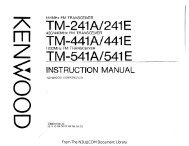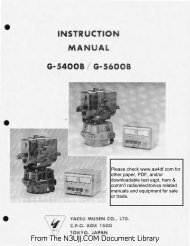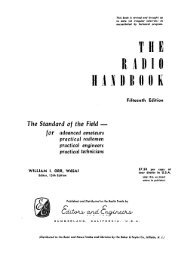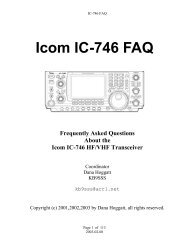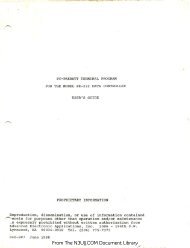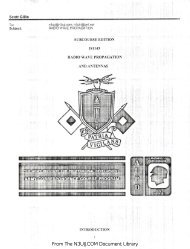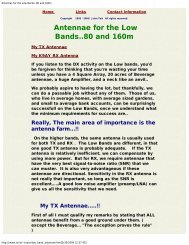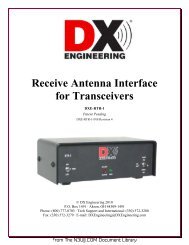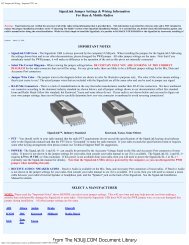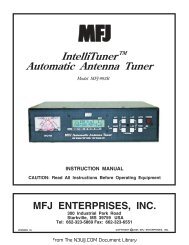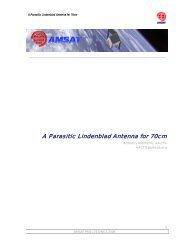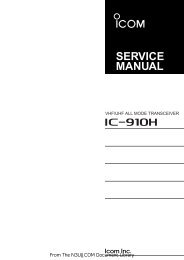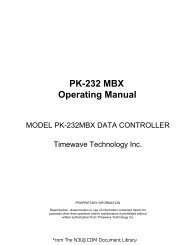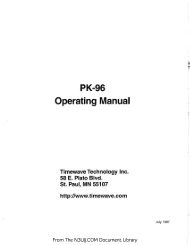TH-D72A/E - N3UJJ
TH-D72A/E - N3UJJ
TH-D72A/E - N3UJJ
Create successful ePaper yourself
Turn your PDF publications into a flip-book with our unique Google optimized e-Paper software.
5 APRS SOFTWARE FOR YOUR PC5.1.2 Connecting a PCUse the USB cable that comes with the <strong>TH</strong>-<strong>D72A</strong>/E to connect the PC (USB) connector on the rear ofthe <strong>TH</strong>-<strong>D72A</strong>/E operation panel to the USB connector on your personal computer.Figure 5-25.1.3 How to Configure UI-View32For use of UI-View32 with the <strong>TH</strong>-<strong>D72A</strong>/E for APRS communications, the <strong>TH</strong>-<strong>D72A</strong>/E needs to beplaced in KISS mode.KISS (Keep It Simple, Stupid) mode is a special mode to allow a PC to control the TNC protocols.1. Press the [TNC] key to place the <strong>TH</strong>-<strong>D72A</strong>/E in packet mode.Ensure that “PACKET12” appears and the transceiver is placed in packet mode.2. Open the Comms Setup window from the Setup pulldown menu in the UI-View32.3. In the Comms Setup window, configure for UI-View32 the communication conditions of the PCterminals in the <strong>TH</strong>-<strong>D72A</strong>/E as follows:Baud Rate: 9600, Data Bits: 8, Stop Bits: 1, Parity: NoneCom port: the same port number of a PC as that is assigned to the virtual COM port of the<strong>TH</strong>-<strong>D72A</strong>/EFigure 5-3 Comms Setup Window4. From the Host mode dropdown list, select “KISS” and click the “Setup” button next to it.5. The KISS Setup window opens. Selecting “TNC2” in Easy Setup and then clicking the “OK”button closes the KISS Setup window.38 CONTENTS <strong>TH</strong>-<strong>D72A</strong>/EFrom The <strong>N3UJJ</strong>.COM Document Library