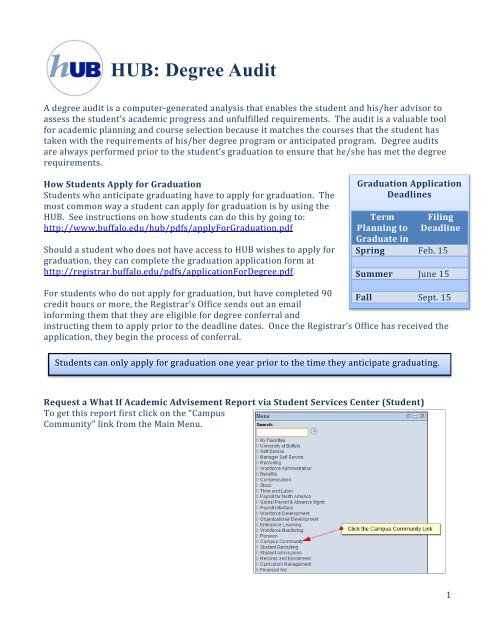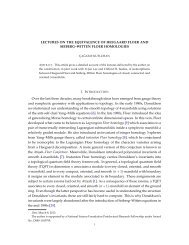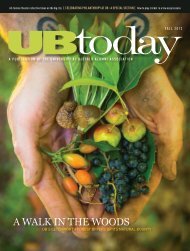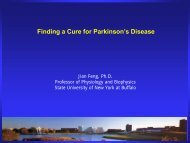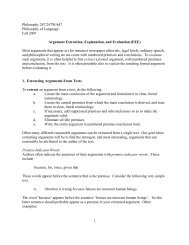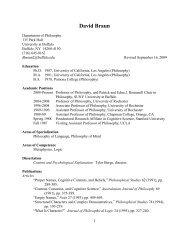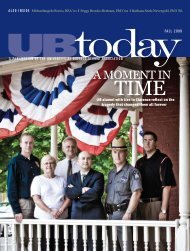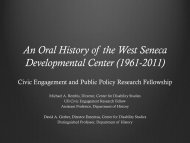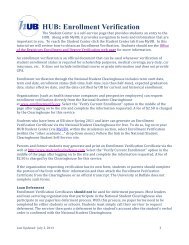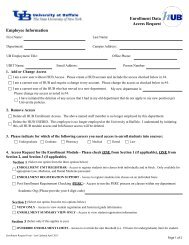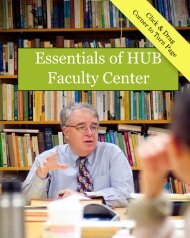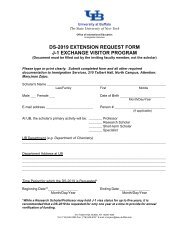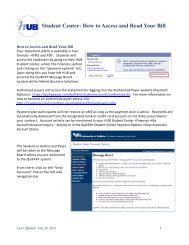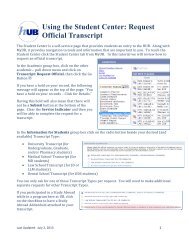HUB: Degree Audit - University at Buffalo
HUB: Degree Audit - University at Buffalo
HUB: Degree Audit - University at Buffalo
Create successful ePaper yourself
Turn your PDF publications into a flip-book with our unique Google optimized e-Paper software.
<strong>HUB</strong>: <strong>Degree</strong> <strong>Audit</strong>A degree audit is a computer‐gener<strong>at</strong>ed analysis th<strong>at</strong> enables the student and his/her advisor toassess the student’s academic progress and unfulfilled requirements. The audit is a valuable toolfor academic planning and course selection because it m<strong>at</strong>ches the courses th<strong>at</strong> the student hastaken with the requirements of his/her degree program or anticip<strong>at</strong>ed program. <strong>Degree</strong> auditsare always performed prior to the student’s gradu<strong>at</strong>ion to ensure th<strong>at</strong> he/she has met the degreerequirements.How Students Apply for Gradu<strong>at</strong>ionStudents who anticip<strong>at</strong>e gradu<strong>at</strong>ing have to apply for gradu<strong>at</strong>ion. Themost common way a student can apply for gradu<strong>at</strong>ion is by using the<strong>HUB</strong>. See instructions on how students can do this by going to:http://www.buffalo.edu/hub/pdfs/applyForGradu<strong>at</strong>ion.pdfShould a student who does not have access to <strong>HUB</strong> wishes to apply forgradu<strong>at</strong>ion, they can complete the gradu<strong>at</strong>ion applic<strong>at</strong>ion form <strong>at</strong>http://registrar.buffalo.edu/pdfs/applic<strong>at</strong>ionFor<strong>Degree</strong>.pdf.Gradu<strong>at</strong>ion Applic<strong>at</strong>ionDeadlinesTermPlanning toGradu<strong>at</strong>e inFilingDeadlineSpring Feb. 15Summer June 15For students who do not apply for gradu<strong>at</strong>ion, but have completed 90credit hours or more, the Registrar’s Office sends out an emailFall Sept. 15informing them th<strong>at</strong> they are eligible for degree conferral andinstructing them to apply prior to the deadline d<strong>at</strong>es. Once the Registrar’s Office has received theapplic<strong>at</strong>ion, they begin the process of conferral.Students can only apply for gradu<strong>at</strong>ion one year prior to the time they anticip<strong>at</strong>e gradu<strong>at</strong>ing.Request a Wh<strong>at</strong> If Academic Advisement Report via Student Services Center (Student)To get this report first click on the “CampusCommunity” link from the Main Menu.1
Next click on “Student Services Ctr (Student) link.In the Search Criteria fields, type thePerson Number of the student th<strong>at</strong> isbeing reviewed in the ID field.Once the student’s record isretrieved by the system, click theacademics tab to review theiracademic history.2
On the academics tab, you’ll seethe student’s Program/Plan d<strong>at</strong>a.To perform a degree conferral, weare going to run a “cre<strong>at</strong>e wh<strong>at</strong>‐ifreport” to see if this student meetstheir requirements.When you click the Cre<strong>at</strong>e Wh<strong>at</strong>‐If Report button,a new window or tab will open. TheAcademic Institution field shoulddefault to UBFLO, if it does not defaultupd<strong>at</strong>e this field.You should then select the “Find anExisting Value” tab. You will need tore‐enter the students’ ID Number.When selecting search, a list willappear of previously gener<strong>at</strong>ed reportsconducted by departments or theregistrar’s office. You will want toselect the ADV report. If multiplereports appear you will need to selectthe record th<strong>at</strong> says “Completed” onthe far right under the report st<strong>at</strong>uscolumn.3
The illustr<strong>at</strong>ion shown is wh<strong>at</strong> the Registrar’soffice may see. The Academic Advisor orDepartments will see an ADV report. This reportwill show “in progress” work. Another report,available only to the Registrars staff is the CONFreport. This report does not show “in progress”work. We would like to view any “in progress”work, so we’ll click on the ADV report link.Course HistoryThe first section of the reportwill be Course History. Thissection displays a list of allcoursework taken in a student’sUndergradu<strong>at</strong>e career. Noticeth<strong>at</strong> the Course History containssix columns: Course,Descriptions, Units, When, Grade,and St<strong>at</strong>us.This table is initially arrangedalphabetically by Course. Youcan click on any column headerto arrange the d<strong>at</strong>a. Thearrangement of, and columnnames is different than wh<strong>at</strong>appears on the Printable Version.To view all the courses, click the “View All” to see a list of all courses.Transfer courses are identified in the Grade column. If the grade starts with T, then it is <strong>at</strong>ransfer course. Refer to the Transfer Credit Report to see an explan<strong>at</strong>ion of transfer creditgrades.Click theto collapse a section.4
<strong>University</strong> Requirements forGradu<strong>at</strong>ionThe next section of the report isthe <strong>University</strong> Requirements forGradu<strong>at</strong>ion. This section isfollowed by the subsections,called university Undergradu<strong>at</strong>eLimits; <strong>University</strong> GPARequirements for Gradu<strong>at</strong>ion;<strong>University</strong> Unit Requirementsfor Gradu<strong>at</strong>ion; andUndergradu<strong>at</strong>e Unit Count.Within the <strong>University</strong>Undergradu<strong>at</strong>e Limits, noticethe c<strong>at</strong>egories of S/UCoursework – 30 unitsMaximum Allowed: TutorialCoursework – 18 UnitsMaximum Allowed; AthleticsActivity Coursework – 8 UnitsMaximum Allowed; ESL/ULCCoursework – 0 Units Allowed;and UE 141 – 6 Units MaximumAllowed. Use the to expandthe area(s) of interest.Within the <strong>University</strong> GPARequirements for Gradu<strong>at</strong>ionsection, you can find the OverallGPA, the <strong>University</strong> <strong>at</strong> <strong>Buffalo</strong>GPA, and the Transfer GPA. Usethe to expand the area(s) ofinterest.Even though a transfer GPA mayappear – only UB GPA is used todetermine L<strong>at</strong>in Honors.Within the <strong>University</strong> UnitRequirements for Gradu<strong>at</strong>ionthere are two c<strong>at</strong>egories: OverallUnits; Residency Units. Use theto expand the area(s) ofinterest.Finally, within the Undergradu<strong>at</strong>e Unit Count, you’ll find two c<strong>at</strong>egories; Undergradu<strong>at</strong>e UnitCount and Residency Unit Count. Use the to expand the area(s) of interest.5
General Educ<strong>at</strong>ionThis section will display the Gen Ed program beingused; ex: 2002 – Present.This section includes all of the General Educ<strong>at</strong>ionareas, plus Writing Skills Placement, Library Skillsand M<strong>at</strong>hem<strong>at</strong>ical Sciences Skills Placementinform<strong>at</strong>ion. This section st<strong>at</strong>es th<strong>at</strong> S/U gradingcannot be used for Gen Ed courses. It also detailswhich courses cannot be used to s<strong>at</strong>isfy GeneralEduc<strong>at</strong>ion requirements.Note: The Writing Skills Placement inform<strong>at</strong>ion isnow loc<strong>at</strong>ed in the Writing Skills section.Each section has <strong>at</strong> least one Report Reference code.Throughout the report you will seeletter/number combin<strong>at</strong>ions <strong>at</strong> the end of lines orparagraphs. They will be in parenthesisand will start with either: RG‐####, or RQ‐####, orLN‐#### (example on this report (RG‐01586) + (LN‐010). These loc<strong>at</strong>ion codes will behelpful in trying to resolve questions th<strong>at</strong> you mighthave concerning a student's Advising Report orWh<strong>at</strong>‐if Report.The Library Skills section can be completed bytaking the Library Skills Course (ULC 257) orsuccessfully finishing the Library Skills Workbook.The Library upd<strong>at</strong>es Library Skills completionweekly during each semester and more frequentlycloser to conferral times.The M<strong>at</strong>hem<strong>at</strong>ical Sciences RecommendedPlacement inform<strong>at</strong>ion is now displayed in theM<strong>at</strong>hem<strong>at</strong>ical Sciences section and includes a listingof courses th<strong>at</strong> can be used to s<strong>at</strong>isfy this area.Click a Course Description link, and you will betaken to the Course C<strong>at</strong>alog page forth<strong>at</strong> course.6
The Courses Not Alloc<strong>at</strong>ed to Major, Minor, or General Educ<strong>at</strong>ion RequirementsThis area contains allcoursework th<strong>at</strong> has not yetbeen approved to s<strong>at</strong>isfy arequirement or has not beencompleted.Acceptance CriteriaThe Acceptance Criteria sectionwill have two subsections:Acceptance Criteria Courses;Acceptance Criteria GPA, andOverall GPA. Use the toexpand the area(s) of interest.7
Acceptance Criteria Required to Completethe PlanImmedi<strong>at</strong>ely below the Acceptance Criteriasection, you will see the section which willoutline which courses are required tocomplete the Plan. Use the to expand thearea(s) of interest.Post <strong>Audit</strong>Once you’ve audited the student’s academichistory, you need to determine if the students<strong>at</strong>isfies or does not s<strong>at</strong>isfy the degreerequirements.Once an audit has been completed, students’degree check out st<strong>at</strong>us is changed by theRegistrar’s Office to either approved, nots<strong>at</strong>isfied, or ineligible plan so as not toconfuse the departments. If they are markedas approved, they are b<strong>at</strong>ch changed to“awarded”. If they are marked as “nots<strong>at</strong>isfied”, they are changed to denied.“Not S<strong>at</strong>isfied” and “Denied” students havethe ability to re‐apply for their degree via<strong>HUB</strong> Student Center to upd<strong>at</strong>e their degreed<strong>at</strong>e.<strong>Degree</strong> St<strong>at</strong>us Indic<strong>at</strong>ors th<strong>at</strong> can befound on a students’ account include:AG – AppliedAP = ApprovedAW – AwardedCA = Candidacy Approved (used forgradu<strong>at</strong>e students only)IN – Ineligible PlanIR – In ReviewNS – Not S<strong>at</strong>isfiedPN – Pending8