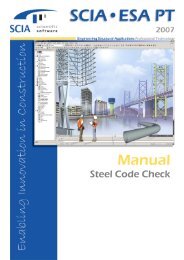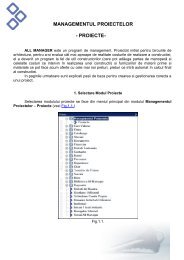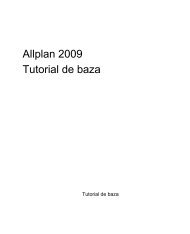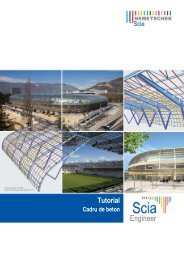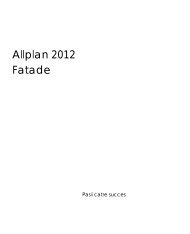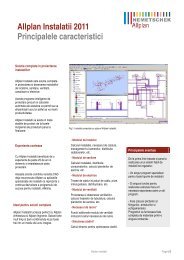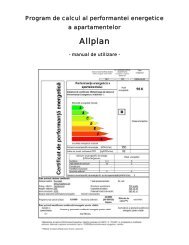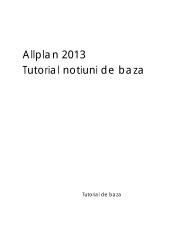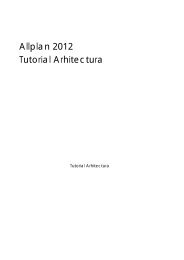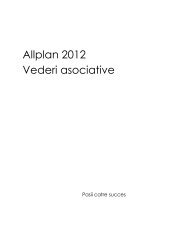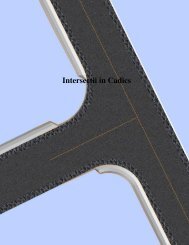Scia Engineer - Nemetschek
Scia Engineer - Nemetschek
Scia Engineer - Nemetschek
You also want an ePaper? Increase the reach of your titles
YUMPU automatically turns print PDFs into web optimized ePapers that Google loves.
<strong>Scia</strong> <strong>Engineer</strong>What’s New in <strong>Scia</strong> <strong>Engineer</strong> 2008.1
What’s New in <strong>Scia</strong> <strong>Engineer</strong> 2008.1
This document describes the main changes and amendments implemented in program <strong>Scia</strong> <strong>Engineer</strong> version2008.1 in comparison with the previous version 2008.0. Not all changes are necessarily listed here and thedocument does not cover corrected bugs.All information in this document is subject to modification without prior notice. No part or this manual may bereproduced, stored in a database or retrieval system or published, in any form or in any way, electronically,mechanically, by print, photo print, microfilm or any other means without prior written permission from thepublisher. <strong>Nemetschek</strong> <strong>Scia</strong> is not responsible for any direct or indirect damage because of imperfections in thedocumentation and/or the software.© Copyright 2008 <strong>Nemetschek</strong> <strong>Scia</strong>. All rights reserved.2
Table of contentsUser interface .......................................................................................................................................... 5GUI improvements (esa.00) .............................................................................................................................. 5Customisable User Interface .......................................................................................................................... 5Selections ...................................................................................................................................................... 7Small improvements ...................................................................................................................................... 8Activity ........................................................................................................................................................... 8Introducing OpenGL streams ......................................................................................................................... 8Scales improvements (esa.00) ......................................................................................................................... 8General .......................................................................................................................................................... 8Add data ........................................................................................................................................................ 9Results (esas.00)........................................................................................................................................... 9Auto scaling ................................................................................................................................................... 9Add data together with results ....................................................................................................................... 9Modelling ............................................................................................................................................... 10Member recognizer improvements (esa.26).................................................................................................. 10Recognition of circular walls ........................................................................................................................ 10Recognition of rectangular cross-sections ................................................................................................... 10Creating lines from defined text (esa.24) ...................................................................................................... 10Document .............................................................................................................................................. 11Miscellaneous improvements ........................................................................................................................ 11Automatic names of pictures ........................................................................................................................ 11Possibility to copy a picture from the document to a clipboard .................................................................... 11Rotated header ............................................................................................................................................ 11Parameters .................................................................................................................................................. 11Load and other additional data ........................................................................................................... 12Free loads become real load generators ....................................................................................................... 12Original load / generated load ...................................................................................................................... 12Generated loads in the Document ............................................................................................................... 13Improvements in definition of validity of free loads ...................................................................................... 13FEM Analysis ........................................................................................................................................ 13Analysis after analysis (esas.45) ................................................................................................................... 13Results ................................................................................................................................................... 14Results improvements (esas.00).................................................................................................................... 14Averaging Strip for Stresses ........................................................................................................................ 142D Member name in results ......................................................................................................................... 142D Member Shortcut buttons ....................................................................................................................... 142D Member Local extremes ......................................................................................................................... 152D Member Detailed results in mesh elements or vertexes ......................................................................... 15Combined 1D and 2D Deformations ............................................................................................................ 15Absolute 1D member deformations & Resultant .......................................................................................... 16Filter for Profile Library (esa.00) .................................................................................................................... 16Soilin ...................................................................................................................................................... 17Soilin Improvements (esas.06)....................................................................................................................... 17Settlements .................................................................................................................................................. 17Generation of Vertexes (Soil Points) ............................................................................................................ 17Document ChapterMaker ............................................................................................................................. 18Design of concrete structures ............................................................................................................ 19Miscellaneous improvements ........................................................................................................................ 19Improved Recalculated Internal Forces for Design and Checks (ESACD.01).............................................. 193
Improvements in Column Design (ESACD.01) ............................................................................................ 19Single Check for Column Design (SnapCheck) (ESACDT.01) .................................................................... 20Improvements for EN 1992-1-1 (ESACD.01.01) .......................................................................................... 21Improvements for EN 1992-1-2 (ESACD.07.01) .......................................................................................... 21Improvements for prEN 10138 (ESA.00) ..................................................................................................... 21Improvements for EN 1168 (ESACD.06.01) ................................................................................................ 22Improvements for 2D Concrete Elements (ESACD.02) ............................................................................... 22Code Dependent Deflections 1D/2D (ESAS.18/ESAS.19)........................................................................... 24Check of Joints for Composite Cross-section according to NEN 6720 (ESACD.01.03)............................... 24Allplan .................................................................................................................................................... 25Allplan Improvements (esa.28)....................................................................................................................... 25More ways to import the structure from Allplan, also solids are implemented in interface ........................... 25Export of circular stirrups to Allplan (in templates) ....................................................................................... 25Clash check improvements .......................................................................................................................... 26IFC improvements ................................................................................................................................ 26Import / export improvements (esa.00).......................................................................................................... 26Import and export of welded and composite cross-sections ........................................................................ 26Import of rolled cross-sections ..................................................................................................................... 27Code selection ............................................................................................................................................. 27Export of 2D members with cut-out .............................................................................................................. 27Layers as storeys ......................................................................................................................................... 27CADS RCBD modules integration ...................................................................................................... 28Reinforced Concrete Beam Designer (ESACD.01.08) .................................................................................. 28ODA applications .................................................................................................................................. 29Mixbeam (esamd.00, esamd.01.06) ................................................................................................................ 29Special modules ................................................................................................................................... 30Pipelines improvements (esas.31, esas.28) .................................................................................................. 30Document .................................................................................................................................................... 30Deformations ............................................................................................................................................... 31External application checks for MS Excel (eased.01) .................................................................................. 314
User interfaceGUI improvements (esa.00)Customisable User InterfaceCustomising the toolbarsIt is possible to reshape the toolbars, add or remove buttons from individual toolbars and to define new tailor-madetoolbars.Reshaping the toolbarEach floating toolbar can be reshaped. Simply put the mouse cursor over an edge of the toolbar,click the mouse left button and drag.Example:Hiding buttons from a toolbarThe users can hide from any toolbar those buttons that they do not use.Dialogue "Customize"The Customize dialogue can be used for amodification of any existing toolbar and fordefinition of new user-tailored toolbars.Commands tabThis tab offers a list of all available toolbarsand their buttons.When this tab is active, the user can drag-anddropany command from the dialogue to anydisplayed toolbar.Toolbars tabOn this tab you can:- display or hide any of the existing toolbars,- reset the toolbar to the default configuration,- create a new toolbar(s),- delete you user-made toolbar(s),- rename you user-made toolbar(s),When you create a new toolbar, swap to the Commands tab and drag-and-drop the required functions on it.5
Copying the customised toolbars to a different computerThe settings adjusted on onecomputer can be easilytransferred to anothercomputer.It can be useful, for example, ifone engineer works on severaldifferent computers or if a teamwants to share the samesettings.The settings made by the userare stored in folder for "Usersettings files" that is defined in the Setup > Options dialogue.This folder contains sub-folder Toolbars with files for individual toolbars. Each toolbar has its own file withextension CTC: e.g. TB_Activity.CTC, TB_Basic.CTC, TB_Calculate.CTC, TB_Curves_Edit.CTC, etc.If you want to transfer your settings to another computer, just copy these files to folder Toolbars in the Usersettings files folder on that second computer.Customizing the tree menuThe tree menu can be customized using a local pop-up menu.A) Icons + captionsC) Captions onlyB) Icons onlyD) TooltipsIf tool tips are ON and the window is to narrow todisplay the whole item, the full name of theselected item is shown as a tool tip.6
SelectionsVisibility selection modeIn the "normal" selection mode, you must select an edge of an entity in order to select it.However, if the Visibility selection mode is activated, you may just put the mouse cursor anywhere on thedisplayed member and it can be selected. The only precondition is that Rendering display style is active.The Single selection mode toggle is taken into account in the Visibility selection mode.Examples (the little cross in the blue circle indicates the position of the mouse cursor):A) Single selection mode toggle set to FIRST FOUNDB) Single selection mode toggle set to ALL FOUNDThe cursor changes its shape when the program is in the visibility selection mode.Visibility selection accelerationWhen you use the Visibility selection mode, the acceleration can be used to speed up the manipulation with largemodels. However, it is important to know that the final effect of the acceleration depends on the model of thestructure and that the acceleration may, under certain circumstances, even slow down the program response.The principle of the acceleration is that the model that is displayed in the graphical window is converted to anOPGL scene (a special graphical scene optimised for the graphical card) that is usually processed faster by thegraphical card. However, in order to allow for selections, the OPGL scene must handle also a list of all membersthat are displayed. And this may be the core of the problem. If the "workload" related to the management of thislist exceeds the "workload" related to displaying of the graphical scene, the effect of the acceleration may benegative. This can be better understood on the following example.Let us have a structure model composed of 1000 members (beams and columns).7
A) All the members have a rectangular cross-section. It is quite a simple task for the graphical card to display sucha simple shape (even if it is repeated 1000 times). On the other hand, the maintenance of the list of 1000 items isa rather complex matter. As a result, if the acceleration is ON, the response of the program will be most likelyslower.B) All the members have a circular (pipe) cross-section. It is more complex task for the graphical card to displaysuch a shape. As a result, the acceleration will probably have no effect. In other words, the time saved during thedisplay operation equals the time needed for the management of the list of the members.C) All the members have a cross-section of a complex shape (e.g. a complex aluminium profile). In this case, thetime savings reached due to faster display operation are much greater than the time-losses due to themanagement of the list of the members. Which means that the acceleration has a positive effect.Small improvementsRemembering the state of tree in servicesThe program remembers the state (collapsed and expanded items) of every three menu. Whenever you re-enterany service in the tree menu, its items are expanded or collapsed as they were the last time you left the service.Picture in the Property windowWhen an already defined entity is selected (e.g. a column, beam, slab, shell, support, load, etc.), its properties aredisplayed in the Property window. This feature has been now extended and the Property window displays also apicture of the selected entity. This helps especially better understand individual properties of the selected entity.Slide-bar in the Property windowIf the Property window is too narrow to display the whole names of items, you can use a newly implemented slidebarto read the whole lines. Previously, only tooltip could be used to see the whole text of long items.Zoom all by middle-button double-clickFunction Zoom All can be easily invoked by a simple double-click on the middle button (or wheel) of your mouse.ActivitySwitching off layers of selected membersIt is now possible to quickly switch off the activity of all entities that belong to the layer or layers of the currentlyselected entity or entities. You can simply select one entity from each layer and deactivate the whole layers.Introducing OpenGL streamsWhen a rendered model is displayed, a new technology of OpenGL streams has been implemented. The result isthat the model can be rotated, shifted and zoomed-in and out very fast – adjusting the view using keycombinations Ctrl / Ctrl+Shift / Shift + right mouse button + drag gives almost immediate response even forextremely large models.Scales improvements (esa.00)GeneralIn <strong>Scia</strong> <strong>Engineer</strong> 2008.1 the Scales toolbar and functionality have been upgraded. In former versions thisfunctionality was limited. Now the user is able to scale the items in the pictures more easily.8
Add dataThe user can define different scales for different add data. Some examples are shown in the figure. A differentscale is used for line supports and point supports. Similarly,different scale can be applied to point load and line load,which means that loads are clearly visible.In order to manage all these scale relationships the user can use the scale manager. In this manager the user cancreate different sets of scales and store them so that they can be used in other projects.Results (esas.00)The same options as for the adddata are available for the results.In the Scale manager differentscale relations can be defined fordifferent results.Auto scalingWhen in a certain situation thechosen scale is too big to for thescreen, the user can use theauto scale option. This option willscale the add data and theresults in such a way that theysafely fit the screen.Add data together withresultsIn the new “Scales” toolbar the user canset a different scale for the add data (e.g.supports, loads, etc.) and the results. Thiscan be very useful to point out somespecific results in the picture withoutoverwhelming the screen with the adddata.9
ModellingMember recognizer improvements (esa.26)As a part of our BIM <strong>Engineer</strong>ing toolbox for engineers, the member recognizer functionality for convertingimported or ‘freely’ modelled solid CAD elements to 1D and/or 2D analysis members, or vice versa, has beenextended with the possibility to recognize and convert circular walls and cross-sections.Recognition of circular wallsIn version 2008.0 the member recognizer of 2D members was able to recognize only flat walls and slabs. In2008.1 also walls of shape of circular arc are recognised.Recognition of rectangular cross-sectionsRecognition of 1D members from solids creates geometry of cross-section as an intersectional polygon of the solidand a certain plane perpendicular to expected member axis. The result of this operation is always a cross-sectionof the shape of a general polygon (general cross-section) in <strong>Scia</strong> <strong>Engineer</strong> 2008.0. In version 2008.1 thisprocedure has been extended with additional recognition of cross-section shape which results in cross-section oftype “geometric-rectangle” instead of general polygon. This enables the users to handle the member as arectangular profile which is much easier than working with a general polygon: for example, editing of cross-sectiondimensions by means of retyping the values, or also inputting and editing of reinforcement in <strong>Scia</strong> <strong>Engineer</strong> usingstandard functions and templates. Rectangular profile also allows for the application of the automaticreinforcement generator “AMRD” in <strong>Scia</strong> <strong>Engineer</strong>.Creating lines from defined text (esa.24)Function Lines from text allow you to type a text message anywhere in the graphical window and treat the text aslines.It means that you can move it, rotate it, resize it, etc. like any other entity.10
DocumentMiscellaneous improvementsThere are only small improvements introduced in a <strong>Scia</strong> <strong>Engineer</strong> Document in version 2008.1.Automatic names of pictures<strong>Scia</strong> <strong>Engineer</strong> defines a name of the picture when it is sent to the document. The name corresponds to thecontents of the picture, e.g. which load case or type of result is displayed.Possibility to copy a picture from the document to a clipboardThis feature works also for pictures generated by ChapterMaker.Rotated headerNew advanced functionality makes it possible to rotate the text in a table header to reduce the width of the page.ParametersProperties defined byparameters can berepresented by parameternames or by their realvalues in table output in<strong>Scia</strong> <strong>Engineer</strong> 2008.1Document.11
Load and other additional dataFree loads become real load generators“Free loads” are a powerful tool for loading of both flat and curved 2D members such as walls, slabs and shells.Definition of free loads is composed of their geometry, which is independent on geometry of structural members,direction of load effect and a list of 2D members which are influenced by the free loads. Free loads are in fact easyload generators.Original load / generated loadInserting of free loads is easy to use. <strong>Scia</strong> <strong>Engineer</strong> 2008.0 didn’t provide clear view which 2D members areloaded and in which direction. <strong>Scia</strong> <strong>Engineer</strong> 2008.1 introduces possibility to generate loads directly on 2Dmembers and display them. Generated loads are displayed in the same way as the rest of generated loads (windload, snow load, load transferred from load panels to members). They use different colour for their drawings andtheir properties are visible but disabled - the users cannot change their values.The users can easily check if their input is correct or some adaptations are needed. Free loads which are notprojected to any 2D members are highlighted to warn users, that their definition is probably not correct.Below there are examples of usage of free loads in the next pictures.Surface free load on a cylinderGenerated load on a cylinderDefinition of surface free load on a cylinder – wind loadGenerated load on a cylinderOne definition of the free load can load more 2DmembersDefined and generated load on a cupola12
Generated loads in the DocumentThe side effect of the generation of “real loads” from free loads is ability to print them into a document. Bothpossibilities are kept. The user can print definition of free loads and/or generated loads related to 2D members.Improvements in definition of validity of free loadsProjection of a free load is done in its local axis Z. The user can influence which 2D members are affected by thefree load by definition of “validity” of the free load. This property of the free load has been extended by newsettings:- “Z=0”: only 2D members, which are placed in the same plane as the free load, are loaded,- “Z>=0”: 2D members, which are placed in the same plane as the free load and 2D members above this plane,are loaded,- “Z
ResultsResults improvements (esas.00)The following improvements concerning results handling and interface have been done in the new <strong>Scia</strong><strong>Engineer</strong> release. At first, the results tree has been restructured into a more logical way taking intoaccount the new improvements on the deformations. We can take a short look at the following itemsfrom the list:Averaging Strip for StressesAveraging strips were available for internal forces. Now the same tool has been developed for stresses.2D Member name in resultsThe 2D member name is now shown in the table output to see exactly in which 2D slab the FEM element withcorresponding result is located.2D Member Shortcut buttonsIn the same way as for 1D members, shortcut buttons are now available for 2D members.14
2D Member Local extremesVisualization ofresults using localextremes is nowavailable for sectionsin 2D elements. Themax/min values forlocal parts of asection are nowvisible.2D Member Detailed results in mesh elements orvertexesResults of a FEMmesh element ormesh node cannow be vieweddirectly by simplyclicking on a finiteelement node(FEN) of the meshin a 2D member oron a centroid finiteelement node(CFEN)represented by avertex point.Combined 1D and 2D DeformationsA new service has been developed, showing thecombined deformation of 1D members and 2Dmembers. In the past, only separate deformations for1D and 2D elements were represented graphically. Nowboth can be shown at the same diagram.15
Absolute 1D member deformations & ResultantA new structure definition is available in theservice ‘deformation on beams’ showingabsolute deformation or global deformationresults instead of relative.Filter for Profile Library (esa.00)Because of the growing number of steel cross section typesfrom various suppliers and/or countries in the steel section list,a filter is added to the profile library to be able to limit thenumber of selectable cross-section types depending on theselected region.The specific cross-section user list of cross-section names orthe dimension list for the optimization of cross-sections, to dothe design of 1D-elements, is maintained as before.16
SoilinSoilin Improvements (esas.06)SettlementsIn the results branch in Subsoil – Other data the user can view the settlements. In a preview the user can reviewthe settlements in each finite element.Generation of Vertexes (Soil Points)When the user clicks on the button ‘Soil Stress diagram’ in the ‘Soilin – Other Data service’ <strong>Scia</strong> <strong>Engineer</strong>generates vertexes (Soil Points). These vertexes are generated in centroids of 2D mesh elements. Vertexes areonly generated on those 2D elements which have Soilin support data defined. After generation of the vertexes,<strong>Scia</strong> <strong>Engineer</strong> prompts the user to select a vertex for which the Soil Stress Dialog should be displayed.17
Document ChapterMakerThe soil stress dialog can be inputted in the document of <strong>Scia</strong> <strong>Engineer</strong>. The ChapterMaker can be used incombination with the table borehole profiles.18
Design of concrete structuresMiscellaneous improvementsImproved Recalculated Internal Forces for Design and Checks (ESACD.01)In 2008.1 the recalculated internal forces are available in each branch of the concrete design and checks. It meansthat the recalculated shear force due to support conditions is used in design and checks or that the recalculatedinternal bending moment M y is used in design, crack proof and response check.Improvements in Column Design (ESACD.01)Series of improvements have been done to solve issues regarding the design of reinforcement in columns.Defaults should now automatically lead to an exact design of theoretical reinforcement areas. The user can clearlydistinguish the amount of required reinforcement in the corners and in the directions y and z (for rectangularshaped cross-sections).Secondly, it is now possible to perform checks including the recalculated internal forces due to code-required 2 ndorder effects. Correctly recalculated forces are taken into account automatically and the user can check his designfor the required internal forces.Additionally, there many improvements have been done in the calculation of eccentricities. Now the eccentricity inone direction is influenced by the eccentricity in the other direction. Special rules have been implemented to definethe maximum eccentricities per direction, e y,max ;e z,max . Also a new reinforcement design method for uni-axialcalculation has been introduced. In the summaring method the reinforcement will be separately designed in bothdirections and summarized. In the maximizing method, the reinforcement will be separately designed in bothdirections and only maximum will be evaluated.19
Finally, it is now possible to perform a design of L- and T-shaped cross-sections. In a reinforcement template, theuser defines the locations of the bars. By gradually increasing the reinforcement diameters for the bars in thecorners the program checks the cross-sections and if it satisfies. Therefore, <strong>Scia</strong> <strong>Engineer</strong> has now an effectivesolution for the design of columns and shear walls in seismic regions.Single Check for Column Design (SnapCheck) (ESACDT.01)The check for single sections in a column has been improved. Today, the user can clearly see the locations of thereinforcement scheme and check the number of bars per edge of the cross-section. A numerical overview is givenwith the reinforcement amount per direction.20
Improvements for EN 1992-1-1 (ESACD.01.01)The omega value (reinforcement ratio), acc. to Clause 5.8.3 is now taken into account in the SnapCheck ofcolumns. This results in more adequate recalculated internal forces. Moreover, if the user estimate isunderestimated relatively to the final design, the user obtains a warning that the estimate was incorrect.Improvements for EN 1992-1-2 (ESACD.07.01)A new interaction diagram has been introduced for the capacity checks according to EN 1992-1-2 (fire resistanceof buildings). Due to some flaws in the EN code, <strong>Scia</strong> <strong>Engineer</strong> had responded sometimes with really strangeresults. With the new diagram the user can clearly see that the results in <strong>Scia</strong> <strong>Engineer</strong> are accurate, although notalways as expected. (The declining branch in the concrete stress/strain diagram causes the problems with thediagrams design.)Figure 1 Interaction Diagram for a capacity check according to EN 1992‐1‐2.Improvements for prEN 10138 (ESA.00)Although still in prEN status, the diameters and material grades for the prestressing materials according to prEN10138 have been fully implemented in <strong>Scia</strong> <strong>Engineer</strong>. If the prEN 10138 becomes official, the code will befinalized.21
Improvements for EN 1168 (ESACD.06.01)The new shear formula has been introduced, according to the revision of EN 1168.Figure 2 Clause 4.3.3.2.2.1 according to EN 1168 revision A1.Improvements for 2D Concrete Elements (ESACD.02)Today it is possible to assign 2D-concrete member data to various subregions. Therefore, it is much easier toperform reinforcement design for different areas of a floor system. Also the position of the view flag can bechanged easily, so the problem with the display of adjacent walls and floors is solved.Figure 3 Concrete Member Data for the Slab and its Subregions.22
Another improvement we can find in user scale isolines. The user-defined isolines can be directly accessed by theuser using a library of user scales.Figure 4 Pressure only analysis (using esas.44) for a precast wall.Figure 5 User scales isolines for reinforcement according to EN 1992‐1‐1. (after pressure only analysis).23
Code Dependent Deflections 1D/2D (ESAS.18/ESAS.19)The deflections calculated according to stipulations of the code have been renamed from Physical Non-Displacement to Code Dependent Deflections. We hope that this terminology will cause less confusion with themodule Physical Non-Linear Internal Forces (ESAS.16). In the code dependent deflections, the deflections of abeam/slab are calculated using stipulations of the code, in the module PNL by using the new stiffnesses of thecracked cross-sections.For the EN code the additional and total deflections are now calculated for 1D and 2D-elements. Both deflections(additional and total) can now be checked according to the values in the concrete setup.The calculation for 2D-elements with or without practical reinforcement areas always takes into account the totalmaximum amount of reinforcement per finite element.Check of Joints for Composite Cross-section according to NEN 6720(ESACD.01.03)Today it is possible to define a joint and set the appropriate properties (smooth, rough) for a phased cross-sectionand perform a check according to clause 8.2.5. of NEN6720.24
AllplanAllplan Improvements (esa.28)More ways to import the structure from Allplan, also solids are implementedin interfaceMember recognizer allows the user to handle shapes created in Allplan using clipping easier than direct transfer,because it works primarily with the whole 3D volumetric shape. Therefore, e.g. skew walls and slabs, as well aswalls or slabs with large openings, are handled with respect to their final shape, and not to the way how they werecreated in Allplan. Member recognizer has been introduced to Allplan – <strong>Scia</strong> interface to be run directly duringimport.It is possible to choose way, how to import the structure from Allplan with respect to recognizer function. It ispossible to choose one of following options: standard import (same as in <strong>Scia</strong> <strong>Engineer</strong> 2008.0 and previous versions),import all architectural members as solids. It is expected that the user makes members from solids usingmember recognizer functions. This is the safest way of creation of analysis model from the shapeimported from Allplan, because the procedure is fully under control of the user and he can decide aboutthe most suitable analysis model for each entity (for example if a narrow architectural wall is to bemodelled as a wall or as a column etc.) When handling with large and complex structures consisting ofmany parts, it is possible to use multiple selections with filtering with respect to member type or materieletc.input architectural members as solids and run recognizer directly during the import. This fastest way isuseful in case of very good quality of imported architectural model with respect to its topologicalcorrectness, precision and proper dimensions.Export of circular stirrups to Allplan (in templates)Circular stirrups are allowed in <strong>Scia</strong> templates.25
Clash check improvementsClash check has been extended in version 2008.1. It is possible to run clash check not only for structural membersand solids, but also for reinforcement bars. So, it is possible to import structure with reinforcement bars fromAllplan to <strong>Scia</strong> <strong>Engineer</strong> and perform clash check for the whole geometry of structure (formwork) as well as forreinforcement bars.IFC improvementsImport / export improvements (esa.00)Import and export of welded and composite cross-sectionsComposite cross-sections can now be imported into <strong>Scia</strong> <strong>Engineer</strong>.All cross-sections defined in <strong>Scia</strong> <strong>Engineer</strong> and consisting of several partial cross-sections (welded, composite,built-in, etc.) are exported as composite cross-sections.26
Import of rolled cross-sectionsIf a rolled cross-section is stored in the IFC file including its name, it is imported into <strong>Scia</strong> <strong>Engineer</strong> as a rolledcross-section.Code selectionDuring import, the user can select national standard for the project.Export of 2D members with cut-out2D members defined in <strong>Scia</strong> <strong>Engineer</strong> with cut-outs are now exported to IFC file.Layers as storeysIFC building storeys are now imported as layers. Similarly, when a project is exported into IFC, layers are exportedas IFC building storeys.27
CADS RCBD modules integrationReinforced Concrete Beam Designer (ESACD.01.08)With this updated feature it is now possible to use <strong>Scia</strong> <strong>Engineer</strong> together with CADS RC software. After makingthe design in <strong>Scia</strong> <strong>Engineer</strong> the user can use the CADS RC software to make the detailing as shown on the figurebelow (more info can be found on http://www.cadsglobal.com/cadsrc.html).28
ODA applicationsMixbeam (esamd.00, esamd.01.06)<strong>Scia</strong> Mixbeam is a specific program made for the calculation of composite beams. It calculates internal forces anddetermines automatically the stresses in the composite sections in construction stages. Specific checks forcomposite beams can also be performed.Based on the environment of <strong>Scia</strong> <strong>Engineer</strong> with state of the art technologies, Mixbeam represents a simpleinterface dedicated for the calculation and design of composite bridges. Before calculation and checks, theprogram helps the user input easily the structure, loading, combinations and construction stages.The whole study can be done in a very structured way and graphically. This gives the user a method to work fasterand with fewer errors. The project made in Mixbeam can also be imported to <strong>Scia</strong> <strong>Engineer</strong>. In <strong>Scia</strong> <strong>Engineer</strong> theuser is able to adapt the whole project in the well known <strong>Scia</strong> <strong>Engineer</strong> environment.29
Special modulesPipelines improvements (esas.31, esas.28)DocumentNew Pipeline items can be inputted in the document of <strong>Scia</strong> <strong>Engineer</strong>.30
DeformationsIt is now possible to review the real (absolute) deformation of the pipeline in a certain stage.External application checks for MS Excel (esa.06)With this brand new module, a <strong>Scia</strong> <strong>Engineer</strong> user can integrate input for and calculation output from their MSExcel files for nodes and 1D members into the general <strong>Scia</strong> <strong>Engineer</strong> environment. The final outcome will besimilar to the actual advanced checks in <strong>Scia</strong> <strong>Engineer</strong> and input and results can be visualized in the currentgraphical <strong>Scia</strong> <strong>Engineer</strong> user interface and in the document.A lot of engineers still perform a number of (advanced) company specific or user checks into MS Excel. Theintention of this module is to enable these special checks into <strong>Scia</strong> <strong>Engineer</strong>. The user is able to send input dataand intermediate results from <strong>Scia</strong> <strong>Engineer</strong> (like internal forces, members data, dimensions …) to the Excel file(s)and to obtain the results of this MS Excel calculation graphically on the beam or in a table in the document. A copyof a part (a range of cells) of the MS Excel file can be added into the document.The external application check is created as additional data on a 1D member, containing all the necessarymapping information for defining the connection to specific cells in the user appointed MS Excel files. Once thelink to a MS Excel check is defined it can be stored in a library and used in all future projects.31