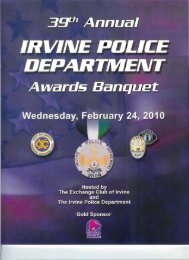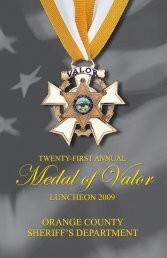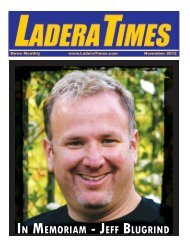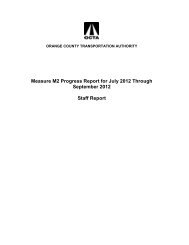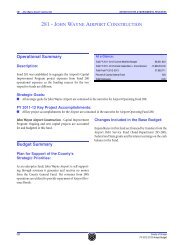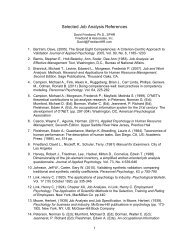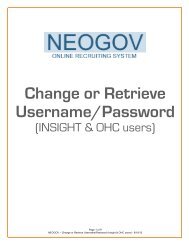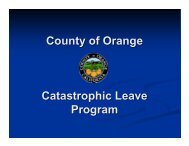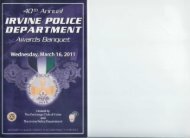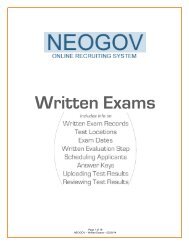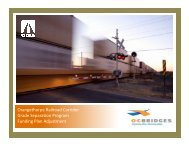Page 1 of 7 NEOGOV Insight (Reports â EEO Reports) â 10/14/10
Page 1 of 7 NEOGOV Insight (Reports â EEO Reports) â 10/14/10
Page 1 of 7 NEOGOV Insight (Reports â EEO Reports) â 10/14/10
You also want an ePaper? Increase the reach of your titles
YUMPU automatically turns print PDFs into web optimized ePapers that Google loves.
<strong>EEO</strong> <strong>Reports</strong><strong>Page</strong> 1 <strong>of</strong> 7<strong>NEOGOV</strong> <strong>Insight</strong> (<strong>Reports</strong> – <strong>EEO</strong> <strong>Reports</strong>) – <strong>10</strong>/<strong>14</strong>/<strong>10</strong>
Types <strong>of</strong> <strong>EEO</strong> <strong>Reports</strong>Below are instructions for running the 3 different types <strong>of</strong> <strong>EEO</strong> reports which are <strong>EEO</strong> Summary Report – Provides detailed breakdown <strong>of</strong> totals <strong>EEO</strong> Detailed Report – Provides names <strong>of</strong> candidates Supplemental Questions Report – Provides totals, percentages, and results for the question <strong>of</strong> ‘Areyou over40 years <strong>of</strong> age or older’Summary ReportPrerequisites for running reportJob #Before running this report, you will need to know the Job # for the recruitment you’rerunning this report for. To find the Job #, go to the recruitment’s Exam Plan Detail, andunder the Job Posting you’ll find the Job #. For example, see below:Job Posting Date Range (Advertise from and to)You will also need to know the date range <strong>of</strong> your recruitment. To find the date range,you can also go to the recruitment’s Exam Plan Detail, then click on the Job Title to seethis date range.1) Login to <strong>NEOGOV</strong> <strong>Insight</strong>2) Go to <strong>Reports</strong> > <strong>Reports</strong>3) On the list <strong>of</strong> reports, click on the + sign for Statistical <strong>Reports</strong>4) Click on <strong>EEO</strong> <strong>Reports</strong>5) Enter and select the following optionsA) Enter your date range <strong>of</strong> the recruitment<strong>Page</strong> 2 <strong>of</strong> 7<strong>NEOGOV</strong> <strong>Insight</strong> (<strong>Reports</strong> – <strong>EEO</strong> <strong>Reports</strong>) – <strong>10</strong>/<strong>14</strong>/<strong>10</strong>
You must enter the full range (or greater) date range in order to capture ALLapplications submitted. For example, if the actual Advertise from and to dates are7/<strong>10</strong>/<strong>10</strong> – 7/16/<strong>10</strong>, the following date ranges apply:VALID - A range <strong>of</strong> 7/1/<strong>10</strong> – 7/16/<strong>10</strong>VALID – A range <strong>of</strong> 7/1/<strong>10</strong> – 7/31/<strong>10</strong>NOT VALID - A range <strong>of</strong> 7/11/<strong>10</strong> – 7/16/ <strong>10</strong> will not find those applications submittedon 7/<strong>10</strong>/<strong>10</strong>.B) Select your DepartmentC) Select the Job # associated to your recruitmentD) Make the following selections as displayed belowE) Select ‘Generate Report’6) Below are your results<strong>Page</strong> 3 <strong>of</strong> 7<strong>NEOGOV</strong> <strong>Insight</strong> (<strong>Reports</strong> – <strong>EEO</strong> <strong>Reports</strong>) – <strong>10</strong>/<strong>14</strong>/<strong>10</strong>
<strong>Page</strong> 4 <strong>of</strong> 7<strong>NEOGOV</strong> <strong>Insight</strong> (<strong>Reports</strong> – <strong>EEO</strong> <strong>Reports</strong>) – <strong>10</strong>/<strong>14</strong>/<strong>10</strong>
Detailed Report1) Repeat STEPS 1 - 5C in the instructions above for the Summary Report.2) Make the following selections as displayed below and select ‘Generate Report’For Report Type, select Detailed3) Below are your results with the total # <strong>of</strong> records, along with Gender, Ethnicity, and Veteran Status.<strong>Page</strong> 5 <strong>of</strong> 7<strong>NEOGOV</strong> <strong>Insight</strong> (<strong>Reports</strong> – <strong>EEO</strong> <strong>Reports</strong>) – <strong>10</strong>/<strong>14</strong>/<strong>10</strong>
Supplemental Questions Report1) Login to <strong>NEOGOV</strong> <strong>Insight</strong>2) Go to <strong>Reports</strong> > <strong>Reports</strong>3) On the list <strong>of</strong> reports, click on the + sign for Statistical <strong>Reports</strong>4) Click on Supplemental Questions Statistics5) Enter and select the following optionsA) Select the Job Title <strong>of</strong> the recruitmentB) Enter your date range <strong>of</strong> the recruitmentYou must enter the full range (or greater) date range in order to capture ALLapplications submitted. For example, if the actual Advertise from and to dates are7/<strong>10</strong>/<strong>10</strong> – 7/16/<strong>10</strong>, the following date ranges apply:VALID - A range <strong>of</strong> 7/1/<strong>10</strong> – 7/16/<strong>10</strong>VALID – A range <strong>of</strong> 7/1/<strong>10</strong> – 7/31/<strong>10</strong>NOT VALID - A range <strong>of</strong> 7/11/<strong>10</strong> – 7/16/ <strong>10</strong> will not find those applications submittedon 7/<strong>10</strong>/<strong>10</strong>.C) Select All (Active & Archived)D) Select ‘Generate Report’<strong>Page</strong> 6 <strong>of</strong> 7<strong>NEOGOV</strong> <strong>Insight</strong> (<strong>Reports</strong> – <strong>EEO</strong> <strong>Reports</strong>) – <strong>10</strong>/<strong>14</strong>/<strong>10</strong>
6) Below are your results for Gender, Veteran Status, Ethnicity, and are you over 40 year <strong>of</strong> age or older?<strong>Page</strong> 7 <strong>of</strong> 7<strong>NEOGOV</strong> <strong>Insight</strong> (<strong>Reports</strong> – <strong>EEO</strong> <strong>Reports</strong>) – <strong>10</strong>/<strong>14</strong>/<strong>10</strong>