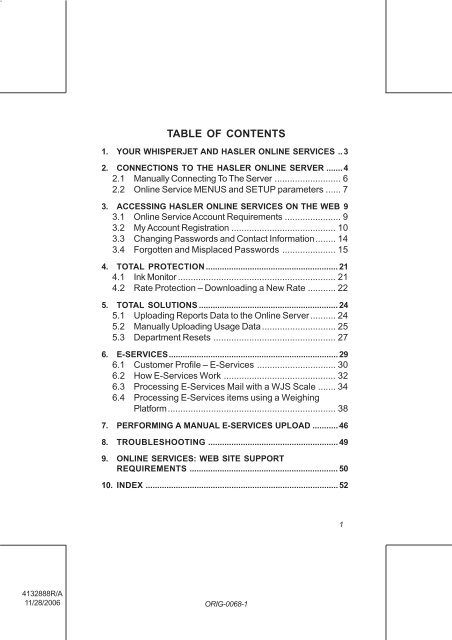WJ65, WJ95, WJ110: Operating Guide - OLS (Online Services)
WJ65, WJ95, WJ110: Operating Guide - OLS (Online Services)
WJ65, WJ95, WJ110: Operating Guide - OLS (Online Services)
Create successful ePaper yourself
Turn your PDF publications into a flip-book with our unique Google optimized e-Paper software.
TABLE OF CONTENTS1. YOUR WHISPERJET AND HASLER ONLINE SERVICES .. 32. CONNECTIONS TO THE HASLER ONLINE SERVER ....... 42.1 Manually Connecting To The Server .......................... 62.2 <strong>Online</strong> Service MENUS and SETUP parameters ...... 73. ACCESSING HASLER ONLINE SERVICES ON THE WEB 93.1 <strong>Online</strong> Service Account Requirements ...................... 93.2 My Account Registration ......................................... 103.3 Changing Passwords and Contact Information........ 143.4 Forgotten and Misplaced Passwords ..................... 154. TOTAL PROTECTION ......................................................... 214.1 Ink Monitor .............................................................. 214.2 Rate Protection – Downloading a New Rate ........... 225. TOTAL SOLUTIONS ............................................................ 245.1 Uploading Reports Data to the <strong>Online</strong> Server.......... 245.2 Manually Uploading Usage Data............................. 255.3 Department Resets ................................................ 276. E-SERVICES......................................................................... 296.1 Customer Profile – E-<strong>Services</strong> ............................... 306.2 How E-<strong>Services</strong> Work ............................................ 326.3 Processing E-<strong>Services</strong> Mail with a WJS Scale ....... 346.4 Processing E-<strong>Services</strong> items using a WeighingPlatform.................................................................. 387. PERFORMING A MANUAL E-SERVICES UPLOAD ........... 468. TROUBLESHOOTING ........................................................ 499. ONLINE SERVICES: WEB SITE SUPPORTREQUIREMENTS ................................................................ 5010. INDEX ................................................................................... 5214132888R/A11/28/2006ORIG-0068-1
Special iconsSignals an essential piece of information that cannot bemissed.Signals an important issue.24132888R/A11/28/2006ORIG-0068-2
1. YOUR WHISPERJET AND HASLER ONLINE SERVI-CESHasler <strong>Online</strong> <strong>Services</strong> simplify the use of your mailing system,add value to your mailing operation, and improve the productivityof your mailroom. Your WhisperJet mailing machine is engineeredto take full advantage of all the features and capabilities of <strong>Online</strong><strong>Services</strong>, which include (these options are not all standard):- Total Management – Hasler’s exclusive online reporting featurecaptures all of your monthly department and postal categorystatistics in convenient reports, simplifying tracking andmanagement of your postage expenses.- E-<strong>Services</strong> – Save money with USPS discounts on Deliveryand Signature Confirmation fees, and simplify the processingof sending Certified Mail. Monitor delivery of all of your trackedmail from your Hasler web account.- Total Protection – Maintain current postal rates with automatic,electronic, convenient downloads into your Hasler mailingmachine. No more memory cards and PROMs at rate change!- Total Protection ink alert – Never run out of ink again! The <strong>Online</strong>Server monitors your mailing machine’s ink supply and e-mailsan alert notification when it’s time to re-order.Your mailing system connects to Hasler’s <strong>Online</strong> Server via thesame telephone connection you use to add postage to your meter.All connections are secure, and all data is maintained under strictprivacy policies.As a Hasler customer, you are entitled to a web accountaccessible from the Hasler home page: http://www.haslerinc.com/. This account provides information aboutyour mailing system and access to Hasler’s <strong>Online</strong> <strong>Services</strong>.See the Accessing Hasler <strong>Online</strong> <strong>Services</strong> on the Web sectionfor instructions on logging in to your web account.This user's guide provides basic information about using <strong>Online</strong><strong>Services</strong> with your WJ 65/95/110 mailing system.Your WhisperJet and Hasler <strong>Online</strong> <strong>Services</strong>34132888R/A11/28/2006ORIG-0068-3
2. CONNECTIONS TO THE HASLER ONLINE SERVERTo fully benefit from the convenience and power of Hasler <strong>Online</strong><strong>Services</strong>, your WJ 65/95/110 mailing system should be connectedto a live analog telephone line so that it can link to the Hasler <strong>Online</strong>Server automatically.At a pre-set time (usually between midnight and 5:00 AM), your <strong>WJ65</strong>/95/110 mailing system will initiate a call to the Hasler <strong>Online</strong>Server. For Total Management reports, the WJ 65/95/110 mailingsystem automatically connects at the close of each month to uploaddepartment and postal category statistics. For E-<strong>Services</strong>, your <strong>WJ65</strong>/95/110 mailing system automatically connects at night if youhave processed transactions that day. For the Total Protection inkmonitoring feature, your WJ 65/95/110 mailing system automaticallyconnects when it’s time to re-order ink supplies.First, the mailing system initializes the modem.The following will be displayed on you mailing system during theautomatic call process:DIALINGPLEASE WAIT . . .Then the mailing system connects to the Hasler <strong>Online</strong> Server.TRANSACTION IN PROGRESSPLEASE WAIT . . .When the connection is established, the mailing system performsthe data transfer. At the conclusion of the session, a messagedisplays, indicating the successful connection and data transfer.Below is a message indicating a successful connection.4Connections to the Hasler <strong>Online</strong> Server4132888R/A11/28/2006ORIG-0068-4
ONLINE SERVER CALL COMPLETECONTINUEIf the call fails after 3 attempts an error message will be displayedand you may re-attempt the call the next day. (See theTroubleshooting section for a description of failed connections.)You can also connect to the <strong>Online</strong> Server manually. You canperform a generic <strong>Online</strong> Server Call, or you can perform aspecific action, such as a rate download, a software download, ordata upload, etc. See the appropriate section for details.It is strongly recommended that you leave the WJ 65/95/110 mailing system turned on, in sleep mode, and connectedto a live analog telephone line during the night, to let theconnection to the Hasler <strong>Online</strong> Server occur automatically.Connections to the Hasler <strong>Online</strong> Server54132888R/A11/28/2006ORIG-0068-5
2.1 Manually Connecting To The ServerTo manually connect to the server:- Go in supervisor mode by pressing SUPERVIS keyHASLERSUPERVISUSER- Enter supervisor PIN;- Select ONLINE SERVICES from the WJ 65/95/110 menu andpress OK .SUPERVISORESCAPE1 SECURITY & DEPT2 REGISTERS3 TEXT4 LOAD FROM MEMORY CARD5 ONLINE SERVICESOKSelect the appropriate option from the <strong>Online</strong> <strong>Services</strong> menu andpress OK .ONLINE SERVICES1 ONLINE SERVER CALLESCAPEThe WJ 65/95/110 mailing system initializes the modem, connectsto the server, and performs any pending uploads and/or downloads.The mailing system then disconnects and displays any appropriatemessage.OK6Connections to the Hasler <strong>Online</strong> Server4132888R/A11/28/2006ORIG-0068-6
2.2 <strong>Online</strong> Service MENUS and SETUP parametersHere is a list of <strong>Online</strong> <strong>Services</strong> menus accessible by the Operatorand the Supervisor (the Supervisor code is 9430).ON-LINE SERVICES1 ONLINE SERVER CALL2 UPLOADS REPORTS DATAESCAPEOKONLINE SERVER CALL: This menu is always present. It allowsyou to connect to the <strong>Online</strong> Server in order to retrieve information(rate or messages) or to set parameters (scale capacity, amountof departments). You will be instructed to use this menu during arate change. You can also use this menu to test your phoneconnection and settings.UPLOAD REPORTS DATA: This menu will only appear if youhave subscribed to the Total Solutions (see section 5). This menuallows you to manually upload Reports data to the <strong>Online</strong> Server.It also should be used before and after a department reset (seesection 5.3) and before a synchronization call (supervisor mode).E-SERVICES UPLOAD: Displayed in the MAIN MENU and willonly appear if you have subscribed to E-<strong>Services</strong> (see section 6).This menu allows you to manually up-load E-<strong>Services</strong> records tothe <strong>Online</strong> Server.In addition, a menu MAILBOX appears if a message was postedin your mailing system Operator mailbox or your mailing systemSupervisor mailbox (see examples section 5 or 7).Connections to the Hasler <strong>Online</strong> Server74132888R/A11/28/2006ORIG-0068-7
In Supervisor mode you can also access SETUP parameters bypressing the SETUP key. Use the menu TELEPHONE SETTINGSto add a PREFIX if your phone system requires a prefix (generally0 or 9) to access to an outside line.SERVER SETTINGS menu should only be used wheninstructed by a customer service representative.8Connections to the Hasler <strong>Online</strong> Server4132888R/A11/28/2006ORIG-0068-8
3. ACCESSING HASLER ONLINE SERVICES ON THEWEB<strong>Online</strong> Service web access is included in the purchase of yourHasler WJ 65/95/110 mailing system. Set up your account to viewinformation about your mailing system and to access Total Managementand E-<strong>Services</strong> tracking reports (see section 3.1 - 3.6).After installation of your WJ 65/95/110 mailing system, follow theinstructions below to set up your Hasler My Account user ID andpassword. This process will take a few minutes. Once activated,you can begin to use your <strong>Online</strong> <strong>Services</strong> account immediately.3.1 <strong>Online</strong> Service Account RequirementsYou will need the following information in order to register your<strong>Online</strong> <strong>Services</strong> account.- Your TMS account number- Your Mailer Agreement numberBoth the TMS Bank Account and Mailer Agreement numberswill be provided to you at the time of your mailing system’sinstallation. If these numbers are misplaced, please callHasler Customer Service at (800) 248-8013 to requestassistance.- A valid e-mail address and e-mail accessA valid e-mail address is required in order to use <strong>Online</strong><strong>Services</strong>, to receive Total Protection rate change notificationsand ink alerts, and to receive E-<strong>Services</strong> delivery alerts.You will also need to choose a username login ID and password.- The username login ID that you select is permanent. Theusername may consist of a-z, 0-9 and underscore characters.Your username is your login ID and cannot be changed onceselected.- Your password must consist of six characters or more.Capitalization matters!Accessing Hasler <strong>Online</strong> <strong>Services</strong> on the Web94132888R/A11/28/2006ORIG-0068-9
3.2 My Account RegistrationGo to the Hasler web site home page (www.haslerinc.com).Click on the customer area link on the customers drop downmenu.Click the My Account link on the left menu bar.In the Need an Account area on the My Account page, enter yourTMS Bank Account and Mailer Agreement numbers in theirrespective fields. Click on Register Now.10Accessing Hasler <strong>Online</strong> <strong>Services</strong> on the Web4132888R/A11/28/2006ORIG-0068-10
Enter the requested fields on the Register Account screen.Required fields are indicated by an asterisk.After you have completed the required fields, click on the Registerbutton and a registration confirmation e-mail will be sent to youre-mail address. Click on a link in the e-mail in order to completethe registration process.Log on to the e-mail account that you identified during theregistration process. You will have 48 hours in which toact on the registration confirmation e-mail. If 48 hours haspassed, or if the e-mail address you entered was not valid,you must restart the process.Locate the confirmation e-mail in your mailbox. You may need tocheck the bulk or similar folder.Open the e-mail and click on the link in the e-mail to complete theuser registration process.Accessing Hasler <strong>Online</strong> <strong>Services</strong> on the Web114132888R/A11/28/2006ORIG-0068-11
The link will return you to the haslerinc.com web site. Registrationis complete.Click on the customer area link and log in to your Account using theusername and password you selected.12Accessing Hasler <strong>Online</strong> <strong>Services</strong> on the Web4132888R/A11/28/2006ORIG-0068-12
Click on the <strong>Online</strong> <strong>Services</strong> link on the left menu bar to open your<strong>Online</strong> <strong>Services</strong> homepage.Accessing Hasler <strong>Online</strong> <strong>Services</strong> on the Web134132888R/A11/28/2006ORIG-0068-13
3.3 Changing Passwords and Contact InformationYou can maintain your My Account profile on the Edit My Profilepage. While you cannot change the username login ID, you canselect a new password and change your e-mail address, as well asupdate your user name and contact phone number.To access the My Profile maintenance page, go to the Hasler website home page (www.haslerinc.com).Click on the customer area link on the customers drop downmenu.Click on the My Account > My Profile link on the left menu bar.Maintain your profile data on the Edit My Profile page.14Accessing Hasler <strong>Online</strong> <strong>Services</strong> on the Web4132888R/A11/28/2006ORIG-0068-14
3.4 Forgotten and Misplaced PasswordsGo to the Hasler web site home page (www.haslerinc.com).Click on the customer area link on the customers drop downmenu.Click on the My Account link on the left menu bar.On the My Account page, click on the I forgot my password link.On the Password Assistance page, enter your username andclick on the Send Password button. A temporary password willbe e-mailed to your e-mail account.Accessing Hasler <strong>Online</strong> <strong>Services</strong> on the Web154132888R/A11/28/2006ORIG-0068-15
Enter the temporary password on the maintain My Profile page,and select a new password.YOUR ONLINE SERVICES CUSTOMER PROFILEClick thelink to access your account information.Your Customer Profile lists the following information:- Customer Name16Accessing Hasler <strong>Online</strong> <strong>Services</strong> on the Web4132888R/A11/28/2006ORIG-0068-16
- Customer e-mail address – The e-mail field is automaticallyupdated when you maintain your contact information in the MyProfile area on your Hasler My Account page.- Suppress Notifications checkbox – select this box if you do notwish to receive emails regarding your Ink Management and RateProtection services (if you have purchased these services).If you have purchased E-<strong>Services</strong> USPS tracking, yourprofile will contain additional information regarding emailnotifications. See the E-<strong>Services</strong> section on pages 30.VIEWING YOUR SYSTEMS INVENTORYClick on the Systems menu to view information about your HaslerWJ 65/95/110 mailing system.Your mailing machine is identified by the current postage meterserial number. If your meter is replaced or upgraded, all of the<strong>Online</strong> <strong>Services</strong> records, including E-<strong>Services</strong> and Total Managementactivity, will be consolidated under the current postagemeter serial number.Click on the Systems menu link to open the Systems page, whichdisplays details about your mailing system.Accessing Hasler <strong>Online</strong> <strong>Services</strong> on the Web174132888R/A11/28/2006ORIG-0068-17
The Systems page displays the following information about yourmailing system:- your customer name- the WJ 65/95/110 mailing system’s installation address- the postage meter serial numberFor installed or connected mailing machine hardware:- the Device ID number- the type of device- a description of the device- the status of the device: Allocated, Active, or Inactive.Click the Meter link to view more detailed information about yourmailing system.Click the link to access your customer profile.Click the link to print this information to your default printer.Click the link to open the Hasler Customer WebApplication User <strong>Guide</strong> as a PDF file.Click the link to export the data to Excel or as a commaseparatedvalue (.csv) file.Click on the highlighted meter serial number to access the SystemDetails page, which displays the following information:18Accessing Hasler <strong>Online</strong> <strong>Services</strong> on the Web4132888R/A11/28/2006ORIG-0068-18
- Meter – your mailing system’s postage meter serial number- Type – the model number for your WhisperJet mailing machine- Status – the mailing system’s status: ACTIVE or INACTIVE- Installation Address – the mailing system’s installation address- <strong>Services</strong> & Upgrades – the services and/or features upgradesinstalled: name, activation date, and status (Active or Inactive).The remainder of the System Details page displays more detailedinformation about your mailing system:Accessing Hasler <strong>Online</strong> <strong>Services</strong> on the Web194132888R/A11/28/2006ORIG-0068-19
- Software Description – the version number of the software installed- Activation Date – the activation date of the software installed(yyyy-mm-dd)- Active Rate Version – the version number of the rate installed- Effective Date – the effective date of the rate installed (yyyy-mmdd)- Part Number – the part number of the rate installedClick the link to access your customer profile.Click the link to print this information to your default printer.Click the link to open the Hasler Customer WebApplication User <strong>Guide</strong> as a PDF file.20Accessing Hasler <strong>Online</strong> <strong>Services</strong> on the Web4132888R/A11/28/2006ORIG-0068-20
4. TOTAL PROTECTIONTotal Protection provides two services:Ink Monitoring - Your mailing machine will send an electronicupdate to the <strong>Online</strong> Server when the mailing machine’s inksupply is running low or about to expire, triggering a re-supplyalert so that a replacement can be delivered.Rate Protection - Ensures that the most current postal rates areinstalled on your mailing system. After the Postal Serviceannounces a change to its rate and fee schedule, the <strong>Online</strong>Server downloads the new rates into your WhisperJet mailingmachine. Your mailing machine will automatically transition tothe approved rates on the effective date of the rate change.4.1 Ink MonitorIf you have purchased Total Protection, the WJ 65/95/110 mailingsystem monitors both the low ink status and expiration date of thecartridge. The WJ225 and WJ250 mailing systems also monitorthe expiration date for the printhead. When an ink cartridge orprinthead needs replacement, the mailing system displays analert message on the WJ 65/95/110 and initiates a call to theHasler <strong>Online</strong> Server.When the <strong>Online</strong> Server processes the alert, Hasler sends an e-mail reminder that a replacement will need to be ordered.The email notification is sent to the email address identified in youronline profile. (Access My <strong>Online</strong> <strong>Services</strong> at www.haslerinc.comand click the link to edit this email address).Total Protection214132888R/A11/28/2006ORIG-0068-21
4.2 Rate Protection – Downloading a New RateThe Rate Protection service makes certain that you always havethe latest postal rates loaded on your WJ 65/95/110 mailingsystem. When a new rate is announced by the Post Office, Haslerprepares the necessary rate changes and sends an email notificationabout the pending rate change to the email address in youronline profile. (Access the Hasler Customer Web application andclick the link to edit this email address.) Follow theinstructions in the email.The Hasler <strong>Online</strong> Server schedules an automatic rate downloadto occur at the appropriate time. The rate download will happenduring a regular call to the Hasler <strong>Online</strong> Server – you do notneed to do anything to receive the new rate package.If your mailing machine is not covered by Total Protection,you must contact your authorized Hasler Service and SupplyDealer to obtain the new rate package. Upon order, a similarprocess will electronically download the new rate for you.To confirm download of a new rate package (manual call only):- When the automatic rate package download has beensuccessfully completed, your WJ 65/95/110 mailing systemdisplays the following message:MessageSDL 200 Download completed for file USPSESCAPERESETIn addition to that, a message is sent to the Mailbox (see the iconin the main screen).Contact your supervisor.22Total Protection4132888R/A11/28/2006ORIG-0068-22
The following steps must be followed by the Supervisor toaccess to the supervisor Mailbox.Press button on the keyboard then press button underSUPERVIS and enter the supervisor pin number.HASLERSUPERVISUSERSelect ONLINE SERVICES and press OK . Select Mailboxmenu. There you will find the new message in the mailbox.ONLINE SERVICES1 ONLINE SERVER CALL2 UPLOAD REPORTS DATA3 MAILBOXESCAPEOKPress OK to display your mailbox.Download completed for pack #rate 04.05AESCAPERESETPress ESCAPE to close your mailbox.Press RESET to erase the message and close your mailbox.Total Protection234132888R/A11/28/2006ORIG-0068-23
5. TOTAL SOLUTIONSTotal Solutions lets you upload data from your mailing machine, soyou can view reports from the Hasler <strong>Online</strong> Service Web application.5.1 Uploading Reports Data to the <strong>Online</strong> ServerThe <strong>Online</strong> <strong>Services</strong> Reports page provides detailed departmental/account reports for your mailing system. including:- Monthly and Daily activity data – the total amount of postage usedand the number of items mailed .- Monthly Postal product data – the total amount of postage usedand the number of items mailed, by postal product code.Postal categories are determined when a scale or weighingplatform is used to calculate the postal rate. Postagevalues selected manually will not be assigned a productcode.- Monthly Department account data – the total amount of postageused and the number of items mailed per department accountor cost center.If you do not turn on the department mode of your mailingmachine on the first day of usage your data will be storedto Miscellaneous Department. Miscellaneous Departmentis not uploaded to the Hasler <strong>Online</strong> Server as part of yourdepartmental usage.- Connection data – a log of all the connection activity between theWJ 65/95/110 mailing system and the Hasler <strong>Online</strong> Server for adefined period.Departments are defined at installation and are maintained on theWJ 65/95/110 mailing system. (Refer to the WJ 65/95/110 MailingSystem User <strong>Guide</strong> for instructions on defining departments.)Activity data is uploaded to the Hasler <strong>Online</strong> Server monthlyand is stored on the server for 13 months. Data is uploadedautomatically at the close of each month.24Total Solutions4132888R/A11/28/2006ORIG-0068-24
5.2 Manually Uploading Usage DataYour WJ 65/95/110 mailing system automatically uploads activitydata after midnight on the last day of the month. (See the Connectionssection for details). However, if there was a connectionfailure or if the mailing machine is not connected to an analogtelephone line, you can manually upload usage data from your <strong>WJ65</strong>/95/110 mailing system to the Hasler <strong>Online</strong> Server.To manually upload usage data:Press MENU button then select ONLINE SERVICES from the <strong>WJ65</strong>/95/110 Main Menu and press OK .MAIN MENUESCAPE1 REGISTERS2 CARTRIDGE3 SUPERVISOR4 CLEAR MAIL PATH5 E-SERVICES UPLOADOKthen by pressingMAIN MENU6 ONLINE SERVICESESCAPEOKE-SERVICES UPLOAD is displayed only if E-<strong>Services</strong>records are currently stored in the machine.Total Solutions254132888R/A11/28/2006ORIG-0068-25
Select UPLOAD REPORTS DATA from the ONLINESERVICES menu and press OK .ONLINE SERVICES1 ONLINE SERVER CALL2 UPLOAD REPORTS DATA3 MAILBOXESCAPEThe WJ 65/95/110 mailing system initializes the modem,DIALINGPLEASE WAIT . . .OKconnects to the Hasler <strong>Online</strong> Server,TRANSACTION IN PROGRESSPLEASE WAIT . . .and uploads your reports statistics data.When the data transfer is complete, the WJ 65/95/110 mailingsystem displays a message, indicating the successful completionof the transaction.ONLINE SERVER CALL COMPLETECONTINUEYou can now view your departmental/account data for one mailingsystem at a time by clicking the Activity menu in the HaslerCustomer Web application. Refer to the Hasler Customer WebApplication User <strong>Guide</strong> for detailed instructions on viewing youractivity data.26Total Solutions4132888R/A11/28/2006ORIG-0068-26
5.3 Department ResetsThe WJ 65/95/110 mailing system allows you to perform adepartment reset. Resetting a department means clearing all thedepartment values (refer to WJ 65/95/110 mailing system user’sguide).To reset one or more departments you should follow these 3 steps:1. Upload the Department data to the <strong>Online</strong> Server by followingthe steps described in the previous section «Manually UploadingYour Usage Data».2. Perform the reset of one or more departments (this can onlybe done in supervisor mode, menu Department)3. Upload the Department data a second time to the <strong>Online</strong>Server by following the steps described in the previous section«Manually Uploading Your Usage Data». This will ensure aproper synchronization of data between the server and themailing system.If you did not perform a manual upload before the reset <strong>WJ65</strong>/95/110 mailing system will propose you to do so. If youchoose to reset without connecting to the <strong>Online</strong> server, thedepartment will be set to 0 on the mailing system and thedepartment statistics will be erased without upload to theserver. This data can not be recovered.At the end of step 3, the values for the departments that were resetare cleared on the device as well as on the <strong>Online</strong> server.If you do more than one reset the same day on the same department,the values displayed on the <strong>Online</strong> server web application will notbe cleared but will remain as they were after the first reset.The <strong>Online</strong> Server will store the values you upload before the resetuntil the end of the monthly period, and then add them to the valuesTotal Solutions274132888R/A11/28/2006ORIG-0068-27
uploaded at the end of the monthly period, thereby displaying the fulltotal for the monthly period for this department.For more details you can refer to the <strong>Online</strong> guide or you canview or/and download directly from your <strong>Online</strong> server webapplication (click on <strong>Guide</strong>).28Total Solutions4132888R/A11/28/2006ORIG-0068-28
6. E-SERVICESWith E-<strong>Services</strong>, your WhisperJet mailing machine can captureand process USPS Delivery Confirmation, Signature Confirmation,and Certified Mail tracking label numbers. After upload to the<strong>Online</strong> Server, simply log on to the Hasler Customer Web application,click on the E-<strong>Services</strong> tracking tab, and monitor all of yourUSPS Confirmation Service delivery tracking records at a glance,or in detail, in one convenient location.In addition to online tracking, you can activate and receive e-mailstatus updates for your tracked parcels.E-<strong>Services</strong> not only increases efficiency in your mailroom, it cutpostage expense. You’ll realize postage savings on your trackedparcels because the Postal Service provides a discount on itsretail Delivery and Signature Confirmation fees when parceltracking data is uploaded electronically to the Postal Server. Thespecial rate is identified as E-<strong>Services</strong> on your mailing system andin these instructions.To be eligible for Postal Service discounts on DeliveryConfirmation and Signature Confirmation services, youmust use e identified tracking labels that are only availablefrom Hasler. Any other label will cause an input errormessage. Your WhisperJet mailing machine cannot processconfirmation service tracking labels obtained from a PostOffice retail counter.The e in the upper left corner of the label expeditesprocessing and indicates the discount to the letter carrier.E-<strong>Services</strong>294132888R/A11/28/2006ORIG-0068-29
Your Hasler WJ 65/95/110 mailing system suppohe rts tE-<strong>Services</strong>mation <strong>Services</strong>:eDelivery ConfirmationYou receive an email with the date and time of the delivery. Thedates and times of any unsuccessful deliveries are also noted.eDelivery Confirmation is available with First Class, Priority, orPackage Service (including Parcel Post, Media Mail, etc.).eSignature ConfirmationYou receive an email with the date and time of the delivery andthe name of the person who signed for the parcel. The datesand times of any unsuccessful deliveries are also noted.eSignature Confirmation is available with First Class, Priority,or Package Service (including Parcel Post, Media Mail, etc.).eCertified MailYou receive an email with the date and time of the delivery. Therecipient’s signature is obtained upon delivery and a record ismaintained by the USPS. You can obtain a copy of the proof-ofdeliverysignature via FAX or email from the USPS. This serviceis typically used for letters rather than parcels.In order to use E-<strong>Services</strong>, you must have a WJ scale or aWeighing Platform connected to your WJ 65/95/110 mailingmachine.6.1 Customer Profile – E-<strong>Services</strong>If you have purchased E-<strong>Services</strong> USPS tracking, the Profile linkon the <strong>Online</strong> <strong>Services</strong> web page displays a section in which youcan activate and define your e-mail notifications, as well as enterand maintain e-mail addresses for the notifications.30E-<strong>Services</strong>4132888R/A11/28/2006ORIG-0068-30
The notification settings are initially set to OFF. They will need to beset up in order to activate the e-mail notification services.To access your customer profile:- Go to the web site (see page 9).- Click the link on any page.- Make any necessary changes/corrections to the DeliveryConfirmation information and click the Save AccountInformation button.- Email Daily Report To – the email address of the person who isto receive a daily summary status report for E-<strong>Services</strong> trackingrecords uploaded the previous day.- Email Notifications To – the email address of the person who isto receive email notification about the following events (if thecheckbox is selected):- When Processed – when a tracking record is forwarded tothe USPS- When Delivered – when the mail is delivered to the addresseeE-<strong>Services</strong>314132888R/A11/28/2006ORIG-0068-31
- When Not Received – notification that no delivery confirmationwas provided by the USPS after x days- Within – indicates how many days must pass before aWhen Not Received alert is sent. When an update has notbeen received from the USPS dated within the last x days(e.g., within the last 24 hours at the time of the status check),the email alert is sent. This status is checked once a day6.2 How E-<strong>Services</strong> WorkYou can track mail delivery through the Hasler <strong>Online</strong> Serverbecause the Server is in constant communication with the USPS.The diagram below shows how tracking information flows fromyour mailroom, through the Hasler <strong>Online</strong> Server and on to theUSPS, and then back to you.32E-<strong>Services</strong>4132888R/A11/28/2006ORIG-0068-32
HOW THE PROCESS WORKS IN YOUR MAILROOM.Apply a tracking label (supplied by Hasler) to your mail. Forinformation about ordering new labels, click on the Suppliesmenu.Select the appropriate rate and E-<strong>Services</strong> service on your WJscale or directly on your machine display (Weighing Platform).Apply the metered postage to your mail.Deposit your mail with the USPS. (E-<strong>Services</strong> does not requireadditional special paper work, as do retail mail confirmations.)Upload your daily mailing information to the Hasler <strong>Online</strong>Server. (This function is performed automatically during a callbetween midnight and 5:00 AM.)Receive USPS updates about your mail’s delivery status viaemails from the Hasler <strong>Online</strong> server. You can also check thestatus of your mail on the web by logging on to <strong>Online</strong> <strong>Services</strong>and clicking on the E-<strong>Services</strong> tab. (Refer to the Hasler <strong>Online</strong><strong>Services</strong> User <strong>Guide</strong> for details.)GETTING E-SERVICES STATUS INFORMATIONMailing status information is available in two ways:- Via your <strong>Online</strong> <strong>Services</strong> web account at www.haslerinc.com.- Via emails from the Hasler <strong>Online</strong> server.You can log on to <strong>Online</strong> <strong>Services</strong> with a password 24 hours a day,7 days a week.Email notifications arrive when a change in your mail’s statusoccurs at USPS.E-<strong>Services</strong>334132888R/A11/28/2006ORIG-0068-33
6.3 Processing E-<strong>Services</strong> Mail with a WJS ScaleHasler WJS scales process E-<strong>Services</strong> tracking records in twomodes of operation: Scale mode and Productive mode.In Scale mode, you process one piece of mail at a time.In Productive mode, you can use the scanner option and you canalso process multiple pieces of mail. (See section Processing E-<strong>Services</strong> in Productive mode).HOW TO CHANGE THE SETUP ON YOUR WJS SCALETO SWITCH MODESScale mode is the default mode set up on your scale.To change to Productive mode, press the Functions button anduse the display menu keys to select: More / Set-up / Super /More / E-con.At this stage you are offered two choices: AllSM (for All ScaleMode) and Prod M (for Productive Mode). Prod M mode is notvalid for use with WJ 65/95/110 WhisperJet mailing machines. UseAllSM mode.Power Off the scale and then back On. The scale is now in thedesired mode. You do not need to make any special setting onyour mailing machine.PROCESSING AN E-SERVICES ITEM IN SCALE MODEIn Scale mode, you put one mailing item on the scale andgenerate one tape at a time.- Affix an eDelivery Confirmation label, an eSignature Confirmationlabel, or an eCertified Mail label to your parcel.Be sure to use the one with the lowest E-<strong>Services</strong> trackingnumber. (When you open a package of E-<strong>Services</strong> labels, thelabel on the right usually has the lowest E-<strong>Services</strong> number. E-<strong>Services</strong> numbers are in sequential order and, ignoring the lastdigit on the right, the numbers increment by 1.)- Check that the scale shows a zero weight reading with nothing onthe platform. If not, press ZERO on the keypad.34E-<strong>Services</strong>4132888R/A11/28/2006ORIG-0068-34
- Place the parcel on the scale.- Select the type of service – First Class, Priority (1 st /PRIORITY), orParcel Post (PRCL POST).- Press the Special <strong>Services</strong> key on.- Select Cert (Certified Mail)Select Special ServiceReg Cert RRcpt Moreor press More to select the DC (Delivery Confirmation) orSC (Signature Confirmation) options.Select Special ServiceDC ReDel SCIf you’re using Delivery Confirmation or Signature Confirmationfor a First Class item, you must confirm that the item is over .75inch thick.Delivery and Signature Confirmation are only availablewhen used with pieces mailed at the First Class Parcel rate.You cannot affix a Delivery or Signature Confirmation labelto a letter. However, if the parcel is over .75 inch thick, oris a box, regardless of thickness, it qualifies for the FirstClass Parcel rate.Thickness over 0.75 In?YesNoSelect Electronic (E-con).Electronic or Retail?E-conRetailE-<strong>Services</strong>354132888R/A11/28/2006ORIG-0068-35
Your WJS scale identifies the tracking number as a PIC, forPackage Identification Code. Compare the PIC number in thedisplay with the number on the E-<strong>Services</strong> label affixed to yourparcel. If they match, press Yes . If not, press +1 or –1 to makethem match, and then press Yes .Current PIC is9114621683408000060816Yes+1-1NewUnited States Postal ServiceDELIVERY CONFIRMATION91114621683408000060816If your scale is E-<strong>Services</strong> compatible and you are using it for thefirst time or if you need to enter a new tracking number, pressNew, enter the new tracking number using the keypad, and thenpress ENT on the keypad.Enter the 5-digit destination zip code. You will be asked toconfirm it. If you enter an invalid zip code, an error messagedisplays and you will be asked to re-enter the zip code. The feefor the E-<strong>Services</strong> service briefly displays and is added to thepostage total on the scale.If required, add other Retail Special <strong>Services</strong>.36E-<strong>Services</strong>4132888R/A11/28/2006ORIG-0068-36
Print the postage tape- With the mailing system in User mode, press the PRNT/TAPE button on the scale keypad.LOWEST RATE3RESETCLRSETMETERPRINT/TAPEIn Scale mode, the SETMETER button on the scale isdisabled.To print postage, select Normal . To print a value of $0,select Zero .Select Value type ?NormalZeroThere may be situations where you need to print a $0.00value tape. See Operator Error Corrections section fordetails.If the Department specified on the mailing machine differsfrom that specified on the scale, you will be asked to input thecorrect department number.Affix the tape to your parcel and mail it.After the tape is printed, an E-<strong>Services</strong> record is created in themailing system.E-<strong>Services</strong>374132888R/A11/28/2006ORIG-0068-37
6.4 Processing E-<strong>Services</strong> items using a Weighing PlatformThe weighing platform must be connected to your mailing machine(see your Hasler WJ 65/95/110 Mailing System User Manual forinstructions).Using your weighing platform to send a package and request E-<strong>Services</strong> service is simple.Make certain your weighing platform is connected to your mailingmachine and that it is selected on the user screen.Make certain your weighing platform (WP) is “zeroed.” Remove allitems from the WP and press twice, after the second timeweight value must be zero.Place the E-<strong>Services</strong> label on the package. Place your packageon the WP. The previously-selected rate class displays on thescreen. To select a different rate class, select 1 RATE , pressMODIFY , and choose the rate class.WEIGH PLATFORM1 RATE 1st Cla ss/Priority2 FORMAT 1st Letter3 SERVICE NONEACCEPT0.0 0zMODIFYThe most common rate classes are included in the 1 RATE menu(e.g., 1 ST /PRIORITY, PRIORITY, etc.). Select one of these andpress SELECT to choose it.38E-<strong>Services</strong>4132888R/A11/28/2006ORIG-0068-38
RATESESCAPE1 1st Class/Priority2 Priority Flat3 1st Postcard4 Package <strong>Services</strong>5 Express Mail PO-AddrSELECTSelect the 2 FORMAT and press SELECT to select theappropriate type. Then press the SELECT button.FORMATS1 1st Letter2 1st ParcelESCAPESELECTIf the DESTINATION field is displayed, enter the destination zipcode and press OK .Select 3 SERVICES and press MODIFY then select theappropriate E-<strong>Services</strong> service and press ON/OFF or OKbutton to select it.SERVICESACCEPT1 Oversize surcharge2 Del Conf eService3 Del Conf FC/Pri4 Sig Conf eService5 Sig ConfON/OFFSERVICESACCEPT6 Certified eService7 Certified Mail8 COD9 Registered10 InsuranceON/OFFE-<strong>Services</strong>394132888R/A11/28/2006ORIG-0068-39
You can then select and ADD other options or press ACCEPT .Press the ACCEPT button on the WEIGH PLATFORM screento display the E-SERVICES screen.In the E-SERVICES screen, check the Tracking Label Number.The machine automatically suggests the next Tracking LabelNumber in the sequence.Use the labels in order to avoid typing the full number each time.Press C to enter a new Tracking Label Number.To change the Tracking Label Number, use the arrow button tohighlight the numbers to change and enter number using keypad.When the Tracking Label Number is correct press OK buttonIf ENTER ZIP screen is displayed, enter the correct zip code andpress OK button.On the WJ 65/95/110 mailing machine, press .The machine prints the tape and creates an E-<strong>Services</strong> record(see below for instructions on how to access this record). Applythe tape to the package.Leave the machine ON and connected at night to automaticallyupload the record to the USPS. You can also upload recordsmanually (see below for instructions).40E-<strong>Services</strong>4132888R/A11/28/2006ORIG-0068-40
E-SERVICES ERRORSError Messages During The Postage Creation PhaseThe mailing machine automatically checks for the following errorconditions:- You select a service and use the wrong label- You use the same label twice during the day (before you uploadany records)- You modify the zip code inconsistently- You enter an invalid tracking number.In these cases, just follow the instructions.Error After Postage Has Been Printed and Records Uploaded.You may see that some records contain one or more errors. Suchinformation is displayed in the device mailbox message or on thedaily report.Go to the Tracking page on the Hasler Customer Web application.Check the item status. Generally errors are caused by usinginvalid destination zip codes, or by creating duplicate trackingnumbers. In this case, the record will NOT be forwarded to thePostal Service for tracking.You should delete the record on the web site.If the mail has not been sent yet, you can restart theprocess with new tracking labels and print a ‘zero’ postagetape ($00.000) and additional postage, if required.E-<strong>Services</strong>414132888R/A11/28/2006ORIG-0068-41
OPERATOR ERROR CORRECTIONOccasionally, the operator may make a mistake in mixing trackinglabels, typing the wrong destination zip code, or selecting the wrongservice. If the mail is not yet sent, you can correct these errorswithout paying extra postage and ensure that your mail is stilltracked.I already printed postage. I placed the wrong label on a mailpiece. I need to change the Tracking Number (PIC#).Place a new label on the item on top of the previous one.DO NOT PLACE THE ITEM ON THE WP – This will allow you tocreate a 00.000 postage tape (a ‘zero’ tape).Follow all the standard steps for processing a package by choosingthe same rate class, E-<strong>Services</strong> service and options, destinationzip code, and Sender ID.Print a postage tape with the 0.000 value (no weight).Your WhisperJet will create the new E-<strong>Services</strong> record. If theposting date is unchanged, there is no need to affix the postagetape to your parcel. If the posting date is changed, affix the00.000 postage tape adjacent to the postage tape already on thepackage.Manually upload the E-<strong>Services</strong> record and delete the discardedtracking number record online (E-<strong>Services</strong> tab) so that it will not betracked.Step 1: Follow the instructions in Step1 to change zip code.If additional postage is required due to the zip code changecontinue to Step 2 otherwise skip to step 3Place a new label on the item on top of the previous one.DO NOT PLACE THE ITEM ON THE WP – This will allow you to42E-<strong>Services</strong>4132888R/A11/28/2006ORIG-0068-42
create a 00.000 postage tape (a ‘zero’ tape).Follow all the standard steps for processing a package bychoosing the same rate class, E-<strong>Services</strong> service and options,destination zip code, and Sender ID.Print a postage tape with the 0.000 value (no weight). YourWhisperJet will create the new E-<strong>Services</strong> record. If the postingdate is unchanged, there is no need to affix the postage tape toyour parcel. If the posting date is changed, affix the 00.000postage tape adjacent to the postage tape already on thepackage.Manually upload the E-<strong>Services</strong> record and delete the discardedtracking number record online (E-<strong>Services</strong> tab) so that it will notbe tracked.Step 2: More postage is required due to a change in zipcode .Correcting the zip code may cause a change to the postal zone,resulting in an additional charge for postage, follow the stepsbelow. In such cases, you’ll also need to create a postage tape forthe difference and affix it to your package.Place the parcel on the weighing platform. Follow the standardsteps for processing a package. Be sure to input the correctedzip code, along with the correct mail class, E-<strong>Services</strong> serviceand options.Your mailing machine will calculate and display the postage fordelivery of the package to the new zip code.Manually calculate the difference between the corrected postageand the postage already affixed to the parcel.E-<strong>Services</strong>434132888R/A11/28/2006ORIG-0068-43
Remove the parcel from the weighing platform.Using the mailing machine keyboard, enter the value that youcalculated as the difference between the corrected postage andthe postage already affixed to the parcel.Print a new postage tape, and affix the tape adjacent to thepostage tape already on the package.Step 3: Create new eService to reflect updated zip code. Ifadditional postage is required due to new eService skip toStep 4.I already printed postage. I need to change the eService (e.g.,use eSignature Confirmation instead of eDelivery Confirmation).Place the label for the correct service over the E-<strong>Services</strong> label onthe parcel.DO NOT PLACE THE ITEM ON THE WP – This will allow you tocreate a 00.000 postage tape (a ‘zero’ tape).Follow all the routine steps for processing a package by choosingthe same rate class, E-<strong>Services</strong> service and options, destinationzip code, and Sender ID.Print a postage tape with the 0.000 value (no weight). YourWhisperJet will create the new E-<strong>Services</strong> record. If the postingdate is unchanged, there is no need to affix the postage tape toyour parcel. If the posting date is changed, affix the 00.000postage tape adjacent to the postage tape already on the package.Manually upload the E-<strong>Services</strong> record and delete the discardedtracking number record online (E-<strong>Services</strong> tab) so that it will not betracked.44E-<strong>Services</strong>4132888R/A11/28/2006ORIG-0068-44
Step 4: A change to the E-<strong>Services</strong> service will likely resultin an increase to the postage. Follow the additional stepsbelow if more postage is required.Place the parcel on the weighing platform. Follow the standardsteps for processing a package. Be sure to input the correctedE-<strong>Services</strong> service, along with the correct mail class, zip codeand options.Your mailing machine will calculate and display the postage fordelivery of the package with the new E-<strong>Services</strong> service.Manually calculate the difference between the corrected postageand the postage already affixed to the parcel.Remove the parcel from the weighing platform.Using the mailing machine keyboard, enter the value that youcalculated as the difference between the corrected postage andthe postage already affixed to the parcel.Print a new postage tape, and affix the tape adjacent to thepostage tape already on the package.E-<strong>Services</strong>454132888R/A11/28/2006ORIG-0068-45
7. PERFORMING A MANUAL E-SERVICES UPLOADGenerally, your mailing system automatically uploads the recordsto the Hasler <strong>Online</strong> server late at night. Thus it is importantthat the system always remain powered on. However, you can alsomanually upload the records under certain conditions as follows:- You have reached the maximum limit of items in the mailingsystem.- Your automatic connection did not occur.- You want to correct an operator error. (see Operator Errorssection for details)- You want to upload your records before you leave for the day.Your mailing system must be connected to an analogtelephone line to perform an upload.To upload E-<strong>Services</strong> data manually:Select MENU button, select E-SERVICES UPLOAD and pressOK .MAIN MENUESCAPE1 REGISTERS2 CARTRIDGE3 SUPERVISOR4 CLEAR MAIL PATH5 E-SERVICES UPLOADOKThe WJ 65/95/110 mailing system initializes the modem,DIALINGPLEASE WAIT . . .46Uploading E-<strong>Services</strong> Data4132888R/A11/28/2006ORIG-0068-46
connects to the Hasler <strong>Online</strong> Server,TRANSACTION IN PROGRESSPLEASE WAIT . . .and uploads your E-<strong>Services</strong> data.When the data transfer is complete, the WJ 65/95/110 mailingsystem displays a message, indicating the successful completionof the records upload.ONLINE SERVER CALL COMPLETECONTINUEPress CONTINUE .After the transaction is completed, a message displays, indicatingif the number of records and the content were correct.Messages will also be posted in the machine mailbox of theoperator and the supervisor. To access the message, selectMAILBOX in the ONLINE SERVICES menu in Supervisor mode.ONLINE SERVICES1 ONLINE SERVER CALL2 UPLOAD REPORTS DATA3 MAILBOXESCAPEOKUploading E-<strong>Services</strong> Data474132888R/A11/28/2006ORIG-0068-47
Press RESET to clear the mail box, or press ESCAPE toclose the message.50 Packages were processed w ith no error,Please check our website www.haslerinc.comESCAPERESETFAQHow can I request a Proof of Delivery letter online?A proof of delivery letter is available for Express Mail® or SignatureConfirmation® service. For signature Confirmation® service YourHasler <strong>Online</strong> service web provides you directly a link to theUSPS web site and populates the tracking number for you(click on the Signature Confirmation item status link toaccess to the detail page, then click on Proof of Delivery).There is no additional fee for this service.How can I request a Proof of Delivery letter for my CertifiedMail, insured, COD or Registered Mail item?You can obtain a Proof of Delivery letter (which will include the signature ofthe person who accepted the article) for these items by purchasing a ReturnReceipt After Mailing from your local Post Office.48Uploading E-<strong>Services</strong> Data4132888R/A11/28/2006ORIG-0068-48
8. TROUBLESHOOTINGMessageCause/solutionConnection error checkconnection & retryEC201 EConf upload failed!Server Error. Try again.1. Please check phone cable2. Phone number incorrect ormissing.3. Prefix incorrect or missing4. No dialtone. Check phoneline. Call supervisor.The server has an error with themeter. Error with server’sattempt to communicate todevice. Try againTroubleshooting494132888R/A11/28/2006ORIG-0068-49
9. ONLINE SERVICES: WEB SITE SUPPORTREQUIREMENTSRecommended Configuration- PC with 128 MB of RAM- Microsoft® Windows 2000 or Windows XP®- Microsoft® Internet Explorer: 6.0 (SP1) or above, security levelset on Medium security- Microsoft® Office 2000 or above (for export function to MicrosoftExcel) or standalone Microsoft® Excel 2000 and above- Broadband Internet access- Email access (for notification)Minimum Requirements- PC with 64 MB of RAM running Microsoft® Internet Explorer 5.5or above- 56K modem- Screen resolution at 800x600- Microsoft® Excel 2000- Also refer to Microsoft® minimum recommendation for OS/Browser/hardware compatibilityLimited Support- MAC® running Windows ® Internet Explorer 5.5 with 64 MB ofRAM- Support for Netscape®, Mozzilla FireFox is not guaranteedEmail Access and Settings- At least one valid email address is required to receive notifications- Email security settings may require the addition of <strong>Online</strong> <strong>Services</strong>notification “sender address” to the approved list. See youremail start-up instructions if your email is blocked by anti-spamor security systems50<strong>Online</strong> <strong>Services</strong>: Web Site Support Requirements4132888R/A11/28/2006ORIG-0068-50
Internet Explorer Settings and Cookies- Non-permanent cookies are used by the application and mustbe allowed- “Medium High” or below is required (Medium is recommended)Microsoft, Windows, and Excel are either registered trademarksor trademarks of Microsoft Corporation in the United States and/or other countries.Mac is a registered trademark of Apple Computer, Inc.Netscape is a registered trademark of Netscape CommunicationsCorporation in the U.S. and other countries.Mozilla Firefox is a trademark of The Mozilla Foundation.<strong>Online</strong> <strong>Services</strong>: Web Site Support Requirements514132888R/A11/28/2006ORIG-0068-51
10. INDEXAActivity 17, 24, 25, 26CConfiguration 50Connection data 24Customer Profile 16, 30DDaily activity 24Department Resets 27Department statistics 27EE SERVICES UPLOAD 7E-mail 3, 9, 11, 15, 21, 29, 30E-<strong>Services</strong> 9, 29, 30, 32ECertified Mail 30, 34EDelivery Confirmation 30, 34, 44Error 5, 29, 36, 37, 41, 42, 46ESignature Confirmation 30, 34G<strong>Guide</strong> 3, 18, 20, 24, 26, 27, 28, 33LLogin 9, 14MMailbox 7, 11, 23, 41Manual upload 27Minimum Requirements 50Monthly activity 24OONLINE SERVER CALL 7<strong>Online</strong> ServiceMENUS 7SETUP 7PPassword 9, 14, 15Postal product data 24Print 18, 20, 37, 41, 43, 44RRate Protection 22Registration 10SSETUP 7Supervisor 7, 8, 23, 47Supplies 4, 33Synchronization 27TTotal Management 3, 4, 9, 17Total Protection 9, 21UUPLOAD REPORTS DATA 7, 26USPS17, 29, 30, 31, 32, 33, 40WWJ scale 30, 3352Index4132888R/A11/28/2006ORIG-0068-52
USER'S GUIDEWJ 65/95/110MAILING SYSTEMONLINE SERVICES4132888R/A11/28/2006ORIG-0067-01
4132888R/A - 11/28/20064132888R/A11/28/2006ORIG-0067-04