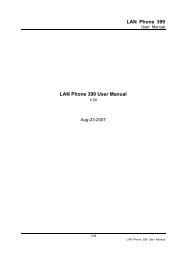ATA-171/172 - Welltech Computer Co., Ltd
ATA-171/172 - Welltech Computer Co., Ltd
ATA-171/172 - Welltech Computer Co., Ltd
- No tags were found...
Create successful ePaper yourself
Turn your PDF publications into a flip-book with our unique Google optimized e-Paper software.
<strong>ATA</strong>-<strong>171</strong>/<strong>172</strong>/<strong>171</strong>P/<strong>171</strong>M/<strong>171</strong>+/<strong>172</strong>+User’s GuideInfoInfoInfoMaskCheck Gateway IPAddressCheck PrimaryDNS ServerSettingCheck FirmwareVersion#124# None#125# None#128# NoneSetting Set DHCP client #111# NoneSettingSet Static IPAddress#112xxx*xxx*xxx*xxx#Setting Set Network Mask #113xxx*xxx*xxx*xxx#SettingSettingSet Gateway IPAddressSet Primary DNSServer#114xxx*xxx*xxx*xxx##115xxx*xxx*xxx*xxx#Setting Set <strong>Co</strong>dec #130+[1-8]#Enter IP address using numbers on thetelephone keypad. Use the * (star) keywhen entering a decimal point.Enter value-using numbers on thetelephone keypad. Use the * (star) keywhen entering a decimal point.Enter IP address using numbers on thetelephone keypad. Use the * (star) keywhen entering a decimal point.Enter IP address using numbers on thetelephone keypad. Use the * (star) keywhen entering a decimal point.1:G.711 u-Law, 2: G.711 a-Law, 4:G.729a, 5: G.726 16K, 6: G.726 24K, 7:G.726 32K, 8: G.726 40K,Setting Set Handset Gain #131+[00~15]# Handset Gain from 0~15SettingSettingSettingSettingSet HandsetVolumeSet Auto<strong>Co</strong>nfigurationModeSet Auto<strong>Co</strong>nfiguration ForTFTP ServerSet Auto<strong>Co</strong>nfiguration ForFTP Server#132+[00~12]# Handset Volume from 0~12#137X##135xxx*xxx*xxx*xxx##136xxx*xxx*xxx*xxx#Select the auto configuration mode, in theX field, you can press the following;0:OFF 1:TFTP 2:FTPEnter IP address using numbers on thetelephone keypad. Use the * (star) keywhen entering a decimal point.Enter IP address using numbers on thetelephone keypad. Use the * (star) keywhen entering a decimal point.mask of the <strong>ATA</strong>.IVR will announce the current gatewayIP address of the <strong>ATA</strong>.IVR will announce the current settingin the Primary DNS field.IVR will announce the version of thefirmware running on the <strong>ATA</strong>.The system will change to DHCPClient typeDHCP will be disabled and system willchange to the Static IP type.Must set Static IP first.Must set Static IP first.Must set Static IP first.You can set the codec you want to thefirst priority.You can set the Handset gain to propervalue, default is 6You can set the Handset volume toproper value, default is 10You can set the auto configurationmethod you want, default is offMust set auto configuration method toTFTP firstMust set auto configuration method toFTP first
<strong>ATA</strong>-<strong>171</strong>/<strong>172</strong>/<strong>171</strong>P/<strong>171</strong>M/<strong>171</strong>+/<strong>172</strong>+User’s GuideChapter 3.1 Instruction of the Web Environment3.1.1 Pre-settings3.1.1 Network settingsNetwork Mode: Default NAT ModeWAN Port: DHCP Client ModeLAN Port: DHCP Server, IP Address: 192.168.123.13.1.2 Web PageVoIP Web Login page, http://192.168.123.1:9999‣ Login Account:• Administrator’s Right: Login Account: root, Password: test• Super use’s Right: Login Account: system, Password: test• Normal Right: Login Account: user, Password: test3.2.1 Login VoIP Web Page<strong>Co</strong>nnect PC network line to LAN port, and set PC to auto receive IP mode (DHCP); default theIP address as of 192.168.123.150.3.2.1 FunctionProvide login system management page.3.2.2 InstructionUsernamePasswordLogin [Button]Clear [Button]Input user’s name, can be numeral or letters.Input password, can be numeral or letters.Login the systemClear all information.3.2.3 Operate instructionStep 1: Open IE, input [http://192.168.123.1:9999], and then enter.Step 2: Login [Login VoIP] page, please input [Username & Password (e.g. Username: root,Password: test)], then press [Login]. Make sure that the Password is OK (See Figure 1).(Figure 1)Step 3: After login the system, the System Information will be seen (See Figure 2).
<strong>ATA</strong>-<strong>171</strong>/<strong>172</strong>/<strong>171</strong>P/<strong>171</strong>M/<strong>171</strong>+/<strong>172</strong>+User’s Guide(Figure 2)3.3.1 VoIP Setting Page3.3.1 FunctionProvide Phone Book, Phone Setting, Network Setting, SIP Setting, NAT, OtherSettings, System Auth, Save, Reboot, Update, and Reboot.
<strong>ATA</strong>-<strong>171</strong>/<strong>172</strong>/<strong>171</strong>P/<strong>171</strong>M/<strong>171</strong>+/<strong>172</strong>+User’s Guide3.4.1 System Information3.4.1 FunctionView Model Name, Firmware Version, <strong>Co</strong>dec Version etc.3.4.2 InstructionModel Name Show the name of the equipmentFirmware Version Show the Risc version information, e.g. Tue Jan 16 11:28:322007.<strong>Co</strong>dec Version Show the DSP version information, e.g. Wed Dec 20 17:28:062006.
<strong>ATA</strong>-<strong>171</strong>/<strong>172</strong>/<strong>171</strong>P/<strong>171</strong>M/<strong>171</strong>+/<strong>172</strong>+User’s GuideChapter 4.1 Phone BookProvide Phone Book, Speed Dial function【1】.4.1.1 Phone Book4.1.1 FunctionPhone Book can provide 140 entries. When user A calls person B, if person B’s nameis in the phone book, then B’s name will be shown on the phone. If not, B’s phone numberwill be seen.4.1.2 InstructionFigure Phone BookPlease Book Page Default: Page 1. Select the page, from Page1~Page14.Phone Show the serial number. 140 entries in total, from Phone 0~139NameShow the User’s name.URLShow the URL information.SelectSelect this entry.Delete Selected Delete selected information.[Button]Delete All Delete all information.[Button]Reset [Button] Reset selected information.Add New Phone Add new phone book information.Phone Input serial number, from(0~139) . . Maximum length is 3bytes.NameInput serial number, can be digits or names. Maximum length is
<strong>ATA</strong>-<strong>171</strong>/<strong>172</strong>/<strong>171</strong>P/<strong>171</strong>M/<strong>171</strong>+/<strong>172</strong>+User’s Guide31 bytes. Suggest pick up digits, which can be used asspeed dialing numbers.URL Input Line Number or IP information. Maximum length is 63bytes.Add Phone Add this new entry.[Button]Reset [Button] Delete selected information.4.1.3 Operate InstructionStep 1: On the main page, select [Phone BookPhone Book], enter [Phone Book] page,revise the information (Phone: 0, Name: 301, URL: 301@192.168.1.2), then pressthe key [Add Phone] (See Figure 1).Step 2:(Figure 1)After adding the new information (see the table as below), if no information isadded, please save change (See Figure 2).
<strong>ATA</strong>-<strong>171</strong>/<strong>172</strong>/<strong>171</strong>P/<strong>171</strong>M/<strong>171</strong>+/<strong>172</strong>+User’s Guide(Figure 2)Step 3: After add all information, select [Save Change], enter [Save Changes] page, save thechange. [Note Information] will be seen. Then the system will be restarted automatically,please wait for a second (See Figure 3).(Figure 3)Illustration 1: Name: 301, URL: 301@192.168.1.2.Application 1: The user pick up the phone, input [301], which, in [Name] column is[192.168.1.2] that ringsIllustration 2: Name: 206, URL: 17476433364.
<strong>ATA</strong>-<strong>171</strong>/<strong>172</strong>/<strong>171</strong>P/<strong>171</strong>M/<strong>171</strong>+/<strong>172</strong>+User’s GuideApplication 1: The user pick up the phone, input [206], which, in [Name] column is[17476433364] that rings.Illustration 3: Name: 202, URL: 192.168.1.202:5062.Application 1: The user pick up the phone, input [202], which, in [Name] column is[192.168.1.2:5062] that IP: 192.168.1.2 and port 5062 ring.Application 2: The user pick up the phone, input [0227458080], but no informationis found in [Name] column, so the requirement will be sent directly.
<strong>ATA</strong>-<strong>171</strong>/<strong>172</strong>/<strong>171</strong>P/<strong>171</strong>M/<strong>171</strong>+/<strong>172</strong>+User’s Guide4.2.1 Speed Dial (for Phone)4.2.1 FunctionSpeed Dial Phone List can provide 10 entries in total and must be used with FunctionKey.4.2.2 InstructionFigure Speed Dial Setting 【1】There must be corresponding M1 to M10 quick dial function button on the phoneset; otherwise, the quick dial function will be uneffective.PhoneShow the serial number. 10 entries in total.NameShow the user’s name.URLShow the URL information.SelectSelect the information.Delete Selected Delete all selected information.[Button]Delete All Delete all information.[Button]Reset [Button] Reset selected information.Add New Phone Add new speed dial phone book information.PhoneInput serial number, from(0~9) . . Maximum length is 1 bytes.Name Input the code, numbers or names; maximum length is 31bytes.URL Input Line Number or IP information; maximum length is 63bytes.Add Phone Add this new entry.[Button]Reset [Button] Reset selected information.
<strong>ATA</strong>-<strong>171</strong>/<strong>172</strong>/<strong>171</strong>P/<strong>171</strong>M/<strong>171</strong>+/<strong>172</strong>+User’s Guide4.2.3 Operate InstructionStep 1: On the main page, select [Phone BookSpeed Dial], enter [Speed Dial Phone List]page, after revise the information (Phone: 0, Name: test, URL: 22068), (Figure 1), pressthe [Add Phone] (See Figure 1).Step 2: After adding all the new information, please save change (See Figure 2).(Figure 2)Step 3: After adding all information (See Figure 3), on the main page, select [SaveChange], enter [Save Changes] page, and enforce the command by pressing [Save]. [Note
<strong>ATA</strong>-<strong>171</strong>/<strong>172</strong>/<strong>171</strong>P/<strong>171</strong>M/<strong>171</strong>+/<strong>172</strong>+Information] will be seen when saving successfully, then the system will be restartedautomatically, please wait for a second.User’s Guide(Figure 3)Step 4: When using the speed dialing function, please choose the right key (like M2),then the requirement will be forwarded directly to Phone2: 09123456789.Notes:【1】:Phone equipment function。
<strong>ATA</strong>-<strong>171</strong>/<strong>172</strong>/<strong>171</strong>P/<strong>171</strong>M/<strong>171</strong>+/<strong>172</strong>+User’s GuideChapter 5.1 Phone SettingProvides Forward Setting, SNTP Setting, Volume Setting, DND Setting, Caller IDSetting 【2】, Auto Answer【3】, Auto Dial Setting, Dial Plan, Flash Time Setting【2】,Call Waiting Setting, Soft-Key Setting【1】, Hotline Setting, Alarm Setting, T.38 Setting【2】.5.1.1 Forward Setting5.1.1 FunctionForward the calling to dedicated phone number. Here provide All Forward, BusyForward and No Answer Forward function. Before setting this forward function, pleasemake sure service providor can support this function.5.1.2 InstructionFigure 1: FXS or Phone equipmentAll forwardBusy ForwardNo AnswerForwardAll Fwd No.NameURL NumberBusy Fwd No.NameURL NumberNo Answer FwdNo.NameURL NumberNo Answer FwdTime OutSubmit [Button]Default: Off. When setting On, all incoming calls will beforwarded, in support of IP mode.Default: Off. When setting On, and the line is busy, it will run tosupport IP mode.Default: off. When setting On and there is no body answer thephone, it will run to support IP mode.All incoming calls will be forwarded.Show or Input the name.Show or input the dialing information, can be Login Account, IPAddress or PSTN Numbers, maximum length is 63 bytes.Forward the call when line is busy.Show or set the name.Show or input the dialing information, can be Login Account, IPAddress or PSTN Numbers, maximum length is 63 bytes.Forward the call when nobody answers the phone.Show or set the name.Show or input the dialing information, can be Login Account, IPAddress or PSTN Numbers, maximum length is 63 bytes.Default: 3(Ring), when ringing 3 times but no one answers, it isregarded as no one answers the call. Data Range: (2~8 Ring). . .Maximum length is 2 bytes.Enforce the command of saving chance.
<strong>ATA</strong>-<strong>171</strong>/<strong>172</strong>/<strong>171</strong>P/<strong>171</strong>M/<strong>171</strong>+/<strong>172</strong>+User’s GuideReset [Button]Delete selected information.Figure 2: FXS and FXO or Phone and FXO equipmentAll forwardBusy ForwardNo AnswerForwardAll Fwd No.NameURL NumberBusy Fwd No.NameURL NumberNo Answer FwdNo.NameURL NumberNo Answer FwdTime OutSubmit [Button]Reset [Button]Default: Off. When setting ON, all the incoming calls will beforwarded by IP mode or PSTN mode.NOTICE: If the incoming call goes through FXO, the callcould only be forwarded to IP mode.Default: Off. When setting On, and the line is busy, the call willbe forwarded only by IP mode.Default: Off. When setting On, and nobody answers the phone, itwill run by IP mode or PSTN mode.NOTICE: If the incoming call goes through FXO, the callcould only be forwarded to IP mode.All incoming calls will be forwarded.Show or input the name.Show or input the dialing information, can be Login Account, IPAddress or PSTN Numbers, maximum length is 63 bytes.Forward the call when line is busy.Show or set the name.Show or input the dialing information, can be Login Account, IPAddress or PSTN Numbers, maximum length is 63 bytes.Forward the call when nobody answers the phone.Show or set the name.Show or input the dialing information, can be Login Account, IPAddress or PSTN Numbers, maximum length is 63 bytes.Default: 3(Ring), when ringing 3 times but no one answers, it isregarded as no one answers the call. Data Range: (2~8 Ring) . .Maximum length is 2 bytes.Enforce the command of saving chance.Delete selected information.5.1.3 Operate InstructionExample 1: Forwarded under any condition
<strong>ATA</strong>-<strong>171</strong>/<strong>172</strong>/<strong>171</strong>P/<strong>171</strong>M/<strong>171</strong>+/<strong>172</strong>+User’s GuideStep 1: On the main page, select [Phone SettingForward Setting], enter [Forward Setting]page, after revising all the information (All Forward: on, All fwd No Name: angel, URL:22067), press [Submit] (See Figure 1).(Figure 1)Step 2: After saving change, enter [Note Information] page, “Note Information” will be seen,then the changing will come into effect.Step 3: On the main page, select [Save Change] item, enter [Save Changes] page, and executethe saving command by press [Save]. [Note Information] page will be seen which meanssaving successfully. And the system will be restarted, please wait for a while.Step 4: When receiving a new incoming call, and it will be forwarded to code [RegisterNumber: 22067] automatically.Example 2: Busy Forward or No Answer ForwardStep 1: On the main page, select [Phone SettingForward Setting], enter [Forward Setting]page, after revising all the information (Busy Forward: on, No Answer Forward: on, Busyfwd No Name: Mobil, URL: 0912345678, No Answer Fwd No Name: ext, URL: 22068) (SeeFigure 2), then click [Submit].(Figure 2)Step 2: After saving change, enter [Note Information] page, “Note Information” will be seen,then the changing will come into effect.Step 3: On the main page, select [Save Change] item, enter [Save Changes] page, and executethe saving command by press [Save]. [Note Information] page will be seen which meanssaving successfully. And the system will be restarted, please wait for a second.
<strong>ATA</strong>-<strong>171</strong>/<strong>172</strong>/<strong>171</strong>P/<strong>171</strong>M/<strong>171</strong>+/<strong>172</strong>+User’s GuideStep 4: When the line is busy, it will forward to Mobile [0912345678], and [0912345678]rings.Step 5: When it rings 3 time, and nobody answer the phone, it will forward to [RegisterNumber: 22068], and Register Account: 22068 rings.Example 3: All incoming calls will be forwarded to IPStep 1: On the main page, select [Phone SettingForward Setting], enter [Forward Setting]page, after revising all the information (All Forward: on, All fwd No Name: angel, URL:0912345678) (See Figure 3), then click [Submit].(Figure 3)Step 2: After saving change, enter [Note Information] page, “Note Information” will be seen,then the changing will come into effect.Step 3: On the main page, select [Save Change] item, enter [Save Changes] page, and executethe saving command by press [Save]. [Note Information] page will be seen which meanssaving successfully. And the system will be restarted, please wait for a second.Step 4: When receiving a new call, it will forward to Register Number: 22067] automatically,and Register Account: 22067 rings.Example 4: Busy forward to IPStep 1: On the main page, select [Phone SettingForward Setting], enter [Forward Setting]page, after revising all the information (Busy Forward: on, No Answer Forward: on, Busyfwd No Name: Mobil, URL: 0912345678, No Answer Fwd No Name: ext, URL: 22068) (SeeFigure 4), then click [Submit].
<strong>ATA</strong>-<strong>171</strong>/<strong>172</strong>/<strong>171</strong>P/<strong>171</strong>M/<strong>171</strong>+/<strong>172</strong>+User’s Guide(Figure 4)Step 2: After saving change, enter [Note Information] page, “Note Information” will be seen,then the changing will come into effect.Step 3: On the main page, select [Save Change] item, enter [Save Changes] page, and executethe saving command by press [Save]. [Note Information] page will be seen which meanssaving successfully. And the system will be restarted, please wait for a second.Step 4: When the line is busy, it will forward to [0912345678], and Mobile [0912345678] rings.Step 5: When it rings 3 time, and nobody answer the phone, it will forward to [RegisterNumber: 22068], and Register Account: 22068 rings.Example 5: All incoming calls will be forwarded to PSTNStep 1: On the main page, select [Phone SettingForward Setting], enter [Forward Setting]page, after revising all the information (All Forward: PSTN, All fwd No Name: angel, URL:0912345678) (See Figure 5), then click [Submit].(Figure 5)Step 2: After saving change, enter [Note Information] page, “Note Information” will be seen,then the changing will come into effect.Step 3: On the main page, select [Save Change] item, enter [Save Changes] page, and executethe saving command by press [Save]. [Note Information] page will be seen which meanssaving successfully. And the system will be restarted, please wait for a while.Step 4: When receiving a new call, it will run by PSTN Port automatically, and call Mobile[0912345678]
<strong>ATA</strong>-<strong>171</strong>/<strong>172</strong>/<strong>171</strong>P/<strong>171</strong>M/<strong>171</strong>+/<strong>172</strong>+User’s GuideExample 6: Busy Forward or No Answer Forward to PSTNStep 1: On the main page, select [Phone SettingForward Setting], enter [Forward Setting]page, after revising all the information (Busy Forward: PTSN, No Answer Forward: on, Busyfwd No Name: Mobile, URL: 0912345678, No Answer Fwd No Name: ext, URL: 22068)(See Figure 6), then click [Submit].(Figure 6)Step 2: After saving change, enter [Note Information] page, “Note Information” will be seen,then the changing will come into effect.Step 3: On the main page, select [Save Change] item, enter [Save Changes] page, and executethe saving command by press [Save]. [Note Information] page will be seen which meanssaving successfully. And the system will be restarted, please wait for a while.Step 4: When the line is busy, it will forward to [0912345678], and Mobile 0912345678 rings.Step 5: When rings 3 times and nobody answer the phone, it will run by PSTN Port, andcall PSTN [031237788], and 031237788 rings.
<strong>ATA</strong>-<strong>171</strong>/<strong>172</strong>/<strong>171</strong>P/<strong>171</strong>M/<strong>171</strong>+/<strong>172</strong>+User’s Guide5.2.1 SNTP Setting5.2.1 FunctionSNTP Setting can provide the website of time setting for the server.5.2.2 InstructionFigure SNTP SettingSNTPWhen setting ON, the SNTP is on; and when setting OFF, theSNTP is off.Primary Server Default: time.windows.com; Can input IP or Domain Name,format is xxx.xxx.xxx.xxx; and the maximum length is 63 digits.Secondary Default: 208.184.49.9; can input IP or Domain Name, format isServerxxx.xxx.xxx.xxx; and the maximum length is 63 digits.Time Zone Default: GMT + 08:00 (hh:mm), and the format is (+/-,hh:mm). . . Maximum length is 2 bytes.Sync. Time Default: 1:00:00 (dd:hh:mm), it will check the time with theServer every other days, format: (dd:hh:mm) . . Maximumlength is 2 bytes.DST Satrt Date Set up Daylight Saving Time。You can select the start date byday or week.Set up beginning month: Default setting is Jan. Here offerselection from Jan to Dec.Day of Month:Default setting is 01. Here provide selection from1th to 31th.Week of Month:Select the effective week. Here provide options
<strong>ATA</strong>-<strong>171</strong>/<strong>172</strong>/<strong>171</strong>P/<strong>171</strong>M/<strong>171</strong>+/<strong>172</strong>+User’s GuideDST End Datefor Last Week, Last Second Week, Week1, Week2 and Week3。Week:Provide options for Sun, Mon, Tue, Wed, Thu, Fri, SatStart Time:00; set up effective time。Stop Daylight Saving Time setting。You can select the stop dateby day or week.Set up ending month: Default setting is Jan. Here offer selectionfrom Jan to Dec.Day of Month:Default setting is 01. Here provide selection from1th to 31th.Week of Month:Select the effective ending week. Here provideoptions for Last Week, Last Second Week, Week1, Week2 andWeek3。Week:Provide options for Sun, Mon, Tue, Wed, Thu, Fri, SatEnd Time:00; set up effective ending time。5.2.3 Operate InstructionExample 1: Set up SNTPStep 1: On the main page, select [Phone SettingSNTP Setting], enter [SNTP Setting] page,after revising all information (e.g. SNTP: on, Primary Server: 208.184.49.9, SecondaryServer: time.windows.com, Time Zone: GMT+08:00, Sync. Time: 00:12:00) (See Figure 1),then click [Submit].(Figure 1)Step 2: After saving change, enter [Note Information] page, “Note Information” will be seen,then the changing will come into effect.Step 3: On the main page, select [Save Change] item, enter [Save Changes] page, and executethe saving command by press [Save]. [Note Information] page will be seen which meanssaving successfully. And the system will be restarted, please wait for a while.Example 2: Set up Daylight Saving Time (From Aug. 11 to Oct. 30 in each day at 09:00 to22:00,2-hour delay each day)Step1: On the main page,select [Phone SettingSNTP Setting],enter [SNTP Settings],revisedata (E.g.: Daylingth Saving: On,DST Offset: -/2,DST Start Date: Aug, Day of Month: 11,Start Time: 09,DST Start Date: Oct, Day of Month: 30,Start Time: 22)(See figure 2),press[Submit] bottom。
<strong>ATA</strong>-<strong>171</strong>/<strong>172</strong>/<strong>171</strong>P/<strong>171</strong>M/<strong>171</strong>+/<strong>172</strong>+User’s Guide( 圖 2)Step 2: After saving change, enter [Note Information] page, “Note Information” will be seen,then the changing will come into effect.Step 3: On the main page, select [Save Change] item, enter [Save Changes] page, and executehe saving command by press [Save]. [Note Information] page will be seen which meanssaving successfully. And the system will be restarted, please wait for a second.Step 4: On the main page, select [Phone Setting Alarm Setting],enter [Alarm Settings]page to check the time which equipment picked. (Example: Curren Time on equipment is2008-08-29 09:58 but the time on PC is 11:58)。In figure 3, there are two hours delay inAlarm Setting.( 圖 3)
<strong>ATA</strong>-<strong>171</strong>/<strong>172</strong>/<strong>171</strong>P/<strong>171</strong>M/<strong>171</strong>+/<strong>172</strong>+User’s Guide5.3.1 Volume Settings5.3.1 FunctionVolume setting controls the volume of the mic, speaker, and FXO.5.3.2 InstructionFigure 1: FXS equipmentFigure 1Handset Volume Default 10. <strong>Co</strong>ntrol the volume of the Handset from (0~12).Maximum length is 2 bytes.Handset Gain Default 10. <strong>Co</strong>ntrol the handset gain from (0~15). Maximumlength is 2 bytes.Submit [Button] Save the change.Reset [Button] Clear the change.Figure 2: FXS+FXO equipment(Figure 2)Handset Volume Default 10. <strong>Co</strong>ntrol the volume of the Handset from (0~12).Maximum length is 2 bytes.PSTN-Out Default 10. <strong>Co</strong>ntrol the PSTN-Out (PSTN Port) Volume from (0Volume~12). Maximum length is 2 bytes.Handset Gain Default 10. <strong>Co</strong>ntrol the Handset Gain from (0~15). Maximumlength is 2 bytes.PSTN-In Gain Default 10. <strong>Co</strong>ntrol the PSTN-In (PSTN Port) Gain from (0~15).Maximum length is 2 bytes.Submit [Button] Submit the change.Reset [Button] Clear the change.Figure 3: Phone equipment
<strong>ATA</strong>-<strong>171</strong>/<strong>172</strong>/<strong>171</strong>P/<strong>171</strong>M/<strong>171</strong>+/<strong>172</strong>+User’s Guide(Figure 3)Handset Volume Default 10. <strong>Co</strong>ntrol the Handset Volume from (0~15). Maximumlength is 2 bytes.Speaker Volume Default 10. <strong>Co</strong>ntrol the Speaker Volume from (0~15). Maximumlength is 2 bytes.Ringer Volume Default 6. <strong>Co</strong>ntrol the Ringer Volume from (0~10). Maximumlength is 2 bytes.Handset Gain Default 10. <strong>Co</strong>ntrol the Handset Gain from 0~15. Maximumlength is 2 bytes.Speaker Gain Default 9. <strong>Co</strong>ntrol the Speaker Gain Volume from 0~15.Maximum length is 2 bytes.Submit [Button] Submit the change.Reset [Button] Clear the change.Figure 4: Phone equipment(Figure 4)Handset VolumeSpeaker VolumeRinger VolumeDefault 10. <strong>Co</strong>ntrol the Handset Volume from (0~15). Maximumlength is 2 bytes.Default 10. <strong>Co</strong>ntrol the Speaker Volume from (0~15). Maximumlength is 2 bytes.Default 6. <strong>Co</strong>ntrol the Ringer Volume from (0~10). Maximumlength is 2 bytes.
<strong>ATA</strong>-<strong>171</strong>/<strong>172</strong>/<strong>171</strong>P/<strong>171</strong>M/<strong>171</strong>+/<strong>172</strong>+User’s GuidePSTN-Out Default 10. <strong>Co</strong>ntrol the PSTN-Out (PSTN Port) Gain Volume fromVolume(0~12) . . Maximum length is 2 bytes.Handset Gain Default 8. <strong>Co</strong>ntrol the Handset Gain Volume from 0~15 . .Maximum length is 2 bytes.Speaker Gain Default 9. <strong>Co</strong>ntrol the Speaker Gain Volume from 0~15. . .Maximum length is 2 bytes.PSTN-In Gain Default 10. <strong>Co</strong>ntrol the PSTN-In (PSTN Port) Gain Volume from(0~15) . . Maximum length is 2 bytes.Submit [Button] Submit the change.Reset [Button] Clear the change.5.3.3 Operate InstructionStep 1: On the main page, select [Phone Setting Volume Setting], enter [Volume Setting]page, after revising all information (e.g. Handset Volume: 9, PSTN-Out Volume: 12, HandSet Gain: 9, PSTN-In Gain: 13) (See Figure 1), then click [Submit].Step 2: After saving change, enter [Note Information] page, “Note Information” will be seen,then the changing will come into effect.Step 3: On the main page, select [Save Change] item, enter [Save Changes] page, and executethe saving command by press [Save]. [Note Information] page will be seen which meanssaving successfully. And the system will be restarted, please wait for a while.
<strong>ATA</strong>-<strong>171</strong>/<strong>172</strong>/<strong>171</strong>P/<strong>171</strong>M/<strong>171</strong>+/<strong>172</strong>+User’s Guide5.4.1 Melody (Melody Setting)5.4.1 FunctionMelody Setting, provide 4 kinds of melody for ring selection.5.4.2 InstructionPhone and Phone+FXO equipmentRingerRinger TypeSubmit [Button]Reset [Button]Default: Off, using standard ring. When setting to On, themelody of ring can be changed to the melody you select.Scroll down the ring type.Submit the change.Clear the change.5.5.1 DND Setting5.5.1 FunctionDND Setting allows denying all incoming calls or denies all incoming calls in a certaintime period.5.5.2 InstructionFigure DND SettingDND AlwaysDNS PeriodFromToDefault: OFF. When setting ON, all incoming calls will be denied.Default OFF. When setting ON, all incoming calls will be denied inpre-setting time period.Default: 00:00 (hh:mm), please input the time point that beginsthe command. (24h in total, hh:mm) . . Maximum length is 2bytes.Default: 00:00(hh:mm), please input the time point that endsthe command. (24h in total, hh:mm) . . Maximum length is 2
<strong>ATA</strong>-<strong>171</strong>/<strong>172</strong>/<strong>171</strong>P/<strong>171</strong>M/<strong>171</strong>+/<strong>172</strong>+User’s GuideSubmit [Button]Reset [Button]bytes.Submit the change.Clear the change.5.5.3 Operate InstructionExample 1: Start the function that denies all incoming calls in a certain time period.Step 1: On the main page, select [Phone Setting DND Setting], enter [DND Setting] page,after revising all information (e.g.DND Period: on, Form: 18:00, To: 23:00) (See Figure 1),then press [Submit].(Figure 1)Step 2: After saving change, enter [Note Information] page, “Note Information” will be seen,then the changing will come into effect.Step 3: On the main page, select [Save Change] item, enter [Save Changes] page, and executethe saving command by press [Save]. [Note Information] page will be seen which meanssaving successfully. And the system will be restarted, please wait for a while.Step 4: When receiving a new call during DND time period, “busy tone” will be heard.Example 2: Start the function that denied all incoming callsStep 1: On the main page, select [Phone Setting DND Setting], enter [DND Setting] page,after revising information (DND Always: on) (See Figure 2), then click [Submit].(Figure 2)Step 2: After saving change, enter [Note Information] page, “Note Information” will be seen,then the changing will come into effect.Step 3: On the main page, select [Save Change] item, enter [Save Changes] page, and executethe saving command by press [Save]. [Note Information] page will be seen which meanssaving successfully. And the system will be restarted, please wait for a while.Step 4: When receiving a new call, “busy tone” will be heard.
<strong>ATA</strong>-<strong>171</strong>/<strong>172</strong>/<strong>171</strong>P/<strong>171</strong>M/<strong>171</strong>+/<strong>172</strong>+User’s Guide5.6.1 Caller ID (for FXS Port)5.6.1 FunctionCaller ID Setting provides Caller ID, Single Caller ID, CID without Time, CID Type 25.6.2 InstructionFigure Caller ID Setting (VoIP Gateway Only)Caller IDDefault: Caller ID after 1st Ring (FSK). After 1 st Ring, the CallerID will be forwarded. Providing Don’t show caller ID, Caller IDafter 1st Ring (FSK), Caller ID before 1st Ring (FSK), Caller IDberofr 1st Ring (DTMF) Items for choosing.Signal Caller ID Default NO. When setting ON, Caller ID, Call Out No. and datewill be shown on the LCD.Single Caller ID: only contain Caller ID (without Name andDate/Time).According to Telcordia specifications, CND signaling starts asearly as 300 mS after the first ring burst and ends at least 475mS before the second ring burstCID Without Time Default: NO. When setting Yes, only caller ID will be shown.CID Type 2 Default: No. When setting ON, and during a call, a new call alsocomes; the new call’s ID will be shown on the LCD.Needs the HW’s support.Submit [Button]Reset [Button]Submit the change.Clear the change.5.6.3 Operate InstructionStep 1: On the main page, select [Phone SettingCaller ID Setting], enter [Caller ID Setting]page, after revising information (e.g. Caller ID: Don’t show caller id) (See Figure 1), thenclick [Submit].
<strong>ATA</strong>-<strong>171</strong>/<strong>172</strong>/<strong>171</strong>P/<strong>171</strong>M/<strong>171</strong>+/<strong>172</strong>+User’s Guide(Figure 1)Step 2: After saving change, enter [Note Information] page, “Note Information” will be seen,then the changing will come into effect.Step 3: On the main page, select [Save Change] item, enter [Save Changes] page, and executethe saving command by press [Save]. [Note Information] page will be seen which meanssaving successfully. And the system will be restarted, please wait for a while.Step 4: When receiving a new call, no CID will be found.
<strong>ATA</strong>-<strong>171</strong>/<strong>172</strong>/<strong>171</strong>P/<strong>171</strong>M/<strong>171</strong>+/<strong>172</strong>+User’s Guide5.7.1 Auto Answer (For FXO)5.7.1 FunctionAuto Answer provides auto answer and switches to FXO or FXS.5.7.2 InstructionFigure Auto Answer SettingAuto Answer Default OFF. When setting ON, auto answer will come into run.Auto Answer<strong>Co</strong>unterDefault 3 rd Ring, when ringing after 3 times, auto answer willrun. <strong>Co</strong>unter zone (3~8) . . Maximum length is 2 bytes.PIN <strong>Co</strong>de Enabled Default OFF. When setting ON, the right password is needed, andplease presses”#” after the password.PIN <strong>Co</strong>deThe password. Maximum length is 31 bytes.Submit [Button] Submit the change.Reset [Button] Clear the change.5.7.3 Operate InstructionExample 1: Start the Auto Answer FunctionStep 1: On the main page, select [Phone SettingAuto Answer], enter [Auto Answer] page,after revising information (e.g. Auto Answer: on, Auto Answer <strong>Co</strong>unter: 1) (See Figure 1),then click [Submit].(Figure 1)Step 2: After saving change, enter [Note Information] page, “Note Information” will be seen,then the changing will come into effect.Step 3: On the main page, select [Save Change] item, enter [Save Changes] page, and execute
<strong>ATA</strong>-<strong>171</strong>/<strong>172</strong>/<strong>171</strong>P/<strong>171</strong>M/<strong>171</strong>+/<strong>172</strong>+User’s Guidethe saving command by press [Save]. [Note Information] page will be seen which meanssaving successfully. And the system will be restarted, please wait for a while.Step 4: When an incoming call comes through FXO or FXO Port, please wait for a whiletill heard the 2 nd Dial Tone, then please dial FXS or FXO Port phone number.Example 2: Start Auto Answer+ PIN <strong>Co</strong>de FunctionStep 1: On the main page, select [Phone SettingAuto Answer], enter [Auto Answer] page,after revising information (e.g. Auto Answer: on, Auto Answer <strong>Co</strong>unter: 1, PIN <strong>Co</strong>deEnabled: on, PIN <strong>Co</strong>de: 123456) (See Figure 2), then press [Submit].(Figure 2)Step 2: After saving change, enter [Note Information] page, “Note Information” will be seen,then the changing will come into effect.Step 3: On the main page, select [Save Change] item, enter [Save Changes] page, and executethe saving command by press [Save]. [Note Information] page will be seen which meanssaving successfully. And the system will be restarted, please wait for a while.Step 4: When dialing in through FXO or FXO Port, please wait for a while till hearing thedialing tone, then input the PIN <strong>Co</strong>de (e.g. 123456) end with “#” till hearing the2 nd dialing tone, then input FXS or FXO Port phone number.Exp. 3: Activate Auto Answer to Trunk Gateway functionStep 1: In the main screen, select [Phone SettingàAuto Answer] item, enter into [Auto Answer]screen, modify information (ex: Auto Answer: Trunk Gateway)(as of photo 3), and press[Submit] button.(Figure 3)Step 2:After the saving setup function is saved, enter into [Note Information] screen, notify[mustexecute saving modification setup and reactivate the system], the modification setup will be
<strong>ATA</strong>-<strong>171</strong>/<strong>172</strong>/<strong>171</strong>P/<strong>171</strong>M/<strong>171</strong>+/<strong>172</strong>+User’s Guideeffective.Step3: Select [Save Change] item in the main manu, enter into [SaveChanges]screen, execute saving modification setup, press[Save]button. When enter into[Note Information]screen,it means that the modification action is completed. It will take awhile for the system to be reactivated automatically.Step4: Dial the number (ex: 00800024635) (as of photo 4), SIP Proxy Server will send to activatedTrunk Gatewayfacility.(Figure 4)Step5: When the activated Trunk Gateway facility receive the call, it will switch to FXO portautomatically. Please follow [To: ] column information,execute dialing to the number of [0800-024-365].
<strong>ATA</strong>-<strong>171</strong>/<strong>172</strong>/<strong>171</strong>P/<strong>171</strong>M/<strong>171</strong>+/<strong>172</strong>+User’s Guide(Figure 5)
<strong>ATA</strong>-<strong>171</strong>/<strong>172</strong>/<strong>171</strong>P/<strong>171</strong>M/<strong>171</strong>+/<strong>172</strong>+User’s Guide5.8.1 Dial Plan Settings5.8.1 FunctionDial Plan provides Dial Now, Auto Dial Time, Use # as send Key, Use * for IP dialingfunction.5.8.2 InstructionFigure 1: FXS/Phone equipmentFigure 1Drop Prefix Default: No (Encode). When encountering the accordant rule, anew number will be added in front of the dialing number. Whensetting YES, and encountering the accordant rule, a new numberwill replace the dialing number.Replace rule1 Providing the setting number information. 7 digits number ispreferred, from (0~9999999)Can be numbers or strings. . Maximum length is 8 bytes.+ Provides the rules for encode and decode. Maximum length is 31digits number, can be numbers or signs (+, x). (+) means “Or”;(x) means any numbers that is from 0~9. E.g.123+456+334+5xx, means 123 or 456 or 334 or 5xx(anynumbers that begin with 5)Drop Prefix Default: No (Encode). When encountering the accordant rule, anew number will be added in front of the dialing number. Whensetting YES, and encountering the accordant rule, a new numberwill replace the dialing number.+ Provides the rules for encode and decode. Maximum length is 31digits number, can be numbers or signs (+, x). (+) means “Or”;(x) means any numbers that is from 0~9. . Maximum length is40 bytes.Replace rule2 Providing the setting number information. 7 digits number ispreferred, from (0~9999999) . . Maximum length is 8 bytes.+ Provides the rules for encode and decode. Maximum length is 31
<strong>ATA</strong>-<strong>171</strong>/<strong>172</strong>/<strong>171</strong>P/<strong>171</strong>M/<strong>171</strong>+/<strong>172</strong>+User’s Guidedigits number, can be numbers or signs (+, x). (+) means “Or”;(x) means any numbers that is from 0~9.Drop Prefix Default: No (Encode). When encountering the accordant rule, anew number will be added in front of the dialing number. Whensetting YES, and encountering the accordant rule, a new numberwill replace the dialing number.Replace rule3 Providing the setting number information. 7 digits number ispreferred, from (0~9999999). . Maximum length is 8 bytes.+ Provides the rules for encode and decode. Maximum length is 31digits number, can be numbers or signs (+, x). (+) means “Or”;(x) means any numbers that is from 0~9. . Maximum length is40 bytes.Drop Prefix Default: No (Encode). When encountering the accordant rule, anew number will be added in front of the dialing number. Whensetting YES, and encountering the accordant rule, a new numberwill replace the dialing number.Replace rule4 Providing the setting number information. 7 digits number ispreferred, from (0~9999999) . Maximum length is 8 bytes.+ Provides the rules for encode and decode. Maximum length is 31digits number, can be numbers or signs (+, x). (+) means “Or”;(x) means any numbers that is from 0~9. . Maximum length is40 bytes.Dial Now Provides the rules for encode and decode. Maximum length is 31digits number, can be numbers or signs (+, x). (+) means “Or”;(x) means any numbers that is from 0~9. But the first digitcannot be “0”. Because 0 cannot judge the rule. So if DialNow begins with “0”, the system cannot work. . Maximumlength is 124 bytes.Auto Dial Time Default: 5 second. After waiting for a while, but didn’t input anynumber, Auto Dial will run automatically. Time zone: (3~9 sec). .Maximum length is 3 bytes.Use # for send Default: YES. It ends with # when execute this action. Whenkeysetting NO, it didn’t end with # when execute this action, butaccording with Auto Dial Time, after waiting for a while, anddidn’t input any information, then execute this action.Use * for IPdialingSubmit [Button]Reset [Button]Figure 2: Phone / FXS + FXO equipmentDefault YES. When input “*”, it will used as “.”. E.g. When input192*168*1*100#, it execute”192.168.1.100#”. When settingNO, while dialing, input (*) doesn’t mean (.).Submit the change.Clear the change.
<strong>ATA</strong>-<strong>171</strong>/<strong>172</strong>/<strong>171</strong>P/<strong>171</strong>M/<strong>171</strong>+/<strong>172</strong>+User’s Guide(Figure 2)欄 位 說 明Routing To Default to Disable (OFF); provide IP, FXO, Disable. 提 供 IP 或FXOProvide IP or FXO "Routing To" function when dailing. Thecondition is based on Routing Rule. According to the routing rule,IP or FXO dail out function can be selected.Routing Rule Provide routing standard to do the drop prefix funtcion. "+" isused to deffericent the multiple routing standards setup, ifnecessary.Ex: Routing rule: D007+0091.1. When the input number is started with 007, such as00782280220, the condition is satified. The routing rule will firstdrop 007, change to 82280220, and then refer to the Routing Tosetup to select the dailing route.2. When the input number is started with 009, such as00982280220, the condition is satified. The routing rule will notdrop any prefix, and then refer to the Routing To setup to selectthe dailing route.Drop Prefix Default to No (Add Prefix); add or drop standard. When changedto Yes (Drop Prefix), if the rule is satified, the prefix will bedroped, new number will be added on. Provide No (Add Prefix)and Yes (Drop Prefix) mode.No: When the routing rule is satified, a new prefix will be addedon directly.Yes: When the routing rule is satified, the satified prefix will bedropped and added a new prefix, then.Replace rule1 Input add prefix or replace number. Only numbers can be
<strong>ATA</strong>-<strong>171</strong>/<strong>172</strong>/<strong>171</strong>P/<strong>171</strong>M/<strong>171</strong>+/<strong>172</strong>+User’s Guideinputted. The segment for number setup is 0~9999999; numberlength is 8 digits.+ Input dailing rule data. Numbers or symbols can be inputted.number length is 40 digits. symbols: can only input [+,x].+: represents "or". Ex: 123+456+334+5xx means 123 or 456or 334 or 5xx.x: represents any number between 0~9. Ex: 5xx, means any3-digit number starts with 5.Drop Prefix Default to No (Add Prefix); add or drop standard. When changedto Yes (Drop Prefix), if the rule is satified, the prefix will bedroped, new number will be added on. Provide No (Add Prefix)and Yes (Drop Prefix) mode.No: When the routing rule is satified, a new prefix will be addedon directly.Yes: When the routing rule is satified, the satified prefix will bedropped and added a new prefix, then.Replace rule2 Input add prefix or replace number. Only numbers can beinputted. The segment for number setup is 0~9999999; numberlength is 8 digits.+ Input dailing rule data. Numbers or symbols can be inputted.number length is 40 digits. symbols: can only input [+,x].+: represents "or". Ex: 123+456+334+5xx means 123 or 456or 334 or 5xx.x: represents any number between 0~9. Ex: 5xx, means any3-digit number starts with 5.Drop Prefix Default to No (Add Prefix); add or drop standard. When changedto Yes (Drop Prefix), if the rule is satified, the prefix will bedroped, new number will be added on. Provide No (Add Prefix)and Yes (Drop Prefix) mode.No: When the routing rule is satified, a new prefix will be addedon directly.Yes: When the routing rule is satified, the satified prefix will beReplace rule3dropped and added a new prefix, then.Input add prefix or replace number. Only numbers can beinputted. The segment for number setup is 0~9999999; numberlength is 8 digits.+ Input dailing rule data. Numbers or symbols can be inputted.number length is 40 digits. symbols: can only input [+,x].+: represents "or". Ex: 123+456+334+5xx means 123 or 456or 334 or 5xx.x: represents any number between 0~9. Ex: 5xx, means any3-digit number starts with 5.Drop PrefixReplace rule4Default to No (Add Prefix); add or drop standard. When changedto Yes (Drop Prefix), if the rule is satified, the prefix will bedroped, new number will be added on. Provide No (Add Prefix)and Yes (Drop Prefix) mode.No: When the routing rule is satified, a new prefix will be addedon directly.Yes: When the routing rule is satified, the satified prefix will bedropped and added a new prefix, then.Input add prefix or replace number. Only numbers can be
<strong>ATA</strong>-<strong>171</strong>/<strong>172</strong>/<strong>171</strong>P/<strong>171</strong>M/<strong>171</strong>+/<strong>172</strong>+User’s Guideinputted. The segment for number setup is 0~9999999; numberlength is 8 digits.+ Input dailing rule data. Numbers or symbols can be inputted.number length is 40 digits. symbols: can only input [+,x].+: represents "or". Ex: 123+456+334+5xx means 123 or 456or 334 or 5xx.x: represents any number between 0~9. Ex: 5xx, means any3-digit number starts with 5.Dial NowAutomatic dialing. When the dialing rule fits in this column, theautomatic dialing function will be executed without waiting for"press #" to terminate the action. Numbers or symbols can beinputted; number length is 124 digits.bols: can only input [+,x].+: represents "or".x: any number between 0~9.Note: 1st number can not be set to "0", because "0" willnot determine the Dial Now standard. If the Dial Now isset to 0xxxx, since it starts with "0", the system will notfollow the dialing rule to dial out.Auto Dial Time Default to 5(sec) to be the waiting length for the system toexecute the auto dial action. Waiting for few seconds, withoutreceiving any press button action, the system will execute theauto dial. Ony number button can be pressed. The segment forthe auto dial time setup is 3~9 seconds. Time length is 1 digit.Use # for sendkeyUse * for IPdialingSubmit [Button]Reset [Button]Default to Yes (On); [#] key is used to terminate the receivingsignal and execute the auto dial function. Provide Yes(On) andNo (Off) mode.Yes(On):[#] key is used to terminate the receiving signal or todetermine the time for Auto Dial Time column. Withoutpressing any button within a certain seconds, the Auto Dialfunction will take action.No(Off): [#] key is not used for termination of the receivingsignal, but only used to determine the time for Auto Dial Timecolumn. Without pressing any button within a certain seconds,the Auto Dial function will take action.Default to Yes (On); "*" key is used as of "." key. ProvideYes(On) and No (Off) mode.Yes(On): When [*] key is used as of [.] key, i.e.: input192*168*1*100#, the system will execute the dial action as of"192.168.1.100#".No(Off): When [*] key is used as of [*] key, i.e.:input 700*#,the system will execute the dial action as of "700*#".To execute the modification setup.To erase the inputted information5.8.3 Operate InstructionExample 1: Dial Plan FunctionStep 1: On the main page, select [Phone SettingDial Plan], enter [Dial Plan] page, after revisinginformation (e.g. Drop prefixNo, Replace rule 1002, 8613+8662; Drop prefixYes,Replace rule 2006, 002+003+004+005+007+009; Drop prefixNo, Replace rule
<strong>ATA</strong>-<strong>171</strong>/<strong>172</strong>/<strong>171</strong>P/<strong>171</strong>M/<strong>171</strong>+/<strong>172</strong>+3009, 12; Drop prefixNo, Replace rule 4007, 5xxx+35xx+21xx; DialNow*xx+#xx+11x +xxxxxxxx) (See Figure 1), then press [Submit].User’s Guide(Figure 1)Step 2: After saving change, enter [Note Information] page, “Note Information” will be seen,then the changing will come into effect.Step 3: On the main page, select [Save Change] item, enter [Save Changes] page, and executethe saving command by press [Save]. [Note Information] page will be seen which meanssaving successfully. And the system will be restarted, please wait for a while.Instruction 1: Drop prefixNo, Replace rule 1002, 8613+8662.Application 1: When dialing 8613, all numbers that begin with 8613, will be addedwith 002, so actually the dialing number is [002+8613+xxx].Application 2: When dialing 8662, all numbers that begin with 8662, will be addedwith 002, so actually the dialing number is [002+8662+xxx].Instruction 2: Drop prefixYes, Replace rule 2006, 002+003+004+005+007+009.Application 1: When input 002 and all numbers that begin with 002 will be replacedby 006; so actually the dialing number is [006+xxx]Application 2: When input 003 and all numbers that begin with 003 will be replacedby 006; so actually the dialing number is [006+xxx].Instruction 3: Drop prefixNo, Replace rule 3009, 12.Application 1: When input 12, and all numbers that begin with 12, will be added with009; so actually the dialing number is [009+12+xxx].Instruction 4: Drop prefixNo, Replace rule 4007, 5xxx+35xx+21xx.Application 1: When input 5xxx, all 4 digits numbers that begin with 5, will be addedwith 007; so actually the dialing number is [007+5xxx].Application 2: When input 534, all 3 digits numbers that begin with 5, doesn’t matchthe encode rule, so actually the dial out number is [534]Application 3: When input 35xxx, all 5 digits numbers that begin with 35, will beadded with 007; so actually the dialing number is [007+5xxx].
<strong>ATA</strong>-<strong>171</strong>/<strong>172</strong>/<strong>171</strong>P/<strong>171</strong>M/<strong>171</strong>+/<strong>172</strong>+User’s GuideApplication 4: When dial 358822, it begins with 35, but there are 4 digits after 35,so it doesn’t match the encode rule, so actually the dial out number is[358822]Instruction 5: Dial Now*xx+#xx+11x+xxxxxxxx.Application 1: Any information that meet the condition”*xx” will be sent outimmediately, like *00, *01, *02… *99. If input “*0#”, send out numberis”*0#”Application 2: Any information that meet the condition” #xx” will be sent outimmediately, like #00, #01, #02…#99.Application 3: Any information that meet the condition”11x” will be sent outimmediately, like 110, 111, 112 … 119. If dial number is”118”, the send outnumber is 118.Application 4: If input 8 digit numbers, the system will send out the numberimmediately. E.g.: 12345678
<strong>ATA</strong>-<strong>171</strong>/<strong>172</strong>/<strong>171</strong>P/<strong>171</strong>M/<strong>171</strong>+/<strong>172</strong>+User’s Guide5.9.1 Flash Time Setting (for FXS & FXO)5.9.1 FunctionFlash Time Setting can transfer or hang off the phone.5.9.2 InstructionFigure 1: FXS equipment (included FXS,FXS+PSTN)Max Flash TimeSubmit [Button]Reset [Button]Figure 1Default 60. Flash signal that is (more than) 600mswill be regarded as On-Hook. From (4~255),Unit: 10MS.Maximum length is 3 bytes.Submit the change.Clear the change.Figure 2: FXS+FXO equipmentFXO Flash TimeFlash TimeFXS Flash TimeMax Flash TimeMin Flash TimeFigure 2FXO Port Flash TimeDefault 60. Flash signal that is (more than) 600mswill be regarded as On-Hook. From (4~255),Unit: 10MS.Maximum length is 3 bytes.FXO Port Flash TimeDefault 60. Flash signal that is (more than) 600mswill be regarded as On-Hook. From (4~255),Unit: 10MS.Maximum length is 3 bytes.Default 7. Flash signal that is (more than) 600ms
<strong>ATA</strong>-<strong>171</strong>/<strong>172</strong>/<strong>171</strong>P/<strong>171</strong>M/<strong>171</strong>+/<strong>172</strong>+User’s GuideReset [Button]will be regarded as On-Hook. From (3~12), Unit:10MS.Maximum length is 3 bytes.Clear the change.Figure 3: Phone+FXO equipmentFlash TimeSubmit [Button]Reset [Button](Figure 3)Default 60. Flash signal that is (more than) 600mswill be regarded as On-Hook. From (4~255),Unit: 10MS.Maximum length is 3 bytes.Submit the change.Clear the change.5.9.3 Operate InstructionStep 1: On the main page, select [Phone SettingFlash Time Setting], enter [Flash TimeSetting] page, after revising information (e.g. Flash Time: 70, Max Flash Time: 100) (SeeFigure 1), then click [Submit].(Figure 1)Step 2: After saving change, enter [Note Information] page, “Note Information” will be seen,then the changing will come into effect.Step 3: On the main page, select [Save Change] item, enter [Save Changes] page, and executethe saving command by press [Save]. [Note Information] page will be seen which meanssaving successfully. And the system will be restarted, please wait for a while.
<strong>ATA</strong>-<strong>171</strong>/<strong>172</strong>/<strong>171</strong>P/<strong>171</strong>M/<strong>171</strong>+/<strong>172</strong>+User’s Guide5.10.1 Call Waiting Setting5.10.1 FunctionCall Waiting Setting provides call waiting function.5.10.2 InstructionFigure Call Waiting SettingCall WaitingSubmit [Button]Reset [Button]Default: ON, when setting OFF, call waiting function will be off.Submit the change.Clear the change.5.10.3 Operate InstructionExample 1: Close call waiting functionStep 1: On the main page, select [Phone Setting Call Waiting Setting], enter [Call WaitingSetting] page, after revising information (e.g. Call Waiting: off) (See Figure 1), then click[Submit].(Figure 1)Step 2: After saving change, enter [Note Information] page, “Note Information” will be seen,then the changing will come into effect.Step 3: On the main page, select [Save Change] item, enter [Save Changes] page, and executethe saving command by press [Save]. [Note Information] page will be seen which meanssaving successfully. And the system will be restarted, please wait for a while.Step 4: When there is a new call during calling, busy tone will be heard.Example 2: Start the call waiting functionStep 1: On the main page, select [Phone Setting Call Waiting Setting], enter [Call WaitingSetting] page, after revising information (e.g. Call Waiting: off) (See Figure 1), then click[Submit].
<strong>ATA</strong>-<strong>171</strong>/<strong>172</strong>/<strong>171</strong>P/<strong>171</strong>M/<strong>171</strong>+/<strong>172</strong>+User’s Guide(Figure 2)Step 2: After saving change, enter [Note Information] page, “Note Information” will be seen,then the changing will come into effect.Step 3: On the main page, select [Save Change] item, enter [Save Changes] page, and executethe saving command by press [Save]. [Note Information] page will be seen which meanssaving successfully. And the system will be restarted, please wait for a while.Step 4: While Person A is talking with Person B, but Person C calls A; so A will hear thereminding tone, if A would like to pick up C’s call, A need to press the key [Hold] or[Flash] (B’s call is maintaining at the same time); If A would like to talk with B again, A need topress the key [Hold] or [Flash] (C’s call is maintaining at the same time)
<strong>ATA</strong>-<strong>171</strong>/<strong>172</strong>/<strong>171</strong>P/<strong>171</strong>M/<strong>171</strong>+/<strong>172</strong>+User’s Guide5.11.1 Soft-Key Setting (for Phone)5.11.1 FunctionSoft-Key Setting provides Pick-up key and Voice mail key for the phone.Phone is required to have those 2 keys. SIP Proxy server is required to havethose function.5.11.2 InstructionFigure Soft-Key Setting (VoIP Phone Only)Pick up KeyVoice mail KeySubmit [Button]Reset [Button]Input the name of the pick up key, can be numbers or signs.Maximum length is 15 bytes. The phone is required to haverelated keys.Input the name of the voice mail key, can be numbers or signs.Maximum length is 15 bytes. The phone is required to haverelated keys.Submit the change.Clear the change.5.11.3 Operate InstructionStep 1: On the main page, select [Phone SettingSoft-Key Setting], enter [Soft-Key Setting]page, after revising information (e.g. C Pick up kye: *95, Voice Mail Key: *98) (See Figure 1),then click [Submit].(Figure 1)Step 2: After saving change, enter [Note Information] page, “Note Information” will be seen,then the changing will come into effect.Step 3: On the main page, select [Save Change] item, enter [Save Changes] page, and executethe saving command by press [Save]. [Note Information] page will be seen which meanssaving successfully. And the system will be restarted, please wait for a while.Step 4: When listening the voice mail, please press [Voice Mail]. When pick up the phone, pleasepress [Pick UP]
<strong>ATA</strong>-<strong>171</strong>/<strong>172</strong>/<strong>171</strong>P/<strong>171</strong>M/<strong>171</strong>+/<strong>172</strong>+User’s Guide5.12.1 T.38 (FXS) Setting (T.38 Fax)5.12.1 FunctionT.38 Setting provides the setting related to fax T.38 SIP Proxy server Or Trunk isrequired to have those function.5.12.2 InstructionFigure 1: FXS /FXS+FXO equipment(Figure 1)T.38 (FAX) Default ON. When setting OFF, T. 38 will be closed.T.38 Port Default 60000. To set the location of T.38. Data range: (1024~65535) . Maximum length is 5 bytes.Submit [Button] Submit the change.Reset [Button] Clear the change.FigureT.38 (FXS) Setting (2FXS VoIP Gateway Only)T.38 (FAX) Default: ON. When setting OFF, T. 38 will be closed.T.38 Port of Default 60000. To set the location of T.38. Data range: (1024~Phone 165535) Support one port executes fax function. . Maximumlength is 5 bytes.T.38 Port ofPhone 2Submit [Button]Reset [Button]Default 60100. To set the location of T.38. Data range: (1024~65535) Support one port executes fax function. Maximumlength is 5 bytes.Submit the change.Clear the change.5.12.3 Operate InstructionStep 1: On the main page, select [Phone SettingT.38 Setting], enter [T.38 Setting] page, afterrevising information (e.g. T.38 Port of Phone1: 60100, T.38 Port of Phone 2: 60000) (SeeFigure 1), then click [Submit].
<strong>ATA</strong>-<strong>171</strong>/<strong>172</strong>/<strong>171</strong>P/<strong>171</strong>M/<strong>171</strong>+/<strong>172</strong>+User’s GuideStep 2: After saving change, enter [Note Information] page, “Note Information” will be seen,then the changing will come into effect.Step 3: On the main page, select [Save Change] item, enter [Save Changes] page, and executethe saving command by press [Save]. [Note Information] page will be seen which meanssaving successfully. And the system will be restarted, please wait for a while.
<strong>ATA</strong>-<strong>171</strong>/<strong>172</strong>/<strong>171</strong>P/<strong>171</strong>M/<strong>171</strong>+/<strong>172</strong>+User’s Guide5.13.1 Hotline Settings5.13.1 FunctionHot Line Setting allows dialing to a pre-setted number automatically as long as pickup the phone. 2FXS provides Hot Line5.13.2 InstructionFigure 1: FXS or Phone equipmentUse Hot LineHot line NumberSubmit [Button]Reset [Button]Default: Disable. When setting Enable, as long as pick up thephone, it will dial to the pre-setted phone number automatically.Input hot line number, can be IP Address or Phone Numbers,numerals or signs are both acceptable. Maximum length is 63bytes. E.g. IP Address: 192.168.1.23 or Phone Number:0800024365. Maximum length is 63 bytes.Submit the change.Clear the change.Figure 2: 2FXS equipment( 圖 2)欄 位 說 明Phone Number Default is Phone1(Line 1);Switch the line。Provide options forPhone 1 and Phone 2.Use Hot Line Default: Disable. When setting Enable, as long as pick up thephone, it will dial to the pre-setted phone number automatically.Hot line Number Input hot line number, can be IP Address or Phone Numbers,numerals or signs are both acceptable. Maximum length is 63bytes. E.g. IP Address: 192.168.1.23 or Phone Number:0800024365. Maximum length is 63 bytes.Submit [Button] Submit the change.Reset [Button] Clear the change.
<strong>ATA</strong>-<strong>171</strong>/<strong>172</strong>/<strong>171</strong>P/<strong>171</strong>M/<strong>171</strong>+/<strong>172</strong>+User’s Guide5.13.3 Operate InstructionExample 1: Register Account or Input Hot Line Number.Step 1: On the main page, select [Phone Setting HotLine Setting], enter [HotLine Setting]page, after revising information (e.g. User Hot Line: Enable, Hot Line number: 22062) (SeeFigure 1), then click [Submit].(Figure 1)Step 2: After saving change, enter [Note Information] page, “Note Information” will be seen,then the changing will come into effect.Step 3: On the main page, select [Save Change] item, enter [Save Changes] page, and executethe saving command by click [Save]. [Note Information] page will be seen which meanssaving successfully. And the system will be restarted, please wait for a while.Step 4: After restarted the system and pick up the phone, it will dial to [22062]automatically.Example 2: Dial to another IP Address directly.Step 1: On the main page, select [Phone Setting Hotline Setting], enter [Hotline Setting] page,after revising information (e.g. User Hot Line: Enable, Hot Line number: 22062) (See Figure2), then click [Submit].(Figure 2)Step 2: After saving change, enter [Note Information] page, “Note Information” will be seen,then the changing will come into effect.Step 3: On the main page, select [Save Change] item, enter [Save Changes] page, and executethe saving command by click [Save]. [Note Information] page will be seen which meanssaving successfully. And the system will be restarted, please wait for a while.Step 4: After restarted the system and pick up the phone, it will dial to IP Address[192.168.1.206] automatically.
<strong>ATA</strong>-<strong>171</strong>/<strong>172</strong>/<strong>171</strong>P/<strong>171</strong>M/<strong>171</strong>+/<strong>172</strong>+User’s Guide5.14.1 Alarm Settings5.14.1 FunctionAlarm Settings provides the alarm function.5.14.2 InstructionFigure Alarm SettingAlarmDefault: OFF. When setting ON, alarm function will execute.Duration is 1 minute. Stop the alarm by pick up the handset.Alarm Time Default: 0:0. (O hour: 0 Minute). Time format: 24Hours.( hh:mm)Current time Show the alarm time of the next time. Format 2006-10-0517:47Submit [Button] Submit the change.Reset [Button] Clear the change.5.14.3 Operate InstructionStep 1: On the main page, select [Phone Setting Alarm Setting], enter [Alarm Setting] page,after revising information (e.g. Alarm: On, Alarm Time: 12:59) (See Figure 1), then click[Submit].(Figure 1)Step 2: After saving change, enter [Note Information] page, “Note Information” will be seen,then the changing will come into effect.Step 3: On the main page, select [Save Change] item, enter [Save Changes] page, and executethe saving command by click [Save]. [Note Information] page will be seen which meanssaving successfully. And the system will be restarted, please wait for a while.Step 4: At 12:59, the alarm will start to work, and last 1min. After 1 min, the alarm willstop. During ringing, pick up the phone, the alarm will stop automatically.
<strong>ATA</strong>-<strong>171</strong>/<strong>172</strong>/<strong>171</strong>P/<strong>171</strong>M/<strong>171</strong>+/<strong>172</strong>+User’s GuideChapter 6.1 Network SettingProvides Network Status, WAN Setting, LAN Setting, DDNS Setting, VLAN Setting,DMZ Setting, Virtual Server, PPTP Setting.6.1.1 Status6.1.1 FunctionNetwork Status shows the current network status.6.1.2 InstructionExample 1: LAN Mode: Bridge (Bridge Mode)Interface 0TypeIPMaskGatewayDNS Server1DNS Server2(Figure 1)Show the current status of Interface 0(WAN Port)Show the current Type.Show the current IP Address.Show the current Subnet Mask IP Address.Show current Default Gateway IP Address.Show current DNS Server 1 IP Address.Show current DNS Server 2 IP Address.Example 2: LAN Mode: NAT (NAT Mode)(Figure 2)
<strong>ATA</strong>-<strong>171</strong>/<strong>172</strong>/<strong>171</strong>P/<strong>171</strong>M/<strong>171</strong>+/<strong>172</strong>+User’s GuideInterface 0TypeIPMaskGatewayDNS Server1DNS Server2Interface 1TypeIPMaskGatewayDNS Server1DNS Server2Show the current status of Interface 0(WAN Port)Show the current Type.Show the current IP Address.Show the current Subnet Mask IP Address.Show current Default Gateway IP Address.Show current DNS Server 1 IP Address.Show current DNS Server 2 IP Address.Show the current status of Interface 1(LAN Port)Show the current Type.Show the current IP Address.Show the current Subnet Mask IP Address.Show current Default Gateway IP Address.Show current DNS Server 1 IP Address.Show current DNS Server 2 IP Address.Example 3: LAN Mode: NAT + PPTP (NAT + PPTP Mode)Interface 0TypeIPMaskGatewayDNS Server1DNS Server2Interface 1TypeIPMask(Figure 3)Show the current status of Interface 0(WAN Port)Show the current Type.Show the current IP Address.Show the current Subnet Mask IP Address.Show current Default Gateway IP Address.Show current DNS Server 1 IP Address.Show current DNS Server 2 IP Address.Show the current status of Interface 1(LAN Port)Show the current Type.Show the current IP Address.Show the current Subnet Mask IP Address.
<strong>ATA</strong>-<strong>171</strong>/<strong>172</strong>/<strong>171</strong>P/<strong>171</strong>M/<strong>171</strong>+/<strong>172</strong>+User’s GuideGatewayDNS Server1DNS Server2Interface 1TypeIPMaskGatewayDNS Server1DNS Server2Show current Default Gateway IP Address.Show current DNS Server 1 IP Address.Show current DNS Server 2 IP Address.Show the current status of Interface 2(WAN Port)Show the current Type.Show the current IP Address.Show the current Subnet Mask IP Address.Show current Default Gateway IP Address.Show current DNS Server 1 IP Address.Show current DNS Server 2 IP Address.6.1.3 Operate InstructionStep 1: On the main page, select [Network SettingNetwork Status], enter [Network Status] page,Network Status will be seen (Figure 1).(Figure 1)
<strong>ATA</strong>-<strong>171</strong>/<strong>172</strong>/<strong>171</strong>P/<strong>171</strong>M/<strong>171</strong>+/<strong>172</strong>+User’s Guide6.2.1 WAN Settings6.2.1 FunctionWAN Settings provide WAN Setting.6.2.2 InstructionFigure WAN SettingLAN ModeWAN SettingIP TypeIPMaskDefault: NAT. NAT is different from WAN; LAN will dispatch IP toDHCP Server automatically. When Bridge is on, WAN & LAN canbe at the same subnet.Provide the WAN settingDefault: DHCP Client, provides Fixed IP, gains IP Addressautomatically. PPPoE: ADSL Dialing number.Default: current IP Address; or any IP Address that isxxx.xxx.xxx.xxx. If would like to change IP Address, please setIP Type as “Fixed IP”. . Maximum length is 15 bytes.Default: current Subnet Mask IP Address. Format:xxx.xxx.xxx.xxx. Or change Sunbet Mask IP. Maximum length is15 bytes.Gateway Default: current gateway IP address; or change Gateway IP. .Maximum length is 15 bytes.DNS Server1 Default: 168.95.192.1. Can input IP or Domain Name, format:xxx.xxx.xxx.xxx. If would like to gain DHCP or PPPoE Serverautomatically, please fill this blank as “0.0.0.0”. Maximumlength is 15 bytes.DNS Server2MACHost NameDefault: 168.95.1.1. Can input IP or Domain Name, format:xxx.xxx.xxx.xxx. If would like to gain DHCP or PPPoE Serverautomatically, please fill this blank as “0.0.0.0”. . Maximumlength is 15 bytes.Show MAC ID Address. . Maximum length is 12 bytes.Default: product name. Numbers or strings are both acceptable.Length: 15 bytes.
<strong>ATA</strong>-<strong>171</strong>/<strong>172</strong>/<strong>171</strong>P/<strong>171</strong>M/<strong>171</strong>+/<strong>172</strong>+User’s GuidePPPoE SettingUser NamePasswordService NameSubmit [Button]Reset [Button]Provides PPPoE Setting.Provides user’s name of PPPoE Server, can be numbers orstrings. Length: 63 bytes.Provides password of PPPoE Server, can be numbers or strings.Length: 63 bytes.. Maximum length is 63 bytes.Submit the change.Clear the change.6.2.3 Operate InstructionExample: Check Host NameStep 1: On the main page, select [Network SettingWAN Setting], enter [WAN Settings] page, afterrevising information (e.g. IP Type: DHCP Client) (See Figure 1), then click [Submit].(Figure 1)Step 2: After saving change, enter [Note Information] page, “Note Information” will be seen,then the changing will come into effect.Step 3: On the main page, select [Save Change] item, enter [Save Changes] page, and executethe saving command by click [Save]. [Note Information] page will be seen which meanssaving successfully. And the system will be restarted, please wait for a while.Step 4: To view [Host Name] by Ethereal. Please refer [Option 12Host Name= “VOIPPhone”] as follows (See Figure 2)
<strong>ATA</strong>-<strong>171</strong>/<strong>172</strong>/<strong>171</strong>P/<strong>171</strong>M/<strong>171</strong>+/<strong>172</strong>+User’s Guide(Figure 2)
<strong>ATA</strong>-<strong>171</strong>/<strong>172</strong>/<strong>171</strong>P/<strong>171</strong>M/<strong>171</strong>+/<strong>172</strong>+User’s Guide6.3.1 LAN Settings6.3.1 FunctionLAN Settings provide LAN setting, including DHCP Server function.6.3.2 InstructionFigure LAN SettingLAN Setting Provides LAN Setting.IPDefault: 192.168.123.1. Format: xxx.xxx.xxx.xxx. Maximumlength is 15 bytes.MaskDefault: 255.255.255.0 provides Subnet Mask IP Address.Format: xxx.xxx.xxx.xxx. Maximum length is 15 bytes.MACShow MAD ID information. Maximum length is 12 bytes.DHCP Server Provides DHCP Server information.DHCP Server Default: OFF. When setting ON, DHCP Server will runautomatically.Start IP Default: 150, to set Start IP information. From (1~254).Maximum length is 3 bytes.End IP Default: 200, to set End IP information. From (1~254).Maximum length is 3 bytes.Lease Time Default: 1:0 (dd: hh), to set lease time for dispatching IPinformation. From (00:00~99:23). Maximum length is 2 bytes.Submit [Button] Submit the change.Reset [Button] Clear the change.6.3.3 Operate InstructionStep 1: On the main page, select [Network Setting LAN Setting], enter [LAN Settings] page, afterrevising information (e.g. IP: 192.168.200.1, Start IP: 50, End IP: 100, Lease Time: 00:05)(See Figure 1), then click [Submit].
<strong>ATA</strong>-<strong>171</strong>/<strong>172</strong>/<strong>171</strong>P/<strong>171</strong>M/<strong>171</strong>+/<strong>172</strong>+User’s Guide(Figure 1)Step 2: After saving change, enter [Note Information] page, “Note Information” will be seen,then the changing will come into effect.Step 3: On the main page, select [Save Change] item, enter [Save Changes] page, and executethe saving command by click [Save]. [Note Information] page will be seen which meanssaving successfully. And the system will be restarted, please wait for a while.
<strong>ATA</strong>-<strong>171</strong>/<strong>172</strong>/<strong>171</strong>P/<strong>171</strong>M/<strong>171</strong>+/<strong>172</strong>+User’s Guide6.4.1 DDNS settings6.4.1 FunctionDDNS Settings provide the floating IP information. 3 DDNS Servers information willbe found.6.4.2 InstructionFigure DDNS SettingDDNSHost nameUser NamePasswordE-mail addressDDNS ServerDefault: OFF. When setting ON, DDNS will come into run.Maximum length is 63 bytes.Maximum length is 63 bytes.Input Host name, can be IP Address or Domain Name. Format:xxx.xxx.xxx.xxx. Length: 63 bytesInput user’s name for registering DDNS Server.Input the password. Maximum length is 63 bytes.Input E-mail address. Maximum length is 63 bytes.Maximum length is 60 bytes.Input DDNS Server, can be IP Address or Domain Name.Format: xxx.xxx.xxx.xxx. Maximum length is 63 bytes.DDNS Server List Default: OFF. Display DDNS server’s name list information.Provide user input, members.dyndns.rog, www.dtdns.com,ddns.com.cnTypeWild CardBACKMXDefault: dyndns. Provides dyndns, statdns, customer, 3 items. Ifyou choose customer, you can change the type information.Default: on. Provides On, Off, Nochg 3 items. Not all DNSprovider can provide Wild Card, so any issue about this, pleasecontact with your provider.Default: OFF. When setting ON, BACKMAX will come into run.Not all DNS provider can provide this service, so any issue aboutthis, please contact with your provider.MX records serve a specific purpose: they let you specifythe host (server) to which mail for a specific domain should
<strong>ATA</strong>-<strong>171</strong>/<strong>172</strong>/<strong>171</strong>P/<strong>171</strong>M/<strong>171</strong>+/<strong>172</strong>+User’s GuideOFF LineSubmit [Button]Reset [Button]be sent.Default: OFF. When setting ON, OFF Line will come into run.Redirection of HTTP requests to hosts which are markedoffline is available to users who have purchased some typeof upgrade credit only. As a credited user, you will see an“Offline URL” range and a “Set Offline” checkbox. Simplyenter the URL you wish to redirect to in the text range (orleave it blank to get a generic page), and check the “SetOffline” box. Users accessing http://yourhost.dyndns.org/will be redirected to this page until you update normally, ormanually uncheck the box in the web form.Submit the change.Clear the change.6.4.3 Operate InstructionExample 1: Using WWW.DYNDNS.COMStep 1: On the main page, select [Network Setting DDNS Setting], enter [DDNS Settings] page,after revising information (e.g. DDNS: On, Host Name: totoro609.hotmeftp.org, User Name:totoro609, Password: totoro609, E-mail Address: totoro609@hotmail.com, DDNS Server:www.dyndns.com, DDNS Server List: User Input, Type: dyndns, Wild Card: on, BACKMX:off, Off Line: off) (See Figure 1), then click [Submit].(Figure 1)Step 2: After saving change, enter [Note Information] page, “Note Information” will be seen,then the changing will come into effect.Step 3: On the main page, select [Save Change] item, enter [Save Changes] page, and executethe saving command by click [Save]. [Note Information] page will be seen which meanssaving successfully. And the system will be restarted, please wait for a while.Step 4: Open DynDNS to view new IP Address of DDNS: totoro609.hotmeftp.org. e.g.:220.136.197.74 (Figure 2)
<strong>ATA</strong>-<strong>171</strong>/<strong>172</strong>/<strong>171</strong>P/<strong>171</strong>M/<strong>171</strong>+/<strong>172</strong>+User’s Guide(Figure 2)Example 2: Using WWW.DDNS.CNStep 1: On the main page, select [Network Setting DDNS Setting], enter [DDNS Settings] page,after revising information (e.g. DDNS: On, Host Name: totorocmi.ddns.com.cn, User Name:totorocmi, Password: totoro609, E-mail Address: totoro609@hotmail.com, DDNS ServerList: ddns.com.cn, Type: dyndns, Wild Card: on, BACKMX: off, Off Line: off) (See Figure 1),then click [Submit].(Figure 3)Step 2: After saving change, enter [Note Information] page, “Note Information” will be seen,then the changing will come into effect.Step 3: On the main page, select [Save Change] item, enter [Save Changes] page, and executethe saving command by click [Save]. [Note Information] page will be seen which meanssaving successfully. And the system will be restarted, please wait for a while.
<strong>ATA</strong>-<strong>171</strong>/<strong>172</strong>/<strong>171</strong>P/<strong>171</strong>M/<strong>171</strong>+/<strong>172</strong>+User’s GuideStep 4: Open DtDNS page to view Host Name: totorocmi, and renew IP Address (Figure 4).(Figure 4)Example 3: Using WWW.DtDNS.CNStep 1: On the main page, select [Network Setting DDNS Setting], enter [DDNS Settings] page,after revising information (e.g. DDNS: On, Host Name: totorocmi.dtdns.com.cn, User Name:totorocmi, Password: totoro609, E-mail Address: totoro609@hotmail.com, DDNS ServerList: dtdns.com.cn, Type: dyndns, Wild Card: on, BACKMX: off, Off Line: off) (See Figure 5),then click [Submit].(Figure 5)Step 2: After saving change, enter [Note Information] page, “Note Information” will be seen,then the changing will come into effect.Step 3: On the main page, select [Save Change] item, enter [Save Changes] page, and executethe saving command by click [Save]. [Note Information] page will be seen which meanssaving successfully. And the system will be restarted, please wait for a while.Step 4: Open DtDNS page to view the new IP Address of Hostname: totorocm. E.g.:61.228.184.142 (Figure 6)
<strong>ATA</strong>-<strong>171</strong>/<strong>172</strong>/<strong>171</strong>P/<strong>171</strong>M/<strong>171</strong>+/<strong>172</strong>+User’s Guide(Figure 6)6.4.4 How to apply DDNSPlease refer file: APN_DDNS
<strong>ATA</strong>-<strong>171</strong>/<strong>172</strong>/<strong>171</strong>P/<strong>171</strong>M/<strong>171</strong>+/<strong>172</strong>+User’s Guide6.5.1 VLAN Settings6.5.1 FunctionVLAN Settings provide Clinet information of WAN and VLAN information of LAN. Needto work with VLAN Router.6.5.2 InstructionFigure VLAN SettingVLAN PacketsVIDUser PriorityCFISubmit [Button]Reset [Button]Default: OFF. When setting ON, receiving VALN Packets functionwill be started.Default: 136. Provide Virtual LAN ID (VLAN or VID) for VLANServer. Data range: 2~4097. Maximum length is 4 bytes.Default: 0. Set the user’s priority. Data range: (0~7). Maximumlength is 1 bytes.Default: 1. To set Canonical Format Indicator (CFI) for one byte.Data Range (0~1)The CFI bit is used to indicate that all MAC addresses present inthe MAC data field are in canonical format. This field isinterpreted differently depending on whether it is anethernet-encoded tag header or a SNAP-encoded tag header. InSNAP-encoded TPID the field indicates the presence or absenceof the canonical format of addresses. In Ethernet-encoded TPID,it indicates the presence of the Source-Routing Information(RIF) field after the length field. The RIF field indicates routingon ethernet frames.Submit the change.Clear the change.6.5.3 Operate InstructionStep 1: On the main page, select [Network SettingVLAN Setting], enter [VLAN Setting] page,after revising information (e.g. VLAN Packets: on, VID (802.1Q/TAG): 124, User Priority(802.1P):0, CFGI: 0) (See Figure 1), then click [Submit].
<strong>ATA</strong>-<strong>171</strong>/<strong>172</strong>/<strong>171</strong>P/<strong>171</strong>M/<strong>171</strong>+/<strong>172</strong>+User’s Guide(Figure 1)Step 2: After saving change, enter [Note Information] page, “Note Information” will be seen,then the changing will come into effect.Step 3: On the main page, select [Save Change] item, enter [Save Changes] page, and executethe saving command by click [Save]. [Note Information] page will be seen which meanssaving successfully. And the system will be restarted, please wait for a while.
<strong>ATA</strong>-<strong>171</strong>/<strong>172</strong>/<strong>171</strong>P/<strong>171</strong>M/<strong>171</strong>+/<strong>172</strong>+User’s Guide6.6.1 DMZ Setting6.6.1 FunctionDMZ Setting provides DMZ data.6.6.2 InstructionFigure DMZ SettingDMZDMZ Host IPSubmit [Button]Default: OFF. When setting ON, all ethereal logs will be sent tothe IP. (Except SIP related logs.)Input IP Address information, can be IP or Domain Name.Format: xxx.xxx.xxx.xxx. Length: 15 bytes.Submit the change.6.6.3 InstructionStep 1: On the main page, select [Network SettingDMZ Setting], enter [DMZ Setting] page,after revising tone information (Figure 1), then click [Submit].(Figure 1)Step 2: After saving change, enter [Note Information] page, “Note Information” will be seen,then the changing will come into effect.Step 3: On the main page, select [Save Change] item, enter [Save Changes] page, and executethe saving command by click [Save]. [Note Information] page will be seen which meanssaving successfully. And the system will be restarted, please wait for a while.
<strong>ATA</strong>-<strong>171</strong>/<strong>172</strong>/<strong>171</strong>P/<strong>171</strong>M/<strong>171</strong>+/<strong>172</strong>+User’s GuideServerNum Input serial number. Data range: (0~23). Maximum length is 2bytes.Server IPInput IP information, can be IP Address or Domain Name.Format: xxx.xxx.xxx.xxx. Maximum length is 15 bytes.ProtocolDefault: TCP, use tcp or udpInternal Port Defind internal Star port address. Data range: (1~65533).StartMaximum length is 5 bytes.Internal Port End Defind internal End port address. Data range: (1~65533).Maximum length is 5 bytes.External Port Defind internal Star port address. Data range: (1~65533).StartMaximum length is 5 bytes.External Port End Defind internal End port address. Data range: (1~65533).Maximum length is 5 bytes.Add Server Add new Add Server information.[Button]Reset [Button] Clear selected information.6.7.3 Operate InstructionStep 1: On the main page, select [Network SettingVirtual Setting], enter [Virtual Setting] page,after revising information (Num: 0, Server IP: 192.168.123.5, Protocol: TCP, Internal Port:80, External Port: 80) (See Figure 1), then click [Submit].(Figure 1)Step 2: You have to save and reboot the system or effect the virutal server (Figure 2)
<strong>ATA</strong>-<strong>171</strong>/<strong>172</strong>/<strong>171</strong>P/<strong>171</strong>M/<strong>171</strong>+/<strong>172</strong>+User’s Guide(Figure 2)Step 3: After adding all information, please save changing (Figure 3).(Figure 3)Step 4: On the main page, select [Save Change] item, enter [Save Changes] page, and executethe saving command by click [Save]. [Note Information] page will be seen which meanssaving successfully. And the system will be restarted, please wait for a while.
<strong>ATA</strong>-<strong>171</strong>/<strong>172</strong>/<strong>171</strong>P/<strong>171</strong>M/<strong>171</strong>+/<strong>172</strong>+User’s Guide6.8.1 PPTP Settings6.8.1 FunctionPPTP Settings provide PPTP Server information.Please use LAN to enter PPTP.6.8.2 InstructionFigure PPTP SettingPPTPPPTP ServerPPTP UsernamePPTP PasswordSubmit [Button]Reset [Button]Default: OFF. When setting ON, start PPTP function.Input PPTP Server information, can be IP Address or DomainName. Format: xxx.xxx.xxx.xxx. Maximum length is 63 bytes.Input PPTP Server user’s name, can be numerals or strings.Maximum length is 63 bytes.Input PPTP password, can be numerals or strings. Maximumlength is 63 bytes.Submit the change.Clear the change.6.8.3 Operate InstructionStep 1: On the main page, select [Network Setting Network SettingPPTP Setting], enter [PPTPSetting] page, after revising tone information (Figure 1), then click [Submit].(Figure 1)Step 2: After saving change, enter [Note Information] page, “Note Information” will be seen,then the changing will come into effect.Step 3: On the main page, select [Save Change] item, enter [Save Changes] page, and executethe saving command by click [Save]. [Note Information] page will be seen which meanssaving successfully. And the system will be restarted, please wait for a while.Step 4: To view [PPTP Server] information though Ethereal (See Figure 2)
<strong>ATA</strong>-<strong>171</strong>/<strong>172</strong>/<strong>171</strong>P/<strong>171</strong>M/<strong>171</strong>+/<strong>172</strong>+User’s Guide(Figure 2)Step 5: After getting PPTP Server information, and would like to view data information though WEB,LAN Port [http://192.168.123.1:9999] is needed (Figure 3).(Figure 3)
<strong>ATA</strong>-<strong>171</strong>/<strong>172</strong>/<strong>171</strong>P/<strong>171</strong>M/<strong>171</strong>+/<strong>172</strong>+User’s GuideChapter 7.1 SIP SettingsProvides Service Domain,Port Settings,<strong>Co</strong>de Settings,<strong>Co</strong>dec ID Settings, DTMFSettings,RPort Settings,Other Settings.7.1.1 Service Domain7.1.1 FunctionService Domain provides 3 entries information and status.7.1.2 InstructionFigure 1: FXS/Phone equipmentFigure 1Realm 1 (Default) Default: Realm1. Please press “1*” and hang up the phone whentransfer to the 1 st register number.ActiveDefault: OFF. When setting ON, register account will be active.Display Name Display name. Can be numerals or strings. Maximum length: 31bytes.User Name Display user’s name. Can be numerals or strings. Maximumlength: 31 bytes.Register Name Display Register’s name. Can be numerals or strings. Maximumlength: 31 bytes.RegisterPlease input register password, can be numerals or strings.PasswordDomain ServerProxy ServerMaximum length: 31 bytes.Input Domain Server information. Can be IP Address or DomainName. Format: xxx.xxx.xxx.xxx;Maximum length is 63 bytes. Ifspecial Port Address is needed, please add it, e.g.:nat.voiptalk.org:5065Input Proxy Server information. Can be IP Address or DomainName. Format: xxx.xxx.xxx.xxx;Maximum length is 63 bytes. Ifspecial Port Address is needed, please add it, e.g.:
<strong>ATA</strong>-<strong>171</strong>/<strong>172</strong>/<strong>171</strong>P/<strong>171</strong>M/<strong>171</strong>+/<strong>172</strong>+User’s GuideOutbound Proxynat.voiptalk.org:5065Input Outbound Proxy information. Can be IP Address orDomain Name. Format: xxx.xxx.xxx.xxx;Maximum length is 63bytes. If special Port Address is needed, please add it, e.g.:nat.voiptalk.org:5065Subscribe of MWI Subscribe for MWI functionYour Register SIP Proxy server must support this function.StatusNot Register (failed.) Register (Successfully.)Realm 2 The 2 nd register account. Please press “2*” and hang up thephone when transfer to the 2 nd register number.ActiveDefault: OFF. When setting ON, register account will be active.Display Name Display name. Can be numerals or strings. Maximum length: 31bytes.User Name Display user’s name. Can be numerals or strings. Maximumlength: 31 bytes.Register Name Display Register’s name. Can be numerals or strings. Maximumlength: 31 bytes.RegisterPasswordPlease input register password, can be numerals or strings.Maximum length: 31 bytes.Domain Server Input Domain Server information. Can be IP Address or DomainName. Format: xxx.xxx.xxx.xxx;Maximum length is 63 bytes. Ifspecial Port Address is needed, please add it, e.g.:nat.voiptalk.org:5065Proxy Server Input Proxy Server information. Can be IP Address or DomainName. Format: xxx.xxx.xxx.xxx;Maximum length is 63 bytes. Ifspecial Port Address is needed, please add it, e.g.:nat.voiptalk.org:5065Outbound Proxy Input Outbound Proxy information. Can be IP Address orDomain Name. Format: xxx.xxx.xxx.xxx;Maximum length is 63bytes. If special Port Address is needed, please add it, e.g.:nat.voiptalk.org:5065Subscribe of MWI Subscribe for MWI functionYour Register SIP Proxy server must support this function.StatusNot Register (failed.) Register (Successfully.)Realm 3The 3rd register account. Please press “3*” and hang up thephone when transfer to the 3rd register number.ActiveDefault: OFF. When setting ON, register account will be active.Display Name Display name. Can be numerals or strings. Maximum length: 31bytes.User Name Display user’s name. Can be numerals or strings. Maximumlength: 31 bytes.Register Name Display Register’s name. Can be numerals or strings. Maximumlength: 31 bytes.RegisterPasswordPlease input register password, can be numerals or strings.Maximum length: 31 bytes.Domain Server Input Domain Server information. Can be IP Address or DomainName. Format: xxx.xxx.xxx.xxx;Maximum length is 63 bytes. Ifspecial Port Address is needed, please add it, e.g.:nat.voiptalk.org:5065
<strong>ATA</strong>-<strong>171</strong>/<strong>172</strong>/<strong>171</strong>P/<strong>171</strong>M/<strong>171</strong>+/<strong>172</strong>+User’s GuideProxy Server Input Proxy Server information. Can be IP Address or DomainName. Format: xxx.xxx.xxx.xxx;Maximum length is 63 bytes. Ifspecial Port Address is needed, please add it, e.g.:nat.voiptalk.org:5065Outbound Proxy Input Outbound Proxy information. Can be IP Address orDomain Name. Format: xxx.xxx.xxx.xxx;Maximum length is 63bytes. If special Port Address is needed, please add it, e.g.:nat.voiptalk.org:5065Subscribe of MWI Subscribe for MWI functionYour Register SIP Proxy server must support this function.StatusNot Register (failed.) Register (Successfully.)Figure 2 & 3: 2-FXS equipment(Figure 2) (Figure 3)
<strong>ATA</strong>-<strong>171</strong>/<strong>172</strong>/<strong>171</strong>P/<strong>171</strong>M/<strong>171</strong>+/<strong>172</strong>+User’s GuidePhone No Default: Phone 1. Please choose mode: Phone 1 or Phone 2.Realm 1 (Default) The 1st register account. Please press “1*” and hang up thephone when transfer to the 1st register number.ActiveDefault: OFF. When setting ON, register account will be active.Display Name Display name. Can be numerals or strings. Maximum length: 31bytes.User Name Display user’s name. Can be numerals or strings. Maximumlength: 31 bytes.Register Name Display Register’s name. Can be numerals or strings. Maximumlength: 31 bytes.RegisterPlease input register password, can be numerals or strings.PasswordDomain ServerProxy ServerOutbound ProxyMaximum length: 31 bytes.Input Domain Server information. Can be IP Address or DomainName. Format: xxx.xxx.xxx.xxx;Maximum length is 63 bytes. Ifspecial Port Address is needed, please add it, e.g.:nat.voiptalk.org:5065Input Proxy Server information. Can be IP Address or DomainName. Format: xxx.xxx.xxx.xxx;Maximum length is 63 bytes. Ifspecial Port Address is needed, please add it, e.g.:nat.voiptalk.org:5065Input Outbound Proxy information. Can be IP Address orDomain Name. Format: xxx.xxx.xxx.xxx;Maximum length is 63bytes. If special Port Address is needed, please add it, e.g.:nat.voiptalk.org:5065Subscribe of MWI Subscribe for MWI functionYour Register SIP Proxy server must support this function.StatusNot Register (failed.) Register (Successfully.)Realm 2 The 2 nd register account. Please press “2*” and hang up thephone when transfer to the 2 nd register number.ActiveDefault: OFF. When setting ON, register account will be active.Display Name Display name. Can be numerals or strings. Maximum length: 31bytes.User Name Display user’s name. Can be numerals or strings. Maximumlength: 31 bytes.Register Name Display Register’s name. Can be numerals or strings. Maximumlength: 31 bytes.RegisterPasswordPlease input register password, can be numerals or strings.Maximum length: 31 bytes.Domain Server Input Domain Server information. Can be IP Address or DomainName. Format: xxx.xxx.xxx.xxx;Maximum length is 63 bytes. Ifspecial Port Address is needed, please add it, e.g.:nat.voiptalk.org:5065Proxy ServerOutbound ProxyInput Proxy Server information. Can be IP Address or DomainName. Format: xxx.xxx.xxx.xxx;Maximum length is 63 bytes. Ifspecial Port Address is needed, please add it, e.g.:nat.voiptalk.org:5065Input Outbound Proxy information. Can be IP Address orDomain Name. Format: xxx.xxx.xxx.xxx;Maximum length is 63bytes. If special Port Address is needed, please add it, e.g.:nat.voiptalk.org:5065
<strong>ATA</strong>-<strong>171</strong>/<strong>172</strong>/<strong>171</strong>P/<strong>171</strong>M/<strong>171</strong>+/<strong>172</strong>+User’s GuideSubscribe of MWI Subscribe for MWI functionYour Register SIP Proxy server must support this function.StatusNot Register (failed.) Register (Successfully.)Realm 3The 3rd register account. Please press “3*” and hang up thephone when transfer to the 3rd register number.ActiveDefault: OFF. When setting ON, register account will be active.Display Name Display name. Can be numerals or strings. Maximum length: 31bytes.User Name Display user’s name. Can be numerals or strings. Maximumlength: 31 bytes.Register Name Display Register’s name. Can be numerals or strings. Maximumlength: 31 bytes.RegisterPasswordPlease input register password, can be numerals or strings.Maximum length: 31 bytes.Domain Server Input Domain Server information. Can be IP Address or DomainName. Format: xxx.xxx.xxx.xxx;Maximum length is 63 bytes. Ifspecial Port Address is needed, please add it, e.g.:nat.voiptalk.org:5065Proxy Server Input Proxy Server information. Can be IP Address or DomainName. Format: xxx.xxx.xxx.xxx;Maximum length is 63 bytes. Ifspecial Port Address is needed, please add it, e.g.:nat.voiptalk.org:5065Outbound Proxy Input Outbound Proxy information. Can be IP Address orDomain Name. Format: xxx.xxx.xxx.xxx;Maximum length is 63bytes. If special Port Address is needed, please add it, e.g.:nat.voiptalk.org:5065Subscribe of MWI Subscribe for MWI functionYour Register SIP Proxy server must support this function.StatusNot Register (failed.) Register (Successfully.)7.1.3 InstructionExample 1: Register SIP Proxy Port number: 5065Step 1: On the main page, select [SIP Settings Service Domain], enter [Service DomainSettings] page, after revising the information (e.g.: Active: On,Display Name:888641273,User Name: 888641273,Register Name: 888641273,Register Password:1234,Domain Server: voiptalk.org,Proxy Server: voiptalk.org,Outbound Proxy:nat.voiptalk.org:5065,Subscribe of MWI: off) (See Figure 1), then click [Submit].
<strong>ATA</strong>-<strong>171</strong>/<strong>172</strong>/<strong>171</strong>P/<strong>171</strong>M/<strong>171</strong>+/<strong>172</strong>+User’s Guide(Figure 1)Step 2: After saving change, enter [Note Information] page, “Note Information” will be seen,then the changing will come into effect.Step 3: On the main page, select [Save Change] item, enter [Save Changes] page, and executethe saving command by click [Save]. [Note Information] page will be seen which meanssaving successfully. And the system will be restarted, please wait for a while.Step: 4: Back page [Service Domain Settings], and notice the register name (Figure 2), thenclick [Submit](Figure 2)Example 2: Start Subscribe for MWIStep 1: On the main page, select [SIP Settings Service Domain], enter [Service DomainSettings] page, start Subscribe for MWI, (e.g.: Subscribe for MWI: on), then click [Submit](Figure 3).
<strong>ATA</strong>-<strong>171</strong>/<strong>172</strong>/<strong>171</strong>P/<strong>171</strong>M/<strong>171</strong>+/<strong>172</strong>+User’s Guide(Figure 3)Step 2: After saving change, enter [Note Information] page, “Note Information” will be seen,then the changing will come into effect.Step 3: On the main page, select [Save Change] item, enter [Save Changes] page, and executethe saving command by click [Save]. [Note Information] page will be seen which meanssaving successfully. And the system will be restarted, please wait for a while.Step: 4. After rebooting the system, and call to another equipment, please check the[Ethereal] and [Request: Subscribe] information (Figure 4).
<strong>ATA</strong>-<strong>171</strong>/<strong>172</strong>/<strong>171</strong>P/<strong>171</strong>M/<strong>171</strong>+/<strong>172</strong>+User’s Guide(Figure 4)
<strong>ATA</strong>-<strong>171</strong>/<strong>172</strong>/<strong>171</strong>P/<strong>171</strong>M/<strong>171</strong>+/<strong>172</strong>+User’s Guide7.2.1 Port Settings (SIP and RTP Setting)7.2.1 FunctionPort Settings provide SIP and RTP port number information.7.2.2 InstructionFigure 1: FXS (included FXS+FXO) or Phone (included FXS+FXO)SIP PortRTP PortSIP Port RangeRTP Port RangeSubmit [Button]Reset [Button]Figure 1Default: 5060; display the SIP number information. Onlynumerals are accepted. Data range: (10~65533). Maximumlength: 5 bytes.Default: 60000; display the RTP number information. Onlynumerals are accepted. Data range: (10~65533). Maximumlength: 5 bytes.Default:10000 ~ 10999;Setting the range of SIP Port。Onlynumerals are accepted. Data range: (1024~40000). Maximumlength: 5 bytes.Default:20000 ~ 21999;Setting the range of RTP Port。Onlynumerals are accepted. Data range: (1024~40000). Maximumlength: 5 bytes.Submit the change.Clear the change.Figire 2: 2FXS
<strong>ATA</strong>-<strong>171</strong>/<strong>172</strong>/<strong>171</strong>P/<strong>171</strong>M/<strong>171</strong>+/<strong>172</strong>+User’s GuideFigure 2SIP Port of Default: 5060; Display the SIP Port of Phone 1. Only numeralsPhone1are accepted, data range (10~65533). Maximum length: 5bytes.RTP Port of Default: 60000; Display the RTP Port of Phone 1. Only numeralsPhone1are accepted, data range (10~65533). Maximum length: 5bytes.SIP Port Range of Default:10000 ~ 10999;Setting the range of SIP Port of PhonePhone 11。Only numerals are accepted. Data range: (1024~40000).Maximum length: 5 bytes.RTP Port Range of Default:20000 ~ 21999;Setting the range of RTP Port of PhonePhone 11。Only numerals are accepted. Data range: (1024~40000).Maximum length: 5 bytes.SIP Port of Phon2 Default: 5062; Display the SIP Port of Phone 2. Only numeralsare accepted, data range (10~65533). Maximum length: 5bytes.RTP Port of Phon2 Default: 60100; Display the RTP Port of Phone 2. Only numeralsare accepted, data range (10~65533). Maximum length: 5bytes.SIP Port Range ofPhone 2RTP Port Range ofPhone 2Submit [Button]Reset [Button]Default:11000 ~ 12999;Setting the range of SIP Port of Phone2。Only numerals are accepted. Data range: (1024~40000).Maximum length: 5 bytes.Default:22000 ~ 23999;Setting the range of RTP Port of Phone2。Only numerals are accepted. Data range: (1024~40000).Maximum length: 5 bytes.Submit the change.Clear the change.7.2.3 Operate InstructionStep 1: On the main page, select [SIP Settings Port Settings], enter [Port Settings] page, afterrevising the information (e.g.: SIP Port: 5060,RTP Port: 6000) (See Figure 1) then click[Submit].
<strong>ATA</strong>-<strong>171</strong>/<strong>172</strong>/<strong>171</strong>P/<strong>171</strong>M/<strong>171</strong>+/<strong>172</strong>+User’s Guide(Figure 1)Step 2: After saving change, enter [Note Information] page, “Note Information” will be seen,then the changing will come into effect.Step 3: On the main page, select [Save Change] item, enter [Save Changes] page, and executethe saving command by click [Save]. [Note Information] page will be seen which meanssaving successfully. And the system will be restarted, please wait for a while.
<strong>ATA</strong>-<strong>171</strong>/<strong>172</strong>/<strong>171</strong>P/<strong>171</strong>M/<strong>171</strong>+/<strong>172</strong>+User’s Guide7.3.1 <strong>Co</strong>dec Settings7.3.1 Function<strong>Co</strong>de Settings provide <strong>Co</strong>dec priority, RTP Packet Length, Voice VAD function..iLBCand G.723 cannot exist at the same time. iLBC only can support Phoneequipment now.7.3.2 InstructionFigure 1: Without iLBC functionFigure 1<strong>Co</strong>dec Priority Set the <strong>Co</strong>dec Priority.<strong>Co</strong>dec Priority 1 Default: G.711 u-law; <strong>Co</strong>dec Priority 1. Provides No used,G.711u-law,G.711a-law,G.723,G.279,G.726–16,G.726–24,G.726–32,G.726–40,GSM mode.<strong>Co</strong>dec Priority 2 Default: G.711a-law; <strong>Co</strong>dec Priority 2.<strong>Co</strong>dec Priority 3 Default: GSM;<strong>Co</strong>dec Priority 3.<strong>Co</strong>dec Priority 4 Default: G.729;<strong>Co</strong>dec Priority 4.<strong>Co</strong>dec Priority 5 Default: G.726-16;<strong>Co</strong>dec Priority 5.<strong>Co</strong>dec Priority 6 Default: G.726-24;<strong>Co</strong>dec Priority 6.<strong>Co</strong>dec Priority 7 Default: G.726-32;<strong>Co</strong>dec Priority 7.<strong>Co</strong>dec Priority 8 Default: G.726-40;<strong>Co</strong>dec Priority 8.<strong>Co</strong>dec Priority 9 Default: GSM;<strong>Co</strong>dec Priority 9.RTP Packet Provides RTP Packet Length information.Length
<strong>ATA</strong>-<strong>171</strong>/<strong>172</strong>/<strong>171</strong>P/<strong>171</strong>M/<strong>171</strong>+/<strong>172</strong>+User’s GuideG.711 & G.729 Default: 20 ms;G.711 & G.729 Packet length. Provides 10ms,20ms,30ms,40ms,50ms,60ms,70ms,80ms,90ms mode.G.723 Default: 30 ms;G.723 Packet Length. Provides 30ms,60ms,90ms mode.G.723 5.3K Provide G.723 5.3K information.Voice VAD Default: Off ; G.723 5.3K function. When setting ON, 5.3Kfunction will be active. Provides ON and OFF mode.Voice VAD Provide Voice VAD information.Voice VAD Default: OFF. When setting ON, (Voice Active Detection. VAD)will be active, provides ON and OFF mode.Submit [Button] Submit the change.Reset [Button] Clear the change.Figure 2: With iLBC functionFigure 2<strong>Co</strong>dec Priority Provide the <strong>Co</strong>dec Priority.<strong>Co</strong>dec Priority 1 Default: G.711 u-law;<strong>Co</strong>dec Priority 1. Provides No used,G.711u-law , G.711a-law , G.279 , G.726–16 , G.726–24 ,G.726–32,G.726–40,iLBC mode.<strong>Co</strong>dec Priority 2 Default: G.711a-law;<strong>Co</strong>dec Priority 2.<strong>Co</strong>dec Priority 3 Default: G.729;<strong>Co</strong>dec Priority 4.<strong>Co</strong>dec Priority 4 Default: G.726-16;<strong>Co</strong>dec Priority 5.<strong>Co</strong>dec Priority 5 Default: G.726-24;<strong>Co</strong>dec Priority 6.<strong>Co</strong>dec Priority 6 Default: G.726-32;<strong>Co</strong>dec Priority 7.<strong>Co</strong>dec Priority 7 Default: G.726-40;<strong>Co</strong>dec Priority 8.<strong>Co</strong>dec Priority 8 Default: iLBC;<strong>Co</strong>dec Priority 9.RTP Packet Provides RTP Packet Length information.Length
<strong>ATA</strong>-<strong>171</strong>/<strong>172</strong>/<strong>171</strong>P/<strong>171</strong>M/<strong>171</strong>+/<strong>172</strong>+User’s GuideG.711 & G.729 Default: 20 ms;G.711 & G.729 Packet Length .Provides 10ms,20ms,30ms,40ms,50ms,60ms,70ms,80ms,90ms mode.iLBCDefault: 30 ms;iLBC Packet Length; provides 20ms and 30msmode.Voice VAD Provide Voice VAD information.Voice VAD Default: OFF. When setting ON, (Voice Active Detection. VAD)will be active, provides ON and OFF mode.Submit [Button] Submit the change.Reset [Button] Clear the change.7.3.3 Operate InstructionStep 1: On the main page, select [SIP Settings <strong>Co</strong>de Settings], enter [<strong>Co</strong>de Settings] page,after revising the information (e.g.: <strong>Co</strong>dec Priority 1: G.729,Priority2: G.711a-law,Priority 3: G.711ulaw,Priority 4: iLBC,Priority 5: G.726-16,Priority 6:G.726-24,Priority 7: G.726 32,Priority 8: G.726 40,Priority 9:G.711 & G.279:60ms,iLBC: 30ms,Voice VAD: on) (See Figure 1), click [Submit].(Figure 1)Step 2: After saving change, enter [Note Information] page, “Note Information” will be seen,then the changing will come into effect.Step 3: On the main page, select [Save Change] item, enter [Save Changes] page, and executethe saving command by click [Save]. [Note Information] page will be seen which meanssaving successfully. And the system will be restarted, please wait for a while.Step 4: After rebooting, and call to equipment, the new <strong>Co</strong>dec mode will be adopted.
<strong>ATA</strong>-<strong>171</strong>/<strong>172</strong>/<strong>171</strong>P/<strong>171</strong>M/<strong>171</strong>+/<strong>172</strong>+User’s Guide7.4.1 <strong>Co</strong>dec ID Settings7.4.1 Function<strong>Co</strong>dec ID Setting provides G726,RFC2833,iLBC etc. Type ID information.7.4.2 InstructionFigure 1: Without iLBC functionFigure 1<strong>Co</strong>dec Type Display the value of <strong>Co</strong>dec ID information. Provides G726-16,G726-24,G726-32,G726-40,RFC2833,iLBC information.G726-16 ID Display G726-16 ID information.IDDisplay the current ID: 23. When changing the ID, please close(Defaul Value) column. Only numerals are accepted. Datarange (95~255). Maximum length: 3 bytes.Default Value 23.G726-24 ID Display G726-24 information.ID Default: 22. Only numerals are accepted. Data range (95~255).Maximum length: 3 bytes.Default Value 97.G726-32 ID Display G726-32 information.ID Default: 2. Only numerals are accepted. Data range (95~255).Maximum length: 3 bytes.Default Value 23.G726-40 ID Display G726-40 information.ID Default: 21. Only numerals are accepted. Data range (95~255).Maximum length: 3 bytes.Default Value 21.RFC 2833 IDIDDisplay RFC 2833 information.Default: 101. Only numerals are accepted. Data range(95~255). Maximum length: 3 bytes.Default Value 101.Submit [Button] Submit the change.Reset [Button] Clear the change.Figure 2: With iLBC function
<strong>ATA</strong>-<strong>171</strong>/<strong>172</strong>/<strong>171</strong>P/<strong>171</strong>M/<strong>171</strong>+/<strong>172</strong>+User’s GuideFigure 2<strong>Co</strong>dec Type Display the value of <strong>Co</strong>dec ID information. Provides G726-16,G726-24,G726-32,G726-40,RFC2833,iLBC information.G726-16 ID Display G726-16 ID information.IDDisplay the current ID: 23. When changing the ID, please close(Defaul Value) column. Only numerals are accepted. Data range(95~255). Maximum length: 3 bytes.Default Value 23.G726-24 ID Display G726-24 information.ID Default: 22. Only numerals are accepted. Data range (95~255).Maximum length: 3 bytes.Default Value 97.G726-32 ID Display G726-32 information.ID Default: 2. Only numerals are accepted. Data range (95~255).Maximum length: 3 bytes.Default Value 23.G726-40 ID Display G726-40 information.ID Default: 21. Only numerals are accepted. Data range (95~255).Maximum length: 3 bytes.Default Value 21.RFC 2833 IDIDDisplay RFC 2833 information.Default: 101. Only numerals are accepted. Data range(95~255). Maximum length: 3 bytes.Default Value 101.iLBC IDDisplay iLBC information.ID Default: 97. Only numerals are accepted. Data range (95~255).Maximum length: 3 bytes.Default Value 97.Submit [Button]Reset [Button]Submit the change.Clear the change.7.4.3 Operate InstructionStep 1: On the main page, select [SIP Settings<strong>Co</strong>dec ID Settings], enter [<strong>Co</strong>dec ID Settings]page, after revising the information (e.g.: RFC 2833 ID Default Value: Disable,ID: 96) (SeeFigure 1) click [Submit].
<strong>ATA</strong>-<strong>171</strong>/<strong>172</strong>/<strong>171</strong>P/<strong>171</strong>M/<strong>171</strong>+/<strong>172</strong>+User’s Guide(Figure 1)Step 2: After saving change, enter [Note Information] page, “Note Information” will be seen,then the changing will come into effect.Step 3: On the main page, select [Save Change] item, enter [Save Changes] page, and executethe saving command by click [Save]. [Note Information] page will be seen which meanssaving successfully. And the system will be restarted, please wait for a while.
<strong>ATA</strong>-<strong>171</strong>/<strong>172</strong>/<strong>171</strong>P/<strong>171</strong>M/<strong>171</strong>+/<strong>172</strong>+User’s Guide7.5.1 DTMF Settings7.5.1 FunctionDTMF Setting provides three kinds of DTMF modes: RFC2833,In Band DTFM,SendDTMF SIP Info.7.5.2 InstructionFigure DTMF SettingRFC2833In band DTMFSend DTMF SIPInfoSubmit [Button]Reset [Button]Default: RFC 2833;Transfer DTMF mode information. ProvidesRFC2833.Transfer DTMF mode information. Provides In Band.Transfer DTMF mode information. Provides SIP Info.Submit the change.Clear the change.7.5.3 Operate InstructionExample1: RFC2833Step 1: On the main page, select [SIP SettingsDTMF Settings], enter [DTMF Setting] page,after revising the information (e.g.: RFC2833) (See Figure 1), click [Submit].(Figure 1)Step 2: After saving change, enter [Note Information] page, “Note Information” will be seen, then thechanging will come into effect.Step 3: On the main page, select [Save Change] item, enter [Save Changes] page, and execute thesaving command by click [Save]. [Note Information] page will be seen which means savingsuccessfully. And the system will be restarted, please wait for a while.Step: 4 After rebooting, call to another equipment, and press DTMF (e.g.:222); pleasecheck [Ethereal] Packet and [RTP EV,Payload Type=RTP Event,DTMF xx] column(See Figure 2)
<strong>ATA</strong>-<strong>171</strong>/<strong>172</strong>/<strong>171</strong>P/<strong>171</strong>M/<strong>171</strong>+/<strong>172</strong>+User’s Guide(Figure 2)Example2: InBand DTMFStep 1: On the main page, select [SIP SettingsDTMF Settings], enter [DTMF Setting] page,after revising the information (e.g.: InBand DTMF) (See Figure 3), click [Submit].(Figure 3)Step 2: After saving change, enter [Note Information] page, “Note Information” will be seen, then thechanging will come into effect.Step 3: On the main page, select [Save Change] item, enter [Save Changes] page, and execute thesaving command by click [Save]. [Note Information] page will be seen which means savingsuccessfully. And the system will be restarted, please wait for a whileStep 4: After rebooting, call to another equipment, press DTMF (e.g.: 222); please check[Ethereal] Packet; because of [In-Band] mode, nothing will be found in the Packet(Figure 4).
<strong>ATA</strong>-<strong>171</strong>/<strong>172</strong>/<strong>171</strong>P/<strong>171</strong>M/<strong>171</strong>+/<strong>172</strong>+User’s Guide(Figure 4)Example3: Send DTMF SIP InfoStep 1: On the main page, select [SIP SettingsDTMF Settings], enter [DTMF Setting] page,after revising the information (e.g.: Send DTMF SIP info) (See Figure 5), click [Submit].(Figure 5)Step 2: After saving change, enter [Note Information] page, “Note Information” will be seen, then thechanging will come into effect.Step 3: On the main page, select [Save Change] item, enter [Save Changes] page, and execute thesaving command by click [Save]. [Note Information] page will be seen which means savingsuccessfully. And the system will be restarted, please wait for a whileStep 4: After rebooting, call to another equipment, and press DTMF (e.g.:111); pleasecheck [Ethereal] Packet and [SIP,Request: INFO SIP: xxxx] column (See Figure6)
<strong>ATA</strong>-<strong>171</strong>/<strong>172</strong>/<strong>171</strong>P/<strong>171</strong>M/<strong>171</strong>+/<strong>172</strong>+User’s Guide(Figure 6)
<strong>ATA</strong>-<strong>171</strong>/<strong>172</strong>/<strong>171</strong>P/<strong>171</strong>M/<strong>171</strong>+/<strong>172</strong>+User’s Guide7.6.1 RPort Settings7.6.1 FunctionRPort Setting provides RPort Setting.7.6.2 InstructionFigure 1: FXS or Phone equipmentFigure 1RPortSubmit [Button]Reset [Button]Default: O. When setting ON, RPort settings will be active.Provides ON and OFF modesSubmit the change.Clear the change.Figure 2: 2FXS equipmentFigure 2RPort of Phone 1RPort of Phone 2Submit [Button]Reset [Button]Default: On. When setting ON, RPort settings will be active.Provides ON and OFF modesDefault: On. When setting ON, RPort settings will be active.Provides ON and OFF modesSubmit the change.Clear the change.7.6.3 Operate InstructionStep 1: On the main page, select [SIP SettingsRPort Settings], enter [RPort Setting] page, afterrevising the information (e.g.: RPort: on) (See Figure 3), click [Submit].
<strong>ATA</strong>-<strong>171</strong>/<strong>172</strong>/<strong>171</strong>P/<strong>171</strong>M/<strong>171</strong>+/<strong>172</strong>+User’s Guide(Figure 3)Step 2: After saving change, enter [Note Information] page, “Note Information” will be seen, then thechanging will come into effect.Step 3: On the main page, select [Save Change] item, enter [Save Changes] page, and execute thesaving command by click [Save]. [Note Information] page will be seen which means savingsuccessfully. And the system will be restarted, please wait for a whileStep: 4 After rebooting, and call to another equipment, please check [Ethereal] Packet and[Message Hearer] which tag with “received” and “rport” in “Via” column, that is usedfor recording IP Address and Port Number (See Figure 4).(Figure 4)
<strong>ATA</strong>-<strong>171</strong>/<strong>172</strong>/<strong>171</strong>P/<strong>171</strong>M/<strong>171</strong>+/<strong>172</strong>+User’s Guide7.7.1 Other Settings7.7.1 FunctionOther Settings provide the application that is related with SIP, including Hold byRFC,QoS,SIP Expire Time,Use DNS SRV etc..7.7.2 InstructionFigure 1: FXS or Phone equipment(Figure 1)Hold by RFC Default: Off. When setting ON, Hold by RFC function will beactive. Provides ON and OFF mode.Voice QoS Default: 40; Only numerals are accepted. Data range: (0~63).(Diff-Serv) Maximum length is 2 bytes.SIP QoSDefault: 40;Only numerals are accepted. Data range: (0~63).(Diff-Serv) Maximum length is 2 bytes.SIP Expire Time Default: 60 ; Only numerals are accepted. Data range:(30~86400 sec). Maximum length is 5 bytes.Use DNS SRV When setting ON, DNS SRV will be used to search hostinformation. Provides ON and OFF mode.Keep Alives ????PeriodJitter Buffer ????SIP Server Type Default to General (normal); setup registred SIP server type.General (normal), Asterisk, BroadWorks, Nortel,Xener, Vodtel.SIP VID (VLAN) Default to 0; SIP VLAN ID function. To setup SIP VLAN IDfunction; Only numbers can be inputted. The segment forinformation setup is (0~4094), number length is 2 digits.0: default to Off/inactivated.RTP VID (VLAN) Default to 0; RTP VLAN ID function. To setup SIP VLAN IDfunction; only numbers can be inputted. The segment forinformation setup is (0~4094), number length is 2 digits.0: default to Off/inactivated.Submit [Button] Submit the change.
<strong>ATA</strong>-<strong>171</strong>/<strong>172</strong>/<strong>171</strong>P/<strong>171</strong>M/<strong>171</strong>+/<strong>172</strong>+User’s GuideReset [Button]Clear the change.Figure 2: 2FXS equipmentHold by RFC ofPhone1Hold by RFC ofPhone2Voice QoS(Diff-Serv)SIP QoS(Diff-Serv)SIP Expire TimeUse DNS SRVSubmit [Button]Reset [Button](Figure 2)Default: Off. When setting ON, Hold by RFC of phone 1 will beactive. Provides ON and OFF modes.Default: Off. When setting ON, Hold by RFC of phone 2 will beactive. Provides ON and OFF modes.Default: 40;Only numerals are accepted. Data range: (0~63).Maximum length is 2 bytes.Default: 40;Only numerals are accepted. Data range: (0~63).Maximum length is 2 bytes.Default: 60 ; Only numerals are accepted. Data range:(30~86400 sec). Maximum length is 5 bytes.When setting ON, DNS SRV will be used to search hostinformation. Provides ON and OFF mode.Submit the change.Clear the change.7.7.3 Operate InstructionExample1: Start Hold by RFCStep 1: On the main page, select [SIP SettingsOther Settings], enter [Other Settings] page,after revising the information (e.g.: Hold by RFC: on) (See Figure 1), click [Submit].
<strong>ATA</strong>-<strong>171</strong>/<strong>172</strong>/<strong>171</strong>P/<strong>171</strong>M/<strong>171</strong>+/<strong>172</strong>+User’s Guide(Figure 1)Step 2: After saving change, enter [Note Information] page, “Note Information” will be seen, then thechanging will come into effect.Step 3: On the main page, select [Save Change] item, enter [Save Changes] page, and execute thesaving command by click [Save]. [Note Information] page will be seen which means savingsuccessfully. And the system will be restarted, please wait for a whileStep 4: After rebooting, and call to another equipment, press [Flash], hold this call. Holdfunction change to “sendonly” even. Please refer to the following picture, column [[MediaAttribute (a): sendonly] (See Figure 2)(Figure 2)Example2: Without Use DNS SRVStep 1: Please check [Ethereal] Packet and [Standard query response A 220.128.207.131]Packet information (See Figure 3)
<strong>ATA</strong>-<strong>171</strong>/<strong>172</strong>/<strong>171</strong>P/<strong>171</strong>M/<strong>171</strong>+/<strong>172</strong>+User’s Guide(Figure 3)Example3: Using User DNS SRVStep 1: On the main page, select [SIP SettingsOther Settings], enter [Other Settings] page,after revising the information (e.g.: Used DNS SRV: on) (See Figure 4), click [Submit].(Figure 4)Step 2: After saving change, enter [Note Information] page, “Note Information” will be seen, then thechanging will come into effect.Step 3: On the main page, select [Save Change] item, enter [Save Changes] page, and execute thesaving command by click [Save]. [Note Information] page will be seen which means savingsuccessfully. And the system will be restarted, please wait for a while.Step 4: Please check [Ethereal] and [Standard query] column, [Standard querySRV_sip_upd.sip.peercall.com] information will be found (See Figure 5)
<strong>ATA</strong>-<strong>171</strong>/<strong>172</strong>/<strong>171</strong>P/<strong>171</strong>M/<strong>171</strong>+/<strong>172</strong>+User’s Guide(Figure 5)
<strong>ATA</strong>-<strong>171</strong>/<strong>172</strong>/<strong>171</strong>P/<strong>171</strong>M/<strong>171</strong>+/<strong>172</strong>+User’s GuideChapter 8.1 NAT TransferProvides STUN Settings.8.1.1 STUN Settings8.1.1 FunctionSTUN Settings could set the IP of STUN Server information.8.1.2 InstructionFigure STUN SettingSTUNDefault: Off. When setting ON, STUN will be active.STUN Server Default: stun.xten.com; Can be IP Address or Domain Name.Format: xxx.xxx.xxx.xxx;Maximum length: 63 bytes.STUN Port Default: 3478;Data range: (1024~65535);Maximum length: 5bytes.Force Public IP Default to Off (inactivated); activate Force Public IP function.When the setup is On(activated), Force Public IP function can beimplemented. Provide On(activate) and Off(inactivated) mode.Public IP address Setup Public IP address. Data input format is xxx.xxx.xxx.xxx;data length is 63 digits.PortDefault Port number 5060. Setup public port number. Thesegment for data setup is (80~65535); data length is 5 digits.Submit [Button] Submit the change.Reset [Button] Clear the change.8.1.3 Operate InstructionStep 1: On the main page, select [NAT Trans. STUN Settings], enter [STUN Setting] page, afterrevising the information (e.g.: STUN: On,STUN Server: stun.xten.com,SUTN Port: 3478)(See Figure 1), click [Submit].
<strong>ATA</strong>-<strong>171</strong>/<strong>172</strong>/<strong>171</strong>P/<strong>171</strong>M/<strong>171</strong>+/<strong>172</strong>+User’s Guide(Figure 1)Step 2: After saving change, enter [Note Information] page, “Note Information” will be seen, then thechanging will come into effect.Step 3: On the main page, select [Save Change] item, enter [Save Changes] page, and execute thesaving command by click [Save]. [Note Information] page will be seen which means savingsuccessfully. And the system will be restarted, please wait for a whileStep 4: Please check [Ethereal] Packet, information that sent to STUN Server will be seen (SeeFigure 2)(Figure 2)
<strong>ATA</strong>-<strong>171</strong>/<strong>172</strong>/<strong>171</strong>P/<strong>171</strong>M/<strong>171</strong>+/<strong>172</strong>+User’s GuideChapter 9.1 OthersProvide Auto <strong>Co</strong>nfig.,FXS/ FXO/ FXS & FXO Port Setting,MAC Clone Setting,TonesSettings,Advanced Settings information.9.1.1 Auto <strong>Co</strong>nfig9.1.1 FunctionAuto <strong>Co</strong>nfiguration Setting allows connecting with the host computer and downloading related information and renew the information by TFTP, FTP or HTTP modes.9.1.2 InstructionFigure Auto <strong>Co</strong>nfiguration SettingAuto<strong>Co</strong>nfigurationTFTP ServerHTTP ServerHTTP PathFTP ServerFTP UsernameFTP PasswordFile PathSubmit [Button]Reset [Button]Default: Off;When TFTP is setting ON, the version will berenewed automatically by using TFTP, FTP pr HTTP modes.Input TFTP Address. Can be IP Address or Domain Name.Format: xxx.xxx.xxx.xxx; Maximum length: 63 bytes.Input HTTP Address. Can be IP Address or Domain Name.Format: xxx.xxx.xxx.xxx; Maximum length: 63 bytes.Input HTTP Path E.g.: 123/; can be numerals or strings.Maximum length: 63 bytes.Input FTP Address. Can be IP Address or Domain Name. Format:xxx.xxx.xxx.xxx; Maximum length: 63 bytes.Input FTP Username. Can be numerals or strings. Maximumlength: 63 bytes.Input FTP Password. Can be numerals or strings. Maximumlength: 63 bytes.Input File Path. E.g.: 123/; can be numerals or strings.Maximum length: 63 bytes.Submit the change.Clear the change.9.1.3 Operate InstructionExample1: Adopt HTTP to renew. (Please build up Auto <strong>Co</strong>nfiguration file.)
<strong>ATA</strong>-<strong>171</strong>/<strong>172</strong>/<strong>171</strong>P/<strong>171</strong>M/<strong>171</strong>+/<strong>172</strong>+User’s GuideStep 1: On the main page, select [OthersAuto <strong>Co</strong>nfig], enter [Auto <strong>Co</strong>nfiguration Setting] page,after revising the information (e.g.: Auto <strong>Co</strong>nfiguration: HTTP,HTTP Server:192.168.1.50,HTTP Path: /file/) (See Figure 1), click [Submit] and save change.(Figure 1)Step 2: After saving change, enter [Note Information] page, “Note Information” will be seen, then thechanging will come into effect.Step 3: On the main page, select [Save Change] item, enter [Save Changes] page, and execute thesaving command by click [Save]. [Note Information] page will be seen which means savingsuccessfully. And the system will be restarted, please wait for a whileStep 4: After rebooting, it will connect to the file in HTTP Server, and searching the fitinformation. After renew all information, the system will be rebooting again. Thenplease login to check it (See Figure 2).(Figure 2)Example2: Using FTP to renew. (Please build up Auto <strong>Co</strong>nfiguration file.)Step 1: On the main page, select [OthersAuto <strong>Co</strong>nfig], enter [Auto <strong>Co</strong>nfiguration Setting] page,after revising the information (e.g.: Auto <strong>Co</strong>nfiguration: FTP,FTPServer192.168.1.150,FTP Username: test,FTP Password: test,File Path: /file/)(See Figure 3), click [Submit] and save change.
<strong>ATA</strong>-<strong>171</strong>/<strong>172</strong>/<strong>171</strong>P/<strong>171</strong>M/<strong>171</strong>+/<strong>172</strong>+User’s Guide(Figure 3)Step 2: After saving change, enter [Note Information] page, “Note Information” will be seen, then thechanging will come into effect.Step 3: On the main page, select [Save Change] item, enter [Save Changes] page, and execute thesaving command by click [Save]. [Note Information] page will be seen which means savingsuccessfully. And the system will be restarted, please wait for a whileStep 4: After rebooting, it will connect to the file in FTP Server, and searching the fitinformation. After renew all information, the system will be rebooting again. Thenplease login to check it (See Figure 4)(Figure 4)9.1.4 Build Auto <strong>Co</strong>nfiguration fileExample1: Build one entry encode formationStep 1: Open file [MACList.txt], input [MAC Address,Display Name,User Name,Register Name,Register Pass] one by one. (E.g.: 00059e812118,UN_DO,105,105,105), then save (SeeFigure 1)
<strong>ATA</strong>-<strong>171</strong>/<strong>172</strong>/<strong>171</strong>P/<strong>171</strong>M/<strong>171</strong>+/<strong>172</strong>+User’s Guide(Figure 1)Step 2: Open file [StandardCFG.dat], after revising the information, (e.g.ph1Realm1DomainServer= 192.168.1.50,ph1Realm1DomainServer=192.168.1.50), thensave (See Figure 2)(Figure 2)Step3: Start file [MakeMACF.exe], select [Please Select MAC File: MACList.txt,Please SelectStandard File: StandardCFG.dat,Encryption Key: Hello123 (default),choose: Encryption]press [Start] (See Figure 3).(Figure 3)Step 4: The encoded file: [00059e812118.dat] will be found, please place it to the appointed path in[HTTP or FTP or TFTP Host <strong><strong>Co</strong>mputer</strong>]Example2: Build lots entries encode formationStep1: Open file [MACList.txt], input [MAC Address,Display Name,User Name,Register Name,Register Pass](e.g.: 00059e812118,UN_DO,105,105,105,00059e812119,UN_DO,106,106,106,00059e812120,UN_DO,107,107,107) one by one (See Figure 4).
<strong>ATA</strong>-<strong>171</strong>/<strong>172</strong>/<strong>171</strong>P/<strong>171</strong>M/<strong>171</strong>+/<strong>172</strong>+User’s Guide(Figure 4)Step2: Open file [StandardCFG.dat], after revising the information (E.g.:ph1Realm1DomainServer=192.168.1.50,ph1Realm1DomainServer=192.168.1.50), thensave (See Figure 5).(Figure 5)Step3: Start file [MakeMACF.exe], select [Please Select MAC File: MACList.txt,Please SelectStandard File: StandardCFG.dat,Encryption Key: Hello123 (default),select Encryption],press Start. (e.g.:Picture6).(Figure 6)Step4: [00059e812118.dat,00059e812119.dat,00059e812120.dat] will be found, please place it tothe appointed path in [HTTP or FTP or TFTP Host <strong><strong>Co</strong>mputer</strong>].
<strong>ATA</strong>-<strong>171</strong>/<strong>172</strong>/<strong>171</strong>P/<strong>171</strong>M/<strong>171</strong>+/<strong>172</strong>+User’s Guide9.2.1 FXS/ FXO & FXS/FXO Port Settings9.2.1 FunctionFXS/ FXO & FXS/ FXO Impedance Setting display the FXS & FXO Impedance of theanalog telephone by different countries.9.2.2 InstructionFigure 1: FXS equipmentFXS PortSubmit [Button]Reset [Button](Figure 1)Default: USA. To select FXS & FXO Port impedance of the analogtelephone by different.Submit the change.Clear the change.Figure 2: FXO+FXS equipment(Figure 2)FXS PortFXO PortFXO SilenceTimeoutFXO CID forwardSubmit [Button]Reset [Button]Default: USA. To select FXS & FXO Port impedance of the analogtelephone by different.Default: USA. To select FXS & FXO Port impedance of the analogtelephone by different.Default to 30 minutes; FXO mute time setting. Provide settingfor FXO mute time for auto drop off.Default to Off; FXO in coming number switch. When setting isOn, the system will be activated from the FXO port to receive thein coming number, and goes to next procedure; Provide On andOff mode.Note: This function must be co-operated with SIP Proxy Server.Submit the change.Clear the change.
<strong>ATA</strong>-<strong>171</strong>/<strong>172</strong>/<strong>171</strong>P/<strong>171</strong>M/<strong>171</strong>+/<strong>172</strong>+User’s GuideFigure 3: Phone+FXO equipment(Figure 3)FXO PortFXO SilenceTimeoutFXO CID forwardSubmit [Button]Reset [Button]Default: USA. To select FXS & FXO Port impedance of the analogtelephone by different.Default to 30 minutes; FXO mute time setting. Provide settingfor FXO mute time for auto drop off.Default to Off; FXO in coming number switch. When setting isOn, the system will be activated from the FXO port to receive thein coming number, and goes to next procedure; Provide On andOff mode.Note: This function must be co-operated with SIP Proxy Server.Submit the change.Clear the change.9.2.3 Operate InstructionStep 1: On the main page, select [OthersFXO Settings], enter [FXO Impendence Setting] page,after revising the information (e.g.: FXO Port: Thailand) (Figure 1), click [Submit].(Figure 1)
<strong>ATA</strong>-<strong>171</strong>/<strong>172</strong>/<strong>171</strong>P/<strong>171</strong>M/<strong>171</strong>+/<strong>172</strong>+User’s GuideStep 2: After saving change, enter [Note Information] page, “Note Information” will be seen, then thechanging will come into effect.Step 3: On the main page, select [Save Change] item, enter [Save Changes] page, and execute thesaving command by click [Save]. [Note Information] page will be seen which means savingsuccessfully. And the system will be restarted, please wait for a while
<strong>ATA</strong>-<strong>171</strong>/<strong>172</strong>/<strong>171</strong>P/<strong>171</strong>M/<strong>171</strong>+/<strong>172</strong>+User’s Guide9.3.1 MAC Clone Setting9.3.1 FunctionYou could enable / disable the MAC Clone setting.9.3.2 InstructionFigure MAC Clone Setting (VoIP Gateway only)MAC CloneSubmit [Button]Reset [Button]Default: OFF. When setting ON, Mac Clone function will beactive.Submit the change.Clear the change.9.3.3 Operate InstructionStep 1: Please make sure that LAN Mode is NAT Mode, and your PC is connected to LAN Port, andusing LAN to enter page: (http://192.168.123.1:9999)Step 2: On the main page, select [OthersMAC Clone Setting], enter [MAC Clone Setting] page,after revising the information (e.g.: MAC Clone: on) (See Figure 1), click [Submit].(Figure 1)Step 3: The following information will be found (See Figure 2) Please click [Submit].(Figure 2)Step4: The following information will be found (See Figure 2) Please click [Submit].(Figure 3)Step 2: After saving change, enter [Note Information] page, “Note Information” will be seen, then thechanging will come into effect.Step 3: On the main page, select [Save Change] item, enter [Save Changes] page, and execute the
<strong>ATA</strong>-<strong>171</strong>/<strong>172</strong>/<strong>171</strong>P/<strong>171</strong>M/<strong>171</strong>+/<strong>172</strong>+User’s Guidesaving command by click [Save]. [Note Information] page will be seen which means savingsuccessfully. And the system will be restarted, please wait for a while.Example7: Enter the main page, select [NetworkWAN Settings], please copy your PC’s[MAC] Address to WAN Port.Example8: Your PC’s MAC Address is: Physical Address: 00-10-C6-CE-01-AE (See Figure4).(Figure 4)9.3.4 NOTE!When setting MAC Clone function, make sure that: LAN Mode: NAT Mode. If BridgeMode is ON, it cannot work.If you would like to restore, please act (Restore Default Setting).
<strong>ATA</strong>-<strong>171</strong>/<strong>172</strong>/<strong>171</strong>P/<strong>171</strong>M/<strong>171</strong>+/<strong>172</strong>+User’s Guide9.4.1 Tones Settings9.4.1 FunctionTones Settings provide Dial Tone,Ring Back Tone,Busy Tone,<strong>Co</strong>ngestion Tone,Ring Tone,Inser Tone information. High Tone and Low Tone are available.9.4.2 InstructionFigure Tones SettingDial ToneCadence OnHi-Tone FreqLo-Tone FreqHi-Tone GainLo-Tone GainOn Time 1Off Time 1On Time 2Off Time 2On Time 3Off Time 3Ring Back ToneCadence OnSetting the Dial Tone information.Default: Disable.Default: 440; Only numerals are acceptable. Data range:(0~99999). Maximum length: 5 bytes.Default: 350 ; Only numerals are acceptable. Data range:(0~99999). Maximum length: 5 bytes.Default: 4522 ; Only numerals are acceptable. Data range:(0~99999). Maximum length: 5 bytes.Default: 2261 ; Only numerals are acceptable. Data range:(0~99999). Maximum length: 5 bytes.Default: 0; Only numerals are acceptable. Data range:(0~99999). Maximum length: 5 bytes.Default: 0; Only numerals are acceptable. Data range:(0~99999). Maximum length: 5 bytes.Default: 0; Only numerals are acceptable. Data range:(0~99999). Maximum length: 5 bytes.Default: 0; Only numerals are acceptable. Data range:(0~99999). Maximum length: 5 bytes.Default: 0; Only numerals are acceptable. Data range:(0~99999). Maximum length: 5 bytes.Default: 0; Only numerals are acceptable. Data range:(0~99999). Maximum length: 5 bytes.Setting the Ring Back Tone information.Default: Enable.
<strong>ATA</strong>-<strong>171</strong>/<strong>172</strong>/<strong>171</strong>P/<strong>171</strong>M/<strong>171</strong>+/<strong>172</strong>+User’s GuideHi-Tone FreqLo-Tone FreqHi-Tone GainLo-Tone GainOn Time 1Off Time 1On Time 2Off Time 2On Time 3Off Time 3Busy ToneCadence OnHi-Tone FreqLo-Tone FreqHi-Tone GainLo-Tone GainOn Time 1Off Time 1On Time 2Off Time 2On Time 3Off Time 3C<strong>Co</strong>ngestionToneCadence OnHi-Tone FreqLo-Tone FreqDefault: 480 ; Only numerals are acceptable. Data range:(0~99999). Maximum length: 5 bytes.Default: 440 ; Only numerals are acceptable. Data range:(0~99999). Maximum length: 5 bytes.Default: 2261 ; Only numerals are acceptable. Data range:(0~99999). Maximum length: 5 bytes.Default: 2261 ; Only numerals are acceptable. Data range:(0~99999). Maximum length: 5 bytes.Default: 200; Only numerals are acceptable. Data range:(0~99999). Maximum length: 5 bytes.Default: 400; Only numerals are acceptable. Data range:(0~99999). Maximum length: 5 bytes.Default: 0; Only numerals are acceptable. Data range:(0~99999). Maximum length: 5 bytes.Default: 0; Only numerals are acceptable. Data range:(0~99999). Maximum length: 5 bytes.Default: 0; Only numerals are acceptable. Data range:(0~99999). Maximum length: 5 bytes.Default: 0; Only numerals are acceptable. Data range:(0~99999). Maximum length: 5 bytes.Setting the Busy Tone information.Default: Enable.Default: 620 ; Only numerals are acceptable. Data range:(0~99999). Maximum length: 5 bytes.Default: 480 ; Only numerals are acceptable. Data range:(0~99999). Maximum length: 5 bytes.Default: 2261 ; Only numerals are acceptable. Data range:(0~99999). Maximum length: 5 bytes.Default: 2261 ; Only numerals are acceptable. Data range:(0~99999). Maximum length: 5 bytes.Default: 50; Only numerals are acceptable. Data range:(0~99999). Maximum length: 5 bytes.Default: 50; Only numerals are acceptable. Data range:(0~99999). Maximum length: 5 bytes.Default: 0; Only numerals are acceptable. Data range:(0~99999). Maximum length: 5 bytes.Default: 0; Only numerals are acceptable. Data range:(0~99999). Maximum length: 5 bytes.Default: 0; Only numerals are acceptable. Data range:(0~99999). Maximum length: 5 bytes.Default: 0; Only numerals are acceptable. Data range:(0~99999). Maximum length: 5 bytes.Setting the <strong>Co</strong>ngestion Tone information.Default: Enable.Default: 620 ; Only numerals are acceptable. Data range:(0~99999). Maximum length: 5 bytes.Default: 480 ; Only numerals are acceptable. Data range:(0~99999). Maximum length: 5 bytes.
<strong>ATA</strong>-<strong>171</strong>/<strong>172</strong>/<strong>171</strong>P/<strong>171</strong>M/<strong>171</strong>+/<strong>172</strong>+User’s GuideHi-Tone GainLo-Tone GainOn Time 1Off Time 1On Time 2Off Time 2On Time 3Off Time 3Ring ToneCadence OnHi-Tone FreqLo-Tone FreqHi-Tone GainLo-Tone GainOn Time 1Off Time 1On Time 2Off Time 2On Time 3Off Time 3Call Waiting ToneCadence OnHi-Tone FreqLo-Tone FreqHi-Tone GainLo-Tone GainOn Time 1Default: 2261 ; Only numerals are acceptable. Data range:(0~99999). Maximum length: 5 bytes.Default: 2261 ; Only numerals are acceptable. Data range:(0~99999). Maximum length: 5 bytes.Default: 30; Only numerals are acceptable. Data range:(0~99999). Maximum length: 5 bytes.Default: 20; Only numerals are acceptable. Data range:(0~99999). Maximum length: 5 bytes.Default: 0; Only numerals are acceptable. Data range:(0~99999). Maximum length: 5 bytes.Default: 0; Only numerals are acceptable. Data range:(0~99999). Maximum length: 5 bytes.Default: 0; Only numerals are acceptable. Data range:(0~99999). Maximum length: 5 bytes.Default: 0; Only numerals are acceptable. Data range:(0~99999). Maximum length: 5 bytes.Setting the Ring Tone information.Default: Enable.Default: 480 ; Only numerals are acceptable. Data range:(0~99999). Maximum length: 5 bytes.Default: 440 ; Only numerals are acceptable. Data range:(0~99999). Maximum length: 5 bytes.Default: 15360;Only numerals are acceptable. Data range:(0~99999). Maximum length: 5 bytes.Default: 15360;Only numerals are acceptable. Data range:(0~99999). Maximum length: 5 bytes.Default: 200; Only numerals are acceptable. Data range:(0~99999). Maximum length: 5 bytes.Default: 400; Only numerals are acceptable. Data range:(0~99999). Maximum length: 5 bytes..Default: 0; Only numerals are acceptable. Data range:(0~99999). Maximum length: 5 bytes.Default: 0; Only numerals are acceptable. Data range:(0~99999). Maximum length: 5 bytes..Default: 0; Only numerals are acceptable. Data range:(0~99999). Maximum length: 5 bytes.Default: 0; Only numerals are acceptable. Data range:(0~99999). Maximum length: 5 bytes.Setting the Call Waiting Tone information.Default: Enable.Default: 440 ; Only numerals are acceptable. Data range:(0~99999). Maximum length: 5 bytes.Default: 350 ; Only numerals are acceptable. Data range:(0~99999). Maximum length: 5 bytes.Default: 2261 ; Only numerals are acceptable. Data range:(0~99999). Maximum length: 5 bytes.Default: 1130 ; Only numerals are acceptable. Data range:(0~99999). Maximum length: 5 bytes.Default: 30; Only numerals are acceptable. Data range:(0~99999). Maximum length: 5 bytes.
<strong>ATA</strong>-<strong>171</strong>/<strong>172</strong>/<strong>171</strong>P/<strong>171</strong>M/<strong>171</strong>+/<strong>172</strong>+User’s GuideOff Time 1On Time 2Off Time 2On Time 3Off Time 3Submit [Button]Reset [Button]Default: 20; Only numerals are acceptable. Data range:(0~99999). Maximum length: 5 bytes.Default: 3; Only numerals are acceptable. Data range:(0~99999). Maximum length: 5 bytes.Default: 400; Only numerals are acceptable. Data range:(0~99999). Maximum length: 5 bytes.Default: 0; Only numerals are acceptable. Data range:(0~99999). Maximum length: 5 bytes.Default: 0; Only numerals are acceptable. Data range:(0~99999). Maximum length: 5 bytes.Submit the change.Clear the change.9.4.3 Operate InstructionStep 1: On the main page, select [OthersTones Settings], enter [Tones Settings] page, afterrevising the information, click [Submit] (See Figure 1).(Figure 1)Step 2: After saving change, enter [Note Information] page, “Note Information” will be seen, then thechanging will come into effect.Step 3: On the main page, select [Save Change] item, enter [Save Changes] page, and execute thesaving command by click [Save]. [Note Information] page will be seen which means savingsuccessfully. And the system will be restarted, please wait for a whileStep 4: Call to another equipment, the frequency of Ring Back Tone changes.
<strong>ATA</strong>-<strong>171</strong>/<strong>172</strong>/<strong>171</strong>P/<strong>171</strong>M/<strong>171</strong>+/<strong>172</strong>+User’s Guide9.5.1 Advanced Settings9.5.1 FunctionAdvanced Setting provides ICMP not Echo, Send Anonymous CID, Billing Signal (FXSonly), CPC function (FXS only), Send Flash event, SIP Encrypt PPPoE retry periodSystem Log Server functions.9.5.2 InstructionFigure 1: FXS equipment (included: FXS,FXS+PSTN,FXS+FXO)Fifgure 1ICMP Not Echo Default: No. when setting YES, ICMP Not Echo function will beactive.Send AnonymousCIDDefault: No. When setting YES, send out CID cannot be found byanother person. Your Register Proxy server must support thisfunction.Billing Signal Default: Disable. Provides Disable , Polarity Reversal ,Tone_12K,Tone_16K mode.CPC Delay Default: 2(sec);setting how long it takes for the voltage reaches0V when receiving hang up signal. Only numbers are accepted,data range (2~5 sec.), maximum length: 1 byte.CPC Duration Default: 120ms. Setting how long it takes for the voltagereaches 0V, data range (0~120), maximum length: 3 bytes.Send Flash event Default: Disable. Provides Disable,DTMF Event,SIP Infomode.SIP Encrypt Default: Disable. Provides Disable , INFINET , AVS ,WALKERSUN1,WALKERSUN2 modes. Your Register Proxy servermust support this function.Encryption Key Set encryption password。Only support GVX encryption format,maximum data: 63 bytes.PPPoE retryperiodDefault: 223 (Seconds); setting how long it takes for PPPoEretry when PPPoE failed. Only numbers are accepted, datarange: (5~255), maximum length: 3 bytes.
<strong>ATA</strong>-<strong>171</strong>/<strong>172</strong>/<strong>171</strong>P/<strong>171</strong>M/<strong>171</strong>+/<strong>172</strong>+User’s GuideSystem LogServerSystem Log TypeSubmit [Button]Reset [Button]Display the system Log Server information, send System Log tothe Server. Can be IP Address or Domain Name Address.Format: xxx.xxx.xxx.xxx; Maximum length: 63 bytes.Default: None. Provides None,Call Statistics,General Debug,Call Statistics + General Debug,SIP Debug,Call Statistics + SIPDebug,General Debug + SIP Debug,All mode.Submit the change.Clear the change.Figure 2: Phone equipment (included: Phone+FXO)Figure 2ICMP Not Echo Default: No. when setting YES, ICMP Not Echo function will beactive.Send AnonymousCIDDefault: No. When setting YES, send out CID cannot be found byanother person. Your Register Proxy server must support thisfunction.Send Flash event Default: Disable. Provides Disable,DTMF Event,SIP Info modes.Encryption Type Default: Disable. Provides Disable , INFINET , AVS ,WALKERSUN1 , WALKERSUN2 , CSF1, CSF2, GX, VGX, RC4modes. Your Register Proxy server must support this function.Encryption Key Set encryption password。Only support GVX encryption format,PPPoE retryperiodSystem LogServerSystem Log TypeSubmit [Button]Reset [Button]maximum data: 63 bytes.Default: 223 (Seconds); setting how long it takes for PPPoEretry when PPPoE failed. Only numbers are accepted, datarange: (5~255), maximum length: 3 bytes.Display the system Log Server information, send System Log tothe Server. Can be IP Address or Domain Name Address.Format: xxx.xxx.xxx.xxx; Maximum length: 63 bytes.Default: None. Provides None,Call Statistics,General Debug,Call Statistics + General Debug,SIP Debug,Call Statistics + SIPDebug,General Debug + SIP Debug,All mode.Submit the change.Clear the change.
<strong>ATA</strong>-<strong>171</strong>/<strong>172</strong>/<strong>171</strong>P/<strong>171</strong>M/<strong>171</strong>+/<strong>172</strong>+User’s Guide9.5.3 Operate InstructionExample1: Send Anonymous CIDStep 1: On the main page, select [OthersAdvanced Settings], enter [Advanced Setting] page,after start it, click [Submit] (See Figure 1).(Figure 1)Step 2: After saving change, enter [Note Information] page, “Note Information” will be seen, then thechanging will come into effect.Step 3: On the main page, select [Save Change] item, enter [Save Changes] page, and execute thesaving command by click [Save]. [Note Information] page will be seen which means savingsuccessfully. And the system will be restarted, please wait for a whileStep 4: After rebooting, and call to another equipment, dial out CID cannot be found.Please check [Ethereal] Packet and column [From: “Anonymous” ] (See Figure 2)Example2: CPC(Figure 2)
<strong>ATA</strong>-<strong>171</strong>/<strong>172</strong>/<strong>171</strong>P/<strong>171</strong>M/<strong>171</strong>+/<strong>172</strong>+User’s GuideStep 1: On the main page, select [OthersAdvanced Settings], enter [Advanced Setting] page,after setting CPS, click [Submit] (See Figure 3)(Figure 3)Step 2: After saving change, enter [Note Information] page, “Note Information” will be seen, then thechanging will come into effect.Step 3: On the main page, select [Save Change] item, enter [Save Changes] page, and execute thesaving command by click [Save]. [Note Information] page will be seen which means savingsuccessfully. And the system will be restarted, please wait for a while.Step4: Generally speaking,if a human is using a phone line,it doesn't matter whether the phoneequipment recognizes CPC or not,since the human will physically hang-up the phone whenthey're done with the call,or they'll pick the call up off of hold when the phone system ringsback after X seconds / minutes.Example3: Send Flash Event Send Flash Event: DTMF EventStep 1: On the main page, select [OthersAdvanced Settings], enter [Advanced Setting] page,after revising the information, (e.g.: Send Flash event: DTMF Event), click [Submit] (SeeFigure 4)
<strong>ATA</strong>-<strong>171</strong>/<strong>172</strong>/<strong>171</strong>P/<strong>171</strong>M/<strong>171</strong>+/<strong>172</strong>+User’s Guide(Figure 4)Step 2: After saving change, enter [Note Information] page, “Note Information” will be seen, then thechanging will come into effect.Step 3: On the main page, select [Save Change] item, enter [Save Changes] page, and execute thesaving command by click [Save]. [Note Information] page will be seen which means savingsuccessfully. And the system will be restarted, please wait for a while.Step 4: After rebooting, and call to another equipment, please press [Flash] which willchanging to SIP Info., then check [Ethereal] and column [Event ID: Flash] (See Figure 5)(Figure 5) Send Flash Event: SIP InfoStep 1: On the main page, select [OthersAdvanced Settings], enter [Advanced Setting] page,after changing Send Flash event, (e.g.: Send Flash event: SIP Info), click [Submit] (SeeFigure 6)
<strong>ATA</strong>-<strong>171</strong>/<strong>172</strong>/<strong>171</strong>P/<strong>171</strong>M/<strong>171</strong>+/<strong>172</strong>+User’s Guide(Figure 6)Step 2: After saving change, enter [Note Information] page, “Note Information” will be seen, then thechanging will come into effect.Step 3: On the main page, select [Save Change] item, enter [Save Changes] page, and execute thesaving command by click [Save]. [Note Information] page will be seen which means savingsuccessfully. And the system will be restarted, please wait for a whileStep 4: After rebooting, and call to another equipment, please press [Flash], which willchanging to SIP Info., then check [Ethereal] and column [<strong>Co</strong>ntent-Type:application/hool-flash] (See Figure 7)(Figure 7)Example 4: PPPoE retry periodStep 1: On the main page, select [OthersAdvanced Settings], enter [Advanced Setting] page,after revising PPPoE Retry Period, (e.g.: PPPoE Retry Period: 20), click [Submit] (SeeFigure 8)
<strong>ATA</strong>-<strong>171</strong>/<strong>172</strong>/<strong>171</strong>P/<strong>171</strong>M/<strong>171</strong>+/<strong>172</strong>+User’s Guide(Figure 8)Step 2: After saving change, enter [Note Information] page, “Note Information” will be seen, then thechanging will come into effect.Step 3: On the main page, select [Save Change] item, enter [Save Changes] page, and execute thesaving command by click [Save]. [Note Information] page will be seen which means savingsuccessfully. And the system will be restarted, please wait for a whileStep4: Every other 20 second, the system will retry through [Ethereal] Log.(Figure 9)Example5: System Log (Please start TFTP or System Log Server first) System Log Type: Call StatisticsStep 1: On the main page, select [OthersAdvanced Settings], enter [Advanced Setting] page,after setting System Log, (e.g.: System Log Server: 192.168.1.6,System Log Type: CallStatistics), click [Submit] (See Figure 10)
<strong>ATA</strong>-<strong>171</strong>/<strong>172</strong>/<strong>171</strong>P/<strong>171</strong>M/<strong>171</strong>+/<strong>172</strong>+User’s Guide(Figure 10)Step 2: After saving change, enter [Note Information] page, “Note Information” will be seen, then thechanging will come into effect.Step 3: On the main page, select [Save Change] item, enter [Save Changes] page, and execute thesaving command by click [Save]. [Note Information] page will be seen which means savingsuccessfully. And the system will be restarted, please wait for a whileStep 4: On [TFTP Server]-- [Syslog server] page, new messages are received (See Figure 11)(Figure 11) System Log Type: General DebugStep 1: On the main page, select [OthersAdvanced Settings], enter [Advanced Setting] page,after setting System Log, (e.g.: System Log Server: 192.168.1.6,System Log Type:General Debug), click [Submit] (See Figure 12)
<strong>ATA</strong>-<strong>171</strong>/<strong>172</strong>/<strong>171</strong>P/<strong>171</strong>M/<strong>171</strong>+/<strong>172</strong>+User’s Guide(Figure 12)Step 2: After saving change, enter [Note Information] page, “Note Information” will be seen, then thechanging will come into effect.Step 3: On the main page, select [Save Change] item, enter [Save Changes] page, and execute thesaving command by click [Save]. [Note Information] page will be seen which means savingsuccessfully. And the system will be restarted, please wait for a whileStep4: On [TFTP Server] -- [Syslog server] page, new messages are received (See Figure 13)(Figure 13) System Log Type: Call Statistics + General DebugStep 1: On the main page, select [OthersAdvanced Settings], enter [Advanced Setting] page,after setting System Log, (e.g.: System Log Server: 192.168.1.6,System Log Type: CallStatistics + General Debug), click [Submit] (See Figure 14)
<strong>ATA</strong>-<strong>171</strong>/<strong>172</strong>/<strong>171</strong>P/<strong>171</strong>M/<strong>171</strong>+/<strong>172</strong>+User’s Guide(Figure 14)Step 2: After saving change, enter [Note Information] page, “Note Information” will be seen, then thechanging will come into effect.Step 3: On the main page, select [Save Change] item, enter [Save Changes] page, and execute thesaving command by click [Save]. [Note Information] page will be seen which means savingsuccessfully. And the system will be restarted, please wait for a whileStep4: On [TFTP Server] -- [Syslog server] page, new messages are received (See Figure 15)(Figure 15) System Log Type: SIP DebugStep 1: On the main page, select [OthersAdvanced Settings], enter [Advanced Setting] page,after setting System Log, (e.g.: System Log Server: 192.168.1.6,System Log Type: SIPDebug), click [Submit] (See Figure 16)
<strong>ATA</strong>-<strong>171</strong>/<strong>172</strong>/<strong>171</strong>P/<strong>171</strong>M/<strong>171</strong>+/<strong>172</strong>+User’s Guide(Figure 16)Step 2: After saving change, enter [Note Information] page, “Note Information” will be seen, then thechanging will come into effect.Step 3: On the main page, select [Save Change] item, enter [Save Changes] page, and execute thesaving command by click [Save]. [Note Information] page will be seen which means savingsuccessfully. And the system will be restarted, please wait for a whileStep4: On [TFTP Server]-- [Syslog server] page, new messages are received (See Figure 17)(Figure 17) System Log Type: Call Statistics + SIP DebugStep 1: On the main page, select [OthersAdvanced Settings], enter [Advanced Setting] page,after setting System Log, (e.g.: System Log Server: 192.168.1.6,System Log Type: CallStatistics + SIP Debug), click [Submit] (See Figure 18)
<strong>ATA</strong>-<strong>171</strong>/<strong>172</strong>/<strong>171</strong>P/<strong>171</strong>M/<strong>171</strong>+/<strong>172</strong>+User’s Guide(Figure 18)Step 2: After saving change, enter [Note Information] page, “Note Information” will be seen, then thechanging will come into effect.Step 3: On the main page, select [Save Change] item, enter [Save Changes] page, and execute thesaving command by click [Save]. [Note Information] page will be seen which means savingsuccessfully. And the system will be restarted, please wait for a whileStep4: On [TFTP Server]-- [Syslog server] page, new messages are received (See Figure 19)(Figure 19) System Log Type: General Debug + SIP DebugStep 1: On the main page, select [OthersAdvanced Settings], enter [Advanced Setting] page,after setting System Log, (e.g.: System Log Server: 192.168.1.6,System Log Type:General Debug + SIP Debug), click [Submit] (See Figure 20)
<strong>ATA</strong>-<strong>171</strong>/<strong>172</strong>/<strong>171</strong>P/<strong>171</strong>M/<strong>171</strong>+/<strong>172</strong>+User’s Guide(Figure 20)Step 2: After saving change, enter [Note Information] page, “Note Information” will be seen, then thechanging will come into effect.Step 3: On the main page, select [Save Change] item, enter [Save Changes] page, and execute thesaving command by click [Save]. [Note Information] page will be seen which means savingsuccessfully. And the system will be restarted, please wait for a whileStep4: On [TFTP Server]-- [Syslog server] page, new messages are received (See Figure 21)(Figure 21) System Log Type: AllStep 1: On the main page, select [OthersAdvanced Settings], enter [Advanced Setting] page,after setting System Log, (e.g.: System Log Server: 192.168.1.6,System Log Type: All),click [Submit] (See Figure 22)
<strong>ATA</strong>-<strong>171</strong>/<strong>172</strong>/<strong>171</strong>P/<strong>171</strong>M/<strong>171</strong>+/<strong>172</strong>+User’s Guide(Figure 22)Step 2: After saving change, enter [Note Information] page, “Note Information” will be seen, then thechanging will come into effect.Step 3: On the main page, select [Save Change] item, enter [Save Changes] page, and execute thesaving command by click [Save]. [Note Information] page will be seen which means savingsuccessfully. And the system will be restarted, please wait for a whileStep4: On [TFTP Server]-- [Syslog server] page, new messages are received (See Figure 23)(Figure 23)9.6.1 Status Log (Status Record)9.6.1 FunctionCheck the register time of SIP server for CM5000 through Status Log.9.6.2 Instruction
<strong>ATA</strong>-<strong>171</strong>/<strong>172</strong>/<strong>171</strong>P/<strong>171</strong>M/<strong>171</strong>+/<strong>172</strong>+User’s Guide
<strong>ATA</strong>-<strong>171</strong>/<strong>172</strong>/<strong>171</strong>P/<strong>171</strong>M/<strong>171</strong>+/<strong>172</strong>+User’s GuideChapter 10.1 System Auth.Provides System Auth.10.1.1 System Auth.10.1.1 FunctionSystem Authority provides 3 entries login username/ password information.10.1.2 InstructionFigure Save ChangeNew usernameNew password<strong>Co</strong>nfirmedpasswordSubmit [Button]Reset [Button]Input new username. Can be Numerals or strings, maximumlength is 63 bytes.Input new username. Can be Numerals or strings, maximumlength is 63 bytes.Input new username. Can be Numerals or strings, maximumlength is 63 bytes.Submit the change.Clear the change.10.1.3 NOTICE:‣ Administrator: Can set only one account information.‣ Default Account: root,Default Password: test.‣ System: 5 accounts information are available. When using this account, thefollowing page cannot be open: [Auto <strong>Co</strong>nfiguration,Tone Setting,Auto Update]• Default Account: system Default Password: test.‣ Normal User: 5 accounts information are available. When using this account,the following page cannot be open: [SIP Settings[including Service Domain,Port Settings,<strong>Co</strong>de Settings,<strong>Co</strong>dec ID Settings,DTMF Settings,RPort Settings,Other Settings],Auto <strong>Co</strong>nfiguration,Tone Setting,Auto Update,Default Setting]etc.• Default Account: user,Default Password: test.10.1.4 Operate InstructionStep 1: On the main page, select [System Auth.], enter [System Authority] page, after revising theinformation (e.g.: New User Name: totoro,New Password: 123456,<strong>Co</strong>nfirmed Password:123456), click [Submit] (See Figure 1)
<strong>ATA</strong>-<strong>171</strong>/<strong>172</strong>/<strong>171</strong>P/<strong>171</strong>M/<strong>171</strong>+/<strong>172</strong>+User’s Guide(Figure 1)Step 2: After saving change, enter [Note Information] page, “Note Information” will be seen, then thechanging will come into effect.Step 3: On the main page, select [Save Change] item, enter [Save Changes] page, and execute thesaving command by click [Save]. [Note Information] page will be seen which means savingsuccessfully. And the system will be restarted, please wait for a whileStep 4: Please restart IE, and input new User Name & Password
<strong>ATA</strong>-<strong>171</strong>/<strong>172</strong>/<strong>171</strong>P/<strong>171</strong>M/<strong>171</strong>+/<strong>172</strong>+User’s GuideChapter 11.1 Save ChangeSave Change11.1.1 Save change11.1.1 FunctionAfter Save Changes, the system will be rebooted.11.1.2 InstructionFigure Save ChangeSave [Button]Submit the change.11.1.3 Operate InstructionStep1: Select [Save Change], enter [Save Changes] page, execute thecommand, click [Save] (See Figure 1)(Figure 1)Step2: [Note Information] page will be seen which means saving successfully.And the system will be restarted, please wait for a while(Figure 2)Step3: After rebooting, please press [(F5)] to continue other settings.
<strong>ATA</strong>-<strong>171</strong>/<strong>172</strong>/<strong>171</strong>P/<strong>171</strong>M/<strong>171</strong>+/<strong>172</strong>+User’s GuideChapter 12.1 UpdateProvides New Firmware,Auto Update,Default Setting items.12.1.1 New Firmware12.1.1 FunctionUpdate Firmware.Use Local PC or TFTP to update. Format: Risc (.gz) & DSP (.ds)12.1.2 InstructionFigure Update FirmwareMethodLocal PC<strong>Co</strong>de TypeFile LocationTFTPTFTP ServerSubmit [Button]Reset [Button]Default: Local PCUpdate by Local PCDefault: Risc (.gz).Provides Risc (.gz) & DSP (.ds).Please input File Location. Can be numerals or strings. Maximumlength: 30 bytes.Update by TFTPSet TFTP Server. Please input TFTP Server Address. Can be IPAddress or Domain name Address. Format: xxx.xxx.xxx.xxx;Maximum length: 15 bytes.Submit the change.Clear the change.12.1.3 Operate InstructionExample1: Update by Local PCStep 1: On the main page, select [UpdateNew Firmware], enter [UpdateFirmware] page, after revising the information (e.g.: Method: LocalPC,<strong>Co</strong>de Type: Risc), setting File Location information, please click[Browse] (See Figure 1)
<strong>ATA</strong>-<strong>171</strong>/<strong>172</strong>/<strong>171</strong>P/<strong>171</strong>M/<strong>171</strong>+/<strong>172</strong>+User’s Guide(Figure 1)Step2: Enter the following page, select update [gz] file, (e.g. VP511_70105.gz),click [Open].(Figure 2)Step3: Back to page [Update Firmware], made sure the update file is on [FileLocation], please click [Update] (See Figure 3)(Figure 3)Step4: Note page will be seen, please click [Submit] (See Figure 4)(Figure 4)Step5: [Note Information] page will be seen. After updating, please reboot the
<strong>ATA</strong>-<strong>171</strong>/<strong>172</strong>/<strong>171</strong>P/<strong>171</strong>M/<strong>171</strong>+/<strong>172</strong>+User’s Guidesystem.Step6: After rebooting, and back to the main page, please press [(F5)] to viewthe result in page [System Information] (See Figure 5)(Figure 5)Example2: Update by TFTP (Please build Update List first)Step1: When updating by TFTP, make sure that the Update List is ready, whichunder TFTP Server.Step 2: On the main page, select [UpdateNew Firmware], enter [UpdateFirmware] page, after revising the information (e.g.: Method: TFTP,TFTP Server: 192.168.1.6), setting File Location information, pleaseclick [Update] (See Figure 6)(Figure 6)Step3: Enter page [Firmware List], please select the Risc Version, (e.g.: RiscVersion List: VP3100_612050.gz), click [Submit] (See Figure 7)
<strong>ATA</strong>-<strong>171</strong>/<strong>172</strong>/<strong>171</strong>P/<strong>171</strong>M/<strong>171</strong>+/<strong>172</strong>+User’s Guide(Figure 7)Step5: [Note Information] page will be seen. After updating, please reboot thesystem.Step6: After rebooting, and back to the main page, please press [(F5)] to viewthe result in page [System Information].12.1.4 Build List FileStep1: Build a list file, Format: Firmware File Prefix +_ List. dat,e.g.:Phone _List. dat.Step2: Please input the update version in “file0=“, e.g.:file0=VP3100_612050.gz; if DSP version is involved, please inputthe update version in”dspfile0=“, e.g.: file0=dsp.ds( See Figure 1).‣ $firmware List:Display firmware List, provide 10 entries.‣ $dsp List:Display dsp List, provide 10 entries.
<strong>ATA</strong>-<strong>171</strong>/<strong>172</strong>/<strong>171</strong>P/<strong>171</strong>M/<strong>171</strong>+/<strong>172</strong>+User’s Guide(Figure 1)Step3: Put Phone_List.dat and all update file (e.g.: VP3100_612050.gz &dsp.ds),in [TFTP Server] indicates path (See Fugire 2).(Figure 2)Step4: Start TFTP Server (See Fugire 3).(Figure 3)
<strong>ATA</strong>-<strong>171</strong>/<strong>172</strong>/<strong>171</strong>P/<strong>171</strong>M/<strong>171</strong>+/<strong>172</strong>+User’s Guide12.2.1 Auto Update12.2.1 FunctionAuto Update Settings provide .gz(RISC) or .ds(DSP) format, .rom is notavailable.12.2.2 InstructionFigure Auto Update SettingUpdate viaTFTP ServerTFTP PathHTTP ServerHTTP PathFTP ServerFTP UsernameFTP PasswordDefault: Off. Off,TFTP,FTP or HTTP modes are available.Setting TFTP Server, input TFTP Server Address, can be IPAddress or Domain Name, format: xxx.xxx.xxx.xxx; maximumlength: 63 bytes.TFTP Path, input the path of the file, can be numerals or strings,maximum length: 63 bytes. E.g.: download.Setting TFTP Server, input TFTP Server Address, can be IPAddress or Domain Name, format: xxx.xxx.xxx.xxx; maximumlength: 63 bytes.Setting HTTP Path, input the path of the file, can be numerals orstrings, maximum length: 63 bytes. E.g.: /123/.Setting FTP Server, input FTP Server Address, can be IP Addressor Domain Name, format: xxx.xxx.xxx.xxx; maximum length:63 bytes.Setting FTP Username information. Input FTP username, can benumerals or strings, maximum length: 63 bytes.Setting FTP Password information. Input FTP Password, can benumerals or strings, maximum length: 63 bytes.
File PathCheck newFirmwareScheduling(Date)Scheduling(Time)AutomaticUpdate<strong>ATA</strong>-<strong>171</strong>/<strong>172</strong>/<strong>171</strong>P/<strong>171</strong>M/<strong>171</strong>+/<strong>172</strong>+User’s GuideSetting File Path, input the path of the file, can be numerals orstrings, maximum length: 63 bytes. E.g.: /123/.Default: Scheduling;provide Power ON,Scheduling mode.- Power On: Power on + Scheduling,means as long as start thesystem, it will check if there is update version or not,according to the schedule. If yes, it wouldn’t update now, butupdate by your permit.According to the date to check if there is update version or not.Default: 14 days. Minimum: 1 day. Maximum: 30 days. Onlynumerals are accepted, length: 2 bytes.Default: AM 00:00 – 05:59; AM 00:00 – 05:59,AM 06:00 –11:59,AM 12:00 – 17:59,AM 18:00 – 23:59 is available.Default: Notify only. Notify only,Automatic are available.- Notify only: the message will be found on LCD, and when upthe phone, “Do Do Do” will be heard.- Automatic: Update automatically.Default: Product model. Can be numerals or strings, maximum:8 bytes.Firmware FilePrefixNext update time Next update time begins with the next day, not today.Formula: the next day + days + time zone + MAC Address + Random =Next update time.Submit [Button] Submit the change.Reset [Button] Clear the change.Remark:Check new Firmware: Power onNotice: as long as start the system, it will check if there is update version or not,according to the schedule. If yes, new message will be found on LCD, andBee tone will be heard when pick up the phone. It wouldn’t update now,but update by your permit.‣ (Phone)[Found new s/w] will be found on LCD,please select [Menu]-- [7.Administrator 2. Upgrade System1. Upgrade Now 1. Yes], thenupdate.‣ (FXS/FXO)When pick up the phone, DoDoDo will be heard. Please input”#190#” thenhang up the phone, pick up the phone again, and input “#190#” to executeupdate.NOTICE: It takes 2~3 min to update, during the time period, dialingfunction cannot work, please don’t move the power supply.12.2.3 Operate InstructionExample1: Auto Update. (Please build Auto Update file.)Step 1: On the main page, select [Update Auto Update], enter [Auto UpdateSettings] page, after setting HTTP Server information and revisingthe information (e.g.: Update via: HTTP,HTTP Server:61.62.236.70,HTTP File Path: /update/,Check new firmware:Scheduling,Scheduling (Date): 14,Scheduling (Time): AM00:00-05:59,Automatic Update: Automatic,Firmware File Prefix:
<strong>ATA</strong>-<strong>171</strong>/<strong>172</strong>/<strong>171</strong>P/<strong>171</strong>M/<strong>171</strong>+/<strong>172</strong>+TA1S), click [Submit], and saving change (See Figure 1).User’s Guide(Figure 1)Step 2: After saving change, enter [Note Information] page, “Note Information”will be seen, then the changing will come into effect.Step 3: On the main page, select [Save Change] item, enter [Save Changes]page, and execute the saving command by click [Save]. [NoteInformation] page will be seen which means saving successfully. Andthe system will be restarted, please wait for a whileStep4: After rebooting, and back to the main page, please press [F5] to refresh, select[UpdateAuto Update], enter [Auto Update Settings], to get next updatetime. E.g.: [Next Update time: 2007-03-07 04:45]. (See Fugire 2)
<strong>ATA</strong>-<strong>171</strong>/<strong>172</strong>/<strong>171</strong>P/<strong>171</strong>M/<strong>171</strong>+/<strong>172</strong>+User’s Guide(Figure 2)Step5: When [Next Update Time] comes, it will connect to HTTP Server to checkif there is update or not, if yes, update will be made automatically.Example2: Update with permit (Please build Auto Update file first)Step 1: On the main page, select [Update Auto Update], enter [Auto UpdateSettings] page, after setting FTP Server information and revising theinformation (e.g.: Update via: FTP,FTP Server: 61.62.236.70,FTPUsername: cmi,FTP Password: cmi,FTP File Path: /update/,Checknew firmware: Power,Scheduling (Date): 30,Scheduling (Time): AM00:00-05:59,Automatic Update: Notify only,Firmware FilePrefix:TA1S] ( 如 Picture3), click [Submit], and saving change (SeeFigure 3).
<strong>ATA</strong>-<strong>171</strong>/<strong>172</strong>/<strong>171</strong>P/<strong>171</strong>M/<strong>171</strong>+/<strong>172</strong>+User’s Guide(Figure 3)Step 2: After saving change, enter [Note Information] page, “Note Information”will be seen, then the changing will come into effect.Step 3: On the main page, select [Save Change] item, enter [Save Changes]page, and execute the saving command by click [Save]. [NoteInformation] page will be seen which means saving successfully. Andthe system will be restarted, please wait for a whileStep4: After rebooting, and back to the main page, please press [F5] to refresh, select[UpdateAuto Update], enter [Auto Update Settings], to get next updatetime. E.g.: [Next Update time: 2007-03-07 04:45]. (See Fugire 4)
<strong>ATA</strong>-<strong>171</strong>/<strong>172</strong>/<strong>171</strong>P/<strong>171</strong>M/<strong>171</strong>+/<strong>172</strong>+User’s Guide(Figure 4)Step6: When [Next Update Time] comes, it will connect to FTP Server to checkif there is update or not, if yes, a message will be sent.‣ (Phone)[Found new s/w] will be found on LCD,please select [Menu]-- [7.Administrator 2. Upgrade System1. Upgrade Now 1. Yes], thenupdate.‣ (FXS/FXO)When pick up the phone, DoDoDo will be heard. Please input”#190#” thenhang up the phone, pick up the phone again, and input “#190#” to executeupdate.NOTICE: It takes 2~3 min to update, during the time period, dialingfunction cannot work, please don’t move the power supply.12.2.4 Auto Update FileStep1: Build an auto update file, format: Firmware File Prefix + _ver.dat (e.g.:TA1S_ver.dat) (See Figure 1). For Firmware File Prefix name,pleaserefer [Auto Update Setting]-- Firmware File Prefix (e.g.: TA1S_ver.dat)(See Fugire 2).
<strong>ATA</strong>-<strong>171</strong>/<strong>172</strong>/<strong>171</strong>P/<strong>171</strong>M/<strong>171</strong>+/<strong>172</strong>+User’s Guide(Figure 1)(Figure 2)Step2: TA1S_ver.dat file must have [Version & NAME]. Format:[Version:0609100 NAME:TA1S_], instruction:Version: show the updateversion, NAME: show the name, (NAME must be capitalized.) (SeeFigure 3). The new version name is: NAME+Version e.g.:TA1S_0609100.gz,please make sure the name is correct.Format: Version: 0609100 NAMETA1S_.
<strong>ATA</strong>-<strong>171</strong>/<strong>172</strong>/<strong>171</strong>P/<strong>171</strong>M/<strong>171</strong>+/<strong>172</strong>+User’s Guide(Figure 3)Step 3: The system will check with the server, if the file existing or not. (E.g.:Firmware File Prefix+_ver.dat). If existing, it will check the [Version]column, if the version is newer than the current version, update willexecute.Step 4: Put TA1S_ver.dat and new update version information (e.g.:TA1S_0609100.gz) to [TFTP or FTP or HTTP Server] indicate address.12.2.5 NOTICE‣ (Phone)[Found new s/w] will be found on LCD,please select [Menu]-- [7.Administrator 2. Upgrade System1. Upgrade Now 1. Yes], thenupdate.‣ (FXS/FXO)When pick up the phone, DoDoDo will be heard. Please input”#190#” thenhang up the phone, pick up the phone again, and input “#190#” to executeupdate.NOTICE: It takes 2~3 min to update, during the time period, dialingfunction cannot work, please don’t move the power supply.
<strong>ATA</strong>-<strong>171</strong>/<strong>172</strong>/<strong>171</strong>P/<strong>171</strong>M/<strong>171</strong>+/<strong>172</strong>+User’s Guide12.3.1 Default Setting12.3.1 FunctionRestore Default Settings restore all changing information (excluding Phone & SpeedDial). After restore default settings, the system will be rebooted.12.3.2 InstructionFigure Restore Default SettingRestore [Button]Restore the factory settings.12.3.3 Operate InstructionStep 1: On the main page, select [UpdateDefault Settings], enter [RestoreDefault Settings] page, and then click [Restore], the system will berebooted (See Figure 1)Step2:(Figure 1)Enter [Note Information] page, please wait for a moment whilerebooting (See Figure 2)Step3:(Figure 2)After rebooting, and back to the main page, press [(F5)] to refresh.
<strong>ATA</strong>-<strong>171</strong>/<strong>172</strong>/<strong>171</strong>P/<strong>171</strong>M/<strong>171</strong>+/<strong>172</strong>+User’s GuideChapter 13.1 RebootReboot System13.1.1 Reboot13.1.1 FunctionReboot System; press the reboot button to restart the system.13.1.2 InstructionFigure Reboot SystemReboot [Button]Execute.13.1.3 Operate InstructionStep 1: On the main page, select [Reboot], enter [Reboot System] page, andthen click [Reboot] (See Figure 1)Step2:(Figure 1)Enter [Note Information] page, please wait for a moment whilerebooting, please don’t move power supply.Step3:(Figure 2)After rebooting, and back to the main page, press [(F5)] to refresh.
<strong>ATA</strong>-<strong>171</strong>/<strong>172</strong>/<strong>171</strong>P/<strong>171</strong>M/<strong>171</strong>+/<strong>172</strong>+User’s GuideChapter 14.1 Phone Transfer Rule14.1.1 IP mode Transfer Rule14.1.1 Blind TransferB calls A, while A and B are talking, if A would like to transfer the call to C, Ashould press [Hold] to hold B’s call, and then press [Transfer/Flash], input C’snumber, and end with “#”, then the call transferred to C.14.1.2 Attendant TransferB calls A, while A and B are talking, if A would like to transfer the call to C, Ashould press [Transfer/Flash], and input C’s number, end with “#”, then C’sphone rings. If A hung up the phone, then B can talk with C.Chapter 15.1 Gateway/TA Transfer Rule15.1.1 IP mode Transfer Rule15.1.1 Blind TransferB calls A, while A and B are talking, if A would like to transfer the call to C, Ashould press [Hold] to hold B’s call, then press #510# and C’s number, end with“#” to transfer the call to C.15.1.2 Attendant TransferB calls A, while A and B are talking, if A would like to transfer the call toC, A should press [Hold] to hold B’s call, then press #511# and input C’snumber, end with “#”, then C’s phone rings. If A hung up the phone, thenB can talk with C.15.1.3 (3-way calling)B calls A, while A and B are talking, if A would like to add C to talk, Ashould hold B’s call, then press #512# and C’s number, end with “#”,then C’s phone rings. If A can talk with C, and A press “flash”, A, B and Ccan talk together.15.1.4 Call WaitingWhile A & B are talking, C calls A, A can hear the inset tone; A could press[Hold] to hold B, and talking with C.