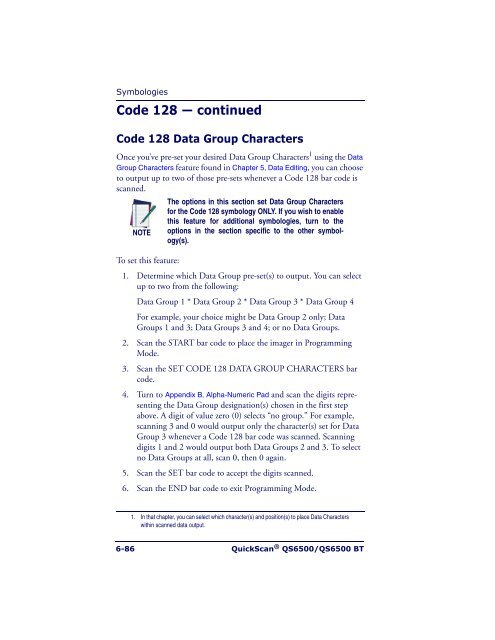User Manual
User Manual User Manual
SymbologiesCode 128 — continuedCode 128 Data Group CharactersOnce you’ve pre-set your desired Data Group Characters 1 using the DataGroup Characters feature found in Chapter 5, Data Editing, you can chooseto output up to two of those pre-sets whenever a Code 128 bar code isscanned.The options in this section set Data Group Charactersfor the Code 128 symbology ONLY. If you wish to enablethis feature for additional symbologies, turn to theNOTE options in the section specific to the other symbology(s).To set this feature:1. Determine which Data Group pre-set(s) to output. You can selectup to two from the following:Data Group 1 * Data Group 2 * Data Group 3 * Data Group 4For example, your choice might be Data Group 2 only; DataGroups 1 and 3; Data Groups 3 and 4; or no Data Groups.2. Scan the START bar code to place the imager in ProgrammingMode.3. Scan the SET CODE 128 DATA GROUP CHARACTERS barcode.4. Turn to Appendix B, Alpha-Numeric Pad and scan the digits representingthe Data Group designation(s) chosen in the first stepabove. A digit of value zero (0) selects “no group.” For example,scanning 3 and 0 would output only the character(s) set for DataGroup 3 whenever a Code 128 bar code was scanned. Scanningdigits 1 and 2 would output both Data Groups 2 and 3. To selectno Data Groups at all, scan 0, then 0 again.5. Scan the SET bar code to accept the digits scanned.6. Scan the END bar code to exit Programming Mode.1. In that chapter, you can select which character(s) and position(s) to place Data Characterswithin scanned data output.6-86 QuickScan ® QS6500/QS6500 BT
Code 128 — continuedCode 128STARTSTATEBARCODESet Code 128Data Group(s)DEFAULT SETTING FOR THIS FEATURE: None (00)SETENDProduct Reference Guide 6-87
- Page 123 and 124: EAN-8 — continuedEAN-8STARTSTATES
- Page 125 and 126: EAN-8 — continuedEAN-8STARTSTATEB
- Page 127 and 128: EAN-8EAN-8 — continuedSTARTSTATEB
- Page 129 and 130: 8. The resulting message string for
- Page 131 and 132: RSS-14 — continuedRSS-14STARTSTAT
- Page 133 and 134: RSS-14 — continuedRSS-14Code I.D.
- Page 135 and 136: RSS-14 — continuedRSS-14RSS-14 Da
- Page 137 and 138: RSS ExpandedThe following options a
- Page 139 and 140: RSS Expanded — continuedRSS Expan
- Page 141 and 142: RSS Expanded — continuedRSS Expan
- Page 143 and 144: RSS Expanded — continuedRSS Expan
- Page 145 and 146: RSS Limited — continuedRSS Limite
- Page 147 and 148: RSS Limited — continuedRSS Limite
- Page 149 and 150: RSS Limited — continuedRSS Limite
- Page 151 and 152: Code 39The following options apply
- Page 153 and 154: Code 39 — continuedCode 39Minimum
- Page 155 and 156: Code 39 — continuedCode 39Code I.
- Page 157 and 158: Code 39 — continuedCode 39Code 39
- Page 159 and 160: Code 39 — continuedCode 39FormatU
- Page 161 and 162: Pharmacode 39The following options
- Page 163 and 164: Pharmacode 39 — continuedTruncate
- Page 165 and 166: Pharmacode 39 — continuedPharmaco
- Page 167 and 168: Pharmacode 39 — continuedSTARTPha
- Page 169 and 170: Code 128 — continuedCode 128START
- Page 171 and 172: Code 128 — continuedCode 128Trunc
- Page 173: Code 128 — continuedCode 128START
- Page 177 and 178: EAN-128 — continuedEAN-128UCC/EAN
- Page 179 and 180: Interleaved 2 of 5 — continuedSTA
- Page 181 and 182: Interleaved 2 of 5 — continuedSTA
- Page 183 and 184: Interleaved 2 of 5 — continuedTru
- Page 185 and 186: Interleaved 2 of 5 — continuedSTA
- Page 187 and 188: Interleaved 2 of 5 — continuedSTA
- Page 189 and 190: Industrial 2 of 5 — continuedMini
- Page 191 and 192: Industrial 2 of 5 — continuedCode
- Page 193 and 194: Industrial 2 of 5 — continuedIndu
- Page 195 and 196: Matrix 2 of 5 (Eur)The following op
- Page 197 and 198: Matrix 2 of 5 (Eur) — continuedMi
- Page 199 and 200: Matrix 2 of 5 (Eur) — continuedCo
- Page 201 and 202: Matrix 2 of 5 (Eur) — continuedMa
- Page 203 and 204: CodabarThe following options apply
- Page 205 and 206: Codabar — continuedCodabarMinimum
- Page 207 and 208: Codabar — continuedCodabarCode I.
- Page 209 and 210: Codabar — continuedCodabarCodabar
- Page 211 and 212: Start/End TypeCodabarCodabar has fo
- Page 213 and 214: Code 93 — continuedCode 93STARTST
- Page 215 and 216: Code 93 — continuedCode 93Truncat
- Page 217 and 218: Code 93 — continuedCode 93STARTST
- Page 219 and 220: Code 93 — continuedCode 93STARTST
- Page 221 and 222: Code 11 — continuedCode 11STARTST
- Page 223 and 224: Code 11 — continuedCode 11Truncat
SymbologiesCode 128 — continuedCode 128 Data Group CharactersOnce you’ve pre-set your desired Data Group Characters 1 using the DataGroup Characters feature found in Chapter 5, Data Editing, you can chooseto output up to two of those pre-sets whenever a Code 128 bar code isscanned.The options in this section set Data Group Charactersfor the Code 128 symbology ONLY. If you wish to enablethis feature for additional symbologies, turn to theNOTE options in the section specific to the other symbology(s).To set this feature:1. Determine which Data Group pre-set(s) to output. You can selectup to two from the following:Data Group 1 * Data Group 2 * Data Group 3 * Data Group 4For example, your choice might be Data Group 2 only; DataGroups 1 and 3; Data Groups 3 and 4; or no Data Groups.2. Scan the START bar code to place the imager in ProgrammingMode.3. Scan the SET CODE 128 DATA GROUP CHARACTERS barcode.4. Turn to Appendix B, Alpha-Numeric Pad and scan the digits representingthe Data Group designation(s) chosen in the first stepabove. A digit of value zero (0) selects “no group.” For example,scanning 3 and 0 would output only the character(s) set for DataGroup 3 whenever a Code 128 bar code was scanned. Scanningdigits 1 and 2 would output both Data Groups 2 and 3. To selectno Data Groups at all, scan 0, then 0 again.5. Scan the SET bar code to accept the digits scanned.6. Scan the END bar code to exit Programming Mode.1. In that chapter, you can select which character(s) and position(s) to place Data Characterswithin scanned data output.6-86 QuickScan ® QS6500/QS6500 BT