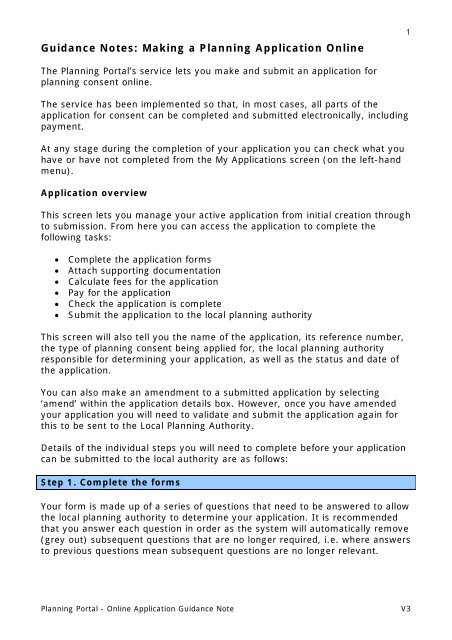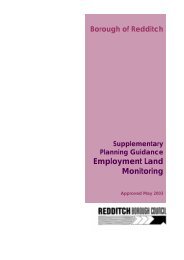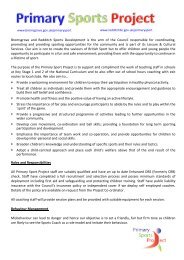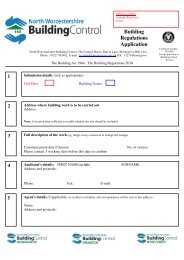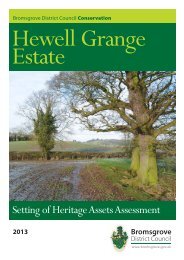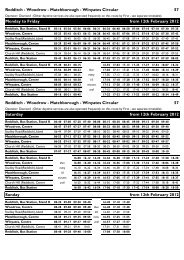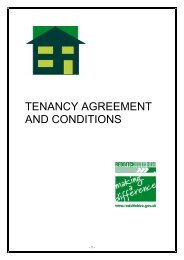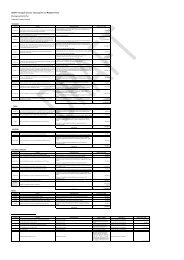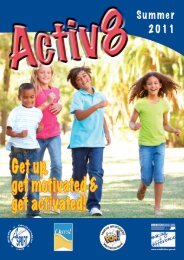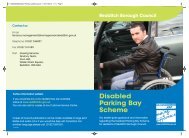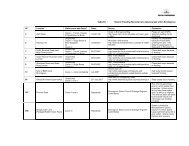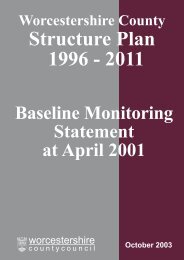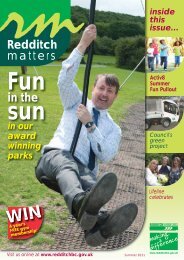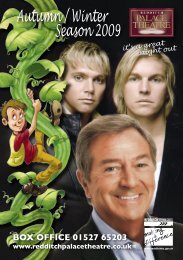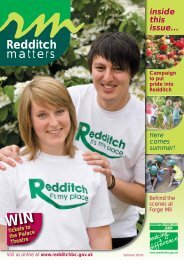Planning Portal Guidance Notes
Planning Portal Guidance Notes
Planning Portal Guidance Notes
- No tags were found...
Create successful ePaper yourself
Turn your PDF publications into a flip-book with our unique Google optimized e-Paper software.
<strong>Guidance</strong> <strong>Notes</strong>: Making a <strong>Planning</strong> Application Online1The <strong>Planning</strong> <strong>Portal</strong>’s service lets you make and submit an application forplanning consent online.The service has been implemented so that, in most cases, all parts of theapplication for consent can be completed and submitted electronically, includingpayment.At any stage during the completion of your application you can check what youhave or have not completed from the My Applications screen (on the left-handmenu).Application overviewThis screen lets you manage your active application from initial creation throughto submission. From here you can access the application to complete thefollowing tasks:• Complete the application forms• Attach supporting documentation• Calculate fees for the application• Pay for the application• Check the application is complete• Submit the application to the local planning authorityThis screen will also tell you the name of the application, its reference number,the type of planning consent being applied for, the local planning authorityresponsible for determining your application, as well as the status and date ofthe application.You can also make an amendment to a submitted application by selecting‘amend’ within the application details box. However, once you have amendedyour application you will need to validate and submit the application again forthis to be sent to the Local <strong>Planning</strong> Authority.Details of the individual steps you will need to complete before your applicationcan be submitted to the local authority are as follows:Step 1. Complete the formsYour form is made up of a series of questions that need to be answered to allowthe local planning authority to determine your application. It is recommendedthat you answer each question in order as the system will automatically remove(grey out) subsequent questions that are no longer required, i.e. where answersto previous questions mean subsequent questions are no longer relevant.<strong>Planning</strong> <strong>Portal</strong> - Online Application <strong>Guidance</strong> NoteV3
After you have entered details on a page, selecting ‘next’ will load the next pageand save the details entered so far should you wish to end the session andreturn to the application at a later date.After you have filled in the forms, all forms sections should show as ‘Complete’.If any sections are showing as ‘Incomplete’ you will need to load that pageagain, by clicking on the link on the screen, and make sure all questions havebeen answered.If you deem that the question being asked is not relevant to your applicationthen you may need to enter ‘not applicable’ within the relevant section.However, we would advise you to contact your local authority planningdepartment to make sure that they do not need this question answered tovalidate your application type.You will also need to contact your local authority if you have any planningqueries relevant to the application. You can find your LPA and their contactdetails on the right-hand side of the ‘fees’ page within your application,alternatively you can use the following <strong>Planning</strong> <strong>Portal</strong> link:www.planningportal.gov.uk/localauthoritysearchNote: Most questions in the form have help text to assist you in completingthem. You can access the help text by clicking on the ‘question mark’ icon atthe top right-hand corner of the form page.Step 2. Attach supporting documentationMost applications require more information than can be provided by theapplication form alone.The local planning authority will not be able to process your application unlessthe mandatory supporting documentation has been provided. You can alsoattach any other relevant documentation which you think will help the localauthority determine the application.There are two levels of mandatory documents, national and local:• National - The application service will tell you what mandatorydocumentation you need to provide in support of your application.• Local - The local planning authority will have produced a list (usuallyavailable from a link in the right-hand side panel on the supporting documentsscreen) which details any specific documentation that is required to accompanythe application in addition to the national requirements.For further details of the mandatory documents please refer to the CLGguidance note 'The Validation of <strong>Planning</strong> Applications: <strong>Guidance</strong> for localplanning authorities'.2<strong>Planning</strong> <strong>Portal</strong> - Online Application <strong>Guidance</strong> NoteV3
Currently you can only add one document per attachment type in themandatory section. If you have more than one attachment for a mandatorysection e.g ‘Site and Other Plans’ you will need to upload these documents byselecting ‘add document’ under the optional documentation section.3When uploading supporting documents for electronic submission individual filesshould not exceed 5MB in size. There is currently no limit on the overall size ofall attachments however we do recommend that you do not exceed 25MB assome LPAs may have restrictions on their own sites.There are several ways in which you can help the receiving authority processyour application more efficiently:• Portable Document Format (pdf) is a trusted and reliable open file formatused to convert virtually any document into an easily readable, industrystandard format. Converting, (or scanning) original drawing files into pdfformat reduces the original file size, while protecting file integrity andpreserving source file information.• Wherever possible, try to format your plans and elevations on A3 sheetsize (or reduce the original to A3), this reduces print time and costs forthe planning authority where printed copies are required for consultation.• Make sure you always clearly state the original sheet size and drawingscale, include a scale bar and key dimensions which will enable yourdrawing to be scaled accurately on-screen at any size.• If you reduce your original drawing to A3 for submission, ensure you statethe original sheet size and scale, as well as the reduced sheet size (e.g.Scale 1:500 at A2 original size, reduced to A3). Also ensure thatannotations and other text are legible at the reduced size.For consistency it is recommended that you use the following file types, forsupporting documents, wherever possible.• Images/plans: pdf, bmp, gif, jpg/jpeg, plt, png, tif/tiff• Documents: pdf, doc, rtf, txt, xls• Video: avi, mpg/mpeg, wmvIf you wish to use any other file types you should check with your LPA beforesubmission as this may cause problems in receipt.Ultimately, if the LPA cannot view an attached file then you may be asked toprovide it in a file type they can use or supply a hard copy of the information.When using compressed file formats (jpg/jpeg, pdf, avi, wmv) you shouldensure that the document is of high enough quality and resolution, otherwiseyou may be asked to resubmit it.<strong>Planning</strong> <strong>Portal</strong> - Online Application <strong>Guidance</strong> NoteV3
You should not upload exe, zip or other archive formats as these are commonlyidentified by security software as high risk and may not be transferred to theLPA correctly.Attaching plans and drawingsAll plans must have a scale bar, key dimensions, original paper size and scale(E.G 1:200 at A3) clearly marked upon them.All drawings must have dimensions and a scale clearly marked upon them.While not compulsory, submitting plans and drawings on A3 will help the localplanning authority process your application more efficiently. For example,consider placing fewer elevations on smaller page sizes, even if this meanssubmitting more documents.Step 3: Calculate fees for the applicationThe fee calculator has been provided so that, by selecting the relevant tickboxes, you can work out what fee is required for your application.Please note that while every effort has been taken to ensure that the fee hasbeen calculated correctly, the determination of whether the fee is correct issolely the responsibility of the relevant local planning authority. Once you havesubmitted an application, the fee will be checked by the local planning authorityand they will confirm whether the fee is correct.If you are claiming an exemption in payment (e.g. if the proposed works are inconnection with the provision of disability access to a building), or if you areclaiming a reduction in payment (e.g. if it is a development by a parish council),then some local authorities may require a statement attached to yourapplication giving the appropriate details (you will need to contact your LPAbefore submission to confirm this).Step 4. Paying for the applicationOnce you have calculated the correct fee you can pay for your application in upto four ways. The payment options available are determined by the localauthority to which the application relates.Most local authorities will accept the following three payment options:1. Secure online payment by credit or debit card2. Payment by cheque: the system will tell you where to post the chequewhen you select this option3. Payment by phone: the system will provide the correct telephone numberwhen you select this option.4<strong>Planning</strong> <strong>Portal</strong> - Online Application <strong>Guidance</strong> NoteV3
Some local authorities will also accept payment by BACS Transfer. If you choosethis option, the system will provide you with further information on making thepayment.If you have selected the ‘Secure online payment by credit/debit card’ option,but then wish to change this, you will need to access the ‘Payment’ tab, andthen click ‘Cancel’. This will return you to the payment options screen and youwill then be able to reselect your payment method.Step 5: Check applicationYou will not be able to submit the application until you have completed the‘Check Application’ stage.Once you have completed the forms, added supporting documentation,calculated the fees and chosen the payment method, the system will check theentire application to make sure all the mandatory information and stages havebeen completed.If you have not completed any part of the application, these will be identified bythe system, i.e. ‘incomplete’ will appear next to the section or area thatcontains missing or incorrect information. To correct this area simply click onthe link and the system will take you to the area of the form requiringcompletion.Once all stages of the application have been completed you can submit theapplication to the local planning authority.To proceed to 'Submit the application' you will need to click the ‘Next’ button atthe bottom right of the ‘Check Application’ page.Step 6: Submit the applicationSubmitting the application will send the application form and supportinginformation to the local planning authority.You can view and access your submitted application at any time from the MyApplications screen. However, once it is submitted to the local authority you willnot be able to make any changes to that application without making anamendment.To make an amendment to a submitted application you will need to select‘amend’ within the application details box of the ‘overview’ tab. Once you haveamended your application the system will note this as the next version numberfor that application and will send this version to the LPA once you have recheckedand submitted the application as detailed above.5<strong>Planning</strong> <strong>Portal</strong> - Online Application <strong>Guidance</strong> NoteV3
6What happens next?Once the local planning authority has received your application successfully youwill receive a confirmation email from the <strong>Planning</strong> <strong>Portal</strong>. The confirmationemail will include a unique reference number which should be quoted in allcorrespondence with the local planning authority.Your reference number is also available from the Application Overview page.Please note that the email from the <strong>Planning</strong> <strong>Portal</strong> does not constitute theformal acceptance of your electronic submission by your local planningauthority.Once the local planning authority has received your application it will validate itwithin its normal workflow processes and timescales. If the local authorityneeds more information or has any queries it will contact you directly.For further information on the progress of your online application please contactyour local authority quoting your reference number.Getting HelpIf you are having difficulty completing the application or using the serviceplease contact the <strong>Planning</strong> <strong>Portal</strong> Support Team onsupport@planningportal.gsi.gov.uk or (0117) 372 8200.Once the application has been submitted the local authority will be able to assistwith any queries.<strong>Planning</strong> <strong>Portal</strong> - Online Application <strong>Guidance</strong> NoteV3