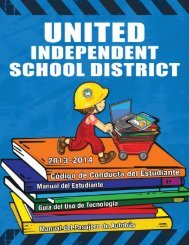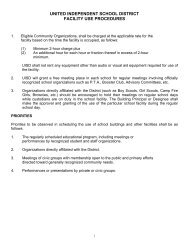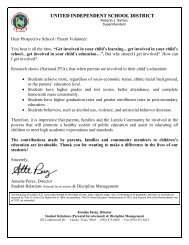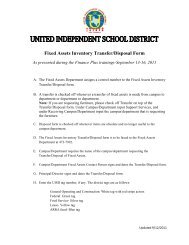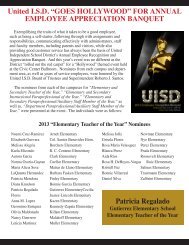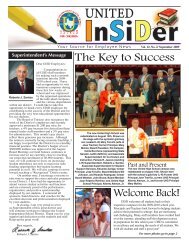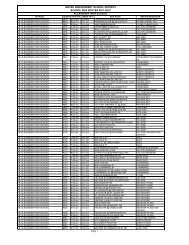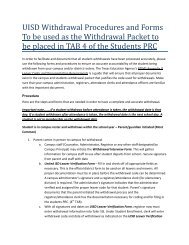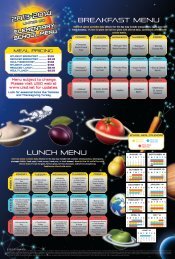Professional Development Trade-Off Day Procedure 2013-2014
Professional Development Trade-Off Day Procedure 2013-2014
Professional Development Trade-Off Day Procedure 2013-2014
- No tags were found...
You also want an ePaper? Increase the reach of your titles
YUMPU automatically turns print PDFs into web optimized ePapers that Google loves.
Should you have any questions, please contact Mrs. Celia Taboada @ extension 5251 orMs. Elizondo @ extension 2005U.I.S.D <strong>Trade</strong>-<strong>Off</strong> <strong>Day</strong>(s) <strong>Procedure</strong>s1. The <strong>2013</strong>-<strong>2014</strong> designated <strong>Trade</strong>-<strong>Off</strong> <strong>Day</strong>s are December 20, <strong>2013</strong> and/ or June 6, <strong>2014</strong>.(<strong>Trade</strong>-<strong>Off</strong> <strong>Day</strong>s must be pre-approved by the campus principal)2. U.I.S.D sessions attended during the participant’s non-contract time and sessions whereno stipend was received, are eligible for trade off.3. ERO Certificate will reflect CPEs1 <strong>Day</strong>=7.45 CPEs4. The teacher must request from the principal to use the trade-off time at least a week prior to therequested date.5. If the principal approves, the Online Employee Absence Process will be completed by theteacher.6. The principal will receive from the teacher the following:A. SEMS Job# Printout-Reflecting trade day for reason.B. Summer Learning Opportunity ERO Certificate(s) reflecting CPEs
Go to the District’s homepageSelect Smart Find Express(SEMS)
Enter USER ID: This is the teachers Employee ID#Enter PIN: This is the last 4 #’s of your S.S#
This is the Main page for the employee to enter an absence.* Select date- it should be one of the designated <strong>Trade</strong>-<strong>Off</strong> <strong>Day</strong>(s).(<strong>Trade</strong>-off <strong>Day</strong>s must be pre-approved by the campus principal)*December 20, <strong>2013</strong>*June 6, <strong>2014</strong>
Select the reason for the absence:In this case, the reason would be # 15 TRADE DAY.
Once the Reason and Date have been selected, under SubstituteInstructions the employee will enter a description, for example,*** <strong>Trade</strong> <strong>Day</strong> for Staff <strong>Development</strong> Summer Learning Opportunities
This is the review menu:Once the employee is satisfied with the entriesSelect Create Absence:Once the Absence has been created a Job Number will be generated.The Job number needs to be given to the campus secretary.