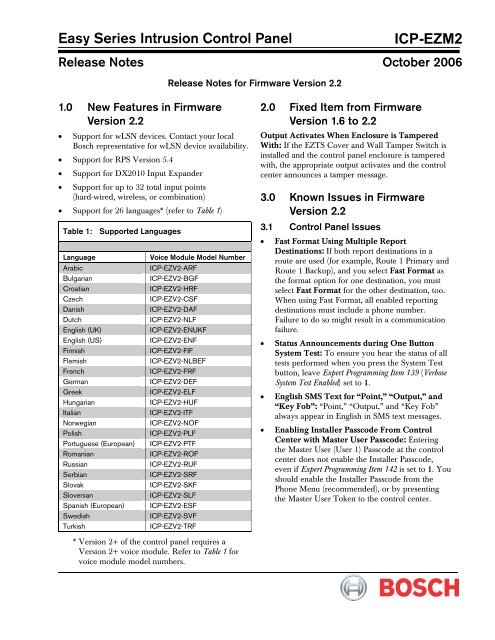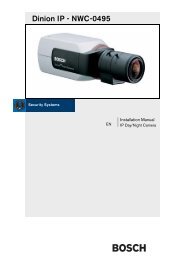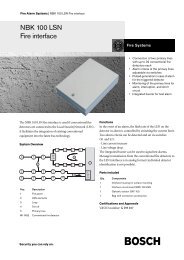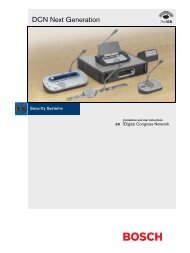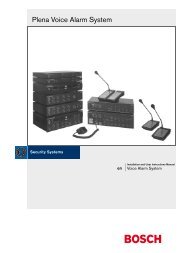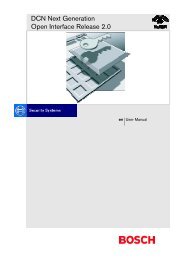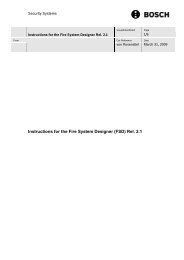Easy Series Intrusion Control Panel ICP-EZM2 - Bosch
Easy Series Intrusion Control Panel ICP-EZM2 - Bosch
Easy Series Intrusion Control Panel ICP-EZM2 - Bosch
- No tags were found...
You also want an ePaper? Increase the reach of your titles
YUMPU automatically turns print PDFs into web optimized ePapers that Google loves.
<strong>Easy</strong> <strong>Series</strong> <strong>Intrusion</strong> <strong>Control</strong> <strong>Panel</strong><strong>ICP</strong>-<strong>EZM2</strong>Release Notes October 2006Release Notes for Firmware Version 2.21.0 New Features in FirmwareVersion 2.2• Support for wLSN devices. Contact your local<strong>Bosch</strong> representative for wLSN device availability.• Support for RPS Version 5.4• Support for DX2010 Input Expander• Support for up to 32 total input points(hard-wired, wireless, or combination)• Support for 26 languages* (refer to Table 1)Table 1: Supported LanguagesLanguageArabicBulgarianCroatianCzechDanishDutchEnglish (UK)English (US)FinnishFlemishFrenchGermanGreekHungarianItalianNorwegianPolishPortuguese (European)RomanianRussianSerbianSlovakSlovenianSpanish (European)SwedishTurkishVoice Module Model Number<strong>ICP</strong>-EZV2-ARF<strong>ICP</strong>-EZV2-BGF<strong>ICP</strong>-EZV2-HRF<strong>ICP</strong>-EZV2-CSF<strong>ICP</strong>-EZV2-DAF<strong>ICP</strong>-EZV2-NLF<strong>ICP</strong>-EZV2-ENUKF<strong>ICP</strong>-EZV2-ENF<strong>ICP</strong>-EZV2-FIF<strong>ICP</strong>-EZV2-NLBEF<strong>ICP</strong>-EZV2-FRF<strong>ICP</strong>-EZV2-DEF<strong>ICP</strong>-EZV2-ELF<strong>ICP</strong>-EZV2-HUF<strong>ICP</strong>-EZV2-ITF<strong>ICP</strong>-EZV2-NOF<strong>ICP</strong>-EZV2-PLF<strong>ICP</strong>-EZV2-PTF<strong>ICP</strong>-EZV2-ROF<strong>ICP</strong>-EZV2-RUF<strong>ICP</strong>-EZV2-SRF<strong>ICP</strong>-EZV2-SKF<strong>ICP</strong>-EZV2-SLF<strong>ICP</strong>-EZV2-ESF<strong>ICP</strong>-EZV2-SVF<strong>ICP</strong>-EZV2-TRF2.0 Fixed Item from FirmwareVersion 1.6 to 2.2Output Activates When Enclosure is TamperedWith: If the EZTS Cover and Wall Tamper Switch isinstalled and the control panel enclosure is tamperedwith, the appropriate output activates and the controlcenter announces a tamper message.3.0 Known Issues in FirmwareVersion 2.23.1 <strong>Control</strong> <strong>Panel</strong> Issues• Fast Format Using Multiple ReportDestinations: If both report destinations in aroute are used (for example, Route 1 Primary andRoute 1 Backup), and you select Fast Format asthe format option for one destination, you mustselect Fast Format for the other destination, too.When using Fast Format, all enabled reportingdestinations must include a phone number.Failure to do so might result in a communicationfailure.• Status Announcements during One ButtonSystem Test: To ensure you hear the status of alltests performed when you press the System Testbutton, leave Expert Programming Item 139 (VerboseSystem Test Enabled) set to 1.• English SMS Text for “Point,” “Output,” and“Key Fob”: “Point,” “Output,” and “Key Fob”always appear in English in SMS text messages.• Enabling Installer Passcode From <strong>Control</strong>Center with Master User Passcode: Enteringthe Master User (User 1) Passcode at the controlcenter does not enable the Installer Passcode,even if Expert Programming Item 142 is set to 1. Youshould enable the Installer Passcode from thePhone Menu (recommended), or by presentingthe Master User Token to the control center.* Version 2+ of the control panel requires aVersion 2+ voice module. Refer to Table 1 forvoice module model numbers.
<strong>ICP</strong>-<strong>EZM2</strong>• Route Attempts on Backup Destination: Toensure the system attempts to send reports usingthe backup destination, do not set ExpertProgramming Item 305 (Route Attepmts) to a valueless than three.• Fire Alarm Not Detected If Preceded ByUnrestored Tamper Condition: If a tampercondition occurs on a fire point and it remainsunrestored when a fire alarm condition occurs onthe same fire point, the fire alarm condition is notdetected. This issue is only valid for a fire pointwith its circuit style option set to 0 (dual 2.2 kΩalarm and tamper circuit).• Wall Tamper Condition Disables <strong>Control</strong>Center: If a wall tamper condition occurs on acontrol center with its wall tamper option enabled,that control center is disabled and can no longeraccess the system. Use a telephone or a keyswitchto access or control the system.3.2 Wireless Device Issues• Shorted Data Bus Wires Cause MissingWireless Devices: If wireless devices are missingas a result of shorted wires on the data bus, fix theshorted wires, then remove and reapply all powerto the system to restore the missing wirelessdevices.• Changing the Batteries in the Key Fob: Onlyuse 3 V lithium coin cell batteries(Duracell DL2032 or equivalent).1. Remove the screws from the back of the keyfob, and remove the end cover (key ringattached).2. Remove the old batteries and replace withnew batteries.Ensure that battery polarity is correct.3. Replace the end cover and screws.4. Test the key fob by pressing a button.If the key fob fails to test the system, ensurethe batteries are properly installed, or reenrollthe key fob into the system (UserMaintenance Menu).• Tampered Hub Prevents Wireless NetworkConfiguration: When configuring the wirelessnetwork or programming the wireless hub, do nottamper the hub (Address 50 Tamper). Doing soprevents the hub from saving wirelessconfiguration data.• No Dialer Delay for Key Fob Panic Alarm: Thecontrol panel immediately sends a panic alarmreport to the central station when the andbuttons are simultaneously pressed on the wirelesskey fob.• AC Failure Event History Message: If thesystem announces an AC Failure message with apoint or output number, a wireless relay moduleor siren lost power on its secondary powerterminals. If the system announces an AC Failuremessage without a point or output number, thecontrol panel has an AC failure condition.• Unexpected Alarm Occurs When Pressing theButton on the Wireless Key Fob: If there isa faulted Interior point on the system and youpress the button on the wireless key fob fiveconsecutive times to arm the system, anunexpected alarm might occur on the faultedInterior point.• Removing a Wireless Device from the System:To properly remove a wireless device from thesystem, select Option 3 (Delete a Device) from theWireless Configuration Menu. Changing thewireless device’s function setting to 0 (Disabled)does not delete the device from the system.3.3 RPS Known Issues• RPS Default Discrepancies (UK only): Thedefaults for Expert Programming Items 403 (PartialClose (System On)) and 641 (Output 4 Type) arecorrect in the control panel, but not in RPS. Thecorrect RPS defaults are as follows:- Partial Close (System On): Both Routes- Output 4 Type: <strong>Intrusion</strong> and Fire<strong>ICP</strong>-<strong>EZM2</strong> Release NotesF01U032264B Page 2 © 2006 <strong>Bosch</strong> Security Systems, Inc.
<strong>ICP</strong>-<strong>EZM2</strong>3.4 Documentation Issues3.4.1 User Guide IssueIncorrect LED Indications for Output Options inKey Fob LED Status Table: Wireless key fob LEDstatus indications and output option descriptions arelisted below for Firmware Version 2.1:- Green on steady and slow amber flash:Either or was pressed to turn anoutput on or off.- Red on steady and slow amber flash: Eitheror was pressed to turn an outputon for two seconds.3.4.2 Installer Guide Issues• Arming Beeps/Graduated AnnunicationDescription Not Accurate: Expert ProgrammingItem 148 only controls output arming beeps andactivation during Entry Delay. It does not affectcontrol center operation.• One Button Arming Description Not Accuratefor EN50131-1 Compliance: For EN50131-1compliance, a user must always present a token orenter a passcode in order to turn the system on.For EN countries, do not enable ExpertProgramming Item 891 (One Button Arming).• Installer Passcode Override EnabledDescription Not Accurate: The description forExpert Programming Item 122 is not accurate. Beloware the correct steps to bypass the installerpasscode entry prompt:1. Short the solder pads together forapproximately 5 sec.2. Press [#] three times on the house phone, orpress and hold the System Test button forapproximately 15 sec.The system skips the passcode entry promptand announces the Installer Menu options.• RPS Connection Descriptions Not Accurate:The connections methods described in Section 4.6Remote Programming Software (RPS) are inaccurate.Below are accurate descriptions.AutomaticThis option is the primary method to use forestablishing a connection between RPS and thecontrol panel.Connect the internal modem on the RPS PC, oran external modem, to the control panel. Refer toFigure 2.Manual Dial1. Either the installer or RPS operatorestablishes a phone connection between thecontrol panel and RPS:- The installer dials the RPS phone numberusing the house phone, or connects a testtelephone to the control panel’s test posts,OR- From the RPS site, the RPS operator usesa telephone connected in parallel to theRPS modem and manually dials thehouse phone number2. The RPS operator selects Manual Dial as theconnection option on the RPS <strong>Panel</strong>Communication window.3. To answer the incoming call, the RPSoperator clicks the Connect button on theRPS <strong>Panel</strong> Communication window toestablish a remote connection between RPSand the control panel. Refer to Figure 1.Figure 1: RPS <strong>Panel</strong> Communication Window<strong>ICP</strong>-<strong>EZM2</strong> Release Notes© 2006 <strong>Bosch</strong> Security Systems, Inc. Page 3 F01U032264B
Modem DialThe RPS operator uses a telephone connected inparallel to the RPS modem and clicks theConnect To button in the RPS <strong>Panel</strong>Communication Window to dial the premisesphone number.1. Connect the internal modem on the RPS PC,or an external modem, to the control panel.Refer to Figure 2.2. When the control panel answers the incomingcall, the system announces “Enter yourpasscode.”3. When you hear the control panel modemtones, press the Connect To button on theRPS <strong>Panel</strong> Communication window.RPS then sends the DTMF tone to connect tothe control panel.DirectSelect this method to establish a local, on-siteconnection between the RPS PC (or laptop) andthe control panel.1. On the Telco side of the phone line, ensurethat Tip and Ring are disconnected.2. Connect the internal modem on the RPS PC,or an external modem, to the control panel.Refer to Figure 2.If the first communication attempt fails,connect a 270 Ω to 330 Ω, ¼ resistor in serieswith the Tip House side. Refer to Figure 2.Figure 2: Internal and External ModemConnections313 21- Connection using internal modem2- Connection using external modem3- 270 Ω to 330 Ω, ¼ W resistor(for Direct Connection option only)© 2006 <strong>Bosch</strong> Security Systems, Inc.www.boschsecuritysystems.comF01U032264BRelease Notes10/06<strong>ICP</strong>-<strong>EZM2</strong>Page 4 of 4