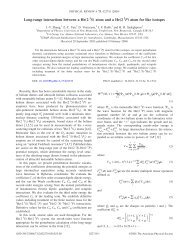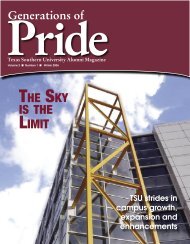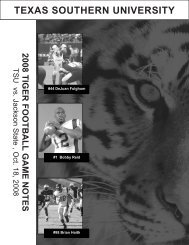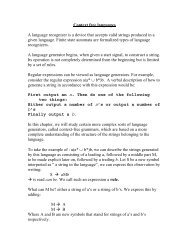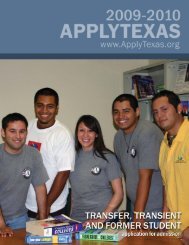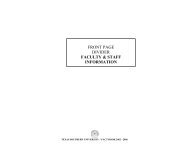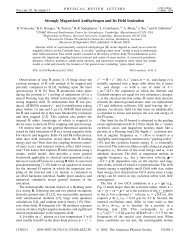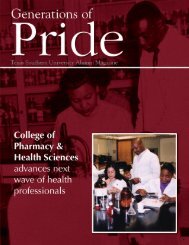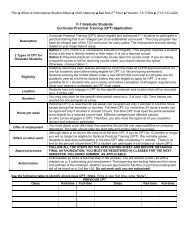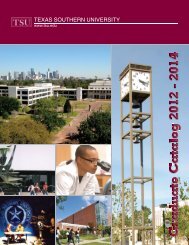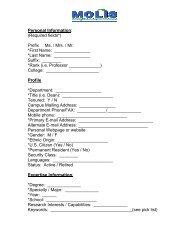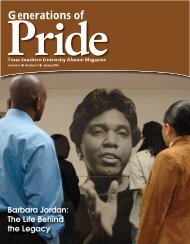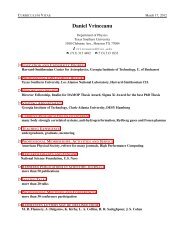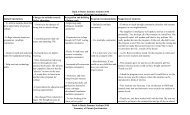Driving Simulator Training - Transportation
Driving Simulator Training - Transportation
Driving Simulator Training - Transportation
- No tags were found...
Create successful ePaper yourself
Turn your PDF publications into a flip-book with our unique Google optimized e-Paper software.
Operation InstructionsTurn On1. Turn on the cab2. Turn on the projectors3. Turn on the set of computers4. Turn on the main computer.Turn Off1. Using Dashboard turn off theset of computers2. Turn off the cab3. Turn off the projectors4. Turn off the Main computer5. Turn off the power switch forthe set of computers4
<strong>Driving</strong> <strong>Simulator</strong> <strong>Training</strong>Part 2. Create Scenarios
Create ScenarioHyperDrive: A software can add tiles, scenario tools, Entities, Scripts….6
Create ScenarioUse Author palettes (Tiles, scenario tools, entities, staticentities, world object browser)Add Tiles:Left click the tile youwant to add, left click thetile into the blank world.Press “ESC” to cancelthe last tile selection,then you can select othertiles you want.Three Filters:Culture: Urban,Suburban, Rural, Industry,etc .Road type: 2 Lane, 4Lane, 2 Lane Center, etc.Signals: Lights, Stop,None, etc.8
Create ScenarioScenario tools:1.Start Point2.Path3.Route4.Location Trigger5.Time Trigger9
Create ScenarioPath and Route:1. Entity travel by path, it will move from the first node to the lastnode. It is not confined to roadways. Route are confined byroadways, the entity travel by route will move from firstintersection to the last intersection2. While vehicles are traveling path, they do not observe anycollision avoidance behaviors3. Vehicles can travel by path or route, pedestrians can only travelby path4. If Entity traveling path, you can set the speed for the entity. But ifit traveling by route, you cannot.10
Create ScenarioEntity and Statistic Entity:Add pedestrians, vehicles,animals, buildings, signs,road marks, etc.11
Create ScenarioObject Browser:View and modify everyelement’s attribute12
Create ScenarioExample1:Road type: Baseline, Lights.Add start point;Add a vehicle and set a path forit;Add another vehicle and set aroute for it;Add a pedestrian and set a pathfor it;Add a speed limit sign near theintersectionAdd a location trigger near theintersection, when the subjectvehicle arrive this location, thelights will change to green, thevehicle and pedestrian will movefollow the path at a speed youwant13
Create ScenarioSignal Lights14
Create ScenarioSet Route16
Create ScenarioSet speed17
Create ScenarioMain tool bars:•NEW (Create a new project)•Open (Open an existing project)•Save (Save your project)•Undo (Undo an action)•Redo (Redo an action)•Project Setting (name and world size)•Edit Conditions (fog, rain, snow, day/night)•Edit Briefing (information intend for subject briefing)•Edit Sounds List (import and select sounds, transfer to simulator)•Edit Image List (import and select images, transfer to simulator)•Edit Ambient Traffic List (define types of vehicles and traffic density)•Script (import and transfer existing script to simulator)•Help18
Create ScenarioConditionsProject Setting:Conditions:Briefing:Sounds:Images:Traffic:19
Create ScenarioSound and imageCopy you voice messageor images into C:\programfiles\hyperdrive\data\resources\ sounds orimages20
Create ScenarioTraffic21
Create ScenarioVisualization Window Toolbar:1. two-dimensional2. Three-dimensional3. Wireframe4. Textural5. Play/display scenario tools6. Play/display entities7. Play/display intersection boundaries8. Initialization script9. Exit script22
Create ScenarioExample 2:Based on example 1, change itto night and heavy rainyweather condition. Add someambient vehicles into thescenarios. Add a sound fileinto the location trigger; Addan advertise board, set animage onto the board.23
Create ScenarioSet image24
<strong>Driving</strong> <strong>Simulator</strong> <strong>Training</strong>Part 3. Scripting
ScriptingInitScript:Runs once on first frame of sim executionBest place to put in user defined functionsExitScript:Executes on last frame of sim executionBest place to write data to dbs, close files, and clean upTriggerScript:Can be enabled/disabledIndirect activation26
ScriptingUsing scripting commands:27
ScriptingVariables:$ ---reference variable valueNo $ --- variable name::--- global valueSet a variable and initialize its value1. set a 102. set b $a3. set b a4. set b [$a*10]5. set b [expr $a*10]6. set b [expr a*10]7. set c [expr ($a+$b)*10]Correct: set variablename constant (1)set variablename reference another variable value (2)set variablename [expression……] (5,7)28
ScriptingIf…. Else; ||;&&Example 3:1. if{ $::LanePos> 0.75}{AudioPlaySample Keep_in_the_center_of_the_lane 1.0 Queued}Else {AudioPlaySample Drive_ Safety 1.0 Queued}2. if{$::LanePos> 0.75 || $::velocity>=40}{AudioPlaySample Keep_in_the_center_of_the_lane 1.0 Queued}Else {AudioPlaySample Drive_ Safety 1.0 Queued}3. if{$::LanePos> 0.75 && $::velocity>=40}{AudioPlaySample Keep_in_the_center_of_the_lane 1.0 Queued}Else {AudioPlaySample Drive_ Safety 1.0 Queued}29
For {……} {….} {…}; incrExample4: plus 1 to 100Scriptingset sum 0for {set i 1} {$i
ScriptingHow to use Virtual Triggers:VTriggerCreate - defines name and body of script to be executedVTriggerAdd - starts function iterating at specified rate (Hz or S, maxrate 60 Hz)VTriggerRemove - stops execution of VTriggerVTriggerRemoveAll - stops execution of all VTriggers currentlyrunningExample 5:set traveltime 0VTriggerCreate timecount {incr traveltime}VTriggerAdd timecount 1 HZ31
ScriptingTriggers:1. Time trigger: calculate how long the subject vehicle willreaches the trigger. When subject vehicle is within the giventime from the trigger, the trigger will be activated2. Location trigger: activated when the subject or given entitytouch it.3. Vtrigger: Global trigger, which will ran continuously at aspecified rate until it is told to stop. Vtrigger are useful inmonitoring a variable based on the given criterion32
ScriptingTimerProcs:Defines script to be executed at some future time, useful for time-oriented events1.TimerProcCreate - used to set name and body of script to execute2.TimerProcAdd - defines when one instance of the body of script will execute3.TimerProcRemove - clears out specific TimerProc if scheduled but not executed4.TimerProcRemoveall - clears all timer procs scheduled but not executedExample 6:TimerProcCreate startTraffic {for {set tradfficCounter 1}{$::trafficCounter
ScriptingHow to collect data:1.SimSelectDataCollectionElements-- specifies which variables to include2.SimCreateDataCollectionElement-- Creates user data collection element3.SimSetUserData-- Command that allows user to add their own datacollection variables to the data stream4.SimCollectData -- starts/stops collection at specified rateSimSelectDataCollectionElements ALLSimCreateDataCollectionElement traveltimeSimCreateDataCollectionElement nVSimCreateDataCollectionElement distanceVSimCreateDataCollectionElement nPSimCreateDataCollectionElement distancePSimCreateDataCollectionElement TravelDist591SimCreateDataCollectionElement Timeinconflict591SimCreateDataCollectionElement Timeout591SimCreateDataCollectionElement Timein591SimCollectData On 1 NONE34
ScriptingExample 7:SimCreateDataCollectionElement Traveltimeset traveltime 0VTriggerCreate timecount {incr traveltimeSimOutputMessage "$traveltime” (#on screen#)SimSetUserData traveltime $traveltime}VTriggerAdd timecount 1 HZ35
ScriptingExample 8: How to dynamically create vehicles#EntityCreate [Name] [Object] [X] [Y] [Heading] [Destroy]for {set x 1} {$x
ScriptingDebug Script:1. Check results (RunLog file and data results, c:\program files\hyperdrive\data\result)2. SimDisplayCommandsOnHud AllDisplay the scripting command results and errors on the Screens3. Check script, any missing or redundant brackets, any missingor redundant space? Set every variable and function in the right way.Check pair functionsTimerProcCreate … TimerProcAdd…VTriggerCreate…VTriggerAdd….SimCreateDataCollectionElement….SimSetUserData….37
<strong>Driving</strong> <strong>Simulator</strong> <strong>Training</strong>Part 4. Use Dashboard
Use DashboardTransfers the project and its resources to the simulator computersStarts and stops the chosen project.Component List: Host Channel, Left Channel, Center Channel, Right Channel, DualMirror Channel, Rear Mirror Channel. Right Click each channel can manage, rebootor shutdown that component.TSU Sim List: Manage Project—Upload projectReboot- Reboot all componentsShutdown- Shut down all componentsView last Run Log 39
Use DashboardChoose Project Name and Start PointUpdate scenarios and resources (if necessary)Choose the mode (Run, Record, Playback)Start.40
Use DashboardGet into the cab,start the car anddrive in the visualworld. When youfinished, stop thecar and turn toparking position.Go to dash boardand click stop, thenyou can check yourun log files.Note: Do not pushthe red button inthe car, otherwisethe steeling wheelwill does not work.41
Summary1. Turn on the equipment(cab-projectors-set computers-main computer)2. Open HyperDrive create the world you want--Add tiles, vehicles, pedestrians, signs…..-- Add start points--Add location triggers and set the intersection signal(if necessary)--Add path, route for vehicles and pedestrians-- Add Triggers to control the path and speed of each entity-- Import sounds and images into your world (if necessary)--Add triggers to control your sounds or images (or in Initial script)--Edit Script to get the information your want.3. Open Dashboard--Upload your project into dashboard--choose project name and start point--start your project4. Test your project5. Turn off the equipment (set computers “Use dashboard”- cab-projectorsmaincomputer- power switch)42
SummaryHow to scripting?1. Read the help file, familiar with all commands. For some commands whichare difficult to use, they always give some examples.2. Review and test the examples. (5)3. Review and recreate previous projects.4. Contact with technical support in drivesafety.43
Comments and Questions?44