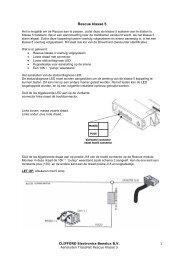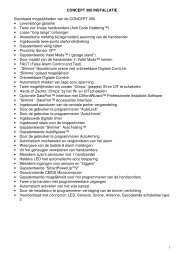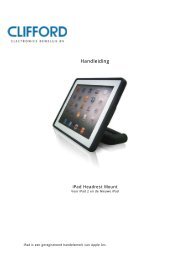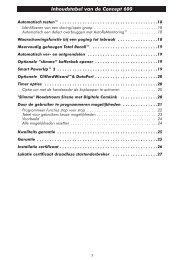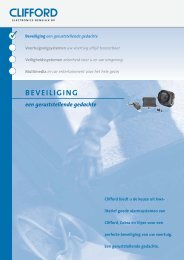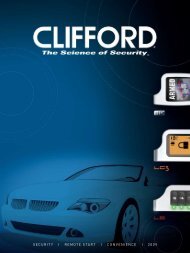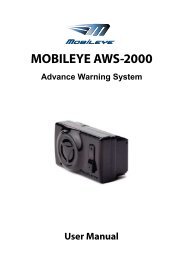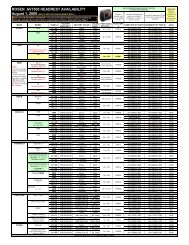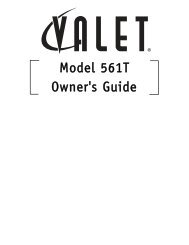AV7500 OM.indd - Rosen
AV7500 OM.indd - Rosen
AV7500 OM.indd - Rosen
- No tags were found...
You also want an ePaper? Increase the reach of your titles
YUMPU automatically turns print PDFs into web optimized ePapers that Google loves.
NOTICESNOTICE OF INTENDED USE<strong>Rosen</strong> Entertainment Systems are designed to enableviewing of video ONLY for rear-seat occupants, and arenot intended for viewing by the driver when the vehicle isin motion. Such use might distract the driver or interferewith the driver’s safe operation of the vehicle, and thus resultin serious injury or death. Such use might also violatestate or local laws.<strong>Rosen</strong> Entertainment Systems disclaims any liability forany bodily injury or property damage that might resultfrom any improper or unintended use.About the Registered MarksThis product incorporates copyright protection technology that is protected bymethod claims of certain U.S. patents and other intellectual property rights ownedby Macrovision Corporation and other rights owners. Use of this copyright protectiontechnology must be authorized by Macrovision Corporation, and is intended forhome and other limited viewing uses only unless otherwise authorized by MacrovisionCorporation. Reverse engineering or disassembly is prohibited.NOTE: Features and specifications listed in this manual are subject to changewithout noticeManufactured under license from Dolby Laboratories.“Dolby” and the double-Dsymbol are trademarks of Dolby Laboratories.
Table of ContentsGetting Started…………………………………………………………………………………………………………………………………............…………………...6Introduction ……………………..........……………………………………………………………………………………………………………………………………..8Discs Played………………………………………………………………………………………………………………..........………………………………………….9Changing and Adjusting Display Settngs…………………………………………………………………………………………………………..........……….……..10Using the Remote Control…………………………………………………………………………………………………………………………..........……….………11Basic Remote Control Buttons……………………………………………………………………………………………………………………..........……….………12Using Menu and Navigation Buttons, Using Audio Buttons……………………………………………………………………………………..........………………13Using DVD Disc Features…………………………………………………………………………………………………………………………….........…….……….14Replacing the Remote Battery……………………………………………………………………………………………………………………….........…….……….14CD Audio and MP3 Playback………………………………………………………………………………………………………………………………...........……..15Listening Over the Car Speakers...………………………………………………………………………………………………………………….............……..……15Using the Included 2 Channel Wireless Headphones………………………………………………………………………………………………...........………….16Replacing the Headphone Batteries ………………………………………………………………………………………………....................................………….16Using the Integrated Game System……………………………………………………………………………………………………………………...........………...17Using External Sources…………………………………………………………………………………………………………………………………..........……...….17DVD Setup and Configuration.……………………………………………………………………………………………………………………………..........…..…..18Frequently Asked Questions……………………………………………………………………………………………..…………………………..........……………..20
<strong>Rosen</strong> <strong>AV7500</strong> Owner’s ManualGETTING STARTEDUse the system with the vehicle running or with the ignition key switchin the “accessory” position.Make certain that the remote, the headphones, and the game controllerhave fresh batteries and are properly installed.To access the disc slot, press on the lower portion of the unit.(See FIG1 below)To switch the system on, press the power button on the unit or remotecontrol. Each headrest must be turned on independently.To Watch a DVD:1 Power the system on, unit will default to DVD player and resume play, ifa disc is present.2 Press on the lower part of the display bezel to expose the DVD slot.3 Press EJECT to remove any loaded disc.4 Insert a DVD with the label facing away from you.5 Most DVD discs begin playbackautomatically. If a menu appears,press PLAY or ENTER as instructedon the screen.DVD Slot (Label facingaway from you)Power ButtonFIG 1ResetButtonPress here to openTo Play the Integrated Video Game:1 Press SOURCE until “INTERNAL GAME”appears on the screen.2 Turn the game controller on by settingthe game switch to A or B.3 Use the arrow keys on the game controller to select a game.4 Press the START button on the game controller. (see page 17 for moreinformation)5 Remember to turn the controller “OFF” when not in use.6
<strong>Rosen</strong> Entertainment SystemsFront ViewFront Panel ControlPress hereto accessthe DVD slotTo View Same Image on both Screens:1 Press SOURCE until “Second Unit” appears on the screen. Yourmonitor will now display the same image as the other unit.To Use An External Video Source1 Connect the RCA audio and video outputs of the device to the <strong>Rosen</strong>RCA adapter cable. Plug into AUX input port on front of monitor.2 Press MODE (SOURCE on the remote) until “AUX 1” appears on thescreen.Listening Over the Vehicle Speakers1 Make sure MUTE is off. Press SPEAKER button on the front panel of thesystem or the remote control and “SPEAKER SOUND ON FM __ . _ PRESS LEFT OR RIGHT TO ADJUST” will appear. (This must bedone each time the system is used.)2 Turn on the car radio. Tune to the FM frequency displayed on thescreen. If radio interference is heard, try another frequency. (see pages13 and 15 for more information)The Front Panel ControlsFast Forward/Navigation UpPowerPlay/PauseMode/SourceSpeaker Sound ControlIR TransmitterUSB portPrevious Chapter orTrack/Navigation LeftEnterFast Rewind/Navigation DownNext Chapter orTrack/NavigationRightAUX A/VInput7
<strong>Rosen</strong> <strong>AV7500</strong> Owner’s ManualINTRODUCTIONCongratulations on owning a <strong>Rosen</strong> Entertainment System! Here’s alist of some things you can do with your system:· Play DVD movies, music CDs, or discs with MP3 audio files.· Play onboard video games.· Play audio through the vehicle speakers or the wireless headphones· Use external audio/video inputs from video game consoles,camcorders, or optional units like a TV tuner or a DVD changer.· View JPG photo files or playback compatible MPG videos using theDVD or USB memory slotACC or engineON positionPrecautionsIn order to operate the system, theACC or or engine enginevehicle ignition key switch must beON positionin the ACC or engine ON position.• Use this system only if properly installed by a qualified installer.• If the unit shows any sign of malfunction, turn it off and consult yourdealer immediately. Do not open the unit - there are no serviceableparts inside.• Do not press directly on the display surface - you may damageit.• When using portable radios and telephones near the system, pictureor sound interference may occur.• If your car was parked in a very cold or very hot place, you may seea blank screen, distorted picture or the unit may not be able to loada disc. The system will return to normal after the unit temperaturereturns to a normal operating range. This may take more than anhour depending on the temperature.• If your car battery charge is low or the vehicle battery is old, youmay see a blank screen, distorted picture or the unit may not beable to load a disc. The system will return to normal after the unitvoltage returns to a normal operating range.Note: The system’s operating voltage range is11-16VDC operating voltage. The system operatingtemperature is 32 o to 140 o F ( 0 o to 60 o C).Use of the system beyond the safe operatingranges listed, can cause temporary or permanentdamage to the unit, and such damagemay not be covered by the manufacturer’swarranty.• Clean the display surface with a slightly damp, soft cloth usinghousehold glass cleaner. Do not use solvents such as benzene,thinner, or commercial cleaners.8
<strong>Rosen</strong> Entertainment SystemsDISC C<strong>OM</strong>PATIBILITYCompatible DiscsNote: Not all discs are supported by this system. You may find a discthat will not play on this system, but works fine on other players. Variousmanufacturers of discs change technology from time to time whichmay create compatibility issues. This is not a probelm with the unit andis not covered by warranty.Most DVD and CD-Audio discs are compatible with the <strong>AV7500</strong> system.The unit can also play most CD-Recordable discs containing CD-Audio,MP3 files, and JPEG images - but not all such discs. Since thesediscs are usually made on home computers, there is no certificationprocess ensuring that all such discs play on all players.DVD RegionsWhen a DVD disc is created, it is encoded with a “Region number.”The disc will only play on DVD players with the same Region number- for instance, a Region 3 disc won’t play on a Region 1 player.Region 1: U.S. and U.S. Territories, CanadaRegion 2: Japan, Western Europe, Middle East, South AfricaRegion 3: South Korea, Hong Kong, Taiwan, Southeast and East AsiaRegion 4: New Zealand, Australia, Pacific Islands, Mexico, Central/South AmericaRegion 5: Russia and the former Soviet Union, Africa, Indiansubcontinent, North KoreaRegion 6: ChinaIncompatible DiscsThe following disc types are incompatible with the system:· DVD-R<strong>OM</strong>/DVD-RAM/DVD+RAM discs.· Most DVD-R/DVD-RW/DVD+R/DVD+RW discs.· Some Photo CDs.· CD-R<strong>OM</strong> data discs.· CD-Audio discs made with certain copy protection methods.· Any DVD with a different Region number than the unit.· Any disc that does not meet DVD Forum standards.Why the system doesn’t respond the same way to all discsWhen a DVD disc is created, the creator has to define how the discwill operate when loaded into a DVD player. For instance, some discsbegin playing immediately, while other discs only display a menu andrequire a menu selection to be made before playback will start.The DVD standard also allows the maker of a DVD disc to disablefunctions at certain times, such as Fast-Forward and Stop (which iswhy you can’t skip past the copyright warning screen). If some DVDfeature temporarily isn’t working for you, usually the disc is preventingthe player from performing that function.Discs that don’t properly load and playSome CD and DVD discs, especially homemade discs which do nothave all the data needed to properly initialize all DVD players, may notload and play properly. They may even create a state where the DVDplayer will not eject the disc at all. In these cases, use a paper clip topress the Reset button (this button’s location is shown on page 6).9
<strong>Rosen</strong> <strong>AV7500</strong> Owner’s ManualCHANGING AND ADJUSTING THE DISPLAYSelecting a display mode: The system’s “widescreen” display hasa 16:9 aspect ratio - wider than a standard television. While manyDVDs provide widescreen video images that fit the screen, standardbroadcast TV and many video games do not.• To view a widescreen DVD, press the DISPLAY button on theremote until “WIDE” is displayed on the screen.• To watch a fullscreen DVD, the internal game system, orbroadcast television, select “STANDARD.”Change the Display Adjustments Remote Control Only: Thedisplay has adjustable video settings. To change these settings, pressand hold the DISPLAY button on the remote control to bring up thefollowing menu:To exit the menu: Press the DISPLAY button to save settings and exit.Set the brightness level in daytime conditions with plenty of ambientlight. You can use the Day/Night mode button to switch between Dayand Night modes.Note: The internal DVD player can be configured for either a16:9 “Wide” image output or a 4:3 “Standard” image output.Since the unit has a wide screen display, the DVD player shouldbe configured for “Wide.” For more information, see page 19.Note: The internal DVD player also has a set of video adjustments,which are separate from the main adjustments.BRIGHTNESS 32CONTRAST 32COLOR 32TINT 32To select a setting to be changed: Press the DOWN arrow button tomove the cursor down the menu list. Once you have selected the itemto change, use the LEFT and RIGHT arrows on the remote or thefront panel to adjust the settings. After you have finished making yourdesired changes, press the DISPLAY button on the remote to exit andsave the changes you have made.To change the value of a setting: Use the LEFT and RIGHT arrow buttons.The range is from 0 to 63.10
<strong>Rosen</strong> Entertainment SystemsUSING THE REMOTE CONTROLYou can use the remote control to operate the system, includingaccess to features not available on the front panel. The unit has aninfrared sensor to receive signals located in the control panel. Fordefinitions of each remote control button’s specific function, see thefollowing pages.1 Power 15 Info Menu2 Pause/Frame Step 16 Zoom3 Stop 17 Navigate Left4 Play 18 Enter5 Previous Chapter/Track 19 Navigate Right6 Fast Reverse 20 Display7 Fast Forward 21 Setup8 Next Chapter/Track 22 Navigate Down9 Speaker Sound Control 23 Disc Menu10 RES Sound (not active) 24 Day/Night Mode11 Mute 25 Repeat12 Eject (Not Active) 26 Subtitle13 Source14 Navigate Up1 2 3 45913176101418711151921 22 238121620242526Note: If you try to perform a DVD action when it is not permitted(such as accessing the disc menu while the disc is loading),there will be no response from the unit. This is normal operationand is not a problem with your system.11
<strong>Rosen</strong> <strong>AV7500</strong> Owner’s ManualBASIC REMOTE CONTROL BUTTONS1 PowerPressing this button powers on the unit. This button also powers on theoptional external source unit.4 PlayPress to begin or resume playback of a DVD.Note: When the disc is first inserted, you may have to pressPLAY or ENTER to begin playback.3 StopPress once to temporarily stop playback of a DVD. To resume normalplayback from the same point, press PLAY.To play the disc from the beginning, press STOP twice, then PLAY.Note: Once STOP is pressed twice, the player can only beginplaying from the beginning of the disc.2 Pause/Frame StepPress once to pause playback. Press repeatedly to advance videoframe by frame. To resume normal playback, press PLAY.5 Previous Chapter/TrackPress to jump to the previous title or chapter if available on a DVD, orto the previous track on an audio CD. Not supported with some VCDs.8 Next Chapter/TrackPress to jump to the next title or chapter if available on a DVD, or to thenext track on an audio CD. Not supported with some VCDs.6 Fast ReversePress to search in reverse. To resume normal playback, press PLAY.Press the REVERSE button multiple times to adjust search directionand speed. Choose from 2, 4, 8, and 16x. Press PLAY to resumeregular play.7 Fast ForwardPress during playback to fast forward. Press the FAST FORWARD buttonmultiple times to adjust search direction and speed. Choose from2, 4, 8, and 16x. Press PLAY to resume regular play.24 Day/Night ModeThis button decreases display brightness for optimum viewing in lowlight conditions. For more information, see page 10.12
<strong>Rosen</strong> Entertainment SystemsUSING MENU AND NAVIGATION BUTTONS13 Source SOURCEThis button allows you select the Internal DVD/CD player, the InternalGame, the Second Unit, or the Auxiliary Input. You can also select theoptional TV Tuner, DVD changer, or other optional auxiliary sources, ifinstalled.Note: The Mode button on the control panel performs the samefunction.14, 22 Up/Down Navigation ArrowsPress to move up or down in a menu or to change channels whenwatching TV.17, 19 Left/Right Navigation ArrowsPress to move left or right in a menu. Also used to change frequencieson the FMT, after the Speaker Sound button is pressed.18 Enter ENTERPress to make a menu selection.USING AUDIO BUTTONS9 Speaker Sound ControlWhen this button is pressed, “Speaker Sound On” appears on thescreen, along with the FM frequency to which you should tune yourradio, such as “FM 88.1.” To change the frequency, press the LEFT orRIGHT arrow buttons on the remote control and wait two seconds forthe station to set. Headphone audio is not affected by this button.FM frequencies available: Find a frequency in your geographic locationthat has no static transmission and set it.Note: If the frequency does not appear on screen when thisbutton is pressed, an external FM Modulator is probably beingused. See page 15 for more information.11 MutePress once to mute all system audio. As long as the Mute function isactive, “Mute” will appear on the screen. Press again to turn Mute off.21 SetupSETUPPressing this button brings up the DVD player setup screen.15 Info MenuINF<strong>OM</strong>ENUPressing this button brings you into the DVD player menu.13
<strong>Rosen</strong> <strong>AV7500</strong> Owner’s ManualUSING DVD DISC FEATURES23 Disc MenuPress to see the main menu for the DVD being played. To resumenormal playback, press PLAY.CHANGING THE SHAPE AND SIZE OF THE IMAGE16 Zoom +View the same scene on a DVD at different magnifications.1 Press the ZO<strong>OM</strong> button during playback to select among the followingoptions: Zoom 1, Zoom 2, Zoom 3, and Off.2 To resume normal playback, press ZO<strong>OM</strong> until “Zoom off” is displayed.20 DisplayDISPLAYDISCMENUThis button allows you select from the various screen display modes.• To view a widescreen DVD, press this button until “WIDE” isdisplayed on the screen. This uses the full width of the screen.• To watch a fullscreen DVD or broadcast television, press until“STANDARD” is displayed. This mode uses most of the screen,but black bars will be visible on the sides, like this:• To adjust the display settings (color, contrast, etc.), press and holdthe DISPLAY button for two seconds.For more information about image shapes, see “Managing Black Bars,”on page 18.25 RepeatThis button enables chapter and title repeat.26 SubtitleSUBTITLEThis button enables the DVD’s Subtitle menu.REPLACING THE REMOTE BATTERYPress tab hereand pull battery tray outBatteryUse a single 3V battery, type CR2025. Insert as shown. Observe thecorrect orientation of the battery as marked on the battery tray.Battery life is approximately six months, depending on how often theremote is used.14
<strong>Rosen</strong> Entertainment SystemsCD AUDIO, MP3 AND JPEG PLAYBACKCD PlaybackWhen you insert an audio CD (label facing away from you), thestandard CD commands (PLAY, NEXT, etc.) will control the unit. SomeCDs recorded in CD-R or CD-RW mode may not play.MP3, JPEG and MPEG PlaybackWhen a disc containing MP3, JPEG or MPEG files is inserted, a menuscreen appears. Use the arrow buttons to select a file type and pressenter to play it.USB PlaybackInserting a USB drive into the available connector will cause DVD playbackto stop and open a directory of the USB drive contents.This may take several minutes depending on the amount of data. Usethe arrow buttons to select a file type and press enter to play it.LISTENING OVER THE CAR SPEAKERSThe system uses a wireless FM Transmitter (FMT) to send audiothrough the vehicle’s speakers. To listen over your speakers:1 Make sure system MUTE is off. Press SPEAKER. “SPEAKERSOUND ON FM _ _ . _” appears. Select a FM frequency as describedbelow.2 Turn on the car radio. Tune to the FM frequency displayed on thescreen, such as “FM 88.1.”3 If no system audio is heard, try changing the FMT frequency andre-tuning the radio to the new frequency.To change the FM Transmitter frequency:Press SPEAKER. “Speaker Sound on FM _ _ . _” will be displayed.Now use the LEFT and RIGHT buttons to change the frequency.Select a frequency, re-tune your radio and check for clear sound.The system saves the frequency you select, and returns to it each timethe system is turned on. You may want to store the FMT frequency asa preset of your radio for ease of use.Note: If there seems to be a strong station on the FM Transmitterfrequency, and you are hearing a radio station mixed in withthe system audio, change the FM Transmitter frequency. Avoidfrequencies used by local radio stations.If the words “HEADPHONES ONLY” appear, the internal FMT isturned off. It can be turned on by pressing the SPEAKER button andselecting a FM frequency. If the words “SPEAKER SOUND” appear,an external FM Modulator (FMM) is probably being used. In this case,the SPEAKER button turns the external FMM on and off. The <strong>Rosen</strong>external FMM frequencies are FM 87.7, 87.9, 88.1, 88.3, 88.5, 88.7,88.9. If you have any questions about your FMM, please contact your<strong>Rosen</strong> dealer.15
<strong>Rosen</strong> <strong>AV7500</strong> Owner’s ManualUSING THE INCLUDED WIRELESS HEADPHONESThe system comes with infrared (IR) wireless fold-flat headphones.These headphones receive a signal from an IR transmitter built into theunit. Headphones allow rear-seat passengers to listen without usingthe vehicle speakers.REPLACING HEADPHONE BATTERIESThe wireless IR headphones require two (2) “AAA” batteries. Toreplace the batteries, slide off the battery compartment door on the leftearpiece and insert batteries, as shown. Make certain that the batteryorientation matches the marks inside the battery compartment.To turn the headphones on and off, push the Power ON/OFF button onthe earpiece. The Power LED on the earpiece indicates when headphonepower is on. Power turns off automatically after three minutes ofno audio, in order to preserve battery life.The headphones have a two-position slide switch labeled “A/B.” Whenthe switch is in the “A” position, the headphones play audio from thesource designated as “A.” When the switch is in the “B” position, theheadphones play audio from the source designated as “B.”To adjust the headphone volume, rotate the thumb wheel on the headphones.Adjust headphoneshereA/B SwitchOn/OffBatteriesVolume16
<strong>Rosen</strong> Entertainment SystemsUSING THE INTEGRATED GAME SYSTEMThere are integrated video games built into the system. The <strong>Rosen</strong>Game Controller is included.To play a game:Set the A/Off/B switch to A or B toturn the game controller on.Press SOURCE on the remote orMODE on the front control paneluntil “INTERNAL GAME” appears,along with the game startup menu.Flashing LightUSING EXTERNAL SOURCESYou may use optional external video games, camcorders, and otherportable video units by connecting the unit to the auxiliary RCA inputjacks on the unit. To connect a USB key, the unit must be in DVDmode. “USB” will appear on the screen.USB PortBattery Indicator: A red light will flash when the buttons are pressedindicating the batteries are ok.Set the controller to channel A or B depending on which headrest unityou will be using.Use the left and right arrows on the controller to select which game youwant to play from the list.Press START on the controller, to begin a game.While playing, use A and/or B as fire, jump, or other action buttons,depending on the game.To return to the game main menu, press RESET on the controller.Note: The controller works using infrared “line-of-sight” technology.If the controller is held so that there is not a clear line of sightto the system, intermittent operation or reset will result.Aux A/V InputTo use an external game system, a 12VDC to 110VAC power inverter,available at most electronic retail stores, is often required.Note: If you want to watch non-widescreen, 4:3 images, pressthe DISPLAY button on the remote control until “STANDARD”is displayed on the screen. This will properly size the image,instead of stretching the image across the wide screen. In“STANDARD” mode, you will see black bars on the sides of theimage.17
<strong>Rosen</strong> <strong>AV7500</strong> Owner’s ManualDVD TYPICAL SETUP AND CONFIGURATIONThe following section explains how to customize various features of theInternal DVD Player, including languages, display, and parental controlfeatures.Note: Some features may not be available on your system.To change the settings for the internal DVD player:1 Press SETUP on the remote.2 Use the UP and DOWN navigation buttons to highlight a selection.3 Press the ENTER button to confirm your selection.Video SettingsThis allows you to customize the Aspect Ratio and Video Output.Default Settings:→Aspect Ratio = 16:9→TV System = NSTCLanguage SettingsSeveral language settings can be customized on the DVD Player.These languages can vary depending on the language supported bythe DVD disc.Note:Not all language settings are supported by all discs.Audio SettingsThis allows you to customize the audio settings.Default Settings:→OSD = English→Subtitle = Off→DivX Subtitle = English→Audio = English→Disc Menu = EnglishDefault Settings:→Digital Output = PCM→Night Mode = Off→Pro Logic = Off→LPCM = 96K18
<strong>Rosen</strong> Entertainment SystemsRating SettingsThis setting allows you to set parental control on the DVD player.Note: Changing the state of some settings can cause apparentsystem failure. Do not change any settings other than thosedescribed in this section.→Default password = 3308Misc SettingsThis screen allows you to change the settings for the Screen Saverand Closed Caption. Selecting “Use Default Settings” will reset thesystem to the factory default settings.Default Settings:→Screen Saver = Off→Closed Caption = Off19
<strong>Rosen</strong> <strong>AV7500</strong> Owner’s ManualFREQUENTLY ASKED QUESTIONSHOW DO I RESET MY SYSTEM?To RESET the system, turn the vehicle off or press and hold the RE-SET button for 3 or more seconds. The RESET button is located nearthe eject button. (see page 6)MY SYSTEM IS NOT RESPONDING TO C<strong>OM</strong>MANDSPeriodically, the DVD system may receive conflicting commands froma DVD or remote control. When this happens, the system may not respondproperly to the remote control, control buttons, or may be lockedup and not respond at all.Solution: The system needs to be RESET as described above.Solution: Replace the battery in the remote control.MY AUDIO HAS STATIC ON THE RADIOTo receive audio over the radio, the radio must be tuned to a broadcaststation which is not in use by a local radio station.Solution: Set the FM Transmitter to an alternate radio station. Thentune the radio to the newly selected station. (see pages 7,15)MY DVD WILL NOT PLAYSome DVDs will not play properly due to compatibility, dirt, roughedges, damage to the disc or the system may be beyond its operatingtemperature.Solution: Confirm the DVD is a compatible format. (see page 9)Solution: Check and clean the DVD as needed.Solution: Use a pencil or soft wood to smooth the edge of the disk.Solution: Replace the DVD if scratched, cracked or warped.Solution: Allow the system temperature to return to normal operatingtemperatures. This may take up to an hour after the air temperature inthe vehicle is at a comfortable level.MY SYSTEM RESETS WHEN I START MY VEHICLEVoltage levels while starting the vehicle can fall below the minimumoperating levels for the system.Solution: Ensure your battery is fully charged and in good condition.Solution: Avoid operating your system without the engine running forperiods longer than 10 minutes.20I CAN NOT GET AUDIO ON THE RADIOTo receive audio over the radio, the system must have SPEAKERSENABLE selected, and the radio must be tuned to the proper station.Solution: Press the SPEAKER button on the remote control to enablethe radio transmission.Solution: Tune the radio to the proper FM station as directed in the“Listening Over the Car Speakers” section of this manual. (see page 15)Solution: Reset the systemMY DVD WILL NOT EJECTDamaged DVDs, incompatible DVDs or improper system installationwill prevent the DVD from ejecting and may lock up the system.Solution: Reset the system then quickly press EJECT while the disc isspinning.Solution: Check the DVD for damage, replace the DVD if scratched,cracked or warped.Solution: Confirm the DVD is a compatible format. (see page 9)I DO NOT HAVE HEADPHONE AUDIOThe headphone audio should be present at all times, unless MUTE ison, or a DVD setting has been changed in the DVD Settings Menu.Solution: Press the MUTE button to enable the audio and turn theMUTE OFF.Solution: Confirm that the headphones are turned on, and the ONLED indicator is illuminated. Change batteries if needed.Solution: Check the DVD settings and restore them to FACTORYSETTINGS if needed.MY PICTURE FREEZESDamaged or incompatible DVDs will cause the system to freeze andlock up the system.Solution: Check and clean the DVD as needed.Solution: Replace the DVD if scratched, cracked or warped.Solution: Confirm the DVD is a compatible format. (see page 9)Solution: Allow the system to return to normal operating temperature.Solution: Reset the system.
<strong>Rosen</strong> Entertainment SystemsMY RADIO LOSES ITS NORMAL STATIONSWith an external FM Modulator and while the system is set to broadcastover the radio with SPEAKERS ENABLED, the vehicle’s antennais temporarily disabled.Solution: Press the SPEAKER button on the remote to restore thevehicle antenna, “Headphones Only” will appear on the screen.MY PICTURE IS DISTORTEDExcessive cold or hot temperatures will cause the picture on the displayto become distorted or lose color or contrast.Solution: Allow the system temperature to return to normal operatingtemperatures. This may take up to an hour after the air temperature inthe vehicle is at a comfortable level.MY PICTURE IS BLACKThe screen will appear black or dark blue if there is no video signal.This may happen if the DVD fails to initialize properly or if a source isselected which is not connected.Solution: Eject the DVD and inspect it for damage, scratches orcracks. Clean the DVD and re-insert the disc.Solution: Reset the system.WHY CAN’T I HEAR THE AUDIO OUT OF THE HEADREST OVERTHE CAR SPEAKERS?Only one headrest at a time can be played through the car’s audiosystem. To change this, press the speaker button on the monitor youwant to hear. When you do this you will see “Headphones Only” on theother screen.SERVICE PARTSPart Number DescriptionAP1006IR Remote ControlAP1007IR Game ControllerAC3640Dual Channel Fold Flat IR HeadphonesAP1021Owner’s ManualFor other questions and capabilities please contact your authorized<strong>Rosen</strong> dealer. To locate a <strong>Rosen</strong> Entertainment Systems authorizeddealer, please visit www.rosenentertainment.com.21
RES PN AP1021 Rev B© 2007 <strong>Rosen</strong> Entertainment Systemswww.rosenentertainment.comAll rights reserved.No part of this publication may be reproduced, stored in a retrieval system or transmitted in any form, electronic, mechanical, recording or other means without prior written permission from <strong>Rosen</strong>.