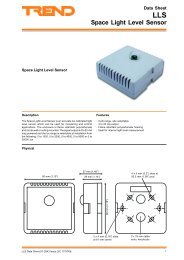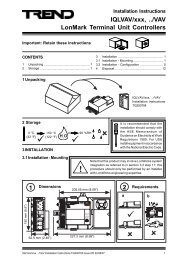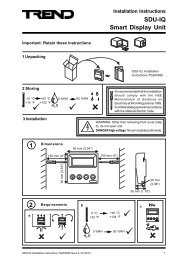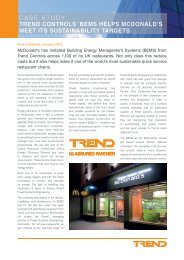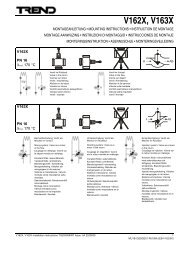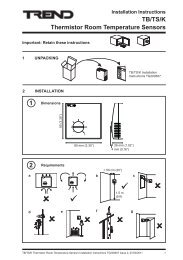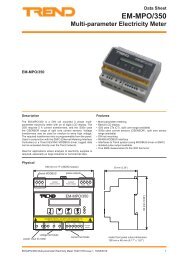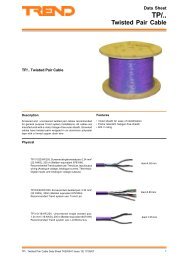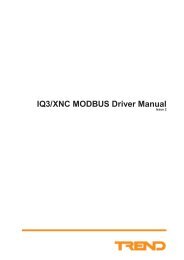Trend Energy Manager Installation Instructions - PNet - Trend
Trend Energy Manager Installation Instructions - PNet - Trend
Trend Energy Manager Installation Instructions - PNet - Trend
- No tags were found...
You also want an ePaper? Increase the reach of your titles
YUMPU automatically turns print PDFs into web optimized ePapers that Google loves.
<strong>Trend</strong> <strong>Energy</strong> <strong>Manager</strong> <strong>Installation</strong><strong>Instructions</strong>Issue 1
Table of ContentsTABLE OF CONTENTS1 ABOUT THESE INSTRUCTIONS................................................................................................................. 51.1 Conventions Used in this Manual ................................................................................................................ 51.2 Contacting <strong>Trend</strong>.......................................................................................................................................... 52 INSTALLATION.............................................................................................................................................. 72.1 <strong>Installation</strong> Procedure................................................................................................................................... 73 INSTALL INTERNET INFORMATION SERVER ..................................................................................... 93.1 Install Internet Information Server on Windows XP.................................................................................... 93.2 Configuring Internet Information Server on Windows 7 or Windows Vista ............................................. 104 INSTALL TREND ENERGY MANAGER SOFTWARE .......................................................................... 115 UNINSTALL TREND ENERGY MANAGER ............................................................................................ 17<strong>Trend</strong> <strong>Energy</strong> <strong>Manager</strong> <strong>Installation</strong> <strong>Instructions</strong> TG201230 Issue 1 26-Sep-11 3
Table of ContentsThis page is intentionally left blank.4<strong>Trend</strong> <strong>Energy</strong> <strong>Manager</strong> <strong>Installation</strong> <strong>Instructions</strong> TG201230 Issue 1 26-Sep-11
About These <strong>Instructions</strong>1 ABOUT THESE INSTRUCTIONSThese instructions apply to <strong>Trend</strong> <strong>Energy</strong> <strong>Manager</strong> v1.0 software. They provide information about installing <strong>Trend</strong><strong>Energy</strong> <strong>Manager</strong>.1.1 Conventions Used in this ManualThere are numerous items and instructions in this manual, the conventions below are designed to make it quick andeasy to find and understand the information.• Menu commands are in bold type.• Buttons and options in dialogue box that you need to select are in bold type.• The names of text boxes and dialogue boxes are in bold type.1.2 Contacting <strong>Trend</strong>Head Office<strong>Trend</strong> Control Systems LimitedAlbery HouseSpringfield RoadHorshamWest SussexRH12 2PQEnglandTel: +44 (0) 1403 211888Fax: +44 (0) 1403 241608Details of regional offices can be found on our Web site.InternetOur company web site (www.trendcontrols.com) provides information about our products and us. Accreditedpartners should contact our support web site (http://pnet.trend-controls.com).Technical SupportOur support department provides technical support during normal office hours. Before contacting them ensure thatyou have your Technical Support PIN number available, without this we will be unable to provide you with anysupport.Tel: +44 (0) 1403 226600Email: trendts@trendcontrols.comFax: +44 (0) 1403 226310Technical PublicationsPlease send any comments on this or any other <strong>Trend</strong> technical publication to techpubs@trendcontrols.com.<strong>Trend</strong> <strong>Energy</strong> <strong>Manager</strong> <strong>Installation</strong> <strong>Instructions</strong> TG201230 Issue 1 26-Sep-11 5
About These <strong>Instructions</strong>This page is intentionally left blank.6<strong>Trend</strong> <strong>Energy</strong> <strong>Manager</strong> <strong>Installation</strong> <strong>Instructions</strong> TG201230 Issue 1 26-Sep-11
<strong>Installation</strong>2 INSTALLATIONThis section describes how <strong>Trend</strong> <strong>Energy</strong> <strong>Manager</strong> should be installed to ensure that it operates correctly. Beforeinstalling <strong>Trend</strong> <strong>Energy</strong> <strong>Manager</strong> you should ensure that the PC meets the system requirements.System RequirementsThe specifications below are those recommended to run <strong>Trend</strong> <strong>Energy</strong> <strong>Manager</strong>.Operating systems3rd party softwareDisk space requiredProcessorRAMGraphics cardNetwork cardCOM portsPCI SlotsWindows XP SP3Windows Vista 32 bitWindows 7Internet Information ServerAdobe Flash Player 8 or above40 GB hard disk with 5 GB free for installation + space for site data2 GHz4 GB RAM128 MB, 1280x1024 resolutionEthernet Network Card (required for TEM Server, communication with BACnet devices,SMTP, or if TEM is to access the IT network e.g. is to connect to the IQ network usingEthernet)2 (for LNC2/CNC and GSM Modem)2 Standard size (for Ethernet card and LNC2)2.1 <strong>Installation</strong> Procedure<strong>Installation</strong>:1. Ensure that the PC meets the system requirements.2. If the PC is using TCP port 80 (the default for web servers) for another web server (e.g. 963), then eitherthe allocated port for TEM, or the conflicting web server, must be changed in order for both web servers torun at the same time on the PC (see TEM Manual TE201185 for details on changing server ports).3. Install/configure IIS:• For Windows XP, install Internet Information Server as described in the ‘Install Internet InformationServer’ section of these instructions.• For Windows 7 or Windows Vista, configure Internet Information Server as described in the‘Configuring Internet Information Server on Windows 7 or Windows Vista’ section of these instructions.4. Install the <strong>Trend</strong> <strong>Energy</strong> <strong>Manager</strong> software as described in the ‘Install the <strong>Trend</strong> <strong>Energy</strong> <strong>Manager</strong> softwaresection’ of these instructions.<strong>Trend</strong> <strong>Energy</strong> <strong>Manager</strong> <strong>Installation</strong> <strong>Instructions</strong> TG201230 Issue 1 26-Sep-11 7
<strong>Installation</strong>This page is intentionally left blank.8<strong>Trend</strong> <strong>Energy</strong> <strong>Manager</strong> <strong>Installation</strong> <strong>Instructions</strong> TG201230 Issue 1 26-Sep-11
Install Internet Information Server3 INSTALL INTERNET INFORMATION SERVERInternet Information Server (IIS) is included with Windows 7 or Windows Vista. If using Windows XP however,complete the following procedure to install Internet Information Server.3.1 Install Internet Information Server on Windows XPTo install IIS on Windows XP:1. Insert the Windows XP CD into your DVD-ROM drive.2. Click Start > Settings > Control Panel > Add or Remove Programs.3. Click Add/Remove Windows Components. The Windows Components Wizard is displayed.4. Select the Internet Information Services (IIS) check box and click Next>. The setup makes the requiredconfiguration changes and copies the required files from the CD.5. After the installation is complete, click Finish to exit the installation wizard.<strong>Trend</strong> <strong>Energy</strong> <strong>Manager</strong> <strong>Installation</strong> <strong>Instructions</strong> TG201230 Issue 1 26-Sep-11 9
Install Internet Information Server3.2 Configuring Internet Information Server on Windows 7 or Windows VistaAlthough IIS is included with Windows 7 or Windows Vista, you still need to configure it.To configure IIS on Windows 7 or Windows Vista:1. Click Start > Control Panel > Programs. The Control Panel is displayed.2. Under Programs and features, click Turn Windows features on or off. The Windows Features windowis displayed.3. Expand the Internet Information Services tree and select all the Internet Information Services checkboxes.4. Click OK to complete configuring the IIS.10<strong>Trend</strong> <strong>Energy</strong> <strong>Manager</strong> <strong>Installation</strong> <strong>Instructions</strong> TG201230 Issue 1 26-Sep-11
Install <strong>Trend</strong> <strong>Energy</strong> <strong>Manager</strong> Software4 INSTALL TREND ENERGY MANAGER SOFTWAREComplete the following procedure to install the <strong>Trend</strong> <strong>Energy</strong> <strong>Manager</strong> application on your computer:To install <strong>Trend</strong> <strong>Energy</strong> <strong>Manager</strong> Software on your computer:1. Insert the <strong>Trend</strong> <strong>Energy</strong> <strong>Manager</strong> DVD into your DVD-ROM drive.2. Double click the ‘<strong>Trend</strong><strong>Energy</strong><strong>Manager</strong>.exe’ file to launch the InstallShield Wizard.The installer checks for and lists the prerequisites that are not found.3. Click Install to begin installing the prerequisites. After the prerequisites are installed, the computer restartsautomatically and the <strong>Trend</strong> <strong>Energy</strong> <strong>Manager</strong> - InstallShield Wizard window is displayed.<strong>Trend</strong> <strong>Energy</strong> <strong>Manager</strong> <strong>Installation</strong> <strong>Instructions</strong> TG201230 Issue 1 26-Sep-11 11
Install <strong>Trend</strong> <strong>Energy</strong> <strong>Manager</strong> Software4. Click Next>. The installer checks for the latest OS updates. If the updates are available, the setup continuesthe installation process or else the Software Update <strong>Installation</strong> Wizard window is displayed.The Software Update <strong>Installation</strong> Wizard creates a backup and updates the required files.After the software updates are installed, the License Agreement window is displayed.5. Read the terms and conditions carefully. You must agree to them in order to continue.6. If you agree with the terms and conditions then select I accept the terms in the license agreement.7. Click Next>. The Destination Folder window is displayed.8. To install TEM to the default location, click Next. To change the location, click Change and select thedesired location.12<strong>Trend</strong> <strong>Energy</strong> <strong>Manager</strong> <strong>Installation</strong> <strong>Instructions</strong> TG201230 Issue 1 26-Sep-11
Install <strong>Trend</strong> <strong>Energy</strong> <strong>Manager</strong> Software9. The Database Server window is displayed.10. Click Next> to use the default options.11. If SQL server is not installed, the setup prompts you to install it. Click OK. If it is already installed go tostep 13.The setup extracts the required files.Once the setup files have been extracted, the SQL Server 2008 R2 Setup window is displayed, and theextracted files are installed.<strong>Trend</strong> <strong>Energy</strong> <strong>Manager</strong> <strong>Installation</strong> <strong>Instructions</strong> TG201230 Issue 1 26-Sep-11 13
Install <strong>Trend</strong> <strong>Energy</strong> <strong>Manager</strong> SoftwareNote: If the setup fails to install the SQL server, install SQL server 2008 R2 express edition.12. The <strong>Trend</strong> <strong>Energy</strong> <strong>Manager</strong> – InstallShield Wizard window is displayed. Click Install to install theprogram.The setup completes the CrypKey License Service installation and the SetupEx window is displayed.13. Click OK to continue the <strong>Trend</strong> <strong>Energy</strong> <strong>Manager</strong> installation.14<strong>Trend</strong> <strong>Energy</strong> <strong>Manager</strong> <strong>Installation</strong> <strong>Instructions</strong> TG201230 Issue 1 26-Sep-11
Install <strong>Trend</strong> <strong>Energy</strong> <strong>Manager</strong> SoftwareThe setup installs <strong>Trend</strong> <strong>Energy</strong> <strong>Manager</strong> and the <strong>Trend</strong> <strong>Energy</strong> <strong>Manager</strong> – InstallShield Wizardwindow is displayed.14. Click Finish to close the setup window.<strong>Trend</strong> <strong>Energy</strong> <strong>Manager</strong> <strong>Installation</strong> <strong>Instructions</strong> TG201230 Issue 1 26-Sep-11 15
Install <strong>Trend</strong> <strong>Energy</strong> <strong>Manager</strong> SoftwareThis page is intentionally left blank.16<strong>Trend</strong> <strong>Energy</strong> <strong>Manager</strong> <strong>Installation</strong> <strong>Instructions</strong> TG201230 Issue 1 26-Sep-11
Uninstall <strong>Trend</strong> <strong>Energy</strong> <strong>Manager</strong>5 UNINSTALL TREND ENERGY MANAGERComplete the following procedure to uninstall the <strong>Trend</strong> <strong>Energy</strong> <strong>Manager</strong> application from your computer.To uninstall <strong>Trend</strong> <strong>Energy</strong> <strong>Manager</strong> on Windows XP:1. Click Start > Settings > Control Panel > Add or Remove Programs.2. Click <strong>Trend</strong> <strong>Energy</strong> <strong>Manager</strong> and click Remove. Click Yes to confirm the removal.3. The wizard uninstalls the application and prompts you to restart your computer. Click Yes to restart thecomputer now or No to close the window.To uninstall <strong>Trend</strong> <strong>Energy</strong> <strong>Manager</strong> on Windows Vista or Windows 7:1. Click Start > Control Panel > Uninstall a Program.2. Select <strong>Trend</strong> <strong>Energy</strong> <strong>Manager</strong> and click Uninstall. The Programs and Features window appears.3. Click Yes to confirm uninstallation process and click Allow to continue the uninstallation process.<strong>Trend</strong> <strong>Energy</strong> <strong>Manager</strong> <strong>Installation</strong> <strong>Instructions</strong> TG201230 Issue 1 26-Sep-11 17
<strong>Trend</strong> Control Systems LimitedP.O. Box 34, Horsham, West Sussex, RH12 2YF, UK. Tel:+44 (0)1403 211888 Fax:+44 (0)1403 241608 www.trend-controls.com<strong>Trend</strong> Control Systems USA6670 185 th Avenue NE, Redmond, Washington 98052, USA. Tel: (425)897-3900, Fax: (425)869-8445 www.trendamericas.com