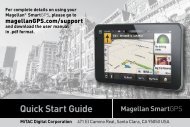GPS Operating System SD Card Update Instructions For ... - Support
GPS Operating System SD Card Update Instructions For ... - Support
GPS Operating System SD Card Update Instructions For ... - Support
- No tags were found...
Create successful ePaper yourself
Turn your PDF publications into a flip-book with our unique Google optimized e-Paper software.
<strong>GPS</strong> <strong>Operating</strong> <strong>System</strong> <strong>SD</strong> <strong>Card</strong> <strong>Update</strong> <strong>Instructions</strong> <strong>For</strong> CompatibleRoadMate DevicesNote: Make sure your unit is fully charged or the update will not run.You will need the following before you begin the update:1. A 2GB – 8GB Micro <strong>SD</strong> <strong>Card</strong>2. A computer with an <strong>SD</strong> card reader/writer*If you cannot obtain a Micro <strong>SD</strong> <strong>Card</strong> you can contact Magellan Tech <strong>Support</strong> at 800-707-9971.<strong>Update</strong> <strong>Instructions</strong>1. Download the <strong>GPS</strong> <strong>Operating</strong> <strong>System</strong> <strong>SD</strong> <strong>Card</strong> zip file from www.magellangps.com website.2. Unzip the folder to your desktop3. Open the folder to reveal its contents4. Insert the <strong>SD</strong> card into your computer’s card reader5. <strong>For</strong>mat the <strong>SD</strong> <strong>Card</strong>6. Open the <strong>SD</strong> <strong>Card</strong> as a folder7. Copy all of the contents from the download file and paste it into the <strong>SD</strong> <strong>Card</strong> folder8. Eject the <strong>SD</strong> <strong>Card</strong>9. Power down your unit and insert the <strong>SD</strong> card.10. Power the unit on. You will see the following screen.11. Tap Ok on the screen to have the unit begin the update process.
14. When you see the image below remove the <strong>SD</strong> card. You unit will restart and you will be able toconnect to your computer for all future software updates.-15. Download and install Content Manager on your computer and connect your unit via USB toverify that your unit has the most up to date software/map upgrades available.