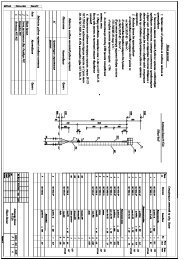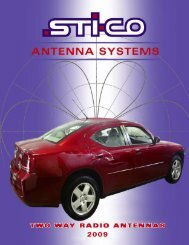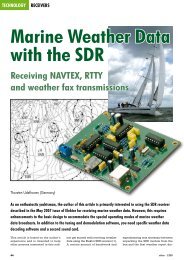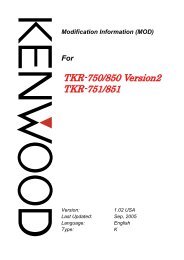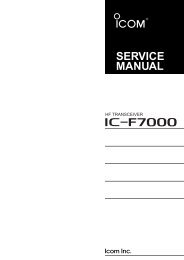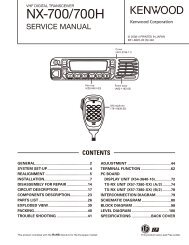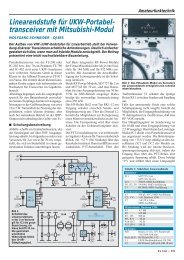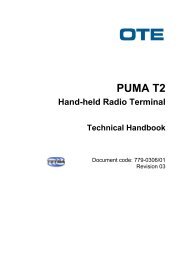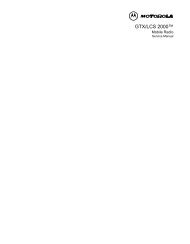UnidenScannersUsersGuides < UnidenMan4 < TWiki
UnidenScannersUsersGuides < UnidenMan4 < TWiki
UnidenScannersUsersGuides < UnidenMan4 < TWiki
- No tags were found...
Create successful ePaper yourself
Turn your PDF publications into a flip-book with our unique Google optimized e-Paper software.
BCT15X < <strong>UnidenMan4</strong> < <strong>TWiki</strong>BCT15X●●●●●Important information❍ General Precautions❍ Quick Start❍ Feature List❍ Specifications❍ FCC Information❍ Warranty and Support Information❍ User Guide InformationOperation overviewSetting up the hardwareProgramming your scannerOperating your scannerImportant informationFor general information about using a scanner, including how to program the various types of radio systems into your scanner, we suggestyou start with the General Users Guide page.General PrecautionsQuick StartUsing Preloaded SystemsFeature ListSpecifications●●Hardware specifications"BCT15X -- The Complete Guide" is coming soon.FCC InformationWarranty and Support InformationUser Guide Informationfile:///C|/Documents%20and%20Settings/POpitz/My%20Documents/temp/CDImage_090515/Manual/BCT15X.html (1 of 2)5/26/2009 11:11:46 AM
BCT15X < <strong>UnidenMan4</strong> < <strong>TWiki</strong>Operation overview●●●●Available operation modesMenu referenceKeys and their functionsReading the displaySetting up the hardware●●●Included with the scannerConnecting the antennaConnecting a GPS receiverProgramming your scanner●●●●●●Setting up systemsProgramming Number TagsProgramming Quick KeysProgramming Search KeysProgramming locationsSetting alertsOperating your scanner●●●●●●●●Using Number TagsState-by-State ScanningBearTracker Warning SystemUsing Quick Keys, Startup Keys, and Search KeysUsing Tone Out modeUsing Close Call modeUsing Band Scope modeUsing GPS modeThis page applies to the following scanner(s): BCT15X UsersGuidefile:///C|/Documents%20and%20Settings/POpitz/My%20Documents/temp/CDImage_090515/Manual/BCT15X.html (2 of 2)5/26/2009 11:11:46 AM
ConventionalSystems < <strong>UnidenMan4</strong> < <strong>TWiki</strong>PropertyOption nameRequiredNoneRecommendedNameQuick keyEdit NameSet Quick KeyOptionalLocationinformationLockoutSet LocationInfoSet LockoutAvailable operationsDelete a groupDelete GroupCreate at least 1 channel in each groupEach conventional system can contain up to 1000 channels in each group, and all groups must contain at least 1 channel.1. On the Edit Group menu, select the channel group you just created.2. Go to the Edit Channel menu and select New Channel .3. Input the frequency for this channel in MHz.4. If you need to change any of the channel properties, you can do that now. Unless a property is Required , you can operatethe system without changing the default settings.Channel properties(All of these options can be found by selecting the channel name your scanner's Edit Channel menu. If necessary, the sub-menuand the exact option name are listed beside each property.)PropertyOption nameRequiredFrequencyEdit FrequencyRecommendedBCD396XT and BCD996XT: Set Audio TypeAnalog/digitalBC346XT and BCT15X: Not available●CTCSS/DCSSet CTCSS/DCS (BCD396XT: analog channels only)file:///C|/Documents%20and%20Settings/POpitz/My%20Do.../temp/CDImage_090515/Manual/ConventionalSystems.html (3 of 4)5/26/2009 11:11:49 AM
ConventionalSystems < <strong>UnidenMan4</strong> < <strong>TWiki</strong>●P25 Network Address (NAC)BCD396XT and BCD996XT: P25 NAC Option (digital channelsonly)BC346XT and BCT15X: Not availableModulationNameNumber tagSet ModulationEdit NameSet Number TagOptionalAlertRecordAttenuatorLockoutPriorityVolume OffsetSet AlertBCD996XT and BCT15: Set RecordBCD396XT and BC346XT: Not available.Set AttenuatorSet LockoutSet PriorityVolume OffsetAvailable operationsCopy a channelDelete a channelCopy ChannelDelete ChannelThis page applies to the following scanner(s): BCD996XT BCT15X BCD396XT BC346XTUsersGuidefile:///C|/Documents%20and%20Settings/POpitz/My%20Do.../temp/CDImage_090515/Manual/ConventionalSystems.html (4 of 4)5/26/2009 11:11:49 AM
EDACSSCATSystems < <strong>UnidenMan4</strong> < <strong>TWiki</strong>EDACS SCAT SystemsPlease note that these pages are meant as general instructions. While most of the information here applies to all scanners, some options may not be available oncertain scanner models. Model-specific options are indicated in the text.This section deals with EDACS SCAT systems. Click here for information on EDACS Wide and Narrow systems. Below is an example of an EDACS SCAT system fromRadioReference:150 pxAnd here is a conceptual layout diagram of a basic EDACS SCAT system. (Click here for a legend of the diagram.)●Programming an EDACS SCAT System❍ Create a system■ System properties❍ Create a site■ Site properties❍ Create at least 1 frequency■ Frequency propertiesProgramming an EDACS SCAT SystemTo program an EDACS SCAT system, you'll need to program the required elements in following order (click here for information on using the menu):Create a system1. Go to the Program System menu and choose New System .2. The scanner will prompt you for the System Type. Select EDCS .3. The scanner will prompt you for the sub-type. Select SCAT .4. When the scanner prompts you confirm, tap YES .5. The scanner creates the system with a default name. Select Edit Name if you want to change it.6. If you need to change any of the system properties, you can do that now. Unless a property is Required , you can operate the system without changing the default settings.System propertiesAll of these options can be found under your scanner's Program System menu. If necessary, the sub-menu and option name on each scanner are listed beside the property.PropertyOption nameRequiredNoneRecommendedfile:///C|/Documents%20and%20Settings/POpitz/My%20...s/temp/CDImage_090515/Manual/EDACSSCATSystems.html (1 of 3)5/26/2009 11:11:50 AM
EDACSSCATSystems < <strong>UnidenMan4</strong> < <strong>TWiki</strong>NameNumber tagEdit NameSet Number TagOptionalRecordAutomatic Gain Control(AGC)Delay timeBCD996XT or BCT15X: Set RecordBCD396XT or BC346XT: Not availableBCD396XT or BCD996XT: Set Audio AGCBC346XT or BCT15: Not availableSet Delay TimeAvailable operationsCopy a systemDelete a systemCopy SystemDelete SystemCreate a siteEach EDACS SCAT system must contain exactly 1 site.1. On the Program System menu, select the system you just created.2. Go to the Edit Site menu.3. If you need to change any of the site properties, you can do that now. Unless a property is Required , you can operate the system without changing the default settings.Site propertiesAll of these options can be found under your scanner's Edit Site menu. If necessary, the sub-menu and option name on each scanner are listed beside the property.PropertyOption nameRequiredNoneRecommendedQuick keySet Quick KeyOptionalAttenuatorHold timeLocationinformationSet StateLockoutModulationStartup keySet AttenuatorSet Hold TimeSet Location InfoBCT15X: Set StateOther Models: Not availableSet LockoutSet ModulationSet Startup KeyAvailable operationsNoneCreate at least 1 frequencyEach EDACS SCAT system must contain at least 1 frequency in its site.1. Open the Edit Site menu.2. Go to the Set Frequencies sub-menu and select New Frequency .3. Enter at least 1 frequency for this site.4. If you need to change any of the frequency properties, you can do that now. Unless a property is Required , you can operate the system without changing the defaultsettings.Frequency propertiesfile:///C|/Documents%20and%20Settings/POpitz/My%20...s/temp/CDImage_090515/Manual/EDACSSCATSystems.html (2 of 3)5/26/2009 11:11:50 AM
EDACSSCATSystems < <strong>UnidenMan4</strong> < <strong>TWiki</strong>All of these options can be found by selecting the frequency under the Set Frequencies sub-menu. If necessary, the sub-menu and option name on each scanner are listed beside theproperty.PropertyOption nameRequiredNoneRecommendedNumber tagSet Number TagOptionalRecordVolume OffsetLockoutBCD996XT or BCT15X: Set RecordBCD396XT or BC346XT: Not available.Volume OffsetSet LockoutAvailable operationsDelete afrequencyDelete FrequencyThis page applies to the following scanner(s): BCD996XT BCT15X BCD396XT BC346XT UsersGuidefile:///C|/Documents%20and%20Settings/POpitz/My%20...s/temp/CDImage_090515/Manual/EDACSSCATSystems.html (3 of 3)5/26/2009 11:11:50 AM
EDACSTrunkedSystems < <strong>UnidenMan4</strong> < <strong>TWiki</strong>EDACS Trunked SystemsPlease note that these pages are meant as general instructions. While most of theinformation here applies to all scanners, some options may not be available on certainscanner models. Model-specific options are indicated in the text.This section deals with EDACS Wide or standard systems. Click here for information on EDACSSCAT systems. This includes EDACS systems that use ESK. No special setting is needed to enableESK tracking on an EDACS system. Note that the scanner cannot decode EDACS ProVoice. Below isan example of an EDACS trunked system from RadioReference:EDACS Wide System●●Here is a conceptual layout diagram of a basic EDACS Wide system. (Click here for a legend ofthe diagram.)You can download a planning worksheet for EDACS systems as a pdf file or an Excelspreadsheet file.●●Programming an EDACS System❍ Create a system■ System properties❍ Create at least 1 site■ Site properties❍ Create at least 1 frequency in each site■ Frequency propertiesProgramming a system for Scanning❍ Create at least 1 channel group■ Channel group properties❍ Create at least 1 channel in each groupfile:///C|/Documents%20and%20Settings/POpitz/My%20...emp/CDImage_090515/Manual/EDACSTrunkedSystems.html (1 of 7)5/26/2009 11:11:51 AM
EDACSTrunkedSystems < <strong>UnidenMan4</strong> < <strong>TWiki</strong>■Channel propertiesProgramming an EDACS SystemTo program an EDACS system, you'll need to program the required elements in following order (clickhere for information on using the menu):Create a system1. Go to the Program System menu and choose New System .2. The scanner will prompt you for the System Type. Select EDCS .3. The scanner will prompt you for the sub-type. Select Wide/Narrow .4. When the scanner prompts you confirm, tap YES .5. The scanner creates the system with a default name. Select Edit Name if you want to change it.6. If you need to change any of the system properties, you can do that now. Unless a property isRequired , you can operate the system without changing the default settings.System propertiesAll of these options can be found under your scanner's Program System menu. If necessary, the submenuand option name on each scanner are listed beside the property.PropertyOption nameRequiredNoneRecommendedNameNumber tagEdit NameSet Number TagOptionalAutomatic Gain Control(AGC)RecordDelay timeBCD396XT and BCD996XT: Set Audio AGCBC346XT and BCT15X: Not availableBCD996XT and BCT15X: Set RecordBCD396XT and BC346XT: Not availableSet Delay Timefile:///C|/Documents%20and%20Settings/POpitz/My%20...emp/CDImage_090515/Manual/EDACSTrunkedSystems.html (2 of 7)5/26/2009 11:11:51 AM
EDACSTrunkedSystems < <strong>UnidenMan4</strong> < <strong>TWiki</strong>Emergency alertID formatID scan/searchPriority ID scanEmergency AlertSet ID Format (AFS) or (DEC)ID Scan/SearchPriority ID scanAvailable operationsCopy a systemDelete a systemReview locked-out IDsClear all locked-out IDsCopy SystemDelete SystemRvw ID:Srch L/OClr All L/O IDsCreate at least 1 siteEach EDACS system can contain up to 256 sites, and all systems must contain at least 1 site.1. On the Program System menu, select the system you just created.2. Go to the Edit Site menu and select New Site .3. If you need to change any of the site properties, you can do that now. Unless a property isRequired , you can operate the system without changing the default settings.Site propertiesAll of these options can be found under your scanner's Edit Site menu. If necessary, the sub-menu andoption name on each scanner are listed beside the property.PropertyOption nameRequiredSite typeSet Site TypeRecommendedNameQuick keyEdit NameSet Quick Keyfile:///C|/Documents%20and%20Settings/POpitz/My%20...emp/CDImage_090515/Manual/EDACSTrunkedSystems.html (3 of 7)5/26/2009 11:11:51 AM
EDACSTrunkedSystems < <strong>UnidenMan4</strong> < <strong>TWiki</strong>OptionalAttenuatorHold timeLocationinformationStateLockoutModulationStartup keySet AttenuatorSet Hold TimeSet Location InfoBCT15X: Set StateOther Models: Not availableSet LockoutSet ModulationSet Startup KeyAvailable operationsDelete a siteDelete SiteCreate at least 1 frequency in each siteEach trunked system can contain up to 30 frequencies in each site, and all sites must contain at least 1frequency.1. On the Edit Site menu, select the site you just created.2. Go to the Set Frequencies sub-menu and select New Frequency .3. Enter at least 1 frequency for this site.4. When you enter a new frequency, the scanner will prompt you for the logical channel number orLCN for that frequency. Enter a number from 1 through 30.5. If you need to change any of the frequency properties, you can do that now. Unless a property isRequired , you can operate the system without changing the default settings.Frequency propertiesAll of these options can be found by selecting the frequency under the Set Frequencies sub-menu. Ifnecessary, the sub-menu and option name on each scanner are listed beside the property.PropertyOption nameRequiredfile:///C|/Documents%20and%20Settings/POpitz/My%20...emp/CDImage_090515/Manual/EDACSTrunkedSystems.html (4 of 7)5/26/2009 11:11:51 AM
EDACSTrunkedSystems < <strong>UnidenMan4</strong> < <strong>TWiki</strong>Logical channelnumberInput LCNRecommendedNoneOptionalLockoutSet LockoutAvailable operationsDelete a frequencyDeleteFrequencyProgramming a system for ScanningOnce you create the system and at least 1 site, you can Search the system with no problems. However,if you want to Scan the system, you'll need to program the required elements in following order (clickhere for information on using the menu):Create at least 1 channel groupEach EDACS system can contain up to 20 channel groups, and any system you want to scan mustcontain at least 1 channel group.1. On the Program System menu, select the system you just created.2. Go to the Edit Group menu and select New Group .3. If you need to change any of the channel group properties, you can do that now. Unless aproperty is Required , you can operate the system without changing the default settings.Channel group propertiesAll of these options can be found by selecting the group name under your scanner's Edit Group menu. Ifnecessary, the sub-menu and option name on each scanner are listed beside the property.PropertyOption nameRequiredNonefile:///C|/Documents%20and%20Settings/POpitz/My%20...emp/CDImage_090515/Manual/EDACSTrunkedSystems.html (5 of 7)5/26/2009 11:11:51 AM
EDACSTrunkedSystems < <strong>UnidenMan4</strong> < <strong>TWiki</strong>RecommendedNameQuick keyEdit NameSet Quick KeyOptionalLocationinformationLockoutSet LocationInfoSet LockoutAvailable operationsDelete a groupDelete GroupCreate at least 1 channel in each groupEach trunked system can contain up to 500 channels.1. On the Edit Group menu, select the channel group you just created.2. Go to the Edit Channel menu and select New Channel .3. Input the Talk Group ID (TGID) for this channel.4. If you need to change any of the channel properties, you can do that now. Unless a property isRequired , you can operate the system without changing the default settings.Channel propertiesAll of these options can be found by selecting the channel name your scanner's Edit Channel menu. Ifnecessary, the sub-menu and option name on each scanner are listed beside the property.PropertyOption nameRequiredTGIDEdit Talk Group IDRecommendedNameNumber tagEdit NameSet Number Tagfile:///C|/Documents%20and%20Settings/POpitz/My%20...emp/CDImage_090515/Manual/EDACSTrunkedSystems.html (6 of 7)5/26/2009 11:11:51 AM
EDACSTrunkedSystems < <strong>UnidenMan4</strong> < <strong>TWiki</strong>OptionalRecordAlertLockoutPriorityVolume OffsetBCD996XT and BCT15X: Set RecordBCD396XT and BC346XT: Notavailable.Set AlertSet LockoutSet PriorityVolume OffsetAvailable operationsCopy a channelDelete achannelCopy ChannelDelete ChannelThis page applies to the following scanner(s): BCD996XT BCT15X BCD396XT BC346XTUsersGuidefile:///C|/Documents%20and%20Settings/POpitz/My%20...emp/CDImage_090515/Manual/EDACSTrunkedSystems.html (7 of 7)5/26/2009 11:11:51 AM
LTRTrunkedSystems < <strong>UnidenMan4</strong> < <strong>TWiki</strong>LTR Trunked SystemsPlease note that these pages are meant as general instructions. While most of theinformation here applies to all scanners, some options may not be available on certainscanner models. Model-specific options are indicated in the text.Below is an example of a Logic Trunked Radio or LTR system from RadioReference:LTR System●●●Here is a conceptual layout diagram of a basic LTR system. (Click here for a legend of thediagram.)You can download a planning worksheet for LTR systems as a pdf file or an Excel spreadsheetfile.For more information on the different types of LTR systems and how they work, see the LogicTrunked Radio page at Radio Reference's Wiki.●●Programming an LTR System❍ Create a system■ System properties❍ Create at least 1 site■ Site properties❍ Create at least 1 frequency in each site■ Frequency propertiesProgramming a system for Scanning❍ Create a channel group■ Channel group properties❍ Create a channel in each groupfile:///C|/Documents%20and%20Settings/POpitz/My%20D...s/temp/CDImage_090515/Manual/LTRTrunkedSystems.html (1 of 7)5/26/2009 11:11:52 AM
LTRTrunkedSystems < <strong>UnidenMan4</strong> < <strong>TWiki</strong>■Channel propertiesProgramming an LTR SystemTo program an LTR system, you'll need to program the required elements in following order (click herefor information on using the menu):Create a system1. Go to the Program System menu and choose New System .2. The scanner will prompt you for the System Type. Select LT .3. When the scanner prompts you confirm, tap YES .4. The scanner creates the system with a default name. Select Edit Name if you want to change it.5. If you need to change any of the system properties, you can do that now. Unless a property isRequired , you can operate the system without changing the default settings.System propertiesAll of these options can be found under your scanner's Program System menu. If necessary, the submenuand option name on each scanner are listed beside the property.PropertyOption nameRequiredNoneRecommendedNameNumber tagEdit NameSet Number TagOptionalAutomatic Gain Control(AGC)Record OutBCD396XT and BCD996XT: Set AudioAGCBC346XT and BCT15X: Not availableBCD996XT and BCT15X: Set RecordBCD396XT and BC346XT: Not availablefile:///C|/Documents%20and%20Settings/POpitz/My%20D...s/temp/CDImage_090515/Manual/LTRTrunkedSystems.html (2 of 7)5/26/2009 11:11:52 AM
LTRTrunkedSystems < <strong>UnidenMan4</strong> < <strong>TWiki</strong>Delay timeID scan/searchPriority ID scanSet Delay TimeID Scan/SearchPriority ID scanAvailable operationsCopy a systemDelete a systemReview locked-out IDsClear all locked-out IDsCopy SystemDelete SystemRvw ID:Srch L/OClr All L/O IDsCreate at least 1 siteEach LTR system can contain up to 256 sites, and all systems must contain at least 1 site.1. On the Program System menu, select the system you just created.2. Go to the Edit Site menu and select New Site .3. If you need to change any of the site properties, you can do that now. Unless a property isRequired , you can operate the system without changing the default settings.Site propertiesAll of these options can be found under your scanner's Edit Site menu. If necessary, the sub-menu andoption name on each scanner are listed beside the property.PropertyOption nameRequiredNoneRecommendedNameQuick keyEdit NameSet Quick KeyOptionalfile:///C|/Documents%20and%20Settings/POpitz/My%20D...s/temp/CDImage_090515/Manual/LTRTrunkedSystems.html (3 of 7)5/26/2009 11:11:52 AM
LTRTrunkedSystems < <strong>UnidenMan4</strong> < <strong>TWiki</strong>AttenuatorHold timeLocationinformationStateLockoutModulationStartup keySet AttenuatorSet Hold TimeSet Location InfoBCT15X: Set StateOther Models: Not availableSet LockoutSet ModulationSet Startup KeyAvailable operationsDelete a siteDelete SiteCreate at least 1 frequency in each siteEach LTR system can contain up to 20 frequencies in each site, and all sites must contain at least 1frequency.1. On the Edit Site menu, select the site you just created.2. Go to the Set Frequencies sub-menu and select New Frequency .3. Enter at least 1 frequency for this site.4. When you enter a new frequency, the scanner will prompt you for the logical channel number orLCN for that frequency. Enter a number from 1 through 20.5. If you need to change any of the frequency properties, you can do that now. Unless a property isRequired , you can operate the system without changing the default settings.Frequency propertiesAll of these options can be found by selecting the frequency under the Set Frequencies sub-menu. Ifnecessary, the sub-menu and option name on each scanner are listed beside the property.PropertyOption nameRequiredLogical channelnumberInput LCNfile:///C|/Documents%20and%20Settings/POpitz/My%20D...s/temp/CDImage_090515/Manual/LTRTrunkedSystems.html (4 of 7)5/26/2009 11:11:52 AM
LTRTrunkedSystems < <strong>UnidenMan4</strong> < <strong>TWiki</strong>NoneRecommendedOptionalLockoutSet LockoutAvailable operationsDelete a frequencyDeleteFrequencyProgramming a system for ScanningOnce you create the system and at least 1 site, you can Search the system with no problems. However,if you want to Scan the system, you'll need to program the required elements in following order (clickhere for information on using the menu):Create a channel groupEach LTR system can contain up to 20 channel groups.1. On the Program System menu, select the system you just created.2. Go to the Edit Group menu and select New Group .3. If you need to change any of the channel group properties, you can do that now. Unless aproperty is Required , you can operate the system without changing the default settings.Channel group propertiesAll of these options can be found by selecting the group name under your scanner's Edit Group menu. Ifnecessary, the sub-menu and option name on each scanner are listed beside the property.PropertyOption nameRequiredNoneRecommendedNameEdit Namefile:///C|/Documents%20and%20Settings/POpitz/My%20D...s/temp/CDImage_090515/Manual/LTRTrunkedSystems.html (5 of 7)5/26/2009 11:11:52 AM
LTRTrunkedSystems < <strong>UnidenMan4</strong> < <strong>TWiki</strong>Quick keySet Quick KeyOptionalLocationinformationLockoutSet LocationInfoSet LockoutAvailable operationsDelete a groupDelete GroupCreate a channel in each groupEach trunked system can contain up to 500 channels.1. On the Edit Group menu, select the channel group you just created.2. Go to the Edit Channel menu and select New Channel .3. Input the Talk Group ID (TGID) for this channel.4. If you need to change any of the channel properties, you can do that now. Unless a property isRequired , you can operate the system without changing the default settings.Channel propertiesAll of these options can be found by selecting the channel name your scanner's Edit Channel menu. Ifnecessary, the sub-menu and option name on each scanner are listed beside the property.PropertyOption nameRequiredTGIDEdit Talk Group IDRecommendedNameNumber tagEdit NameSet Number TagOptionalAlertSet Alertfile:///C|/Documents%20and%20Settings/POpitz/My%20D...s/temp/CDImage_090515/Manual/LTRTrunkedSystems.html (6 of 7)5/26/2009 11:11:52 AM
LTRTrunkedSystems < <strong>UnidenMan4</strong> < <strong>TWiki</strong>Record OutLockoutPriorityVolume OffsetBCD996XT and BCT15X: Set RecordBCD396XT and BC346XT: Not availableSet LockoutSet PriorityVolume OffsetAvailable operationsCopy a channelDelete achannelCopy ChannelDelete ChannelThis page applies to the following scanner(s): BCD996XT BCT15X BCD396XT BC346XT UsersGuidefile:///C|/Documents%20and%20Settings/POpitz/My%20D...s/temp/CDImage_090515/Manual/LTRTrunkedSystems.html (7 of 7)5/26/2009 11:11:52 AM
MotorolaTrunkedSystems < <strong>UnidenMan4</strong> < <strong>TWiki</strong>Motorola Trunked SystemsPlease note that these pages are meant as general instructions. While most of theinformation here applies to all scanners, some options may not be available on certainscanner models. Model-specific options are indicated in the text.A Motorola system can be an 800 MHz, 400 MHz (UHF), or 100-200 MHz (VHF) system. Below aresome examples of these Motorola systems from RadioReference:Motorola 800 MHz SystemAnother Motorola 800 MHz Systemfile:///C|/Documents%20and%20Settings/POpitz/My%20D...p/CDImage_090515/Manual/MotorolaTrunkedSystems.html (1 of 8)5/26/2009 11:11:53 AM
MotorolaTrunkedSystems < <strong>UnidenMan4</strong> < <strong>TWiki</strong>●Even though some (or all) of the System Voice channels are APCO 25, this system, and otherslike it, is correctly programmed as a Motorola 800 MHz system, per the information given forthe System Type.Motorola UHF System (400 MHz band)file:///C|/Documents%20and%20Settings/POpitz/My%20D...p/CDImage_090515/Manual/MotorolaTrunkedSystems.html (2 of 8)5/26/2009 11:11:53 AM
MotorolaTrunkedSystems < <strong>UnidenMan4</strong> < <strong>TWiki</strong>Motorola VHF System (100-200 MHz band)●●●Here is a conceptual layout diagram of a basic Motorola system. (Click here for a legend of thediagram.)You can download a planning worksheet for Motorola systems as a pdf file or an Excelspreadsheet file.For more information on the different types of Motorola systems and how they work, see theMotorola page at Radio Reference's Wiki.●●Programming a Motorola System❍ Create a system■ System properties❍ Create at least 1 site■ Site properties❍ Create at least 1 frequency in each site■ Frequency propertiesProgramming a system for Scanning❍ Create a channel group■ Channel group properties❍ Create a channel■ Channel propertiesfile:///C|/Documents%20and%20Settings/POpitz/My%20D...p/CDImage_090515/Manual/MotorolaTrunkedSystems.html (3 of 8)5/26/2009 11:11:53 AM
MotorolaTrunkedSystems < <strong>UnidenMan4</strong> < <strong>TWiki</strong>Programming a Motorola SystemTo program a Motorola system, you'll need to program the required elements in following order:Create a system1. Go to the Program System menu and choose New System .2. The scanner will prompt you for the System Type. Select MOT .3. When the scanner prompts you confirm, tap YES .4. The scanner creates the system with a default name. Select Edit Name if you want to change it.5. If you need to change any of the system properties, you can do that now. Unless a property isRequired , you can operate the system without changing the default settings.System propertiesAll of these options can be found under your scanner's Program System menu. If necessary, the submenuand option name on each scanner are listed beside the property.Fleet mapNameNumber tagPropertyAutomatic Gain Control(AGC)RecordDelay timeEmergency alertID formatID scan/searchPriority ID scanStatus bitCopy a systemDelete a systemOption nameRequiredEdit Fleet Map (Required for Motorola Type I or Type I/II Hybridsystems only)RecommendedEdit NameSet Number TagOptionalBCD396XT and BCD996XT: Set Audio AGCBC346XT and BCT15X: Not availableBCD996XT and BCT15X: Set RecordBCD396XT and BC346XT: Not availableSet Delay TimeEmergency AlertSet ID Format (DEC/HEX)ID Scan/SearchPriority ID scanSet Status bitAvailable operationsCopy SystemDelete Systemfile:///C|/Documents%20and%20Settings/POpitz/My%20D...p/CDImage_090515/Manual/MotorolaTrunkedSystems.html (4 of 8)5/26/2009 11:11:53 AM
MotorolaTrunkedSystems < <strong>UnidenMan4</strong> < <strong>TWiki</strong>Review locked-out IDsClear all locked-out IDsRvw ID:Srch L/OClr All L/O IDsCreate at least 1 siteEach Motorola system can contain up to 256 sites, and all systems must contain at least 1 site.1. On the Program System menu, select the system you just created.2. Go to the Edit Site menu and select New Site .3. If you need to change any of the site properties, you can do that now. Unless a property isRequired , you can operate the system without changing the default settings.Site propertiesAll of these options can be found under your scanner's Edit Site menu. If necessary, the sub-menu andoption name on each scanner are listed beside the property.PropertyBand planNameQuick keyAttenuatorHold timeLocationinformationLockoutModulationP25 wait timeStartup keyDelete a siteOption nameRequiredEdit Band PlanRecommendedEdit NameSet Quick KeyOptionalSet AttenuatorSet Hold TimeSet LocationInfoSet LockoutSet ModulationBCD396XT and BCD996XT: P25 Waiting TimeBC346XT and BCT15X: Not availableSet Startup KeyAvailable operationsDelete SiteCreate at least 1 frequency in each siteEach site must contain at least 1 frequency.file:///C|/Documents%20and%20Settings/POpitz/My%20D...p/CDImage_090515/Manual/MotorolaTrunkedSystems.html (5 of 8)5/26/2009 11:11:53 AM
MotorolaTrunkedSystems < <strong>UnidenMan4</strong> < <strong>TWiki</strong>1. On the Edit Site menu, select the site you just created.2. Go to the Set Frequencies sub-menu and select New Frequency .3. Enter at least 1 frequency for this site.4. If you need to change any of the frequency properties, you can do that now. Unless a property isRequired , you can operate the system without changing the default settings.Frequency propertiesAll of these options can be found by selecting the frequency under the Set Frequencies sub-menu. Ifnecessary, the sub-menu and option name on each scanner are listed beside the property.PropertyOption nameRequiredNoneRecommendedNoneOptionalLockoutSet LockoutAvailable operationsDelete afrequencyDeleteFrequencyProgramming a system for ScanningOnce you create the system and at least 1 site, you can scan the system in ID Search mode. In thismode, the scanner stops on all system traffic for talk groups you have not locked out. If you want to useID Scan mode, you'll need to program channels into the system. In ID Scan, the scanner only stops ontalk groups you have programmed into a channel.Create a channel groupEach Motorola system can contain up to 20 channel groups.1. On the Program System menu, select the system you just created.2. Go to the Edit Group menu and select New Group .3. If you need to change any of the channel group properties, you can do that now. Unless afile:///C|/Documents%20and%20Settings/POpitz/My%20D...p/CDImage_090515/Manual/MotorolaTrunkedSystems.html (6 of 8)5/26/2009 11:11:53 AM
MotorolaTrunkedSystems < <strong>UnidenMan4</strong> < <strong>TWiki</strong>property is Required , you can operate the system without changing the default settings.Channel group properties(All of these options can be found by selecting the group name under the Edit Group menu. Ifnecessary, the sub-menu and the exact option name are listed beside each property.)RequiredRecommendedOptionalAvailableoperationsNoneName (Edit Name)Quick key (Set Quick Key)Location information (Set LocationInfo)Lockout (Set Lockout)Delete GroupCreate a channelEach trunked system can contain up to 500 channels.1. On the Edit Group menu, select the channel group you just created.2. Go to the Edit Channel menu and select New Channel .3. Input the Talk Group ID (TGID) for this channel.4. If you need to change any of the channel properties, you can do that now. Unless a property isRequired , you can operate the system without changing the default settings.Channel properties(All of these options can be found by selecting the channel name under the Edit Channel menu. Ifnecessary, the sub-menu and the exact option name are listed beside each property.)RequiredRecommendedTGID (Edit Talk Group ID)Audio type (Analog or digital) (BCD396XT and BCD996XT only) (SetAudio Type)Name (Edit Name)Number tag (Set Number Tag)file:///C|/Documents%20and%20Settings/POpitz/My%20D...p/CDImage_090515/Manual/MotorolaTrunkedSystems.html (7 of 8)5/26/2009 11:11:53 AM
MotorolaTrunkedSystems < <strong>UnidenMan4</strong> < <strong>TWiki</strong>Alert (Set Alert)OptionalRecord (BCD996XT and BCT15X: Set Record; BCD396XT andBC346XT: Not available)Lockout (Set Lockout)Priority (Set Priority)Volume OffsetAvailable operationsCopy ChannelDelete ChannelThis page applies to the following scanner(s): BCD996XT BCT15X BCD396XT BC346XT UsersGuidefile:///C|/Documents%20and%20Settings/POpitz/My%20D...p/CDImage_090515/Manual/MotorolaTrunkedSystems.html (8 of 8)5/26/2009 11:11:53 AM
RadioSystemsOverview < <strong>UnidenMan4</strong> < <strong>TWiki</strong>Radio Systems OverviewThere are two basic types of radio systems: conventional systems and trunked systems.●●Conventional radio systemsTrunked radio systems❍ Trunked system basics❍ How a trunked system works❍ A real life exampleConventional radio systemsIn a conventional radio system, each group of users is assigned one (for simplex systems) or two frequencies (for repeater systems). For example, thepolice in your area might operate on 460.500 MHz, the fire department on 154.445 MHz, the highway department on 37.900 MHz, etc. Alltransmissions from each group always go out on the on the same frequency--the police won't randomly switch to 500.000 MHz, for instance.Since each group always stays on the same frequency and frequencies never overlap, it's very easy to follow conversations on conventional systems:when your scanner stops on a frequency, you usually know who it is, and more importantly, you can stop on a channel and listen to an entireconversation.Up until the late 1980s, this was the primary way that radio systems operated. Some examples of conventional radio systems are●●●●AircraftAmateur radioFRS/GMRS usersSmall, private radio systemsTrunked radio systemsSeveral major trends have converged that have resulted in agencies moving to more efficient trunked radio systems:●●●Higher levels of radio usage has meant that there arent enough individual frequencies available to allow every group to have their ownfrequency.Technology advances have brought down the overall cost and complexity of implementing a trunked radio system while increasing thefeatures available to the agency and individual radio users.Roll-out of major statewide trunked systems makes it easier for even small agencies to piggy back onto the larger system for less cost thanreplacing existing systems.Trunked system basicsThere are three major elements common to most trunked systems:System ControllerThe system controller is a special computer that assigns voice channels to users as they key up their radio. The controller is the brainsbehind the trunking system.Voice Frequency PoolThe voice frequency pool is a selection of radio frequencies available to the system controller for assigning voice traffic. By assigningvoice frequencies to channels only as they are needed, a trunked system can support many more channels than it actually hasfrequencies.Talk Group IDsA Talk Group ID identifies which user or agency has been assigned a particular voice frequency at any particular moment. The TalkGroup ID is essentially the user's "channel": since each voice frequency is used over and over by all the agencies on the system,trunked systems rely on the Talk Group ID to identify which particular user or agency is talking.file:///C|/Documents%20and%20Settings/POpitz/My%20D...emp/CDImage_090515/Manual/RadioSystemsOverview.html (1 of 3)5/26/2009 11:12:00 AM
RadioSystemsOverview < <strong>UnidenMan4</strong> < <strong>TWiki</strong>How a trunked system worksA typical communication on a trunked system goes something like this:1. A user selects the channel they want to communicate on and presses the PTT button on the side of their radio.2. This sends a channel request message to the controller that the user wants to start a transmission on the Talk Group ID (the channel) that theyselected.3. The controller locates an unused voice frequency and assigns it to that Talk Group ID.4. The controller then sends out a channel grant message to all radios on the system so everyone knows where to find the voice channel for thatTalk Group.5. At this point, the original user's radio beeps, and the user can begin their transmission. While this sounds complicated, in real life this processtakes about half a second (sometimes less).When the user releases the PTT button, the controller releases the voice frequency from its Talk Group ID assignment, leaving the frequency free forthe next user that becomes active.A real life exampleA typical 20-frequency trunked system can support hundreds of channels. For example, the Fort Worth system includes over 400 channels providingcommunication support for Fort Worth agencies (Police, Fire and Ambulance) and agencies in the surrounding cities of Kennedale, North RichlandHills, Forest Hill, Haltom City and Richland Hills. In addition, the same system also supports the Tarrant County Sheriff and Texas ChristianUniversity. (You can see its setup in the RadioReference database.)Before moving to the trunked system, the Police had only 6 channels (North, South, East, West, Information, and Tactical). Since moving to thetrunked system, they are now able to provide 11 channels for North Side PD alone: a main dispatch channel, three talkaround channels, a supervisorchannel, a bike patrol channel, and several community patrol channels. Other police districts have similar channel requirements, and now specialfile:///C|/Documents%20and%20Settings/POpitz/My%20D...emp/CDImage_090515/Manual/RadioSystemsOverview.html (2 of 3)5/26/2009 11:12:00 AM
RadioSystemsOverview < <strong>UnidenMan4</strong> < <strong>TWiki</strong>operations teams such as SWAT, Narcotics, and Traffic each have one or more dedicated channels for their use as well.This page applies to the following scanner(s): BCD996XT BCT15X BCD396XT BC346XT UsersGuidefile:///C|/Documents%20and%20Settings/POpitz/My%20D...emp/CDImage_090515/Manual/RadioSystemsOverview.html (3 of 3)5/26/2009 11:12:00 AM
DecipheringTrunkedSystems < <strong>UnidenMan4</strong> < <strong>TWiki</strong>Deciphering Trunked Systems●Before you program a trunked system❍ System Type■ P25 Systems■ LTR Systems■ Motorola Systems■ EDACS Systems■ Conventional Systems■ Non-scannable Systems❍ System Voice❍ System Frequencies❍ Talk Group IDs (Channels)Before you program a trunked systemTo the average radio user, the complexity of a trunked system is invisible. Their radio isprogrammed up at the radio shop. They can still easily select who they need to communicatewith by selecting a channel on their two-way. They can even directly call other radio userswithout tying up a dispatch channel — something they could never do before. As a scanneruser, on the other hand, you need to know the different types of trunking systems in use, whatoptions are available on each system, and three key pieces of information about any trunkingsystem before you start any actual programming:●●●System TypeSystem FrequenciesIDs of the Talk Groups you want to hearAll of this information is usually available from the online database at RadioReference. Thepicture to the right shows a screenshot of a system from the database, with the pertinentinformation highlighted.file:///C|/Documents%20and%20Settings/POpitz/My%20D...DImage_090515/Manual/DecipheringTrunkedSystems.html (1 of 5)5/26/2009 11:12:03 AM
DecipheringTrunkedSystems < <strong>UnidenMan4</strong> < <strong>TWiki</strong>System TypeThere are five major types of scannable systems; some of these also have subtypes. In theRadioReference database, you can generally determine the radio system type by looking at theline labeled System Type at the top of the screen (inside the red square in the screenshot).file:///C|/Documents%20and%20Settings/POpitz/My%20D...DImage_090515/Manual/DecipheringTrunkedSystems.html (2 of 5)5/26/2009 11:12:03 AM
DecipheringTrunkedSystems < <strong>UnidenMan4</strong> < <strong>TWiki</strong>P25 SystemsThese are identified in the RadioReference database as Project 25 Standard . If the SystemType line says anything else, then it is not a P25 system (even though it might have some P25channels).LTR SystemsThese systems are identified as LTR Standard in the system type.Motorola SystemsThere are several subcategories of Motorola systems, but they will all have some form ofMotorola in the system type: Motorola Fleetnet , Motorola Smartnet , Motorola Smartzone ,etc. Once you have identified that it is a Motorola system, you can check the systemfrequencies to confirm its subtype:●●●●Motorola 800: all of the frequencies are in the 800 MHz rangeMotorola 900: all of the frequencies are in the 900 MHz rangeMotorola UHF: all of the frequencies are between 400 and 512 MHzMotorola VHF: all of the frequencies are between 100 and 200 MHz.EDACS SystemsThere are three subtypes of EDACS systems:●●●EDACS Wide: identified as EDACS Standard in the system type.EDACS Narrow: identified as EDACS Narrowband in the system type.EDACS SCAT: identified as EDACS Scat in the system type (these systems operate ona single frequency).Conventional SystemsThis fifth type of scannable system is a general catchall for all non-trunked systems. SeeConventional Systems for more information.Non-scannable SystemsThere are several system types that cannot be monitored with a scanner, either because thesystems use proprietary digital formats that are not licensable by scanner manufacturers, orbecause the systems are not in wide enough use to make it cost-effective for manufacturers tofile:///C|/Documents%20and%20Settings/POpitz/My%20D...DImage_090515/Manual/DecipheringTrunkedSystems.html (3 of 5)5/26/2009 11:12:03 AM
DecipheringTrunkedSystems < <strong>UnidenMan4</strong> < <strong>TWiki</strong>develop a scanner that can monitor them.These non-scannable systems are identified in the system type as:●●●●●EDACS w/ESKLTR PassportOpenSky StandardMPT1327TetraSystem VoiceThe other line inside the red square in the screenshot is System Voice , which summarizes thekinds of voice modulation used on the system. Youll find the following voice types:●●●●Analog (can be heard with any trunking scanner)APCO-25 (can be heard with a digital scanner)ProVoice (cannot be heard by any scanner)VSELP (cannot be heard by any scanner)The system voice also tells uswhen digital channels aremixed in with analogchannels on the same system.Unfortunately, this means thesystem voice line can cause alot of confusion. Justremember: system voice doesnot define the system type .For example, in the systeminformation shown to the left,we see that APCO-25 can beused as a voice type on a Motorola system that is not actually a P25 system . When we're tryingto determine whether a system is a P25 system, we need to ignore the System Voice line andfocus on the System Type line. If there is P25 Voice on a non-P25 system, the scanner can sortthis out while scanning.System FrequenciesThe system frequencies section in the database lists all the frequencies used by the system (seethe blue square in the screenshot above on the right). For Motorola and P25 systems, you willfile:///C|/Documents%20and%20Settings/POpitz/My%20D...DImage_090515/Manual/DecipheringTrunkedSystems.html (4 of 5)5/26/2009 11:12:03 AM
DecipheringTrunkedSystems < <strong>UnidenMan4</strong> < <strong>TWiki</strong>need to program only the system control channel frequencies: those are the frequencies shownin red (for primary control channels) and blue (for alternate control channels) in the database.For EDACS and LTR systems, you will need to program all the listed frequencies and theirassociated LCN (that is a small number right next to the frequency). Some systems havemultiple sets of frequencies. These are called multi-site systems: each set of frequenciescorresponds to a different physical antenna site.Talk Group IDs (Channels)The Talk Group information section (inside the green rectangle) shows the different channelson the system and which agency uses them. You'll need to go through the list and make a noteof the channels you want to hear. Then you can start thinking about how you want to organizethose channels.(Keep in mind that this screenshot shows just a few of the channels on a single system. One ofthe great features available to subscribers on RadioReference is the ability to tag channelsdirectly on the site and print out a nicely-formatted hardcopy of each system. It makes this taskmuch, much easier.)This page applies to the following scanner(s): BCD996XT BCT15X BCD396XT BC346XTUsers Guidefile:///C|/Documents%20and%20Settings/POpitz/My%20D...DImage_090515/Manual/DecipheringTrunkedSystems.html (5 of 5)5/26/2009 11:12:03 AM
LocationBasedScanning < <strong>UnidenMan4</strong> < <strong>TWiki</strong>Location-based ScanningLocation-based scanning allows you to control which systems/sites and channel groups are scanned basedon your exact location. This frees you from having to manually enable and disable systems or channelgroups as you change location.To use Location-Based scanning, you need to have the following:●●●●●the location for the center point for each system/site or channel group you want to controlthe radius or distance from the center point you want to set as the range for each system/site orchannel groupif you are scanning while traveling, you may want to include the heading (direction) of travelsome type of mapping method. If you don't want to use paper maps, you might try a mappingsoftware (such as Microsoft® Streets and Trips or Delorme® Street Atlas) that allows you to drawmarkings and overlays on maps.a GPS receiver with a serial data output (NMEA)There are many different approaches you can use to determine where to place a center point for a system/site or channel group. The two most common are the geopolitical approach and the antenna-centricapproach. For large trunked systems, you may find that a combination of these two approaches works best.●●●●The Geopolitical ApproachThe Antenna-Centric Approach❍ Finding an antenna locationCombining for EfficiencySee AlsoThe Geopolitical ApproachWith thegeopoliticalapproach, youwant thescanner to turnon the system/site or channelgroup at thelimit ofrelevancerather thanreception. Thisapproach isuseful forscanningfile:///C|/Documents%20and%20Settings/POpitz/My%20D...mp/CDImage_090515/Manual/LocationBasedScanning.html (1 of 7)5/26/2009 11:12:06 AM
LocationBasedScanning < <strong>UnidenMan4</strong> < <strong>TWiki</strong>targets thathave a welldefinedjurisdictionand theirtransmissionare onlyrelevant whenyou are withinthatjurisdiction.To use the geopolitical approach, find the geographical center of the scanning target's territory (whethercity, county, district, precinct, or other agency jurisdiction), and set these coordinates as your center pointlocation. Then, adjust the range or radius to cover the boundaries of that target.To use this method, use your chosen mapping application to zoom out so that the entire target is visible,then, draw a circle that just covers the targets boundaries. Adjust the size of the circle to the nearest 1/2mile increment.Depending on the shape of the territory, you may have to choose between a lot of overlap or not coveringthe entire area: jurisdiction, you might end up with a large amount of overlap. You'll have to decide whichradius that best suits your application.For example, if your territory is a city, you'll have a lot of "extra" area if you use one single location:file:///C|/Documents%20and%20Settings/POpitz/My%20D...mp/CDImage_090515/Manual/LocationBasedScanning.html (2 of 7)5/26/2009 11:12:06 AM
LocationBasedScanning < <strong>UnidenMan4</strong> < <strong>TWiki</strong>On the other hand, if you sub-divide the area, you may end up with areas that are not covered:file:///C|/Documents%20and%20Settings/POpitz/My%20D...mp/CDImage_090515/Manual/LocationBasedScanning.html (3 of 7)5/26/2009 11:12:06 AM
LocationBasedScanning < <strong>UnidenMan4</strong> < <strong>TWiki</strong>The Antenna-Centric ApproachUsing an antenna-centric approach, you set the physical antenna location as the system/sites center pointand the antenna's actual reach as the range.file:///C|/Documents%20and%20Settings/POpitz/My%20D...mp/CDImage_090515/Manual/LocationBasedScanning.html (4 of 7)5/26/2009 11:12:06 AM
LocationBasedScanning < <strong>UnidenMan4</strong> < <strong>TWiki</strong>Finding an antenna locationYou can find the physical location of antennas using the databases available at Radio Referenceor theFCC's Antenna Structure Registration site. Both sites list the latitude, longitude, and height of the antenna,and both sites can map the exact location for you. (Radio Reference is more user-friendly, so it's easier tofile:///C|/Documents%20and%20Settings/POpitz/My%20D...mp/CDImage_090515/Manual/LocationBasedScanning.html (5 of 7)5/26/2009 11:12:06 AM
LocationBasedScanning < <strong>UnidenMan4</strong> < <strong>TWiki</strong>find what you're looking for.)Combining for EfficiencyBecause many trunked systems have both multiple antenna sites and multiple agencies with differinggeographic boundaries, you may want to combine the approaches:1. Use the antenna centric approach at the site level: set the geographic coordinates of the antenna asthe central location for each site.2. Use the geopolitical approach at the channel group level. Within the same system, set up a channelgroup for each agency, and set the central point of the agency territory as the group location.With both approaches combined into a single system, the scanner will now seamlessly switch betweenfile:///C|/Documents%20and%20Settings/POpitz/My%20D...mp/CDImage_090515/Manual/LocationBasedScanning.html (6 of 7)5/26/2009 11:12:06 AM
LocationBasedScanning < <strong>UnidenMan4</strong> < <strong>TWiki</strong>antenna sites as needed to keep the scanner tuning only to those sites you can receive well, and will alsoturn channel groups on and off as you relocate to different jurisdictions.See AlsoConnecting a GPS receiverProgramming locationsThis page applies to the following scanner(s): BCD996XT BCT15X BCD396XT BC346XT UsersGuidefile:///C|/Documents%20and%20Settings/POpitz/My%20D...mp/CDImage_090515/Manual/LocationBasedScanning.html (7 of 7)5/26/2009 11:12:06 AM
ScanningLegally < <strong>UnidenMan4</strong> < <strong>TWiki</strong>Scanning LegallyYour scanner covers frequencies used by many different groups, including police andfire departments, ambulance services, government agencies, private companies, amateurradio services, military operations, pager services, and wireline (telephone and telegraph)service providers.It is legal to listen to almost every transmission your scanner can receive. However, thereare some transmissions that you should never intentionally listen to. These include:●●●Telephone conversations (cellular, cordless, or other private means of telephonesignal transmission)Pager transmissionsAny scrambled or encrypted transmissionsAccording to the Electronic Communications Privacy Act (ECPA), you are subject tofines and possible imprisonment for intentionally listening to, using, or divulging thecontents of such a conversation unless you have the consent of a party to theconversation (unless such activity is otherwise illegal).This scanner has been designed to prevent the reception of cellular telephonetransmissions and the decoding of scrambled transmissions. This is done to comply withthe legal requirement that scanners be manufactured so they are not easy to modify topick up these transmissions. Do not open your scanners case to make any modificationsthat could allow it to pick up transmissions that are illegal to monitor. Modifying ortampering with your scanners internal components or using it in a way other than asdescribed in the manual could invalidate your warranty and void your FCC authorizationto operate it.In some areas, mobile and/or portable use of this scanner is unlawful or requires apermit. Check the laws in your area. It is also illegal in many areas (and a bad ideaeverywhere) to interfere with the duties of public safety officials by traveling to thescene of an incident without authorization.Digital Scanners Only: A license is required to use this product inCanada!file:///C|/Documents%20and%20Settings/POpitz/My%20Do...ents/temp/CDImage_090515/Manual/ScanningLegally.html (1 of 2)5/26/2009 11:12:07 AM
ScanningLegally < <strong>UnidenMan4</strong> < <strong>TWiki</strong>This page applies to the following scanner(s): BCD996XT BCT15X BCD396XTBC346XT Users Guidefile:///C|/Documents%20and%20Settings/POpitz/My%20Do...ents/temp/CDImage_090515/Manual/ScanningLegally.html (2 of 2)5/26/2009 11:12:07 AM
GeneralPrecautions < <strong>UnidenMan4</strong> < <strong>TWiki</strong>General PrecautionsBefore you use this scanner, please read and observe the following:Earphone WarningYou can use an optional 32Ω stereo headset or earphone with your scanner. Use of anincorrect earphone or headset might be potentially hazardous to your hearing. The outputof the phone jack is monaural, but you will hear it in both headphones of a stereoheadset.Set the volume to a comfortable audio level coming from the speaker before plugging inthe earphone or headset. Otherwise, you might experience some discomfort or possiblehearing damage if the volume suddenly becomes too loud because of the volume controlor squelch control setting. This might be particularly true of the type of earphone that isplaced in the ear canal.Liquid Exposure WarningUniden does not represent this unit to be waterproof. To reduce the risk of fire orelectrical shock, do not expose this unit to rain or moisture!Power Disconnection CautionImportant: Always turn the scanner off before disconnecting external power. Somesettings are saved only as the scanner is powering down.This topic applies to the following scanner(s): BCD996XT BCT15X BCD396XTBC346XT Users Guidefile:///C|/Documents%20and%20Settings/POpitz/My%20Documents/temp/CDImage_090515/Manual/GeneralPrecautions.html5/26/2009 11:12:07 AM
FCCInformation < <strong>UnidenMan4</strong> < <strong>TWiki</strong>FCC InformationThe FCC Wants You to KnowIMPORTANT! This scanning radio has been manufactured so that it will not tune to theradio frequencies assigned by the FCC for cellular telephone usage. The ElectronicCommunications Privacy Act of 1986, as amended, makes it a federal crime tointentionally intercept cellular or cordless telephone transmissions or to market this radiowhen altered to receive them. The installation, possession, or use of this scanning radioin a motor vehicle may be prohibited, regulated, or require a permit in certain states,cities, and/or local jurisdictions. Your local law enforcement officials should be able toprovide you with information regarding the laws in your community.For more details, see Scanning Legally.Modification NoticeChanges or modifications to this product not expressly approved by Uniden, or operationof this product in any way other than as detailed by this User's Guide, could void yourauthority to operate this product.Part 15 InformationThis scanner has been tested and found to comply with the limits for a scanning receiver,pursuant to Part 15 of the FCC Rules. These limits are designed to provide reasonableprotection against harmful interference in a residential installation. This scannergenerates, uses, and can radiate radio frequency energy and, if not installed and used inaccordance with the instructions, may cause harmful interference to radiocommunications.There is no guarantee that interference will not occur in a particular installation. If thisscanner does cause harmful interference to radio or television reception, which can bedetermined by turning the scanner on and off, you are encouraged to try to correct theinterference by one or more of the following measures:●Reorient or relocate the receiving antenna.file:///C|/Documents%20and%20Settings/POpitz/My%20D...ents/temp/CDImage_090515/Manual/FCCInformation.html (1 of 2)5/26/2009 11:12:07 AM
FCCInformation < <strong>UnidenMan4</strong> < <strong>TWiki</strong>●Increase the separation between the scanner and the receiverThis device complies with Part 15 of the FCC Rules. Operation is subject to thefollowing two conditions:1. This device may not cause harmful interference, and2. this device must accept any interference received, including interference that maycause undesired operation.This page applies to the following scanner(s): BCD996XT BCT15X BCD396XTBC346XT Users Guidefile:///C|/Documents%20and%20Settings/POpitz/My%20D...ents/temp/CDImage_090515/Manual/FCCInformation.html (2 of 2)5/26/2009 11:12:07 AM
WarrantyAndSupportInformation < <strong>UnidenMan4</strong> < <strong>TWiki</strong>Warranty and Support InformationSupport InformationInformationonlineEmail supportwww.uniden.comhttp://mycusthelp.com/unidenPhone support(800) 297-1023 (during regular business hours, Centraltime)One-Year Limited WarrantyThis warranty text applies to the following scanners:●●●●BCD396XTBC346XTBCD996XTBCT15XIf your scanner is not listed, the warranty information below may notapply.Important: Evidence of original purchase is required for warrantyservice!WARRANTOR: UNIDEN AMERICA CORPORATION (Uniden)ELEMENTS OF WARRANTY: Uniden warrants, for one year, to the original retailowner, this Uniden Product to be free from defects in materials and craftsmanship withonly the limitations or exclusions set out below.WARRANTY DURATION: This warranty to the original user shall terminate and be ofno further effect 12 months after the date of original retail sale. The warranty is invalid iffile:///C|/Documents%20and%20Settings/POpitz/My%20Do...age_090515/Manual/WarrantyAndSupportInformation.html (1 of 3)5/26/2009 11:12:08 AM
WarrantyAndSupportInformation < <strong>UnidenMan4</strong> < <strong>TWiki</strong>the Product is(A) damaged or not maintained as reasonable or necessary,(B) modified, altered, or used as part of any conversion kits,subassemblies, or any configurations not sold by Uniden,(C) improperly installed,(D) serviced or repaired by someone other than an authorized Unidenservice center for a defect or malfunction covered by this warranty,(E) used in any conjunction with equipment or parts or as part of anysystem not manufactured by Uniden, or(F) installed or programmed by anyone other than as detailed by theOperating Guide for this product.STATEMENT OF REMEDY: In the event that the product does not conform to thiswarranty at any time while this warranty is in effect, warrantor will repair the defect andreturn it to you without charge for parts, service, or any other cost (except shipping andhandling) incurred by warrantor or its representatives in connection with theperformance of this warranty. THE LIMITED WARRANTY SET FORTH ABOVE ISTHE SOLE AND ENTIRE WARRANTY PERTAINING TO THE PRODUCT AND ISIN LIEU OF AND EXCLUDES ALL OTHER WARRANTIES OF ANY NATUREWHATSOEVER, WHETHER EXPRESS, IMPLIED OR ARISING BY OPERATIONOF LAW, INCLUDING, BUT NOT LIMITED TO ANY IMPLIED WARRANTIES OFMERCHANTABILITY OR FITNESS FOR A PARTICULAR PURPOSE. THISWARRANTY DOES NOT COVER OR PROVIDE FOR THE REIMBURSEMENT ORPAYMENT OF INCIDENTAL OR CONSEQUENTIAL DAMAGES. Some states donot allow this exclusion or limitation of incidental or consequential damages so theabove limitation or exclusion might not apply to you.LEGAL REMEDIES: This warranty gives you specific legal rights, and you might alsohave other rights which vary from state to state. This warranty is void outside the UnitedStates of America.PROCEDURE FOR OBTAINING PERFORMANCE OF WARRANTY: If, afterfollowing the instructions in this Operating Guide you are certain that the Product isdefective, pack the Product carefully (preferably in its original packaging). Includeevidence of original purchase and a note describing the defect that has caused you toreturn it. The Product should be shipped freight prepaid, by traceable means, ordelivered, to warrantor at:Uniden America Corporation Parts and Service Division 4700 Amonfile:///C|/Documents%20and%20Settings/POpitz/My%20Do...age_090515/Manual/WarrantyAndSupportInformation.html (2 of 3)5/26/2009 11:12:08 AM
WarrantyAndSupportInformation < <strong>UnidenMan4</strong> < <strong>TWiki</strong>Carter Boulevard Fort Worth, TX 76155This page applies to the following scanner(s): BCD996XT BCT15X BCD396XTBCD346XT Users Guidefile:///C|/Documents%20and%20Settings/POpitz/My%20Do...age_090515/Manual/WarrantyAndSupportInformation.html (3 of 3)5/26/2009 11:12:08 AM
UserGuideInformation < <strong>UnidenMan4</strong> < <strong>TWiki</strong>User Guide InformationIllustrations in this guide are used for explanation purposes only. Your scanner may notmatch the illustrations exactly.All content (including any media) contained within in this guide is copyright 2009 byUniden America Corporation unless otherwise specified. Any content not belonging toUniden America is marked as such and used with permission.Content or information in external sources are neither the intellectual property not theresponsibility of Uniden America Corp. Uniden America makes no claim to the accuracyor completeness of external content.Screen grabs used in most examples are provided with the permission of RadioReference.comAstro®, DPL®, Digital Private Line®, Motorola®, PL®, PRIVACY PLUS®, PrivateLine®, SMARTNET®,and SMARTZONE® are registered trademarks of Motorola, Inc.LTR® is a registered trademark of E.F. Johnson Co.EDACS® is a registered trademark of M/A-COM Private Radio Systems Inc.Uniden® and Bearcat® are registered trademarks of Uniden America Corporation.TrunkTracker, Trunk Tracking, and Close Call are proprietary trademarks ofUniden America Corporation.Other trademarks used throughout this manual are the property of their respectiveholders.Users Guidefile:///C|/Documents%20and%20Settings/POpitz/My%20Documents/temp/CDImage_090515/Manual/UserGuideInformation.html5/26/2009 11:12:09 AM
AvailableOperationModes < <strong>UnidenMan4</strong> < <strong>TWiki</strong>Available Operation ModesTo determine whether the information on this page applies to yourscanner, see the tags at the bottom of the page.The scanner has several different operation modes; in each mode, the scanner'soperation, display, and key functions can be completely different:●●●●●●●●●●●●●●Scan modeSearch modeHold modeClose Call Priority modeClose Call Only modeClose Call Do Not Disturb modePriority Scan modePriority Plus Scan modeGPS modeWeather modeWeather Priority ModeWeather Alert modeTone Out modeBand Scope modeScan modeThe scanner checks each frequency in the user-programmed list of frequencies. Fortrunked systems, it checks each Talk Group ID in the user-programmed list. When itdetects a signal, the scanner stays on the channel and opens squelch. For trunkedsystems, if the Talk Group ID becomes active, the scanner switches to the audio channeland opens squelch. When the signal stops, the scanner continues the scan.For information about key operation and other specifics about Scan Mode:●●BCD396XT and BC346XT: Hand Held Scanner Scan ModeBCD996XT: BCD996XT Scan Modefile:///C|/Documents%20and%20Settings/POpitz/My%20D.../CDImage_090515/Manual/AvailableOperationModes.html (1 of 8)5/26/2009 11:12:22 AM
AvailableOperationModes < <strong>UnidenMan4</strong> < <strong>TWiki</strong>●BCT15X: BCT15X Scan ModeTo enter Scan mode, tap SCAN. (This is the default mode when thescanner powers on.)Search modeThe scanner checks each frequency that falls within a user-programmed range. Fortrunked systems, it checks each control channel in the user-programmed list. When itdetects a signal, the scanner stays on the channel and opens squelch. For trunkedsystems, when it detects an active Talk Group ID, the scanner switches to the audiochannel and opens squelch. When the signal stops, the scanner continues the search.For information about key operation and other specifics about Scan Mode:●●●BCD396XT and BC346XT: Hand Held Scanner Search ModeBCD996XT: BCD996XT Search ModeBCT15X: BCT15X Search ModeTo enter Search mode, FUNCTION+ tap SCAN . The scanner asks if youwant to perform the Quick Search: tap YES if this is the search you want.To start a different search, tap NO: the scanner takes you to the Searchfor... menu, and you can select your search.Hold modeThe scanner stays on the current channel and enables save and edit options (options varydepending on the type of system).For more information about key operation and other specifics about hold mode:●●●●BCD396XT: BCD396XT Hold ModeBCD996XT: BCD996XT Hold ModeBC346XT: BC346XT Hold ModeBCT15X: BCT15X Hold Mode.To enter Hold mode, tap HOLD.file:///C|/Documents%20and%20Settings/POpitz/My%20D.../CDImage_090515/Manual/AvailableOperationModes.html (2 of 8)5/26/2009 11:12:22 AM
AvailableOperationModes < <strong>UnidenMan4</strong> < <strong>TWiki</strong>Close Call Priority modeIn Close Call Priority, the scanner interrupts its current operation every 2 seconds,searches for signals that are stronger than other signals on the selected band, then returnsto the previous operation. When it detects a close call hit, the scanner can switch to thechannel and open squelch (depending on the setting). In Close Call DND (do-notdisturb)mode, the scanner only interrupts if it is not already receiving audio.For more information about key operation and other specifics about Close Call mode:●●●BCD396XT or BC346XT: Handheld Scanner Close Call ModeBCD996XT: BCD996XT Close Call ModeBCT15X: BCT15X Close Call ModeTo enter Close Call mode on the BCD396XT or BC346XT, FUNCTION+ repeatedly tap HOLD until Close Call Pri appears.To enter Close Call mode on the BCD996XT, repeatedly tap the SQ knobuntil Close Call Pri appears.To enter Close Call mode on the BCT15X, Function + repeatedly tap theSQ knob until Close Call Pri appears.The Close Call icon appears for Close Call Priority mode and is in reversecolors for Close Call DND mode.Close Call Only modeThe scanner stops the current operation and only performs Close Call checks asdescribed above.For more information about key operation and other specifics about Close Call Onlymode:●●●BCD396XT or BC346XT: Handheld Scanner Close Call Only ModeBCD996XT: BCD996XT Close Call Only ModeBCT15X: BCT15X Close Call Only Modefile:///C|/Documents%20and%20Settings/POpitz/My%20D.../CDImage_090515/Manual/AvailableOperationModes.html (3 of 8)5/26/2009 11:12:22 AM
AvailableOperationModes < <strong>UnidenMan4</strong> < <strong>TWiki</strong>To enter Close Call only mode on the BCD396XT or BC346XT,FUNCTION + press & hold HOLD.To enter Close Call only mode on the BCD996XT, press and hold the SQknob.To enter Close Call only mode on the BCT15X, FUNCTION + press &hold the SQ knob.Close Call Do Not Disturb modeWhen set in this mode, the scanner will periodically make Close Call checks wheneverthe scanner is not receiving audio in another mode. This eliminates the annoying breaksin conversation while still allowing for the Close Call functionality. In Close Call DoNot Disturb mode, the Close Call icon appears in reversed color.For more information about key operation and other specifics about Close Call Do NotDisturb mode:●●●BCD396XT or BC346XT: Handheld Scanner Close Call ModeBCD996XT: BCD996XT Close Call ModeBCT15X: BCT15X Close Call ModeTo enter Close Call Do Not Disturb mode on the BCD396XT orBC346XT, FUNCTION + repeatedly press HOLD until Close Call DNDappearsTo enter Close Call Do Not Disturb mode on the BCD996XT, repeatedlypress the SQ knob until Close Call DND appears.To enter Close Call Do Not Disturb mode on the BCT15X, FUNCTION+ repeatedly press the SQ knob until Close Call DND appears.Priority Scan modeAt a specified interval, the scanner interrupts its current operation, checks the userdesignatedconventional priority channels, then resumes the previous operation. You canfile:///C|/Documents%20and%20Settings/POpitz/My%20D.../CDImage_090515/Manual/AvailableOperationModes.html (4 of 8)5/26/2009 11:12:22 AM
AvailableOperationModes < <strong>UnidenMan4</strong> < <strong>TWiki</strong>set the interval for priority scan checks.For more information about key operation and other specifics about Priority Scan mode,see Priority Scan.To enter Priority Scan mode on the BCD396XT or BC346XT:1. Enter Hold mode.2. FUNCTION + tap NO.To enter Priority Scan mode on the BCD996XT, press PRI.To enter Priority Scan mode on the BCT15X, FUNCTION + press POL/PRI.If no conventional channels in enabled and unlocked systems are designated as priority,the scanner will display Priority Scan No Channel.For trunked priority channels, you need to enable priority scanning in the system optionmenu as well as tagging the channel as priority. Trunked priority only works whilescanning that system's control channel or (in the case of Motorola systems) when thescanner is scanning any channel in the system.Priority Plus Scan modeThe scanner stops the current operation and only performs Priority Scan checks asdescribed above.To enter Priority Plus Scan mode on the BCD396XT or BC346XT:1. Enter Hold mode.2. FUNCTION + repeatedly tap NO until the scanner displaysPriority Mode Plus On.To enter Priority Plus Scan mode on the BCD996XT, press PRI until thescanner displays Priority Mode Plus On.To enter Priority Plus Scan mode on the BCT15X, FUNCTION +file:///C|/Documents%20and%20Settings/POpitz/My%20D.../CDImage_090515/Manual/AvailableOperationModes.html (5 of 8)5/26/2009 11:12:22 AM
AvailableOperationModes < <strong>UnidenMan4</strong> < <strong>TWiki</strong>repeatedly tap POL/PRI until the scanner displays Priority Mode Plus On.GPS mode(Requires a connected GPS receiver.) The scanner displays longitude, latitude, andheading information.For more information about key operation and other specifics about GPS mode:●●●For the BCD396XT or BC346XT: Handheld GPS ModeFor the BCD996XT: BCD996XT GPS ModeFor the BCT15X: BCT15X GPS ModeTo enter GPS mode on the BCD396XT or BC346XT, FUNCTION + tapGPS.To enter GPS mode on the BCD996XT or BCT15, tap GPS.Weather modeThe scanner checks each of the 10 National Weather Radio channels and opens squelchwhen it detects a signal. When the signal stops, the scanner continues checking the otherweather channels. For more information about Weather Mode, see Weather Mode.To enter Weather mode on the BCD396XT or BC346XT, FUNCTION +press & hold WX.To enter Weather mode on the BCD996XT, press & hold WX.To enter Weather mode on the BCT15X, FUNCTION + press and holdGPS/WX.Weather Priority ModeIn Weather Priority mode, the scanner interrupts scanning every 5 seconds to check foran alert. If an alert tone is present, the scanner sounds an alert tone, then stays on theweather channel so you can hear the alert. For more information about Weather Priorityfile:///C|/Documents%20and%20Settings/POpitz/My%20D.../CDImage_090515/Manual/AvailableOperationModes.html (6 of 8)5/26/2009 11:12:22 AM
AvailableOperationModes < <strong>UnidenMan4</strong> < <strong>TWiki</strong>Mode, see Weather Mode.To enter Weather Priority mode on the BCD396XT or BC346XT,FUNCTION + tap WX.To enter Weather Priority mode on the BCD996XT, tap WX.To enter Weather Priority mode on the BCT15X, FUNCTION + tap GPS/WX.Weather Alert modeThis is similar to Weather mode: the scanner checks each of the 10 National WeatherRadio channels and stays on a channel when it detects a signal. However, in WeatherAlert mode, the scanner only opens squelch if it detects the EAS alert tone. For moreinformation about Weather Alert Mode, see Weather Mode.To enter Weather Alert mode on the BCD396XT or BC346XT:1. Enter Weather mode.2. FUNCTION+ tap WX.To enter Weather Alert mode on the BCD996XT:1. Enter Weather mode.2. Tap WX .To enter Weather Alert mode on the BCT15X:Tone Out mode1. Enter Weather mode.2. FUNCTION + tap GPS/WX.The scanner checks up to 10 user-programmed channels for two-tone sequential, single,or group paging tones. When it detects a tone that matches the configuration for thatchannel, the scanner displays the tone information and opens squelch. For morefile:///C|/Documents%20and%20Settings/POpitz/My%20D.../CDImage_090515/Manual/AvailableOperationModes.html (7 of 8)5/26/2009 11:12:22 AM
AvailableOperationModes < <strong>UnidenMan4</strong> < <strong>TWiki</strong>information about Tone Out Mode:●●●BCD396XT or BC346XT: Hand Held Tone-Out ModeBCD996XT: BCD996XT Tone-Out ModeBCT15X: BCT15X Tone-Out ModeTo enter Tone Out mode, tap MENU , then scroll down and select Tone-Out for...To exit Tone Out mode, enter Scan mode.Band Scope modeThe scanner searches a frequency ranges and displays a visual representation of thesignal level. For more information about Band Scope Mode:●●●BCD396XT or BC346XT: Hand Held Band Scope ModeBCD996XT: BCD996XT Band Scope ModeBCT15X: BCT15X Band Scope ModeTo enter Band Scope Mode:1. Set one of the 3 search keys to a Band Scope search.2. Enter Search mode.3. FUNCTION + Tap the designated search key.This page applies to the following scanner(s): BCD996XT BCT15X BCD396XTBC346XT Users Guidefile:///C|/Documents%20and%20Settings/POpitz/My%20D.../CDImage_090515/Manual/AvailableOperationModes.html (8 of 8)5/26/2009 11:12:22 AM
MobileSettingUpTheHardware < <strong>UnidenMan4</strong> < <strong>TWiki</strong>●●Included With Your ScannerSetting Up Your Scanner❍ Power Related Issues❍ Base Station❍ Setting Up an Audio Recording Device or Computer Recording❍ Vehicle Installation■ Mounting Using the Bracket■ Mounting Using the DIN-E Sleeve (Option for BCT15X)■ Removing the Scanner from the DIN-E Sleeve■ Mounting Using ISO Technique❍ Removing the Display Sticker❍ Connecting an Optional Antenna❍ Connecting an Earphone/Headphone❍ Connecting an Extension SpeakerIncluded With Your ScannerAC AdapterVehicle Accessory Power CordScannerThree-Wire HarnessMounting Bracket and HardwareAntennaSerial Programming CableO/M on CD ROMOther Printed Materialsfile:///C|/Documents%20and%20Settings/POpitz/My%20D...Image_090515/Manual/MobileSettingUpTheHardware.html (1 of 7)5/26/2009 11:12:31 AM
MobileSettingUpTheHardware < <strong>UnidenMan4</strong> < <strong>TWiki</strong>Mounting Sleeve and keys (Optional for BCT15X; Included with BCD996XT)Setting Up Your ScannerThese guidelines will help you install and set up your new scanner:The scanner can be placed on a convenient surface in your home as a base station, and connected to a standard outlet that supplies 120VAC, 60Hz. You must useeither the supplied antenna or an electrically correct outdoor antenna, properly and safely mounted at your chosen site.The scanner is also designed to accommodate either DIN-E and ISO-DIN automotive mounting configurations using a DIN-E sleeve and keys, (Part NumberDIN-0001, BCD996XT: Included; BCT15X: Optional).The unit can also be placed above, beneath, or in the dash of your vehicle using the supplied bracket and mounting hardware.●●●●●If your scanner receives interference or electrical noise, move the scanner or its antenna away from the source.To improve the scanner’s reception, use an optional external antenna designed for multi-band coverage. (You can purchase this type of antenna at a localelectronics store). If the optional antenna has no cable, use 50Ω coaxial cable for lead-in. A mating plug might be necessary for the optional antennas.Use an optional stereo earphone or sterreo headset with proper impedance (32 Ω) for private listening. Read the precautions at General Precautions.Do not use the scanner in high-moisture environments such as the kitchen or bathroom.Avoid placing the scanner in direct sunlight or near heating elements or vents.Power Related IssuesImportant: To prevent memory from being corrupted, do not unplug the AC adapter during the time the memory is accessed for programming or auto store.Notes:●●If when you connect the AC adapter the [VOL] /Power Switch is ON, the scanner may not power on. Should this occur, simply turn the control OFF, thenON again.If the scanner loses power (as when you turn off your car’s ignition with the scanner’s power switch on), it can lose some system settings such as displaycolor and backlight. To ensure that such settings persist, either change the setting using the scanner’s menu or power the scanner off then back on usingthe power switch after making such setting changes.When you turn off the scanner using the power switch, the scanner remembers the last settings and mode. When you turn power back on, it resumes the previousmode.Base StationThis is the simplest approach to let you get started quickly. Decide on a location that is convenient to a nearby wall outlet, has desk space to let you completeyour programming worksheets, will safely allow the indoor antenna to be extended, or near a window to use an outdoor antenna.file:///C|/Documents%20and%20Settings/POpitz/My%20D...Image_090515/Manual/MobileSettingUpTheHardware.html (2 of 7)5/26/2009 11:12:31 AM
MobileSettingUpTheHardware < <strong>UnidenMan4</strong> < <strong>TWiki</strong>To secure the radio to a surface, by means of the mounting bracket, follow the steps below:1. Attach the four protective mounting feet to the mounting bracket when you casually use the scanner on a flat surface. Should you desire to permanentlymount the scanner, remove the feet and use wood screws through the bracket as described in Steps 2 and 3.2. Use the bracket as a template to mark positions for the two mounting screws.3. At the marked positions, drill holes slightly smaller than the screws.4. Align the bracket with the threaded holes on the sides of the radio case so the bracket is beneath the radio. Secure the bracket using the two threadedknobs. Never overtighten the knobs.Once the radio is positioned, connect it to a source of AC power using the supplied 13.8V, 750 mA AC adapter. Insert the barrel of the AC adapter to the jack onthe rear, upper right side of the radio marked. Insert the connector of the supplied indoor telescoping antenna to the BNC Antenna Connector and apply moderatepressure to secure it.Setting Up an Audio Recording Device or Computer RecordingIt is best if you plan ahead when you initiate the basic setup of the scanner if you include the components to record incoming reception. You need an audiorecording device which can be controlled by a Voice Operated module (VOX) either externally or from within the unit and the correct connecting cable. TheREC (record) jack on the rear apron provides a constant-level audio output which is not affected by the setting of the volume control. Use a mono or stereo cablethat ends in a 3.5mm plug for the scanner. The recorder might have its own requirements as to the proper plug. Check the recorder’s instructions to be sure.Connect the cable to an external or internal VOX control so that the recorder operates when audio is present.You can also connect the cable to the appropriate input jack on your PC so that with controlling software, you can record to your hard disk.In order for the function to operate, you must set the channel to record. You must also set the system’s record option to either All Channel, which will record allchannels regardless of any channel’s setting, or Marked Channel which only lets recording occur if you have selected record for that channel. Which you choosewill depend on various factors.Vehicle InstallationYou can mount your scanner in your vehicle, using either the supplied bracket or the optional DIN-E sleeve.Mounting Using the BracketWith the bracket removed from the radio, use the holes in the bracket as a template to initially mark the location you plan to use in your vehicle. Be absolutelycertain of what might be behind the mounting surface before making any holes, be it above, or below, or in front of your dash, armrest console, or other location.If you drill carelessly, expensive damage can result. If in doubt, consult your vehicle dealer’s service department or a qualified professional installer.Important: AVOID AIRBAG DEPLOYMENT ZONES. Ignoring this installation concern may result in bodily harm and the inability of the airbag to performproperly.file:///C|/Documents%20and%20Settings/POpitz/My%20D...Image_090515/Manual/MobileSettingUpTheHardware.html (3 of 7)5/26/2009 11:12:31 AM
MobileSettingUpTheHardware < <strong>UnidenMan4</strong> < <strong>TWiki</strong>1. Using appropriate screws or other hardware, secure the bracket.2. Insert the scanner and insert the bracket knobs to lock the scanner in position.3. Attach the Cigarette Lighter Power Cord to the rear of the scanner and plug the adapter end into a dash mounted 12V DC socket.4. Attach a suitable mounted mobile antenna to the antenna jack on the back of the scanner.Mounting Using the DIN-E Sleeve (Option for BCT15X)If you are unsure about how to install your scanner in your vehicle using the optional DIN-E sleeve, consult your automobile manufacturer, dealer, or a qualifiedinstaller. Before installing, confirm that your scanner fits in the desired mounting area and you have all the necessary materials to complete the task. Your scannerrequires a 2 x 7-1/8 x 5-5/16 inch (50 x 180 x 135 mm) mounting area. Allow an additional 2-3/8 inch (60mm) space behind the unit for connectors and wires.To purchase the DIN-E sleeve and included Removal Keys, visit http://www.unidendirect.com/ and order part number, DIN-0001.file:///C|/Documents%20and%20Settings/POpitz/My%20D...Image_090515/Manual/MobileSettingUpTheHardware.html (4 of 7)5/26/2009 11:12:32 AM
MobileSettingUpTheHardware < <strong>UnidenMan4</strong> < <strong>TWiki</strong>1. Remove the bracket if it is attached.2. Remove the four Philips screws from four small tabs on the rear of the case that secure the outer metal case and pull off the case (toward the rear) withcare.3. Install the DIN sleeve into the opening in your dashboard, lip facing out.4. Push out the top and bottom tabs to hold the sleeve firmly in place.5. Before inserting the scanner in the sleeve, attach the cable from the previously mounted antenna. Attach the DC Power leads. RED goes to a positive (+)connection on your fuse block while BLACK connects to the vehicle’s chassis ground (-).6. Connect the ORANGE lead to one side of the headlamp switch so that when you activate the headlights, the scanner’s LCD display changes intensity. Besure all the connections are routed away from any potentially pinching or slicing sheet metal.7. Slowly slide the scanner into the sleeve until it locks in place.8. To remove the unit, fully insert the removal keys into each slot on the left and right edges of the front panel. Carefully slide the radio from the sleeve.Note: If you plan to connect a GPS unit or external speaker at a later time, expect to remove the unit for ease of making those connections.Removing the Scanner from the DIN-E SleeveIf you plan to connect other devices or wires to the radio, such as a GPS unit, at a later time, you should plan to remove the scanner from the DIN-E sleeve. Thisis easily done using the provided Removal Keys that come with the optional DIN-E sleeve.Refer to the illustration that follows, showing the Removal Keys.Fully insert both Removal Keys into the slots on the left and the right edges of the radio’s dress panel. You cannot remove the radio with only one key. Press infully,and do not twist the keys. The radio will unlock from the sleeve making withdrawal from the sleeve possible. Store the keys in a safe place for future use.file:///C|/Documents%20and%20Settings/POpitz/My%20D...Image_090515/Manual/MobileSettingUpTheHardware.html (5 of 7)5/26/2009 11:12:32 AM
MobileSettingUpTheHardware < <strong>UnidenMan4</strong> < <strong>TWiki</strong>Mounting Using ISO TechniqueSome vehicles can take advantage of another approach to mounting a radio in a vehicle, called the ISO technique. However, this technique requires a verydetailed and thorough knowledge of the technique. Therefore, we strongly suggest that if you have any doubt about your experience and abilities, please consultwith a professional installer who is familiar with the ISO approach to radio installation.To begin the process, it is first necessary to remove the scanner’s outer metal sleeve from the inner chassis. Unthread the four screws in the rear of the unit. Slidethe cover toward the rear and off. Once the sleeve is removed, you will see threaded, metric machine screw holes on either side of the chassis cabinet. Unidendoes not supply these screws. Their diameter, length, and screw type should be chosen by a qualified installer based on the internal vehicle bracket which will beused in securing the scanner chassis.Once the original radio is removed from the vehicle dash and the fit of the scanner is correct, be sure to connect all the power, audio, antenna, and any othercables or wires, to the scanner before the scanner is secured.The following illustration is a typical example of the ISO technique and the general side mounting screw holes often encountered. It does not actually representthe Uniden scanner nor your vehicle’s mounting bracket. Only a professional installer will be able to determine the best and correct approach.Removing the Display StickerBefore you use the scanner for the first time, remove the protective plastic film over the display.file:///C|/Documents%20and%20Settings/POpitz/My%20D...Image_090515/Manual/MobileSettingUpTheHardware.html (6 of 7)5/26/2009 11:12:32 AM
MobileSettingUpTheHardware < <strong>UnidenMan4</strong> < <strong>TWiki</strong>Connecting an Optional AntennaThe scanner’s BNC connector makes it easy to connect a variety of optional antennas, including an external mobile antenna or outdoor base station antenna.Note: Always use 50-ohm, RG-58, or RG-8, BNC terminated coaxial cable to connect an outdoor antenna. If the antenna is over 50 feet from the scanner, useRG-8 low-loss dielectric coaxial cable. Cable loss increases with higher frequency.Connecting an Earphone/HeadphoneFor private listening, you can plug a 1/8-inch (3.5 mm) mini-plug earphone or headphones (not supplied) into the headphone jack on the front of your scanner.This automatically disconnects the internal speaker. See the Earphone Warning for important information about using an earphone/headphone.WARNING!Never connect anything other than the recommended amplified extension speaker to the scanner’s headphone jack. Damage to the scanner mightoccur.Connecting an Extension SpeakerIn a noisy area, an optional amplified extension speaker, positioned in the right place, might provide more comfortable listening. Plug the speaker cable’s 1/8-inch (3.5-mm) mini-plug into your scanner’s back-panel Ext. Sp. Jack.WARNING!Never connect any part of the headphone jack to the antenna jack or connect the radio to an installation where the antenna and audio connection aregrounded. This might also damage the scanner.This page applies to the following scanner(s): BCD996XT BCT15X UsersGuidefile:///C|/Documents%20and%20Settings/POpitz/My%20D...Image_090515/Manual/MobileSettingUpTheHardware.html (7 of 7)5/26/2009 11:12:32 AM
MobileConnectingAGPSReceiver < <strong>UnidenMan4</strong> < <strong>TWiki</strong>Connecting a GPS receiverTo determine whether the information on this page applies to yourscanner, see the tags at the bottom of the page.●●●●Compatible GPS receiversConfiguring your scannerConnecting the receiverTroubleshootingCompatible GPS receiversYou can connect your scanner to any GPS receiver that meets the following criteria:●●●Outputs NMEA-0183 v3.01-compliant location dataOutputs both the Global Positioning System Fix ( GGA ) and RecommendedMinimum Specific GNSS ( RMC ) data sentencesProvides a serial data (RS-232) connectionConfiguring your scanner1. Go to the Settings menu and select Set Serial Port .2. Select Set Baud Rate.3. Select Set Rear Port.4. Select 4800 bps for the baud rate.Connecting the receiverfile:///C|/Documents%20and%20Settings/POpitz/My%20D...age_090515/Manual/MobileConnectingAGPSReceiver.html (1 of 3)5/26/2009 11:12:33 AM
MobileConnectingAGPSReceiver < <strong>UnidenMan4</strong> < <strong>TWiki</strong>1. Plug your GPS receiver's RS232 cable directly into the DB9 connector on theback of the scanner.2. When the scanner recognizes the GPS input, it displays a confirmation messageand shows the GPS icon on the display.3. If the GPS receiver does not have a lock on the satellites, the scanner displaysSearching for Satellite .TroubleshootingIf you can't get the scanner to recognize the GPS receiver:●●Check the receiver's baud rate. Most compatible GPS receivers use a baud rate of4800 bps, but it's possible your receiver is using a non-standard baud rate. Set thescanner's baud rate to match the GPS receiver's.Check the receiver's output mode. Some receivers have proprietary signallingmodes that are not NMEA compliant, but you can usually set them to use aNMEA compliant mode.If the scanner recognizes the GPS receiver but doesn't lockout systems as you expected:●●Make sure the GPS receiver has a lock on the satellites.Check the location configuration for the sites and channel groups in the system.1. For each site or channel group, go to the Set LocationInfo menu.file:///C|/Documents%20and%20Settings/POpitz/My%20D...age_090515/Manual/MobileConnectingAGPSReceiver.html (2 of 3)5/26/2009 11:12:33 AM
MobileConnectingAGPSReceiver < <strong>UnidenMan4</strong> < <strong>TWiki</strong>2. Check the range, latitude, and longitude settings to make sure they arecorrect.3. Make sure the Set GPS Enable option is set to Yes .This page applies to the following scanner(s): BCD996XT BCT15X UsersGuidefile:///C|/Documents%20and%20Settings/POpitz/My%20D...age_090515/Manual/MobileConnectingAGPSReceiver.html (3 of 3)5/26/2009 11:12:33 AM
NumberTags < <strong>UnidenMan4</strong> < <strong>TWiki</strong>Number Tags●●●●Number Tags let you quickly navigate to a specific system or channel.You can assign Number Tags at the system level ( System Number Tag , or SNT),at the channel level ( CHannel Number Tag , or CHNT), or at both levels.You can assign an SNT to the temporary system Close Call Hits that is createdduring Close Call searches. This system and its SNT operate like any othersystem.You can assign Number Tags to service searches and custom search ranges.These search Number Tags operate like regular SNTs.●●Programming Number Tags❍ Assigning an SNT❍ Assigning a CHNTUsing Number TagsProgramming Number TagsAssigning an SNT● SNTs can range from 0 to 999 .● Systems can have the same SNT, but you will get a warning when you createmultiples. (This includes SNTs assigned to the Close Call Hits system or anysearch ranges.)To a system :1. Open the Program System menu.2. Select the system you want to assign the number tag to.3. Select Edit Sys Option, then select Set Number Tag.4. Enter the number tag you want to use for this system.To the Close Call Hits system :1. Open the Close Call menu.2. Select Hits with Scan, then select Set Number Tag.file:///C|/Documents%20and%20Settings/POpitz/My%20Documents/temp/CDImage_090515/Manual/NumberTags.html (1 of 3)5/26/2009 11:12:33 AM
NumberTags < <strong>UnidenMan4</strong> < <strong>TWiki</strong>3. Enter the number tag you want to use for the Close Call Hits system.To a service search range :1. Open the Search for... menu.2. Select Edit Service, then select the service search range you want to assign thenumber tag to.3. Select Search with Scan, then select Set Number Tag.4. Enter the number tag you want to use for this search range.To a custom search range :1. Open the Search for... menu.2. Select Edit Custom, then select the custom search range you want to assign thenumber tag to.3. Select Search with Scan, then select Set Number Tag.4. Enter the number tag you want to use for this custom search range.Assigning a CHNT● You can assign CHNTs to channels even if the system does not have an assignedSNT. However, without an SNT, you can only navigate to these channels fromwithin that system itself.● CHNTs can be duplicated within their own system, but you will see a warningwhen you create multiples.● CHNTs can range from 0 to 999 .1. Open the Program System menu.2. Select the system containing the channel you want to assign the number tag to.3. Select Edit Group, then select the channel group you want.4. Select Edit Channel, then select the channel you want to assign the number tag to.5. Select Set Number Tag.6. Enter the number tag you want to use for this channel.Using Number Tagsfile:///C|/Documents%20and%20Settings/POpitz/My%20Documents/temp/CDImage_090515/Manual/NumberTags.html (2 of 3)5/26/2009 11:12:33 AM
NumberTags < <strong>UnidenMan4</strong> < <strong>TWiki</strong>To navigatedirectly to:A system or searchrangeA channel in thecurrent systemA channel in adifferent systemKey Sequence1. Tap HOLD.2. Enter the SNT + •.3. Tap MENU.1. Tap HOLD.2. Enter the CHNT.3. Tap MENU.1. Tap HOLD.2. Enter the SNT followed by thedecimal point.3. Enter the CHNT.4. Tap MENU.ExampleIf the SNT is 4 , enterHOLD / 4 / • /MENU.If the CHNT is 27,enter HOLD / 27 /MENU.If the SNT is 4 andthe CHNT is 27,enter HOLD / 4 / • /27 / MENU.Notes:●●If two systems have the same SNT, they will be selected in sequence (i.e. the firsttime you select the SNT, the scanner will go to the first system assigned with thatSNT; if you select the same SNT again, it will go to the 2nd system assigned withthat SNT, and so on).If two channels in the same system have the same CHNT, they will be selected insequence (i.e. the first time you select the CHNT, the scanner will go to the firstchannel in that system assigned with that CHNT; if you select the same CHNTagain, it will go to the 2nd channel assigned with that CHNT, and so on).This page applies to the following scanner(s): BCD996XT BCT15X BCD396XTBC346XT Users Guidefile:///C|/Documents%20and%20Settings/POpitz/My%20Documents/temp/CDImage_090515/Manual/NumberTags.html (3 of 3)5/26/2009 11:12:33 AM
QuickKeys < <strong>UnidenMan4</strong> < <strong>TWiki</strong>Quick Keys●●●●Quick Keys let you enable or disable systems and channel groups during a scan.Disabled systems and channel groups are ignored during scans.You can assign Quick Keys at the system/site level ( System/site Quick Key , orSQK ), at the channel group level ( Group Quick Key , or GQK ), or at both levels.You can assign an SQK to the temporary system Close Call Hits that is createdduring Close Call searches. This system and its SQK operate like any othersystem.You can assign Quick Keys to service searches and custom search ranges. Thesesearch Quick Keys operate like regular SQKs.●●Programming Quick Keys❍ Assigning an SQK❍ Assigning a GQKUsing Quick Keys❍ To use SQK 0 through 9❍ To use SQK 10 through 99❍ To use a GQKProgramming Quick KeysAssigning an SQK● Multiple systems, sites, and search ranges can share the same SQK.● All systems and sites assigned to the same SQK will be enabled (or disabled)when you enter the Quick Key.● SQKs range from 0 to 99 .To a conventional system:1. Open the Program System menu.2. Select the system you want to assign the Quick Key to.3. Select Edit Sys Option, then select Set Quick Key.4. Enter the Quick Key you want to use for this system.file:///C|/Documents%20and%20Settings/POpitz/My%20Documents/temp/CDImage_090515/Manual/QuickKeys.html (1 of 4)5/26/2009 11:12:34 AM
QuickKeys < <strong>UnidenMan4</strong> < <strong>TWiki</strong>To a trunked system:1. Open the Program System menu.2. Select the system you want to assign the Quick Key to.3. Select Edit Site, then select the site you want.4. Select Set Quick Key, then enter the Quick Key you want to use for this site.To the Close Call Hits system :1. Open the Close Call menu.2. Select Hits with Scan, then select Set Quick Key? .3. Enter the Quick Key you want to use for the Close Call Hits system.To a service search range :1. Open the Search for... menu.2. Select Edit Service, then select the service search range you want to assign theQuick Key to.3. Select Search with Scan, then select Set Quick Key.4. Enter the Quick Key you want to use for this search range.To a custom search range :1. Open the Search for... menu.2. Select Edit Custom, then select the custom search range you want to assign theQuick Key to.3. Select Search with Scan, then select Set Quick Key.4. Enter the Quick Key you want to use for this custom search range.Assigning a GQK●●●All channels in the channel group will be enabled (or disabled) when you enterthe GQK.Multiple channel groups in the same system can share the same GQK. However,all of these channel groups will be enabled (or disabled) when you enter the GQKfrom within that system.You can assign GQKs to channel groups even if their system does not have anassigned SQK.file:///C|/Documents%20and%20Settings/POpitz/My%20Documents/temp/CDImage_090515/Manual/QuickKeys.html (2 of 4)5/26/2009 11:12:34 AM
QuickKeys < <strong>UnidenMan4</strong> < <strong>TWiki</strong>● You can only use GQKs within the current system: the GQK will not affect achannel group in another system.● GQKs range from 0 to 9 .1. Open the Program System menu.2. Select the system containing the channel group you want to assign the Quick Keyto.3. Select Edit Group, then select the channel group you want.4. Select Set Quick Key, then enter the Quick Key you want to use for this channelgroup.Using Quick Keys●●Quick Keys only work in Scan mode.Entering the Quick Key toggles the enabled/disabled state of the system/site/search range or channel group (i.e., if the system is currently enabled, entering theQuick Key will disable it, and vice-versa).To use SQK 0 through 9●●●Enter Scan mode.Tap the number key that matches the SQK. (For example, if the SQK is 4, justenter 4.)Any systems, sites, or search ranges assigned to this SQK become disabled. (Ifthey were already disabled, they become enabled.)To use SQK 10 through 99●●●Enter Scan mode.Tap the decimal point ( ./NO ), then enter the SQK. (For example, if the SQK is32 , enter ./NO / 32.)Any systems, sites, or search ranges assigned to this SQK become disabled. (Ifthey were already disabled, they become enabled.)To use a GQK●●Enter Scan mode.Go to the system that contains the channel group you want to enable or disable.file:///C|/Documents%20and%20Settings/POpitz/My%20Documents/temp/CDImage_090515/Manual/QuickKeys.html (3 of 4)5/26/2009 11:12:34 AM
QuickKeys < <strong>UnidenMan4</strong> < <strong>TWiki</strong>●●Tap FUNCTION , then tap the number key that matches the GQK. (For example,if the GQK is 7 , enter FUNCTION / 7.)Any channel groups assigned to this GQK within the current system only becomedisabled. (If they were already disabled, they become enabled.)This page applies to the following scanner(s): BCD996XT BCT15X BCD396XTBC346XT Users Guidefile:///C|/Documents%20and%20Settings/POpitz/My%20Documents/temp/CDImage_090515/Manual/QuickKeys.html (4 of 4)5/26/2009 11:12:34 AM
SearchKeys < <strong>UnidenMan4</strong> < <strong>TWiki</strong>Search KeysThe scanner has three Search Keys that you can assign to a special search range; theSearch Keys are set to number keys 1 , 2 , and 3 :Search Key 1 Search Key 2 Search Key 3Programming Search Keys1. Open the Search for... menu.2. Select Set Search Key, then select the search key you want to program.3. Select the search range you want to assign to this Search Key. Choose one of thepre-programmed service search ranges, one of the 10 custom search ranges, aTone-Out search, or a Band Scope search.Using Search KeysTo start the search assigned to a Search Key, FUNCTION + tap that Search Key. Forexample, to start the search assigned to Search Key 2, FUNCTION + tap 2 .(You can't use the Search Keys when the scanner is in Scan mode or GPS mode.)If the Search Key you select starts a Tone-Out search, the scanner switches to Tone-Outmode and searches the most-recently-used Tone-Out channel (out of the 10 available). Ifyou want to search a different Tone-Out channel, use the SELECT-VOLUME-SQUELCH knob on handheld models or the SCROLL / FUNCTION knob on mobilemodels to select the Tone-Out channel you want to use.file:///C|/Documents%20and%20Settings/POpitz/My%20Documents/temp/CDImage_090515/Manual/SearchKeys.html (1 of 2)5/26/2009 11:12:35 AM
SearchKeys < <strong>UnidenMan4</strong> < <strong>TWiki</strong>This page applies to the following scanner(s): BCD996XT BCT15X BCD396XTBC346XT Users Guidefile:///C|/Documents%20and%20Settings/POpitz/My%20Documents/temp/CDImage_090515/Manual/SearchKeys.html (2 of 2)5/26/2009 11:12:35 AM
ProgrammingLocations < <strong>UnidenMan4</strong> < <strong>TWiki</strong>Programming locationsTo use Location-based Scanning with a particular system, you will need to program your scannerwith the geographic coordinates you want to use for each site or channel group. You can alsoprogram your scanner to alert you when you approach particular locations.●●●Programming a location for a siteProgramming a location for a channel groupProgramming general locations❍ To create a new location❍ For Dangerous Xing and Dangerous Roads only❍ Edit an existing locationProgramming a location for a siteEach system site can have separate location information.1. Open the Program System menu.2. Select the system you want to program for location based scanning.3. Select Edit Site, then select the first site you want to assign a location to.4. Select the Set LocationInfo menu and enter the latitude, longitude, and range for this site.5. Change the Set GPS Enable field to On .6. Go back to the Edit Site menu and repeat these steps with any other sites you want toprogram for this system.Programming a location for a channel groupEach channel group in a system can have separate location information.1. Open the Program System menu.2. Select the system you want to program for location based scanning.3. Select Edit Group, then select the first channel group you want to assign a location to.4. Select the Set LocationInfo menu and enter the latitude, longitude, and range for this site.5. Change the Set GPS Enable field to On .6. Go back to the Edit Group menu and repeat these steps with any other sites you want toprogram for this system.Remember: You have to turn on Set GPS Enable before the location informationfile:///C|/Documents%20and%20Settings/POpitz/My%20D...emp/CDImage_090515/Manual/ProgrammingLocations.html (1 of 3)5/26/2009 11:12:36 AM
ProgrammingLocations < <strong>UnidenMan4</strong> < <strong>TWiki</strong>can effect that site or channel group.Programming general locationsYou can program general locations (i.e., locations that are not associated with a site or channelgroup). There are three types of general locations:● points of interest ( POI )● intersections ( Dangerous Xing )● roads ( Dangerous Road )You can program the scanner to alert you when you come within a designated distance of thatlocation.To create a new location1. Open the Program Location menu.2. Select the type of location you want to create.3. Select New Location to create a new location of this type.4. *If you want to create a different type of location, go back to the Program Location menuand select that location type.5. If you want to change the default location name, select Edit Name? and enter a new name.6. Select Set LocationInfo? and enter the latitude and longitude for this location.7. Select Set Range and enter the distance from this location you want the scanner to alertyou.8. Choose the Alert Tone and Alert Light you want the scanner to use when you come withinrange of this location.For Dangerous Xing and Dangerous Roads onlyfile:///C|/Documents%20and%20Settings/POpitz/My%20D...emp/CDImage_090515/Manual/ProgrammingLocations.html (2 of 3)5/26/2009 11:12:36 AM
ProgrammingLocations < <strong>UnidenMan4</strong> < <strong>TWiki</strong>In addition to range, you can specify a heading and a speed limit for these types of locations:●●If you set a speed limit, the scanner will only trigger an alert when you are within thelocation's range and your current speed is over the programmed speed limit.If you set a heading, the scanner will only trigger an alert when you are within thelocation's range and your current heading is +/- 45 degrees from the programmedheading. (For example, if you set the heading as North , the scanner will trigger an alert ifyour current heading is North-east but not if your current heading is due East .)Edit an existing location1. Open the Program Location menu.2. Select the type of location you want to edit; the scanner lists the existing locations of thattype in alphabetical order.3. Select the location you want to edit, then change any of the location settings you want.This page applies to the following scanner(s): BCD996XT BCT15X BCD396XT BC346XTUsers Guidefile:///C|/Documents%20and%20Settings/POpitz/My%20D...emp/CDImage_090515/Manual/ProgrammingLocations.html (3 of 3)5/26/2009 11:12:36 AM
SettingAlerts < <strong>UnidenMan4</strong> < <strong>TWiki</strong>Setting alertsYour scanner can trigger alerts for several different events. The table below shows thedifferent alerts and how to program them:To sound an alert whenA channel becomes activeFollow these stepsEdit the channel properties (EditChannel#Set Alert):1. Go to the Program System menuand select the system that containsthe channel you want set the alertfor.2. Select Edit Group , then select thegroup you want.3. Select Edit Channel, then select thechannel you want to set the alertfor.4. Select Set Alert .5. Choose the Alert Tone and AlertLight you want the scanner to use.An active Talk Group on a system containsan emergency flagEdit the system properties (Edit SysOption#Emergency Alert):1. Go to the Program System menuand select the system you want setthe alert for.2. Select Edit Sys Option, then selectEmergency Alert .3. Choose the Alert Tone and AlertLight you want the scanner to use.file:///C|/Documents%20and%20Settings/POpitz/My%20Documents/temp/CDImage_090515/Manual/SettingAlerts.html (1 of 3)5/26/2009 11:12:37 AM
SettingAlerts < <strong>UnidenMan4</strong> < <strong>TWiki</strong>The scanner detects a Close Call hitEdit the Close Call properties:1. Go to the Close Call menu.2. Select Set CC Alert .3. Choose the Alert Tone and AlertLight you want the scanner to use.4. For Close Call Alerts, you can alsohave the scanner pause before itresumes searching. Select Set CCPause to activate this feature.The scanner gets a hit on a Tone-OutchannelYou approach a particular location● Point of Interest( POI )● Dangerous Road● Dangerous Intersection ( DangerousXing )Edit the Tone-Out channel properties:1. Go to the Tone-Out for... menu.2. Select Tone-Out Setup , then selectthe Tone-Out channel you want toset the alert for.3. Select Set Alert .4. Choose the Alert Tone and AlertLight you want the scanner to use.Edit the location properties:1. Go to the Program Location menuand select the type of location youwant set the alert for.2. Select the particular location.3. For a POI, select Set Alert , thenchoose the Alert Tone and theAlert Light you want to use.4. For a Dangerous Road or Xing, thealert tone is preset. Select the AlertVolume and the Alert Light youwant to use.NOTE: The scanner also triggers alerts for Weather Alerts (WX Operation#WeatherAlerts), but you can't edit the alert tone and light.file:///C|/Documents%20and%20Settings/POpitz/My%20Documents/temp/CDImage_090515/Manual/SettingAlerts.html (2 of 3)5/26/2009 11:12:37 AM
SettingAlerts < <strong>UnidenMan4</strong> < <strong>TWiki</strong>This page applies to the following scanner(s): BCD996XT BCT15X BC346XTBCD396XT Users Guidefile:///C|/Documents%20and%20Settings/POpitz/My%20Documents/temp/CDImage_090515/Manual/SettingAlerts.html (3 of 3)5/26/2009 11:12:37 AM
UsingQuickKeysStartupKeysAndSearchKeys < <strong>UnidenMan4</strong> < <strong>TWiki</strong>Using Quick Keys, Startup Keys, andSearch KeysThe different shortcut keys have different functions:Quick Keys●●●●Quick keys let you enable and disable systems and channel groups (disabledsystems and channel groups are ignored during scans).You must be in Scan mode to use Quick Keys.System Quick Keys (SQKs) let you enable or disable systems, sites or searchranges: just enter the SQK from the number pad.Group Quick Keys (GQKs) let you enable or disable channel groups inside thecurrent system: Tap FUNCTION , then enter the GQK from the number pad.Startup Keys●●●Startup Keys let you lock and unlock several systems, sites, and search ranges allat the same time.When you activate a Startup Key, the scanner unlocks all systems, sites, andsearch ranges that are assigned to that same Startup Key; the scanner also locksall systems, sites, and search ranges that are assigned to a different Startup Key.To activate a Startup Key, press & hold the number key while you power thescanner on.Search Keys●●Search Keys let you quickly start one of 3 programmed searches.To start the search assigned to a Search Key, FUNCTION + tap that Search Key.This page applies to the following scanner(s): BCD996XT BCT15X BCD396XTBC346XT Users Guidefile:///C|/Documents%20and%20Settings/POpitz/My%20Docu...515/Manual/UsingQuickKeysStartupKeysAndSearchKeys.html5/26/2009 11:12:38 AM
BCT15XFeatures < <strong>UnidenMan4</strong> < <strong>TWiki</strong>BCT15X FeaturesLimits● Channels: 9,000 maximum● Systems: 500 maximum● Sites: 1000 maximum, 256 maximum per system● Groups per system: 20 maximum● Talkgroups per trunked system: 500 maximum● Scan Rate: 100 channels per second (conventional mode)● System Quick Key range: 0-99● Group Quick Key range: 0-9● Custom Search Ranges: 10● Startup Keys: 10● Channel Number Tags: 999● System Number Tags: 999● Preprogrammed Service Search Bands: 12● Band Scope Range: 0.2 to 500 MHz● Band Scope Steps: 5 kHz to 100 kHzFrequency Coverage●●●●●25 - 512 MHz758 - 823.9875 MHz849.0125 - 868.9875 MHz894.0125 - 960 MHz1240 - 1300 MHzFeatures●TrunkTracker III -- tracks the following trunked systems:❍ Motorola Type I 800❍ Motorola Type II 800, 900, UHF, VHF (including rebanded 800 MHzsystems)❍ EDACS Wide (standard), Narrow, SCAT (including systems that use anEDACS System Key)file:///C|/Documents%20and%20Settings/POpitz/My%20D...ents/temp/CDImage_090515/Manual/BCT15XFeatures.html (1 of 3)5/26/2009 11:12:48 AM
BCT15XFeatures < <strong>UnidenMan4</strong> < <strong>TWiki</strong>●●●●●●●●●●●●●●●●●●●●●●●●●●●●❍ LTRBearTracker warning systemLocation-Based scanning automatically selects programmed systems based onyour location when connected to a compatible GPS receiver.Temporary lockout automatically unlocks channels when you cycle power.Startup Configurations let you automatically lock out or unlock systems on powerup to quickly configure the scanner for a different area or application.Alert Plus mode -- silences the scanner except for channels that have assignedalerts.Channel Number Tagging -- lets you quickly select a channel.State-by-State Preprogrammed Channels - let you easily keep up with activity onlocal police, Department of Transportation, and Highway Patrol frequencies whenyou travel, without having to program any channels.Close Call, with Close Call Do Not Disturb, Close Call Priority (or Primary), andClose Call Temporary Store.Fire Tone Out AlertFire Tone-Out Search -- determines the tones received for easy tone-outprogramming.Motorola Control Channel Only trunkingDCS/CTCSS Rapid DecodeChannel Volume OffsetBand ScopeSearch with ScanFrequency/ID AutoStore - automatically store frequencies from a service or limitsearch into a conventional system or store talk group IDs into a trunked system16 character text tagging for each system, site, group, channel, talkgroup, searchrange, GPS location, tone-out, and SAME groupCompatible with BC-RH96 Remote HeadQuick SearchService Search - lets you select from Public Safety, News, HAM Radio, Marine,Railroad, Air, Citizens Band Radio, FRS/GMRS, Racing, FM Broadcast, MilitaryAir, and Special (Itinerant)Custom Search - lets you program up to 10 search ranges500 (250 Temporary + 250 Permanent) Search LockoutsSAME Weather AlertWeather PriorityPriority Scan with Priority PlusSignal Strength displayTrunking Activity IndicatorsAdjustable scan delayfile:///C|/Documents%20and%20Settings/POpitz/My%20D...ents/temp/CDImage_090515/Manual/BCT15XFeatures.html (2 of 3)5/26/2009 11:12:48 AM
BCT15XFeatures < <strong>UnidenMan4</strong> < <strong>TWiki</strong>●●●●●●●●●●●●●●●●●Negative Channel Dropout Delay (Forced ResumeAdjustable Hold (scan duration 0-255 sec) per system, custom or service searchStrong signal attenuationUpgradeable firmwareChannel AlertIndependent Alert Tone Volume - lets you set the volume level of the followingtones: Key Beep, Emergency Alert, Channel Alert, and Close Call Alert.Repeater ReverseBroadcast signal ignore while searching (TV and radio station frequencies,pagers, etc)Quick Recall - quickly navigates to a specific Channel by choosing the System,Group, and Channel.DIN-E and ISO Vehicle Mountable (DIN-E sleeve not included optional)Reversible Display - Lets you reverse the display to mount unit upside down (andhear the speaker from the top)Record Out - you can connect an output jack to a VOX controlled recorder or PCsound input to record the received audio.Duplicate Channel AlertPC Programming and ControlWired CloningPower requirements: 11.0V to 16.6V DCAntenna Connector: BNCfile:///C|/Documents%20and%20Settings/POpitz/My%20D...ents/temp/CDImage_090515/Manual/BCT15XFeatures.html (3 of 3)5/26/2009 11:12:48 AM
BCT15XSpecs < <strong>UnidenMan4</strong> < <strong>TWiki</strong>BCT15X SpecsTo determine whether the information on this page applies to your scanner, see thetags at the bottom of the page.●●Certified in accordance with FCC Rules and Regulations Part 15 Subpart C as of date ofmanufacture. (See FCC Information for more details.)FCC ID: AMWUB361●BCT15X Specs❍ General❍ Frequency Range❍ Special Functions■ Band Scope Function■ Two-Tone-Sequential■ WX Alert❍ Supported trunking systems❍ Dynamic memory allocation capacity❍ Heterodyne System❍ CTCSS and DCS TonesGeneralAttenuationAudio Output Power20dB nominal3W nominal into 8Ω speaker30mW nominal into 32Ω stereo headphoneScan RateSearch RateExternal Jacks100 channels per second max (Conventional mode)300 steps per second max (5kHz steps only)Antenna Jack: BNC Typefile:///C|/Documents%20and%20Settings/POpitz/My%20Documents/temp/CDImage_090515/Manual/BCT15XSpecs.html (1 of 9)5/26/2009 11:12:50 AM
BCT15XSpecs < <strong>UnidenMan4</strong> < <strong>TWiki</strong>Phone Jack: 3.5mm (1/8 in.) Stereo TypeExt.SP Jack: 3.5mm (1/8 in.) Monaural TypeREC.Out Jack: 3.5mm (1/8 in.) Stereo TypeExt. DC Power and Orange Wire Jack 3 pin (Center OrangeWire)DC Power Jack: 5.5mm (1/5 in.) (Center Positive)GPS/Remote Interface Jack: D Sub 9pin Male TypeRemote Interfase Jack (front panel): 4-pin Mini Custom TypeInternal SpeakerPower Requirements8.0Ω 5.0W Max. 77mm (3.0 in.)DC:11V to 16.6V(Ext.DC Power Jack or DC Power Jack)AC Adapter (13.8V DC 750mA Regulated) (AD-1009)OperatingTemperatureSizeWeightRemote FunctionsNominal: -20°C to +60°C -4°F to +140°FClose Call: -10°C to +60°C +14°F to +140°F7.2 in.(W) x 5.9 in.(D) x 2.2 in.(H)3.42 lbsDirect PC controlDatabase managementWired cloningDisplay64 x 128 Full Dot Matrix LCD with Orange-color back lightfile:///C|/Documents%20and%20Settings/POpitz/My%20Documents/temp/CDImage_090515/Manual/BCT15XSpecs.html (2 of 9)5/26/2009 11:12:50 AM
BCT15XSpecs < <strong>UnidenMan4</strong> < <strong>TWiki</strong>Sensitivity (nominal) 12dB SINAD0.4•V 25-27.995 MHz AM0.3•V 28-53.98 MHz NFM0.6•V 54-71.95 MHz WFM0.2•V 72-75.995 MHz FM0.5•V 76-107.9 MHz FMB0.3•V 108-136.9916MHz0.3•V 137-173.9875MHzAMNFM0.5•V 174-215.95 MHz WFM0.3•V 216-224.98 MHz NFM0.3•V 225-379.975 MHz AM0.3•V 380-512 MHz NFM0.3•V 758-960 MHz NFM0.4•V 1240-1300 MHz NFMSignal Noise Ratio (nominal)48dB 25-27.995 MHz AM41dB 28-53.98 MHz NFMfile:///C|/Documents%20and%20Settings/POpitz/My%20Documents/temp/CDImage_090515/Manual/BCT15XSpecs.html (3 of 9)5/26/2009 11:12:50 AM
BCT15XSpecs < <strong>UnidenMan4</strong> < <strong>TWiki</strong>54dB 54-71.95 MHz WFM48dB 72-75.995 MHz FM60dB 76-107.9 MHz FMB50dB 108-136.9916MHz41dB 137-173.9875MHzAMNFM54dB 174-215.95 MHz WFM41dB 216-224.98 MHz NFM50dB 225-379.975 MHz AM40dB 380-512 MHz NFM41dB 758-960 MHz NFM37dB 1240-1300 MHz NFMClose Call Sensitivity(nominal)160•V110•V90•V90•V100•VVHF Low1 BandVHF Low2 BandAir BandVHF High1 BandVHF High2 Bandfile:///C|/Documents%20and%20Settings/POpitz/My%20Documents/temp/CDImage_090515/Manual/BCT15XSpecs.html (4 of 9)5/26/2009 11:12:50 AM
BCT15XSpecs < <strong>UnidenMan4</strong> < <strong>TWiki</strong>110•VUHF Band160•V800MHz+ BandFrequency RangeFrequency Range(MHz)ModulationStep(kHz)Name25.0000-26.9600 AM 5 Petroleum Products &Broadcast Pickup26.9650-27.4050 AM 5 CB Class D Channel27.4100-27.9950 AM 5 Business & Forest Products28.0000-29.6800 NFM 20 10 Meter Amateur Band29.7000-49.9900 NFM 10 VHF Low Band50.0000-53.9800 NFM 20 6 Meter Amateur Band54.0000-71.9500 WFM 50 VHF TV72.0000-75.9950 FM 5 Intersystem & Astronomy76.0000-87.9500 WFM 50 VHF TV88.0000-107.9000 FMB 100 FM Broadcast108.0000-136.9916 AM 8.33 Aircraft Band137.0000-143.9875 NFM 12.5 Military Land Mobile144.0000-147.9950 NFM 5 2 Meter Amateur Bandfile:///C|/Documents%20and%20Settings/POpitz/My%20Documents/temp/CDImage_090515/Manual/BCT15XSpecs.html (5 of 9)5/26/2009 11:12:50 AM
BCT15XSpecs < <strong>UnidenMan4</strong> < <strong>TWiki</strong>148.0000-150.7875 NFM 12.5 Military Land Mobile150.8000-161.9950 NFM 5 VHF High Band162.0000-173.9875 NFM 12.5 Federal Government174.0000-215.9500 WFM 50 VHF TV216.0000-224.9800 NFM 20 1.25 Meter Amateur Band225.0000-379.9750 AM 25 Military Aircraft Band380.0000-399.9875 NFM 12.5 Military Land Mobile400.0000-405.9875 NFM 12.5 Miscellaneous406.0000-419.9875 NFM 12.5 Federal Government LandMobile420.0000-449.9875 NFM 12.5 70 cm Amateur Band450.0000-469.9875 NFM 12.5 UHF Standard Band470.0000-512.0000 NFM 12.5 UHF TV758.0000-787.99375 NFM 6.25 Public Service Band788.0000-805.99375 NFM 6.25 Public Service Band806.0000-823.9875 NFM 12.5 Public Service Band849.0125-868.9875 NFM 12.5 Public Service Band894.0125-960.0000 NFM 12.5 Public Service Band1240.0000-1300.0000 NFM 25 25 cm Amateur Bandfile:///C|/Documents%20and%20Settings/POpitz/My%20Documents/temp/CDImage_090515/Manual/BCT15XSpecs.html (6 of 9)5/26/2009 11:12:50 AM
BCT15XSpecs < <strong>UnidenMan4</strong> < <strong>TWiki</strong>Special FunctionsBand Scope Function●●Frequency Span 0.2 MHz To 500 MHzFrequency Step 5 kHz To 100 kHzTwo-Tone-Sequential●250.0-3500.0Hz , 0.1Hz Step ProgrammableWX Alert●●1050 Hz Tone SystemNWR-SAME System (Warning / Watch / Advisory)Supported trunking systems●●●Motorola Systems: Type I, II, II/I (hybrid)EDACS Systems: FM, NFM, and SCATLTR SystemsDynamic memory allocation capacity●●●●●Systems: 500 maxGroups: 20 per systemSite: 1000 max (All) 256 per systemChannels: 9000 max (21120 memory blocks)Channels per Trunked System: 500 maxHeterodyne System●●●1st IF: 380.7 to 380.8 MHz / 265.5 to 265.6 MHz2nd IF: 10.8 MHz3rd IF: 450 kHzCTCSS and DCS Tonesfile:///C|/Documents%20and%20Settings/POpitz/My%20Documents/temp/CDImage_090515/Manual/BCT15XSpecs.html (7 of 9)5/26/2009 11:12:50 AM
BCT15XSpecs < <strong>UnidenMan4</strong> < <strong>TWiki</strong>CTCSS Tone Frequencies - 50 frequencies total (Hz)67.0 69.3 71.9 74.4 77.0 79.7 82.5 85.4 88.5 91.594.8 97.4 100.0 103.5 107.2 110.9 114.8 118.8 123.0 127.3131.8 136.5 141.3 146.2 151.4 156.7 159.8 162.2 165.5 167.9171.3 173.8 177.3 179.9 183.5 186.2 189.9 192.8 196.6 199.5203.5 206.5 210.7 218.1 225.7 229.1 233.6 241.8 250.3 254.1DCS Tone Codes - 104 codes total023 025 026 031 032 036 043 047051 053 054 065 071 072 073 074114 115 116 122 125 131 132 134143 145 152 155 156 162 165 172174 205 212 223 225 226 243 244245 246 251 252 255 261 263 265266 271 274 306 311 315 325 331332 343 346 351 356 364 365 371411 412 413 423 431 432 445 446452 454 455 462 464 465 466 503506 516 523 526 532 546 565 606file:///C|/Documents%20and%20Settings/POpitz/My%20Documents/temp/CDImage_090515/Manual/BCT15XSpecs.html (8 of 9)5/26/2009 11:12:50 AM
BCT15XSpecs < <strong>UnidenMan4</strong> < <strong>TWiki</strong>612 624 627 631 632 654 662 664703 712 723 731 732 734 743 754This page applies to the following scanners: BCT15X UsersGuidefile:///C|/Documents%20and%20Settings/POpitz/My%20Documents/temp/CDImage_090515/Manual/BCT15XSpecs.html (9 of 9)5/26/2009 11:12:50 AM
BCT15XMenuTree < <strong>UnidenMan4</strong> < <strong>TWiki</strong>Menu treeBCT15X main menu●●●●●●●●●●●Program SystemProgram LocationSrch/CloCall OptSearch for...Set Bear TrackerClose CallPriority ScanWX OperationTone-Out for...Wired CloneSettingsUsing the menu● To open the menu, tap MENU .● Turn the Scroll/Function knob to move the cursor and highlight menu items. Thecurrently highlighted item appears in reversed-out text.● To select the highlighted item or confirm an option setting, tap E-YES or pressdown on the Scroll/Function knob.● To cancel an option setting, press NO .● To go back one level in the menu, tap MENU .● To exit the menu, press LOCKOUT . The scanner goes back to the operatingmode it was in before you entered the menu.This page applies to the following scanner(s): BCT15X UsersGuidefile:///C|/Documents%20and%20Settings/POpitz/My%20Documents/temp/CDImage_090515/Manual/BCT15XMenuTree.html5/26/2009 11:12:50 AM
BCT15XKeysAndTheirFunctions < <strong>UnidenMan4</strong> < <strong>TWiki</strong>Keys and their functions●●●Key OverviewOperating the controls❍ Using the FUNCTION buttonKey functions in different operation modesKey OverviewThe diagram below shows the keys and what they are called throughout the guide:Operating the controlsEach button has at least two different actions which you control using the key combinations explained below.●●●●●●Tap : press the button and release it immediatelyDouble tap : press the button twice, as quickly as possible (within 1 second)Press & hold : press the button and keep it pressed for at least 2 seconds before releasing itFUNCTION + tap : press and release FUNCTION , then tap the buttonFUNCTION + Double tap : press and release FUNCTION , then double tap the buttonFUNCTION + Press & hold : press and release FUNCTION , then press and hold the buttonUsing the FUNCTION buttonWhen you tap FUNCTION (the scroll knob), the scanner remembers the FUNCTION + key combination for the next 3 seconds; during this time, it displays an F icon at the top of the screen.If you want the scanner to maintain the FUNCTION + key combination longer, press & hold FUNCTION. The scanner remembers the FUNCTION + key combination until the next time youtap FUNCTION; during this time, it displays Function Key Holding and flashes the F icon at the top of the screen.file:///C|/Documents%20and%20Settings/POpitz/My%20D...mage_090515/Manual/BCT15XKeysAndTheirFunctions.html (1 of 2)5/26/2009 11:12:53 AM
BCT15XKeysAndTheirFunctions < <strong>UnidenMan4</strong> < <strong>TWiki</strong>Key functions in different operation modesThe keys have different functions in each operation mode:●●●●●●●●Scan and Search mode key functionsHold mode key functionsClose Call mode key functionsPriority Scan mode key functionsGPS mode key functionsTone Out mode key functionsBand Scope mode key functionsAvailable functions in Key Safe modeThis page applies to the following scanner(s): BCT15X UsersGuidefile:///C|/Documents%20and%20Settings/POpitz/My%20D...mage_090515/Manual/BCT15XKeysAndTheirFunctions.html (2 of 2)5/26/2009 11:12:53 AM
BCT15XReadingTheDisplay < <strong>UnidenMan4</strong> < <strong>TWiki</strong>BCT15X displaysThis page applies to the BCT15X. For other models, see:●●BCD396XT and BCD996XT Reading the DisplayBC346XT Reading the DisplayThe display icons vary depending on the status of the scanner and what youre doing at any giventime. The diagram shows common icon locations, and table below lists the most common iconsand their meanings:General Display when Function is not activatedfile:///C|/Documents%20and%20Settings/POpitz/My%20...CDImage_090515/Manual/BCT15XReadingTheDisplay.html (1 of 5)5/26/2009 11:12:55 AM
BCT15XReadingTheDisplay < <strong>UnidenMan4</strong> < <strong>TWiki</strong>General Display when Function is pressedAlert Mute iconSteady: You have turned on permanent alert mute.Blinking: Temporary alert mute is activated.Attenuator iconSteady: The attenuator is turned on for the current channel.Blinking: The attenuator is turned on globally (for allchannels).Channel Info iconCxx.x: The scanner has detected a CTCSS code; the receivedcode is displayed in place of the Xs.DCSxxx: The scanner has detected a DCS code; the receivedcode is displayed in place of the Xs.Close call iconNormal (open) icon:●●Steady: Close call priority mode is on.Blinking: Close Call Only mode is on, or the scannerhas detected a close call signal.file:///C|/Documents%20and%20Settings/POpitz/My%20...CDImage_090515/Manual/BCT15XReadingTheDisplay.html (2 of 5)5/26/2009 11:12:55 AM
BCT15XReadingTheDisplay < <strong>UnidenMan4</strong> < <strong>TWiki</strong>Reversed (filled) icon:●●Steady: Close call DND mode is on.Blinking: Close call DND mode is on, and the scannerhas detected a close call signal.Function iconSteady: You tapped the FUNCTION key; the scanner willremember the FUNCTION + key combination for the next 3seconds.Blinking: You pressed & held the FUNCTION key: thescanner will remember the FUNCTION + key combinationuntil you tap FUNCTION again.Group number line(GRP)In Scan mode: The group Quick Key numbers (GQK) of anyunlocked groups in the current system or site are displayed onthis line. The GQK number of the group that is currently beingscanned blinks.In Hold mode: This line displays the GQK number of thecurrent group only.In Custom Search mode: The numbers of any programmedsearch ranges are display on this line. The number of thecustom range that is currently being searched blinks.Hold iconIFX iconGPS iconLockout iconModulation iconPriority iconPriority scan icon (PRI)The scanner is in Hold mode.You switched to the intermediate frequency (IF exchange).This icon appears above the System Number Line in theFunction mode. (Not illustrated.)GPS: The scanner is receiving data from the GPS device.The current channel is locked out.This icon displays the modulation type of the current channel:AM, FM, NFM, FMB, or WFM.The current channel is set as a priority channel.Steady: Priority scan is turned on.Blinking: Priority Plus scan is turned on.file:///C|/Documents%20and%20Settings/POpitz/My%20...CDImage_090515/Manual/BCT15XReadingTheDisplay.html (3 of 5)5/26/2009 11:12:55 AM
BCT15XReadingTheDisplay < <strong>UnidenMan4</strong> < <strong>TWiki</strong>REP iconSignal level iconState-by-State iconsThe Repeater Find feature is turned on.This icon displays the strength of the current signal; the iconranges from zero bars (no signal) to five bars (strong signal).PL: Indicates the Local Police search is turned on.DT: Indicates the Department of Transportation search isturned on.HP: Indicates the Highway Patrol search is turned on.BT: Indicates the Beartracker Warning System is turned on.When any of these modes are turned on, the scanner willinterrupt other communications periodically to check foractivity.System number line (Sx:)In Scan mode: The system/site Quick Key numbers (SQK) ofany unlocked systems or sites are displayed on this line. TheSQK number of the system or site that is currently beingscanned blinks. For SQK numbers above 9, the tens digitreplaces the X in the icon; the ones digits are shown on thisline.In Hold mode: This line displays the SQK number of thecurrent system or site only. For SQK numbers above 9, the tensdigit replaces the X in the icon; the ones digit is displayed onthis line.In Service Search mode: The icon SCR replaces the Systemnumbers if the broadcast screen feature is turned on.V+0 Indicates the volume offset for the current channel (-3 to +3).This icon appears above the System Number Line in theFunction mode. (Not illustrated.)Weather alert iconWeather Alert Priority scan is turned on.Special displaysIn some operation modes, the display can be very different from the main display. These modesfile:///C|/Documents%20and%20Settings/POpitz/My%20...CDImage_090515/Manual/BCT15XReadingTheDisplay.html (4 of 5)5/26/2009 11:12:55 AM
BCT15XReadingTheDisplay < <strong>UnidenMan4</strong> < <strong>TWiki</strong>also have 2 or 3 different displays you can cycle through.●●●Band Scope mode displayHold mode displaysGPS mode displayThis page applies to the following scanner(s): BCT15X UsersGuidefile:///C|/Documents%20and%20Settings/POpitz/My%20...CDImage_090515/Manual/BCT15XReadingTheDisplay.html (5 of 5)5/26/2009 11:12:55 AM
StatebyStateScanning < <strong>UnidenMan4</strong> < <strong>TWiki</strong>State-by-State ScanningThe BCT15X comes preprogrammed with many of the channels used by local police,department of transportation, and highwaypatrol agencies, organized by state. You canalso assign a state to the systems you program so that they can be included in State-by-State scanning.Selecting your StateTo select your state, tap FUNCTION (the scroll knob) then tap the Volume control.Rotate the scroll knob to select your state, then press E to make your selection. Thescanner unlocks any systems you have set to the selected state, locks out systems that areset to a different state, and uses the current state preprogrammed data during state-bystatescanning.Using the Built-In State-by-State AgenciesTo use the built-in State-by-State agencies, repeatedly tap DOT/POL/PRI and (BearPaw)/HP/ALT until the desired agency type's icon shows in the bottom row of thedisplay:PL — Local PoliceDT — Department of TransportationHP — Highway PatrolBT — BearTracker Warning SystemAfter scanning your programmed systems, the BCT15X will scan the enabled state-bystateagencies, then resume scanning your programmed systems.This page applies to the following scanner(s): BCT15X UsersGuidefile:///C|/Documents%20and%20Settings/POpitz/My%20Documents/temp/CDImage_090515/Manual/StatebyStateScanning.html5/26/2009 11:12:55 AM
BearTrackerWarningSystem < <strong>UnidenMan4</strong> < <strong>TWiki</strong>BearTracker Warning SystemThe BearTracker Warning System (BWS) alerts you to nearby public safety radioactivity. This can give you an advanced warning of police activity and other hazardswhen you are driving.The earliest BWS implementations primarily monitored for the frequencies used bymobile radio extenders -- radio units installed in patrol cars that extended the range ofthe officer's handheld radio. BWS has been extended to now include the "input"frequencies used by public safety agencies in your state. These frequencies are typicallyonly receivable when you are up to 2 miles from the unit transmitting.Because the frequencies used vary from location to location, we've set up the scanner sothat all you need to do is select what state you are in. From that point, BWS will usefrequencies most often used in your state to alert you to nearby activity.Selecting your StateTo select the frequencies for your state, tap FUNC (the scroll knob) then the Volumeknob. Use the scroll knob to select your state or Canadian province, then press E (or tapthe scroll knob) to use your selection.Turning on the BearTracker Warning SystemTo turn on the BearTracker Warning System, repeatedly press the (Bear Paw)/HP/ALTbutton until BT is displayed in the bottom line in the display.When BWS is turned on, you will notice received audio cutting out about every 2seconds as the scanner checks for public safety radio activity. If the scanner detects suchactivity, it alerts you using the alert you set in the Set Bear Tracker menus.Muting BearTracker AlertsTo temporarily mute BWS alerts, tap the Squelch knob during an alert. Alerts will bemuted until you tap Squelch again.file:///C|/Documents%20and%20Settings/POpitz/My%20D...CDImage_090515/Manual/BearTrackerWarningSystem.html (1 of 2)5/26/2009 11:12:56 AM
BearTrackerWarningSystem < <strong>UnidenMan4</strong> < <strong>TWiki</strong>This page applies to the following scanner(s): BCT15X UsersGuidefile:///C|/Documents%20and%20Settings/POpitz/My%20D...CDImage_090515/Manual/BearTrackerWarningSystem.html (2 of 2)5/26/2009 11:12:56 AM
BCT15XToneOutMode < <strong>UnidenMan4</strong> < <strong>TWiki</strong>Tone Out modeThis page applies only to the BCT15X. For other models see:●●BCD396XT and BC346XT Tone Out ModeBCD996XT Tone Out ModeWith the tone out feature, the scanner monitors up to 10 different channels for paging tones (two-tonesequential, single tone, and group tone). Normally, the scanner monitors each of the 10 channels in turn.However, if any tone-out channels share the same frequency, modulator, and attenuator settings, the scannerchecks these channels simultaneously.Configuring Tone Out channelsTo configure Tone-Out channels:1. MENU --> Tone-Out for... --> Tone-Out Setup.2. Select the Tone-Out channel ( Tone-Out 1 through Tone-Out 10 ) you want to configure.3. Press E to enter the configuration menu and set the properties as desired.RequiredFrequencies ( Set Frequencies)Tone A and Tone B ( SetTones)Recommended Name ( Edit Name)OptionalDelay Time ( Set Delay Time)Alert ( Set Alert)Record Flag ( Set Record)Using Tone-Out ModeTo start a Tone-Out search, MENU --> Tone-Out for... --> Tone-Out Standby. The scanner starts searching themost recently-used Tone-Out channel (and any other Tone-Out Channels that have the same frequency,modulation, and attenuator settings).●●If you want to search a different channel, just turn the SCROLL knob until you find the channel youwant.To exit Tone-Out mode, tap SCAN.file:///C|/Documents%20and%20Settings/POpitz/My%20.../temp/CDImage_090515/Manual/BCT15XToneOutMode.html (1 of 4)5/26/2009 11:12:59 AM
BCT15XToneOutMode < <strong>UnidenMan4</strong> < <strong>TWiki</strong>●To hear all transmissions on a tone-out frequency, even when a tone-out has not been activated, pressHOLD. To return to Tone-Out Search mode, press HOLD again.Key Operation in Tone Out ModeKey Name(2ndoperation)Action OnPolice /PRIORITY 1 (Search 1) 2 (Search 2) 3 (Search 3)Tap Go to Scan mode. Enter a digit in Direct Entry mode.FUNCTION NAStart the search range assigned to this Search Key.+ TapKey Name(2ndoperation)Action on:Highway Patrol /Alert Plus4 (IF exchange) 5 (Level offset) 6 (Display mode)Tap Go to Scan mode. Enter a digit in Direct Entry mode.FUNCTION+ TapStart scanning inAlert Plus mode.Toggle the IF for that thecurrent frequency.NAKey NameNA(2ndoperation)Action on:GPS / Weather7 (Attenuation) 8 (Reverse freq.) 9 (Modulation)TapSwitch to the GPSNavigation display.Enter a digit in Direct Entry mode.FUNCTION+ TapToggle WeatherAlert Prioritymode.Toggle the attenuatorstate.NAChange themodulation.FUNCTION+ Press &holdGo to WeatherScan mode.Toggle the attenuatorstate for all signals.NANAfile:///C|/Documents%20and%20Settings/POpitz/My%20.../temp/CDImage_090515/Manual/BCT15XToneOutMode.html (2 of 4)5/26/2009 11:12:59 AM
BCT15XToneOutMode < <strong>UnidenMan4</strong> < <strong>TWiki</strong>Key Name(2ndoperation)Action on:Menu. / No (Decimal) 0 Yes (Enter)TapEnter the MenuMode.Enter a decimal point or"i" in Direct Entry mode.Enter a digit in DirectEntry mode.Go to theconfiguration settingsfor the selected toneout.Function +TapEnter the MenuMode at the "Tone-Out for..." menu.NAGo to theconfiguration settingsfor the selected toneout.Key Name(2ndoperation)Action on:SQUELCHVOLUMESCAN/SEARCHHOLD/RESUMERotate Adjust Squelch. Adjust volume. Turnfully counterclockwisepast click to turn offscanner.TapPress &HoldFUNCTION+ TapTemporarily mutealerts. Tap again torestore.Permanently mutalerts. Tap again torestore.Toggle Close Callmodes.NANAChange backlight level. Go to Scan mode. Toggle Tone OutHold mode.NA NA NASelect the state to use forstate-by-state searches.Prompt to go to QuickSearch mode.Toggle Tone OutHold mode.FUNCTION+ Press &HoldGo to Close CallOnly mode.NAfile:///C|/Documents%20and%20Settings/POpitz/My%20.../temp/CDImage_090515/Manual/BCT15XToneOutMode.html (3 of 4)5/26/2009 11:12:59 AM
BCT15XToneOutMode < <strong>UnidenMan4</strong> < <strong>TWiki</strong>Key Name(2nd operation)Action on:LOCKOUTSCROLL - FUNCTIONRotate NA Select the Tone Out to use.Tap NA Activate the FUNCTION mode for the nextkeypress.Press & Hold NA Lock the FUNCTION mode.This page applies to the following scanner(s): BCT15XUsersGuidefile:///C|/Documents%20and%20Settings/POpitz/My%20.../temp/CDImage_090515/Manual/BCT15XToneOutMode.html (4 of 4)5/26/2009 11:12:59 AM
BCT15XCloseCallMode < <strong>UnidenMan4</strong> < <strong>TWiki</strong>Close Call ModeThis page applies only to the BCT15X. For other models see:●●BCD396XT and BC346XT Close Call ModeBCD996XT Close Call ModeWhen the scanner is in Close Call mode, it performs a close call check every 2 seconds. The scanner switches tothe selected bands and searches for unusually strong signals (indicating the transmitter is probably somewhereclose by). After the close call check, the scanner returns to its previous function.In Close Call Do Not Disturb mode, the scanner does not perform a Close Call check if it is already receivingan audio transmission. This prevents the audio from cutting out every 2 seconds.In Close Call Only mode, the scanner only performs Close Call checks.The Close Call menu lets you change the operation settings of the Close Call feature. You can change theoverall Close Call options through the Srch/CloCall Opt menu.Key Operation in Close Call ModeKey Name(2ndoperation)Action OnDOT / Police /PRIORITY 1 (Search 1) 2 (Search 2) 3 (Search 3)Tap Go to Scan mode. Turn on/off the associated Close Call range.FUNCTION NAStart the search range assigned to this Search Key.+ TapWhen Go to Scan mode.Input the corresponding number in Direct Entry mode.holding on afrequuencyKey Name(2ndoperation)Action on:BearTracker /Highway Patrol /Alert4 (IF exchange) 5 (Level offset) 6 (Display mode)Tap Go to Scan mode. Turn on/off the associated Close Call range.file:///C|/Documents%20and%20Settings/POpitz/My%20...emp/CDImage_090515/Manual/BCT15XCloseCallMode.html (1 of 4)5/26/2009 11:13:02 AM
BCT15XCloseCallMode < <strong>UnidenMan4</strong> < <strong>TWiki</strong>FUNCTION+ TapPress &HoldWhenholding on afrequencyKey NameStart scanning inAlert Plus mode.When monitoring afrequency, toggle the IFfor that frequency.NA NA NA NASame functions asnormal Close Callmode.NANAInput the corresponding number in Direct Entry mode.(2ndoperation)Action on:GPS / Weather7 (Attenuation) 8 (Reverse freq.) 9 (Modulation)TapFUNCTION+ TapFUNCTION+ Press &holdWhenholding on afrequencyKey Name(2ndoperation)Action on:Switch to the GPSNavigation display.Toggle WeatherAlert Prioritymode.Go to WeatherScan mode.Same functions asnormal Close Callmode.MenuTurn off the associatedClose Call range.Toggle the attenuatorstate.Toggle the attenuatorstate for all signals.NANAIf stopped on afrequency that has avalid reverse (input)frequency, show therepeater reversefrequency for thecurrent frequency (thescanner returns to theoriginal frequencywhen you release thekey).NAChange themodulation.NAInput the corresponding number in Direct Entry mode.. / No (Decimal) 0 Yes (Enter)TapEnter the MenuMode.NA NA If stopped on afrequency, store thecurrent frequency.file:///C|/Documents%20and%20Settings/POpitz/My%20...emp/CDImage_090515/Manual/BCT15XCloseCallMode.html (2 of 4)5/26/2009 11:13:02 AM
BCT15XCloseCallMode < <strong>UnidenMan4</strong> < <strong>TWiki</strong>FUNCTION+ TapWhenholding on afrequencyKey Name(2ndoperation)Enter the CloseCall Menu.Enter the MenuMode.NA NA NAInput the corresponding key in Direct Entrymode.Accept entered valuefor Direct Entrymode.Action on:SQUELCHVOLUMESCAN/SEARCHHOLD/RESUMERotate Adjust Squelch. Adjust volume. Turnfully counterclockwisepast click to turn offscanner.TapPress &HoldFUNCTION+ TapStop an alert toneand set temporaryalert mute. Tap torelease mute.Set permanent alertmute. Tap torelease mute.Turn off Close Callmode and return toscan.NAChange backlight level. Go to Scan mode Hold on the mostrecent Close Call hitfrequency. If youhave not received aClose Call hit, NA.NANA NA NASelect the State.Go to the QuickSearch prompt.If on a Close Call hit,hold on the currentfrequency. Otherwise,NA.Key Name(2nd operation)Action on:LOCKOUTSCROLL - FUNCTIONfile:///C|/Documents%20and%20Settings/POpitz/My%20...emp/CDImage_090515/Manual/BCT15XCloseCallMode.html (3 of 4)5/26/2009 11:13:02 AM
BCT15XCloseCallMode < <strong>UnidenMan4</strong> < <strong>TWiki</strong>Rotate NA If stopped on a Close Call, resume Close Call.TapFunction + TapDouble TapPress & HoldIf stopped on a frequency,temporarily lockout thefrequency.Go to the lockout reviewmode.If stopped on a frequency,permanently lockout thefrequency.If stopped on a frequency,unlock all searchfrequencies.Activate the FUNCTION mode for the next keypress.NANA"Latch" the FUNCTION mode. Scanner stays on the currentsystem and all keypresses use the FUNCTION mode untilyou tap the control again.This page applies to the following scanner(s): BCT15X Users Guidefile:///C|/Documents%20and%20Settings/POpitz/My%20...emp/CDImage_090515/Manual/BCT15XCloseCallMode.html (4 of 4)5/26/2009 11:13:02 AM
BCT15XBandScopeMode < <strong>UnidenMan4</strong> < <strong>TWiki</strong>This page applies only to the BCT15X. For other models see:●●BCD396XT and BC346XT Band Scope ModeBCD996XT Band Scope ModeBand Scope modeBand Scope mode is a special type of Search mode where the scanner displays the strength of any signal it finds.●●●In a band scope search, the scanner starts at the lowest frequency in the range and moves up the searchrange.In Max Hold Search mode, the scanner displays the strongest signal that it found.If you manually set the mode to NFM or FM, the scanner will not reliably detect signals that aremodulated in either FMB or WFM.To turn on Band Scope mode:Band Scope mode is the default setting for Search Key 3. To turn on Band Scope mode, enter Hold or Searchmode, then tap FUNCTION + 3 (SR3) . (To change the Search Key assignment, see Search Keys#ProgrammingSearch Keys.)Reading the display in Band Scope modefile:///C|/Documents%20and%20Settings/POpitz/My%20...emp/CDImage_090515/Manual/BCT15XBandScopeMode.html (1 of 5)5/26/2009 11:13:04 AM
BCT15XBandScopeMode < <strong>UnidenMan4</strong> < <strong>TWiki</strong>Key Operation in Band Scope ModeKey Name(2ndoperation)Action OnPolice/DOT/PRIORITY 1 (Search 1) 2 (Search 2) 3 (Search 3)Tap Go to Scan Mode. NAFUNCTION+ TapNAStart the search range assigned to this Search Key.file:///C|/Documents%20and%20Settings/POpitz/My%20...emp/CDImage_090515/Manual/BCT15XBandScopeMode.html (2 of 5)5/26/2009 11:13:04 AM
BCT15XBandScopeMode < <strong>UnidenMan4</strong> < <strong>TWiki</strong>Key Name(2ndoperation)Action on:Highway Patrol /BearTracker /Alert4 (IF exchange) 5 (Level offset) 6 (Display mode)Tap Go to Scan Mode. NAFUNCTION+ TapKey NameGo into Alert Plusmode and startscanning.Toggle the IF for that thecurrent frequency.NANA(2ndoperation)Action on:GPS / Weather7 (Attenuation) 8 (Reverse freq.) 9 (Modulation)TapSwitch to the GPSNavigation display.NAFUNCTION+ TapToggle the WeatherAlert Priority mode.Toggle the attenuatorstate.NAChange themodulation.FUNCTION+ Press &holdStart Weather Scan.Toggle the attenuatorstate for all signals.NANAKey Name(2ndoperation)Action on:Menu. / No (Decimal) 0 Yes (Enter)TapEnter the MenuMode.Press to enter the BandScope Setting mode andselect a setting. Theselected setting flashes.In Band Scope Settingmode, selects the nextsetting.NASet the markerfrequency as thecenter frequency.In Band Scope Settingmode, with CFselected edit thecenter frequency.FUNCTION+ TapEnter the MenuMode.NA NA NAfile:///C|/Documents%20and%20Settings/POpitz/My%20...emp/CDImage_090515/Manual/BCT15XBandScopeMode.html (3 of 5)5/26/2009 11:13:04 AM
BCT15XBandScopeMode < <strong>UnidenMan4</strong> < <strong>TWiki</strong>Key Name(2ndoperation)Action on:SQUELCHVOLUMESCAN/SEARCHHOLD/RESUMERotate Adjust Squelch. Adjust volume. Turnfully counterclockwisepast click to turn offscanner.TapPress &HoldFUNCTION+ TapStop the alert toneand set the scanner totemporary mutealerts. Press again tocancel.Permanently mutealerts. Press again tocancel.Toggle Close CallModes.NAChange backlight level. Resume scanning. Hold on the currentfrequency. Press againto resume.NANA NA NASelect the current state.Switch between MaxHold Search modeand Search Mode.Hold on the currentfrequency. Press againto resume.Key Name(2nd operation)Action on:LOCKOUTSCROLL - FUNCTIONRotate NA Change the marker frequency one step frequency per click.In Band Scope Setting mode, change the selected parameter(except CF).Function +RotateNAChange the marker frequency one "bar" per click.file:///C|/Documents%20and%20Settings/POpitz/My%20...emp/CDImage_090515/Manual/BCT15XBandScopeMode.html (4 of 5)5/26/2009 11:13:04 AM
BCT15XBandScopeMode < <strong>UnidenMan4</strong> < <strong>TWiki</strong>TapIn Band Scope setting mode,return to the normal BandScope mode.Activate the FUNCTION mode for the next keypress.Function + Tap Restart the Band Scope. NAThis page applies to the following scanner(s): BCT15XUsersGuidefile:///C|/Documents%20and%20Settings/POpitz/My%20...emp/CDImage_090515/Manual/BCT15XBandScopeMode.html (5 of 5)5/26/2009 11:13:04 AM
BCT15XGPSMode < <strong>UnidenMan4</strong> < <strong>TWiki</strong>GPS ModeThis page applies only to the BCT15X. For other models see:●●BCD396XT and BC346XT GPS ModeBCD996XT GPS ModeYou must have a compatible GPS receiver connected!●GPS Mode❍ See Also❍ Reading the display in GPS mode■ GPS Data display■ ETA / Clock / Elevation / Speed Display■ Location Display■ Location Alert display■ Location review display■ Keypad controls in GPS Review Location Mode■ Keypad controls in GPS ModeSee AlsoGPS mode is only one small part of location-based scanning. For more information on using your scanner with a GPS receiver, see thefollowing links:Location-based Scanning contains●●●an overview of why you might want to use a GPS receiver with your scanneran explanation of two different approaches to location-based scanningsome information on finding antenna locationsProgramming locations contains●details on how to program locations for systems, sites, and channels● details on how to program Points of Interest ( POI ), Dangerous Roads, and Dangerous Intersections ( Dangerous Xing )● information on reviewing and editing locationsConnecting a GPS receiver contains●●●details on which GPS receivers are compatibleinstructions on connecting a GPS receivertroubleshooting tips if you can't the receiver working with the scannerReading the display in GPS modeThere are several displays available in GPS mode.GPS Data displayfile:///C|/Documents%20and%20Settings/POpitz/My%20...ents/temp/CDImage_090515/Manual/BCT15XGPSMode.html (1 of 5)5/26/2009 11:13:07 AM
BCT15XGPSMode < <strong>UnidenMan4</strong> < <strong>TWiki</strong>●●●●●Direction of TravelCurrent TimeCurrent SpeedCurrent ElevationOFF indicates no POI is selectedETA / Clock / Elevation / Speed DisplayThese displays are available if you select a POI.●●●●Large arrow shows direction to the POICurrent Direction of TravelDistance to the POIUpper right corner depends on display mode:❍ ETA to POI❍ Current time❍ Current elevation❍ Current speedLocation Displayfile:///C|/Documents%20and%20Settings/POpitz/My%20...ents/temp/CDImage_090515/Manual/BCT15XGPSMode.html (2 of 5)5/26/2009 11:13:07 AM
BCT15XGPSMode < <strong>UnidenMan4</strong> < <strong>TWiki</strong>●●●Latitude of current locationLongtitude of current locationOFF if no POI selected, otherwise the name of the POILocation Alert display●●●●●Location Alert TypeDistance to Alert locationLocation Alert NameDirection to Alert locationALERT indicator also flashes when you approach a Dangerous Crossing orDangerous RoadLocation review displayThese displays show the details of each location you've set. SCROLL to go to the next location.Keypad controls in GPS Review Location ModeKeys not listed have no function in this mode.Key Name(2ndoperation)Action on:GPS / WeatherMENUYes (Enter)LOCKOUTTap NA Return to GPS Mode Go to the menu mode. Change the lockoutstatus of the currentlocation.file:///C|/Documents%20and%20Settings/POpitz/My%20...ents/temp/CDImage_090515/Manual/BCT15XGPSMode.html (3 of 5)5/26/2009 11:13:07 AM
BCT15XGPSMode < <strong>UnidenMan4</strong> < <strong>TWiki</strong>Press &HoldFUNCTION+ Press &HoldKey NameOverwrite theselected locationwith the currentlocation.NA NA Unlock all locationsof the current type(POI, DangerousRoad, DangousCrossing)NA NA NA Display "Unlock AllLocations?" If youpress E/YES alllocations of all typesare unlocked.(2ndoperation)Action on:SQUELCHVOLUMESCAN/SEARCHHOLD/RESUMESCROLL - FUNCTIONRotate Adjust Squelch. Adjust volume. Turnfully counterclockwisepast click to turn offscanner.Tap NA Change backlight level. Activate the FUNCTIONmode for the next keypress.Press &HoldKeypad controls in GPS ModeKeys not listed have no function in this mode.NA NA "Latch" the FUNCTIONmode. Scanner stays on thecurrent system and allkeypresses use theFUNCTION mode untilyou tap the control again.Select a location. NA NAGo to Scan ModeNAGo to Scan Holdmode.NAKeyName(2ndoperation)GPS / WeatherMENUYes (Enter)LOCKOUT6 / DISPLAYAction on:Tap NA Go to the Menu mode. Go to the review locationmode.DoubleTapPress &HoldTemporarily lockoutthe current locationalert if it one is active.NA NA NA Permanently lockoutthe current locationalert if it one is active.Store the currentlocation.NA NA NA NANANAfile:///C|/Documents%20and%20Settings/POpitz/My%20...ents/temp/CDImage_090515/Manual/BCT15XGPSMode.html (4 of 5)5/26/2009 11:13:07 AM
BCT15XGPSMode < <strong>UnidenMan4</strong> < <strong>TWiki</strong>Function+ TapNAGo to the menu mode toedit the current location.NATemporary lockout thecurrent location alertif one is active.Switch between GPSdisplay modes.KeyName(2ndoperation)Action on:SQUELCHVOLUMESCAN/SEARCHHOLD/RESUMESCROLL - FUNCTIONRotate Adjust Squelch. Adjust volume. Turn fullycounterclockwise pastclick to turn off scanner.Tap NA Change backlight level. Activate the FUNCTIONmode for the next keypress.Press &HoldNA NA "Latch" the FUNCTIONmode. Scanner stays on thecurrent system and allkeypresses use theFUNCTION mode untilyou tap the control again.Select a POI. NA NAReturn to previousoperation.NAHold on the currentchannel.Hold on the currentsystem.If already holding on asystem, resumenormal scanning whenin scan mode.Function+ RotateNA NA Quickly skip to the locationstarting with the nextalphabetic character.Return to previousoperation.NAThis page applies to the following scanner(s): BCT15X UsersGuidefile:///C|/Documents%20and%20Settings/POpitz/My%20...ents/temp/CDImage_090515/Manual/BCT15XGPSMode.html (5 of 5)5/26/2009 11:13:07 AM
EditSysOption < <strong>UnidenMan4</strong> < <strong>TWiki</strong>Edit Sys OptionTo determine whether the information on this page applies to yourscanner, see the tags at the bottom of the page.System options vary depending on the system type.●●●●●Global system options❍ Set Number Tag❍ Set Delay Time❍ Set Audio AGC❍ Set Record (BCD996XT and BCT15X Only)❍ Set State (BCT15X Only)Conventional system options❍ Set Quick Key❍ Set Startup Key❍ Set Lockout❍ Set Hold Time❍ P25 Waiting Time (BCD396XT and BCD996XT Only)Trunked system options❍ ID Scan/Search❍ Priority ID Scan❍ Emergency Alert❍ Set ID Format (DEC/HEX) or (AFS/DEC)❍ Rvw ID:Srch L/O❍ Clr All L/O IDsMotorola system options❍ Edit Fleet Map❍ Set Status Bit❍ Set End CodeP25 System options (BCD396XT and BCD996XT Only)❍ P25 NAC OptionGlobal system optionsfile:///C|/Documents%20and%20Settings/POpitz/My%20Documents/temp/CDImage_090515/Manual/EditSysOption.html (1 of 7)5/26/2009 11:14:43 AM
EditSysOption < <strong>UnidenMan4</strong> < <strong>TWiki</strong>The following options are available for all types of systems.Set Number TagAssign a number to this system or channel that you can use to tune directly to a specificchannel. Choose a number from 0 to 999. (For more information, see Number Tags.)Set Delay TimeSet the number of seconds the scanner should wait after a transmission stops beforemoving on to the next channel. Select 0, 1, 2 (default), 5, 10, or 30 seconds.To have scanner leave the channel after a designated number of seconds whether thetransmission stops or not, select one of the negative values. Choose -10 seconds to havethe scanner leave the channel after 10 seconds even if the transmission is still going on;choose -5 seconds or -2 seconds to have the scanner leave after 5 seconds or 2 seconds,respectively.Set Audio AGCTurn on Automatic Gain Control (AGC) for this system. When you activate this feature,the scanner automatically adjusts the volume for each channel based on the signalstrength. You can turn on the gain control for Analog and Digital signals separately.To change the settings for the audio AGC, see Adjust Audio AGCSet Record (BCD996XT and BCT15X Only)Set whether the audio from channels on the system come out the RECORD OUT jack onthe back of the scanner. You have three options:●●●All Channel -- All channels in the system go to the RECORD OUT jack.Marked Channel -- Only those channels that have the RECORD option turned ongo to the RECORD OUT jack.Off -- No channels in the system go to the RECORD OUT jack (even those witthe RECORD option turned on).file:///C|/Documents%20and%20Settings/POpitz/My%20Documents/temp/CDImage_090515/Manual/EditSysOption.html (2 of 7)5/26/2009 11:14:43 AM
EditSysOption < <strong>UnidenMan4</strong> < <strong>TWiki</strong>Set State (BCT15X Only)Sets the U.S. State or Canadian Province associated with the system. If selected, thesystem will be unlocked when you set the scanner to the state and locked out when youselect a different state.Conventional system optionsThe following options are available when you're editing a conventional system:Set Quick KeyAssign this system or site to a Quick Key so you can easily enable or disable it duringscanning. Enter a number from 0 to 99; tap NO (the decimal point) if you don't want toassign this system or site to a Quick Key. (For more information, see Quick Keys.)Set Startup KeyAssign this system or site to a Startup Key so you can lock or unlock it during power up.Enter a number from 0 to 9; tap NO (the decimal point) if you don't want to assign thissystem or site to a Startup Key. (For more information, see Startup Keys.)Set LockoutDecide whether you want to lock out the system so the scanner will ignore it during Scanand Search modes. If you lock out a system, all channels within that system are lockedout. Choose one of the following options:●●●Unlocked: The system is not locked out.Temporary L/O: The system is locked out until you turn the scanner off and backon.Lockout: The system is permanently locked out.Set Hold TimeSet the minimum number of seconds the scanner should spend checking this system orsite even if there is no traffic on any channel. (The scanner always checks each channelfile:///C|/Documents%20and%20Settings/POpitz/My%20Documents/temp/CDImage_090515/Manual/EditSysOption.html (3 of 7)5/26/2009 11:14:43 AM
EditSysOption < <strong>UnidenMan4</strong> < <strong>TWiki</strong>in a system or site once even if the hold time is set to 0 seconds.) Select the number ofseconds from 0 through 255 (0 is the default).P25 Waiting Time (BCD396XT and BCD996XT Only)On channels that contain a mix of analog and digital signals (i.e., where the Audio Modeis set to All), it is possible to have false decode problems caused by digital noise at thebeginning of transmissions. To prevent this, a user-configurable P25 wait time (from 0 to1000 ms) has been added.During the wait time, the scanner evaluates the received signal; if it detects P25 data, thescanner opens squelch immediately. If it does not detect any P25 data, the scanner openssquelch as soon as the wait time expires.Note: Any analog transmissions on this channel will lose the first part ofthe transmission, up to the wait time you set here.Select the number of milliseconds (after the start of a transmission) the scanner shouldwait while checking for P25 data. Choose a number from 0 through 1000 ms in 100 msincrements. The scanner only applies the wait time setting to Conventional or Motorola(non P25) systems, and only when the channel's Audio Mode setting is All.Trunked system optionsThe following options are available when you're editing a trunked system:ID Scan/SearchChoose whether the scanner only checks the Talk Group IDs that you program ( IDScan ) or checks all the Talk Group IDs it can find ( ID Search ) when scanning this site.Priority ID ScanChoose On to have the scanner check any priority-labeled channels in this system duringPriority ID Scan mode. Choose Off if you want the scanner to ignore this system whenscanning priority channels.Emergency Alertfile:///C|/Documents%20and%20Settings/POpitz/My%20Documents/temp/CDImage_090515/Manual/EditSysOption.html (4 of 7)5/26/2009 11:14:43 AM
EditSysOption < <strong>UnidenMan4</strong> < <strong>TWiki</strong>This menu lets you configure whether the scanner triggers an alert tone and light when itdetects an emergency flag within an active Talk Group. (Compare this to the channelsetting Set Alert, which can trigger an alert tone and light whenever a channel becomesactive.) The settings for Set Alert Tone and Set Alert Light are common to both types ofalerts.Set ID Format (DEC/HEX) or (AFS/DEC)Trunked systems have three different formats for the Talk Group ID, but not all formatsare used by each system type. Choose the Talk Group ID format used by this system:●●●Dec : The system uses a decimal (base 10) format for the Talk Group IDs(available for all trunked systems)Hex : The system uses a hexadecimal (base 16) format for the Talk Group IDs(available for P25 and Motorola systems only)AFS : The system uses the Agency-Fleet-Subfleet format for the Talk Group IDs(available for EDACS wide or narrow systems only)Rvw ID:Srch L/OThis feature displays a list of all locked out Talk Group IDs. If you want to unlock a TalkGroup ID, just select it from the list and press YES .Clr All L/O IDsChoose yes to unlock all the Talk Group IDs in this system or site. (Choose no to canceland go back to the previous screen.)Motorola system optionsThe following options are available when only when you're editing a Motorola system:Edit Fleet Map(Motorola Type I or Hybrid systems only) This menu lets you choose one of the 16 preprogrammedfleet maps; select Custom to manually program your own fleet mapfile:///C|/Documents%20and%20Settings/POpitz/My%20Documents/temp/CDImage_090515/Manual/EditSysOption.html (5 of 7)5/26/2009 11:14:43 AM
EditSysOption < <strong>UnidenMan4</strong> < <strong>TWiki</strong>information. (See Motorola fleet maps for more information.)Set Status BitChoose Yes to have the scanner check the status bit in each TalkGroup ID, or chooseIgnore to ignore all status bits in this system.Set End CodeChoose whether the scanner recognizes any end transmission codes when deciding toleave a channel. You have the following options:BCD396XT and BCD996XT:●●●Analog: The scanner recognizes only analog end transmission codes.Analog-Digital: The scanner recognizes both analog and digital end codes.Ignore: The scanner waits for the carrier to drop before leaving a channel.BC346XT and BCT15X●●Yes: The scanner recognizes end transmission codes.Ignore: The scanner waits for the carrier to drop before leaving a channel.P25 System options (BCD396XT and BCD996XT Only)The following options are available when only when you're editing a P25 system:P25 NAC Option(P25 single frequency systems only)Choose whether the scanner limits reception totransmissions that include a specific Network Access Code (NAC) for this system orfrequency.●●Search: The scanner opens squelch for any digital signal, but displays the NACbeing used.Set P25 NAC: The scanner opens squelch only for signals that include the NACyou enter here. Enter a hexadecimal number between 0 and FFF.file:///C|/Documents%20and%20Settings/POpitz/My%20Documents/temp/CDImage_090515/Manual/EditSysOption.html (6 of 7)5/26/2009 11:14:43 AM
EditSysOption < <strong>UnidenMan4</strong> < <strong>TWiki</strong>This page applies to the following scanner(s): BCD996XT BCT15X BCD396XTBC346XT Users Guidefile:///C|/Documents%20and%20Settings/POpitz/My%20Documents/temp/CDImage_090515/Manual/EditSysOption.html (7 of 7)5/26/2009 11:14:43 AM
EditGroup < <strong>UnidenMan4</strong> < <strong>TWiki</strong>Edit GroupTo determine whether the information on this page applies to yourscanner, see the tags at the bottom of the page.When you create a new channel group, the scanner automatically assigns a default nameof Group XX, where XX is a 2-digit sequential number (1 through 20).●Options available for all groups:❍ Edit Name❍ Set Quick Key❍ Edit Channel❍ Set LocationInfo❍ Set Lockout❍ Delete Group❍ New GroupOptions available for all groups:You have the following options for channel groups:Edit NameEnter a name or edit the existing one. Names can be 16 characters long, and they cancontain upper and lower case letters, punctuation, and spaces. Turn the SELECT-VOLUME-SQUELCH knob on the handheld scanners or the SCROLL / FUNCTIONknob on mobile scanners to choose the character you want, then press 6 (right cursor) tomove the cursor to the next character.Set Quick KeyAssign this group to a Quick Key so you can easily enable or disable it during scanning.Enter a number from 0 to 9; tap NO (the decimal point) if you don't want to assign thisgroup to a Quick Key. (For more information, see Quick Keys.)file:///C|/Documents%20and%20Settings/POpitz/My%20Documents/temp/CDImage_090515/Manual/EditGroup.html (1 of 2)5/26/2009 11:14:44 AM
EditGroup < <strong>UnidenMan4</strong> < <strong>TWiki</strong>Edit ChannelUse this menu to program channel information for this group. Click on your scannermodel below to go the correct Edit channel menu:●●BCD396XT and BCD996XT Edit Channel menuBC346XT and BCT15X Edit Channel menuSet LocationInfoUse this menu to program location information for this group.Set LockoutDecide whether you want to lock out the channel group so the scanner will ignore itduring Scan and Search modes. If you lock out the channel group, all channels in thegroup are also ignored during Scan and Search. Choose one of the following options:●●●Unlocked: The channel group is not locked out.Temporary L/O: The channel group is locked out until you turn the scanner offand back on.Lockout: The channel group is permanently locked out.Delete GroupDelete this group and all its settings, including any channels and frequencies.New GroupCreate a new group.This page applies to the following scanner(s): BCD996XT BCT15X BCD396XTBC346XT Users Guidefile:///C|/Documents%20and%20Settings/POpitz/My%20Documents/temp/CDImage_090515/Manual/EditGroup.html (2 of 2)5/26/2009 11:14:44 AM
SetLocationInfo < <strong>UnidenMan4</strong> < <strong>TWiki</strong>Set LocationInfoUse this menu to configure geographic information for each system or site. With thisinformation and a standard NMEA GPS input, the scanner can automatically changewhich systems, sites and channel groups it scans as you change location. You must setthe location information if you want to use Location-based Scanning.Set Latitude and Set LongitudeEnter the latitude and longitude of the center of this system or site. You can use anygeographical coordinates as the center, but most often it will be the physical location ofthe antenna, the center of a city, county, or other geopolitical territory, or somecombination of the two.Geographical coordinates can be represented in a few different ways. The two mostcommon representations are DMS and Deg.DMS breaks the coordinate into Degrees, Minutes, and Seconds. This is typicallyrepresented like: 44° 58' 12.79" N. Your scanner uses this format.Decimal degrees simply use the degrees expressed as a decimal number. 44° 59' 12"equates to 44.97381 Degrees. Mathematically, you can change DMS to Deg using theformula DDD + MM/60 + SS.ss/3600. You would perform the reverse calculation toconvert Deg to DMS.To more easily convert Decimal Degrees to the DDD° MM' SS.sss" format or vice versa,see the converter at this link.Set RangeEnter the maximum distance from the center that this site or channel will be active. Aslong as your position is within the radius you enter here, the scanner monitors this site orchannel; when you leave the channel range, the scanner locks out this site or channel.The scanner treats the number you enter here as miles or kilometers depending on thevalue you selected in the Set Unit field in the Set GPS Format menu (under the mainSettings menu). Enter a range from 0.5 through 125.0 mi/km, in 0.5 mi/km steps.file:///C|/Documents%20and%20Settings/POpitz/My%20Do...ents/temp/CDImage_090515/Manual/SetLocationInfo.html (1 of 2)5/26/2009 11:14:44 AM
SetLocationInfo < <strong>UnidenMan4</strong> < <strong>TWiki</strong>Set GPS Enable(A GPS unit must be connected)Turn this feature on if you want the scanner to lock out this site or channel group whenyou leave the range and enable the site or channel group when you are within the range.This page applies to the following scanner(s): BCD996XT BCT15X BCD396XTBC346XT Users Guidefile:///C|/Documents%20and%20Settings/POpitz/My%20Do...ents/temp/CDImage_090515/Manual/SetLocationInfo.html (2 of 2)5/26/2009 11:14:44 AM
TemplateVolumeOffset < <strong>UnidenMan4</strong> < <strong>TWiki</strong>The scanner can automatically adjust the volume when it tunes to this channel orfrequency. Enter one of the following options:SofterNoChangeLouder-3, -2, -10 (default) +1, +2,+3file:///C|/Documents%20and%20Settings/POpitz/My%20Docum...ts/temp/CDImage_090515/Manual/TemplateVolumeOffset.html5/26/2009 11:14:46 AM
file:///C|/Documents%20and%20Settings/POpitz/My%20Documents/te...090515/Manual/rsrc/<strong>UnidenMan4</strong>/EDACSSCATSystems/RREDACSSCAT.pngfile:///C|/Documents%20and%20Settings/POpitz/My%20Do...ual/rsrc/<strong>UnidenMan4</strong>/EDACSSCATSystems/RREDACSSCAT.png5/26/2009 11:14:46 AM
file:///C|/Documents%20and%20Settings/POpitz/My%20Documents/tem...e_090515/Manual/rsrc/<strong>UnidenMan4</strong>/EDACSSCATSystems/LayoutSCAT.pngfile:///C|/Documents%20and%20Settings/POpitz/My%20Doc...anual/rsrc/<strong>UnidenMan4</strong>/EDACSSCATSystems/LayoutSCAT.png5/26/2009 11:14:47 AM
file:///C|/Documents%20and%20Settings/POpitz/My%20Documents/temp..._090515/Manual/rsrc/<strong>UnidenMan4</strong>/EDACSSCATSystems/LayoutLegend.pngfile:///C|/Documents%20and%20Settings/POpitz/My%20Docu...nual/rsrc/<strong>UnidenMan4</strong>/EDACSSCATSystems/LayoutLegend.png5/26/2009 11:14:47 AM
EditSite < <strong>UnidenMan4</strong> < <strong>TWiki</strong>Edit SiteTo determine whether the information on this page applies to yourscanner, see the tags at the bottom of the page.When you create a new site, the scanner automatically assigns a default site name usingthe following patternSite XXX-YYY TTTwhere XXX is a 3-digit system index number, YYY is a sequential site number (1 through256), and TTT is one of the following 3-letter type codes:●●●●●EDC (any EDACS system)LTR (any LTR system)MOT (any Motorola system)P25 (a standard P25 system)1FQ (a single-frequency P25 system)●●●Options available for all sites:❍ Edit Name❍ Set Quick Key❍ Set Startup Key❍ Set Frequencies❍ Set Modulation❍ Set Attenuator❍ Set Lockout❍ Set Hold Time❍ Set LocationInfo❍ Set State (BCT15X Only)❍ Delete Site❍ New SiteOptions available for Motorola systems❍ Edit Band Plan❍ P25 Waiting Time (BCD396XT and BCD996XT Only)Options available for P25 systems (BCD396XT and BCD996XT Only)file:///C|/Documents%20and%20Settings/POpitz/My%20Documents/temp/CDImage_090515/Manual/EditSite.html (1 of 5)5/26/2009 11:14:48 AM
EditSite < <strong>UnidenMan4</strong> < <strong>TWiki</strong>●❍ Edit Band Plan (P25)Options available for EDACS systems❍ Set Site Type❍ Volume Offset (EDACS SCAT Only)Options available for all sites:You have the following options for sites:Edit NameEnter a name or edit the existing one. Names can be 16 characters long, and they cancontain upper and lower case letters, punctuation, and spaces. Turn the SELECT-VOLUME-SQUELCH knob on the handheld scanners or the SCROLL / FUNCTIONknob on mobile scanners to choose the character you want, then press 6 (right cursor) tomove the cursor to the next character.Set Quick KeyAssign this system or site to a Quick Key so you can easily enable or disable it duringscanning. Enter a number from 0 to 99; tap NO (the decimal point) if you don't want toassign this system or site to a Quick Key. (For more information, see Quick Keys.)Set Startup KeyAssign this system or site to a Startup Key so you can lock or unlock it during power up.Enter a number from 0 to 9; tap NO (the decimal point) if you don't want to assign thissystem or site to a Startup Key. (For more information, see Startup Keys.)Set FrequenciesUse this menu to program frequencies for this site.Set ModulationSelect what type of modulation the scanner should use for this frequency or channel.(Only the modulation types available for this frequency or channel are displayed.)file:///C|/Documents%20and%20Settings/POpitz/My%20Documents/temp/CDImage_090515/Manual/EditSite.html (2 of 5)5/26/2009 11:14:48 AM
EditSite < <strong>UnidenMan4</strong> < <strong>TWiki</strong>Auto The scanner uses the default modulation type for this frequency'sband.NFM The scanner treats the frequency as a Narrowband FM band.FMThe scanner treats the frequency as an FM band.Set AttenuatorTurn on attenuation to reduce the signal strength by 20 dB. You can turn on attentuationfor individual frequencies and channels or for entire sites. If you turn on attenuation for asite, all frequencies within that site will be attenuated.Set LockoutDecide whether you want to lock out the site so the scanner will ignore it during Scanand Search modes. Choose one of the following options:●●●Unlocked: The site is not locked out.Temporary L/O: The site is locked out until you turn the scanner off and back on.Lockout: The site is permanently locked out.Set Hold TimeSet the minimum number of seconds the scanner should spend checking this system orsite even if there is no traffic on any channel. (The scanner always checks each channelin a system or site once even if the hold time is set to 0 seconds.) Select the number ofseconds from 0 through 255 (0 is the default).Set LocationInfoUse this menu to program location information for this site.Set State (BCT15X Only)Sets the U.S. State or Canadian Province associated with the system. If selected, thesystem will be unlocked when you set the scanner to the state and locked out when youfile:///C|/Documents%20and%20Settings/POpitz/My%20Documents/temp/CDImage_090515/Manual/EditSite.html (3 of 5)5/26/2009 11:14:48 AM
EditSite < <strong>UnidenMan4</strong> < <strong>TWiki</strong>select a different state.Delete SiteDelete this site and all its settings; this includes any frequencies.New SiteCreate a new site.Options available for Motorola systemsEdit Band PlanP25 Waiting Time (BCD396XT and BCD996XT Only)Options available for P25 systems (BCD396XT andBCD996XT Only)Edit Band Plan (P25)Most P25 systems include the band plan information in the control channel data.However, if a system does not include this information, you can program it manually.The scanner will prompt you for the following information:Band plannumberInput Base FreqSelect one of the 16 available band plan slots.Enter the lower limit of the band frequency. Validfrequencies are between 25.00000 MHz and 1300.00000MHz at each 5.0 Hz step (25.000000 MHz, 25.000005MHz, 25.000010 MHz, etc.).file:///C|/Documents%20and%20Settings/POpitz/My%20Documents/temp/CDImage_090515/Manual/EditSite.html (4 of 5)5/26/2009 11:14:48 AM
EditSite < <strong>UnidenMan4</strong> < <strong>TWiki</strong>Input SpacingEnter the number of kHz between each channel. Validspacings range between 125 kHz and 128 kHz at each 125Hz step (125.000 kHz, 125.125 kHz, 125.250 kHz, etc.)When you're finished, the scanner renames the band plan in the following pattern:{band plan number} :{base frequency} / {spacing}So a band plan label of 6:534.02585/127.750 means this is band plan number 6, with abase frequency of 534.02585 MHz and 127.750 kHz between each channel.Options available for EDACS systemsSet Site TypeSelect Wide (standard) or Narrow according to the EDACS site type.Volume Offset (EDACS SCAT Only)The scanner can automatically adjust the volume when it tunes to this channel orfrequency. Enter one of the following options:SofterNoChangeLouder-3, -2, -10 (default) +1, +2,+3This page applies to the following scanner(s): BCD996XT BCT15X BCD396XTBC346XT Users Guidefile:///C|/Documents%20and%20Settings/POpitz/My%20Documents/temp/CDImage_090515/Manual/EditSite.html (5 of 5)5/26/2009 11:14:48 AM
SetFrequencies < <strong>UnidenMan4</strong> < <strong>TWiki</strong>Set FrequenciesTo determine whether the information on this page applies to yourscanner, see the tags at the bottom of the page.This menu lets you create frequencies and edit existing ones. All existing frequencies arelisted in the order they were created: select the frequency you want to edit, or select NewFrequency to create a new one. When creating frequencies, keep the following rules inmind:●●●You can't duplicate frequencies within a site.You can store at least 500 frequencies per site.You can store up to 1000 frequencies per site, depending on the number of TGIDin the entire system.●●●Set Frequencies❍ Edit Frequency❍ Set Lockout❍ Delete Frequency❍ New FrequencyLTR and EDACS system options❍ LCN (Logical Channel Number)EDACS SCAT system options❍ Set Number Tag❍ Volume Offset❍ Set Record (BCD996XT and BCT15X Only)Edit FrequencyEnter a valid frequency for this band. If the frequency is invalid or if it already exists, thescanner sounds an error tone and prompts you to re-enter the frequency.Set LockoutDetermines whether the frequency will be scanned. If you lock out the frequency and thefrequency is used as the control channel, the system will not be scanned.file:///C|/Documents%20and%20Settings/POpitz/My%20Documents/temp/CDImage_090515/Manual/SetFrequencies.html (1 of 3)5/26/2009 11:14:49 AM
SetFrequencies < <strong>UnidenMan4</strong> < <strong>TWiki</strong>●●●Temporary Lockout - The lockout will be cleared when you cycle power.Lockout - The lockout must be manually cleared.Unlocked - The scanner will use the frequency when monitoring the system.Delete FrequencyDelete this frequency or channel and all associated settings.New FrequencyCreate a new frequency.LTR and EDACS system optionsWhen you're editing site frequencies within an LTR or EDACS wide or narrow system,you have the following additional options:LCN (Logical Channel Number)When you enter a new frequency or edit an exisitng frequency, the scanner prompts youenter a logical channel number (LCN). Enter a number from 1 through 20 for an LTRsystem or a number from 1 through 30 for an EDACS wide or narrow system.EDACS SCAT system optionsWhen you're editing site frequencies within an EDACS SCAT system, you have thefollowing additional options:Set Number TagAssign a number to this system or channel that you can use to tune directly to a specificchannel. Choose a number from 0 to 999. (For more information, see Number Tags.)Volume OffsetThe scanner can automatically adjust the volume when it tunes to this channel orfile:///C|/Documents%20and%20Settings/POpitz/My%20Documents/temp/CDImage_090515/Manual/SetFrequencies.html (2 of 3)5/26/2009 11:14:49 AM
SetFrequencies < <strong>UnidenMan4</strong> < <strong>TWiki</strong>frequency. Enter one of the following options:SofterNoChangeLouder-3, -2, -10 (default) +1, +2,+3Set Record (BCD996XT and BCT15X Only)Turn on this option to have the scanner output transmissions from the RECORD OUTjack.This page applies to the following scanner(s): BCD996XT BCT15X BCD396XTBC346XT Users Guidefile:///C|/Documents%20and%20Settings/POpitz/My%20Documents/temp/CDImage_090515/Manual/SetFrequencies.html (3 of 3)5/26/2009 11:14:49 AM
file:///C|/Documents%20and%20Settings/POpitz/My%20Documents/tem...0515/Manual/rsrc/<strong>UnidenMan4</strong>/EDACSTrunkedSystems/RREDACSWide.giffile:///C|/Documents%20and%20Settings/POpitz/My%20Docu...al/rsrc/<strong>UnidenMan4</strong>/EDACSTrunkedSystems/RREDACSWide.gif5/26/2009 11:14:49 AM
file:///C|/Documents%20and%20Settings/POpitz/My%20Documents/temp...90515/Manual/rsrc/<strong>UnidenMan4</strong>/EDACSTrunkedSystems/LayoutEDACS.pngfile:///C|/Documents%20and%20Settings/POpitz/My%20Docu...al/rsrc/<strong>UnidenMan4</strong>/EDACSTrunkedSystems/LayoutEDACS.png5/26/2009 11:14:50 AM
EDACS/LTR System Worksheet ASystem Name:System Number Tag:Group Name:Location Info:Group Quick Key:Channel information:Talk Group ID (TGID) Name (Alpha Tag) Number Tag Priority Alert
EDACS/LTR System Worksheet BSystem Name:System Number Tag:Site Name: Site Type: Site Quick Key:Site Number Tag: Location Info: Site Startup Key:Channel information:Frequency Name (Alpha Tag) Number Tag Priority Modulation Alert
EditTalkGroupID < <strong>UnidenMan4</strong> < <strong>TWiki</strong>Edit Talk Group IDTo determine whether the information on this page applies to yourscanner, see the tags at the bottom of the page.All Talk Group IDs must be in the proper format for each system type.●●●●●●Motorola Type I SystemsMotorola Type II SystemsP25 Single Frequency Systems (BCD396XT and BCD996XT only) or StandardSystem Trunk SiteEDACS Wide or Narrow Systems❍ AFS formatI-Call channel (Motorola, P25 (BCD396XT and BCD996XT Only), or EDACS)LTR systemsMotorola Type I SystemsEnter the Talk Group ID in the following format:BFFF-SS●●●B = Block # (1 digit)F = Fleet # (2-3 digits)S = Sub-Fleet # (1-2 digits)Press the decimal key to enter the hyphen.(If you try to enter a hexadecimal TGID for a Type I system, the scannertreats the entry as a decimal number.)Motorola Type II Systems●●Decimal format: Enter the TGID in numbers only, up to 5 digitsHexadecimal format: up to 3 charactersfile:///C|/Documents%20and%20Settings/POpitz/My%20Do...ents/temp/CDImage_090515/Manual/EditTalkGroupID.html (1 of 3)5/26/2009 11:14:58 AM
EditTalkGroupID < <strong>UnidenMan4</strong> < <strong>TWiki</strong>Select the first Hex character (0 through F), then move the cursor to theright and select the second character. Press yes when you're finished.P25 Single Frequency Systems (BCD396XT andBCD996XT only) or Standard System Trunk Site●●Decimal format: Enter the TGID in numbers only, up to 8 digitsHexadecimal format: up to 6 charactersSelect the first Hex character (0 through F), then move the cursor to theright and select the second character. Press yes when you're finished.EDACS Wide or Narrow SystemsAFS formatEnter the Talk Group ID in the following format:AA-FFS● A = Agency # (00 - 15)● F = Fleet # (00 - 15)● S = Sub-fleet # (0 - 7)Press the decimal key to enter the hyphen.Leave the Fleet or Sub-Fleet # empty to treat it as a wildcard (any Sub-Fleet within that Fleet). For example, "15-" will match all TGIDs forAgency 15. "15-04-" will match all TGIDs for Agency 15, Fleet 4.I-Call channel (Motorola, P25 (BCD396XT andBCD996XT Only), or EDACS)Enter the Talk Group ID in the following format:i{ID number}file:///C|/Documents%20and%20Settings/POpitz/My%20Do...ents/temp/CDImage_090515/Manual/EditTalkGroupID.html (2 of 3)5/26/2009 11:14:58 AM
EditTalkGroupID < <strong>UnidenMan4</strong> < <strong>TWiki</strong>Press the decimal key to enter the lower-case i, then enter the ID number.To monitor all iCalls, enter the iCall wildcard i0 in decimal or i in HEX.LTR systemsEnter the Talk Group ID in the following format:AHHUUU● A = Area Code (0 or 1)● H = Home repeater (01 - 20)● U = User ID (000 - 254)Press the decimal key to enter the hyphen.Leave the User ID empty to treat it as a wildcard. For example, "1-15-"will match all User IDs for Area Code 1, Home repeater 15.This page applies to the following scanner(s): BCD996XT BCT15X BCD396XTBC346XT Users Guidefile:///C|/Documents%20and%20Settings/POpitz/My%20Do...ents/temp/CDImage_090515/Manual/EditTalkGroupID.html (3 of 3)5/26/2009 11:14:58 AM
file:///C|/Documents%20and%20Settings/POpitz/My%20Documents/temp/CDImage_090515/Manual/rsrc/<strong>UnidenMan4</strong>/LTRTrunkedSystems/RRLTR.giffile:///C|/Documents%20and%20Settings/POpitz/My%20Docu...515/Manual/rsrc/<strong>UnidenMan4</strong>/LTRTrunkedSystems/RRLTR.gif5/26/2009 11:14:58 AM
file:///C|/Documents%20and%20Settings/POpitz/My%20Documents/temp...ge_090515/Manual/rsrc/<strong>UnidenMan4</strong>/LTRTrunkedSystems/LayoutLTR.PNGfile:///C|/Documents%20and%20Settings/POpitz/My%20Docu...Manual/rsrc/<strong>UnidenMan4</strong>/LTRTrunkedSystems/LayoutLTR.PNG5/26/2009 11:14:59 AM
file:///C|/Documents%20and%20Settings/POpitz/My%20Documents/temp/...90515/Manual/rsrc/<strong>UnidenMan4</strong>/MotorolaTrunkedSystems/RRMOT800a.giffile:///C|/Documents%20and%20Settings/POpitz/My%20Docum...al/rsrc/<strong>UnidenMan4</strong>/MotorolaTrunkedSystems/RRMOT800a.gif5/26/2009 11:15:00 AM
file:///C|/Documents%20and%20Settings/POpitz/My%20Documents/temp/...90515/Manual/rsrc/<strong>UnidenMan4</strong>/MotorolaTrunkedSystems/RRMOT800b.giffile:///C|/Documents%20and%20Settings/POpitz/My%20Docum...al/rsrc/<strong>UnidenMan4</strong>/MotorolaTrunkedSystems/RRMOT800b.gif5/26/2009 11:15:01 AM
file:///C|/Documents%20and%20Settings/POpitz/My%20Documents/temp...90515/Manual/rsrc/<strong>UnidenMan4</strong>/MotorolaTrunkedSystems/RRMOTUHF.giffile:///C|/Documents%20and%20Settings/POpitz/My%20Docu...al/rsrc/<strong>UnidenMan4</strong>/MotorolaTrunkedSystems/RRMOTUHF.gif5/26/2009 11:15:01 AM
file:///C|/Documents%20and%20Settings/POpitz/My%20Documents/temp...90515/Manual/rsrc/<strong>UnidenMan4</strong>/MotorolaTrunkedSystems/RRMOTVHF.giffile:///C|/Documents%20and%20Settings/POpitz/My%20Docu...al/rsrc/<strong>UnidenMan4</strong>/MotorolaTrunkedSystems/RRMOTVHF.gif5/26/2009 11:15:01 AM
file:///C|/Documents%20and%20Settings/POpitz/My%20Documents/temp/C...5/Manual/rsrc/<strong>UnidenMan4</strong>/MotorolaTrunkedSystems/LayoutMotorola.pngfile:///C|/Documents%20and%20Settings/POpitz/My%20Docum...rc/<strong>UnidenMan4</strong>/MotorolaTrunkedSystems/LayoutMotorola.png5/26/2009 11:15:02 AM
Motorola System Worksheet A (scan)System Name:System Number Tag:System Type: Group Name: Group Quick Key:(available types: Type I, Type II: 800 MHz/Standard, 800 MHz/Splinter, UHF, VHF)Channel information:TGID Number Tag Name (Alpha Tag) Priority Alert
Motorola System Worksheet B (search)System Name: Fleet Map #: Sys. Number Tag:System Type: Site Name: Site Quick Key:(available types: Type I, Type II: 800 MHz/Standard, 800 MHz/Splinter, UHF, VHF)Location Info:Frequency information:Band Plan Infomation:Frequency: Name (Alpha Tag) Number Tag Band Plan Lower Limit Upper Limit Spacing (step) Offset
Motorola System Worksheet B (Fleet Maps)Fleet Map #: Fleet Map #: Fleet Map #: Fleet Map #:Block Information: Block Information: Block Information: Block Information:Block Size Code Block Size Code Block Size Code Block Size CodeBlock 0 Block 0 Block 0 Block 0Block 1 Block 1 Block 1 Block 1Block 2 Block 2 Block 2 Block 2Block 3 Block 3 Block 3 Block 3Block 4 Block 4 Block 4 Block 4Block 5 Block 5 Block 5 Block 5Block 6 Block 6 Block 6 Block 6Block 7 Block 7 Block 7 Block 7Fleet Map #: Fleet Map #: Fleet Map #: Fleet Map #:Block Information: Block Information: Block Information: Block Information:Block Size Code Block Size Code Block Size Code Block Size CodeBlock 0 Block 0 Block 0 Block 0Block 1 Block 1 Block 1 Block 1Block 2 Block 2 Block 2 Block 2Block 3 Block 3 Block 3 Block 3Block 4 Block 4 Block 4 Block 4Block 5 Block 5 Block 5 Block 5Block 6 Block 6 Block 6 Block 6Block 7 Block 7 Block 7 Block 7
EditBandPlan < <strong>UnidenMan4</strong> < <strong>TWiki</strong>Edit Band Plan(Motorola systems only) The scanner prompts you to choose one of the two standardband plan types: 800/900 Standard or 800 Splinter. Choose Custom if you need to createyour own band plan.●Creating a custom band plan❍ Band plan number❍ Set Base Freq❍ Set Offset❍ Set Spacing❍ Rebanded Motorola SystemsCreating a custom band planYou will need to create a custom band plan for a Motorola VHF, UHF, and 800 MHzRebanded system. When you select Custom , the scanner prompts you for the followinginformation:Band plan numberSelect one of the 6 available band plan numbers, from Band Plan 1 through Band Plan6 .Set Base Freq1. Input the lower limit of the band frequency.2. Input the upper limit of the band frequency.(See Calculating upper base frequencies for more information.)Set OffsetEnter the offset.file:///C|/Documents%20and%20Settings/POpitz/My%20Documents/temp/CDImage_090515/Manual/EditBandPlan.html (1 of 3)5/26/2009 11:15:05 AM
EditBandPlan < <strong>UnidenMan4</strong> < <strong>TWiki</strong>Set SpacingSelect the number of kHz between each channel. Your options are:5.00 6.25 10.00 12.50 15.00 18.75 20.00 25.0030.00 31.25 35.00 37.50 40.00 43.75 45.00 50.0055.00 56.25 60.00 62.50 65.00 68.75 70.00 75.0080.00 81.25 85.00 87.50 90.00 93.75 95.00 100.00Rebanded Motorola SystemsWhen you create a system that has been rebanded to use the frequencies newly added foruse by the FCC, you have the option now of selecting 800MHz Custom as the Motorolasystem type.Once you create the system, you can set the custom band plan as follows:1. Edit System Option --> Edit Band Plan2. Select the band plan entry to edit.3. Set each of the following entries for the band plan:a. Set Base Freq (Lower and Upper)b. Set Offsetc. Set SpacingFor standard rebanded systems, you need to set Band Plan 1 and Band Plan 2 as:Band Plan Base Freq (Lower) Base Freq (Upper) Offset Polarity Spacing1 851.025MHz 854.000MHz 440 + 25 kHz2 851.0125MHz 868.9875MHz 0 + 25 kHzfile:///C|/Documents%20and%20Settings/POpitz/My%20Documents/temp/CDImage_090515/Manual/EditBandPlan.html (2 of 3)5/26/2009 11:15:05 AM
EditBandPlan < <strong>UnidenMan4</strong> < <strong>TWiki</strong>This page applies to the following scanner(s): BCD996XT BCT15X BCD396XTBC346XT Users Guidefile:///C|/Documents%20and%20Settings/POpitz/My%20Documents/temp/CDImage_090515/Manual/EditBandPlan.html (3 of 3)5/26/2009 11:15:05 AM
file:///C|/Documents%20and%20Settings/POpitz/My%20Documents/temp/C..._090515/Manual/rsrc/<strong>UnidenMan4</strong>/StandardP25TrunkedSystems/RRP25.giffile:///C|/Documents%20and%20Settings/POpitz/My%20Docum...ual/rsrc/<strong>UnidenMan4</strong>/StandardP25TrunkedSystems/RRP25.gif5/26/2009 11:15:18 AM
file:///C|/Documents%20and%20Settings/POpitz/My%20Documents/temp/C...515/Manual/rsrc/<strong>UnidenMan4</strong>/StandardP25TrunkedSystems/LayoutP25.pngfile:///C|/Documents%20and%20Settings/POpitz/My%20Docum...rsrc/<strong>UnidenMan4</strong>/StandardP25TrunkedSystems/LayoutP25.png5/26/2009 11:15:20 AM
file:///C|/Documents%20and%20Settings/POpitz/My%20Documents/temp/...rc/<strong>UnidenMan4</strong>/SingleFrequencyP25TrunkedSystems/LayoutP251freq.PNGfile:///C|/Documents%20and%20Settings/POpitz/My%20Docum...an4/SingleFrequencyP25TrunkedSystems/LayoutP251freq.PNG5/26/2009 11:15:21 AM
CalculatingUpperBaseFrequencies < <strong>UnidenMan4</strong> < <strong>TWiki</strong>Calculating upper base frequenciesCustom Band Plans (800 Custom, VHF, UHF) require that you enter both a lower and anupper base frequency value. Here's how to determine these values.The Lower Base Frequency (or Base ) is always the base frequency as provided in theRRDB. The Upper Base Frequency is calculated from the following formulas:For sites with a single band plan:Base + ( (759 – Offset ) ×Step )Where:●●●Base = the lower base frequency listed in RRDB.Offset = the offset for this entry.Step = the step for this entry.For sites with multiple band plans:Upper Base n = Base n + ( Offset n+1 – 1 – Offset n ) ×Step nWhere:●Base n is the lower base frequency for the entry.● Offset n+1 is the Offset for the next band plan (for the last table, use 760)●●Offset n is the offset for this band planStep n is the step for this band.For example:Custom Frequency Tablefile:///C|/Documents%20and%20Settings/POpitz/My%20Do...e_090515/Manual/CalculatingUpperBaseFrequencies.html (1 of 3)5/26/2009 11:15:48 AM
CalculatingUpperBaseFrequencies < <strong>UnidenMan4</strong> < <strong>TWiki</strong>Entry Base Spacing OffsetA 155.4150 15.0 380B 157.2000 12.5 436C 157.4700 15.0 454Plugging these values into our formula, we get:For entry A:UpperBase A= Base A + ( Offset B –1–Offset A )× Step AUpperBase A= 155.415 MHz+(436 – 1 – 380) × 15kHzUpperBase A= 155.415 MHz+55 × 0.015MHzUpperBase A= 155.415 MHz+0.825 MHzUpperBase A= 156.240 MHzFor entry B:UpperBase B= Base B + ( Offset C –1–Offset B )× Step Bfile:///C|/Documents%20and%20Settings/POpitz/My%20Do...e_090515/Manual/CalculatingUpperBaseFrequencies.html (2 of 3)5/26/2009 11:15:48 AM
CalculatingUpperBaseFrequencies < <strong>UnidenMan4</strong> < <strong>TWiki</strong>UpperBase B= 157.200 MHz+(454 – 1 – 436) × 12.5 kHzUpperBase B= 157.200 MHz+17 × 0.0125MHzUpperBase B= 157.200 MHz+0.2125 MHzUpperBase B= 157.4125 MHzFor entry C:UpperBase C= Base C + ( Offset C+1 –1–Offset C )× Step CUpperBase C= 157.470 MHz+(760 – 1 – 454) × 15 kHzUpperBase C= 157.470 MHz+305 × 0.015MHzUpperBase C= 157.470 MHz+4.575 MHzUpperBase C= 162.045 MHz( Click here to download a spreadsheet that will do all the math for you.)This page applies to the following scanner(s): BCD996XT BCT15X BCD396XTBC346XT Users Guidefile:///C|/Documents%20and%20Settings/POpitz/My%20Do...e_090515/Manual/CalculatingUpperBaseFrequencies.html (3 of 3)5/26/2009 11:15:48 AM
CloseCall < <strong>UnidenMan4</strong> < <strong>TWiki</strong>Close CallTo determine whether the information on this page applies to yourscanner, see the tags at the bottom of the page.The Close Call (CC) feature searches for signals that are stronger than other signals onthe band (indicating the transmitter is probably somewhere close by). This menu lets youchange the operation settings of the close call feature; you can change the overall closecall options through the Srch/CloCall Opt menu.●●●●●●●Close Call OnlyCC Auto StoreHits with Scan❍ Set Quick Key❍ Set Number Tag❍ Set Lockout❍ Set Hold TimeSet CC ModeSet CC OverrideSet CC Alert❍ Set Alert Tone❍ Set Alert Light❍ Set CC PauseSet CC BandsClose Call OnlySearch the selected bands for close call hits; the scanner stops all other scanning for aclose call only search.CC Auto StoreStart a close call search. When a close call hit is detected, the scanner stores thatfrequency in the system named Close Call in the Found Channels group. The scannersaves found channels until it reaches the number set in the Max Auto Store setting on thefile:///C|/Documents%20and%20Settings/POpitz/My%20Documents/temp/CDImage_090515/Manual/CloseCall.html (1 of 5)5/26/2009 11:15:49 AM
CloseCall < <strong>UnidenMan4</strong> < <strong>TWiki</strong>Srch/CloCall Opt menu.Hits with ScanThe scanner stores the 10 most recent close call hits to a temporary system; you can setthe options for this temporary system, just like you can for permanent systems. Thescanner deletes the 10 saved frequencies in this temporary system when you turn thepower off. If you want to save the any of these frequencies permanently, you need tostore them to a programmed system or use the CC Auto Store feature.Set Quick KeyAssign this system or site to a Quick Key so you can easily enable or disable it duringscanning. Enter a number from 0 to 99; tap NO (the decimal point) if you don't want toassign this system or site to a Quick Key. (For more information, see Quick Keys.)Set Number TagAssign a number to this system you can use to tune directly to the system. Choose anumber from 0 to 999. (For more information, see Number Tags.) Note that you can onlyset a system number tag for the Close Call system.Set LockoutDecide whether you want to lock out the system so the scanner will ignore it during Scanand Search modes. If you lock out the system none of the found channels will be scannedconventionally.Unlocked: The system is not locked out.Temporary L/O: The system is locked out until you turn the scanner off and back on.Lockout: The system is permanently locked out.Set Hold TimeSet the minimum number of seconds the scanner should spend checking this system orfile:///C|/Documents%20and%20Settings/POpitz/My%20Documents/temp/CDImage_090515/Manual/CloseCall.html (2 of 5)5/26/2009 11:15:49 AM
CloseCall < <strong>UnidenMan4</strong> < <strong>TWiki</strong>site even if there is no traffic on any channel. (The scanner always checks each channelin a system or site once even if the hold time is set to 0 seconds.) Select the number ofseconds from 0 through 255 (0 is the default).Set CC ModeChoose whether scanner runs close call checks in the background, while you'reperforming other scans or searches. (The scanner never runs close call checks whenyou're in weather mode or tone-out mode.)●●●Off : The scanner does not run close call checks in the background.CC DND : The scanner runs close call checks every 2 seconds, but it will notleave an active channel for a close call check.CC Pri : The scanner runs close call checks every 2 seconds, even if the currentchannel is active. The scanner runs the close call check even while you aremonitoring a transmission.Set CC OverrideChoose On if you want the scanner to stop its current operation and automatically jumpto the frequency when it detects a close call hit. Choose Off if you want the scanner toalert you to the close call hit and prompt you to change frequency; if you choose not tochange frequency, the scanner times out and returns to its previous operation.Set CC AlertDecide whether the scanner triggers an alert tone and light when it detects a close callhit. (Compare this to the system setting Emergency Alert, which triggers a tone and lightwhen a Talk Group contains an emergency flag.) The available options for Set AlertTone and Set Alert Light are common to both types of alerts.Set Alert ToneSet Alert LightSet CC Pausefile:///C|/Documents%20and%20Settings/POpitz/My%20Documents/temp/CDImage_090515/Manual/CloseCall.html (3 of 5)5/26/2009 11:15:49 AM
CloseCall < <strong>UnidenMan4</strong> < <strong>TWiki</strong>Choose how long you want the scanner to pause on a close call hit before going back toits previous operation; this setting only applies when the Set CC Override feature isturned off. Choose a pause time of 3, 5, 10, 15, 30, 45, or 60 seconds. If you want thescanner to wait for your input whenever it detects a close call hit, select Infinite.Set CC BandsChoose whether you want the scanner to search for close call hits on the frequency bandslisted below. Select each band you want to search, then press YES to turn that band On .The scanner only searches for close call hits on bands that are turned on.BandBCD396XT andBCD996XTfrequenciesBC346XTfrequenciesBCT15XfrequenciesVHF Low125.0000–53.9800MHz25.0000–53.9800MHz25.0000-53.9800MHzVHF Low254.0000–107.9000MHz54.0000–107.9000MHz54.0000-107.9000MHzAir Band 108.0000–136.9916MHz108.0000–136.9916MHz108.0000-136.9916MHzVHF High1137.0000–224.9800MHz137.0000–224.9800MHz137.0000-224.9800MHzVHF High2225.0000–319.9500MHzNot available 225.0000-319.9500MHzUHF 320.0000–512.0000MHz400.0000–512.0000MHz320.0000-512.0000MHzfile:///C|/Documents%20and%20Settings/POpitz/My%20Documents/temp/CDImage_090515/Manual/CloseCall.html (4 of 5)5/26/2009 11:15:49 AM
CloseCall < <strong>UnidenMan4</strong> < <strong>TWiki</strong>800 MHz+758.0000–823.9875MHz849.0125–868.9875MHz894.0125–960.0000MHz1240.0000–1300.0000 MHz806.0000–823.9875MHz849.0125–868.9875MHz894.0125–960.0000MHz1240.0000–1300.0000 MHz758.0000-823.9875MHz849.0125-868.9875MHz894.0125-960.0000MHz1240.0000-1300.0000 MHzThis page applies to the following scanner(s): BCD996XT BCT15X BCD396XTBC346XT Users Guidefile:///C|/Documents%20and%20Settings/POpitz/My%20Documents/temp/CDImage_090515/Manual/CloseCall.html (5 of 5)5/26/2009 11:15:49 AM
IntroductionToSAMEMessages < <strong>UnidenMan4</strong> < <strong>TWiki</strong>Introduction to SAME messagesHazard alerts are transmitted with Specific Area Message Encoding (SAME) data, whichincludes:●●●●Nature of the alertHazard levelAffected countiesExpiration timeReceivers that can decode the SAME data can filter alerts by area and/or hazard leveland show details about the alert on a display. For a table of all the alerts and the codemeanings, click here.FIPS CodesThe US National Weather Service uses 6-digit Federal Information Processing System(FIPS) codes to issue hazard alerts in specific areas. You can choose which areas youwant to hear alerts for by programming the appropriate FIPS codes into your receiver:the receiver only sounds the alert tone if an incoming FIPS code matches one of theareas you entered.Each county (or parish, etc.) is designated by a 5-digit FIPS code; parts of a county aremarked by a section code inserted at the front:CodeCountry area0 Entire County(default)1 Northwest2 North Central3 Northeast4 West Centralfile:///C|/Documents%20and%20Settings/POpitz/My%20D...Image_090515/Manual/IntroductionToSAMEMessages.html (1 of 2)5/26/2009 11:15:50 AM
IntroductionToSAMEMessages < <strong>UnidenMan4</strong> < <strong>TWiki</strong>5 Central6 East Central7 Southwest8 South Central9 Southeast●●●Very few counties are large enough to use the section code; most counties justcode all hazards as 0 for the entire county.If you use 0 for the section code, you will receive all alerts for that countyregardless of the transmitted section code (because the entire county includes allsections of the county).If you use any other section code, you will only receive alerts for that section andentire county alerts. For example, if you program the section code as 5 (Central),you will receive alerts transmitted with section code 0 and section code 5. Youwill not receive alerts that are transmitted with section codes 1 through 4 or 6through 9.For a complete index of the FIPS codes used in SAME broadcasts, see the United Statesand Territories Table at the National Weather Radio website, or call 1-888-NWR-SAME (1-888-697-7263) for a voice menu.This page applies to the following scanner(s): BCD996XT BCT15X BCD396XTBC346XT Users Guidefile:///C|/Documents%20and%20Settings/POpitz/My%20D...Image_090515/Manual/IntroductionToSAMEMessages.html (2 of 2)5/26/2009 11:15:50 AM
MobileWiredClone < <strong>UnidenMan4</strong> < <strong>TWiki</strong>Wired CloneThis feature allows you to copy all the settings from one scanner to another of the samemodel:1. Use one of the included data cables to connect the two scanners. Plug the DB9end into the rear port of one scanner and the other end into the front port of theother scanner.2. On the scanner you want to copy from, go to the Wired Clone menu and selectMaster then select the port (Front Port or Rear Port) that the cable is connectedto on that scanner .3. On the scanner you want to copy to, go to the Wired Clone menu and select Slavethen select the port (Front Port or Rear Port) that the cable is connected to onthat scanner .The master scanner checks to make sure the slave is properly connected and ready toreceive, then begins the data transfer. Do not disconnect the data cable or turn offeither scanner during the transfer.When the transfer is finished, both scanners display a Complete message. Reboot theslave scanner to load the new settings.All settings and data saved on the Slave scanner will be erased!This page applies to the following scanner(s): BCD996XT BCT15X UsersGuidefile:///C|/Documents%20and%20Settings/POpitz/My%20Documents/temp/CDImage_090515/Manual/MobileWiredClone.html5/26/2009 11:15:51 AM
MotorolaFleetMaps < <strong>UnidenMan4</strong> < <strong>TWiki</strong>Motorola fleet maps●●●Preset Fleet MapsCustom Fleet MapsHow Fleet Maps Work❍ Blocks❍ Size CodesPreset Fleet MapsThe scanner contains 16 pre-programmed fleet maps you can select. The table belowgives the size code for each block of the preset fleet maps:Blocknumber0 1 2 3 4 5 6 7Preset 1 11 11 11 11 11 11 11 11Preset 2 4 4 4 4 4 4 4 4Preset 3 4 4 4 4 4 4 12Preset 4 12 4 4 4 4 4 4Preset 5 4 4 12 4 4 4 4Preset 6 3 10 4 4 12 12Preset 7 10 10 11 4 4 4 4 4Preset 8 1 1 2 2 3 3 4 4Preset 9 4 4 0 0 0 0 0 0Preset 10 0 0 0 0 0 0 4 4Preset 11 4 0 0 0 0 0 0 0file:///C|/Documents%20and%20Settings/POpitz/My%20Do...ts/temp/CDImage_090515/Manual/MotorolaFleetMaps.html (1 of 4)5/26/2009 11:15:52 AM
MotorolaFleetMaps < <strong>UnidenMan4</strong> < <strong>TWiki</strong>Preset 12 0 0 0 0 0 0 0 4Preset 13 3 3 11 4 4 0 0 0Preset 14 4 3 10 4 4 4 12Preset 15 4 4 4 11 11 0 12Preset 16 3 10 10 11 0 0 12Custom Fleet MapsTo program a custom fleet map, select Custom under the Edit Fleet Map option. Then,select the appropriate size code for each block. Remember, not all size codes areavailable for all blocks:BlockBlock0Block1Block2Block3Block4Block5Block6Valid Size Codes0 - 140 - 13 (14 not valid)0 - 13 (14 not valid)0 - 13 (14 not valid)0 - 13 (14 not valid)0 - 12 (13, 14 not valid)0 - 12 (13, 14 not valid)file:///C|/Documents%20and%20Settings/POpitz/My%20Do...ts/temp/CDImage_090515/Manual/MotorolaFleetMaps.html (2 of 4)5/26/2009 11:15:52 AM
MotorolaFleetMaps < <strong>UnidenMan4</strong> < <strong>TWiki</strong>Block70 - 11 (12, 13, 14 notvalid)How Fleet Maps WorkBlocksTalk Group IDs can range from 0 to 65,535. To make it easier to handle this many IDs,the system divides the TGID range into 8 equal blocks :BlockStartingIDEndingIDBlock0Block1Block2Block3Block4Block5Block6Block70 81918192 1638316384 2457524576 3276732768 4095940960 4915149152 5734357344 65535Size Codesfile:///C|/Documents%20and%20Settings/POpitz/My%20Do...ts/temp/CDImage_090515/Manual/MotorolaFleetMaps.html (3 of 4)5/26/2009 11:15:52 AM
MotorolaFleetMaps < <strong>UnidenMan4</strong> < <strong>TWiki</strong>Each block is assigned a size code based on the way the control channel sends the TGIDdata. Note that codes 12, 13, and 14 take up more than one block:SizeCodeFleet / SubFleet? /IDNumber of BlocksNeeded0 (as Type II ID) 11 128 / 4 / 16 12 16 / 8 / 64 13 8 / 8 / 128 14 1 / 16 / 512 15 64 / 4 / 32 16 32 / 8 / 32 17 32 / 4 / 64 18 16 / 4 / 128 19 8 / 4 / 256 110 4 / 8 / 256 111 2 / 16 / 256 112 1 / 16 / 1024 213 1 / 16 / 2048 414 1 / 16 / 4096 8This page applies to the following scanner(s): BCD996XT BCT15X BCD396XTBC346XT Users Guidefile:///C|/Documents%20and%20Settings/POpitz/My%20Do...ts/temp/CDImage_090515/Manual/MotorolaFleetMaps.html (4 of 4)5/26/2009 11:15:52 AM
PriorityScan < <strong>UnidenMan4</strong> < <strong>TWiki</strong>Priority ScanTo determine whether the information on this page applies to yourscanner, see the tags at the bottom of the page.This section applies to conventional system priority mode only. For priority on trunkedsystems, turn on the Priority ID system option and set the desired channels as prioritychannels.Priority mode has two "sub modes" (similar to Close Call and Close Call Only):●●In Priority Scan mode, the scanner pauses the current operation at a designatedinterval to check for activity on any unlocked channels set as priority channels.After the priority channel check is complete, the scanner resumes the previousoperation.In Priority Plus Scan mode, the scanner stops the current operation and onlychecks the priority channels.●Priority Scan menu❍ Set Priority❍ Set Interval❍ MaxCHs/Pri-ScanPriority Scan menuUse the Priority Scan menu to control how Priority mode operates:Set PriorityChoose one of the following priority scan methods:●●●On : Enter Priority Scan mode; also, the scanner performs a normal priority scanwhenever you enter Priority mode in the future.Plus On : Enter Priority Plus Scan mode; also, the scanner performs a priorityplus scan whenever you enter Priority mode in the future.Off : Exit Priority mode, and do not go into Priority mode in the future.file:///C|/Documents%20and%20Settings/POpitz/My%20Documents/temp/CDImage_090515/Manual/PriorityScan.html (1 of 2)5/26/2009 11:15:53 AM
PriorityScan < <strong>UnidenMan4</strong> < <strong>TWiki</strong>Set IntervalDecide how many seconds you want the scanner to wait between priority channelchecks. Enter a number between 1 and 10 seconds. (This setting is used in normalpriority scans only.)MaxCHs/Pri-ScanDecide how many priority channels the scanner checks during each interval. Enter anumber between 1 and 100. If the number of priority channels is greater than the numberyou enter here, the scanner divides them into groups. For example, if you set themaximum channels to 20 and there are 100 priority channels, the scanner checks those100 channels in groups of 20 and takes a total of 5 intervals to complete the priorityscan.This page applies to the following scanner(s): BCD996XT BCT15X BCD396XTBC346XT Users Guidefile:///C|/Documents%20and%20Settings/POpitz/My%20Documents/temp/CDImage_090515/Manual/PriorityScan.html (2 of 2)5/26/2009 11:15:53 AM
ProgramLocation < <strong>UnidenMan4</strong> < <strong>TWiki</strong>Program LocationThe Program Location menu lets you create and edit points of interest ( POI ),intersections( Dangerous Xing ), and roads ( Dangerous Road ). The available settingsvary for each location type.●●POI❍ Edit Name❍ Set Type❍ Set Alert■ Set Alert Light■ Set Alert Tone❍ Set Location Info❍ Set Range❍ Set Lockout❍ Delete Location❍ New LocationDangerous Xing and Dangerous Road menus❍ Edit Name❍ Set Type❍ Set Alert Volume❍ Set Alert Light❍ Set Location Info❍ Set Heading❍ Set Speed Limit❍ Set Lockout❍ Delete Location❍ New LocationPOIEdit NameEnter a name or edit the existing one. Names can be 16 characters long, and they cancontain upper and lower case letters, punctuation, and spaces. Turn the SELECTfile:///C|/Documents%20and%20Settings/POpitz/My%20Do...ents/temp/CDImage_090515/Manual/ProgramLocation.html(1 of 6)5/26/2009 11:15:53 AM
ProgramLocation < <strong>UnidenMan4</strong> < <strong>TWiki</strong>VOLUME-SQUELCH knob on the handheld scanners or the SCROLL / FUNCTIONknob on mobile scanners to choose the character you want, then press 6 (right cursor) tomove the cursor to the next character.Set TypeWhen you create a location, the location is created as the type you are currently viewing(POI, Dangerous Xing, or Dangerous Road). If you want to change the location type,you can select the new location type here.When you change the location type, the scanner goes back to the Program Locationmenu. Select the new location type to edit this location; the scanner resets the availableoptions based on the new location type.Set AlertThis menu lets you configure whether the scanner triggers an alert tone and light whenyou approach this location.Set Alert LightThis setting is exactly the same as its counterpart on the system, site, and channel menus.Click on the setting for a complete explanation.Set Alert ToneChoose one of the available alert tones for this POI:● Alert 1 :1047 Hz for 125 ms / Silence for 50 ms / 1047 Hz for 125 ms / Silence for50 ms / 1319 Hz for 125 ms / Silence for 50 ms / 1568 Hz for 125 ms /Silence for 175 ms / 1319 Hz for 125 ms / Silence for 50 ms / 1568 Hz for125 ms● Alert 2 :1047 Hz for 200 ms / Silence for 200 ms / 1760 Hz for 250 ms / Silencefile:///C|/Documents%20and%20Settings/POpitz/My%20Do...ents/temp/CDImage_090515/Manual/ProgramLocation.html (2 of 6)5/26/2009 11:15:53 AM
ProgramLocation < <strong>UnidenMan4</strong> < <strong>TWiki</strong>for 100 ms / 1397 Hz for 250 ms● Alert 3 :2093 Hz for 125 ms / Silence for 50 ms / 1976 Hz for 125 ms / Silence for50 ms / 2093 Hz for 125 ms● Alert 4 :1319 Hz for 25 ms / Silence for 50 ms / 1397 Hz for 25 ms / Silence for 50ms / 1175 Hz for 25 ms / Silence for 50 ms / 1319 Hz for 25 ms●Off (No alert tone sounded).If you select an alert tone, the scanner prompts you to select the volume level ( Level 1through Level 15 ) you want to the alert tone to use; leave the volume at Auto to have thescanner sound the alert tone without changing the volume.Set Location InfoEnter the latitude and longitude for this location.Set RangeEnter how far out from this location you want the scanner to alert you. You canconfigure the scanner to sound an alert tone and flash a light when you reach the radiusentered here. The scanner treats the number you enter here as miles or kilometersdepending on the value you selected in the Set Unit field in the Set GPS Format menu(under the main Settings menu). Enter a range from 0.05 through 4.0 mi/km, in 0.05 mi/km steps.Set LockoutDecide whether you want to lock out this location so the scanner no longer checks it.Choose Unlocked (default), Temporary L/O (the location is locked out until you turn thescanner off and back on), or Lockout (the location is locked out until you change thissetting).file:///C|/Documents%20and%20Settings/POpitz/My%20Do...ents/temp/CDImage_090515/Manual/ProgramLocation.html (3 of 6)5/26/2009 11:15:53 AM
ProgramLocation < <strong>UnidenMan4</strong> < <strong>TWiki</strong>Delete LocationDelete this location and its settings, including any alert settings.New LocationCreate a new location.Dangerous Xing and Dangerous Road menus(The settings and available options for dangerous crossings and dangerous roads areexactly the same.)Edit NameEnter a name or edit the existing one. Names can be 16 characters long, and they cancontain upper and lower case letters, punctuation, and spaces. Turn the SELECT-VOLUME-SQUELCH knob on the handheld scanners or the SCROLL / FUNCTIONknob on mobile scanners to choose the character you want, then press 6 (right cursor) tomove the cursor to the next character.Set TypeWhen you create a location, the location is created as the type you are currently viewing(POI, Dangerous Xing, or Dangerous Road). If you want to change the location type,you can select the new location type here. When you change the location type, thescanner goes back to the Program Location menu . Select the new location type to editthis location; the scanner resets the available options based on the new location type.Set Alert VolumeActivate the alert tone for this location. Select the volume level ( Level 1 through Level15 ) you want to the alert tone to use, or select Auto to have the scanner sound the alerttone without changing the volume. If you don't want the scanner to sound an alert as youapproach this location, select Off .The tone pattern varies depending on what type of location this is:file:///C|/Documents%20and%20Settings/POpitz/My%20Do...ents/temp/CDImage_090515/Manual/ProgramLocation.html (4 of 6)5/26/2009 11:15:53 AM
ProgramLocation < <strong>UnidenMan4</strong> < <strong>TWiki</strong>●Dangerous Xing alert tone:1175 Hz for 250 ms / Silence for 50 ms / 1319 Hz for 50 ms / Silence for50 ms / 1397 Hz for 250 ms●Dangerous Road alert tone1568 Hz for 250 ms / Silence for 50 ms / 1760 Hz for 50 ms / Silence for50 ms / 1976 Hz for 250 ms / Silence for 50 ms / 2093 Hz for 50 ms /Silence for 50 ms / 1047 Hz for 250 msSet Alert LightThis setting is exactly the same as its counterpart on the system, site, and channel menus.Click on the setting for a complete explanation.Set Location InfoEnter the latitude and longitude for this location.Set HeadingDecide whether the scanner alerts you of this Dangerous Xing or Road each time youapproach it or only when you are traveling in a particular direction. To make the alertdirection-dependent, select the direction from the list; select All Range to be alertedregardless or your direction.Set Speed LimitDecide whether the scanner alerts you of this Dangerous Xing or Road each time youapproach it or only when you are traveling above a certain speed. To make the alertspeed-dependent, enter the speed limit for this location; leave the speed limit blank to bealerted regardless of your speed. The scanner treats the number you enter here as milesor kilometers depending on the value you selected in the Set Unit field in the Set GPSFormat menu (under the main Settings menu). Enter a range from 0 through 200 mi/km,in 1 mi/km steps.file:///C|/Documents%20and%20Settings/POpitz/My%20Do...ents/temp/CDImage_090515/Manual/ProgramLocation.html (5 of 6)5/26/2009 11:15:53 AM
ProgramLocation < <strong>UnidenMan4</strong> < <strong>TWiki</strong>Set LockoutDecide whether you want to lock out this location so the scanner no longer checks it.Choose Unlocked (default), Temporary L/O (the location is locked out until you turn thescanner off and back on), or Lockout (the location is locked out until you change thissetting).Delete LocationDelete this location and its settings, including any alert settings.New LocationCreate a new location.This page applies to the following scanner(s): BCD996XT BCT15X BCD396XTBC346XT Users Guidefile:///C|/Documents%20and%20Settings/POpitz/My%20Do...ents/temp/CDImage_090515/Manual/ProgramLocation.html (6 of 6)5/26/2009 11:15:53 AM
SearchAndStore < <strong>UnidenMan4</strong> < <strong>TWiki</strong>Search and StoreTo determine whether the information on this page applies to yourscanner, see the tags at the bottom of the page.With this feature, the scanner searches a system and saves any frequencies it findsactivity on. When the scanner detects activity on a frequency, it verifies that thefrequency has not already been stored, then adds the frequency to the Found Channelsgroup. (Since these frequencies are stored with individual systems, you must have atleast one programmed system to use the Search and Store feature.)The scanner displays a list of all programmed systems. Select the system you want tosearch and add found channels to. The options you have depend on the type of systemyou select:●●●If the system you selected is a conventional system , the scanner prompts you toselect a custom search or a preset service search range.If the system you selected is a trunked system , the scanner prompts you toselect a site within that system. The scanner searches the site for active TalkGroups and stores the Talk Group ID to the Found Channels group. (If the siteyou selected is locked, the scanner automatically unlocks it and begins thesearch.)If the system you selected is an EDACS SCAT system , the scanner displays anerror message: the search and store feature can't be used on EDACS SCATsystems.Back to Search menuThis page applies to the following scanner(s): BCD996XT BCT15X BCD396XTBC346XT Users Guidefile:///C|/Documents%20and%20Settings/POpitz/My%20Documents/temp/CDImage_090515/Manual/SearchAndStore.html5/26/2009 11:15:59 AM
SearchFor < <strong>UnidenMan4</strong> < <strong>TWiki</strong>Search for...To determine whether the information on this page applies to yourscanner, see the tags at the bottom of the page.Use this menu to start a search, to change the options for the three different types ofsearches, and program the 3 search keys.●●●●●●Service SearchEdit Service❍ Set Delay Time❍ Set Attenuator❍ Set Audio AGC (BCD996XT and BCD396XT Only)❍ Set Record (BCD996XT and BCT15X Only)❍ P25 Waiting Time (BCD996XT and BCD396XT Only)❍ Search with ScanCustom SearchEdit Custom❍ Edit Name❍ Edit Srch Limit❍ Set Delay Time❍ Set Modulation❍ Set Attenuator❍ Set Step❍ Set C-Ch Only■ Set MOT Band Plan❍ Set Audio AGC (BCD996XT and BCD396XT Only)❍ Set Record (BCD996XT and BCT15X Only)❍ P25 Waiting Time (BCD996XT and BCD396XT Only)❍ Search with ScanSearch and StoreSet Search KeyService Searchfile:///C|/Documents%20and%20Settings/POpitz/My%20Documents/temp/CDImage_090515/Manual/SearchFor.html (1 of 6)5/26/2009 11:16:00 AM
SearchFor < <strong>UnidenMan4</strong> < <strong>TWiki</strong>Start a search of one of the 12 preset service bands. Choose from Public Safety, News,HAM Radio, Marine, Railroad, Air, CB Radio, FRS/GMRS/MURS, Racing, FMBroadcast, Military Air , or Special .Edit ServiceThis menu lets you change the default settings for the 12 preset service bands. Select theservice you want to edit from the list, then set the following options:Set Delay TimeSet the number of seconds the scanner should wait after a transmission stops beforemoving on to the next channel. Select 0, 1, 2 (default), 5, 10, or 30 seconds.To have scanner leave the channel after a designated number of seconds whether thetransmission stops or not, select one of the negative values. Choose -10 seconds to havethe scanner leave the channel after 10 seconds even if the transmission is still going on;choose -5 seconds or -2 seconds to have the scanner leave after 5 seconds or 2 seconds,respectively.Set AttenuatorTurn on attenuation to reduce the signal strength by 20 dB. All frequencies in the searchrange are attenuated during search.Set Audio AGC (BCD996XT and BCD396XT Only)Turn on Automatic Gain Control (AGC) for this system. When you activate this feature,the scanner automatically adjusts the volume for each channel based on the signalstrength. You can turn on the gain control for Analog and Digital signals separately.To change the settings for the audio AGC, see Adjust Audio AGCSet Record (BCD996XT and BCT15X Only)Set the scanner to provide the audio from found transmissions to the RECORD OUTjack on the back of the scanner.file:///C|/Documents%20and%20Settings/POpitz/My%20Documents/temp/CDImage_090515/Manual/SearchFor.html (2 of 6)5/26/2009 11:16:00 AM
SearchFor < <strong>UnidenMan4</strong> < <strong>TWiki</strong>P25 Waiting Time (BCD996XT and BCD396XT Only)When searching in a band that has a mix of analog and digital signals (i.e., where theAudio Mode is set to All), it is possible to have false decode problems that results indigital noise at the beginning of transmissions. To prevent this, a user-configurable P25wait time (from 0 to 1000 ms) has been added.During the wait time, the scanner evaluates the received signal; if it detects P25 data, thescanner opens squelch immediately. If it does not detect any P25 data, the scanner openssquelch as soon as the wait time expires.Note: Any analog transmissions on this channel will lose the first part ofthe transmission, up to the wait time you set here.Select the number of milliseconds (after the start of a transmission) the scanner shouldwait while checking for P25 data. Choose a number from 0 through 1000 ms in 100 msincrements. The scanner only applies the wait time when Tone/Code Search in Srch/CloCall Opt is set to Off.Search with ScanCustom SearchStart a search of the 10 custom search ranges.Edit CustomThis menu lets you program the ten custom search ranges. Select the custom search youwant to edit from the list, then set the following options:Edit NameEnter a name or edit the existing one. Names can be 16 characters long, and they cancontain upper and lower case letters, punctuation, and spaces. Turn the SELECT-VOLUME-SQUELCH knob on the handheld scanners or the SCROLL / FUNCTIONknob on mobile scanners to choose the character you want, then press 6 (right cursor) tofile:///C|/Documents%20and%20Settings/POpitz/My%20Documents/temp/CDImage_090515/Manual/SearchFor.html (3 of 6)5/26/2009 11:16:00 AM
SearchFor < <strong>UnidenMan4</strong> < <strong>TWiki</strong>move the cursor to the next character.Edit Srch LimitChange the range of frequencies covered by this custom search. The scanner promptsyou to input the lower frequency limit and then the upper frequency limit.Set Delay TimeSet the number of seconds the scanner should wait after a transmission stops beforemoving on to the next channel. Select 0, 1, 2 (default), 5, 10, or 30 seconds.To have scanner leave the channel after a designated number of seconds whether thetransmission stops or not, select one of the negative values. Choose -10 seconds to havethe scanner leave the channel after 10 seconds even if the transmission is still going on;choose -5 seconds or -2 seconds to have the scanner leave after 5 seconds or 2 seconds,respectively.Set ModulationSelect what type of modulation the scanner should use for this frequency or channel.(Only the modulation types available for this frequency or channel are displayed.)Auto The scanner uses the default modulation type for this frequency'sband.AM The scanner treats the frequency as an AM band.NFM The scanner treats the frequency as a Narrowband FM band.FM The scanner treats the frequency as an FM band.WFM The scanner treats the frequency as a Wideband FM band.FMB The scanner treats the frequency as an FM broadcast band.Set AttenuatorTurn on attenuation to reduce the signal strength by 20 dB. All frequencies in the searchrange are attenuated during search.Set Stepfile:///C|/Documents%20and%20Settings/POpitz/My%20Documents/temp/CDImage_090515/Manual/SearchFor.html (4 of 6)5/26/2009 11:16:00 AM
SearchFor < <strong>UnidenMan4</strong> < <strong>TWiki</strong>Select the number of kHz between each channel. Choose 5.0, 6.25, 7.5, 8.33, 10.0, 12.5,15.0, 20.0, 25.0, 50.0 or 100.0 kHz. Select Auto to use the default step for this band.Set C-Ch OnlyIf you set C-Ch Only Mode to On, the scanner will only search for control channel data.If it detects such data it will stop on the control channel and display channel activity forthe found system. For Motorola systems, it will try to follow voice channel traffic usingthe Motorola Band Plan you select in the next setting. It will also display the name of thefound system if the system's ID matches a known system.Set MOT Band PlanIf this custom search is a Motorola system, you need to select a band plan, just like youdo when you program a Motorola system for scanning. See Edit Band Plan for moreinformation.Set Audio AGC (BCD996XT and BCD396XT Only)Turn on Automatic Gain Control (AGC) for this system. When you activate this feature,the scanner automatically adjusts the volume for each channel based on the signalstrength. You can turn on the gain control for Analog and Digital signals separately.To change the settings for the audio AGC, see Adjust Audio AGCSet Record (BCD996XT and BCT15X Only)Set the scanner to provide the audio from found transmissions to the RECORD OUTjack on the back of the scanner.P25 Waiting Time (BCD996XT and BCD396XT Only)When searching in a band that has a mix of analog and digital signals (i.e., where theAudio Mode is set to All), it is possible to have false decode problems that results indigital noise at the beginning of transmissions. To prevent this, a user-configurable P25wait time (from 0 to 1000 ms) has been added.file:///C|/Documents%20and%20Settings/POpitz/My%20Documents/temp/CDImage_090515/Manual/SearchFor.html (5 of 6)5/26/2009 11:16:00 AM
SearchFor < <strong>UnidenMan4</strong> < <strong>TWiki</strong>During the wait time, the scanner evaluates the received signal; if it detects P25 data, thescanner opens squelch immediately. If it does not detect any P25 data, the scanner openssquelch as soon as the wait time expires.Note: Any analog transmissions on this channel will lose the first part ofthe transmission, up to the wait time you set here.Select the number of milliseconds (after the start of a transmission) the scanner shouldwait while checking for P25 data. Choose a number from 0 through 1000 ms in 100 msincrements. The scanner only applies the wait time when Tone/Code Search in Srch/CloCall Opt is set to Off.Search with ScanSearch and StoreSearch a stored system and save the frequency information of any active channels.Set Search KeyThe scanner has three one-touch search keys (number keys 1 , 2 , and 3 ) that you canassign to any saved search range.1. Select the search key you want to program ( Search Key 1 through Search Key3 ).2. Select the search range you want to assign to this key. The search range can be aservice search, a custom search, a tone-out search, or a band scope search.3. Press YES to confirm the selection.Once you assign a search range to a key, you can start the search just by pressing theappropriate key.This page applies to the following scanner(s): BCD996XT BCD396XT BCT15X UsersGuidefile:///C|/Documents%20and%20Settings/POpitz/My%20Documents/temp/CDImage_090515/Manual/SearchFor.html (6 of 6)5/26/2009 11:16:00 AM
SearchWithScan < <strong>UnidenMan4</strong> < <strong>TWiki</strong>Search with ScanTo determine whether the information on this page applies to yourscanner, see the tags at the bottom of the page.●●●●●Set Quick KeySet Startup KeySet Number TagSet LockoutSet Hold TimeSet Quick KeyAssign this search range to a Quick Key so you can easily enable or disable it duringscanning. Enter a number from 0 to 99; tap NO (the decimal point) if you don't want toassign this search range to a Quick Key. (For more information, see Quick Keys.)Set Startup KeyAssign this search range to a Startup Key so you can lock or unlock it during power up.Enter a number from 0 to 9; tap NO (the decimal point) if you don't want to assign thissearch range to a Startup Key. (For more information, see Startup Keys.)Set Number TagAssign a number to this search range that you can use to quickly access the firstfrequency of the the search range. Choose a number from 0 to 999. (For moreinformation, see Number Tags.)Set LockoutDecide whether you want to lock out the search so the scanner will ignore it during Scanand Search modes. Choose one of the following options:●●Unlocked: The search range is included while scanning.Temporary L/O: The search range is locked out until you turn the scanner off andfile:///C|/Documents%20and%20Settings/POpitz/My%20D...ents/temp/CDImage_090515/Manual/SearchWithScan.html (1 of 2)5/26/2009 11:16:01 AM
SearchWithScan < <strong>UnidenMan4</strong> < <strong>TWiki</strong>●back on.Lockout: The search range is permanently locked out.Set Hold TimeSet how long the scanner spends checking this search range before moving to the nextsearch range or system. (2 seconds is the default).This page applies to the following scanner(s): BCD996XT BCT15X BCD396XTBC346XT Users Guidefile:///C|/Documents%20and%20Settings/POpitz/My%20D...ents/temp/CDImage_090515/Manual/SearchWithScan.html (2 of 2)5/26/2009 11:16:01 AM
SetAlertTone < <strong>UnidenMan4</strong> < <strong>TWiki</strong>Set Alert ToneChoose one of the 9 different tone patterns for the scanner to use for the alert tone:Alert14000 Hz for 50 ms » Silence for 20 ms » 4000 Hz for 50 ms » Silence for 20ms » 4000 Hz for 50 msAlert2Alert3Alert4Alert5Alert6Alert7Alert8Alert9Off800 Hz for 50 ms » Silence for 20 ms » 1050 Hz for 50 ms » Silence for 20ms » (repeat twice)800 Hz for 50 ms » Silence for 20 ms » 1050 Hz for 50 ms » Silence for 20ms » 4000 Hz for 100 ms120 Hz for 10 ms » 800 Hz for 10 ms » 1200 Hz for 10 ms (repeat 5 times)1200 Hz for 150 ms1200 Hz for 70 ms » Silence for 50 ms » 1200 Hz for 70 ms2000 Hz for 200 ms » Silence for 10 ms » 800 Hz for 150 ms (repeat 3times)500 Hz for 40 ms » Silence for 10 ms » 500 Hz for 40 ms » Silence for 10ms » 500 Hz for 40 ms2400 Hz for 70 ms » Silence for 20 ms » 3000 Hz for 70 ms » Silence for 70ms (repeat twice)No alert tone sounded.If you select an alert tone, the scanner prompts you to select the volume level ( Level 1through Level 15 ) you want to the alert tone to use; leave the volume at Auto to have thescanner sound the alert tone without changing the volume.This page applies to the following scanner(s): BCD996XT BCT15X BCD396XTBC346XT Users Guidefile:///C|/Documents%20and%20Settings/POpitz/My%20Documents/temp/CDImage_090515/Manual/SetAlertTone.html5/26/2009 11:16:01 AM
SrchCloCallOpt < <strong>UnidenMan4</strong> < <strong>TWiki</strong>Srch/CloCall OptTo determine whether the information on this page applies to yourscanner, see the tags at the bottom of the page.This menu lets you set general options for how the scanner operates in Search and CloseCall modes.●●●●●●●●●●●Freq LockoutsBroadcast Screen❍ Set All Band On❍ Set All Band Off❍ Set Each Band❍ Program BandTone/Code Search (BCD396XT and BCD996XT)CTCSS / DCS Search (BC346XT and BCT15X)Repeater FindMax Auto StoreSet Delay TimeSet AttenuatorSet Audio AGC (BCD996XT and BCD396XT only)Set Record (BCD996XT and BCT15X only)P25 Waiting Time (BCD396XT and BCD996XT only)Freq Lockouts●●Rvw Search L/O : This option displays a list of all locked out frequencies. Tounlock any frequency on the list, just select it and press YES .Unlock All : This option removes the locks on all frequencies at once.Broadcast ScreenChoose whether you want the scanner to screen out common broadcast bands and ignorehits on these bands. You can screen out signals on 5 preset bands and up to 10 customfile:///C|/Documents%20and%20Settings/POpitz/My%20D...ents/temp/CDImage_090515/Manual/SrchCloCallOpt.html (1 of 4)5/26/2009 11:16:02 AM
SrchCloCallOpt < <strong>UnidenMan4</strong> < <strong>TWiki</strong>bands. The preset bands are:● Pager● FM (88.1000 - 107.9000 MHz)● UHF TV (470.0000 - 512.0000 MHz)● VHF TV (54.0000 - 72.0000, 76.0000 - 88.0000, and 174.0000 - 216.0000 MHz)● NOAA WX (161.6500, 161.7750, 162.4000, 162.4250, 162.4500, 162.4750,162.5000, 162.5250, 162.5500, and 163.2750 MHz)Your options for broadcast screening are listed below:Set All Band OnTurn on screening for all broadcast bands and ignore any hits on these frequencies.Set All Band OffTurn off screening for all broadcast bands, and treat hits on these frequencies the same asany other band.Set Each BandTurn screening on or off for each band individually. The scanner displays the bandslisted above. Select the band you want to change, then press YES to toggle the setting.Program BandCreate up to 10 custom bands that you want the scanner to screen out hits on.1. Select a custom band slot (Band 1 through Band 10).2. When the scanner prompts you, input the lower frequency limit.3. When the scanner prompts you, input the upper frequency limit.4. Once you create the custom band, turn screening on or off the same way you didfor the preset bands.Tone/Code Search (BCD396XT and BCD996XT)Choose whether the scanner searches an active frequency for CTCSS/DCS tonesfile:///C|/Documents%20and%20Settings/POpitz/My%20D...ents/temp/CDImage_090515/Manual/SrchCloCallOpt.html (2 of 4)5/26/2009 11:16:02 AM
SrchCloCallOpt < <strong>UnidenMan4</strong> < <strong>TWiki</strong>( CTCSS/DCS Search), P25 NAC codes ( P25 NAC Search), or neither ( Off). (Thescanner ignores this setting in AM, WFM, and FMB bands.)CTCSS / DCS Search (BC346XT and BCT15X)Choose whether the scanner searches an active frequency for CTCSS/DCS tones ( On)ornot ( Off). (The scanner ignores this setting in AM, WFM, and FMB bands.)Repeater FindIf you turn this feature on, whenever the scanner detects a signal on a common repeaterinput frequency, it automatically searches for that signal on the output frequency. If itfinds the signal on the output frequency, the scanner displays Repeater Found andswitches to monitor the output frequency.Max Auto StoreEnter the maximum number of hits you want the scanner to store during Search andStore mode or Close Call Auto Store mode. When the number of stored hits reaches thenumber you enter here, the scanner stops storing hits. Enter a number from 1 to 256 .Set Delay TimeThis setting is used to set the delay time for Quick Search, Close Call, and the CC Hitssystem.Set the number of seconds the scanner should wait after a transmission stops beforemoving on to the next channel. Select 0, 1, 2 (default), 5, 10, or 30 seconds.To have scanner leave the channel after a designated number of seconds whether thetransmission stops or not, select one of the negative values. Choose -10 seconds to havethe scanner leave the channel after 10 seconds even if the transmission is still going on;choose -5 seconds or -2 seconds to have the scanner leave after 5 seconds or 2 seconds,respectively.Set AttenuatorTurn on attenuation to reduce the signal strength by 20 dB. When you turn on thisfile:///C|/Documents%20and%20Settings/POpitz/My%20D...ents/temp/CDImage_090515/Manual/SrchCloCallOpt.html (3 of 4)5/26/2009 11:16:02 AM
SrchCloCallOpt < <strong>UnidenMan4</strong> < <strong>TWiki</strong>setting, all frequencies in Quick Search mode, Close Call mode, and the Band Scope willbe attenuated.Set Audio AGC (BCD996XT and BCD396XT only)Turn on Automatic Gain Control (AGC) for this system. When you activate this feature,the scanner automatically adjusts the volume for each channel based on the signalstrength. You can turn on the gain control for Analog and Digital signals separately.To change the settings for the audio AGC, see Adjust Audio AGCSet Record (BCD996XT and BCT15X only)Set this to On to have the audio from active frequencies included on the scanners rearRECORD OUT jack.P25 Waiting Time (BCD396XT and BCD996XT only)During search and Close Call operation, it is possible to have false decode problems thatresult in digital noise at the beginning of transmissions. To prevent this, a userconfigurableP25 wait time (from 0 to 1000 ms) has been added.During the wait time, the scanner evaluates the received signal; if it detects P25 data, thescanner opens squelch immediately. If it does not detect any P25 data, the scanner openssquelch as soon as the wait time expires.Note: Any analog transmissions will lose the first part of the transmission,up to the wait time you set here.Select the number of milliseconds (after the start of a transmission) the scanner shouldwait while checking for P25 data. Choose a number from 0 through 1000 ms in 100 msincrements. This setting will be applied in Close Call, Quick Search, and Band Scopemodes.This page applies to the following scanner(s): BCD996XT BCD396XT BCT15XBC346XT Users Guidefile:///C|/Documents%20and%20Settings/POpitz/My%20D...ents/temp/CDImage_090515/Manual/SrchCloCallOpt.html (4 of 4)5/26/2009 11:16:02 AM
StartupKeys < <strong>UnidenMan4</strong> < <strong>TWiki</strong>Startup KeysStartup Keys let you change the lockout state for several systems, sites, and searchranges all at the same time. When you activate the Startup Key, the scanner checks allsystems, sites, or search ranges and locks or unlocks them according to these rules:●●If any systems, sites, or search ranges do not have a Startup Key assigned, thescanner does not change their locked/unlocked state (i.e., if they are unlocked, itleaves them unlocked).If any systems, sites, or search ranges do have an assigned Startup Key, thescanner compared the assigned Startup Key to the one you activated:❍ If a system's Startup Key does not match the one you activated, thescanner locks that system.❍ If a system's Startup Key matches the one you activated, the scannerunlocks that system and enables all of its Quick Keys.Assigning Startup Keys● Multiple systems, sites, and search ranges can share the same Startup Key.● Startup Keys range from 0 to 9 .● If you do not want a system, site, or search range to be affected by any StartupKeys, enter the decimal point for the Startup Key (this is the default setting).To a conventional system:1. Open the Program System menu.2. Select the system you want to assign the Startup Key to.3. Select Edit Sys Option, then select Set Startup Key.4. Enter the Startup Key you want to use for this system.To a trunked system:1. Open the Program System menu.2. Select the system you want to assign the Startup Key to.3. Select Edit Site, then select the site you want.4. Select Set Startup Key, then enter the Startup Key you want to use for this site.file:///C|/Documents%20and%20Settings/POpitz/My%20Documents/temp/CDImage_090515/Manual/StartupKeys.html (1 of 3)5/26/2009 11:16:03 AM
StartupKeys < <strong>UnidenMan4</strong> < <strong>TWiki</strong>To a service search range :1. Open the Search for... menu.2. Select Edit Service, then select the service search range you want to assign theStartup Key to.3. Select Search with Scan, then select Set Startup Key.4. Enter the Startup Key you want to use for this search range.To a custom search range :1. Open the Search for... menu.2. Select Edit Custom, then select the custom search range you want to assign theStartup Key to.3. Select Search with Scan, then select Set Startup Key.4. Enter the Startup Key you want to use for this custom search range.Using Startup KeysTo activate a Startup Key:1. Turn the scanner off.2. Press & hold the number key that corresponds to the Startup Key while youpower the scanner on. (e.g. To activate Startup Key configuration # 2, press &hold 2 on the number pad while turning the scanner on.)3. Continue holding the number key until the scanner display shows the number ofthe Startup Key configuration (In the example above, the display shows StartupConfig. Key No. 2 ).For example, say you have 4 systems programmed according to the table below:Assigned StartupKeyState3 LockedNone (.)None (.)UnlockedLockedfile:///C|/Documents%20and%20Settings/POpitz/My%20Documents/temp/CDImage_090515/Manual/StartupKeys.html (2 of 3)5/26/2009 11:16:03 AM
StartupKeys < <strong>UnidenMan4</strong> < <strong>TWiki</strong>9 UnlockedHere is the result if you power on the scanner while you press and hold 3 :Assigned StartupKeyPreviousstateResulting state3 Locked UnlockedNone (.) Unlocked Unlocked (nochange)None (.) Locked Locked (no change)9 Unlocked LockedHere is the result if you power on the scanner while you press and hold 5 :Assigned StartupKeyPreviousstateResulting state3 Locked LockedNone (.) Unlocked Unlocked (nochange)None (.) Locked Locked (no change)9 Unlocked LockedThis page applies to the following scanner(s): BCD996XT BCT15X BCD396XTBC346XT Users Guidefile:///C|/Documents%20and%20Settings/POpitz/My%20Documents/temp/CDImage_090515/Manual/StartupKeys.html (3 of 3)5/26/2009 11:16:03 AM
ToneAAndToneBSettings < <strong>UnidenMan4</strong> < <strong>TWiki</strong>Tone A and Tone B SettingsYou can configure the scanner to search for tones in several different ways, based on thevalues you enter for Tone A and Tone B:Tone AsettingPositive number Tone B Setting Positive numberOperationMonitor the channel for two-tone pages only. The scanner opens squelchand displays the tone information when the following occur:1. The scanner detects a tone that matches the value you set for ToneA.2. The tone is at least 250 ms long.3. Within 500 ms, the scanner detects a second tone that matches thevalue set for Tone B.4. The second tone is at least 100 ms long.Tone AsettingPositive number Tone B Setting 0.0 HzOperationMonitor the channel for single-tone pages only. The scanner openssquelch and displays the tone information when the following occur:1. The scanner detects a tone that matches the value you set for ToneA.2. The tone is at least 1.25 seconds long and not more than 3.75seconds long.Tone Asetting0.0 Hz Tone B Setting Positive numberfile:///C|/Documents%20and%20Settings/POpitz/My%20...p/CDImage_090515/Manual/ToneAAndToneBSettings.html (1 of 2)5/26/2009 11:16:04 AM
ToneAAndToneBSettings < <strong>UnidenMan4</strong> < <strong>TWiki</strong>OperationMonitor the channel for group tones only. The scanner opens squelch anddisplays the tone information when the following occur:1. The scanner detects a tone that matches the value you set for ToneB.2. The tone is at least 3.75 seconds long.Tone Asetting0.0 Hz Tone B Setting 0.0 HzOperationMonitor the channel for two-tone pages, single-tone pages, and grouptones. This tone out search mode works as follows:1. All detected tones are compared to the three criteria listed above.2. If the tone meets any one of the criteria, the scanner checks to seeif this tone frequency is already saved to a tone out channel withthe same frequency, modulation, and attenuator settings.3. If the detected tone matches a saved tone, the scanner openssquelch.4. If the detected tone does not match any saved tones, the scanneropens squelch, flashes the tone information on the display, andasks if you want to save the tone information.This page applies to the following scanner(s): BCD996XT BCT15X BCD396XTBC346XT Users Guidefile:///C|/Documents%20and%20Settings/POpitz/My%20...p/CDImage_090515/Manual/ToneAAndToneBSettings.html (2 of 2)5/26/2009 11:16:04 AM
ToneOutFor < <strong>UnidenMan4</strong> < <strong>TWiki</strong>Tone-Out for...To determine whether the information on this page applies to yourscanner, see the tags at the bottom of the page.●●●Tone-Out StandbyTone-Out Setup❍ Edit Name❍ Set Frequencies❍ Set Tone❍ Set Delay Time❍ Set Alert■ Set Alert Tone■ Set Alert Light❍ Set Audio AGC (BCD396XT and BCD996XT Only)❍ Set Record (BCD996XT and BCT15X Only)Tone-Out SearchTone-Out StandbyCheck the tone out channels for paging tones, according to each channel's individualsettings.Tone-Out SetupThis menu lets you configure the 10 tone-out channels. Select the channel you want toedit from the list, then set the frequency, tone, and other options for that channel.Edit NameEnter a name or edit the existing one. Names can be 16 characters long, and they cancontain upper and lower case letters, punctuation, and spaces. Turn the SELECT-VOLUME-SQUELCH knob on the handheld scanners or the SCROLL / FUNCTIONknob on mobile scanners to choose the character you want, then press 6 (right cursor) tomove the cursor to the next character.file:///C|/Documents%20and%20Settings/POpitz/My%20Documents/temp/CDImage_090515/Manual/ToneOutFor.html (1 of 3)5/26/2009 11:16:05 AM
ToneOutFor < <strong>UnidenMan4</strong> < <strong>TWiki</strong>Set FrequenciesUse this menu to program frequencies for this Tone Out channel.Set ToneThis menu lets you configure the type of tone out search. Select the tone you want to edit( Edit Tone A or Edit Tone B ), then set the frequency for that tone. Enter a frequencybetween 250 Hz and 3500 Hz, or set the frequency to 0 Hz. (See Tone A and Tone BSettings for more information.)Set Delay TimeSet the number of seconds the scanner should wait after a transmission stops beforemoving on to the next channel. Select 0, 1, 2 (default), 5, 10, or 30 seconds . To have thescanner wait for your input before moving on to the next channel, select Infinite .Set AlertDecide whether the scanner triggers an alert tone and light when it detects a tone on thischannel. (Compare this to the system setting Emergency Alert, which triggers a tone andlight when a Talk Group contains an emergency flag.) The available options for Set AlertTone and Set Alert Light are common to both types of alerts.Set Alert ToneSet Alert LightSet Audio AGC (BCD396XT and BCD996XT Only)Turn on Automatic Gain Control (AGC) for this Tone-Out channel. When you activatethis feature, the scanner automatically adjusts the volume for the channel based on thesignal strength.To change the settings for the audio AGC, see Settings#Adjust Audio AGC.file:///C|/Documents%20and%20Settings/POpitz/My%20Documents/temp/CDImage_090515/Manual/ToneOutFor.html (2 of 3)5/26/2009 11:16:05 AM
ToneOutFor < <strong>UnidenMan4</strong> < <strong>TWiki</strong>Set Record (BCD996XT and BCT15X Only)Turn this setting on to have the audio from received tone-outs included on the rearRECORD OUT jack.Tone-Out SearchYou can set the scanner to search for and identify the tones used in tone-outs. To do so,you set both the A and B tones to a value of "0". See Tone A and Tone B Settings formore information.This page applies to the following scanner(s): BCD996XT BCT15X BCD396XTBC346XTUsers Guidefile:///C|/Documents%20and%20Settings/POpitz/My%20Documents/temp/CDImage_090515/Manual/ToneOutFor.html (3 of 3)5/26/2009 11:16:05 AM
WeatherMode < <strong>UnidenMan4</strong> < <strong>TWiki</strong>Weather modeSince the 10 NOAA weather channels now cooperate with the FCC and DHS to alert youof other hazards besides weather, it's important to understand how weather mode works:●●●●●Weather channels cannot be locked out.The scanner does not run close call checks in the background while monitoringthe weather channels.Normal weather scan treats the weather channels like any other channel: thescanner cycles through the channels, pausing whenever it detects a signal. Innormal weather scan, the scanner does not react to alert tones on these channels.With a Weather alert scan , the scanner checks the weather channels for alerttones and only opens squelch when it detects one. You can program the scannerto filter alerts by region through the Weather Alert menu.With a Weather alert priority scan , the scanner checks the weather channelsevery 5 seconds when you are in scan or search mode or close call mode. Weatheralert priority scan does not function in the search and store modes (Search andStore or Close Call Auto Store), in Tone Out mode, or in Band Scope mode.Weather menus●●BCD396XT and BCD996XT WX Operation menuBC346XT and BCT15X WX Operation menuThis page applies to the following scanner(s): BCD996XT BCT15X BCD396XTBCD346XT Users Guidefile:///C|/Documents%20and%20Settings/POpitz/My%20Documents/temp/CDImage_090515/Manual/WeatherMode.html5/26/2009 11:16:06 AM
AnalogEditChannel < <strong>UnidenMan4</strong> < <strong>TWiki</strong>To determine whether the information on this page applies to yourscanner, see the tags at the bottom of the page.This menu lets you create channels and edit existing channels. All existing channels arelisted in the order they were created: select the channel you want to edit, or select NewChannel to create a new one. You can have up to up to 1000 channels in a conventionalsystem and 500 channels in a trunked system.When you create a new channel, the scanner prompts you to enter the frequency (in aconventional system) or the Talk Group ID (in a trunked system) for the channel: youcan edit these at any time through this menu.●●●●Edit Frequency (conventional systems)Edit Talk Group ID (trunked systems)Global channel options❍ Edit Name❍ Set Number Tag❍ Set Priority❍ Set Alert❍ Set Record (BCT15X Only)❍ Set Lockout❍ Volume Offset❍ Copy Channel❍ Delete Channel❍ New ChannelConventional system channel options❍ Set CTCSS/DCS❍ Set Modulation❍ Set AttenuatorEdit Frequency (conventional systems)Enter a valid frequency for this band. If the frequency is invalid or if it already exists, thescanner sounds an error tone and prompts you enter the frequency again.Edit Talk Group ID (trunked systems)file:///C|/Documents%20and%20Settings/POpitz/My%20Do...ts/temp/CDImage_090515/Manual/AnalogEditChannel.html (1 of 5)5/26/2009 11:16:07 AM
AnalogEditChannel < <strong>UnidenMan4</strong> < <strong>TWiki</strong>●Edit Talk Group ID menuGlobal channel optionsYou have the following options when editing channels in any system:Edit NameEnter a name or edit the existing one. Names can be 16 characters long, and they cancontain upper and lower case letters, punctuation, and spaces. Turn the SELECT-VOLUME-SQUELCH knob on the handheld scanners or the SCROLL / FUNCTIONknob on mobile scanners to choose the character you want, then press 6 (right cursor) tomove the cursor to the next character.Set Number TagAssign a number to this system or channel that you can use to tune directly to a specificchannel. Choose a number from 0 to 999. (For more information, see Number Tags.)Set PriorityChoose whether this channel should be flagged as a priority channel so the scannerchecks it during priority scans and searches.Set AlertThis menu lets you configure whether the scanner triggers an alert tone and lightwhenever this channel or frequency becomes active. (Compare this to the system settingEmergency Alert, which triggers a tone and light when a Talk Group contains anemergency flag.) The available options for Set Alert Tone and Set Alert Light arecommon to both types of alerts.Set Record (BCT15X Only)This item lets you select whether the channel's audio is output from the RECORD OUTjack on the back of the scanner. Note that you must also set the RECORD --> Markedfile:///C|/Documents%20and%20Settings/POpitz/My%20Do...ts/temp/CDImage_090515/Manual/AnalogEditChannel.html (2 of 5)5/26/2009 11:16:07 AM
AnalogEditChannel < <strong>UnidenMan4</strong> < <strong>TWiki</strong>Channel System Option to fully enable this function.Set LockoutDecide whether you want to lock out a system, site, or channel so the scanner will ignoreit during Scan and Search modes. If you lock out a system or site, all channels withinthat system or site will be locked out. Choose one of the following options:●●●Unlocked: The system, site, or channel is not locked out.Temporary L/O: The system, site or channel is locked out until you turn thescanner off and back on.Lockout: The system, site, or channel is permanently locked out.Volume OffsetThe scanner can automatically adjust the volume when it tunes to this channel orfrequency. Enter one of the following options:SofterNoChangeLouder-3, -2, -10 (default) +1, +2,+3Copy ChannelCopy this channel and all its settings into the buffer. When a channel is stored in thebuffer, the scanner adds Paste Channel to the bottom of the Program Channel menuwhenever you are editing a compatible system (that is, a system that is the same type asthe one you copied the channel from).Delete ChannelDelete this frequency or channel and all associated settings.New Channelfile:///C|/Documents%20and%20Settings/POpitz/My%20Do...ts/temp/CDImage_090515/Manual/AnalogEditChannel.html (3 of 5)5/26/2009 11:16:07 AM
AnalogEditChannel < <strong>UnidenMan4</strong> < <strong>TWiki</strong>Create a new channel.Conventional system channel optionsYou have the following additional options when editing channels in a conventionalsystem:Set CTCSS/DCS(Conventional systems only) Choose one of the following CTCSS/DCS options for thischannel:OffSearchCTCSSDCSSetLockoutThe scanner ignores all CTCSS and DCS tones and opens squelch on anysignal.The scanner displays any received CTCSS and DCS tones, but it openssquelch on any signal.The scanner prompts you to enter a CTCSS code; it will only opensquelch if the received signal contains a CTCSS tone that matches the oneyou enter here.The scanner prompts you to enter a DCS code; it will only open squelch ifthe received signal contains a DCS tone that matches the one you enterhere.The scanner prompts you to enter a CTCSS or DCS code that you want tolockout for this channel. The scanner will not open squelch if the receivedsignal contains a matching CTCSS or DCS tone.Set ModulationSelect what type of modulation the scanner should use for this frequency or channel.(Only the modulation types available for this frequency or channel are displayed.)Auto The scanner uses the default modulation type for this frequency'sband.AM The scanner treats the frequency as an AM band.NFM The scanner treats the frequency as a Narrowband FM band.FM The scanner treats the frequency as an FM band.WFM The scanner treats the frequency as a Wideband FM band.file:///C|/Documents%20and%20Settings/POpitz/My%20Do...ts/temp/CDImage_090515/Manual/AnalogEditChannel.html (4 of 5)5/26/2009 11:16:07 AM
AnalogEditChannel < <strong>UnidenMan4</strong> < <strong>TWiki</strong>FMB The scanner treats the frequency as an FM broadcast band.Set AttenuatorTurn on attenuation to reduce the signal strength by 20 dB. You can turn on attentuationfor individual frequencies and channels or for entire sites. If you turn on attenuation for asite, all frequencies within that site will be attenuated.This page applies to the following scanner(s): BCT15X BC346XT UsersGuidefile:///C|/Documents%20and%20Settings/POpitz/My%20Do...ts/temp/CDImage_090515/Manual/AnalogEditChannel.html (5 of 5)5/26/2009 11:16:07 AM
AnalogWXOperation < <strong>UnidenMan4</strong> < <strong>TWiki</strong>WX OperationTo determine whether the information on this page applies to yourscanner, see the tags at the bottom of the page.This menu lets you configure how the scanner operates in Weather (WX) mode andWeather Alert (WX Alert) mode.●●●●●●●Weather ScanWeather Alert❍ Alert Only❍ SAME 1 through SAME 5❍ All FIPSProgram SAME❍ Edit Name (SAME)❍ Edit CountySet Delay TimeSet AttenuatorSet Record (BCT15 Only)WX Alt PriorityWeather ScanStart a normal weather scan. In normal weather scan mode, the scanner does not react toalert tones on weather channels.Weather AlertChoose how you want the scanner to filter any alerts it detects on the weather channels:Alert OnlyThe scanner responds to all alert tones detected on the weather channels, regardless ofregion or hazard level. When an alert is detected, the scanner sounds an alert siren andopens squelch on the weather channel.file:///C|/Documents%20and%20Settings/POpitz/My%20D...s/temp/CDImage_090515/Manual/AnalogWXOperation.html (1 of 3)5/26/2009 11:16:08 AM
AnalogWXOperation < <strong>UnidenMan4</strong> < <strong>TWiki</strong>SAME 1 through SAME 5Choose one of 5 programmable regions to filter alerts by. The scanner only responds toalerts that affect the selected region you select here, and only if the hazard level is anAdvisory, a Watch, or a Warning. When an alert is detected, the scanner sounds an alertsiren, displays available information (hazard level, type, etc.) on the screen, and openssquelch on the weather channel.All FIPSThe scanner responds to alerts regardless of region, but only if the hazard level is anAdvisory, a Watch, or a Warning. When an alert is detected, the scanner sounds an alertsiren, displays available information (hazard level, type, etc.) on the screen, and openssquelch on the weather channel.Program SAMEYou can pre-program up to 5 regions for filtering hazard alerts, then select one of theseregions on the Weather Alert menu. The scanner will only respond to alerts in theselected region.Edit Name (SAME)Enter the name you want to use for each region. The default names are SAME 1 throughSAME 5.Edit CountyEnter the designated FIPS code for up to 8 counties. To edit a FIPS code, select it fromthe list. Use the number keypad to enter the 6-digit code, and press YES when you'refinished. If you don't enter all 6 digits, the scanner can't store the code and displays it as"-----" on the county list.(See Introduction to SAME messages for more information.)Set Delay Timefile:///C|/Documents%20and%20Settings/POpitz/My%20D...s/temp/CDImage_090515/Manual/AnalogWXOperation.html (2 of 3)5/26/2009 11:16:08 AM
AnalogWXOperation < <strong>UnidenMan4</strong> < <strong>TWiki</strong>Set the number of seconds the scanner should wait after a transmission stops beforemoving on to the next channel. Select 0, 1, 2 (default), 5, 10, or 30 seconds.To have scanner leave the channel after a designated number of seconds whether thetransmission stops or not, select one of the negative values. Choose -10 seconds to havethe scanner leave the channel after 10 seconds even if the transmission is still going on;choose -5 seconds or -2 seconds to have the scanner leave after 5 seconds or 2 seconds,respectively.Set AttenuatorTurn on attenuation to reduce the signal strength by 20 dB. You can turn on attentuationfor individual frequencies and channels or for entire sites. If you turn on attenuation for asite, all frequencies within that site will be attenuated.Set Record (BCT15 Only)Turn on this option if you want the weather mode audio to be included on the rearRECORD OUT jack.WX Alt PrioritySelect On if you want the scanner to check the weather channels in the backgroundduring Scan, Search, or Close Call mode. The scanner can't run Weather Alert Prioritycheck in Search and Store, Close Call Auto Store, Band Scope, or Tone-Out modes.This page applies to the following scanner(s): BCT15X BC346XT UsersGuidefile:///C|/Documents%20and%20Settings/POpitz/My%20D...s/temp/CDImage_090515/Manual/AnalogWXOperation.html (3 of 3)5/26/2009 11:16:08 AM
BCT15XHoldMode < <strong>UnidenMan4</strong> < <strong>TWiki</strong>Hold modeThis page applies only to the BCT15X. For other models see:●●BCD396XT and BC346XT Hold ModeBCD996XT Hold ModeHold mode lets you edit the current frequency, system, site, or channel. You can access these functions by using the different key operations:●●Key Operation in Hold ModeReading the displays in Hold mode❍ Conventional system display❍ Trunked system display❍ Hold on a trunked system control channel❍ Service search with scan hold displayKey Operation in Hold ModeKey Name(2nd operation)Action OnDOT / Police/PRIORITY 1 (Search 1) 2 (Search 2) 3 (Search 3)TapFUNCTION +TapKey Name(2nd operation)Action on:Toggle DOT and PoliceState-by-State searchmode.Toggle priority mode.BearTracker / HighwayPatrol / AlertEnter the digit in Direct Entry.Start the search range assigned to this Search Key.4 (IF exchange) 5 (Level offset) 6 (Display mode)TapFUNCTION +TapFUNCTION +Press & HoldKey NameToggle the BearTrackerWarning System andHighway Patrol State-by-State search mode.Start scanning in AlertPlus mode.Toggle the IF for that the currentfrequency.Enter the digit in Direct Entry.Change the volume offset forthe current channel.Change the display mode.NA NA NA NA(2nd operation)Action on:GPS / Weather7 (Attenuation) 8 (Reverse freq.) 9 (Modulation)TapSwitch to the GPSNavigation display.Enter the digit in Direct Entry.file:///C|/Documents%20and%20Settings/POpitz/My%20...nts/temp/CDImage_090515/Manual/BCT15XHoldMode.html (1 of 6)5/26/2009 11:16:17 AM
BCT15XHoldMode < <strong>UnidenMan4</strong> < <strong>TWiki</strong>FUNCTION +TapFUNCTION +Press & holdKey Name(2nd operation)Action on:Toggle the WeatherPriority mode.Go to Weather Scanmode.MenuToggle the attenuator state. NA Change the modulation.Toggle the attenuator state for allsignals.If on a channel that has avalid reverse (input)frequency, show the repeaterreverse frequency for thecurrent frequency (thescanner returns to theoriginal frequency when yourelease the key).. / No (Decimal) 0 Yes (Enter)NATapFUNCTION +TapKey Name(2nd operation)Action on:Enter the Menu Mode.If you've entered asystem number tag/channel number tag inDirect Entry, go to thespecified system andchannel.Enter the Menu for thecurrent system or searchrange.Enter a decimal point, hyphen, or"i" for Direct Entry.Enter 0 in Direct Entry.Go to edit mode for thecurrent channel or, if set to atrunked system frequency gogo the edit mode for thesystem.NA NA NASQUELCHVOLUMESCAN/SEARCHHOLD/RESUMERotate Adjust Squelch. Adjust volume. Turn fullycounterclockwise past click toturn off scanner.TapPress & HoldFUNCTION +TapFUNCTION +Press and HoldStop an alert tone andtemporarily mute alerts.Tap again to unmute.Permanently mute alerts.Tap to unmute.Toggle Close Callmodes.Start Close Call Onlymode.Change backlight level. Resume scanning. Resume scanning.NANA NA Hold on the current systemand resume scanning.Select the state for state-by-statesearch modes.Go to the Quick Searchprompt.NAResume Scanning.NA NA Hold on the current systemand resume scanning.file:///C|/Documents%20and%20Settings/POpitz/My%20...nts/temp/CDImage_090515/Manual/BCT15XHoldMode.html (2 of 6)5/26/2009 11:16:17 AM
BCT15XHoldMode < <strong>UnidenMan4</strong> < <strong>TWiki</strong>Key Name(2nd operation)Action on:LOCKOUTSCROLL - FUNCTIONRotate NA Scroll through channels.Function + Rotate NA Scroll through systems.TapFUNCTION + TapDouble TapFUNCTION + Double TapPress & HoldFUNCTION + Press &HoldTemporary lockout the currentchannel. If the current channel istemporarily or permanently lockedout, unlock it.Temporarily lockout the currentsystem. If the current system istemporarily or permanently lockedout, unlock it.Permanently lockout the currentchannel.Permanently lockout the currentsystem.Unlock all channels in the currentsystem.Prompt to Unlock All Systems (Y/N)? If you press E/Yes thescanner unlocks and enables allsystems, sites, and searches.Reading the displays in Hold modeThe display information in Hold mode varies depending on the type of system the scanner is Holding on.Conventional system displayWhen the scanner is holding on a conventional system, it displays the following screens:Activate the FUNCTION mode for the next keypress.NANANA"Latch" the FUNCTION mode. Scanner stays on the current system andall keypresses use the FUNCTION mode until you tap the control again.NAfile:///C|/Documents%20and%20Settings/POpitz/My%20...nts/temp/CDImage_090515/Manual/BCT15XHoldMode.html (3 of 6)5/26/2009 11:16:17 AM
BCT15XHoldMode < <strong>UnidenMan4</strong> < <strong>TWiki</strong>Display Modes 1 and 3Display Mode 2● To see the alternate information on the display at the top, cycle through the display modes by pressing FUNCTION + 6/DISP.● To see the display at the bottom of the diagram, tap FUNCTION .● For an explanation of System and Channel Number Tags, see Number Tags.● For an explanation of the volume offset level, see Volume Offset.Trunked system displayfile:///C|/Documents%20and%20Settings/POpitz/My%20...nts/temp/CDImage_090515/Manual/BCT15XHoldMode.html (4 of 6)5/26/2009 11:16:17 AM
BCT15XHoldMode < <strong>UnidenMan4</strong> < <strong>TWiki</strong>Display Mode 1Display Mode 2Display Mode 3Hold on a trunked system control channelIf you press HOLD while the scanner is scanning an idle trunked system, the scanner will hold on the active control channel.file:///C|/Documents%20and%20Settings/POpitz/My%20...nts/temp/CDImage_090515/Manual/BCT15XHoldMode.html (5 of 6)5/26/2009 11:16:17 AM
BCT15XHoldMode < <strong>UnidenMan4</strong> < <strong>TWiki</strong>For Motorola systems, the Site name will alternate with the System/Site ID.As channels become active, their TGID or Channel Alsph Tag will appear.Service search with scan hold displayThis page applies to the following scanner(s): BCT15X Users Guidefile:///C|/Documents%20and%20Settings/POpitz/My%20...nts/temp/CDImage_090515/Manual/BCT15XHoldMode.html (6 of 6)5/26/2009 11:16:17 AM
BCT15XKeySafeMode < <strong>UnidenMan4</strong> < <strong>TWiki</strong>Key Safe ModeThis page applies only to the BCT15X. For other models see:●●BCD396XT and BC346XT Key Safe ModeBCD996XT Key Safe ModeKey Safe mode locks out the programming menu and more advanced functions so the user can't accidently"break" the scanner. This mode is ideal for any situation where you want another person to be able to use thescanner without changing any of the settings.To turn Key Safe mode on (or off)●●●●●Turn the scanner off.Press and hold FUNCTION while you turn the scanner back on.The scanner display shows Key Safe Mode On (or Key Safe Mode Off ), then returns to the operation itwas performing when you turned it off.While Key Safe mode is on, MENU is disabled along with the key combinations described in the tablebelow.When you try to use a disabled key combination, the scanner display shows Key Safe Mode. PressFUNC while Power On for Full Operation .The table below shows which key combinations are disabled and which ones operate normally (depending onthe operating mode the scanner is in):Key Name(2ndoperation)Action OnDOT / Police /PRIORITY 1 (Search 1) 2 (Search 2) 3 (Search 3)TapFUNCTION+ Tap whileholdingFUNCTION+ Tap whilescanningScan mode:Normal OperationOther modes:DisabledScan mode:Normal OperationOther modes:DisabledNormal OperationDisabledNormal Operationfile:///C|/Documents%20and%20Settings/POpitz/My%20.../temp/CDImage_090515/Manual/BCT15XKeySafeMode.html (1 of 4)5/26/2009 11:16:19 AM
BCT15XKeySafeMode < <strong>UnidenMan4</strong> < <strong>TWiki</strong>Key Name(2ndoperation)Action on:Beartracker /Highway Patrol /Alert4 (IF exchange) 5 (Level offset) 6 (Display mode)TapNormal OperationFUNCTION+ Tap whileholdingScan mode:Normal OperationOther modes:DisabledDisabledNormal OperationFUNCTION+ Tap whilescanningScan mode:Normal OperationOther modes:DisabledNormal OperationKey Name(2ndoperation)Action on:GPS / Weather7 (Attenuation) 8 (Reverse freq.) 9 (Modulation)Tap Disabled Normal OperationPress & hold Disabled NAFUNCTION+ Tap whileholdingFUNCTION+ Tap whilescanningFUNCTION+ Press &holdKey NameNormal Operation Disabled Normal Operation DisabledNormal OperationNormal OperationDisabled Disabled Normal Operation NA(2ndoperation)Action on:Menu. / No (Decimal) 0 Yes (Enter)Tap Disabled Normal Operationfile:///C|/Documents%20and%20Settings/POpitz/My%20.../temp/CDImage_090515/Manual/BCT15XKeySafeMode.html (2 of 4)5/26/2009 11:16:19 AM
BCT15XKeySafeMode < <strong>UnidenMan4</strong> < <strong>TWiki</strong>FUNCTION+ TapKey NameDisabled Normal Operation NA(2ndoperation)Action on:SQUELCHVOLUMESCAN/SEARCHHOLD/RESUMERotate Normal Operation NA NATap Normal Operation In Close Call, Tone-Out, WX, GPS, andBand Scope modes,this key is disabled. InSearch mode, thisoperates as theResume function.Press &HoldFUNCTION+ TapFUNCTION+ Press &HoldNormal OperationNA NA NA Normal OperationNormal Operation Disabled Disabled Normal OperationDisabled NA NA NAKey Name(2nd operation)Action on:LOCKOUTSCROLL - FUNCTIONRotate NA Normal Operationfile:///C|/Documents%20and%20Settings/POpitz/My%20.../temp/CDImage_090515/Manual/BCT15XKeySafeMode.html (3 of 4)5/26/2009 11:16:19 AM
BCT15XKeySafeMode < <strong>UnidenMan4</strong> < <strong>TWiki</strong>TapFunction + TapNormal Operation (temporary lockoutonly)Normal Operation (temporary lockoutonly)Normal OperationPress & Hold Disabled Normal OperationNAThis page applies to the following scanner(s): BCT15X Users Guidefile:///C|/Documents%20and%20Settings/POpitz/My%20.../temp/CDImage_090515/Manual/BCT15XKeySafeMode.html (4 of 4)5/26/2009 11:16:19 AM
BCT15XScanMode < <strong>UnidenMan4</strong> < <strong>TWiki</strong>Scan modeThis page applies only to the BCT15X. For other models see:●●BCD396XT and BC346XT Scan ModeBCD996XT Scan Mode●●●●●Scanning vs. Searching❍ Scanning trunked systems❍ Searching trunked systems❍ State-by-State and Beartracker Warning SystemDefault Scan ModeLocked ItemsKey operation in Scan mode❍ Special keys❍ Keypad controlsKey operation in Search mode❍ Special keys❍ Keypad controlsScanning vs. SearchingScan and Search mode have very similar operations. In both Scan and Search modes, the scanner steps througha set of frequencies and checks for activity. For Scan mode, you program each individual frequency or TalkGroup ID you want the scanner to check; for Search mode, you designate a range of frequencies, and thescanner will check each individual frequency that falls within that range.With trunked systems, Scan mode and Search mode are very similar, so the scanner can combine the two in asingle operation, switching from one to the other depending on the settings of each individual system:Scanning trunked systems●●●●The scanner scans a system if the ID Scan Search option is set to ID ScanThe scanner only checks for activity on unlocked Talk Group IDs that are programmed for this system.If any programmed Talk Group ID becomes active, the scanner switches to the voice channel andmonitors the transmission until it ends or until the Delay Time expires.The scanner checks each unlocked Talk Group ID at least once; if the hold time has expired, it moves onto the next system.Searching trunked systems● The scanner searches a system if the ID Scan Search option is set to ID Search .● When any Talk Group ID becomes active, the scanner checks to see if that ID is locked out.● If the ID is unlocked, the scanner switches to the voice channel and monitors the transmission until itfile:///C|/Documents%20and%20Settings/POpitz/My%20...nts/temp/CDImage_090515/Manual/BCT15XScanMode.html (1 of 9)5/26/2009 11:16:22 AM
BCT15XScanMode < <strong>UnidenMan4</strong> < <strong>TWiki</strong>●ends or until the Delay Time expires.The scanner monitors the system until the hold time expires, then moves on to the next system.State-by-State and Beartracker Warning SystemIf any of the state-by-state searches are enabled, normal reception will be interrupted periodically (as set by theSet Interval setting in the Priority Scan menu) to search for signals in the enabled searches. The number ofchannels checked during state-by-state searches is set in the MaxCHs/Pri-Scan setting in the Priority Scanmenu. The more channels you have the scanner check during a priority check, the longer the audio dropoutduring reception of other channels.If the Beartracker Warning system is enabled, the scanner sounds an alert tone if it detects a transmission on afrequency identified as a short-range frequency commonly used by law enforcement.Default Scan ModeIn the default Scan mode, the scanner checks frequencies in the following order:1. Scans or searches any unlocked systems programmed to system Quick Keys (SQKs) in ascending orderstarting with the system or site assigned to SQK #1.❍ In the system, the scanner first checks any unlocked groups assigned to group Quick Keys(GQKs)in ascending order starting with the system or site assigned to SQK #1 (through GQK#0).❍ The scanner then checks any remaining unlocked groups in that system in the order in which youcreated them. If none of the groups in the system have been assigned to GQKs, the scannerchecks all unlocked groups in the order in which you created them.❍ The scanner does not check systems if the SQK is disabled off.❍ The scanner does not check groups if the GQK is turned off.2. Scans any remaining unlocked conventional systems (not assigned to an SQK) in alphabetical orderbased on the system's Name. (The scanner checks groups within each system as described in step 1.)3. Checks all unlocked trunked systems (not assigned to an SQK) in alphabetical order based on thesystem's Name. (The scanner checks groups within each system as described in step 1.)4. Searches through the designated general service frequencies (Public safety, Military, Air, etc.).5. Searches through any unlocked frequencies saved in the Custom Search list.6. Checks any frequencies saved in the Close Call Hits list.Locked ItemsThe scanner does not check locked out items in either scanning or searching:●●●A system or site is considered locked if❍ its SQK is turned off❍ its Set Lockout field is set to Locked Out or Temporary L/OA group is considered locked if❍ the system or site containing it is locked❍ its GQK is turned off❍ its Set Lockout field is set to Locked Out or Temporary L/OA channel or frequency is considered locked iffile:///C|/Documents%20and%20Settings/POpitz/My%20...nts/temp/CDImage_090515/Manual/BCT15XScanMode.html (2 of 9)5/26/2009 11:16:22 AM
BCT15XScanMode < <strong>UnidenMan4</strong> < <strong>TWiki</strong>❍❍the group containing it is lockedits Set Lockout field is set to Locked Out or Temporary L/OKey operation in Scan modeSpecial keys●●●●Turn the SCROLL knob to change the direction of the scan.While monitoring a channel, rotate the SCROLL knob or press SCAN to resume scanning.FUNCTION + turn the SCROLL knob to select a system. The scanner starts scanning at the systemyou select here.FUNCTION + tap MENU to edit the current system.Keypad controlsKey Name(2ndoperation)Action OnPolice / Priority1 (Search 1) 2 (Search 2) 3 (Search 3)TapFUNCTION+ TapToggle DOT andPolice State-by-State search mode.Toggle prioritymodes.Disable the systems or sites assigned to this System/Site Quick Key(SQK). Tap again to enable.Disable the channel groups in the current system assigned to this GroupQuick Key (GQK). Tap again to enable.Key Name(2ndoperation)Action on:Highway Patrol /Alert4 (IF exchange) 5 (Level offset) 6 (Display mode)TapFUNCTION+ TapToggle HighwayPatrol / BeartrackWarning Systemmodes.Toggle Alert Plusmode.Disable the systems or sites assigned to this System/Site Quick Key(SQK). Tap again to enable.Disable the channel groups in the current system assigned to this GroupQuick Key (GQK). Tap again to enable.file:///C|/Documents%20and%20Settings/POpitz/My%20...nts/temp/CDImage_090515/Manual/BCT15XScanMode.html (3 of 9)5/26/2009 11:16:22 AM
BCT15XScanMode < <strong>UnidenMan4</strong> < <strong>TWiki</strong>Key Name(2ndoperation)Action on:GPS / Weather7 (Attenuation) 8 (Reverse freq.) 9 (Modulation)TapFUNCTION+ TapFUNCTION+ Press &HoldKey Name(2ndoperation)Action on:Change to GPSMode.Toggle WeatherPriority mode.Start Weather Scanmode.MENUDisable the systems or sites assigned to this System/Site Quick Key(SQK). Tap again to enable.Disable the channel groups in the current system assigned to this GroupQuick Key (GQK). Tap again to enable.NA. / No 0 Yes (Enter)TapGo to the MenuModeStart a 2-digit SQK entry.The next two digits willbe treated as the SQK.During a systemmessage: Cancel themessage and exit thatscreen.Disable the systems orsites assigned toSystem/Site QuickKey 0. Tap again toenable.If stopped on achannel, edit thecurrent channel.FUNCTION+ TapGo to the editingmenu for thecurrent system.Start a 2-digit SQK entry.The next two digits willbe treated as the SQK.During a systemmessage: Cancel themessage and exit thatscreen.Disable or enable thechannel groups in thecurrent systemassigned to GroupQuick Key 0 (GQK0). Tap again toenable.If stopped on achannel, edit thecurrent channel.Key Name(2ndoperation)Action on:SQUELCHVOLUMESCAN/SEARCHHOLD/RESUMEfile:///C|/Documents%20and%20Settings/POpitz/My%20...nts/temp/CDImage_090515/Manual/BCT15XScanMode.html (4 of 9)5/26/2009 11:16:22 AM
BCT15XScanMode < <strong>UnidenMan4</strong> < <strong>TWiki</strong>Rotate Adjust Squelch. Adjust volume. Turnfully counterclockwisepast click to turn offscanner.TapPress &HoldTemporarily stopalert tone. Tapagain to restore.Permanently stopalert tone. Tapagain to restore.Change backlight level.NAResume scanning (ifstopped on a channel).NAHold on the currentchannel.NA NA Hold on the currentsystem.If already holding ona system, resumenormal scanning.FUNCTION+ TapToggle close callmodes.Select the state to use forstate-by-state searches.When scanning atrunked system,toggle between IDScan and ID Searchmode.Hold on the currentchannel.When scanning aconventional system,go to Quick Searchmode.FUNCTION+ Press &holdStart Close CallOnly mode.NAKey Name(2nd operation)Action on:LOCKOUTSCROLL - FUNCTIONfile:///C|/Documents%20and%20Settings/POpitz/My%20...nts/temp/CDImage_090515/Manual/BCT15XScanMode.html (5 of 9)5/26/2009 11:16:22 AM
BCT15XScanMode < <strong>UnidenMan4</strong> < <strong>TWiki</strong>Rotate NA Change scan direction.If stopped on a channel, resume scanning.TapDouble TapPress & HoldFUNCTION + TapFUNCTION + DoubleTapFUNCTION + Press &HoldIf stopped on a channel,temporarily lockout thechannel.If stopped on a channel,permanently lockout thechannel.If stopped on a channel,unlock all channels in thecurrent system.Temporarily lockout thecurrent system.Permanently lockout thecurrent system.Unlock all items,regardless of type.Activate the FUNCTION mode for the next keypress.NA"Latch" the FUNCTION mode. Scanner stays on thecurrent system and all keypresses use the FUNCTIONmode until you tap the control again.NANANAKey operation in Search modeSpecial keys●●●●●Turn the SCROLL knob to change the direction of the search.While monitoring a channel, rotate the SCROLL knob to resume searching.In Custom Search mode, FUNCTION + turn the SCROLL knob to select a custom search range. Thescanner starts at the custom search range you select here.FUNCTION+ tap MENU to go to the Search for... menu.During a Quick Search, FUNCTION+ tap MENU to go to the Srch/CloCall Opt menu.Keypad controlsKey Name(2ndoperation)Action OnPolice / Priority1 (Search 1) 2 (Search 2) 3 (Search 3)Tap Go to scan mode Disable the custom search range assigned to this key. Tap again to enable.FUNCTION NAStart the search range assigned to this Search Key.+ Tapfile:///C|/Documents%20and%20Settings/POpitz/My%20...nts/temp/CDImage_090515/Manual/BCT15XScanMode.html (6 of 9)5/26/2009 11:16:22 AM
BCT15XScanMode < <strong>UnidenMan4</strong> < <strong>TWiki</strong>Key Name(2ndoperation)Action on:Highway Patrol /Alert4 (IF exchange) 5 (Level offset) 6 (Display mode)Tap Go to scan mode. Disable the custom search range assigned to this key. Tap again to enable.FUNCTION+ TapKey NameGo to Alert Plusscanning.When monitoring afrequency, toggle the IFfor that frequency.NASwitch the displaymode.(2ndoperation)Action on:GPS / Weather7 (Attenuation) 8 (Reverse freq.) 9 (Modulation)TapFUNCTION+ TapFUNCTION+ Press &holdKey Name(2ndoperation)Action on:Switch to the GPSNavigation display.Toggle WeatherPrioirty mode.Go to WeatherScan mode.MenuDisable the custom search range assigned to this key. Tap again to enable.Toggle the attenuatorstate.Toggle the attenuatorstate for all signals.NAIf stopped on afrequency that has avalid reverse (input)frequency, show therepeater reversefrequency for thecurrent frequency (thescanner returns to theoriginal frequencywhen you release thekey).Change themodulation.NA. / No (Decimal) 0 Yes (Enter)TapEnter the MenuMode.NADisable the searchrange assigned to thiskey. Tap again toenable.If stopped on afrequency, store thecurrent frequency.file:///C|/Documents%20and%20Settings/POpitz/My%20...nts/temp/CDImage_090515/Manual/BCT15XScanMode.html (7 of 9)5/26/2009 11:16:22 AM
BCT15XScanMode < <strong>UnidenMan4</strong> < <strong>TWiki</strong>FUNCTION+ TapKey Name(2ndoperation)Enter the "Searchfor..." Menu.NA NA If stopped on afrequency, store thecurrent frequency.Action on:SQUELCHVOLUMESCAN/SEARCHHOLD/RESUMERotate Adjust Squelch. Adjust volume. Turnfully counterclockwisepast click to turn offscanner.TapPress &HoldFUNCTION+ TapFUNDTION+ Press &holdTemporarily mutealerts. Tap again torestore.Permanently mutealerts. Tap again torestore.Toggle Close Callmodes.Go to Close CallOnly mode.NANAChange backlight level. Go to Scan mode. Hold on the currentfrequency.NA NA NAChange the state for stateby-statesearches.Resume Searching.NAHold on the currentfrequency.Key Name(2nd operation)Action on:LOCKOUTSCROLL - FUNCTIONfile:///C|/Documents%20and%20Settings/POpitz/My%20...nts/temp/CDImage_090515/Manual/BCT15XScanMode.html (8 of 9)5/26/2009 11:16:22 AM
BCT15XScanMode < <strong>UnidenMan4</strong> < <strong>TWiki</strong>Rotate NA Change search direction.If stopped on a frequency, resume searching.TapDouble TapFUNCTION +TapPress & HoldIf stopped on a frequency,temporarily lockout thefrequency.If stopped on a frequency,permanently lockout thefrequency.Review the list of lockedout frequencies.If stopped on a frequency,unlock all searchfrequencies.Activate the FUNCTION mode for the next keypress.NANA"Latch" the FUNCTION mode. Scanner stays on thecurrent system and all keypresses use the FUNCTIONmode until you tap the control again.This page applies to the following scanner(s): BCT15X Users Guidefile:///C|/Documents%20and%20Settings/POpitz/My%20...nts/temp/CDImage_090515/Manual/BCT15XScanMode.html (9 of 9)5/26/2009 11:16:22 AM
BCT15XSettings < <strong>UnidenMan4</strong> < <strong>TWiki</strong>BCT15X SettingsThis page applies only to the BCT15X. For other models see:●●BCD996XT SettingsBCD396XT and BC346XT Settings●●●●●●●●●Set Backlight❍ Set Dimmer■ Auto: Select Polarity■ ManualAdjust Key BeepSet Upside-downAdjust ContrastSet C-CH OutputSet GPS Format❍ Set Pos Format❍ Set Time Format❍ Set Time Zone❍ Set UnitSet Serial PortBand Defaults❍ Set Modulation❍ Set StepSee Scanner Info❍ % Memory Used❍ Firmware VersionSet BacklightThis menu lets you configure the display and key backlight.Set Dimmerfile:///C|/Documents%20and%20Settings/POpitz/My%20D...ents/temp/CDImage_090515/Manual/BCT15XSettings.html (1 of 5)5/26/2009 11:16:23 AM
BCT15XSettings < <strong>UnidenMan4</strong> < <strong>TWiki</strong>Selects whether the backlight brightness is set automatically or manually.Auto: Select Polarity+ The backlight dims when +12V is applied to the orange lead.Polarity- Polarity The backlight dims when +12V is not being applied to the orangelead.ManualManually select the brightness of the backlight. Your options are high (brightest),middle, and low (dimmest).Adjust Key BeepSelect the volume level (Level 1 through Level 15) you want the keybeep to use, orselect Auto to have the scanner sound the keybeep without changing the volume. If youdon't want the scanner to beep when you press the keys, select Off .Set Upside-downLets you invert the display. Useful if you are mounting the scanner in an overhead space.Adjust ContrastSelect one of the 15 available contrast levels for the display. As you scroll through theoptions, the display adjusts to the highlighted contrast level; press YES when you see thedisplay contrast you want to use.Set C-CH OutputChoose how you want the scanner to handle control channel data:●●●Off : The scanner will not output the control channel data.On : The scanner will output the control channel data.Extend : The scanner will output the control channel data along with anyfile:///C|/Documents%20and%20Settings/POpitz/My%20D...ents/temp/CDImage_090515/Manual/BCT15XSettings.html (2 of 5)5/26/2009 11:16:23 AM
BCT15XSettings < <strong>UnidenMan4</strong> < <strong>TWiki</strong>description.Set GPS FormatConfigure how the scanner displays position coordinates, time, and units during GPSoperation:Set Pos FormatSelect how the scanner displays longitude and latitude:●●DMS: DDD° MM' SS.ss : Display coordinates in degrees (DDD), minutes (MM),and seconds (SS.ss).DEG: DDD.dddddd : Display coordinates as decimal degrees.Set Time FormatSelect 12H for 12-hour (am/pm) time format or 24H for 24-hour time format.Set Time ZoneSet the number of hours your local time zone differs from universal time (GMT/UTC).Select from -14 hours to +14 hours in half-hour (0.5 h) increments.Set UnitSelect the unit used for distance: mile or kilometer (km).Set Serial PortSelect the port you are adjusting ( Set Front Port or Set Rear Port) Then, set the baudrate for the selected serial port. Choose from 4800, 9600, 19200, 38400, 57600 , or115200 bps; select Off to disable the serial port.The front port defaults to 115200 bps. The rear port defaults to 4800 bps to maintaincompatibility with GPS units.file:///C|/Documents%20and%20Settings/POpitz/My%20D...ents/temp/CDImage_090515/Manual/BCT15XSettings.html (3 of 5)5/26/2009 11:16:23 AM
BCT15XSettings < <strong>UnidenMan4</strong> < <strong>TWiki</strong>Band DefaultsUse this menu to change the default modulation and frequency step or spacing used foreach band. The scanner displays the list of available bands in the following format:{Frequency} : {modulation type} / {step}Select the frequency band you want to edit. The scanner prompts you for the followinginformation:Set ModulationSelect the type of modulation you want the scanner to use as the default for this band:AM, Narrowband FM (NFM), FM, Wideband FM (WFM), or FM broadcast (FMB).Set StepSelect the number of kHz between each frequency or channel step: 5.0, 6.25, 7.5, 8.33,10.0, 12.5, 15.0, 20.0, 25.0, 50.0, or 100.0 kHz.See Scanner InfoThis menu lets you see detailed information about the memory and firmware, includingthe ESN and ESN Checksum.% Memory UsedSee the percent of overall memory used ( Memory Used) along with the number ofprogrammed Systems, Sites , and channels ( CHN) and the percent of available memorypositions used for each.Firmware VersionSee the firmware version ( Version), the electronic serial number ( ESN), checksum( SUM), and major firmware version number ( M-Ver) of the scanner.file:///C|/Documents%20and%20Settings/POpitz/My%20D...ents/temp/CDImage_090515/Manual/BCT15XSettings.html (4 of 5)5/26/2009 11:16:23 AM
BCT15XSettings < <strong>UnidenMan4</strong> < <strong>TWiki</strong>This page applies to the following scanner(s): BCT15X UsersGuidefile:///C|/Documents%20and%20Settings/POpitz/My%20D...ents/temp/CDImage_090515/Manual/BCT15XSettings.html (5 of 5)5/26/2009 11:16:23 AM
SetBearTracker < <strong>UnidenMan4</strong> < <strong>TWiki</strong>Set Bear TrackerTo determine whether the information on this page applies to yourscanner, see the tags at the bottom of the page.The menu items under Set Bear Tracker affect how the Beartracker Warning Systemoperates. The Bear Tracker Warning system is turned on by repeatedly pressing HP/ALTuntil BT appears in the bottom row of the display.When Bear Tracker Warning System is turned on the scanner will check the BearTracker state-by-state frequencies every 2 seconds. You will hear a brief break intransmissions when the scanner makes the check. You select the state to use byFUNCTION + Tap Volume, then rotate the scroll control to select your state. Thesefrequencies are frequencies typically used by Highway Patrol, State Police, State Patrol,and Air Patrol that are typically receivable from short ranges (
SetBearTracker < <strong>UnidenMan4</strong> < <strong>TWiki</strong>Set AlertThis sets the alert tone and light for BearTracker Warning System alerts.Set Alert ToneFirst, select the alert pattern to sound. As you scroll through options, the scanner soundsthe selected tone. Press E to make your selection. The scanner then prompts you to selectthe tone level. As you scroll through options, the scanner sounds at the selected volumelevel. If you select AUTO, the alert level will match the volume control setting. Press Eto make your selection. The scanner returns to the Set Alert Tone menu.Set Alert LightFirst, select the alert flash speed. As you scroll through options, the scanner flashes at theselected speed. Press E to make your selection. The scanner returns to the Set Alert Tonemenu.Set RecordSets the scanner to send the BearTracker alerts audio out the RECORD OUT jack on theback of the scanner.This page applies to the following scanner(s): BCT15X UsersGuidefile:///C|/Documents%20and%20Settings/POpitz/My%20Do...ments/temp/CDImage_090515/Manual/SetBearTracker.html (2 of 2)5/26/2009 11:16:28 AM
AnalogProgramSystem < <strong>UnidenMan4</strong> < <strong>TWiki</strong>To determine whether the information on this page applies to yourscanner, see the tags at the bottom of the page.The Program System menu lets you create systems and edit existing systems. Allexisting systems are listed in the order they were created: select the system you want toedit, or select New System to create a new one.When you create a new system, the scanner prompts you to select a system type; thesystem type you select controls what options are available for the system setup. Youcan't change a system type once the system is created: if you need to change the systemtype, delete the system and create it all over again as a new system.The System Type options are:●●●●MOT : Use for any Motorola system.EDCS : Use for any EDACs system. When you select this system type, thescanner prompts you to choose WIDE/NARROW or SCAT .LT : Use for any LTR system.Conventional : Use for any non-trunked system.REMEMBER: Once you select a system type, you can't change it!●●●●●●●Edit NameEdit Sys OptionEdit SiteEdit GroupCopy SystemDelete SystemNew SystemEdit NameEnter a name or edit the existing one. Names can be 16 characters long, and they cancontain upper and lower case letters, punctuation, and spaces. Turn the SELECT-VOLUME-SQUELCH knob on the handheld scanners or the SCROLL / FUNCTIONknob on mobile scanners to choose the character you want, then press 6 (right cursor) tomove the cursor to the next character.file:///C|/Documents%20and%20Settings/POpitz/My%20D...temp/CDImage_090515/Manual/AnalogProgramSystem.html (1 of 2)5/26/2009 11:16:43 AM
AnalogProgramSystem < <strong>UnidenMan4</strong> < <strong>TWiki</strong>Edit Sys OptionThis menu lets you set the options for each system.Edit Site(trunked systems only) This menu lets you create sites and edit existing sites. Allexisting sites are listed in the order they were created: select the site you want to edit, orselect New Site to create a new one.Edit GroupThis menu lets you create groups and edit existing groups. All existing groups are listedin group quick key order: select the group you want to edit, or select New Group tocreate a new one. You can have up to 20 groups in each system.Copy SystemMake a copy of this system and all its settings including all sites, groups, channels, andfrequencies. The scanner prompts you to enter a new system name.Delete SystemDelete this system and all its settings; this includes sites, groups, channels, andfrequencies.New SystemCreate a new system.This page applies to the following scanner(s): BCT15X BC346XT UsersGuidefile:///C|/Documents%20and%20Settings/POpitz/My%20D...temp/CDImage_090515/Manual/AnalogProgramSystem.html (2 of 2)5/26/2009 11:16:43 AM
TemplateSetAlertLight < <strong>UnidenMan4</strong> < <strong>TWiki</strong>Monocolor backlightsThe following scanners have only one backlight color●●BC346XTBCT15XFor these scanners, decide whether it triggers a light when the alert condition occurs.Choose the flash pattern (steady On, Slow Blink, or Fast Blink) you want the scanner touse for the alert light. Leave this option at Off if you don't want the scanner to flash analert light.Multicolor backlightsThe following scanners have 7 different backlight colors (blue, red, magenta, green,cyan, yellow, or white)●●BCD396XTBCD996XTFor these scanners, choose one of backlight colors for the scanner to use for the alertlight. Leave this option at Off if you don't want the scanner to flash an alert light.If you select a light color, the scanner prompts you to select the flash pattern (steady On,Slow Blink, or Fast Blink) you want to the alert light to use.file:///C|/Documents%20and%20Settings/POpitz/My%20Documents/temp/CDImage_090515/Manual/TemplateSetAlertLight.html5/26/2009 11:17:02 AM
TemplateP25WaitingTime < <strong>UnidenMan4</strong> < <strong>TWiki</strong>On channels that contain a mix of analog and digital signals (i.e., where the Audio Modeis set to All), it is possible to have false decode problems caused by digital noise at thebeginning of transmissions. To prevent this, a user-configurable P25 wait time (from 0 to1000 ms) has been added.During the wait time, the scanner evaluates the received signal; if it detects P25 data, thescanner opens squelch immediately. If it does not detect any P25 data, the scanner openssquelch as soon as the wait time expires.Note: Any analog transmissions on this channel will lose the first part ofthe transmission, up to the wait time you set here.Select the number of milliseconds (after the start of a transmission) the scanner shouldwait while checking for P25 data. Choose a number from 0 through 1000 ms in 100 msincrements. The scanner only applies the wait time setting to Conventional or Motorola(non P25) systems, and only when the channel's Audio Mode setting is All.file:///C|/Documents%20and%20Settings/POpitz/My%20Docu...temp/CDImage_090515/Manual/TemplateP25WaitingTime.html5/26/2009 11:17:03 AM
TemplateSetLockout < <strong>UnidenMan4</strong> < <strong>TWiki</strong>Decide whether you want to lock out a system, site, or channel so the scanner will ignoreit during Scan and Search modes. If you lock out a system or site, all channels withinthat system or site will be locked out. Choose one of the following options:●●●Unlocked: The system, site, or channel is not locked out.Temporary L/O: The system, site or channel is locked out until you turn thescanner off and back on.Lockout: The system, site, or channel is permanently locked out.file:///C|/Documents%20and%20Settings/POpitz/My%20Documents/temp/CDImage_090515/Manual/TemplateSetLockout.html5/26/2009 11:17:03 AM
CEA Specific Area Message Encoding (SAME) Event CodesReceived Code Event NameEvent Level Short Name (Scanner Display)ADR Administrative Message Advisory Admin MessageAVA Avalanche Watch Watch AvalancheAVW Avalanche Warning Warning AvalancheBHW Biological Hazard Warning Warning BiologicalBWW Boil Water Warning Warning Boil WaterBZW Blizzard Warning Warning BlizzardCAE Child Abduction Emergency Advisory Child EmergencyCDW Civil Danger Warning Warning Civil DangerCEM Civil Emergency Message Warning Civil EmergencyCFA Coastal Flood Watch Watch Coastal FloodCFW Coastal Flood Warning Warning Coastal FloodCHW Chemical Hazard Warning Warning Chemical HazardCWW Contaminated Water Warning Warning Contam. WaterDBA Dam Watch Watch Dam BreakDBW Dam Break Warning Warning Dam BreakDEW Contagious Disease Warning Warning ContagiousDMO Practice/demo Advisory System DemoDSW Dust Storm Warning Warning Dust StormEAN Emergency Action Notification Warning EMG NotifyEAT Emergency Action Termination Advisory EMG EndEQW Earthquake Warning Warning EarthquakeEVA Evacuation Watch Watch Evacuate NoteEVI Immediate Evacuation Warning Evacuate NoteFCW Food Contamination Warning Warning FoodFFA Flash Flood Watch Watch Flash FloodFFS Flash Flood Statement Advisory Flash FloodFFW Flash Flood Warning Warning Flash FloodFLA Flood Watch Watch FloodFLS Flood Statement Advisory FloodFLW Flood Warning Warning FloodFRW Fire Warning Warning FireFSW Flash Freeze Warning Warning Flash FreezeFZW Freeze Warning Warning FreezeHLS Hurricane Statement Advisory HurricaneHMW Hazardous Material Warning Warning HazardousHUW Hurricane Watch Watch HurricaneHWA High Wind Watch Watch High WindHWW High Wind Warning Warning High WindIBW Iceberg Warning Warning IcebergIFW Industrial Fire Warning Warning Industrial Fire
Received Code Event NameEvent Level Short Name (Scanner Display)LAE Local Area Emergency Advisory Local EMGLEW Law Enforcement Warning Warning Law EnforcementLSW Land Slide Warning Warning Land SlideNAT National Audible Test Advisory National AudibleNIC National Information Center Advisory National InfoNMN Network Notification Message Advisory Network MessageNPT National Periodic Test Advisory Nation PeriodicNST National Silent Test Advisory Nation SilentNUW Nuclear Power Plant Warning Warning Nuclear PlantPOS Power Outage Advisory Advisory Power OutageRHW Radiological Hazard Warning RadiologicalRMT Required Monthly Test Advisory MonthlyRWT Required Weekly Test Advisory WeeklySMW Special Marine Warning Warning Special MarineSPS Special Weather Statement Advisory Special WXSPW Shelter In-place Warning Warning ShelterSVA Severe Thunderstorm Watch Watch ThunderstormSVR Severe Thunderstorm Warning Warning ThunderstormSVS Severe Weather Statement Advisory Severe WXTOA Tornado Watch Watch TornadoTOE 911 Telephone Outage Emergency Advisory 911 Phone OutageTOR Tornado Warning Warning TornadoTRA Tropical Storm Watch Watch Tropic StormTRW Tropical Storm Warning Warning Tropic StormTSA Tsunami Watch Watch TsunamiTSW Tsunami Warning Warning TsunamiTXB Transmitter Backup On Advisory TX Backup OnTXF Transmitter Carrier Off Advisory TX Carrier OffTXO Transmitter Carrier On Advisory TX Carrier OnTXP Transmitter Primary On Advisory TX Primary OnVOW Volcano Warning Warning VolcanoWFA Wild Fire Watch Watch Wild FireWFW Wild Fire Warning Warning Wild FireWSA Winter Storm Watch Watch Winter StormWSW Winter Storm Warning Warning Winter Storm* * A Unrecognized Watch Watch Unrecognized* * E Unrecognized Emergency Advisory Unrecognized* * S Unrecognized Statement Advisory Unrecognized* * W Unrecognized Warning Warning Unrecognized
TemplateSetStartupKey < <strong>UnidenMan4</strong> < <strong>TWiki</strong>Assign this system or site to a Startup Key so you can lock or unlock it during power up.Enter a number from 0 to 9; tap NO (the decimal point) if you don't want to assign thissystem or site to a Startup Key. (For more information, see Startup Keys.)file:///C|/Documents%20and%20Settings/POpitz/My%20Docum...s/temp/CDImage_090515/Manual/TemplateSetStartupKey.html5/26/2009 11:17:05 AM