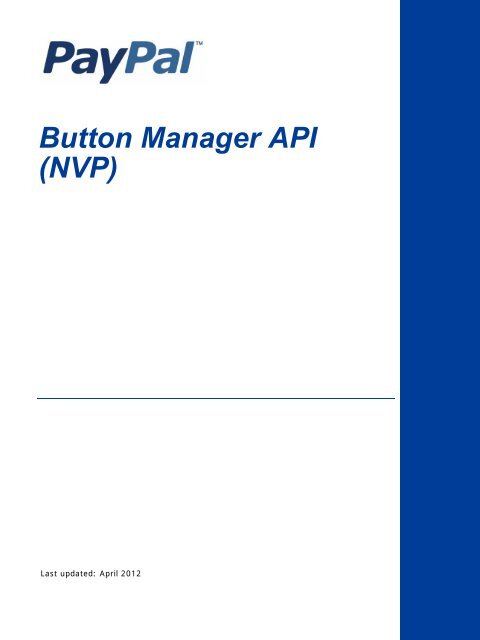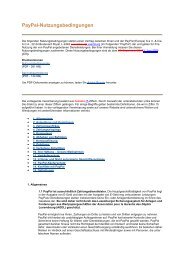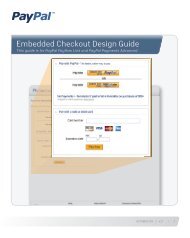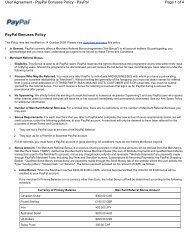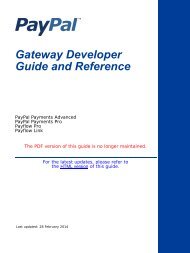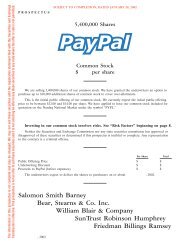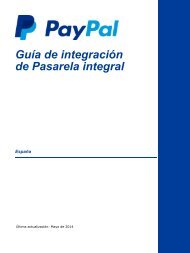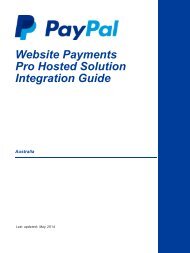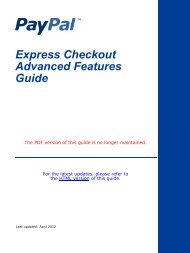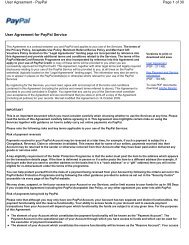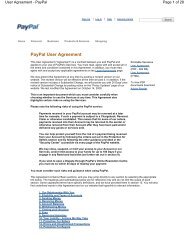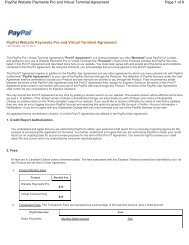PayPal Button Manager API (NVP)
PayPal Button Manager API (NVP)
PayPal Button Manager API (NVP)
- No tags were found...
Create successful ePaper yourself
Turn your PDF publications into a flip-book with our unique Google optimized e-Paper software.
<strong>Button</strong> <strong>Manager</strong> <strong>API</strong>(<strong>NVP</strong>)Last updated: April 2012
<strong>Button</strong> <strong>Manager</strong> <strong>NVP</strong> <strong>API</strong>Document Number: 10089.en_US-201204© 2012 <strong>PayPal</strong>, Inc. All rights reserved. <strong>PayPal</strong> is a registered trademark of <strong>PayPal</strong>, Inc. The <strong>PayPal</strong> logo is a trademark of <strong>PayPal</strong>, Inc. Othertrademarks and brands are the property of their respective owners.The information in this document belongs to <strong>PayPal</strong>, Inc. It may not be used, reproduced or disclosed without the written approval of <strong>PayPal</strong>, Inc.Copyright © <strong>PayPal</strong>. All rights reserved. <strong>PayPal</strong> S.à r.l. et Cie, S.C.A., Société en Commandite par Actions. Registered office: 22-24 Boulevard Royal, L-2449, Luxembourg, R.C.S. Luxembourg B 118 349Consumer advisory: The <strong>PayPal</strong> payment service is regarded as a stored value facility under Singapore law. As such, it does not require the approvalof the Monetary Authority of Singapore. You are advised to read the terms and conditions carefully.Notice of non-liability:<strong>PayPal</strong>, Inc. is providing the information in this document to you “AS-IS” with all faults. <strong>PayPal</strong>, Inc. makes no warranties of any kind (whether express,implied or statutory) with respect to the information contained herein. <strong>PayPal</strong>, Inc. assumes no liability for damages (whether direct or indirect), causedby errors or omissions, or resulting from the use of this document or the information contained in this document or resulting from the application or useof the product or service described herein. <strong>PayPal</strong>, Inc. reserves the right to make changes to any information herein without further notice.
ContentsPreface . . . . . . . . . . . . . . . . . . . . . . . . . . . . . . . . . . 5Intended Audience . . . . . . . . . . . . . . . . . . . . . . . . . . . . . . . . . . . . . . . 5Revision History . . . . . . . . . . . . . . . . . . . . . . . . . . . . . . . . . . . . . . . . 5Chapter 1 <strong>PayPal</strong> Payments Standard <strong>Button</strong> <strong>Manager</strong> <strong>API</strong> Overview . 7<strong>Button</strong> <strong>Manager</strong> Introduction . . . . . . . . . . . . . . . . . . . . . . . . . . . . . . . . . . 7Generated <strong>Button</strong> Code . . . . . . . . . . . . . . . . . . . . . . . . . . . . . . . . . . . . 8<strong>Button</strong> Hosting . . . . . . . . . . . . . . . . . . . . . . . . . . . . . . . . . . . . . . . . 10Hosted <strong>Button</strong> Manipulation . . . . . . . . . . . . . . . . . . . . . . . . . . . . . . . . . 10Inventory Management Using Hosted <strong>Button</strong>s. . . . . . . . . . . . . . . . . . . . . . . . 11Inventory Management for Digital Downloads . . . . . . . . . . . . . . . . . . . . . . . . 11<strong>Button</strong> <strong>Manager</strong> <strong>API</strong> Summary. . . . . . . . . . . . . . . . . . . . . . . . . . . . . . . . 12Hosted Solution Links . . . . . . . . . . . . . . . . . . . . . . . . . . . . . . . . . . . . 12Granting Third-Party Permission for <strong>API</strong>s . . . . . . . . . . . . . . . . . . . . . . . . . . 13Chapter 2 Using the <strong>Button</strong> <strong>Manager</strong> <strong>API</strong> With <strong>NVP</strong> . . . . . . . . . .15Specifying HTML Variables . . . . . . . . . . . . . . . . . . . . . . . . . . . . . . . . . 15Creating a <strong>Button</strong> Using <strong>NVP</strong> . . . . . . . . . . . . . . . . . . . . . . . . . . . . . . . . 16Offering Multiple Payment Option Subscriptions Using <strong>NVP</strong> . . . . . . . . . . . . . . . . 17Offering Installment Plans Using <strong>NVP</strong> . . . . . . . . . . . . . . . . . . . . . . . . . . . . 17Offering Automatic Billing Using <strong>NVP</strong> . . . . . . . . . . . . . . . . . . . . . . . . . . . . 18Tracking Inventory for Menu Items Using <strong>NVP</strong> . . . . . . . . . . . . . . . . . . . . . . . 19Using the <strong>Button</strong> <strong>Manager</strong> <strong>API</strong> With Hosted Solution Checkout . . . . . . . . . . . . . . . 20Chapter 3 <strong>Button</strong> <strong>Manager</strong> <strong>API</strong> Reference . . . . . . . . . . . . . . .23BMCreate<strong>Button</strong> <strong>API</strong> Operation . . . . . . . . . . . . . . . . . . . . . . . . . . . . . . . 23BMCreate<strong>Button</strong> Request . . . . . . . . . . . . . . . . . . . . . . . . . . . . . . . . 23BMCreate<strong>Button</strong> Response . . . . . . . . . . . . . . . . . . . . . . . . . . . . . . . 27BMCreate<strong>Button</strong> Errors . . . . . . . . . . . . . . . . . . . . . . . . . . . . . . . . . 27BMUpdate<strong>Button</strong> <strong>API</strong> Operation . . . . . . . . . . . . . . . . . . . . . . . . . . . . . . . 29BMUpdate<strong>Button</strong> Request . . . . . . . . . . . . . . . . . . . . . . . . . . . . . . . . 29April 2012 3
ContentsBMUpdate<strong>Button</strong> Response . . . . . . . . . . . . . . . . . . . . . . . . . . . . . . . 33BMUpdate<strong>Button</strong> Errors . . . . . . . . . . . . . . . . . . . . . . . . . . . . . . . . . 34BM<strong>Button</strong>Search <strong>API</strong> Operation . . . . . . . . . . . . . . . . . . . . . . . . . . . . . . . 35BM<strong>Button</strong>Search Request . . . . . . . . . . . . . . . . . . . . . . . . . . . . . . . . 36BM<strong>Button</strong>Search Response . . . . . . . . . . . . . . . . . . . . . . . . . . . . . . . 36BM<strong>Button</strong>Search Errors . . . . . . . . . . . . . . . . . . . . . . . . . . . . . . . . . 37BMGet<strong>Button</strong>Details <strong>API</strong> Operation . . . . . . . . . . . . . . . . . . . . . . . . . . . . . 37BMGet<strong>Button</strong>Details Request . . . . . . . . . . . . . . . . . . . . . . . . . . . . . . 37BMGet<strong>Button</strong>Details Response . . . . . . . . . . . . . . . . . . . . . . . . . . . . . 38BMGet<strong>Button</strong>Details Errors . . . . . . . . . . . . . . . . . . . . . . . . . . . . . . . 40BMManage<strong>Button</strong>Status <strong>API</strong> Operation . . . . . . . . . . . . . . . . . . . . . . . . . . . 40BMManage<strong>Button</strong>Status Request . . . . . . . . . . . . . . . . . . . . . . . . . . . . 41BMManage<strong>Button</strong>Status Response . . . . . . . . . . . . . . . . . . . . . . . . . . . 41BMManage<strong>Button</strong>Status Errors . . . . . . . . . . . . . . . . . . . . . . . . . . . . . 41BMSetInventory <strong>API</strong> Operation . . . . . . . . . . . . . . . . . . . . . . . . . . . . . . . 41BMSetInventory Request . . . . . . . . . . . . . . . . . . . . . . . . . . . . . . . . 42BMSetInventory Response . . . . . . . . . . . . . . . . . . . . . . . . . . . . . . . 44BMSetInventory Errors. . . . . . . . . . . . . . . . . . . . . . . . . . . . . . . . . . 44BMGetInventory <strong>API</strong> Operation . . . . . . . . . . . . . . . . . . . . . . . . . . . . . . . 47BMGetInventory Request . . . . . . . . . . . . . . . . . . . . . . . . . . . . . . . . 47BMGetInventory Response . . . . . . . . . . . . . . . . . . . . . . . . . . . . . . . 47BMGetInventory Errors . . . . . . . . . . . . . . . . . . . . . . . . . . . . . . . . . 49Appendix A HTML Variables for <strong>PayPal</strong> Payments Standard . . . . . .51Technical HTML Variables . . . . . . . . . . . . . . . . . . . . . . . . . . . . . . . . . . 51HTML Variables for Individual Items . . . . . . . . . . . . . . . . . . . . . . . . . . . . . 53HTML Variables for Payment Transactions . . . . . . . . . . . . . . . . . . . . . . . . . 58HTML Variables for Shopping Carts . . . . . . . . . . . . . . . . . . . . . . . . . . . . . 59HTML Variables for Recurring Payments <strong>Button</strong>s . . . . . . . . . . . . . . . . . . . . . . 61HTML Variables for Displaying <strong>PayPal</strong> Checkout Pages . . . . . . . . . . . . . . . . . . 67HTML Variables for Filling Out <strong>PayPal</strong> Checkout Pages Automatically . . . . . . . . . . . 70HTML Variables for the Instant Update <strong>API</strong> . . . . . . . . . . . . . . . . . . . . . . . . . 714 April 2012
PrefaceThis document describes the <strong>Button</strong> <strong>Manager</strong> <strong>API</strong> for <strong>NVP</strong>.Intended AudienceThis document is intended for merchants and developers implementing <strong>PayPal</strong> PaymentStandard (previously known as Website Payments Standard) buttons using an <strong>API</strong>.Revision HistoryRevision history for <strong>Button</strong> <strong>Manager</strong> <strong>API</strong> (<strong>NVP</strong>).TABLE P.1 Revision HistoryDateDescription04/03/12 Updated references to Website Payments Standard and Website Payments Pro to<strong>PayPal</strong> Payments Standard and <strong>PayPal</strong> Payments Pro, respectively.02/13/12 Maintenance release.05/10/10 Added information about installment plans, automatic billing, and subscribebuttons.02/03/10 Added error code.01/11/10 Added download key information and updated for version 61.0.06/03/09 Added HTML Variable appendix and updated for version 57.0.03/31/09 Initial draft.<strong>Button</strong> <strong>Manager</strong> <strong>NVP</strong> <strong>API</strong> April 2012 5
Revision History6 April 2012 <strong>Button</strong> <strong>Manager</strong> <strong>NVP</strong> <strong>API</strong>
1<strong>PayPal</strong> Payments Standard<strong>Button</strong> <strong>Manager</strong> <strong>API</strong> OverviewThe <strong>PayPal</strong> Payments Standard (previously known as Website Payments Standard) <strong>Button</strong><strong>Manager</strong> <strong>API</strong> lets you programatically create, manage, edit, and delete <strong>PayPal</strong> PaymentStandard buttons, which are the same kind of buttons that you can create from the <strong>PayPal</strong>Profile. Hosted buttons created by this <strong>API</strong> reside on <strong>PayPal</strong> and can use all features, includinginventory management; however, you can use this <strong>API</strong> to create code for non-hosted Standardbuttons as well.• <strong>Button</strong> <strong>Manager</strong> Introduction• Generated <strong>Button</strong> Code• <strong>Button</strong> Hosting• Hosted <strong>Button</strong> Manipulation• Inventory Management Using Hosted <strong>Button</strong>s• Inventory Management for Digital Downloads• <strong>Button</strong> <strong>Manager</strong> <strong>API</strong> Summary• Hosted Solution Links• Granting Third-Party Permission for <strong>API</strong>s<strong>Button</strong> <strong>Manager</strong> IntroductionYou should consider creating and managing your buttons with the <strong>Button</strong> <strong>Manager</strong> <strong>API</strong> whenyou are creating more than just a few <strong>PayPal</strong> Payment Standard buttons or when you managebuttons for others; for example, if you provide a shopping cart for merchants.The <strong>Button</strong> <strong>Manager</strong> <strong>API</strong> enables you to manage <strong>PayPal</strong> Payment Standard buttonsprogramatically in the same way that you can manage them on <strong>PayPal</strong> from the My Saved<strong>Button</strong>s page of your Profile.NOTE: You can access your My Saved <strong>Button</strong>s page on <strong>PayPal</strong> by choosing My Saved<strong>Button</strong>s from the Profile’s My selling tools. If no buttons exist, the menu item isCreate New <strong>Button</strong>.You can use the <strong>API</strong> to create these Website Payment Standard and Hosted Sole Solutionbuttons:• Buy Now• Add to Cart and View Cart• Donate• Buy Gift Certificate<strong>Button</strong> <strong>Manager</strong> <strong>NVP</strong> <strong>API</strong> April 2012 7
1<strong>PayPal</strong> Payments Standard <strong>Button</strong> <strong>Manager</strong> <strong>API</strong> OverviewGenerated <strong>Button</strong> Code• Subscribe and Unsubscribe• Pay Now (Hosted Sole Solution only)• Installment Plan• Automatic BillingThe following buttons are some of those that you can create using the <strong>Button</strong> <strong>Manager</strong> <strong>API</strong>:Generated <strong>Button</strong> CodeWhen you create a button, <strong>PayPal</strong> responds by generating code that you can paste into yourweb page or document.The generated code includes:• HTML code for including the button in web pages• URL link code for adding buttons to email and documents that support linksNOTE:Not all merchants in every country can use all the buttons that can be created. Forexample, German merchants cannot use Subscribe buttons even though they can be8 April 2012 <strong>Button</strong> <strong>Manager</strong> <strong>NVP</strong> <strong>API</strong>
<strong>PayPal</strong> Payments Standard <strong>Button</strong> <strong>Manager</strong> <strong>API</strong> OverviewGenerated <strong>Button</strong> Code1created through the <strong>API</strong>. If you can create the button for the specified country usingCreate <strong>PayPal</strong> payment button on <strong>PayPal</strong>, your merchant will be able to use the button.This example shows the <strong>PayPal</strong> code for displaying a hosted Add to Cart button to sell awireless mouse:ColorRed $10.00Blue $8.00Green $12.00 SizeSmallLarge When you display a web page with this code, this button appears:<strong>PayPal</strong>-generated code for a link would be as follows:https://www.sandbox.paypal.com/cgi-bin/webscr?cmd=_sxclick&hosted_button_id=19218For a link, <strong>PayPal</strong> does not generate code for options.<strong>Button</strong> <strong>Manager</strong> <strong>NVP</strong> <strong>API</strong> April 2012 9
1<strong>PayPal</strong> Payments Standard <strong>Button</strong> <strong>Manager</strong> <strong>API</strong> Overview<strong>Button</strong> Hosting<strong>Button</strong> HostingThe <strong>Button</strong> <strong>Manager</strong> <strong>API</strong> can create four kinds of buttons: hosted, encrypted, clear text, andtoken buttons. <strong>Button</strong>s that you can view on the My Saved <strong>Button</strong>s page of your <strong>PayPal</strong> profileare called hosted buttons.• Hosted buttons are stored on <strong>PayPal</strong>. The parameters associated with this kind of buttonare secure.Hosted buttons provide the greatest flexibility because you can instruct <strong>PayPal</strong> to changethem dynamically, and <strong>PayPal</strong> maintains information about their state, such as theinventory level associated with the button.NOTE: You cannot use hosted buttons with Hosted Sole Solution; you should use tokenbuttons instead.• Encrypted buttons are not stored on <strong>PayPal</strong>. The parameters associated with this kind ofbutton are encrypted.Encrypted buttons are similar to hosted buttons with regard to secure operation; however,you must update the web pages that use an encrypted button each time the button or itsassociated information changes. You should use an encrypted button only if a hostedbutton cannot be used.• Clear text buttons are not stored on <strong>PayPal</strong>. The parameters associated with this kind ofbutton are not encrypted.Clear text buttons are not hosted and are not encrypted. They can be used dynamicallybecause you can change the value of a parameter “on the fly.” However, if you use them,recognize the risk that sensitive information can be altered or stolen.• Token buttons are not stored on <strong>PayPal</strong>. They are only used with Hosted Solution and theparameters associated with this kind of button are secure.Token buttons are dynamic and initiate the Hosted Solution checkout flow. They have alifetime of approximately 2 hours if not used.Hosted <strong>Button</strong> ManipulationWhen you create a hosted button, the response includes an ID that allows you to manipulatethe button using the <strong>Button</strong> <strong>Manager</strong> <strong>API</strong>. Do not confuse a hosted button with a button usedas part of Hosted Solution, which is a product that supports token, encrypted, and cleartextbuttons.With hosted buttons, you can:• Get a list of all hosted buttons, which lets you identify buttons for further programmaticmanipulation• Get details about a hosted button, which lets you to identify the parameters and valuesassociated with a button10 April 2012 <strong>Button</strong> <strong>Manager</strong> <strong>NVP</strong> <strong>API</strong>
<strong>PayPal</strong> Payments Standard <strong>Button</strong> <strong>Manager</strong> <strong>API</strong> OverviewInventory Management Using Hosted <strong>Button</strong>s1• Update a hosted button, which lets you to change individual parameters, such as price, in ahosted button• Manage hosted button status; currently, you can only delete a button• Get and set inventory information associated with the buttonInventory Management Using Hosted <strong>Button</strong>sYou can get or set the inventory level for the item associated with a hosted button. You canalso track inventory on options within an item, such as color or size.If you enable inventory management for a button, <strong>PayPal</strong> tracks inventory for you and also letsyour buyer know if the item is sold out. You can specify inventory tracking on an item-by-itembasis, and also by option, such as color or size, within the item.An e-mail alerts you if inventory falls below the threshold you specify. If an item is sold out,you can specify whether or not to accept a payment anyway. Optionally, you can specify aURL where your buyer’s browser is redirected if the item is sold out.You can also enable profit and loss tracking for an item or option associated with a button. Ifyou enable this feature, you must provide the cost of the item or option. <strong>PayPal</strong> then calculatesyour gross profit, which is the selling price of the item less the specified cost.Inventory Management for Digital DownloadsIf you use hosted buttons, you can chose to specify a list of download keys, which are keysthat you define and are associated with the item being sold. These keys are useful when youwant to sell digital goods with a key to enable access.To use this feature, you set the inventory for the button to include one or more download keys,up to a maximum of 1,000 keys. These keys are then available when you get the inventory fora button.For example, when a customer orders software or music, you could obtain an unused key fromthe list of download keys and email it to your customer so they can download the item. Youare responsible for choosing the appropriate key from the list and how it is used. <strong>PayPal</strong> onlystores the inventory of keys and does not track how a specific key is used, although <strong>PayPal</strong>does provide options for making this process simpler.When you specify the inventory for a button, you can specify the usage of download keys:• Whether the keys you specify should be appended to the current list of keys or whether thelist of keys should be replaced, which allows you to replenish the list of keys or replace thelist entirely• Whether the list of keys are to be reused or not<strong>Button</strong> <strong>Manager</strong> <strong>NVP</strong> <strong>API</strong> April 2012 11
1<strong>PayPal</strong> Payments Standard <strong>Button</strong> <strong>Manager</strong> <strong>API</strong> Overview<strong>Button</strong> <strong>Manager</strong> <strong>API</strong> SummaryIf you do not reuse keys, <strong>PayPal</strong> will also notify you when the item is “sold out,” meaning thatthere are no more keys available.Specifying download keys with <strong>NVP</strong>The following example shows how you might create several keys using theBMSet<strong>Button</strong>Inventory <strong>API</strong> operation:METHOD=BMSetInventory...HOSTEDBUTTONID=49760REUSEDIGITALDOWNLOADKEYS=0APPENDDIGITALDOWNLOADKEYS=1L_DIGITALDOWNLOADKEYS0=3tsnheostenthueirue97987ueitheunthL_DIGITALDOWNLOADKEYS1=L_DIGITALDOWNLOADKEYS2=3tsnhL_DIGITALDOWNLOADKEYS3=3tsnh0923nth2349oeunhThese keys are appended to existing keys for the item and should not be reused.<strong>Button</strong> <strong>Manager</strong> <strong>API</strong> SummaryThe <strong>Button</strong> <strong>Manager</strong> <strong>API</strong> is available for both <strong>NVP</strong> and SOAP.<strong>API</strong> OperationBMCreate<strong>Button</strong>BMUpdate<strong>Button</strong>BMManage<strong>Button</strong>StatusBMGet<strong>Button</strong>DetailsBM<strong>Button</strong>SearchBMGetInventoryBMSetInventoryDescriptionCreate button codeUpdate a hosted buttonDelete a buttonObtain information about the parameters associated with a buttonObtain a list of all buttonsObtain the inventory levels associated with a buttonSpecify the inventory levels associated with a buttonHosted Solution LinksHosted Solution links are URLs you create with the <strong>Button</strong> <strong>Manager</strong> <strong>API</strong> to initiate the HostedSolution checkout flow.NOTE:Although you can use the <strong>Button</strong> <strong>Manager</strong> <strong>API</strong> to create buttons that initiate theHosted Solution checkout flow, do not confuse a button for Hosted Solution withhosted buttons that you also create with the <strong>Button</strong> <strong>Manager</strong> <strong>API</strong>.12 April 2012 <strong>Button</strong> <strong>Manager</strong> <strong>NVP</strong> <strong>API</strong>
<strong>PayPal</strong> Payments Standard <strong>Button</strong> <strong>Manager</strong> <strong>API</strong> OverviewGranting Third-Party Permission for <strong>API</strong>s1You create the Hosted Solution checkout link dynamically when your buyer attempts to checkout. For example, when your buyer clicks your check out button, you call theBMCreate<strong>Button</strong> <strong>API</strong> operation to create the link and then redirect the buyer’s browser to<strong>PayPal</strong> using the link. The buyer then pays on the <strong>PayPal</strong> Hosted Solution page. After makingthe payment, <strong>PayPal</strong> returns the buyer to the page you specified when you created the link.HTML variables control the presentation of the Hosted Solution pages, the informationcontained on the pages, and pages to which your customer can be returned to when leavingHosted Solution pages. For an example of setting up HTML variables, see Using the <strong>Button</strong><strong>Manager</strong> <strong>API</strong> With Hosted Solution Checkout. For more information about Hosted Solutionand the HTML variables that you can use, see the Hosted Solution Guide.Granting Third-Party Permission for <strong>API</strong>sIf you allow a shopping cart or another party to create buttons on your behalf, you must grantthe party permission to execute <strong>Button</strong> <strong>Manager</strong> <strong>API</strong> operations for you.To grant third-party permissions1. Log in to your <strong>PayPal</strong> account.2. Select My Account Profile.3. Click <strong>API</strong> Access from the Profile Summary.4. Click Grant <strong>API</strong> Permission.5. Click Configure a custom <strong>API</strong> authorization.6. Enter your Partner <strong>API</strong> username, as specified by your shopping cart or third party.7. Check each <strong>Button</strong> <strong>Manager</strong> <strong>API</strong> you want to provide access to:8. Click Submit.<strong>Button</strong> <strong>Manager</strong> <strong>NVP</strong> <strong>API</strong> April 2012 13
1<strong>PayPal</strong> Payments Standard <strong>Button</strong> <strong>Manager</strong> <strong>API</strong> OverviewGranting Third-Party Permission for <strong>API</strong>s14 April 2012 <strong>Button</strong> <strong>Manager</strong> <strong>NVP</strong> <strong>API</strong>
2Using the <strong>Button</strong> <strong>Manager</strong> <strong>API</strong>With <strong>NVP</strong>These examples show basic <strong>Button</strong> <strong>Manager</strong> <strong>API</strong> capabilities. The examples show how tocreate buttons and set inventory levels.• Specifying HTML Variables• Creating a <strong>Button</strong> Using <strong>NVP</strong>• Offering Multiple Payment Option Subscriptions Using <strong>NVP</strong>• Offering Installment Plans Using <strong>NVP</strong>• Offering Automatic Billing Using <strong>NVP</strong>• Tracking Inventory for Menu Items Using <strong>NVP</strong>• Using the <strong>Button</strong> <strong>Manager</strong> <strong>API</strong> With Hosted Solution CheckoutSpecifying HTML VariablesWhen you create or update a button using the <strong>Button</strong> <strong>Manager</strong> <strong>API</strong>, you must specify the sameHTML variables that you specify when creating any <strong>PayPal</strong> Payments Standard button.Although you can use the L_BUTTONVARn field to specify any HTML variables, somevariables are commonly used in specific ways.The following table provides additional information about some of these variables:HTML Variableitem_nameamounta3p3t3NotesName or description of item. Must be specified for Add to Cart buttons.Character length and limitations: 127 single-byte alphanumeric characters.The price or amount of the item. Required for Add to Cart buttons. May notbe used when a dropdown with price (L_OPTION0PRICEn) is defined.Limitations: Value must be a positive number. No currency symbol. Must havetwo decimal places, decimal separator must be a period (.), and the optionalthousands separator must be a comma (,).Price of subscription. Must be specified for Subscribe buttons. Value must bea positive number. No currency symbol. Must have two decimal places,decimal separator must be a period (.), and the optional thousands separatormust be a comma (,).Regular billing cycle. Must be specified for Subscribe buttons. Limitations:Must be a positive integer greater than 0 and less than or equal to 30Regular billing cycle units. Must be specified for Subscribe buttons.<strong>Button</strong> <strong>Manager</strong> <strong>NVP</strong> <strong>API</strong> April 2012 15
2Using the <strong>Button</strong> <strong>Manager</strong> <strong>API</strong> With <strong>NVP</strong>Creating a <strong>Button</strong> Using <strong>NVP</strong>HTML Variableshopping_urlno_notebusinessitem_numberlcNotesURL where recipients can shop and redeem gift certificates. Required for GiftCertificate buttons. Character length and limitations: 255 single-bytealphanumeric charactersMust be specified for Subscribe buttons. Enables a subscriber to not beprompted to include a note with the subscription, a function which <strong>PayPal</strong>subscriptions does not support. This variable must be included, and the valuemust be set to 1.Secure Merchant ID or Email Address. When omitted, defaults to the securemerchant ID of the merchant. If an email address is specified then it thefollowing requirements apply:• A merchant or 3rd Party calling the <strong>API</strong> directly may specify anunregistered email and create an unencrypted button only.• A 3rd Party calling the <strong>API</strong> on behalf of a registered merchant must specifyan email address associated with the merchant account.Character length and limitations: 127 single-byte characters.Item number or ID. Character length and limitations: 127 single-bytealphanumeric characters.If specified, it overrides the value set in the BUTTONCODE field.For a complete list of HTML variables and complete information, see HTML Variables for<strong>PayPal</strong> Payments Standard.Creating a <strong>Button</strong> Using <strong>NVP</strong>The example shows the <strong>NVP</strong> parameters for creating a hosted Add to Cart button of thestandard size. The button is also associated with menu items....BUTTONCODE=HOSTEDBUTTONTYPE=CARTL_BUTTONVAR0=business=merchant@abc.comL_BUTTONVAR1=item_name=Wireless%20MouseL_BUTTONVAR2=amount=10.50L_BUTTONVAR3=no_shipping=1L_BUTTONVAR4=currency_code=USDL_BUTTONVAR5=no_note=1OPTION0NAME=ColorL_OPTION0SELECT0=RedL_OPTION0SELECT1=BlueL_OPTION0SELECT2=GreenL_OPTION0PRICE0=10.00L_OPTION0PRICE1=8.00L_OPTION0PRICE2=12.0016 April 2012 <strong>Button</strong> <strong>Manager</strong> <strong>NVP</strong> <strong>API</strong>
Using the <strong>Button</strong> <strong>Manager</strong> <strong>API</strong> With <strong>NVP</strong>Offering Multiple Payment Option Subscriptions Using <strong>NVP</strong>2OPTION1NAME=SizeL_OPTION1SELECT0=SmallL_OPTION1SELECT1=LargeBUTTONIMAGE=reg...The button includes menus that allow you to specify the color and size. Each color isassociated with a specific price. The button variables (L_BUTTONVAR0, and such), enable youto specify the same HTML variables as you ordinarily do using <strong>PayPal</strong> Payments Standard.Offering Multiple Payment Option Subscriptions Using <strong>NVP</strong>The example shows how to create a Subscribe button for 3 kinds of payment options....BUTTONTYPE value=SUBSCRIBEOPTION0NAME value="Special TV"L_OPTION0SELECT0 value="Regular"L_OPTION0PRICE0 value="12.30"L_OPTION0BILLINGPERIOD0 value="Month"L_OPTION0SELECT1 value="Super"L_OPTION0PRICE1 value="1.30"L_OPTION1BILLINGPERIOD0 value="Month"L_OPTION0SELECT2 value="Premium"L_OPTION0PRICE2 value="1.30"L_OPTION2BILLINGPERIOD0 value="Month"...Offering Installment Plans Using <strong>NVP</strong>The example shows how to offer installment plans for both variable installments and equalmonthly installments, as well as payment in full. Various billing cycles and frequencies areallowed....L_BUTTONVAR1 value="item_name=Example"BUTTONTYPE value=PAYMENTPLANOPTION0NAME value="Special Televesion"L_OPTION0SELECT0 value="First"L_OPTION0PRICE0 value="12.00"OPTION0TYPE value="FULL"OPTION1TYPE value="EMI"L_OPTION0SELECT1 value="Second"L_OPTION1AMOUNT0 value=12.23L_OPTION1BILLINGFREQUENCY0 value=2L_OPTION1BILLINGPERIOD0 value=Month<strong>Button</strong> <strong>Manager</strong> <strong>NVP</strong> <strong>API</strong> April 2012 17
2Using the <strong>Button</strong> <strong>Manager</strong> <strong>API</strong> With <strong>NVP</strong>Offering Automatic Billing Using <strong>NVP</strong>L_OPTION1TOTALBILLINGCYCLES0 value=2L_OPTION0SELECT2 value="Third"OPTION2TYPE value="VARIABLE"L_OPTION2AMOUNT0 value="33.12"L_OPTION2BILLINGFREQUENCY0 value=1L_OPTION2BILLINGPERIOD0 value=MonthL_OPTION2TOTALBILLINGCYCLES0 value=1L_OPTION2AMOUNT1 value="32.34"L_OPTION2BILLINGFREQUENCY1 value=2L_OPTION2BILLINGPERIOD1 value=MonthL_OPTION2TOTALBILLINGCYCLES1 value=1L_OPTION2AMOUNT2 value="31.34"L_OPTION2BILLINGFREQUENCY2 value=3L_OPTION2BILLINGPERIOD2 value=MonthL_OPTION2TOTALBILLINGCYCLES2 value=1L_OPTION2AMOUNT3 value="3.34"L_OPTION2BILLINGFREQUENCY3 value=4L_OPTION2BILLINGPERIOD3 value=MonthL_OPTION2TOTALBILLINGCYCLES3 value=1L_OPTION0SELECT3 value="Fourth"OPTION3TYPE value="EMI"L_OPTION3AMOUNT0 value="44.44"L_OPTION3BILLINGFREQUENCY0 value=4L_OPTION3BILLINGPERIOD0 value=WeekL_OPTION3TOTALBILLINGCYCLES0 value=4L_OPTION0SELECT4 value="Fifth"OPTION4TYPE value="EMI"L_OPTION4AMOUNT0 value="55.55"L_OPTION4BILLINGFREQUENCY0 value=5L_OPTION4BILLINGPERIOD0 value=MonthL_OPTION4TOTALBILLINGCYCLES0 value=3...Offering Automatic Billing Using <strong>NVP</strong>These examples show how to offer automatic billing. One example shows how you can setvarious billing options; the other example shows how you can set a minimum amount to bebilled and allow the buyer to specify the actual amount.18 April 2012 <strong>Button</strong> <strong>Manager</strong> <strong>NVP</strong> <strong>API</strong>
Using the <strong>Button</strong> <strong>Manager</strong> <strong>API</strong> With <strong>NVP</strong>Tracking Inventory for Menu Items Using <strong>NVP</strong>2Automatic billing in which you specify the choices...BUTTONTYPE value= AUTOBILLINGOPTION0NAME value= "Item-234"L_OPTION0PRICE0 value= "12.30"L_OPTION0PRICE1 value= "14.30"L_OPTION0PRICE2 value= "15.30"L_OPTION0PRICE3 value= "16.30"...Automatic billing in which you specify the minimum amount...BUTTONTYPE value=AUTOBILLINGL_BUTTONVAR0 value="item_name=Item-123"L_BUTTONVAR0 value="min_amount=12.34"...Tracking Inventory for Menu Items Using <strong>NVP</strong>The example shows the <strong>NVP</strong> parameters that enable tracking of inventory and profit and loss.The option number list index value specifies the position in the drop-down menu for theoption, starting from 0, as in L_OPTIONNUMBER0....TRACKINV=1TRACKPNL=1OPTIONINDEX=0L_OPTIONNUMBER0=1001L_OPTIONQTY0=100L_OPTIONALERT0=5L_OPTIONCOST0=4.50L_OPTIONNUMBER1=1002L_OPTIONQTY1=200L_OPTIONALERT1=5L_OPTIONCOST1=5.50L_OPTIONNUMBER2=1003L_OPTIONQTY2=150L_OPTIONALERT2=5L_OPTIONCOST2=5.00SOLDOUTURL=http://YourSoldOutLandingPage.html<strong>Button</strong> <strong>Manager</strong> <strong>NVP</strong> <strong>API</strong> April 2012 19
2Using the <strong>Button</strong> <strong>Manager</strong> <strong>API</strong> With <strong>NVP</strong>Using the <strong>Button</strong> <strong>Manager</strong> <strong>API</strong> With Hosted Solution CheckoutUsing the <strong>Button</strong> <strong>Manager</strong> <strong>API</strong> With Hosted Solution CheckoutThe example shows the <strong>NVP</strong> parameters for creating a link to initiate the Hosted Solutioncheckout flow. This example also creates a Pay Now button that can by used on your reviewpage to initiate the Hosted Solution checkout flow....BUTTONCODE=TOKENBUTTONTYPE=PAYMENTL_BUTTONVAR0=subtotal=11L_BUTTONVAR1=tax=2L_BUTTONVAR2=shipping=3L_BUTTONVAR3=handling=4L_BUTTONVAR4=SmithL_BUTTONVAR5=last_name=VictorL_BUTTONVAR6=address1=GardensL_BUTTONVAR7=address2=99343L_BUTTONVAR8=city=ParisL_BUTTONVAR9=state=TXL_BUTTONVAR10=zip=75002L_BUTTONVAR11=country=USL_BUTTONVAR12=billing_first_name=V. J.L_BUTTONVAR13=billing_last_name=SmithL_BUTTONVAR14=billing_address1=5088 - 061 Craven Hill GardensL_BUTTONVAR15=billing_address2=Apt# 199343 baL_BUTTONVAR16=billing_city=WolverhamptonL_BUTTONVAR17=billing_state=West MidlandsL_BUTTONVAR18=billing_zip=W12 4LQ"L_BUTTONVAR19=billing_country=GBL_BUTTONVAR20=night_phone_a=408L_BUTTONVAR21=night_phone_b=398L_BUTTONVAR22=night_phone_c=3065L_BUTTONVAR23=notify_url=www.google.comL_BUTTONVAR24=custom=custom1L_BUTTONVAR25=cancel_return=http://www.cancel_return.comL_BUTTONVAR26=paymentaction=saleL_BUTTONVAR27=currency_code=GBPL_BUTTONVAR28=business=FLBY7TDW3HTYSL_BUTTONVAR29=invoice=L_BUTTONVAR30=lc=GBL_BUTTONVAR31=showBillingAddress=falseL_BUTTONVAR32=showShippingAddress=falseL_BUTTONVAR33=showBillingEmail=trueL_BUTTONVAR33=showBillingPhone=trueL_BUTTONVAR34=showCustomerName=trueL_BUTTONVAR35=showCardInfo=trueL_BUTTONVAR36=showHostedThankyouPage=trueL_BUTTONVAR37=bn=GBDL_BUTTONVAR38=cbt=Merchant ABCD20 April 2012 <strong>Button</strong> <strong>Manager</strong> <strong>NVP</strong> <strong>API</strong>
Using the <strong>Button</strong> <strong>Manager</strong> <strong>API</strong> With <strong>NVP</strong>Using the <strong>Button</strong> <strong>Manager</strong> <strong>API</strong> With Hosted Solution Checkout2L_BUTTONVAR39=address_override=0L_BUTTONVAR40=cpp_header_image=RedL_BUTTONVAR41=logoText=MartWallL_BUTTONVAR42=logoImage=http://i2.martwallimages.com/wmlogo.gifL_BUTTONVAR43=logoImagePosition=centerL_BUTTONVAR44=logoFont=Arial BoldL_BUTTONVAR45=logoFontSize=24pxL_BUTTONVAR46=logoFontColor=#f0ff0fL_BUTTONVAR47=bodyBgImg=sdfL_BUTTONVAR48=bodyBgColor=#AEAEAEL_BUTTONVAR49=headerHeight=70pxL_BUTTONVAR50=headerBgColor=#4B6BA1L_BUTTONVAR51=PageTitleTextColor=BlueL_BUTTONVAR52=PageCollapseBgColor=BlueL_BUTTONVAR53=PageCollapseTextColor=YellowL_BUTTONVAR54=Page<strong>Button</strong>BgColor=BlueL_BUTTONVAR55=Page<strong>Button</strong>FgColor=WhiteL_BUTTONVAR56=orderSummaryBgColor=#EDF2F7L_BUTTONVAR57=orderSummaryBgImage=http://.../scr_hss_bg_ordersummary.jpgL_BUTTONVAR58=footerTextColor=#333333L_BUTTONVAR59=footerTextlinkColor=#00f00fL_BUTTONVAR60=template=templateCL_BUTTONVAR61=return=http://www.martwall.com">The response contains a link to the URL to initiate the Hosted Solution payment flow,identified in the response as EMAILLINK:EMAILLINK=https://www.paypal.com/...?hosted_button_id=HSS_...The button variables control the presentation in the flow and the information that is providedto the customer initially. Because the link is associated with a Hosted Solution token, the linkis live for approximately two hours after it is created.If you initiate the Hosted Solution checkout from your review page, you can alternatively usethe HTML code in the response, identified as HOSTEDBUTTONID, to display a Pay Nowbutton, which you can programatically place in your review page:WEBSITECODE=<strong>Button</strong> <strong>Manager</strong> <strong>NVP</strong> <strong>API</strong> April 2012 21
2Using the <strong>Button</strong> <strong>Manager</strong> <strong>API</strong> With <strong>NVP</strong>Using the <strong>Button</strong> <strong>Manager</strong> <strong>API</strong> With Hosted Solution CheckoutWhen your customer clicks the button, he or she is redirected to the Hosted Solution paymentflow. Like the line, he button is live for approximately two hours.NOTE:The <strong>PayPal</strong> Hosted Solution page displays a button identified as Pay Now to continuethe checkout flow. The Pay Now button on the <strong>PayPal</strong> page is is different than the PayNow button created by the BMCreate<strong>Button</strong> <strong>API</strong> operation. You may need tochange the URL of the image source to avoid confusion.22 April 2012 <strong>Button</strong> <strong>Manager</strong> <strong>NVP</strong> <strong>API</strong>
3<strong>Button</strong> <strong>Manager</strong> <strong>API</strong> ReferenceThe <strong>Button</strong> <strong>Manager</strong> <strong>API</strong> enables you to programatically create, edit, and delete <strong>PayPal</strong>Payments Standard buttons hosted on <strong>PayPal</strong>, and track product inventory associated withthese buttons. You can also create non-hosted buttons with the <strong>Button</strong> <strong>Manager</strong> <strong>API</strong>; however,only hosted buttons support button maintenance and inventory management.• BMCreate<strong>Button</strong> <strong>API</strong> Operation• BMUpdate<strong>Button</strong> <strong>API</strong> Operation• BM<strong>Button</strong>Search <strong>API</strong> Operation• BMGet<strong>Button</strong>Details <strong>API</strong> Operation• BMManage<strong>Button</strong>Status <strong>API</strong> Operation• BMSetInventory <strong>API</strong> Operation• BMGetInventory <strong>API</strong> OperationBMCreate<strong>Button</strong> <strong>API</strong> OperationUse the BMCreate<strong>Button</strong> <strong>API</strong> operation to create a <strong>PayPal</strong> Payments Standard button. Youcan create either a button that is hosted on <strong>PayPal</strong> or a non-hosted button.• BMCreate<strong>Button</strong> Request• BMCreate<strong>Button</strong> Response• BMCreate<strong>Button</strong> ErrorsBMCreate<strong>Button</strong> RequestThe request fields specify the characteristics of your button, which include associated menuitems related to the button. You can specify up to 5 menu items, each of which can include upto 10 possible selections.<strong>Button</strong> <strong>Manager</strong> <strong>NVP</strong> <strong>API</strong> April 2012 23
3<strong>Button</strong> <strong>Manager</strong> <strong>API</strong> ReferenceBMCreate<strong>Button</strong> <strong>API</strong> OperationBMCreate<strong>Button</strong> Request FieldsFieldMETHODBUTTONCODEBUTTONTYPEBUTTONSUBTYPEL_BUTTONVARnDescription(Required) BMCreate<strong>Button</strong>(Optional) The kind of button code to create. It is one of the following values:• HOSTED - A secure button stored on <strong>PayPal</strong>; default for all buttons exceptView Cart, Unsubscribe, and Pay Now• ENCRYPTED - An encrypted button, not stored on <strong>PayPal</strong>; default for ViewCart button• CLEARTEXT - An unencrypted button, not stored on <strong>PayPal</strong>; default forUnsubscribe button• TOKEN - A secure button, not stored on <strong>PayPal</strong>, used only to initiate theHosted Solution checkout flow; default for Pay Now button. Since version65.1(Required) The kind of button you want to create. It is one of the followingvalues:• BUYNOW - Buy Now button• CART - Add to Cart button• GIFTCERTIFICATE - Gift Certificate button• SUBSCRIBE - Subscribe button• DONATE - Donate button• UNSUBSCRIBE - Unsubscribe button• VIEWCART - View Cart button• PAYMENTPLAN - Installment Plan button; since version 63.0• AUTOBILLING - Automatic Billing button; since version 63.0• PAYMENT - Pay Now button; since version 65.1NOTE: Do not specify BUYNOW if BUTTONCODE=TOKEN; specify PAYMENTinstead. Do not specify PAYMENT if BUTTONCODE=HOSTED.(Optional) The use of button you want to create. It is one of the followingvalues:• PRODUCTS - button is used to purchase products; default for Buy Now andAdd to Cart buttons• SERVICES - button is used to purchase services(Optional) HTML standard button variablesOption Details FieldsFieldOPTIONnNAMEDescription(Optional) The menu nameIt is one or more variables, in which n is a digit between 0 and 4, inclusive, forhosted buttons; otherwise, it is a digit between 0 and 9, inclusive.24 April 2012 <strong>Button</strong> <strong>Manager</strong> <strong>NVP</strong> <strong>API</strong>
<strong>Button</strong> <strong>Manager</strong> <strong>API</strong> ReferenceBMCreate<strong>Button</strong> <strong>API</strong> Operation3Option Selection Details FieldsL_OPTIONnSELECTxL_OPTION0PRICExOPTIONnTYPE(Optional) The menu item’s nameIt is a list of variables for each OPTIONnNAME, in which x is a digit between 0and 9, inclusive(Optional) The price associated with the first menu itemIt is a list of variables for each OPTION0NAME, in which x is a digit between 0and 9, inclusiveNOTE: If you specify a price, you cannot set a button variable to amount.(Optional) The installment option type for an OPTIONnNAME, which is one ofthe following values:• FULL - Payment in full• VARIABLE - Variable installments• EMI - Equal installmentsNOTE: Only available for Installment Plan buttons.Installment DetailsL_OPTIONnBILLINGPERIODxL_OPTIONnBILLINGPFREQUENCYxL_OPTIONnTOTALBILLINGCYCLESxL_OPTIONnAMOUNTxL_OPTIONnSHIPPINGAMOUNTx(Optional) The installment cycle unit, which is one of the following values:• NoBillingPeriodType - None (default)• Day• Week• SemiMonth• Month• YearIt is a list of variables for each OPTIONnNAME, in which x is a digit between 0and 4, inclusive(Optional) The installment cycle frequency in units, e.g. if the billingfrequency is 2 and the billing period is Month, the billing cycle is every 2months. The default billing frequency is 1.It is a list of variables for each OPTIONnNAME, in which x is a digit between 0and 4, inclusive(Optional) The total number of billing cycles, regardless of the duration of acycle; 1 is the defaultIt is a list of variables for each OPTIONnNAME, in which x is a digit between 0and 4, inclusive(Optional) The base amount to bill for the cycle.It is a list of variables for each OPTION0NAME, in which x is a digit between 0and 4, inclusive(Optional) The shipping amount to bill for the cycle, in addition to the baseamount.It is a list of variables for each OPTION0NAME, in which x is a digit between 0and 4, inclusive<strong>Button</strong> <strong>Manager</strong> <strong>NVP</strong> <strong>API</strong> April 2012 25
3<strong>Button</strong> <strong>Manager</strong> <strong>API</strong> ReferenceBMCreate<strong>Button</strong> <strong>API</strong> OperationL_OPTIONnTAXAMOUNTx(Optional) The tax amount to bill for the cycle, in addition to the base amount.It is a list of variables for each OPTION0NAME, in which x is a digit between 0and 4, inclusive<strong>Button</strong> Language OptionsThe button language must be compatible with the country identified by the country code.Country<strong>Button</strong> Language OptionsAll countries not identified below • en - English; defaultAustria • de - German; default• en - EnglishBelgium • en - English; default• nl - Dutch• fr - FrenchCanada • en - English; default• fr - FrenchChina (worldwide) • en - English; default• zh - ChineseFrance • fr - French; default• en - EnglishGermany • de - German; default• en - EnglishHong Kong • zh - Chinese; default• en - EnglishItaly • it - Italian; default• en - EnglishJapan • ja - Japanese; default• en - EnglishMexico • es - Spanish; default• en - EnglishNetherlands • nl - Dutch; default• en - EnglishPoland • pl - Polish; default• en - EnglishSpain • es - Spanish; default• en - English26 April 2012 <strong>Button</strong> <strong>Manager</strong> <strong>NVP</strong> <strong>API</strong>
<strong>Button</strong> <strong>Manager</strong> <strong>API</strong> ReferenceBMCreate<strong>Button</strong> <strong>API</strong> Operation3Country<strong>Button</strong> Language OptionsSwitzerland • de - German; default• fr - French• en - EnglishUnited States • en - English; default• fr - French• es - Spanish• zh - ChineseBMCreate<strong>Button</strong> ResponseThe response contains an ID if the button is hosted on <strong>PayPal</strong>, and code for HTML in awebsite and for a link in email.BMCreate<strong>Button</strong> Response FieldsFieldWEBSITECODEEMAILLINKHOSTEDBUTTONIDDescriptionHTML code for web pagesCode for email links, links in other documents that support external links, andlinks to the Hosted Solution checkout flowID of a <strong>PayPal</strong>-hosted button or a Hosted Solution tokenBMCreate<strong>Button</strong> ErrorsErrorCode Short Message Long Message Correcting This Error...10001 Internal Error Internal Error11923 Invalid Argument The button image value specified isinvalid.11924 Invalid Argument The button image URL specified isinvalid.11925 Invalid Argument The button type specified is invalid.11926 Invalid Data One of the parameters specified using<strong>Button</strong>Var is invalid.11927 Invalid Argument The buy now button text specified isinvalid.11928 Invalid Argument The email or merchant ID specified isinvalid.<strong>Button</strong> <strong>Manager</strong> <strong>NVP</strong> <strong>API</strong> April 2012 27
3<strong>Button</strong> <strong>Manager</strong> <strong>API</strong> ReferenceBMCreate<strong>Button</strong> <strong>API</strong> OperationErrorCode Short Message Long Message Correcting This Error...11929 Invalid Data A cart button must have an item name andamount specified.11930 Invalid Data A gift certificate button must have a validshopping URL specified.11931 Invalid Argument The subscription button text specified isinvalid.11932 Invalid Data You must specify a corresponding numberof entries for option names and selections.11933 Invalid Data You cannot skip index numbers for optionselections. Option selections must bespecified sequentially.11934 Invalid Data You must specify the same number ofentries for option prices and selections.11936 Invalid Data You cannot specify both an item price andprices for individual selections within anoption.11937 Invalid Argument A text box name specified is invalid. Textbox names must not exceed 64 characters.11938 Invalid Argument The button code value specified is invalid.11940 Invalid Argument An option name specified is invalid.Option names must not exceed 64characters.11941 Invalid Argument An option selection value specified isinvalid. Option selection values must notexceed 64 characters.11942 Invalid Argument An option price value specified is invalid.Make sure any punctuation marks are inthe correct places.11943 Invalid Argument The button country value specified isinvalid.11945 Invalid Data The button country and language codecombination specified is invalid.11947 Invalid Argument The tax rate specified is invalid. Makesure any punctuation marks are in thecorrect places and value specified is in therange 0.0 to 100.11948 Invalid Argument The amount specified is invalid. Makesure any punctuation marks are in thecorrect places.28 April 2012 <strong>Button</strong> <strong>Manager</strong> <strong>NVP</strong> <strong>API</strong>
<strong>Button</strong> <strong>Manager</strong> <strong>API</strong> ReferenceBMUpdate<strong>Button</strong> <strong>API</strong> Operation3ErrorCode Short Message Long Message Correcting This Error...12210 Invalid Argument The currency code value specified isinvalid.13117 Invalid Argument Subtotal amount is not valid.13118 Invalid Argument Tax amount is not valid.13119 Invalid Argument Handling amount is not valid.13120 Invalid Argument Shipping amount is not valid.BMUpdate<strong>Button</strong> <strong>API</strong> OperationUse the BMUpdate<strong>Button</strong> <strong>API</strong> operation to modify a <strong>PayPal</strong> Payments Standard button thatis hosted on <strong>PayPal</strong>. This operation replaces all fields in the specified button; therefore, youmust specify a value for each field you want to include for the button, whether or not itchanged.• BMUpdate<strong>Button</strong> Request• BMUpdate<strong>Button</strong> Response• BMUpdate<strong>Button</strong> ErrorsBMUpdate<strong>Button</strong> RequestThe hosted button ID identifies the button you want to modify. The remaining request fieldsspecify the characteristics of your button.BMUpdate<strong>Button</strong> Request FieldsFieldMETHODHOSTEDBUTTONIDDescription(Required) BMUpdate<strong>Button</strong>(Required) The ID of the hosted button you want to modify.<strong>Button</strong> <strong>Manager</strong> <strong>NVP</strong> <strong>API</strong> April 2012 29
3<strong>Button</strong> <strong>Manager</strong> <strong>API</strong> ReferenceBMUpdate<strong>Button</strong> <strong>API</strong> OperationFieldBUTTONTYPEBUTTONCODEBUTTONSUBTYPEL_BUTTONVARnL_TEXTBOXnBUTTONIMAGEDescription(Required) The kind of button you want to update. It is one of the followingvalues:• BUYNOW - Buy Now button• CART - Add to Cart button• GIFTCERTIFICATE - Gift Certificate button• SUBSCRIBE - Subscribe button• DONATE - Donate button• UNSUBSCRIBE - Unsubscribe button• VIEWCART - View Cart button• PAYMENTPLAN - Installment Plan button; since version 63.0• AUTOBILLING - Automatic Billing button; since version 63.0NOTE: You cannot change the kind of button after the button has beencreated.(Optional) The kind of button code to create. It is one of the following values:• HOSTED - A secure button stored on <strong>PayPal</strong>; default for all buttons exceptView Cart and Unsubscribe• ENCRYPTED - An encrypted button, not stored on <strong>PayPal</strong>; default for ViewCart button• CLEARTEXT - An unencrypted button, not stored on <strong>PayPal</strong>; default forUnsubscribe buttonNOTE: You cannot change the kind of button code after after the button hasbeen created.(Optional) The use of button you want to create. It is one of the followingvalues:• PRODUCTS - button is used to purchase products; default for Buy Now andAdd to Cart buttons• SERVICES - button is used to purchase servicesNOTE: You cannot change the button usage after after the button has beencreated.(Optional) HTML standard button variablesIt is a list of variables, in which n is a digit between 0 and 999, inclusive; donot include leading zeros.Character length and limitations: 63 single-byte alphanumeric characters eachxs:string(Optional) Text description for a menu itemIt is a list of variables, in which n is a digit between 0 and 1, inclusive.(Optional) The kind of button image. It is one of the following values:• REG - regular; default• SML - small• CC - small button image with credit card logos; not applicable forUnsubscribe or View Cart buttonsNOTE: Specify either the kind of button image or the URL.30 April 2012 <strong>Button</strong> <strong>Manager</strong> <strong>NVP</strong> <strong>API</strong>
<strong>Button</strong> <strong>Manager</strong> <strong>API</strong> ReferenceBMUpdate<strong>Button</strong> <strong>API</strong> Operation3FieldBUTTONIMAGEURLBUYNOWTEXTSUBSCRIBETEXTBUTTONCOUNTRYBUTTONLANGUAGEDescriptionxs:string(Optional) The button’s URLNOTE: Specify either the kind of button image or the URL.(Optional) The button text for a Buy Now button. It is one of the followingvalues:• BUYNOW - button text is Buy Now; default• PAYNOW - button text is Pay Now(Optional) The button text for a Subscribe button. It is one of the followingvalues:• BUYNOW - button text is Buy Now• SUBSCRIBE - button text is Subscribe; default(Optional) The country in which the transaction occurs. By default, it is themerchant’s country of registration with <strong>PayPal</strong>.xs:string(Optional) The language in which to display the button text. It must becompatible with the country code.Character length and limitations: 2 single-byte alphanumeric charactersOption Details FieldsFieldOPTIONnNAMEDescription(Optional) The menu nameIt is one or more variables, in which n is a digit between 0 and 4, inclusive, forhosted buttons; otherwise, it is a digit between 0 and 9, inclusive.Option Selection Details FieldsL_OPTIONnSELECTxL_OPTION0PRICExOPTIONnTYPE(Optional) The menu item’s nameIt is a list of variables for each OPTIONnNAME, in which x is a digit between 0and 9, inclusive(Optional) The price associated with the first menu itemIt is a list of variables for each OPTION0NAME, in which x is a digit between 0and 9, inclusiveNOTE: If you specify a price, you cannot set a button variable to amount.(Optional) The installment option type for an OPTIONnNAME, which is one ofthe following values:• FULL - Payment in full• VARIABLE - Variable installments• EMI - Equal installmentsNOTE: Only available for Installment Plan buttons.<strong>Button</strong> <strong>Manager</strong> <strong>NVP</strong> <strong>API</strong> April 2012 31
3<strong>Button</strong> <strong>Manager</strong> <strong>API</strong> ReferenceBMUpdate<strong>Button</strong> <strong>API</strong> OperationInstallment DetailsL_OPTIONnBILLINGPERIODxL_OPTIONnBILLINGPFREQUENCYxL_OPTIONnTOTALBILLINGCYCLESxL_OPTIONnAMOUNTxL_OPTIONnSHIPPINGAMOUNTxL_OPTIONnTAXAMOUNTx(Optional) The installment cycle unit, which is one of the following values:• NoBillingPeriodType - None (default)• Day• Week• SemiMonth• Month• YearIt is a list of variables for each OPTIONnNAME, in which x is a digit between 0and 4, inclusive(Optional) The installment cycle frequency in units, e.g. if the billingfrequency is 2 and the billing period is Month, the billing cycle is every 2months. The default billing frequency is 1.It is a list of variables for each OPTIONnNAME, in which x is a digit between 0and 4, inclusive(Optional) The total number of billing cycles, regardless of the duration of acycle; 1 is the defaultIt is a list of variables for each OPTIONnNAME, in which x is a digit between 0and 4, inclusive(Optional) The base amount to bill for the cycle.It is a list of variables for each OPTION0NAME, in which x is a digit between 0and 4, inclusive(Optional) The shipping amount to bill for the cycle, in addition to the baseamount.It is a list of variables for each OPTION0NAME, in which x is a digit between 0and 4, inclusive(Optional) The tax amount to bill for the cycle, in addition to the base amount.It is a list of variables for each OPTION0NAME, in which x is a digit between 0and 4, inclusive<strong>Button</strong> Language OptionsThe button language must be compatible with the country identified by the country code.Country<strong>Button</strong> Language OptionsAll countries not identified below • en - English; defaultAustria • de - German; default• en - EnglishBelgium • en - English; default• nl - Dutch• fr - French32 April 2012 <strong>Button</strong> <strong>Manager</strong> <strong>NVP</strong> <strong>API</strong>
<strong>Button</strong> <strong>Manager</strong> <strong>API</strong> ReferenceBMUpdate<strong>Button</strong> <strong>API</strong> Operation3Country<strong>Button</strong> Language OptionsCanada • en - English; default• fr - FrenchChina (worldwide) • en - English; default• zh - ChineseFrance • fr - French; default• en - EnglishGermany • de - German; default• en - EnglishHong Kong • zh - Chinese; default• en - EnglishItaly • it - Italian; default• en - EnglishJapan • ja - Japanese; default• en - EnglishMexico • es - Spanish; default• en - EnglishNetherlands • nl - Dutch; default• en - EnglishPoland • pl - Polish; default• en - EnglishSpain • es - Spanish; default• en - EnglishSwitzerland • de - German; default• fr - French• en - EnglishUnited States • en - English; default• fr - French• es - Spanish• zh - ChineseBMUpdate<strong>Button</strong> ResponseThe response contains the hosted button ID, code for HTML in a website, and code for a linkin email.<strong>Button</strong> <strong>Manager</strong> <strong>NVP</strong> <strong>API</strong> April 2012 33
3<strong>Button</strong> <strong>Manager</strong> <strong>API</strong> ReferenceBMUpdate<strong>Button</strong> <strong>API</strong> OperationBMUpdate<strong>Button</strong> Response FieldsFieldWEBSITECODEEMAILLINKHOSTEDBUTTONIDDescriptionHTML code for web pagesCode for email links and links in other documents that support external linksID of a <strong>PayPal</strong> hosted buttonBMUpdate<strong>Button</strong> ErrorsErrorCode Short Message Long Message Correcting This Error...10001 Internal Error Internal Error11923 Invalid Argument The button image value specified isinvalid.11924 Invalid Argument The button image URL specified isinvalid.11925 Invalid Argument The button type specified is invalid.11926 Invalid Data One of the parameters specified using<strong>Button</strong>Var is invalid.11927 Invalid Argument The buy now button text specified isinvalid.11928 Invalid Argument The email or merchant ID specified isinvalid.11929 Invalid Data A cart button must have an item name andamount specified.11930 Invalid Data A gift certificate button must have a validshopping URL specified.11931 Invalid Argument The subscription button text specified isinvalid.11932 Invalid Data You must specify a corresponding numberof entries for option names and selections.11933 Invalid Data You cannot skip index numbers for optionselections. Option selections must bespecified sequentially.11934 Invalid Data You must specify the same number ofentries for option prices and selections.34 April 2012 <strong>Button</strong> <strong>Manager</strong> <strong>NVP</strong> <strong>API</strong>
<strong>Button</strong> <strong>Manager</strong> <strong>API</strong> ReferenceBM<strong>Button</strong>Search <strong>API</strong> Operation3ErrorCode Short Message Long Message Correcting This Error...11936 Invalid Data You cannot specify both an item price andprices for individual selections within anoption.11937 Invalid Argument A text box name specified is invalid. Textbox names must not exceed 64 characters.11938 Invalid Argument The button code value specified is invalid.11940 Invalid Argument An option name specified is invalid.Option names must not exceed 64characters.11941 Invalid Argument An option selection value specified isinvalid. Option selection values must notexceed 64 characters.11942 Invalid Argument An option price value specified is invalid.Make sure any punctuation marks are inthe correct places.11943 Invalid Argument The button country value specified isinvalid.11945 Invalid Data The button country and language codecombination specified is invalid.11947 Invalid Argument The tax rate specified is invalid. Makesure any punctuation marks are in thecorrect places and value specified is in therange 0.0 to 100.11948 Invalid Argument The amount specified is invalid. Makesure any punctuation marks are in thecorrect places.12210 Invalid Argument The currency code value specified isinvalid.13117 Invalid Argument Subtotal amount is not valid.13118 Invalid Argument Tax amount is not valid.13119 Invalid Argument Handling amount is not valid.13120 Invalid Argument Shipping amount is not valid.BM<strong>Button</strong>Search <strong>API</strong> OperationUse the BM<strong>Button</strong>Search <strong>API</strong> operation to obtain a list of your hosted <strong>PayPal</strong> PaymentsStandard buttons.<strong>Button</strong> <strong>Manager</strong> <strong>NVP</strong> <strong>API</strong> April 2012 35
3<strong>Button</strong> <strong>Manager</strong> <strong>API</strong> ReferenceBM<strong>Button</strong>Search <strong>API</strong> Operation• BM<strong>Button</strong>Search Request• BM<strong>Button</strong>Search Response• BM<strong>Button</strong>Search ErrorsBM<strong>Button</strong>Search RequestThe request contains optional fields that are not currently used. All hosted buttons areautomatically requested.BM<strong>Button</strong>Search Request FieldsFieldMETHODSTARTDATEENDDATEDescription(Required) BM<strong>Button</strong>Search(Required) Starting date for the search. The value must be in UTC/GMTformat; for example, 2009-08-24T05:38:48Z. No wildcards are allowed.(Optional) Ending date for the search. The value must be in UTC/GMTformat; for example, 2010-05-01T05:38:48Z. No wildcards are allowed.BM<strong>Button</strong>Search ResponseThe response contains a list of all hosted buttons and their associated characteristics.BM<strong>Button</strong>Search Response FieldsFieldL_HOSTEDBUTTONIDnL_BUTTONTYPEnL_ITEMNAMEnL_MODIFYDATEnDescriptionThe hosted button IDIt is a list of variables, in which n is a digit between 0 and 9, inclusive.The hosted button IDIt is a list of variables, in which n is a digit between 0 and 9, inclusive.The item nameIt is a list of variables, in which n is a digit between 0 and 9, inclusive.The date created or last changedIt is a list of variables, in which n is a digit between 0 and 9, inclusive.36 April 2012 <strong>Button</strong> <strong>Manager</strong> <strong>NVP</strong> <strong>API</strong>
<strong>Button</strong> <strong>Manager</strong> <strong>API</strong> ReferenceBMGet<strong>Button</strong>Details <strong>API</strong> Operation3BM<strong>Button</strong>Search ErrorsErrorCode Short Message Long Message Correcting This Error...10001 Internal Error Internal Error11994 Search Warning You have exceeded the maximum numberof buttons that can be returned. Pleaseadjust your seach parameters if required.11997 Invalid Argument A start date value must be specified.11998 Invalid Argument The start date specified is invalid.11999 Invalid Argument The end date specified is invalid.BMGet<strong>Button</strong>Details <strong>API</strong> OperationUse the BMGet<strong>Button</strong>Details <strong>API</strong> operation to obtain information about a hosted <strong>PayPal</strong>Payments Standard button. You can use this information to set the fields that have not changedwhen updating a button.• BMGet<strong>Button</strong>Details Request• BMGet<strong>Button</strong>Details Response• BMUpdate<strong>Button</strong> ErrorsBMGet<strong>Button</strong>Details RequestThe request includes only the ID of the hosted button whose details you want to obtain.BMGet<strong>Button</strong>Details Request FieldsFieldMETHODHOSTEDBUTTONIDDescription(Required) BMGet<strong>Button</strong>Details(Required) The ID of the hosted button whose details you want to obtain.<strong>Button</strong> <strong>Manager</strong> <strong>NVP</strong> <strong>API</strong> April 2012 37
3<strong>Button</strong> <strong>Manager</strong> <strong>API</strong> ReferenceBMGet<strong>Button</strong>Details <strong>API</strong> OperationBMGet<strong>Button</strong>Details ResponseThe response fields contain all non-inventory information related to the button.BMGet<strong>Button</strong>Details Response FieldsFieldBUTTONTYPEBUTTONCODEBUTTONSUBTYPEHOSTEDBUTTONIDWEBSITECODEEMAILLINKL_BUTTONVARnDescriptionThe kind of button. It is one of the following values:• BUYNOW - Buy Now button• CART - Add to Cart button• GIFTCERTIFICATE - Gift Certificate button• SUBSCRIBE - Subscribe button• DONATE - Donate button• UNSUBSCRIBE - Unsubscribe button• VIEWCART - View Cart button• PAYMENTPLAN - Installment Plan button; since version 63.0• AUTOBILLING - Automatic Billing button; since version 63.0The kind of button code. It is one of the following values:• HOSTED - A secure button stored on <strong>PayPal</strong>• ENCRYPTED - An encrypted button, not stored on <strong>PayPal</strong>• CLEARTEXT - An unencrypted button, not stored on <strong>PayPal</strong>The use of button. It is one of the following values:• PRODUCTS - button is used to purchase products• SERVICES - button is used to purchase servicesID of a <strong>PayPal</strong> hosted buttonHTML code for web pagesCode for email links and links in other documents that support external linksHTML standard button variablesOption Details FieldsFieldOPTIONnNAMEDescription(Optional) The menu nameIt is one or more variables, in which n is a digit between 0 and 4, inclusive, forhosted buttons; otherwise, it is a digit between 0 and 9, inclusive.38 April 2012 <strong>Button</strong> <strong>Manager</strong> <strong>NVP</strong> <strong>API</strong>
<strong>Button</strong> <strong>Manager</strong> <strong>API</strong> ReferenceBMGet<strong>Button</strong>Details <strong>API</strong> Operation3Option Selection Details FieldsFieldL_OPTIONnSELECTxL_OPTION0PRICExOPTIONnTYPEDescription(Optional) The menu item’s nameIt is a list of variables for each OPTIONnNAME, in which x is a digit between 0and 9, inclusive(Optional) The price associated with the first menu itemIt is a list of variables for each OPTION0NAME, in which x is a digit between 0and 9, inclusiveNOTE: If you specify a price, you cannot set a button variable to amount.(Optional) The installment option type for an OPTIONnNAME, which is one ofthe following values:• FULL - Payment in full• VARIABLE - Variable installments• EMI - Equal installmentsNOTE: Only available for Installment Plan buttons.Installment DetailsFieldL_OPTIONnBILLINGPERIODxL_OPTIONnBILLINGPFREQUENCYxL_OPTIONnTOTALBILLINGCYCLESxL_OPTIONnAMOUNTxDescription(Optional) The installment cycle unit, which is one of the following values:• NoBillingPeriodType - None (default)• Day• Week• SemiMonth• Month• YearIt is a list of variables for each OPTIONnNAME, in which x is a digit between 0and 4, inclusive(Optional) The installment cycle frequency in units, e.g. if the billingfrequency is 2 and the billing period is Month, the billing cycle is every 2months. The default billing frequency is 1.It is a list of variables for each OPTIONnNAME, in which x is a digit between 0and 4, inclusive(Optional) The total number of billing cycles, regardless of the duration of acycle; 1 is the defaultIt is a list of variables for each OPTIONnNAME, in which x is a digit between 0and 4, inclusive(Optional) The base amount to bill for the cycle.It is a list of variables for each OPTION0NAME, in which x is a digit between 0and 4, inclusive<strong>Button</strong> <strong>Manager</strong> <strong>NVP</strong> <strong>API</strong> April 2012 39
3<strong>Button</strong> <strong>Manager</strong> <strong>API</strong> ReferenceBMManage<strong>Button</strong>Status <strong>API</strong> OperationFieldL_OPTIONnSHIPPINGAMOUNTxL_OPTIONnTAXAMOUNTxDescription(Optional) The shipping amount to bill for the cycle, in addition to the baseamount.It is a list of variables for each OPTION0NAME, in which x is a digit between 0and 4, inclusive(Optional) The tax amount to bill for the cycle, in addition to the base amount.It is a list of variables for each OPTION0NAME, in which x is a digit between 0and 4, inclusiveBMGet<strong>Button</strong>Details ErrorsErrorCode Short Message Long Message Correcting This Error...10001 Internal Error Internal Error11950 Invalid Data A hosted button ID must be specified.11951 Invalid Argument The hosted button ID specified is invalid.11951 Invalid Argument The hosted button ID specified is invalid.11992 Invalid Argument You do not have permissions to accessthis button. Please check the hosted buttonID and try again.BMManage<strong>Button</strong>Status <strong>API</strong> OperationUse the BMManage<strong>Button</strong>Status <strong>API</strong> operation to change the status of a hosted button.Currently, you can only delete a button.• BMManage<strong>Button</strong>Status Request• BMManage<strong>Button</strong>Status Response• BMUpdate<strong>Button</strong> Errors40 April 2012 <strong>Button</strong> <strong>Manager</strong> <strong>NVP</strong> <strong>API</strong>
<strong>Button</strong> <strong>Manager</strong> <strong>API</strong> ReferenceBMSetInventory <strong>API</strong> Operation3BMManage<strong>Button</strong>Status RequestThe request specifies the hosted button’s ID and the status you want to set the button to.BMManage<strong>Button</strong>Status Request FieldsFieldMETHODHOSTEDBUTTONIDBUTTONSTATUSDescription(Required) BMManage<strong>Button</strong>Status(Required) The ID of the hosted button whose status you want to change.(Required) The new status of the button. It is one of the following values:• DELETE - the button is deleted from <strong>PayPal</strong>BMManage<strong>Button</strong>Status ResponseThe response does not include any fields that are specific to the BMManage<strong>Button</strong>Status<strong>API</strong> operation.BMManage<strong>Button</strong>Status ErrorsErrorCode Short Message Long Message Correcting This Error...10001 Internal Error Internal Error11950 Invalid Data A hosted button ID must be specified.11951 Invalid Argument The hosted button ID specified is invalid.11951 Invalid Argument The hosted button ID specified is invalid.11992 Invalid Argument You do not have permissions to accessthis button. Please check the hosted buttonID and try again.11993 Invalid Argument The button status value specified is notvalid.BMSetInventory <strong>API</strong> OperationUse the BMSetInventory <strong>API</strong> operation to set the inventory level and inventorymanagement features for the specified button. When you set the inventory level for a button,<strong>PayPal</strong> can track inventory, calculate the gross profit associated with sales, send you an alertwhen inventory drops below a specified quantity, and manage sold out conditions.<strong>Button</strong> <strong>Manager</strong> <strong>NVP</strong> <strong>API</strong> April 2012 41
3<strong>Button</strong> <strong>Manager</strong> <strong>API</strong> ReferenceBMSetInventory <strong>API</strong> Operation• BMSetInventory Request• BMSetInventory Response• BMSetInventory ErrorsBMSetInventory RequestThe request specifies inventory values related to a hosted button as well as inventory valuesthat are specific to each menu item.BMSetInventory Request FieldsFieldMETHODHOSTEDBUTTONIDTRACKINVTRACKPNLOPTIONNAMEINDEXSOLDOUTURLREUSEDIGITALDOWNLOADKEYSDescription(Required) BMSetInventory(Required) The ID of the hosted button whose inventory you want to set.(Required) Whether to track inventory levels associated with the button. It isone of the following values:• 0 - do not track inventory• 1 - track inventory(Required) Whether to track the gross profit associated with inventorychanges. It is one of the following values:• 0 - do not track the gross profit• 1 - track the gross profitNOTE: The gross profit is calculated as the price of the item less its cost,multiplied by the change in the inventory level since the last call toBMSetInventory.(Optional) Option index, which identifies the button. Option index 0 is themenu that contains the price if one exists; otherwise, it is the first menuwithout a price.Character length and limitations: 1 single-byte alphanumeric character(Optional) The URL to which the buyer’s browser is redirected when theinventory drops to 0.NOTE: Specifying a URL in this field also prevents a sale when the inventorydrops to 0; otherwise, sales can continue even when inventory isunavailable.Character length and limitations: 127 single-byte alphanumeric characters(Optional) Whether to reuse download keys:• 0 - do not reuse keys (default)• 1 - reuse keysNOTE: If you do not reuse the download keys, you must replenish the keyswhen you sell out of the product being downloaded.42 April 2012 <strong>Button</strong> <strong>Manager</strong> <strong>NVP</strong> <strong>API</strong>
<strong>Button</strong> <strong>Manager</strong> <strong>API</strong> ReferenceBMSetInventory <strong>API</strong> Operation3FieldAPPENDDIGITALDOWNLOADKEYSDescription(Optional) Whether to append download keys:• 0 - do not append keys (default)• 1 - append keysNOTE: If you do not append the download keys, unused keys will bereplaced..L_DIGITALDOWNLOADKEYSn (Optional) One or more digital download keys, up to a maximum of 1,000keys.The variable n in the field name is a number between 0 and 999, inclusive, thatspecifies the key.Character length and limitations: 1,000 single-byte alphanumeric characterseach.Item Tracking Details FieldsITEMNUMBERITEMQTYITEMQTYDELTAITEMALERTITEMCOST(Optional) The ID for an item associated with this buttonThe quantity you want to specify for the item associated with this button.Specify either the absolute quantity in this field or the change in quantity in thequantity delta fieldThe change in quantity you want to specify for the item associated with thisbutton. Specify either the change in quantity in this field or the absolutequantity in the item quantity field(Optional) The quantity of the item associated with this button below which<strong>PayPal</strong> sends you an email notification(Optional) The cost of the item associated with this buttonOption Tracking Details FieldsL_OPTIONNUMBERnL_OPTIONQTYnL_OPTIONSELECTn(Optional) The menu item’s ID for an option in a dropdown menuIt is a list of variables for each menu item, in which n is a digit between 0 and9, inclusive.The quantity you want to specify for the option associated with this menu item.Specify either the absolute quantity in this field or the change in quantity in thequantity delta fieldIt is a list of variables for each menu item, in which n is a digit between 0 and9, inclusive.(Optional) The menu item’s name in a dropdown menuIt is a list of variables for each menu item, in which n is a digit between 0 and9, inclusive.<strong>Button</strong> <strong>Manager</strong> <strong>NVP</strong> <strong>API</strong> April 2012 43
3<strong>Button</strong> <strong>Manager</strong> <strong>API</strong> ReferenceBMSetInventory <strong>API</strong> OperationL_OPTIONQTYDELTAnL_OPTIONALERTnL_OPTIONCOSTnThe change in quantity you want to specify for the option associated with thismenu item. Specify either the change in quantity in this field or the absolutequantity in the quantity fieldIt is a list of variables for each menu item, in which n is a digit between 0 and9, inclusive.(Optional) The quantity of the option associated with this menu item belowwhich <strong>PayPal</strong> sends you an email notificationIt is a list of variables for each menu item, in which n is a digit between 0 and9, inclusive.(Optional) The cost of the option associated with this menu itemIt is a list of variables for each menu item, in which n is a digit between 0 and9, inclusive.Limitations: Value must be a positive number, with no currency symbol. Itmust have two decimal places and the decimal separator must be a period (.). Itmay have an optional comma (,) for the thousands separator.BMSetInventory ResponseThe response contains only the transaction ID.BMSetInventory Response FieldsFieldTRANSACTIONIDDescriptionTransaction IDBMSetInventory ErrorsErrorCode Short Message Long Message Correcting This Error...10001 Internal Error Internal Error11950 Invalid Data A hosted button ID must be specified.11951 Invalid Argument The hosted button ID specified is invalid.11951 Invalid Argument The hosted button ID specified is invalid.11953 Invalid Data You can only track inventory and profit &loss for buy now, cart or subscriptionbuttons.11954 Invalid Data A TrackInv value must be specified.11955 Invalid Data A TrackPnl value must be specified.44 April 2012 <strong>Button</strong> <strong>Manager</strong> <strong>NVP</strong> <strong>API</strong>
<strong>Button</strong> <strong>Manager</strong> <strong>API</strong> ReferenceBMSetInventory <strong>API</strong> Operation3ErrorCode Short Message Long Message Correcting This Error...11956 Invalid Argument The TrackInv value specified is invalid.11957 Invalid Argument The TrackPnl value specified is invalid.11958 Invalid Data You cannot specify both an ItemQty andItemQtyDelta value.11959 Invalid Data You cannot specify both an OptionQtyand OptionQtyDelta value.11960 Invalid Data You cannot specify item level or optionlevel inventory when TrackInv is 0.11961 Invalid Data You must either track inventory by item orby option when TrackInv is 1. It cannot betracked by both together or none at all.11964 Invalid Data You must either track inventory and/ortrack profit & loss.11965 Invalid Data You cannot track inventory by item andcost by option at the same time or viceversa.11966 Invalid Argument Item number specified is invalid. It mustbe a string less than 127 characters.11967 Invalid Data You cannot set inventory for more optionselections than the number of optionselections saved in the button.11968 Invalid Data Option numbers must be unique within anindividual button.11969 Invalid Data An option name index value must bespecified when tracking inventory orprofit & loss by option.11970 Invalid Argument Option name index value specified isinvalid.11971 Invalid Data Inventory and/or profit & loss must bemanaged by item or an option with pricewhen one is defined.11972 Invalid Data Option name index value specified doesnot exist.11973 Invalid Data ItemQty and/or ItemQtyDelta must be aninteger.11974 Invalid Data An item quantity or item quantity deltavalue cannot be specified when TrackInvis 0.<strong>Button</strong> <strong>Manager</strong> <strong>NVP</strong> <strong>API</strong> April 2012 45
3<strong>Button</strong> <strong>Manager</strong> <strong>API</strong> ReferenceBMSetInventory <strong>API</strong> OperationErrorCode Short Message Long Message Correcting This Error...11975 Invalid Data The number of option quantity or optionquantity delta values specified is greaterthan the number of option selections in thesaved button.11976 Invalid Data You must specify either option quantity oroption quantity delta values with a validinteger value.11977 Invalid Data An option quantity or option quantitydelta value must not be specified whenTrackInv is 0.11978 Invalid Argument Item alert must be specified as a positiveinteger.11979 Invalid Argument Item alert must not be specified whenTrackInv is 0.11980 Invalid Data The number of option alert valuesspecified is greater than the number ofoption selections in the saved button.11981 Invalid Argument Option alert values must be specified as apositive integer.11982 Invalid Argument Option alert values cannot be specifiedwhen TrackInv is 0.11983 Invalid Argument Item cost value must be specified whentracking profit & loss by item.11984 Invalid Argument The item cost value specified is invalid.11985 Invalid Argument An item cost value cannot be specifiedwhen TrackPnl is 0.11986 Invalid Data The number of option cost valuesspecified is greater than the number ofoption selections in the saved button.11987 Invalid Argument Option cost values must be specified whentracking profit & loss by option.11988 Invalid Argument An option cost value specified is invalid.11989 Invalid Argument An option cost value cannot be specifiedwhen TrackPnl is 0.11990 Invalid Argument The sold out URL specified is invalid.12210 Invalid Argument The currency code value specified isinvalid.46 April 2012 <strong>Button</strong> <strong>Manager</strong> <strong>NVP</strong> <strong>API</strong>
<strong>Button</strong> <strong>Manager</strong> <strong>API</strong> ReferenceBMGetInventory <strong>API</strong> Operation3BMGetInventory <strong>API</strong> OperationUse the BMGetInventory <strong>API</strong> operation to determine the inventory levels and otherinventory-related information for a button and menu items associated with the button.Typically, you call BMGetInventory to obtain field values before calling BMSetInventoryto change the inventory levels.• BMGetInventory Request• BMGetInventory Response• BMGetInventory ErrorsBMGetInventory RequestThe hosted button ID identifies the button whose inventory you want to track.BMGetInventory Request FieldsFieldMETHODHOSTEDBUTTONIDDescription(Required) BMGetInventory(Required) The ID of the hosted button whose inventory information you wantto obtain.L_DIGITALDOWNLOADKEYSn (Optional) One or more digital download keys, up to a maximum of 1,000keys.The variable n in the field name is a number between 0 and 999, inclusive, thatspecifies the key.Character length and limitations: 1,000 single-byte alphanumeric characterseach.BMGetInventory ResponseThe response fields contain inventory information related to the button.BMGetInventory Response FieldsFieldHOSTEDBUTTONIDTRACKINVDescriptionThe ID of the hosted button whose inventory you want to set.Whether to track inventory levels associated with the button. It is one of thefollowing values:• 0 - do not track inventory• 1 - track inventory<strong>Button</strong> <strong>Manager</strong> <strong>NVP</strong> <strong>API</strong> April 2012 47
3<strong>Button</strong> <strong>Manager</strong> <strong>API</strong> ReferenceBMGetInventory <strong>API</strong> OperationFieldTRACKPNLOPTIONNAMEINDEXSOLDOUTURLDescriptionWhether to track the gross profit associated with inventory changes. It is oneof the following values:• 0 - do not track the gross profit• 1 - track the gross profitNOTE: The gross profit is calculated as the price of the item less its cost,multiplied by the change in the inventory level since the last call toBMSetInventory.Option index, which identifies the button. Option index 0 is the menu thatcontains the price if one exists; otherwise, it is the first menu without a price.Character length and limitations: 1 single-byte alphanumeric characterThe URL to which the buyer’s browser is redirected when the inventory dropsto 0NOTE: A value in this field also prevents a sale when the inventory drops to 0;otherwise, sales can continue even when inventory is unavailable.Character length and limitations: 127 single-byte alphanumeric charactersItem Tracking Details FieldsFieldITEMNUMBERITEMQTYITEMQTYDELTAITEMALERTITEMCOSTDescriptionThe ID for an item associated with this buttonThe current inventory level of the item associated with this buttonNot usedThe quantity of the item associated with this button below which <strong>PayPal</strong> sendsyou an email notificationThe cost of the item associated with this buttonOption Tracking Details FieldsFieldL_OPTIONNUMBERnL_OPTIONQTYnL_OPTIONSELECTnDescriptionThe menu item’s ID for an option in a dropdown menuIt is a list of variables for each menu item, in which n is a digit between 0 and9, inclusive.The current inventory level of the option associated with this menu itemIt is a list of variables for each menu item, in which n is a digit between 0 and9, inclusive.The menu item’s name in a dropdown menuIt is a list of variables for each menu item, in which n is a digit between 0 and9, inclusive.48 April 2012 <strong>Button</strong> <strong>Manager</strong> <strong>NVP</strong> <strong>API</strong>
<strong>Button</strong> <strong>Manager</strong> <strong>API</strong> ReferenceBMGetInventory <strong>API</strong> Operation3FieldL_OPTIONQTYDELTAnL_OPTIONALERTnL_OPTIONCOSTnDescriptionNot usedIt is a list of variables for each menu item, in which n is a digit between 0 and9, inclusive.The quantity of the option associated with this menu item below which <strong>PayPal</strong>sends you an email notificationIt is a list of variables for each menu item, in which n is a digit between 0 and9, inclusive.The cost of the option associated with this menu itemIt is a list of variables for each menu item, in which n is a digit between 0 and9, inclusive.BMGetInventory ErrorsErrorCode Short Message Long Message Correcting This Error...10001 Internal Error Internal Error11950 Invalid Data A hosted button ID must be specified.11951 Invalid Argument The hosted button ID specified is invalid.11953 Invalid Data You can only track inventory and profit &loss for buy now, cart or subscriptionbuttons.11991 Invalid Data The hosted button id specified does nothave any inventory or cost associated withit.11992 Invalid Argument You do not have permissions to accessthis button. Please check the hosted buttonID and try again.<strong>Button</strong> <strong>Manager</strong> <strong>NVP</strong> <strong>API</strong> April 2012 49
3<strong>Button</strong> <strong>Manager</strong> <strong>API</strong> ReferenceBMGetInventory <strong>API</strong> Operation50 April 2012 <strong>Button</strong> <strong>Manager</strong> <strong>NVP</strong> <strong>API</strong>
AHTML Variables for <strong>PayPal</strong>Payments StandardYou can use all variables supported for your button: Buy Now, Donation, Subscribe, Add toCart, and View Cart buttons. You can also use HTML variables supported the Cart Uploadcommand.Technical HTML VariablesTechnical HTML variables control how <strong>PayPal</strong> responds technically when people click<strong>PayPal</strong> Payments Standard payment buttons or when third-party or custom carts initiatepayment processing with the Cart Upload command. They also control how your buttonsinteract with special <strong>PayPal</strong> features.Allowable Values for the cmd HTML VariableValue of cmd_xclick_cart_oe-gift-certificate_xclick-subscriptions_xclick-auto-billing_xclick-payment-plan_donations_s-xclickDescriptionThe button that the person clicked was a Buy Now button.For shopping cart purchases. The following variables specify the kindof shopping cart button that the person clicked:• add – Add to Cart buttons for the <strong>PayPal</strong> Shopping Cart• display – View Cart buttons for the <strong>PayPal</strong> Shopping Cart• upload – The Cart Upload command for third-party cartsThe button that the person clicked was a Buy Gift Certificate button.The button that the person clicked was a Subscribe button.The button that the person clicked was an Automatic Billing button.The button that the person clicked was an Installment Plan button.The button that the person clicked was a Donate button.The button that the person clicked was protected from tampering byusing encryption, or the button was saved in the merchant’s <strong>PayPal</strong>account. <strong>PayPal</strong> determines which kind of button was clicked bydecoding the encrypted code or by looking up the saved button in themerchant’s account.<strong>Button</strong> <strong>Manager</strong> <strong>NVP</strong> <strong>API</strong> April 2012 51
AHTML Variables for <strong>PayPal</strong> Payments StandardTechnical HTML VariablesHTML Variables for Special <strong>PayPal</strong> FeaturesNameRequiredorOptionalDescriptionCharacterLengthnotify_url Optional The URL to which <strong>PayPal</strong> posts information about thepayment, in the form of Instant Payment Notificationmessages.255hosted_button_idSeedescription.Required for buttons that have been saved in <strong>PayPal</strong>accounts; otherwise, not allowed.The identifier of a button that was saved in a merchant’s<strong>PayPal</strong> account. <strong>PayPal</strong> assigns the value when paymentbuttons are first created and saved in merchants’ <strong>PayPal</strong>accounts.Seedescription.NOTE: A merchant’s <strong>PayPal</strong> account can have a maximumof 1,000 saved payment buttons.bn Optional An identifier of the source that built the code for the buttonthat the buyer clicked, sometimes known as the buildnotation. Specify a value using the following format:___Substitute with an appropriate value from thefollowing list:• BuyNow• AddToCart• Donate• Subscribe• AutomaticBilling• InstallmentPlan• BuyGiftCertifcate• ShoppingCartSubstitute with WPS always for WebsitePayments Standard payment buttons and for the WebsitePayments Standard Cart Upload command.Substitute with an appropriate two-lettercountry code from codes defined by the ISO 3166-1standard.For example, a Buy Now button on your website that youcoded yourself might have the following line of code:bn="DesignerFotos_BuyNow_WPS_US"NOTE: HTML button code that you create on the <strong>PayPal</strong>website includes bn variables with valid valuesgenerated by <strong>PayPal</strong>.52 April 2012 <strong>Button</strong> <strong>Manager</strong> <strong>NVP</strong> <strong>API</strong>
HTML Variables for <strong>PayPal</strong> Payments StandardHTML Variables for Individual ItemsAHTML Variables for Individual ItemsHTML variables for individual items specify information about a product or service for BuyNow and Add to Cart buttons, or they specify information about a contribution for Donatebuttons.HTML Variables for Individual ItemsNameRequiredorOptionalDescriptionCharacterLengthamountSeedescription.The price or amount of the product, service, or contribution,not including shipping, handling, or tax. If this variable isomitted from Buy Now or Donate buttons, buyers enter theirown amount at the time of payment.• Required for Add to Cart buttons• Optional for Buy Now and Donate buttons• Not used with Subscribe or Buy Gift Certificate buttonsdiscount_amount OptionalDiscount amount associated with an item.It must be less than the selling price of the item. If youspecify discount_amount and discount_amount2 is notdefined, then this flat amount is applied regardless of thequantity of items purchased.Valid only for Buy Now and Add to Cart buttons.discount_amount2OptionalDiscount amount associated with each additional quantity ofthe item.It must be equal to or less than the selling price of the item. Adiscount_amount must also be specified as greater than orequal to 0 for discount_amount2 to take effect.Valid only for Buy Now and Add to Cart buttons.discount_rate Optional Discount rate (percentage) associated with an item.It must be set to a value less than 100. If you do not setdiscount_rate2, the value in discount_rate appliesonly to the first item regardless of the quantity of itemspurchased.Valid only for Buy Now and Add to Cart buttons.discount_rate2 Optional Discount rate (percentage) associated with each additionalquantity of the item.It must be equal to or less 100. A discount_rate mustalso be specified as greater than or equal to 0 fordiscount_rate2 to take effect.Valid only for Buy Now and Add to Cart buttons.<strong>Button</strong> <strong>Manager</strong> <strong>NVP</strong> <strong>API</strong> April 2012 53
AHTML Variables for <strong>PayPal</strong> Payments StandardHTML Variables for Individual ItemsNameRequiredorOptionalDescriptionCharacterLengthdiscount_num Optional Number of additional quantities of the item to which thediscount applies.Applicable when you use discount_amount2 ordiscount_rate2. Use this variable to specify an upper limit onthe number of discounted items.Valid only for Buy Now and Add to Cart buttons.item_nameSeedescription.Description of item. If this variable is omitted, buyers entertheir own name during checkout.• Optional for Buy Now, Donate, Subscribe, AutomaticBilling, Installment Plan, and Add to Cart buttons• Not used with Buy Gift Certificate buttons127item_numberSeedescription.Pass-through variable for you to track product or servicepurchased or the contribution made. The value you specify ispassed back to you upon payment completion. This variableis required if you want <strong>PayPal</strong> to track inventory or trackprofit and loss for the item the button sells.127quantity Optional Number of items. If profile-based shipping rates areconfigured with a basis of quantity, the sum of quantityvalues is used to calculate the shipping charges for thepayment. <strong>PayPal</strong> appends a sequence number to identifyuniquely the item in the <strong>PayPal</strong> Shopping Cart, for example,quantity1, quantity2, and so on.NOTE: The value for quantity must be a positive integer.Null, zero, or negative numbers are not allowed.shipping Optional The cost of shipping this item. If you specify shipping andshipping2 is not defined, this flat amount is chargedregardless of the quantity of items purchased.This shipping variable is valid only for Buy Now and Addto Cart buttons.Default – If profile-based shipping rates are configured,buyers are charged an amount according to the shippingmethods they choose.shipping2 Optional The cost of shipping each additional unit of this item. If thisvariable is omitted and profile-based shipping rates areconfigured, buyers are charged an amount according to theshipping methods they choose.This shipping variable is valid only for Buy Now and Addto Cart buttons.54 April 2012 <strong>Button</strong> <strong>Manager</strong> <strong>NVP</strong> <strong>API</strong>
HTML Variables for <strong>PayPal</strong> Payments StandardHTML Variables for Individual ItemsANameRequiredorOptionalDescriptionCharacterLengthtax Optional Transaction-based tax override variable. Set this variable to aflat tax amount to apply to the payment regardless of thebuyer’s location. This value overrides any tax settings set inyour account profile. Valid only for Buy Now and Add toCart buttons. Default – Profile tax settings, if any, apply.tax_rate Optional Transaction-based tax override variable. Set this variable to apercentage that applies to the amount multiplied by thequantity selected during checkout. This value overrides anytax settings set in your account profile. Allowable values arenumbers 0.001 through 100. Valid only for Buy Now andAdd to Cart buttons. Default – Profile tax settings, if any,apply.6undefined_quantityOptional1 – allows buyers to specify the quantity.• Optional for Buy Now buttons• Not used with other buttons1weight Optional Weight of items. If profile-based shipping rates areconfigured with a basis of weight, the sum of weight valuesis used to calculate the shipping charges for the payment.Allowable values are decimals numbers, with 2 significantdigits to the right of the decimal point.weight_unit Optional The unit of measure if weight is specified.Allowable values are:• lbs• kgsThe default is lbs.on0 Optional First option field name and label. The os0 variable containsthe corresponding value for this option field. For example, ifon0 is size, os0 could be large.• Optional for Buy Now, Add to Cart, Subscribe,Automatic Billing, and Installment Plan buttons• Not used with Donate or Buy Gift Certificate buttonson1 Optional Second option field name and label. The os1 variablecontains the corresponding value for this option field. Forexample, if on1 is color then os1 could be blue.You can specify a maximum of 7 option field names (6 withSubscribe buttons) by incrementing the option name index(on0 through on6).• Optional for Buy Now, Add to Cart, Subscribe,Automatic Billing, and Installment Plan buttons• Not used with Donate or Buy Gift Certificate buttons6464<strong>Button</strong> <strong>Manager</strong> <strong>NVP</strong> <strong>API</strong> April 2012 55
AHTML Variables for <strong>PayPal</strong> Payments StandardHTML Variables for Individual ItemsNameRequiredorOptionalDescriptionCharacterLengthos0 Optional Option selection of the buyer for the first option field, on0. Ifthe option field is a dropdown menu or a set of radio buttons,each allowable value should be no more than 64 characters.If buyers enter this value in a text field, there is a 200-character limit.NOTE: The option field on0 must also be defined. Forexample, it could be size.For priced options, include the price and currency symbol inthe text of the option selections, as the following samplecode shows:Seedescription.small - $10.00Add a corresponding option_select0 andoption_amount0 variable for each priced option. Pricedoptions are supported only for Buy Now and Add to Cartbuttons. Only one dropdown menu option selection can havepriced options.• Optional for Buy Now, Add to Cart, Subscribe,Automatic Billing, and Installment Plan buttons• Not used with Donate or Buy Gift Certificate buttonsos1 Optional Option selection of the buyer for the second option field,on1. If the option field is a dropdown menu or a set of radiobuttons, each allowable value should be no more than 64characters. If buyers enter this value in a text field, there is a200-character limit.You can specify a maximum of 7 option selections (6 withSubscribe buttons) by incrementing the option selectionindex (os0 through os6). You can implement up to 5 optionselections as dropdown menus and up to 2 option selectionsas test boxes.NOTE: A corresponding option field (on0 through on6)must be defined.• Optional for Buy Now, Add to Cart, Subscribe,Automatic Billing, and Installment Plan buttons• Not used with Donate or Buy Gift Certificate buttons64 or 200Seedescription.56 April 2012 <strong>Button</strong> <strong>Manager</strong> <strong>NVP</strong> <strong>API</strong>
HTML Variables for <strong>PayPal</strong> Payments StandardHTML Variables for Individual ItemsANameRequiredorOptionalDescriptionCharacterLengthoption_indexSeedescription.The cardinal number of the option field, on0 through on9,that has product options with different prices for each option.Include option_index if the option field with prices is noton0.• Optional for Buy Now, Add to Cart, Subscribe,Automatic Billing, and Installment Plan buttons• Not used with Donate or Buy Gift Certificate buttonsDefault – 0option_select0 Optional For priced options, the value of the first option selection ofthe on0 dropdown menu. The values must match exactly, asthe following sample code shows:64small - $10.00...• Optional for Buy Now, Add to Cart, Subscribe,Automatic Billing, and Installment Plan buttons• Not used with Donate or Buy Gift Certificate buttonsoption_amount0 Optional For priced options, the amount that you want to charge forthe first option selection of the on0 dropdown menu. Useonly numeric values; the currency is taken from thecurrency_code variable. For example:64small - $10.00...• Optional for Buy Now, Add to Cart, Subscribe,Automatic Billing, and Installment Plan buttons• Not used with Donate or Buy Gift Certificate buttons<strong>Button</strong> <strong>Manager</strong> <strong>NVP</strong> <strong>API</strong> April 2012 57
AHTML Variables for <strong>PayPal</strong> Payments StandardHTML Variables for Payment TransactionsNameRequiredorOptionalDescriptionCharacterLengthoption_select1 Optional For priced options, the value of the second option selectionof the on0 dropdown menu. For example:64...small -$10.00...You can specify a maximum of 10 option selections byincrementing the option selection index (option_select0through option_select9).NOTE: A corresponding option selection in os0 must alsobe set.• Optional for Buy Now, Add to Cart, Subscribe,Automatic Billing, and Installment Plan buttons• Not used with Donate or Buy Gift Certificate buttonsoption_amount1 Optional For priced options, the amount that you want to charge forthe second option selection of the on0 dropdown menu. Forexample:64...medium - $15.00...You can specify a maximum of 10 option amounts byincrementing the option amount index (option_amount0through option_amount9).NOTE: A corresponding option selection in os0 must alsobe set.• Optional for Buy Now, Add to Cart, Subscribe,Automatic Billing, and Installment Plan buttons• Not used with Donate or Buy Gift Certificate buttonsHTML Variables for Payment TransactionsHTML variables for payment transactions provide information about entire payments,regardless of the individual items involved with the payment. You can use these variables withAdd to Cart buttons and the Cart Upload command.58 April 2012 <strong>Button</strong> <strong>Manager</strong> <strong>NVP</strong> <strong>API</strong>
HTML Variables for <strong>PayPal</strong> Payments StandardHTML Variables for Shopping CartsAHTML Variables for Payment TransactionsNameRequiredorOptionalDescriptionCharacterLengthaddress_overrideOptional1 – The address specified with automatic fill-in variablesoverrides the <strong>PayPal</strong> member’s stored address. Buyers seethe addresses that you pass in, but they cannot edit them.<strong>PayPal</strong> does not show addresses if they are invalid oromitted.1currency_code Optional The currency of the payment. The default is USD. 3custom Optional Pass-through variable for your own tracking purposes, whichbuyers do not see.Default – No variable is passed back to you.256handling Optional Handling charges. This variable is not quantity-specific. Thesame handling cost applies, regardless of the number ofitems on the order.Default – No handling charges are included.invoice Optional Pass-through variable you can use to identify your invoicenumber for this purchase.Default – No variable is passed back to you.127tax_cart Optional Cart-wide tax, overriding any individual item tax_x valueweight_cart Optional If profile-based shipping rates are configured with a basis ofweight, <strong>PayPal</strong> uses this value to calculate the shippingcharges for the payment. This value overrides the weightvalues of individual items.Allowable values are decimals numbers, with 2 significantdigits to the right of the decimal point.weight_unit Optional The unit of measure if weight_cart is specified.Allowable values are:• lbs• kgsThe default value is lbs.HTML Variables for Shopping CartsHTML variables for shopping carts can be used with Add to Cart buttons, as well as withthird-party shopping carts or custom carts that initiate payment processing with the CartUpload command.<strong>Button</strong> <strong>Manager</strong> <strong>NVP</strong> <strong>API</strong> April 2012 59
AHTML Variables for <strong>PayPal</strong> Payments StandardHTML Variables for Shopping CartsHTML Variables for Shopping CartsNameRequiredorOptionalDescriptionCharacterLengthaddSeedescription.Add an item to the <strong>PayPal</strong> Shopping Cart.This variable must be set as follows:1add="1"The alternative is the display="1" variable, whichdisplays the contents of the <strong>PayPal</strong> Shopping Cart to thebuyer.If both add and display are specified, display takesprecedence.amount_x Required The amount associated with item x. To pass an aggregateamount for the entire cart, use amount_1.Applies only to the Cart Upload command.business Required Your <strong>PayPal</strong> ID or an email address associated with your<strong>PayPal</strong> account. Email addresses must be confirmed.discount_amount_cartOptionalSingle discount amount charged cart-wide.It must be less than the selling price of all items combined inthe cart. This variable overrides any individual itemdiscount_amount_x values, if present.Applies only to the Cart Upload command.discount_amount_xOptional The discount amount associated with item x.It must be less than the selling price of the associated item.This amount is added to any other item discounts in the cart.Applies only to the Cart Upload command.discount_rate_cartOptionalSingle discount rate (percentage) to be charged cart-wide.It must be set to a value less than 100. The variable overridesany individual item discount_rate_x values, if present.Applies only to the Cart Upload command.discount_rate_x Optional The discount rate associated with item x.It must be set to a value less than 100. The variable takes intoaccount all quantities of item x.Applies only to the Cart Upload command.displaySeedescription.Display the contents of the <strong>PayPal</strong> Shopping Cart to thebuyer. This variable must be set as follows:1display="1"The alternative is the add="1" variable, which adds an itemto the <strong>PayPal</strong> Shopping Cart.If both add and display are specified, display takesprecedence.60 April 2012 <strong>Button</strong> <strong>Manager</strong> <strong>NVP</strong> <strong>API</strong>
HTML Variables for <strong>PayPal</strong> Payments StandardHTML Variables for Recurring Payments <strong>Button</strong>sANameRequiredorOptionalDescriptionCharacterLengthhandling_ cart Optional Single handling fee charged cart-wide. If handling_cartis used in multiple Add to Cart buttons, thehandling_cart value of the first item is used.item_name_x Required The name associated with item x. To pass an aggregate namefor the entire cart, use item_name_1.Applies only to the Cart Upload command.paymentaction Optional Indicates whether the payment is a final sale or anauthorization for a final sale, to be captured later.Allowable values are:• sale• authorization• orderThe default value is sale. Set the value to authorizationto place a hold on the <strong>PayPal</strong> account for the authorizedamount. Set the value to order to authorize the paymentwithout placing a hold on the <strong>PayPal</strong> account.IMPORTANT: If you set paymentaction to order, usethe Authorization & Capture <strong>API</strong> toauthorize and capture the paymentpayments. The Merchant Services on the<strong>PayPal</strong> website let you capture paymentsonly for authorizations, not for orders.shopping_url Optional The URL of the page on the merchant website that buyers goto when they click the Continue Shopping button on the<strong>PayPal</strong> Shopping Cart page.uploadSeedescriptionUpload the contents of a third-party shopping cart or acustom shopping cart.This variable must be set as follows:1upload="1"The alternatives are the add="1" variable and thedisplay="1" variables, which are used with the <strong>PayPal</strong>Shopping Cart.HTML Variables for Recurring Payments <strong>Button</strong>sRecurring Payments buttons are:• Subscribe buttons• Automatic Billing buttons<strong>Button</strong> <strong>Manager</strong> <strong>NVP</strong> <strong>API</strong> April 2012 61
AHTML Variables for <strong>PayPal</strong> Payments StandardHTML Variables for Recurring Payments <strong>Button</strong>s• Installment Plan buttonsHTML variables for recurring payments buttons set terms for different kinds of <strong>PayPal</strong>automatic payment plans.Subscribe <strong>Button</strong> HTML VariablesNameRequiredorOptionalDescriptionCharacterLengthbusiness Required Your <strong>PayPal</strong> ID or an email address associated with your<strong>PayPal</strong> account. Email addresses must be confirmed.item_name Optional Description of item being sold. If you are collectingaggregate payments, the value can be a summary of all itemspurchased, a tracking number, or a generic term such as“subscription.” If this variable is omitted, buyers see a fieldin which they can enter the item name.currency_code Optional The currency of prices for trial periods and the subscription.The default is USD.1273a1 Optional Trial period 1 price. For a free trial period, specify 0.p1Seedescription.Trial period 1 duration. Required if you specify a1. Specifyan integer value in the allowable range for the units ofduration that you specify with t1.2t1Seedescription.Trial period 1 units of duration. Required if you specify a1.Allowable values are:• D – for days; allowable range for p2 is 1 to 90• W – for weeks; allowable range for p2 is 1 to 52• M – for months; allowable range for p2 is 1 to 24• Y – for years; allowable range for p2 is 1 to 51a2 Optional Trial period 2 price. Can be specified only if you also specifya1.p2Seedescription.Trial period 2 duration. Required if you specify a2. Specifyan integer value in the allowable range for the units ofduration that you specify with t2.2t2Seedescription.Trial period 2 units of duration.Allowable values are:• D – for days; allowable range for p2 is 1 to 90• W – for weeks; allowable range for p2 is 1 to 52• M – for months; allowable range for p2 is 1 to 24• Y – for years; allowable range for p2 is 1 to 51a3 Required Regular subscription price.p3 Required Subscription duration. Specify an integer value in theallowable range for the units of duration that you specifywith t3.262 April 2012 <strong>Button</strong> <strong>Manager</strong> <strong>NVP</strong> <strong>API</strong>
HTML Variables for <strong>PayPal</strong> Payments StandardHTML Variables for Recurring Payments <strong>Button</strong>sANameRequiredorOptionalDescriptionCharacterLengtht3 Required Regular subscription units of duration.Allowable values are:• D – for days; allowable range for p3 is 1 to 90• W – for weeks; allowable range for p3 is 1 to 52• M – for months; allowable range for p3 is 1 to 24• Y – for years; allowable range for p3 is 1 to 5src Optional Recurring payments. Subscription payments reoccur unlesssubscribers cancel their subscriptions before the end of thecurrent billing cycle or you limit the number of times thatpayments recur with the value that you specify for srt.Allowable values are:• 0 – subscription payments do not recur• 1 – subscription payments recurThe default is 0.srt Optional Recurring times. Number of times that subscriptionpayments recur. Specify an integer above 1. Valid only if youspecify src="1".sra Optional Reattempt on failure. If a recurring payment for a legacysubscription fails, in which the subscription ID starts withS-, <strong>PayPal</strong> attempts to collect the payment two more timesbefore canceling the subscription; otherwise (when thesubscription ID starts with I-), the profile is suspended afterthe attempt instead of cancelled.Allowable values are:• 0 – do not reattempt failed recurring payments• 1 – reattempt failed recurring payments before cancelingor suspendingThe default is 1.no_note Required Do not prompt buyers to include a note with their payments.Allowable values for Subscribe buttons:• 1 – hide the text box and the promptFor Subscribe buttons, always include no_note set to 1. )custom Optional User-defined field which <strong>PayPal</strong> passes through the systemand returns to you in your merchant payment notificationemail. Subscribers do not see this field.invoice Optional User-defined field which must be unique with eachsubscription. The invoice number is shown to subscriberswith the other details of their payments11211255127<strong>Button</strong> <strong>Manager</strong> <strong>NVP</strong> <strong>API</strong> April 2012 63
AHTML Variables for <strong>PayPal</strong> Payments StandardHTML Variables for Recurring Payments <strong>Button</strong>sNameRequiredorOptionalDescriptionmodify Optional Modification behavior.Allowable values are:• 0 – allows subscribers only to sign up for newsubscriptions• 1 – allows subscribers to sign up for new subscriptionsand modify their current subscriptions• 2 – allows subscribers to modify only their currentsubscriptionsThe default value is 0.usr_manage Optional Set to 1 to have <strong>PayPal</strong> generate usernames and initialpasswords for subscribers.CharacterLength11Automatic Billing <strong>Button</strong> HTML VariablesNameRequiredorOptionalDescriptionmax_text Optional A description of the automatic billing plan. The buttoncreation tool uses the same value that you enter in theDescription field. Your button passes the description to<strong>PayPal</strong> to augment the item name in authorization noticesand transaction details. If you write the HTML code for yourbutton manually, the value of max_text and the text abovethe button can differ.set_customer_limitRequiredSpecify whether to let buyers enter maximum billing limitsin a text box or choose from a list of maximum billing limitsthat you specify.Allowable values are:• max_limit_own – your button displays a text box forbuyers to enter their own maximums above a minimumbilling limit that you set with the min_amount variable.• max_limit_defined – your button displays adropdown menu of product options with prices to letbuyers choose their maximum billing limits.min_amount Optional The minimum monthly billing limit, if you have one. Validonly if set_customer_limit = max_limit_own.CharacterLength64 April 2012 <strong>Button</strong> <strong>Manager</strong> <strong>NVP</strong> <strong>API</strong>
HTML Variables for <strong>PayPal</strong> Payments StandardHTML Variables for Recurring Payments <strong>Button</strong>sAInstallment Plan <strong>Button</strong>s HTML VariablesNameRequiredorOptionalDescriptionCharacterLengthdisp_tot Optional Display the total payment amount to buyers during checkoutAllowable values are:• Y – display the total• N – do not display the totalThe default is N.option_index Required • If the button offers a single plan, use 0, or use a numbernot used for option fields without prices, such as size andcolor.• If the button offers plan options, the cardinal number ofthe option field, on0 through on9, with plan paymentoptions.Include option_index if the number for the single plan oroptions field is not 0.option_selectn Required • If the button offers a single plan, the value attribute of ahidden input field named osn. The value attributes ofboth elements must match, as the following sample codeshows118...• If the button offers plan options, the value attribute ofthe radio button for plan option n. The value attributesof both elements must match, as the following samplecode shows:Pay in 4 installments...option_selectn_nameRequired • If the button offers plan options, text next to the radiobutton for plan option n• If the button offers a single plan, text that describes theplan featuresFor example, you might use the text “Pay in 4 installments.”<strong>Button</strong> <strong>Manager</strong> <strong>NVP</strong> <strong>API</strong> April 2012 65
AHTML Variables for <strong>PayPal</strong> Payments StandardHTML Variables for Recurring Payments <strong>Button</strong>sNameRequiredorOptionalDescriptionCharacterLengthoption_selectn_typeRequiredWhether the single plan or plan option n offered by thebutton is paid in full, in equal periods, or in variable periodsAllowable values are:• F – pay in full, at checkout• E – pay in equal periods, beginning at checkout orsometime later• V – pay in variable periods, beginning at checkout1option_selectn_amRequired Amount of payment m.If the value of option_selectn_type is E, the value ofthis variable applies to all payments in the plan.option_selectn_pmRequiredDuration of payment period m. Specify the number of timeunits with option_selectn_tm.If the value of option_selectn_type is E, the value ofthis variable applies to all payments in the plan.option_selectn_tmRequired Units of time for payment period m.Allowable values are:• D – for days; allowable range for p3 is 1 to 90• W – for weeks; allowable range for p3 is 1 to 52• M – for months; allowable range for p3 is 1 to 24• Y – for years; allowable range for p3 is 1 to 51option_selectn_nmRequired.Number of payments that are the same, in amount andduration, as this one.• If the value of option_selectn_type is F, set thevalue to 1.• If the value of option_selectn_type is E, set thevalue to the number of payments in the plan.• If the value of option_selectn_type is F and nosubsequent payments are the same as this one, set thevalue to 1.166 April 2012 <strong>Button</strong> <strong>Manager</strong> <strong>NVP</strong> <strong>API</strong>
HTML Variables for <strong>PayPal</strong> Payments StandardHTML Variables for Displaying <strong>PayPal</strong> Checkout PagesAHTML Variables for Displaying <strong>PayPal</strong> Checkout PagesHTML variables for displaying <strong>PayPal</strong> checkout pages control how the pages appear andfunction.HTML Variables for Displaying <strong>PayPal</strong> Checkout PagesNameRequiredorOptionalDescriptionCharacterLengthpage_style Optional The custom payment page style for checkout pages.Allowable values are:• paypal – use the <strong>PayPal</strong> page style• primary – use the page style that you marked asprimary in your account profile• page_style_name – use the custom payment pagestyle from your account profile that has the specifiednameThe default is primary if you added a custom payment pagestyle to your account profile. Otherwise, the default ispaypal.image_url Optional The URL of the 150x50-pixel image displayed as your logoin the upper left corner of the <strong>PayPal</strong> checkout pages.Default – Your business name, if you have a <strong>PayPal</strong>Business account, or your email address, if you have <strong>PayPal</strong>Premier or Personal account.301,024cpp_cart_border_colorOptionalThe HTML hex code for your principal identifying color.<strong>PayPal</strong> blends your color to white in a gradient fill thatborders the cart review area of the <strong>PayPal</strong> checkout userinterface.Valid value is 6 single-byte hexadecimal characters thatrepresent an HTML hex code for a color.• Valid only for Buy Now and Add to Cart buttons and theCart Upload command.• Not used with Subscribe, Donate, or Buy Gift Certificatebuttons.6cpp_header_imageOptionalThe image at the top left of the checkout page. The image’smaximum size is 750 pixels wide by 90 pixels high. <strong>PayPal</strong>recommends that you provide an image that is stored only ona secure (https) server.Deprecated for Buy Now and Add to Cart buttons and theCart Upload command.No limit<strong>Button</strong> <strong>Manager</strong> <strong>NVP</strong> <strong>API</strong> April 2012 67
AHTML Variables for <strong>PayPal</strong> Payments StandardHTML Variables for Displaying <strong>PayPal</strong> Checkout PagesNameRequiredorOptionalDescriptionCharacterLengthcpp_headerback_colorOptionalThe background color for the header of the checkout page.Valid value is case-insensitive six-character, HTMLhexadecimal color code in ASCII.Deprecated for Buy Now and Add to Cart buttons and theCart Upload command.6cpp_headerborder_colorOptionalThe border color around the header of the checkout page.The border is a 2-pixel perimeter around the header space,which has a maximum size of 750 pixels wide by 90 pixelshigh.Valid value is case-insensitive six-character, HTMLhexadecimal color code in ASCII.Deprecated for Buy Now and Add to Cart buttons and theCart Upload command.6cpp_logo_image Optional A URL to your logo image. Use a valid graphics format,such as .gif, .jpg, or .png. Limit the image to 190 pixelswide by 60 pixels high. <strong>PayPal</strong> crops images that are larger.<strong>PayPal</strong> places your logo image at the top of the cart reviewarea.NOTE: <strong>PayPal</strong> recommends that you store the image on asecure (https) server. Otherwise, web browsersdisplay a message that checkout pages contain nonsecureitems.Valid value is 127 single-byte alphanumeric characters• Valid only for Buy Now and Add to Cart buttons and theCart Upload command.• Not used with Subscribe, Donate, or Buy Gift Certificatebuttons.127cpp_payflow_colorOptionalThe background color for the checkout page below theheader. Valid value is case-insensitive six-character, HTMLhexadecimal color code in ASCII.6NOTE: Background colors that conflict with <strong>PayPal</strong>’s errormessages are not allowed; in these cases, the defaultcolor is white.Deprecated for Buy Now and Add to Cart buttons and theCart Upload command.lc Optional The language of the login or sign-up page that subscriberssee when they click the Subscribe button. If unspecified,<strong>PayPal</strong> determines the language by using a cookie in thesubscriber’s browser. If there is no <strong>PayPal</strong> cookie, the defaultlanguage is U.S. English.268 April 2012 <strong>Button</strong> <strong>Manager</strong> <strong>NVP</strong> <strong>API</strong>
HTML Variables for <strong>PayPal</strong> Payments StandardHTML Variables for Displaying <strong>PayPal</strong> Checkout PagesANameRequiredorOptionalDescriptionCharacterLengthno_note Optional Do not prompt buyers to include a note with their payments.Allowable values are:• 0 – provide a text box and prompt for the note• 1 – hide the text box and the promptThe default is 0.cn Optional Label that appears above the note field. This value is notsaved and does not appear in any of your notifications. If thisvariable is omitted, the default label above the note field is“Add special instructions to merchant.” The cn variable isnot valid with Subscribe buttons or if you includeno_note="1".no_shipping Optional Do not prompt buyers for a shipping address.Allowable values are:• 0 – prompt for an address, but do not require one• 1 – do not prompt for an address• 2 – prompt for an address, and require oneThe default is 0.return Optional The URL to which <strong>PayPal</strong> redirects buyers’ browser afterthey complete their payments. For example, specify a URLon your site that displays a “Thank you for your payment”page.Default – <strong>PayPal</strong> redirects the browser to a <strong>PayPal</strong> webpage.rm Optional Return method. The FORM METHOD used to send data to theURL specified by the return variable.Allowable values are:• 0 – all shopping cart payments use the GET method• 1 – the buyer’s browser is redirected to the return URLby using the GET method, but no payment variables areincluded• 2 – the buyer’s browser is redirected to the return URLby using the POST method, and all payment variables areincludedThe default is 0.NOTE: The rm variable takes effect only if the returnvariable is set.14011,0241<strong>Button</strong> <strong>Manager</strong> <strong>NVP</strong> <strong>API</strong> April 2012 69
AHTML Variables for <strong>PayPal</strong> Payments StandardHTML Variables for Filling Out <strong>PayPal</strong> Checkout Pages AutomaticallyNameRequiredorOptionalDescriptionCharacterLengthcbt Optional Sets the text for the Return to Merchant button on the<strong>PayPal</strong> Payment Complete page. For Business accounts, thereturn button displays your business name in place of theword “Merchant” by default. For Donate buttons, the textreads “Return to donations coordinator” by default.NOTE: The cbt variable takes effect only if the returnvariable is set.cancel_return Optional A URL to which <strong>PayPal</strong> redirects the buyers’ browsers ifthey cancel checkout before completing their payments. Forexample, specify a URL on your website that displays a“Payment Canceled” page.Default – <strong>PayPal</strong> redirects the browser to a <strong>PayPal</strong> webpage.601,024HTML Variables for Filling Out <strong>PayPal</strong> Checkout PagesAutomaticallyHTML variables for filling out <strong>PayPal</strong> checkout pages automatically let you specifyinformation about buyers. <strong>PayPal</strong> recommends that you include automatic fill-out variableswith all of your payment buttons for consistent address handling in the checkout experience ofyour buyers.NOTE:When you pass in address_override=1 or tax or shipping variables, <strong>PayPal</strong>displays the values in the payment widget. Also, <strong>PayPal</strong> hides the calculation widget,regardless of setting up shipping and tax rates in your Account Profile.HTML Variables for Filling Out <strong>PayPal</strong> Checkout Pages Automatically for BuyersNameRequiredorOptionalDescriptionCharacterLengthaddress1 Optional Street (1 of 2 fields) 100address2 Optional Street (2 of 2 fields) 100city Optional City 40country Optional Sets shipping and billing country. 2email Optional Email address 127first_name Optional First name 32last_name Optional Last name 6470 April 2012 <strong>Button</strong> <strong>Manager</strong> <strong>NVP</strong> <strong>API</strong>
HTML Variables for <strong>PayPal</strong> Payments StandardHTML Variables for the Instant Update <strong>API</strong>ANameRequiredorOptionalDescriptionCharacterLengthlc Optional Sets the language for the billing information/log-in pageonly. The default is US.2charset Optional Sets the character set and character encoding for the billinginformation/log-in page on the <strong>PayPal</strong> website. In addition,this variable sets the same values for information that yousend to <strong>PayPal</strong> in your HTML button code. The default isbased on the language encoding settings in your AccountProfile.night_ phone_a Optional The area code for U.S. phone numbers, or the country codefor phone numbers outside the U.S. <strong>PayPal</strong> fills in thebuyer’s home phone number automatically.night_ phone_b Optional The three-digit prefix for U.S. phone numbers, or the entirephone number for phone numbers outside the U.S.,excluding country code. <strong>PayPal</strong> fills in the buyer’s homephone number automatically.night_ phone_c Optional The four-digit phone number for U.S. phone numbers.<strong>PayPal</strong> fills in the buyer’s home phone numberautomatically.Seedescription.Seedescription.Seedescription.state Optional State code 2zip Optional Postal code 32HTML Variables for the Instant Update <strong>API</strong>HTML variables for the Instant Update <strong>API</strong> set up the Cart Upload command for theInstant Update <strong>API</strong> callback. Establish your own Instant Update callback server before youuse these variables.Instant Update Variables to Set Up a Payment for the Instant Update <strong>API</strong>: Some InstantUpdate variables set up the Cart Upload to use your callback server. Include the followingrequired variables in the Cart Upload command to have <strong>PayPal</strong> send Instant Update requests toyour callback server. Include the following optional variables when appropriate.<strong>Button</strong> <strong>Manager</strong> <strong>NVP</strong> <strong>API</strong> April 2012 71
AHTML Variables for <strong>PayPal</strong> Payments StandardHTML Variables for the Instant Update <strong>API</strong>HTML Variables to Set Up an Instant Update PaymentNameRequiredorOptionalDescriptionCharacterLengthcallback_url Required The URL of your Instant Update callback server 1024callback_timeoutRequiredThe timeout in seconds for callback responses from yourInstant Update callback server. After exceeding the timeout,<strong>PayPal</strong> uses the fallback values on the Review Your Paymentpage for tax, shipping, and insurance.Allowable values are 1-6. <strong>PayPal</strong> recommends the value 3.1IMPORTANT: Use values other than 3 only when instructedto do so by your <strong>PayPal</strong> representative..callback_versionOptionalThe version of the Instant Update <strong>API</strong> that your callbackserver uses. The default is the current version.fallback_tax_amountOptionalTax amount to use as a fallback, if the callback responsetimes outfallback_shipping_option_name_xRequiredName and label of shipping option x to use as a fallback, ifthe callback response times out. For example, “Express 2days”. You can include a maximum of 10 shipping optionsas fallbacks. Substitute x with ordinal numbers, starting with0.Iinclude 1 instance of this variable, with its index (x) set to 0.If you include just 1 instance, includefallback_shipping_option_is_default_x with itsindex (x) set to 0 and its value set to 1.Allowable values for x are 0-9.50fallback_shipping_option_amount_xRequiredShipping amount for option x to use as a fallback, if theresponse times out.Allowable values for x are 0-9.fallback_shipping_option_is_default_xRequiredIndicates that shipping option x is the default and should beselected in the dropdown menu as a fallback, if the responsetimes out.Only one shipping option can be the default for buyers.Check that you set 1 instance only offallback_shipping_option_is_default_x to thevalue 1.Allowable values are:• 1 – shipping option x is the default shipping option• 0 – shipping option x is not the default shipping optionAllowable values for x are 0-9.172 April 2012 <strong>Button</strong> <strong>Manager</strong> <strong>NVP</strong> <strong>API</strong>
HTML Variables for <strong>PayPal</strong> Payments StandardHTML Variables for the Instant Update <strong>API</strong>ANameRequiredorOptionalDescriptionCharacterLengthfallback_insurance_option_offeredOptionalIndicates that insurance is offered. <strong>PayPal</strong> ignores thisHTML variable if fallback_insurance_amount isomitted or the value is 0 or less.Allowable values are:• 1 – insurance is offered• 0 – insurance is not offered1fallback_insurance_amountOptionalInsurance amount to use as a fallback, if the callbackresponse times out. Include thefallback_insurance_option_offered HTMLvariable if you specify an insurance amount. The fallbackinsurance amount applies to all shipping options that youspecify.Instant Update Variables for Dimensions of Individual Items: Shipping charges arecalculated sometimes by using the dimensions of individual items in the shopping cart. Includethe following optional dimensional variables below in the Cart Upload command to providethe information to your callback server.HTML Variables to Set Up an Instant Update Payment for Dimension-Based Shipping ChargesNameRequiredorOptionalDescriptionCharacterLengthheight_x Optional Height of item x in the shopping cart.Allowable values are positive integers.height_unit Optional Unit of measure for the values specified by the height_xvalues.Allowable values are any values that you choose to provide.<strong>PayPal</strong> passes the value to your callback server in callbackrequests.width_x Optional Width of item x in the shopping cart.Allowable values are positive integers.width_unit Optional Unit of measure for the value specified by width_xAllowable values are any values that you choose to provide.<strong>PayPal</strong> passes the value to your callback server in callbackrequests.length_x Optional Length of item x in the shopping cart.Allowable values are positive integers.<strong>Button</strong> <strong>Manager</strong> <strong>NVP</strong> <strong>API</strong> April 2012 73
AHTML Variables for <strong>PayPal</strong> Payments StandardHTML Variables for the Instant Update <strong>API</strong>NameRequiredorOptionalDescriptionCharacterLengthlength_unit Optional Unit of measure for the value specified by length_xAllowable values are any values that you choose to provide.<strong>PayPal</strong> passes the value to your callback server in callbackrequests.74 April 2012 <strong>Button</strong> <strong>Manager</strong> <strong>NVP</strong> <strong>API</strong>