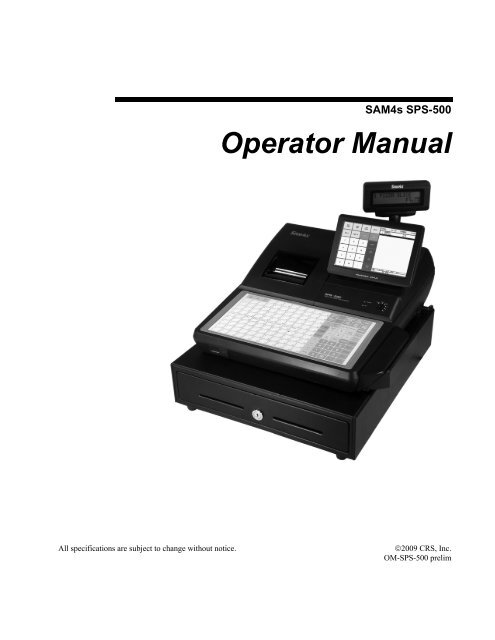SAM4s SPS-500 series Operators Manual.pdf
SAM4s SPS-500 series Operators Manual.pdf
SAM4s SPS-500 series Operators Manual.pdf
- No tags were found...
You also want an ePaper? Increase the reach of your titles
YUMPU automatically turns print PDFs into web optimized ePapers that Google loves.
ContentsIntroduction 7<strong>SAM4s</strong> <strong>SPS</strong>-<strong>500</strong> Overview .......................................................................................................7Power Requirements....................................................................................................7Safe Operation.............................................................................................................8Important Battery Backup Note...................................................................................8<strong>SAM4s</strong> <strong>SPS</strong>-<strong>500</strong> Configurations.................................................................................8Standard Hardware......................................................................................................8Standard Connectivity .................................................................................................9Software ......................................................................................................................9Controls & Connections ..........................................................................................................10Front Panel Angle Adjustment ..................................................................................10Rear Customer Display..............................................................................................11SD Memory Card Slot...............................................................................................11Connection Panel.......................................................................................................12Control Lock............................................................................................................................13Default Screen Layout .............................................................................................................14Screen Saver..............................................................................................................14X Mode Main Menu..................................................................................................15Z Mode Main Menu ..................................................................................................15P Mode Main Menu...................................................................................................16S Mode Main Menu...................................................................................................16Getting Started 17Default Screen Layout .............................................................................................................17Custom Screen Layouts ...........................................................................................................19Screen Saver ............................................................................................................................20Initialize/Re-boot .....................................................................................................................20Function Key Definitions ........................................................................................................21Passwords ................................................................................................................................28Password Notes .........................................................................................................28Error Messages ........................................................................................................................28Basic Operations 33Operation Notes.......................................................................................................................33Signing On/Off ........................................................................................................................33Sign On by the Employee Key ..................................................................................34Sign On by Push Button Key ....................................................................................34Sign On by Employee Card.......................................................................................34Sign On by Continue Key .........................................................................................34Sign Off.....................................................................................................................34Clerk Interrupt...........................................................................................................34Clocking In/Out .......................................................................................................................35Clock In.....................................................................................................................35<strong>SAM4s</strong> <strong>SPS</strong>-<strong>500</strong> Operator <strong>Manual</strong> prelim Contents • 3
Clock Out for Break ..................................................................................................35Clock In from Break..................................................................................................36Clock Out for Day .....................................................................................................36Time Clock Edit ........................................................................................................36Outside of Sale Functions........................................................................................................37Time Display .............................................................................................................37Received on Account.................................................................................................37Paid Out.....................................................................................................................37Registering PLUs/Items...........................................................................................................38Preset PLUs ...............................................................................................................38Open PLUs ................................................................................................................38Code Entry Preset PLUs............................................................................................38Code Entry Open PLUs.............................................................................................38PLU Price/HALO Override.......................................................................................38PLU Price Change .....................................................................................................38Repeat........................................................................................................................38Registering a Not Found PLU ...................................................................................39Price Level Shift........................................................................................................40Scale Items.................................................................................................................40Print Key....................................................................................................................41Auto Grill Item ..........................................................................................................42Promo ........................................................................................................................42Waste.........................................................................................................................42Price Inquiry ..............................................................................................................42Food Stamp Shift.......................................................................................................43Tax Shift/Tax Exemption ..........................................................................................43Corrections & Voids ................................................................................................................44Clear ..........................................................................................................................44Error Correct..............................................................................................................44Void Item...................................................................................................................44Cancel........................................................................................................................44Transaction Void .......................................................................................................44Merchandise Return...................................................................................................45Discounts/Coupons/Surcharges ...............................................................................................45Sale (Subtotal) Discounts ..........................................................................................45Item Discounts...........................................................................................................46Surcharges .................................................................................................................47Totaling/Tendering ..................................................................................................................47Cash...........................................................................................................................47Check.........................................................................................................................47Check Cashing...........................................................................................................48Miscellaneous (Charge) Tender.................................................................................48Preset Tender.............................................................................................................48Split Tender ...............................................................................................................48Integrated Payment System Operations.....................................................................48Foreign Currency Subtotal & Tender ........................................................................50Food Stamp Subtotal & Tender.................................................................................50Post-Finalization Procedures ...................................................................................................51Paid Order Recall ......................................................................................................51Receipt Issue..............................................................................................................51Validate .....................................................................................................................51Advanced Application Operations 53Overview..................................................................................................................................534 • Contents <strong>SAM4s</strong> <strong>SPS</strong>-<strong>500</strong> Operator <strong>Manual</strong> prelim
Notes..........................................................................................................................53Quick Service Operations........................................................................................................54Modifiers ...................................................................................................................54Selecting Options from Keylinks ..............................................................................54Drive Thru Operations ..............................................................................................55Drive Thru Operations ..............................................................................................56Training Mode .........................................................................................................................57<strong>SPS</strong>-<strong>500</strong> Delivery System........................................................................................................58Delivery System Features..........................................................................................58Delivery Related Programs........................................................................................58Delivery Operations ..................................................................................................59Running Tabs or Guest Checks ...............................................................................................65Overview ...................................................................................................................65<strong>Manual</strong> Previous Balance..........................................................................................66Hard Check Posting...................................................................................................66Soft Check Posting ....................................................................................................67Seat # Assignment.....................................................................................................72Split Check ................................................................................................................76Hold/Print Hold .........................................................................................................80List Check .................................................................................................................82Repeat........................................................................................................................83Transfer Table ...........................................................................................................84Combine Checks for Payment...................................................................................85Transfer Check ..........................................................................................................86Tip Declare................................................................................................................88Reports 91Report Menu............................................................................................................................91Report Table ............................................................................................................................92Printing & Saving Reports ........................................................................................94Cash Declaration......................................................................................................................95X Mode Program .....................................................................................................................96Time Clock Edit ........................................................................................................96Edit Inventory Item ...................................................................................................97Date Time Setting......................................................................................................97Drawer Assignment...................................................................................................98FTP Transmission....................................................................................................................98Receipt Reprint ........................................................................................................................98DataTran Operation .................................................................................................................99Initialize EFT...........................................................................................................100Open Batch..............................................................................................................100Close Current Batch/ Close Current Batch with Debit............................................100Change Batch Number ............................................................................................100Issue Local Total .....................................................................................................101Issue Local Transaction...........................................................................................101Issue Local Batch Status Report..............................................................................102Enable Dial In Load/Enable Dial Out Load ............................................................102Gratuity Entry..........................................................................................................103Initialize Pin Pad .....................................................................................................103Get Gift Card Balance .............................................................................................103Post Authorization...................................................................................................104Report Samples......................................................................................................................105Financial Report ......................................................................................................105Sales By Time Period ..............................................................................................107<strong>SAM4s</strong> <strong>SPS</strong>-<strong>500</strong> Operator <strong>Manual</strong> prelim Contents • 5
PLU Reports ............................................................................................................107Employee Reports ...................................................................................................108Group.......................................................................................................................110Drawer Totals ..........................................................................................................110Labor Groups...........................................................................................................111Sales and Labor %...................................................................................................111Daily Sales...............................................................................................................112Groups By Time Period...........................................................................................112Analysis 1 By Time Periods ....................................................................................113Analysis 2 By Time Periods ....................................................................................113Analysis 3 By Time Periods ....................................................................................114Track By Time Periods............................................................................................114Open Check .............................................................................................................115Product Mix.............................................................................................................115Product Projections..................................................................................................116Station Totals...........................................................................................................116Daily Time Keeping ................................................................................................117Shift Report .............................................................................................................118Inventory .................................................................................................................120PLU Stock ...............................................................................................................122PLU Stock by Group ...............................................................................................122Electronic Journal....................................................................................................123Food Cost ................................................................................................................124Balancing Formulas ...............................................................................................................125Program Maintenance 127PLU Maintenance ..................................................................................................................127Changing Item Prices ..............................................................................................127Employee File Maintenance ..................................................................................................130Appendix 135Report Function Key Report Code Structure.........................................................................135Report # Table .........................................................................................................135Report Option Table................................................................................................137<strong>Manual</strong> Revision Record 1396 • Contents <strong>SAM4s</strong> <strong>SPS</strong>-<strong>500</strong> Operator <strong>Manual</strong> prelim
Introduction<strong>SAM4s</strong> <strong>SPS</strong>-<strong>500</strong> OverviewPower RequirementsPlug the <strong>SPS</strong>-<strong>500</strong> into a grounded 3-prong outlet.• Be aware that other electrical devices on the same circuit can cause your ECR to malfunction. Avoidplugging your ECR into outlets where other high-current devices are connected.• Be aware that power quality issues, including voltage fluctuations, electrical noise, spikes, outages,interruptions, and other power viruses can disrupt or damage modern electronic equipment, includingECRs and PCs.• When ECRs are interconnected in networks, connected to PCs or where communications cablesconnect peripherals, particular care must be taken with power sources and communication cablerouting. Your authorized dealer can provide detailed power specifications for these applications.Failure to implement installation requirements for networked systems may cause system failuresand/or poor system performance.• The <strong>SAM4s</strong> <strong>SPS</strong>-<strong>500</strong> is a modern computerized network device. As with all network systems, itrequires appropriate electrical power wiring and proper routing of communication cabling for reliableoperation and maximizing the life of the equipment.• When installed in a merchant location, CRS recommends a PowerVar ABC065-11 power conditioner,CRS P/N 701002, which will support an <strong>SPS</strong>-<strong>500</strong> ECR and printer. An uninterruptible power supply(UPS) is recommended where frequent power disruptions occur. Without a UPS, the <strong>SPS</strong>-<strong>500</strong> willshut down and reboot when power is disrupted. (The <strong>SPS</strong>-<strong>500</strong> reboots in less than one minute.)CRS also recommends:1. Dedicated branch circuits for <strong>SPS</strong>-<strong>500</strong> equipment.2. Isolated Grounding for all equipment within the <strong>SPS</strong>-<strong>500</strong> system.Please refer to the <strong>SPS</strong>-<strong>500</strong> Installation Guide for detailed power requirements.<strong>SAM4s</strong> <strong>SPS</strong>-<strong>500</strong> Operator <strong>Manual</strong> prelim Introduction • 7
Safe Operation• Do not locate your <strong>SAM4s</strong> <strong>SPS</strong>-<strong>500</strong> in a damp or wet environment. Avoid high humidity, directsunlight and temperature extremes.• Always plug your <strong>SPS</strong>-<strong>500</strong> into a grounded three-prong outlet. Never use two-prong adaptors orungrounded outlets.• Check to make sure the power outlet provides the correct voltage: (120V +/- 10%).• Immediately disconnect the ECR from the power source in case of spilled liquid in the ECR, smoke,or strange smells. Call your authorized dealer for assistance.• Do not operate the ECR with wet hands.• Use a soft dry cloth to clean the ECR cabinet. Do not use wet cloths or solvents.• Do not open the ECR case to attempt repairs. Dangerous voltages can cause shock. Service attemptsby untrained personnel can cause unnecessary damage to your ECR.Important Battery Backup NoteBefore using the <strong>SAM4s</strong> <strong>SPS</strong>-<strong>500</strong> for the first time, leave it powered on in the REG key lock position forat least twenty-four hours. This allows the Ni-MH battery, which maintains the memory of the ECRwhile the power is off, to charge completely.<strong>SAM4s</strong> <strong>SPS</strong>-<strong>500</strong> Configurations• The <strong>SPS</strong>-520RT features two 2” printers (receipt/journal) with a raised-key keyboard• The <strong>SPS</strong>-520FT features two 2” printers (receipt/journal) a flat spill-resistant keyboard• The <strong>SPS</strong>-530RT features one 3” printer with a raised-key keyboard• The <strong>SPS</strong>-530FT features one 3” printerwith a flat spill-resistant keyboardStandard HardwareThe <strong>SPS</strong>-<strong>500</strong> <strong>series</strong> features a 7” TFT-LCD backlit color touch screen, in addition to traditional ECRcomponents:• Flat 160-position keyboard or a 90-position keyboard with traditional raised keys,• Receipt or receipt/journal printer configurations,• Key lock security with Void, Off, Register, X, Z, P (program) and S (service) positions,• Heavy duty metal cash drawer• Two-line alphanumeric rear display8 • Introduction <strong>SAM4s</strong> <strong>SPS</strong>-<strong>500</strong> Operator <strong>Manual</strong> prelim
Standard ConnectivityEach <strong>SPS</strong>-<strong>500</strong> ECR is configured with:• Four powered (5v out) serial ports: COM#1/2 (DSUB); COM#3/4 (RJ45)• LAN: 10/100 Base-T Ethernet (TCP/IP, 32 ECR)• SD Card Port: Supports Program Save/Load; Screen Capture; Firmware Updates; Upload Graphics• Two USB Ports: 1-front/1-back panel• Three Cash Drawer ports: Default #1/RJ-45 #2 & #3Optional Connectivity• MSR (Magnetic Stripe Reader): Track 1&2 / 2&3• 6MB Compact Flash Memory ExpansionSoftwareThe built-in <strong>SPS</strong>-<strong>500</strong> POS application has considerable flexibility and can be configured for both retail salesand food sales in quick and table service environments.Like ECR programs, the <strong>SPS</strong>-<strong>500</strong> application program allows the reseller to configure the terminal to performin a specific setting. After consulting with the merchant, the reseller uses S Mode (secure) programs set tomemory allocation, system configurations, key functions and locations, port assignments, passwords andother system settings. Then the P Mode (program) is used to complete the end user program for the merchantwith, price look-up (PLU) programs, messages, employees, taxes, and other system options.<strong>SAM4s</strong> <strong>SPS</strong>-<strong>500</strong> Operator <strong>Manual</strong> prelim Introduction • 9
Controls & ConnectionsThe Power LED willilluminate when theECR is powered on.The IRC LED willflash during IRCoperationsPower SwitchOptionalMagnetic CardReader (MCR)Front Panel Angle AdjustmentSet the LCD panel to theoptimum viewing angleAccess panel allowsinstallation of optional 6MBCompact Flash Memorycard.10 • Introduction <strong>SAM4s</strong> <strong>SPS</strong>-<strong>500</strong> Operator <strong>Manual</strong> prelim
Rear Customer DisplayStandard Rear Display—Turn and/or lift foroptimum viewingSD Memory Card SlotThe Standard <strong>SPS</strong>-<strong>500</strong> SD Memory Card slot islocated inside the printer compartment. It can beused to:• Load Application Program Updates• Save/Load End User Program Settings• Load Graphic Key Images• Save Screen Captures<strong>SAM4s</strong> <strong>SPS</strong>-<strong>500</strong> Operator <strong>Manual</strong> prelim Introduction • 11
Connection PanelStandard ports include:• 2 Additional Cash Drawer Ports• LAN port• 2-USB Ports (1 back panel/1 front)• 4-RS-232C Comm Ports (2-DB9 Male/2-RJ45)Serial Number/IdentificationLabelFront USB portlocated behind accessdoor (for keyboard,USB memory stick orscanner)12 • Introduction <strong>SAM4s</strong> <strong>SPS</strong>-<strong>500</strong> Operator <strong>Manual</strong> prelim
Control LockVOIDOFFS MODEREGXZPVOIDOFFREGXZPS MODEUse to void (correct) items outside of a sale.The register is inoperable.(Register) use for normal registrations.Use to read register reports and perform other managerfunctions.Use to read register reports and reset totals to zero.(Program) Use to program the register.Use for tests and special settings. This position is notmarked on the control lock.The <strong>SPS</strong>-<strong>500</strong> includes two sets of keys that can be used to access the following control lock positions.KeyVOIDXZPGMCPositions AccessibleVOID, OFF, REG, XOFF, REG, XOFF, REG, X, ZVOID, OFF, REG, X, Z, PGMALL POSITIONS<strong>SAM4s</strong> <strong>SPS</strong>-<strong>500</strong> Operator <strong>Manual</strong> prelim Introduction • 13
Default Screen LayoutMain ScreenUp to Twenty fourkeys display on themain screen.* Keyscan beitems/categories(PLUs) or functions.A total of 200different screens(Keylinks) can bedefined to organizeNumeric KeysThe 10-key pad keysappear on thedefault keylink.They can beremoved or thelocations can be giveother functions.Function KeysTwelve default function keys can be moved or reassigned.Message Line:Displays ErrorMessages, ClerkIdentification &Transactiontotals.Transaction Detailis displayed here. Ifover 12 items areregistered, a scrollbar displays. Notethat the transactionarea may beoriented to the leftor right of theTransactionSummary Line.Status Line:Current Pricelevel, Receipton/off status ®ister #.* Note: Configuration of screen is selected with S mode system option #26, “Sales Area Configuration.Screen SaverA screen saver can be implemented by going to page #5 of P Mode General Function Options. Dependingupon the setting, the screen saver will display after 1 to 99 minutes of inactivity.When the screen saver is activated, simply touch the screen to restore the normal display.14 • Introduction <strong>SAM4s</strong> <strong>SPS</strong>-<strong>500</strong> Operator <strong>Manual</strong> prelim
X Mode Main MenuNote: X Mode Menu buttons are not active until a clerk is signed on in REG position.Z Mode Main MenuNote: Z Mode Menu buttons are not active until a clerk is signed on in REG position.<strong>SAM4s</strong> <strong>SPS</strong>-<strong>500</strong> Operator <strong>Manual</strong> prelim Introduction • 15
P Mode Main MenuNote: P Mode Menu buttons are not active until a clerk is signed on in REG position.S Mode Main Menu16 • Introduction <strong>SAM4s</strong> <strong>SPS</strong>-<strong>500</strong> Operator <strong>Manual</strong> prelim
Getting StartedDefault Screen LayoutThe main screen provides 24 programmable locations. In addition to the main screen you can define anddisplay 199 additional 24-location screens referred to as “Keylinks”. (Note that the default program predefinesthe first 10 keylinks for PLU lists and various function lists.)In the example depicted below, the PLU List keys and the Payment key open new Keylink Screens.<strong>SAM4s</strong> <strong>SPS</strong>-<strong>500</strong> Operator <strong>Manual</strong> prelim Getting Started • 17
More about Keylinks• Keylinks have multiple uses. Typically they will be used to display condiments, instructions oroptions for an item registered from the main keyboard. They may also be used to organize functionkeys such as discounts or type of payment keys.• Keylinks can display any combination of PLU keys (menu items or condiments) or function keyssuch as % keys, media keys, etc.• Keylinks can be opened (displayed) by touching a key on the main keyboard or by touching a key onanother Keylink. Keylinks can also be opened automatically after the entry of a PLU item (see PLUProgramming).• Keylinks can be programmed to remain open for unlimited entries, with the DONE key used to closethe Keylink screen, or can be programmed to close automatically after a set number of entries arecompleted.18 • Getting Started <strong>SAM4s</strong> <strong>SPS</strong>-<strong>500</strong> Operator <strong>Manual</strong> prelim
Custom Screen LayoutsAfter your authorized dealer prepares your <strong>SPS</strong>-<strong>500</strong> for installation, your main screen and keylink screenswill look different. Each screen will contain the variety of item and function keys that you require. Yourscreens will be designed using the following capabilities:The Main Screen and each Keylinkscreen provide 24 single size keylocations in a 4 x 6 matrix.Large, wide and vertical keys maybe used and unused locations may beeliminated.Keys colors can be chosen from an18-color palate.Images may be used instead oftext for key identification.Keys may be set to open newscreens (keylinks). In thisexample, the beverage key(above) is set to open a newscreen offering 4-differentbeverage sizes<strong>SAM4s</strong> <strong>SPS</strong>-<strong>500</strong> Operator <strong>Manual</strong> prelim Getting Started • 19
Screen SaverA screen saver can be implemented; your authorized dealer can install a custom graphic image to display.Depending upon the setting, the screen saver will display after 1 to 99 minutes of inactivity.When the screen saver is activated, simply touch the screen to restore the normal display.Initialize/Re-bootThe initialize function allows you to exit any register activity and return to a beginning or cleared state. Anytransaction that is in progress will be exited and totals for that transaction will not be updated.Here are some reasons you may want to initialize your ECR:• The register is in an unknown state, and you wish to exit the current program or transaction withoutfollowing normal procedures.• You have performed a function that includes a compulsory activity, such as validating or printing,and you wish to bypass the compulsory activity.• An initial clear may be necessary as part of servicing, or troubleshooting an <strong>SPS</strong>-<strong>500</strong> register orsystem.Perform this procedure only as necessary. Contact your authorized SAM4S dealer first if you have questionsabout operating or programming your <strong>SPS</strong>-<strong>500</strong>.To Initialize the <strong>SPS</strong>-<strong>500</strong>, turn the main power switch off, then on again (in any key lock position.)The <strong>SPS</strong>-<strong>500</strong> will be ready for operation about 30 seconds after re-booting.Warning: If you initialize while a transaction is in progress, the transaction will be aborted andtotals/counters will not be updated.20 • Getting Started <strong>SAM4s</strong> <strong>SPS</strong>-<strong>500</strong> Operator <strong>Manual</strong> prelim
Function Key DefinitionsNote that key descriptions are programmable. Key descriptions on your screen may be different than thefunction key name. For example, the “%1” function key may be programmed and labeled to operate as astore coupon key.KeyNumeric Keys 1-9, 0, 00,000Key#Description1-12 Use for numeric entries, can be removed or relocated on the keyboard ortouch screen.ADD CHECK 013 Use to add multiple guest checks (tracking balances or soft checks) forpayment together. See "TRAY SUBTL" on page 26 to add separatetransactions when you are not tracking balances.CANCEL 016 Touch CANCEL to abort a transaction in progress. All current itemsare removed (voided).CASH 018 Use CASH to finalize or tender cash sales. Change is computed whenthe amount of cash tendered is greater than the amount of the sale.TIP DECLARE 019 Use to declare employee tips if you are not using the employee timekeeping feature. (If you are using employee time keeping, you areprompted to declare tips when clocking out.)CHECK 021 Use CHECK to finalize or tender check sales. Change is computedwhen the amount of the check tendered is greater than the amount of thesale.CHECK CASH 022 Use the CHECK CASH key to exchange a check for cash outside of asale.CHECK ENDORSE 023 If compulsory check endorsement is set with the CHECK key, use theCHECK ENDORSE key to print the endorsement message after a checkis inserted into the appropriate printer.CLEAR 024 Use the CLEAR function to clear numeric entries or error conditions.CONTINUE 025 Use to override the pop-up employee function after a transaction.Allows the employee to post an additional transaction without signingon again.CURR. CONV. 1-5 026-030TABLE DSP 033 Use to display the table map.Use to convert and display the value of the transaction in foreigncurrency. Only cash tender is allowed after touching a CURR CONVkey. Change is calculated and issued in home currency.NEXT DOLLAR 034 Touch the NEXT DOLLAR key to tender an amount the next wholedollar above the sale total. For example, if the sale total were $2.52,then the NEXT DOLLAR key would automatically tender $3.00.REPORT 036 You can print out reports from the REG tab using the REPORT key.Reports are generated by first entering the report code, then touchingthe REPORT key, i.e.: [Report Code] [REPORT]. See “ReportFunction Key Report Code Structure” on page 135 in the appendix ofthis manual. Note:<strong>SAM4s</strong> <strong>SPS</strong>-<strong>500</strong> Operator <strong>Manual</strong> prelim Getting Started • 21
DONE 037 Touch the DONE key to exit a keylink screen and return to the mainscreen.EMPLOYEE 040 The EMPLOYEE # key is used to sign on a cashier, clerk, server oremployee.EMPLOYEE (1-10) 041-050The EMPLOYEE (1-10) keys can be programmed to sign on a specificemployee when touched directly, without entering a code.ERR.CORR 052 Touch ERR CORR immediately after an item to void that item.FD/S SHIFT 053 Touch FD STMP SHIFT to shift the pre-programmed food stamp statusof an item prior to its registration.FD/S SUBTL 054 Touch FD STMP SUBTTL to display the total of food stamp eligibleitems registered in the current transaction.FD/S TEND 055 Touch the FD STMP TEND key to tender Food Stamps after the displayof the food stamp eligible subtotal. Depending upon function keyprogramming, change less than $1 may be applied to any cash balanceor issued as cash change.GUEST # 056 Use to record the number of guests served by a transaction. The entrymay be compulsory. The entry appears on receipts and the kitchenprinter/KVS.HOLD 057 Use to identify an individual item, or an entire transaction so that thedesignated items will not print/display at the kitchen printer/KVS at thecurrent finalization. Items designated as "hold" items will display onthe screen with an "H".INACTIVE 058 Use to define an inactive key location.LIST CHECK 1-4 064-067Touch LIST CHECK (for the appropriate tracking file) to display a listof all open soft checks in the file.DELIVERY 069 The Delivery function key is used to initiate a delivery transaction.When touched, the Delivery key opens the customer record screen.Here existing accounts can be opened, new accounts created, or existingaccounts deleted.PARK DELIVERY 070 The Park Delivery function key allows you to accept orders and holdthem for preparation and delivery at a later time.SERV DELIVERY 071 The Serv Delivery function key releases held parked orders forpreparation.DELIVERY LIST 072 Touch the Delivery List function key to display a list of open deliverycheck numbers, with name, time and status. From the list, you canrelease a parked order for preparation.DATATRAN 077 Use to display the Datatran function menu in REG Mode, includingOpen Batch, Close Current Batch, Close Batch with Debit, Gratuity,and Get Gift Card Balance functions.STRING REPORT 078 Use to execute string report from REG mode. Enter number of stringreport to execute. Manager password may be required.22 • Getting Started <strong>SAM4s</strong> <strong>SPS</strong>-<strong>500</strong> Operator <strong>Manual</strong> prelim
NEXT DOLLAR 079 Touch the NEXT DOLLAR key to tender an amount the next wholedollar above the sale total. For example, if the sale total were $2.52,then the NEXT DOLLAR key would automatically tender $3.00.SHIFT CHANGE 080 Use to manually change the shift. Enter the shift number and touchSHIFT CHANGE.080-089ReservedENTER 090CURSOR DOWN 091 Use in REG Mode to cursor up to an item displayed in the transactionarea of the screen.CURSOR UP 092 Use in REG Mode to cursor up to an item displayed in the transactionarea of the screen.CURSOR LEFT 093CURSOR RIGHT 094PAGE DOWN 095PAGE UP 096NEXT RECORD 097PREV RECORD 098099-100DESTINATION 1-10 101-110111-114ReservedDESTINATION functions are subtotal functions to be used for sellingsituations such as eat in, take out and drive thru. Touch the appropriateDESTINATION key to record the amount of the transaction in thedestination key total on the financial report. Tax calculation can bechanged to accommodate different tax rules for drive thru sales.ReservedMACRO PAUSE 115 Press the MACRO PAUSE key during macro programming to indicatea pause in the macro. A macro will stop when it reaches the pause, andthen accept an operator key entry before continuing the macro sequence.MACRO SET 116 Press the MACRO SET key to create a macro at any time withoutgoing through the P-mode macro program.MACRO # 117 Use to execute one of the forty possible macros by entering the macronumber and touching the MACRO # key.MDSE RETURN 118 Touch the MDSE RETURN key to adjust items inside or outside of atransaction.MISC TEND 1-16 119-134Touch a MISC TEND key to finalize or tender sales paid by variouscharges or other media. Tendering may or may not be alloweddepending upon function key programming. (Charge is the defaultdescriptor for MISC TEND #1)<strong>SAM4s</strong> <strong>SPS</strong>-<strong>500</strong> Operator <strong>Manual</strong> prelim Getting Started • 23
MISC TEND # 135 Access any of the 16 possible miscellaneous tender functions byentering the tender number (1-16) and touching the MISC TEND #key.MODIFIER 1-10 136-145Preceding a PLU entry, a modifier key changes a digit of the PLUnumber, causing a different PLU to be registered. Modifier keys can beset to change any of the 14 PLU digit positions to any specified digit (0-9).#/NO SALE 147 Use to enter a non-adding memo number during a transaction (#function) or use to open the cash drawer outside of a sale (no salefunction).P/BAL 148 Enter an amount, and then touch the <strong>Manual</strong> Previous Balance (P/BAL)key to use the simplest form of Charge Posting/Table Service. TheP/BAL key may be used any time within a transaction. Transactionswhere the P/BAL key is used must be finalized with one of the STORECHECK keys.PAID OUT 1-5 151-155Touch a PAID OUT key to remove cash, check or miscellaneous mediafrom the drawer.PAID RECALL 156 The PAID RECALL key is used to recall last x number of transactions,starting with the last transaction finalized. (X is determined in memoryallocation.) Once recalled, a transaction could be reviewed (using thecursor keys or PAGE UP/PAGE DN). To exit the paid order view,touch CLEAR.%1 - %10 157-166Ten discount keys (%1 - %10) are available to handle various kinds ofdiscounts, markdowns and adjustments to items or transactions.PLU 167 Enter the PLU code number and touch PLU to register a PLU.PRICE INQ 169 Touch the PRICE INQ to display the PLU price without actuallyregistering the PLU.PRICE LVL 1-20 170-189Touch a LEVEL key prior to a PLU entry to shift the price of a PLU toa different price set in PLU programming.PRINT 190 Touch the PRINT function to send items that require special preparationto the kitchen printer (or KVS) before the sale is finalized. An item canbe programmed as an auto grill item, requiring the PRINT key to betouched every time the menu item is sold. This function does not affectnormal kitchen printer/KVS routing. The PRINT function also sendsitems in group sequence using the “meal order feature”. Items are givena meal order priority through group programming. Each time thePRINT key is touched, the next priority of items will be release to thekitchen printer.PRINT CHECK 191 Prints the soft guest check (tracking file) that is currently displayed.The PRINT CHECK key may be programmed to store (service) thecheck automatically.PRINT HOLD 192 Use to remove the "hold" designation from an item or order, so that theitems and their instructions are now sent to the kitchen printer/KVS atfinalization.24 • Getting Started <strong>SAM4s</strong> <strong>SPS</strong>-<strong>500</strong> Operator <strong>Manual</strong> prelim
PROMO 193 Touch the PROMO key to void the price (the item remains) of an item.Can be used for 2 for 1 promotions. A PROMO count is available foreach menu item.QUIT 195 Touch QUIT to automatically sign off the current cashier/clerk.RECEIPT ON/OFF 196 Touch RECEIPT ON/OFF to toggle the receipt function from on to off(versions before V2.01r) or touch [1] [RECEIPT ON/OFF] to turnreceipt on or [2] [RECEIPT ON/OFF] to turn receipt off. You must firsthave a receipt printer connected, identified to the register, and the printreceipt automatically option (see General Printing Options) turned on.Key also controls report printing.RECALL CHECK # 1-4 197-200RECD ACCT 1-5 201-205The check tracking system can maintain only balances (hard check) orentire transactions (soft check) in the register memory. Four differenttracking files can be separated to maintain, for example: restaurantchecks, call-in orders, delivery orders, and/or table balances. Touch oneof the four RECALL CHECK # keys directly to begin a trackingtransaction, or enter the tracking number and touch the RECALLCHECK # key to access the existing tracking balance.Touch a RECD ACCT key to add cash, check or miscellaneous mediato the drawer.RECEIPT 206 Touch the RECEIPT key to issue a transaction receipt at the designatedreceipt printer.REPEAT 207 Touch the REPEAT key to quickly re-order a set of items. When acheck is recalled, simply touch the REPEAT key to automaticallyregister all of the items registered at the previous posting.SCALE 208 Touch the SCALE key to automatically display the weight from a scaleconnected to the register, or to manually enter a weight for extension.SEAT # 209 Use to identify a specific seat (or person) within a transaction.Facilitates separate payment by seat, and identifies to the foodpreparation staff (through the kitchen printer/KVS) how to assemblemeals. Seat numbers may be assigned at the time of entry or, ifnecessary, later in the transaction.SPLIT ITEM 211 When like items are consolidated in a transaction you can move thecursor to the item and touch the SPLIT ITEM key to display the itemsseparately, instead of in consolidated form, used normally to assist theitems to seat allocation.SPLIT PAY 212 Touch the SPLIT PAY key to divide the amount of a guest check intoequal segments for payment by more than one person.STOCK INQ 213 Touch the STOCK INQ key, and then enter (or scan) an item to viewthe stock status of the item. (The item must be a stock item to use thisfunction.)<strong>SAM4s</strong> <strong>SPS</strong>-<strong>500</strong> Operator <strong>Manual</strong> prelim Getting Started • 25
STORE CHECK 1-4 214-217The check tracking system can maintain only balances (hard check) orentire transactions (soft check) in the register memory. Four differenttracking files can be separated to maintain, for example, restaurantchecks, call-in orders, delivery orders, and/or table balances. Touch oneof the four STORE CHECK # keys to finalize a tracking transaction.(This function is equivalent to a SERVICE function.)SUBTOTAL 218 Touch SUBTOTAL to display the message “SUBTOTAL” on thedisplay. Although a running total is always displayed on the bottom ofthe screen, the SUBTOTAL key may be required before some functions,such as subtotal discount.TABLE # (1-4) 219-222Use to enter the table number of the check. If a table number is entered,the TABLE # key can also be used to recall the check.223 ReservedTAX EXEMPT 224 The TAX EXEMPT can be preprogrammed to exempt specific taxesfrom a sale.TAX SHIFT 1-6 225-230Use to shift the preprogrammed tax status of an item. Touch before anitem entry to make taxable.CLK IN/OUT 231 Touch the CLK IN/OUT key to record start and stop work times for theregistered employee. Hours worked are maintained by the time clocksystem.TIP (1-3) 232-234Use to enter a tip amount on a check.TRANSFER CHECK (1-4) 235-238Use to transfer one or all open soft checks form one server to anotherserver. A transfer check receipt will print.TRAY SUBTL 239 Touch the TRAY SUBTL key to finalize a transaction that will be paidlater with subsequent transactions. See "ADD CHECK" on page 21 toadd multiple soft checks for payment.VALID 240 Touch VALID to initiate a single line validation. (A printer withvalidation capability must be connected to the system and programmedappropriately.)VOID ITEM 241 Touch the VOID ITEM key to remove an item from a transaction.Locate the cursor on the item you wish to remove and touch the VOIDITEM key.WASTE 242 Used to start and end entries of items that are wasted. A waste count ismaintained for each item and inventory is adjusted.FUNC.LIST# 243 Use to manually advance to a specific Key Link. Enter the Key link #(1-200), touch the FUNC.LIST# key.X/TIME 244 Use the X/TIME key to multiply, to register split price items, or displaythe time in the REG mode.245 Reserved26 • Getting Started <strong>SAM4s</strong> <strong>SPS</strong>-<strong>500</strong> Operator <strong>Manual</strong> prelim
PARK ORDER 246 Used in conjunction with a kitchen video system and the SERVEORDER function key. Enter a number and touch PARK ORDER topark or "suspend" an order on the video monitor until the order iscompletely filled. In the case of a drive through order that cannot becompleted when the customer arrives at the pick-up window, theoperator would park the order until it was completely filled. The orderwould then be served or bumped by using the SERVE ORDER key.SERVE ORDER 247 Used in conjunction with a kitchen video system and the PARKORDER function key. Enter a number and touch SERVE ORDER toserve or bump the order from a video monitor. No video keypad isneeded for this function.KP ROUTING 248 The KP ROUTING key is used to override KP Time Period control.For example, a restaurant might normally operate two kitchens at onetime and one kitchen at other times. In case the volume of businesschanges, the manager might want to control the KP routing manually.Also, a single item, or large order might be required to be sent to adifferent printer than normal. Select STAYDOWN or TRANS. POPUP. To operate, before the transaction, touch [1] [KP ROUTING] forperiod one or [2] [KP ROUTING] for period two.SPLIT CHECK 249 The Split Check function provides another method of breaking downchecks for payment. Note that this method works best when checknumbers are not automatically assigned. Many programmers/installerswill use the table number as the check number, and in this situation thefeature works quite well.Place a “Split Check” key on the screen. Recall a check (table). Selectthe item you wish to place on a new check by touching the item on thedisplay, then touching [Split Check]. Note that an asterisk (*) nowdisplays next to the item. Continue to mark additional items to beassigned to a different check as necessary. Touch [Store Check]. Theprompt will ask you to enter the number of the check you wish thedesignated items to be assigned to. Enter the check (table) number andtouch OK. The original check with be stored automatically and the newcheck with the split items is open for storing or payment.If you wish to use the split check feature in applications where checksare automatically assigned, you must first open and store a new check.Make note of the check number. Then open the check from which youwish to split items from. Identify the items using the [Split Check] keyas described above. Then when prompted to enter the number of thecheck where the selected items are to be assigned, enter the number ofthe new check you previously created.ALPHA TEXT 250 Use to type a name or message that will be associated with a soft check.Touch the ALPHA TEXT key anytime after a check has been opened,then type a message (up to 15 characters) using the alpha keyboardoverlay and touch OK. Multiple message lines can be entered. Themessage is saved and printed/displayed with the order. A system optioncontrols whether the message is printed on the guest check.<strong>SAM4s</strong> <strong>SPS</strong>-<strong>500</strong> Operator <strong>Manual</strong> prelim Getting Started • 27
NEW CHECK1-4 251-254The standard recall check key allows a check to be opened if it does notalready exist. This is excellent in hospitality tracking, however foraccount management credit may not so readily be given. Thereforewhen this button is programmed accounts are not opened automatically.A warning will indicate an account does not exist if an attempt is madeto open using the recall check key. The new check button is used toopen new accounts. The programmability for this key is automaticallypicked up from the status of the Recall check key.PRICE CHANGE 256 This allows the pre-programmed price of an item to be changed thoughthe sequence: [PRICE CHANGE] [PLU] [PRICE] [PRICE CHANGE].The PLU flag “ALLOW PRICE CHANGE” controls this function.PREV LIST 268 Moves the current screen (n) to the previous screen (n-1).NEXT LIST 269 Moves the current screen (n) to the next screen (n+1).PasswordsManager controlled activities can be completed only after the correct password is entered.Password Notes• The default manager password is: 9999. You can set your own 4-digit passwords byselecting Passwords in S mode.• Separate passwords for report levels (X and Z1-Z5) can be set in S-Mode System Option#7. Here the default password is also 0000, meaning all report levels can be accessedwithout password entry.• If an employee card system is used, and the MANAGER REQUIRED message displays,employees with manager status can swipe their card to complete the transaction.Error MessagesThe <strong>SPS</strong>-<strong>500</strong> displays messages on the top line of the screen, immediately to the right of the function tabs.Note that each of the standard messages described below can be customized. Your program may displayslightly different text messages.AMOUNT REQUIREDThis operation requires an amount entry.BAD VALUEThe number entered is incorrect for the task being performed.BUFFER FULLThe buffer for soft check, hard check, or buffered receipt has reached capacity. For hard checks, theoperator must touch the SERVICE key to print the items and clear the buffer. The operator must then28 • Getting Started <strong>SAM4s</strong> <strong>SPS</strong>-<strong>500</strong> Operator <strong>Manual</strong> prelim
pick up the previous balance again in order to continue with finalization. In a soft check environment,this message will appear when the check has reached capacity (maximum lines stored). The register willrequire the sale to be finalized with the option of printing a bill if requiredBUSYDestination register is busy (pre poll memory is in use). Requires a clear command from the P.C. orRegister.CASH DECLARATION REQUIREDCash declaration has been programmed as compulsory, and must first be performed before reportsCASH-IN-DRAWER LIMIT EXCEEDEDThe programmed Cash-In-Drawer limit has been exceeded.CHECK KEY POSITIONThe key lock is in the wrong position.CHECK# IS ASSIGNED AUTOMATICALLYThe operator has attempted to open a new guest check by assigning a check number. The register hasbeen programmed to generate its own check numbers.CHECK# REQUIRED!This register has been programmed to force check number entry to begin a transaction. An existing guestcheck must be recalled, or a new one started.CONDIMENT REQUIRED!This PLU has been programmed to require a condiment entry.CRC ERRORAn error has occurred in the block check sum while transferring data in IRC mode.DUPLICATE!This check already exists. May also apply to secret code programming.ANALYSIS 1?/ANALYSIS 2?/ANALYSIS 3?This operation is set for compulsory entry of one of the three analysis keys.ENTER EMPLOYEE CODEThe employee is required to sign on before performing a task.ENTER GUEST COUNTThe operator must enter the number of guests when opening a guest check, or beginning a sale.ENTER SEAT#Seat # entry required before operation can continue.ENTER TABLE#Table number entry is required to open a guest check, or begin sale.ENTRY REQUIREDThe function selected from the WLU requires a numeric entry, i.e. a percentage for an open percentdiscount.<strong>SAM4s</strong> <strong>SPS</strong>-<strong>500</strong> Operator <strong>Manual</strong> prelim Getting Started • 29
ERRORGeneral error message.ERROR JAMReceipt / journal printer jammed message.GALLON AMOUNT REQUIREDThis entry involves a gallonage PLU, and requires an amount entry.HALO OVER!The amount entered exceeds the programmed HALO i.e. the task exceeds the maximum amount allowed.ILLEGAL KEY SEQUENCEThe operator has used an illegal key sequence.IN USE!This guest check or clerk number is already open elsewhere in the system. This is also applicable whenthe floating clerk system is activated and the operator is in use on another terminal.INACTIVE!The key touched is inactive. This message also appears if VOID Mode has been disabled.INPUT QTYQuantity input is required for a condiment WLUKITCHEN PRINTER FAILUREThe kitchen printer has failed to respond. Printing has been re-routed to the designated back-up printer isprogrammed.MANAGER OVERRIDE REQUIREDThe manager password must be input in order to override a HALO amount, or other restriction.MANAGER REQUIREDThe manager password must be input to complete this operation.MEMORY FULLMemory is full.NEGATIVEThis sale has gone negative. Negative sales are programmed as not allowed.NO CHECK #This message appears when the system cannot find this guest check number.NO DATAPLU can not be found (does not appear in Register Mode). Usually associated with stock entry on an IRCsystem when the PLU exists in one terminal but not another. On the terminal where the PLU does notexist the message not found will appear.30 • Getting Started <strong>SAM4s</strong> <strong>SPS</strong>-<strong>500</strong> Operator <strong>Manual</strong> prelim
NO DRAWER!The employee currently signed on is not assigned to a drawer, and is not allowed to perform cash sales, orthe drawer is no longer attached and is required in order to continue.NO MANUAL ENTRY<strong>Manual</strong> entry is not allowed (scale function).NO PAPERSlip printer is out of paper, appears when printing to a loose-leaf printer.NO PLU!The number entered is not a valid PLU. This message will also appear if a PLU number “built” usingmodifier keys recalls an invalid PLU number.NONADD# REQUIREDThis operation requires the entry of a Non-Add number to fulfill the compulsory requirements.NOT DISCOUNTABLEThe preceding entry is not discountable, product is not available for discounting.NOT PROGRAMMED!This key has not been programmedNOT READY!Remote printer is not ready for printing tasks.NOT ZERODisplayed when trying to delete a PLU that still has sales counts and stock amounts. The PLU mustfirst be reset and cleared from all Z Mode reports.OFF LINE!IRC communications have gone off line.OPEN DRAWERThe register has been programmed not to operate with the cash drawer open.OVERRIDE NOT ALLOWEDX-Mode override is not allowed for this operation.P/BAL REQUIRED!This register has been programmed to require a previous balance entry.PAPER ENDThe guest check printer has reached the end of the form, or the Receipt/Journal paper is at, or near, theend of its roll.RANGE OVERThe number entered is out of range.REMOVE PAPERValidation is complete and the paper must now be removed.<strong>SAM4s</strong> <strong>SPS</strong>-<strong>500</strong> Operator <strong>Manual</strong> prelim Getting Started • 31
SCALE FAIL!The register is not able to find the scale.SCALE REQUIRED!This item requires a weight this may be entered either manually or automatically.SEQUENCE ERROR!The preceding key sequence is not allowed.SINGLE ITEM!This PLU has been programmed as a single item PLU and cannot be used within a sale.SUBTOTAL REQUIREDThe SUBTOTAL key must be touched before continuing.SYSTEM ERRORNormal Operation error.TARE# REQUIREDThis PLU/scale item requires a tare weight entry.TRAY SUBTOTAL REQUIRED!This prompt appears while in a TRAY SUBTOTAL transaction. The operator must first touch the TRAYSUBTOTAL key before touching any tender keys.VALIDATION REQUIRED!This operation requires validation to complete the compulsory settings.WASTE REQUIRED!The operator is in the middle of a waste operation, and must touch the WASTE key in order to completethe operation.WRONG EMPLOYEEThe employee attempting to open this guest check is not the original person who started the guest check.Also appears when attempting to sign on a new employee without first signing the current employee off,if overlap employee is not programmed.ZERO AMOUNTThe register has been programmed to not allow negative sales, and to consider a zero amount as anegative sale.32 • Getting Started <strong>SAM4s</strong> <strong>SPS</strong>-<strong>500</strong> Operator <strong>Manual</strong> prelim
Basic OperationsOperation NotesFunctions may be located on the ECR keyboard or may display on the ECR touch screen. Press or touch thefunction as appropriate. Key labels may differ due to custom programming. Default key descriptions areused throughout the operation manual.Signing On/OffNotes for Clerk Operation• Choose between "Push Button", "Operating Code", or "Employee Number” for the employee sign onmethod. Clerks may also be signed on by MCR. (See "System Option Programming/General FunctionOptions" in the Program <strong>Manual</strong>.)• If you choose "Push Button" sign on, use any of the 10 direct employee keys to sign on by directlypressing or touching a key. (See "Keyboard Key Location" in the Program <strong>Manual</strong> to locate theappropriate functions.) You must also link a specific employee to each push button key. (To make theselinks, see "System Option Programming/General Function Options" in the Program <strong>Manual</strong>.)• If you choose "Secret Code" sign on, use the EMPLOYEE key to sign on by code entry. (See "KeyboardKey Location" in the Program <strong>Manual</strong> to locate the appropriate function.) You must also program anoperating code for each employee. (See "Employee Programming" in the Program <strong>Manual</strong>.)• If you choose "Employee Number" sign on, use the EMPLOYEE key to sign on by employee numberentry. (See "Keyboard Key Location" in the Program <strong>Manual</strong> to locate the appropriate function.) Theemployee number is the sequential number (i.e. 1-10) for each employee in the employee file.• Employee operation can be stay down or pop up. (See "System Option Programming/General FunctionOptions" in the Program <strong>Manual</strong>.)<strong>SAM4s</strong> <strong>SPS</strong>-<strong>500</strong> Operator <strong>Manual</strong> prelim Basic Operations • 33
Sign On by the Employee KeyWhen the register is signed off, the message line displays: SIGN ON REQUIRED.1. Enter the employee number (use the operating code number of the sequential employee number,depending upon the program).2. Press or touch EMPLOYEE. The employee name displays in the message line.Sign On by Push Button KeyIf your system is using individual push button employee keys:Press or touch the appropriate EMPLOYEE key. The employee name displays in the message line.Sign On by Employee CardIf your system is using employee cards:Swipe the employee card. The employee name displays in the message line.Sign On by Continue KeyIf a CONTINUE key is present on your keyboard, you can sign on the same employee for the nexttransaction.Sign OffPress or touch CONTINUE.1. Enter “0”.2. Press or touch EMPLOYEE. The message line displays: SIGN ON REQUIRED.Or,Press or touch QUIT (if a QUIT key is present on your keyboard.)Clerk InterruptIf allowed, a new employee can sign on while a transaction being processed by another employee is still inprogress. Under the new employee, a new transaction can be entered and completed. When the employeeprocessing the suspended transaction signs on again, the suspended transaction can be continued andfinalized.34 • Basic Operations <strong>SAM4s</strong> <strong>SPS</strong>-<strong>500</strong> Operator <strong>Manual</strong> prelim
Clocking In/OutClock In1. Enter the employee clock in code and press or touch the CLK IN/OUT function key to display theclock in/out window:Job codes that areavailable for theemployee aredisplayed.2. Press or touch the job code button for the job you are performing to clock in.3. Press or touch OK to complete the clock in.Note: Depending upon system programming, the employee may sign on with their employee number,or their employee clock in code. The employee clock in code may be different than the employeeoperating code.Clock Out for Break1. Enter the employee clock in code and press or touch the CLK IN/OUT function key to display theclock in/out window:Clock in and outtimes for the dayare displayed.2. Press or touch the OUT FOR BRK key.<strong>SAM4s</strong> <strong>SPS</strong>-<strong>500</strong> Operator <strong>Manual</strong> prelim Basic Operations • 35
3. Press or touch OK to complete the clock in.Clock In from Break1. Enter the employee clock in code and press or touch the CLK IN/OUT function key to display theclock in/out window:2. Press or touch the job code button for the job you are performing to clock in.3. Press or touch OK to complete the clock in.Clock Out for Day1. Enter the employee clock in code and press or touch the CLK IN/OUT function key to display theclock in/out window:2. Press or touch the OUT key.3. Press or touch OK to complete the clock in.Time Clock EditIf an employee forgets to clock in or out, authorized persons can use the time clock edit function to correct oradd time incorrect clock entries.1. Turn the key lock to the X position.2. Press or touch X MODE PGM and then TIME CLOCK EDIT.3. Select the period to be edited, X/Z (DAILY) EDIT, or periodic edits, if they are used.4. Enter the Employee #, press or touch OK. The Time Clock Edit screen displays:5. Press or touch the field to be corrected, and then enter the correct time and press or touch OK. Usethe PAGE UP and/or PAGE DOWN keys as necessary to display all records.6. When corrections are completed, press or touch SAVE to exit with changes saved.36 • Basic Operations <strong>SAM4s</strong> <strong>SPS</strong>-<strong>500</strong> Operator <strong>Manual</strong> prelim
Outside of Sale FunctionsTime DisplayPress or touch the X/TIME key. The date, time, current operator, software version and PLU capacitydisplay. Press or touch Close to exit.Received on Account1. Press or touch the RECD ACCT key.Note: After pressing or touching RECD ACCT, you must go directly to media functions, any otherkey will cause and error.2. Enter media received:Enter cash received, press or touch CASHEnter checks received, press or touch CHECKEnter miscellaneous tenders received, press or touch the appropriate key3. The transaction detail area of the screen keeps a running total of media received. Press or touchDONE to finalize.Paid Out1. Press or touch the PAID OUT key.Note: After pressing or touching RECD ACCT, you must go directly to media functions, any otherkey will cause and error.2. Enter media paid out:Enter cash paid out, press or touch CASHEnter checks paid out, press or touch CHECKEnter miscellaneous tenders paid out, press or touch the appropriate key3. The transaction detail area of the screen keeps a running total of media paid out. Press or touchDONE to finalize.<strong>SAM4s</strong> <strong>SPS</strong>-<strong>500</strong> Operator <strong>Manual</strong> prelim Basic Operations • 37
Registering PLUs/ItemsPreset PLUsPress or touch a preset PLU to register an item.Open PLUsEnter the price and press or touch an open PLU to register an open-priced PLU.Code Entry Preset PLUsEnter the PLU code number and press or touch the PLU key to register then item.Code Entry Open PLUs1. Enter the PLU code number and press or touch the PLU key. The Amount Required windowdisplays.2. Enter the price and press or touch OK.PLU Price/HALO OverridePLU override must be allowed. See individual PLU programming and also see P Mode System Options –General Function Options to set the global override option. Both options must be set to perform an override.Enter the override price and press or touch the PLU to override the preprogrammed price.PLU Price ChangeRepeatIn REG mode, the sequence: [PRICE CHANGE] [PLU] [PRICE] [PRICE CHANGE] will change thePLU price. The PLU flag “ALLOW PRICE CHANGE” controls this function.After an item has been registered, press or touch the PLU again to repeat the item.38 • Basic Operations <strong>SAM4s</strong> <strong>SPS</strong>-<strong>500</strong> Operator <strong>Manual</strong> prelim
Registering a Not Found PLUDesigned to be used in a scanning system, the NOT FOUND PLU key allows the operator to immediatelyenter basic PLU information for an item that is not in the PLU file. If the "Not Found PLU" message displayswhen a PLU is entered (or when an item is scanned) the operator can press or touch the NOT FOUND PLUkey and will be prompted to enter PLU price, and if programmed, the descriptor and linking information. Theitem is registered immediately.1. Scan or enter a PLU that is not in the PLU file. The NOT FOUND PLU message displays.2. Press or touch the NOT FOUND PLU key. The PRICE/HALO entry box displays.3. Enter the price for the item, press or touch ENTER. The LINK STATUS entry box displays.4. Enter the status link for the PLU, press or touch ENTER. The LINK GROUP entry box displays.5. Enter the primary group link for the PLU, press or touch ENTER. The DESCRIPTOR entry boxdisplays.6. Use the alpha keyboard overlay to type the descriptor for the item, press or touch OK. The item isregistered.<strong>SAM4s</strong> <strong>SPS</strong>-<strong>500</strong> Operator <strong>Manual</strong> prelim Basic Operations • 39
Price Level ShiftThe current price level can be set by price level key, or automatically by the time of day or day of week.Price levels can be locked into a specific level (stay down) or they can return to a default level after beingshifted to another level for a single registration (pop up). When price level keys are used, press or touch theappropriate price shift key prior to entering the PLU.Scale ItemsThe <strong>SPS</strong>-<strong>500</strong> can be interfaced to an electronic scale, allowing direct entry of the item's weight by using theSCALE key.Scale Program Notes• See P-Mode Programming, PLU, PLU Status Group. The following options affect each PLU linkedto a PLU status group.⇒ Option # 13: IS PLU SCALEABLE? If yes, the PLU may be registered only by multiplying aweight by the PLU.⇒ Option #14: AUTO SCALE ON THIS PLU? If yes, the weight on the scale will beautomatically multiplied when the PLU is registered.⇒ Option #15: AUTO TARE# (0-20) If a tare is selected here, the preprogrammed tare weightwill be subtracted from the scale weight when the PLU is registered.• See P-Mode Programming, Function Key to set the SCALE Key attributes:⇒ MANAGER REQUIRED?⇒ ALLOW MANUAL ENTRY OF WEIGHT?⇒ INHIBIT TARE WEIGHT ENTRY?⇒ MANAGER REQUIRED FOR TARE ENTRY?⇒ TARE ENTRY IS COMPULSORY?⇒ WEIGHT SYMBOL : Y=kg/N=lbDirect Sale Entry1. Place the item on the scale.2. Press or touch the SCALE key to display the weight.3. Register the open or preset PLU.<strong>Manual</strong> Weight Entry1. Enter the weight using the decimal key.2. Press or touch the SCALE key to display the weight.3. Register the open or preset PLU.40 • Basic Operations <strong>SAM4s</strong> <strong>SPS</strong>-<strong>500</strong> Operator <strong>Manual</strong> prelim
Auto Tare Weight1. Place the item on the scale.2. Press or touch the SCALE key to display the weight.3. Register the open or preset PLU.<strong>Manual</strong> Tare Weight Entry1. Place the item on the scale.2. Enter the tare # and press or touch the SCALE key to display the weight less the tare.3. Register the open or preset PLU.Open Tare Weight Entry1. Place the item on the scale.2. Press or touch 20. This will call for tare 20, which is an open tare.3. Press or touch the SCALE4. Press or touch the decimal [.], then the numeric 3. This will enter a tare weight of 0.3 lb.5. Press or touch the SCALE key.6. Register the open or preset PLU.Print KeyThe PRINT key allows the operator to send items to the kitchen printer. Use the PRINT key (or label thekey GRILL) to send items wouldn't normally go to a kitchen printer or send items that require specialattention. All printer output made using the key is in addition to regular output.To use the PRINT key function, press or touch the PRINT key before the first item and immediately after thelast item to want printed for special attention.1. Press or touch PRINT.2. Enter the item and condiments or instructions.3. Press or touch the PRINT key again to send the item & instructions to the printer identified on thePRINT key.Note: The PLU Status Group flag #28 “Print on KP?” must be set to Y (yes) for items that are to besent to a printer via the PRINT key.The PRINT key also sends items in group sequence using the “meal order feature” available at version 2.02nor later. Items are given a meal order priority through group programming. Each time the PRINT key ispressed/touched, the next priority of items will be release to the kitchen printer.<strong>SAM4s</strong> <strong>SPS</strong>-<strong>500</strong> Operator <strong>Manual</strong> prelim Basic Operations • 41
Auto Grill ItemSome items may be programmed as "AUTO GRILL" so they will always be sent to the designated grillprinter. The advantage of using auto grill is the item is sent to the printer immediately when the next item isregistered, or when the PRINT key is pressed/touched. This allows for speedy service in quick serviceenvironments.1. Enter the auto grill item and condiments or instructions.2. Enter the next item or press or touch the PRINT key to send the item and instructions to the kitchenprinter group identified in the PLUs status group at "K-GRILL GROUP #".PromoThe PROMO key allows the operator to account for promotional items (i.e. by two, get one free). This keywill remove the cost of the item from the sale, but not the count. In the case of by two, get one free the countremains three items, but the customer is only charged for two.1. Register the items to be sold.2. Press or touch PROMO.3. Register the items to be promo'd.Void of Promo ItemsThe promo item must be voided before the charged item. For example, if a hot dog and a promo hot dog areregistered, the promo hot dog must be voided before the paid hot dog is voided. If more than one paid hotdogs are registered, the promo hot dog must be voided before the last paid hot dog is voided.WasteThe WASTE key allows control of inventory by accounting for items that must be removed from stock due tospoilage, breakage, or mistakes. The WASTE key may be under manager control, requiring the managercode entry. The WASTE key is not allowed within a sale.1. Press or touch WASTE.2. Register the wasted items.3. Press or touch WASTE to finalize.Price InquiryUse the PRICE INQ key to check the price of an item without registering it.1. Press or touch PRICE INQ.2. Press or touch the PLU item key on the screen or enter the PLU number and press or touch the PLUkey.3. Press or touch the PLU key again if you wish to register the item.42 • Basic Operations <strong>SAM4s</strong> <strong>SPS</strong>-<strong>500</strong> Operator <strong>Manual</strong> prelim
Food Stamp ShiftNote: Display (Yes or No) of food stamp eligible indicators is controlled by option #11 of SystemOption Programming – Tax Options.To sell a non-food stamp eligible item with food stamp eligibility, press or touch theFD/S SHIFT key before the item entry.To sell a food stamp eligible item as non-food stamp eligible, press or touch the FD/S SHIFT keybefore the item entry.Tax Shift/Tax ExemptionNote: Display (Yes or No) of taxable item indicators is controlled by option #5 of System OptionProgramming – Tax Options.Excepting Tax from a Taxable ItemTo except tax 1, press or touch TAX SHIFT1 before registering the item; to except tax 2, press or touch TAXSHIFT2; to except multiple taxes, press or touch each of the appropriate tax shift keys before registering theitem.Adding Tax to a Non-Taxable ItemTo charge tax 1, press or touch TAX SHIFT1 before registering the item; to charge tax 2, press or touchTAX SHIFT2; to charge multiple taxes, press or touch each of the appropriate tax shift keys beforeregistering the item.Adding Tax to a Non-Taxable ItemTo charge tax 1, press or touch TAX SHIFT1; to charge tax 2, press or touch TAX SHIFT2; to chargemultiple taxes, press or touch each of the appropriate tax shift keys,Excepting Tax on an Entire SaleTaxes can be removed from an entire sale by using a pre-programmed TAX EXEMPT key or by pressing theappropriate tax shift key before tendering the sale.<strong>SAM4s</strong> <strong>SPS</strong>-<strong>500</strong> Operator <strong>Manual</strong> prelim Basic Operations • 43
Corrections & VoidsClearPress or touch the CLEAR key to erase numeric entries or clear an error condition.Error CorrectPress or touch the ERR. CORR. key to void the last item entered. Note that the VOID ITEM key may alsobe used to correct the last item entered.Void ItemUse the VOID ITEM key to void an item previously entered in a transaction. To void a previous item:Press or touch CLEAR, then VOID ITEM, and then the item to be voided.Or,Touch the item or condiment where it is displayed – note that the item touched is now selected andhighlighted. Touch VOID ITEM to remove the item or condiment.Note: If an item is voided, condiments associated with the item are also removed.CancelUse the cancel function to completely abort a transaction in progress. No totals or counters are updated foritems registered prior to cancelling a transaction. Cancel cannot be used after tendering or finalization.Employee authority determines if the Cancel function is allowed. Cancel does not open the cash drawer.Press or touch CANCEL to abort a transaction in progress.Transaction VoidA VOID MODE key (key code #31) must be placed on the keyboard. Entry of the current time may berequired before a transaction void sequence. See P Mode System Options/General Function Option #36. Iftime entry is required, the subsequent void operation will adjust the time report for the correct period. IfVOID MODE is under manager control, entry of the manager password is required.1. Press or touch the VOID MODE key. If required enter the manager password.2. If required, enter the time of the original transaction, press or touch X/TIME.3. Enter Items to be voided. Finalize the void sale using the appropriate tender.4. If necessary, void additional transactions.5. Press or touch the VOID MODE key again to exit void mode.44 • Basic Operations <strong>SAM4s</strong> <strong>SPS</strong>-<strong>500</strong> Operator <strong>Manual</strong> prelim
Merchandise ReturnUse this function to return (credit) merchandise inside or outside of a sale.Press or touch MDSE RETURN, and then enter the item to be returned.Discounts/Coupons/SurchargesThe % (percentage) key is programmable and may be set up to handle a variety of discounts, surcharges orcoupons. Up to 10 keys are available, each can:• Apply to a Sale or an Item,• Accept an amount entry or calculate a percentage,• Be positive (surcharge) or negative (discount),• Be open or preset (preset may be price or percentage, depending upon other setup),• Calculate taxes before or after the discount is applied,• Allow the discount to reduce the food stamp subtotal,• Allow the “do it” subtotal discount function,• Enforce validation after the % key function,• If the % key is preset at a set percentage, allow override of the percentage, or to allow override of thepercentage in ‘X’ mode only,• If the % key is an item discount/surcharge function, net the item total or not,• If the % key is a subtotal amount function (vendor coupon), allow multiple coupons without pressingsubtotal or allow only one coupon.Sale (Subtotal) DiscountsTo deduct an open percentage discount from a sale (or override a preset percentage):1. Register items.2. Press or touch SUBTOTAL.3. Enter discount percentage. If the discount is fractional, use the decimal key. For example, enter 1 5 .5 for a 15.5% discount.4. Press or touch the % key.5. Finalize the transaction.To deduct a preset percentage discount from a sale:1. Register items.2. Press or touch SUBTOTAL.3. Press or touch the % key.4. Finalize the transaction.<strong>SAM4s</strong> <strong>SPS</strong>-<strong>500</strong> Operator <strong>Manual</strong> prelim Basic Operations • 45
To deduct a coupon against a sale:1. Register items.2. Press or touch SUBTOTAL.3. Enter the amount of the coupon.4. Press or touch the % key.5. Finalize the transaction.To apply a “Do It” discount:Note: This function allows the operator to accept a short tender as full payment for the sale. Theamount short is automatically tracked in the discount key total.1. Register items.2. Press or touch SUBTOTAL.3. Enter the amount of the tender, press or touch the % key.4. Press or touch CASH.Item DiscountsTo deduct an open percentage discount from an item (or override a preset percentage):1. Register item.2. Enter discount percentage. If the discount is fractional, use the decimal key. For example, enter 1 5 .5 for a 15.5% discount.3. Press or touch the % key.To deduct a preset percentage discount from an item:1. Register the item.2. Press or touch the % key.To deduct a preset percentage discount from an item entered earlier in the sale:1. Touch the item or condiment where it is displayed – note that the item touched is now selected andhighlighted.2. Press or touch the % key.To deduct a store coupon against an item:1. Enter the amount of the coupon, press or touch the % key.2. Enter or touch the PLU the discount is to be applied to.46 • Basic Operations <strong>SAM4s</strong> <strong>SPS</strong>-<strong>500</strong> Operator <strong>Manual</strong> prelim
SurchargesTo add an open percentage surcharge to a sale:1. Register items.2. Press or touch SUBTOTAL.3. Enter surcharge percentage. If the surcharge is fractional, use the decimal key. For example, enter 15 . 5 for a 15.5% surcharge.4. Press or touch the % key.5. Finalize the transaction.To add a preset percentage surcharge to a sale:1. Register items.2. Press or touch SUBTOTAL.3. Press or touch the % key.4. Finalize the transaction.To add an open percentage surcharge to an item:1. Register item.2. Enter surcharge percentage. If the surcharge is fractional, use the decimal key. For example, enter 15 . 5 for a 15.5% surcharge.3. Press or touch the % key.To add a preset percentage surcharge to an item:1. Register the item.2. Press or touch the % key.Totaling/TenderingCashCheckPress or touch the CASH key, or enter the amount of the cash tendered and press or touch the CASHkey. The register will display the change due.Press or touch the CHECK key, or enter the amount of the cash tendered and press or touch theCHECK key. The register will display the change due.<strong>SAM4s</strong> <strong>SPS</strong>-<strong>500</strong> Operator <strong>Manual</strong> prelim Basic Operations • 47
Check CashingA separate function key is available for check cashing. Check cashing limits may apply and a manager codemay be needed to complete the transaction.Enter the amount of the check to be cashed, press or touch the CHECK CASH key. The cash andcheck-in-drawer totals will be adjusted appropriately.Miscellaneous (Charge) TenderUp to sixteen miscellaneous tender keys are available for accepting various types of charges. Each key can beconfigured separately with maximum charge limits, tendering requirements/rules, tax exemption rules andvalidation requirements. Operation sequences will vary depending upon the situation. (See “IntegratedPayment System Operations” below where an integrated electronic payment system is used.)To accept a miscellaneous tender payment:Press or touch the MISC TENDER key, or (where allowed) enter the amount of the cash tenderedand press or touch the MISC TENDER key. The register will display the change due.Preset TenderMacro keys can be programmed to execute preprogrammed amount tenders for common currencies such as$5, $10 or $20 cash.Split TenderMultiple payments can be recorded for a single transaction. Cash, Check, and/or Misc. tenders can berecorded in any order, as many times as necessary to pay the entire transaction.Integrated Payment System OperationsCredit Transaction1. Enter items.2. Press or touch or tender into the appropriate MISC TEND key. The message “SLIDE CARD”displays.3. Swipe card. The message “WAITING RESP.” displays until the card verification is complete.4. When verification is complete, the draft is printed.48 • Basic Operations <strong>SAM4s</strong> <strong>SPS</strong>-<strong>500</strong> Operator <strong>Manual</strong> prelim
Debit Transaction1. Enter items.2. Press/touch or tender into the appropriate MISC TEND key (with debit function). The message“SLIDE CARD” displays.3. Swipe card. The message “GETTING PIN.” displays. (At the PIN pad, the ENTER PIN messagedisplays.)4. At the PIN pad, enter the PIN and press the OK key. The terminal now displays “WAITING RESP.”until the card verification is complete.5. When verification is complete, the draft is printed.Gift Card – Sale of Gift Card1. Register the gift card amount into a PLU linked to a unique PLU Status Group with the gift cardactivate function.2. Press/touch or tender into the appropriate tendering key. The message “SLIDE GIFT” displays.3. Swipe the gift card. The terminal displays “WAITING RESP.” until the card verification is complete.4. When verification is complete, the receipt and the draft are printed.Gift Card – Add to Existing Card1. Register the gift card amount to be added into a PLU linked to a unique PLU Status Group with thegift card addition function.2. Press/touch or tender into the appropriate tendering key. The message “SLIDE GIFT” displays.3. Swipe the gift card. The terminal displays “WAITING RESP.” until the card verification is complete.4. When verification is complete, the receipt and the draft are printed.Gift Card – Payment with Gift Card1. Register a normal transaction. Press or touch the Gift Card Tender key (a miscellaneous tender keyprogrammed with the gift card function.)2. Swipe the gift card. The terminal displays “WAITING RESP.” until the card verification is complete.3. When verification is complete, the receipt and the draft are printed.<strong>Manual</strong> Card Entry1. Enter items.2. Press/touch or tender into the appropriate MISC TEND key. The message “SLIDE CARD” displays.3. If card will not read, press or touch CLEAR once, the message “Enter Acct No” Displays.4. Enter the account number and press or touch OK (or press or touch CLEAR again to abort thetransaction.)5. The “WAITING RESP.” message displays and the transaction completes normally.<strong>SAM4s</strong> <strong>SPS</strong>-<strong>500</strong> Operator <strong>Manual</strong> prelim Basic Operations • 49
Electronic Payment – Merchandise Return1. Complete the merchandise return transaction as you would a normal transaction. Press or touchMDSE RTRN prior to entering each returned item.2. Press or touch the appropriate MISC TEND key. The message “SLIDE CARD” displays.3. Swipe card. The message “WAITING RESP.” displays until the card verification is complete.4. When verification is complete, the draft is printed.Electronic Payment – Void TransactionTransaction Void allows a transaction to be voided from the batch and not reported to the cardholderstatement.1. Press or touch the VOID MODE key.2. Enter items.3. Press/touch or tender into the appropriate MISC TEND key. The message “SLIDE CARD” displays.4. Swipe card. The message “ENTER AUTH CODE.” displays.5. Enter the authorization code printed for the transaction to be voided, press or touch OK.6. The message “ENTER REF CODE” displays. Enter the Reference number from the transaction to bevoided. Press or touch OK.7. The message “WAITING RESP.” displays until the transaction is found and the original recordvoided.Foreign Currency Subtotal & Tender1. Enter items2. Press or touch the appropriate conversion key, which is pre-programmed with the exchange rate (forexample, a Canadian Dollar may be worth $0.75 US.)3. Enter amount tendered in foreign currency and press or touch CASH. Note that change is computedin home currency.Food Stamp Subtotal & TenderFood Stamp options include:• The FD/S TEND key can be programmed to forgive tax on items paid for with food stamps.• Food Stamp change of less than $1 can be applied toward the sale or given as change.Consult with your installing dealer to verify that food stamp programming is set to correspond with foodstamp merchant rules in your area.To complete a food stamp transaction:1. Enter items. (Food stamp eligibility is pre-set for each item.)2. Press or touch FD/S SUBTL. The total of items eligible for food stamp payment displays:3. Enter food stamp tender amount, press or touch FD/S TEND.50 • Basic Operations <strong>SAM4s</strong> <strong>SPS</strong>-<strong>500</strong> Operator <strong>Manual</strong> prelim
4. Pay remainder due (if any) with CASH, CHECK or by one of the miscellaneous tender functions(charge).Post-Finalization ProceduresPaid Order RecallPress or touch the PAID RECALL key to view the previous transaction. Press or touch the PAID RECALLkey again to view the next previous transaction. Up to 10 preceding transactions (depending upon memoryallocation) may be viewed by repeatedly pressing the PAID RECALL key.• Use the scroll bar, if necessary, to view the entire transaction.• Press or touch RECEIPT if necessary to print a recalled transaction.• Press or touch CLEAR to exit.Receipt IssuePress or touch RECEIPT to print a transaction receipt. If the issue of multiple receipts is allowed, press ortouch RECEIPT a second time to print a receipt copy.ValidateWhen a printer supporting single line validation is attached, insert paper into the printer and press or touch theVALID key to initiate the single line validation.<strong>SAM4s</strong> <strong>SPS</strong>-<strong>500</strong> Operator <strong>Manual</strong> prelim Basic Operations • 51
52 • <strong>SAM4s</strong> <strong>SPS</strong>-<strong>500</strong> Operator <strong>Manual</strong> prelim
Advanced Application OperationsOverviewA large array of functions can be deployed to power the <strong>SAM4s</strong> <strong>SPS</strong>-<strong>500</strong> in many common food service andretail environments. The application design for the <strong>SPS</strong>-<strong>500</strong> is provided as a value-added service by your<strong>SAM4s</strong> dealer. Names of functions and operations for your specific application may differ slightly. Consultwith your dealer for detailed operation information.NotesFunctions may be physical key locations on the <strong>SPS</strong>-<strong>500</strong> keyboard, or they may be displayed on the <strong>SPS</strong>-<strong>500</strong>touch screen. Press the key location on the keyboard, or press or touch the location on the screen to performthe desired operation.<strong>SAM4s</strong> <strong>SPS</strong>-<strong>500</strong> Operator <strong>Manual</strong> prelim Advanced Application Operations • 53
Quick Service OperationsModifiersTypically, keys labeled as sizes, such as SM, MED, LG and X-LG are modifier keys. When items are sold indifferent sizes, press or touch a modifier before the desired item.Selecting Options from KeylinksWhen items are sold in different flavors, or with different options, registration of the item may trigger a new(keylink) screen. In this example, many options and condiments are available for each sandwich. Touch thedesired condiment(s) for the sandwich.After all condiments are selected, touch DONE to exit the keylink. The register is ready for another entry orfinalization.54 • Advanced Application Operations <strong>SAM4s</strong> <strong>SPS</strong>-<strong>500</strong> Operator <strong>Manual</strong> prelim
Sample Transaction ReceiptA <strong>SAM4s</strong> <strong>SPS</strong>-530 provides a 3” receipt (actual size).Customer logoProgrammable preamblemessage (up to 6 lines)Date, time, day of weekProgrammable preamblemessage (up to 6 lines)Transaction information:consecutive number,register number, employee,<strong>SAM4s</strong> <strong>SPS</strong>-<strong>500</strong> Operator <strong>Manual</strong> prelim Advanced Application Operations • 55
Drive Thru OperationsWhen drive thru operations are implemented,: Drive Thru Store, Drive Thru Recall keys, will appear on thescreen. (The Drive Thru Store key is one of the Store Check function keys with the “auto checkmanagement” feature enabled. The Drive Thru Recall key is one of the Recall Check function keys with the“Drive Thru” feature enabled.)Park Order and Serve Order keys may also be used in conjunction with a kitchen video system option.Drive Thru Store1. Enter items.2. Press the DRIVE THRU STORE key.Drive Thru Recall1. Press the DRIVE THRU RECALL key2. Add or void items as necessary.3. Finalize the transaction with CASH, CHECK or one of the miscellaneous tender (charge) functions.Drive Thru ParkEnter a number and press PARK ORDER to park or "suspend" an order on the video monitor until the orderis completely filled. In the case of a drive through order that cannot be completed when the customer arrivesat the pick-up window, the operator would park the order until it was completely filled. The order would thenbe served or bumped by using the SERVE ORDER key.Drive Thru ServeEnter a number and press SERVE ORDER to serve or bump the order from a video monitor. No videokeypad is needed for this function.Alpha TextThe Alpha Text key can be used to type a name or message that will be associated with a stored order (softcheck). Press the ALPHA TEXT key anytime after an order has been opened and a main item has beenentered, and then type a message (up to 15 characters) using the alpha keyboard overlay and press ENTER.The message is saved and printed/displayed with the order.56 • Advanced Application Operations <strong>SAM4s</strong> <strong>SPS</strong>-<strong>500</strong> Operator <strong>Manual</strong> prelim
Training ModeAn employee file can be created and designated for training purposed. Sign on the designated trainingemployee. The message “*****TRAINING*****” display on the screen and print on the receipt (if a receiptprinter is attached and programmed).Note that if you are performing training in tracking file operations, training activity will be added totracking files. Be sure to designated specific files for training purposes, and/or clear tracking files aftertraining activity.Training Mode Program Notes1. Designate an employee file to be used for training. Set the P Mode Employee Option for thatemployee to “Training Mode” = YES.2. Refer to P Mode System Options/Training Mode Options select printing, drawer and other trainingrelated options.<strong>SAM4s</strong> <strong>SPS</strong>-<strong>500</strong> Operator <strong>Manual</strong> prelim Advanced Application Operations • 57
<strong>SPS</strong>-<strong>500</strong> Delivery SystemDelivery System Features• Customer records (called “Delivery Tables”) are stored in the <strong>SPS</strong>-<strong>500</strong> memory. The number ofDeliver Tables is defined in memory allocation (each requiring 664 bytes), with a maximum of 9999records.• Eleven customer information fields are stored for each delivery table.• Orders are tracked by assigning one of the four available tracking files to hold delivery orders• The Delivery function key is used to initiate a delivery transaction. When touched, the Delivery keyopens the customer record screen. Here existing accounts can be opened, new accounts created, orexisting accounts deleted.• The Last Purchase function is available from the delivery customer record screen. Touch the LastPurchase key to view a record of the last 48 items purchased by the delivery customer. The items areviewed under three tabs, each listing up to 16 items. Items viewed here can be quickly selected andreordered.• The Park Delivery function key allows you to accept orders and hold them for preparation anddelivery at a later time.• The Serv Delivery function key releases held parked orders for preparation.Delivery Related Programs• Set the number of delivery tables: S/Memory Allocation/Option #33.• Use tracking file #1 for delivery tracking: S/System Options/Option #21.• Set Tracking files as you would any in other tracking system:○ Set the register number that holds check tracking data and the register that hold back-up data(S/System Options/Option s#10 & 11 -- for single register systems, just set the register number.)○ Set Memory Allocation for number of lines per check and maximum number of checks(S/Memory Allocation/Options # 11 & 12). Be certain that the number of tracking files availableexceeds the number of delivery tables Allocated• Use the Key Relocation program to assign function keys as necessary: Delivery (function key code#069); Park Delivery (function key code #070); Serv Delivery (function key code #071).• Use the Key Relocation program to assign Store Check 1, Recall Check 1, and List Check 1function keys. Use the default options for the Recall Check 1 key, do not enable drive thru, set“assigned by register” to No, and set the length of Check# in Digits” to 00.58 • Advanced Application Operations <strong>SAM4s</strong> <strong>SPS</strong>-<strong>500</strong> Operator <strong>Manual</strong> prelim
Delivery OperationsEntering a Delivery Transaction1. Touch the Delivery key to initiate a delivery order. A blank customer record screendisplays:2. Touch the Open New/Existing key.3. Enter the customer account number (up to 10 digits – in most cases the customertelephone number with area code will be used) and then touch OK.<strong>SAM4s</strong> <strong>SPS</strong>-<strong>500</strong> Operator <strong>Manual</strong> prelim Advanced Application Operations • 59
4. If the number entered is a new account, a blank record screen will display with fieldsopen for entry.Each field will store information as shown below:Field# CharactersAccount No 9Title 12First Name 12Last Name 20Address 40Address 2 30City 30Telephone 15E-mail 30Zip Code 12Price Level (0-20)Last VisitDisplays last dateof activity for thisaccount60 • Advanced Application Operations <strong>SAM4s</strong> <strong>SPS</strong>-<strong>500</strong> Operator <strong>Manual</strong> prelim
Touch the field you wish to update.Enter alphanumeric field data (see field size information) and touch OK. Informationentered for the new customer will be stored under the account number.5. If the customer account number is an existing account number, information for thecustomer will display, if the customer is new, touch SAVE to save the accountinformation:6. After customer information is recalled or entered, touch OK to begin an order. (A checkwill open a check with the customer account number as the check number.)7. Register the items for the customer.8. Touch Store Check 1.9. Requisitions will be directed to the kitchen printer (if used). Deliver the order whencompete. When the delivery person returns with payment, pay the check by using theRecall Check 1 key and entering the appropriate payment.<strong>SAM4s</strong> <strong>SPS</strong>-<strong>500</strong> Operator <strong>Manual</strong> prelim Advanced Application Operations • 61
Parking an Order for Delivery at a Later Time1. Enter a delivery transaction as described in 1-7 of “Entering a Delivery Transaction” onpage 59. Do not touch the Store Check 1 key at this time, instead touch Park Delivery.You will be prompted to enter the order park time.2. Enter the time preparation for the order should begin in 24-hour (HHMM) format andthen touch OK.3. Touch the Store Check function key. Items will automatically be held (S) and not routedto kitchen printers. Touch to CLOSE to close the check.“Hold” Status62 • Advanced Application Operations <strong>SAM4s</strong> <strong>SPS</strong>-<strong>500</strong> Operator <strong>Manual</strong> prelim
4. When the time set for the parked order is reached, the message: “Order in Park, PressList Check” message will display. The error tone will sound every 15 seconds, providinga prompt for the operator to release the order for preparation.Press the List Check key to display a list of open checks (there may be more than one)with the check status indicated:5. Touch he “parked” order you wish to release for preparation, touch OPEN.6. The customer record screen will display, allowing the operator to verify the customer.Touch OK.7. The stored customer order will display (note hold status (H) for each item is stilldisplayed.) Touch Serv Delivery.8. Touch Store Check 1.9. Requisitions will be directed to the kitchen printer(s) (if used). Deliver the order whencompete. When the delivery person returns with payment, pay the check by using theRecall Check 1 key and entering the appropriate payment.<strong>SAM4s</strong> <strong>SPS</strong>-<strong>500</strong> Operator <strong>Manual</strong> prelim Advanced Application Operations • 63
Viewing/Re-Ordering from the Last Purchase Screen1. Begin or recall a customer account (see “Entering a Delivery Transaction” on page 59and follow steps 1-5).2. Touch the Last Purchase key.3. The last 48 items ordered by this customer will display. If more than 16 items are inthe record, items can be viewed by pressing the Last Purchase 2 or Last Purchase 3tabs. If you wish to re-order an item(s) viewed on the Last Purchase screen, selectthe item(s) (a check mark will display for the item) and touch OK. The item(s) willautomatically register on a new order for the customer.64 • Advanced Application Operations <strong>SAM4s</strong> <strong>SPS</strong>-<strong>500</strong> Operator <strong>Manual</strong> prelim
Running Tabs or Guest ChecksOverviewThe <strong>SPS</strong>-<strong>500</strong> can employ a manual previous balance, hard check, or soft check system. If manual previousbalance is selected, the check balance is not saved in memory and is input manually by the operator (use themanual previous balance key). If a hard check system is selected, only the previous balance is maintained inmemory. If a soft check system is selected, the check detail is kept in memory until the check is paid. (Aftera check is paid, check detail is available only through the PAID RECALL function, if it is implemented, orthe closed check file, if it is implemented.)For hard or soft check operations, the following tracking options are available:1. Tracking by manually entering the check number. (The number of digits in the check number may beset from 0-10, with zero meaning no fixed length.) Table number entry may be required.2. Tracking by automatically assigning a check number. Starting check numbers can be set for eachregister in the system.3. Tracking by Table Number, where a check number is also assigned. Multiple checks may beassigned at the same table.In cases 1 & 3 above both a check # and a table # are connected to a balance. The balance can be recalledeither by the check number, or by the table number. (If there are multiple checks at the same table, an attemptto recall by table number will result in a screen listing the open checks at the table. The operator may thenselect one of the checks to open.)Multiple Tracking FilesThe <strong>SPS</strong>-<strong>500</strong> allows up to four separate tracking files. This allows you to set up different files for guestcheck/table tracking, phone order tracking, drive-thru tracking for multiple windows, delivery order trackingor whatever your application requires. The number of tracking files and the number of checks for each fileare defined in memory allocation. The method of tracking you select (hard/soft) applies to all tracking files.Because there are four possible tracking files, there are separate sets of keys for each of the followingfunctions:• RECALL CHECK (1-4)• STORE CHECK (1-4)• TABLE (1-4)• LIST CHECK (1-4)• TRANSFER CHECK (1-4)Note that the tracking file number (1-4) is displayed on the screen in situations when checks are listed (i.e.checks with held items, multiple checks on the same table, the List Check screen and the Transfer Checkscreen.)# Of GuestsEntry is optional and is controlled by an option on the Recall Check key program. The number of guests maybe required on all transactions or only on tracking transactions.<strong>SAM4s</strong> <strong>SPS</strong>-<strong>500</strong> Operator <strong>Manual</strong> prelim Advanced Application Operations • 65
Alpha Check NumberTraditionally, check numbers are numeric, either manually entered or assigned by the register. However, the<strong>SPS</strong>-<strong>500</strong> has the capability of using an alphanumeric name for a check. (Alpha check numbers are set with PMode System Option/Tracking File Option #17.)Alpha check numbers are especially useful for ordering systems where the customer is called by name whenthe order is ready. When alpha check numbers are used, the alpha name is limited to nine characters.<strong>Manual</strong> Previous BalanceNOTES: Neither the new balance or transaction items are stored in memory and neither can berecalled when using manual previous balance posting. You must set memory allocation to “Hard”check to post manual balances.Although not commonly used, the <strong>SPS</strong>-<strong>500</strong> has the capability of manual previous balance operations. <strong>Manual</strong>previous balance means that the balance amount is entered through the numeric keypad. New items enteredare added to the previous balance and the new balance is computed when the transaction is finalized. Any ofthe four STORE 1-4 keys may be used to service the transaction.Function Key Notes:• Use the P/BAL key (function key code #148) to enter the previous balance amount.Opening a Check1. Enter zero, touch P/BAL.2. Enter items.3. Touch any one of the four store check functions, i.e. STORE #1.Adding to a Check1. Enter amount, touch P/BAL.2. Enter items.3. Touch STORE #1.Paying a Check1. Enter amount, touch P/BAL.2. Touch CASH, or enter the amount tendered and touch CASH, orTouch CHECK, or enter the amount tendered and touch CHECK, orTouch one of the miscellaneous tender keys, or enter the amount tendered and touch of themiscellaneous tender keys.Note: If tender is less than balance, touch STORE #1 to finalize.Hard Check PostingWith "hard check" posting, only current balances are stored in memory.66 • Advanced Application Operations <strong>SAM4s</strong> <strong>SPS</strong>-<strong>500</strong> Operator <strong>Manual</strong> prelim
Procedures and options relating to beginning, adding to and paying a check are the same on "hard" and "soft"check posting, except it is necessary to print an update to the check at each posting. Note that when a hardcheck is recalled, the previous balance is displayed. (In soft check posting the previously registered items arerecalled.)Opening a Hard CheckSoft Check PostingDepending on the method used:Enter check number, touch CHECK #, orEnter table number, touch TABLE #.Note that the previous balance is displayed.It is not necessary to print the check at each posting. The PRINT CHECK key will print the check at thedesignated printer. The PRINT CHECK key can be programmed to automatically service the transaction.Soft Check Tracking Program Notes:Discuss these options with your authorized <strong>SPS</strong>-<strong>500</strong> dealer or refer to the <strong>SPS</strong>-<strong>500</strong> Program Reference<strong>Manual</strong>.• You must set the check tracking method to “Soft”. See S Mode Memory Allocation option #8.• You must set the maximum number of lines per check. See S Mode Memory Allocation option #11.• You must set the maximum number of check for each tracking file. See S Mode Memory Allocationoption #12.• You must set the register number that holds the check tracking file and backup file. See S ModeSystem options #10 and #11.• You must set the options for the Recall Check key. See P Mode Function Keys #197-200. Optionsset here include: Enforce Seat Number Table Entry Required Multiple Checks Allowed for each Table Guest Count Entry Required Compulsory for all Sales (Check #) Assigned by Register Opening Employee has Exclusive Access Print Receipt after Store Check Other related options• Set P Mode System Options/Tracking File Options Starting Check Numbers Options to reset check numbers on Z of Financial or Open Check Reports<strong>SAM4s</strong> <strong>SPS</strong>-<strong>500</strong> Operator <strong>Manual</strong> prelim Advanced Application Operations • 67
Option to print Barcodes on checks Option to use Alpha Check NumbersBeginning a Check1. Depending on how your system is programming, you can begin a check with either acheck or table:• Enter check number: depending upon programming you may enter the check numberand touch one of the Recall Check functions, i.e. RECALL #1, or touch theRECALL key to automatically assign a check number. (After beginning a checkwith the check number, you may be required to enter a table number, or if table enteris not required, you may optionally enter a table number.)• If Table# is compulsory, if only one check per table is allowed, and if checks areautomatically assigned, you can enter the number of the table and touch TABLE#.The table is opened and the check is automatically assigned.2. If guest entry is required, enter number of guests and touch the GUEST # key.3. Enter the items ordered.4. Touch the appropriate Store Check function, i.e. STORE #1. The message “SERVED”displays momentarily.The check #, table #,guest count andemployee associatedwith the check aredisplayed.68 • Advanced Application Operations <strong>SAM4s</strong> <strong>SPS</strong>-<strong>500</strong> Operator <strong>Manual</strong> prelim
Adding to a Check1. If a table and check are both assigned you may either:• Enter the check number, touch the appropriate recall check function, i.e. RECALL #1• Enter the table number, touch the appropriate Table # function, i.e. TABLE 1.2. If you open a table where more than one check is open, the screen will list the open checks for thetable:3. Touch a check to select it and then touch OPEN.A dotted linedisplays to separateitems postedpreviously fromitems posted at thistime.<strong>SAM4s</strong> <strong>SPS</strong>-<strong>500</strong> Operator <strong>Manual</strong> prelim Advanced Application Operations • 69
4. Enter the new items ordered.5. Touch the appropriate Store Check function, i.e. STORE #1. The message “SERVED” displaysmomentarily.Paying a Check1. If a table and check are both assigned you may either:• Enter the check number, touch the appropriate recall check function, i.e. RECALL#1• Enter the table number and touch the appropriate Table # function, i.e. TABLE 1.2. If you open a table where more than one check is open, the screen will list the openchecks for the table. Touch a check to select it and then touch OPEN.70 • Advanced Application Operations <strong>SAM4s</strong> <strong>SPS</strong>-<strong>500</strong> Operator <strong>Manual</strong> prelim
3. If necessary, additional items can be registered at the time of payment.4. If necessary, enter a tip amount and touch one of the TIP function keys, i.e. TIP1.5. Touch CASH, or enter the amount tendered and touch CASH, orTouch CHECK, or enter the amount tendered and touch CHECK, orTouch one of the miscellaneous tender keys, or enter the amount tendered and touch ofthe miscellaneous tender keys.Note: If tender is less than balance, touch STORE #1 to finalize.Sample Print of Soft CheckGuest Checkbefore SettlementGuest Checkafter Settlement<strong>SAM4s</strong> <strong>SPS</strong>-<strong>500</strong> Operator <strong>Manual</strong> prelim Advanced Application Operations • 71
Seat # AssignmentThe seat # system may be employed in a soft check system. Its' purposes are:• To separate orders by individuals so that orders are identified by individual on kitchen requisitions.• To facilitate separate payments.Seat # entry can be enforced, or if optional, seat #'s can be applied to items previously entered.Enforced Seat # EntryNotes:• When seat # is enforced, it is enforced for each main item. Seat # is not required for condiments.• Items are displayed as they are entered.• The seat number is displayed to the right of each main item.Procedure:1. Open a check.2. If you attempt to enter an item without a seat number entry, the "ENTER SEAT#" prompt displays.3. Enter seat # (up to 2 digits).4. Enter main item and condiments.5. Enter the seat number for the next item, touch the SEAT # key.6. Enter the next item and its condiments.The seatnumber “S1”displays afterthe item toindicate seat#1.72 • Advanced Application Operations <strong>SAM4s</strong> <strong>SPS</strong>-<strong>500</strong> Operator <strong>Manual</strong> prelim
Changing the Seat # on a Previously Entered Item1. Touch the item you wish to change.2. Touch SEAT #.3. Enter a new number and touch SEAT #.Optional Seat # Entry• When seat # is not compulsory, touch the item to which you wish to assign a seat number. TouchSEAT # and then enter a seat number and touch SEAT #.<strong>SAM4s</strong> <strong>SPS</strong>-<strong>500</strong> Operator <strong>Manual</strong> prelim Advanced Application Operations • 73
Splitting Consolidated ItemsWhen like items are consolidated, touch the SPLIT ITEM key to separate items for separate seat assignmentor split checks.1. Touch the consolidated item you wish to split.2. Touch SPLIT ITEM to split the items.74 • Advanced Application Operations <strong>SAM4s</strong> <strong>SPS</strong>-<strong>500</strong> Operator <strong>Manual</strong> prelim
Payment by Seat Number1. Open a check. Identify items by seat number.2. Touch Subtotal and then touch Seat #. Each seat is displayed with the seat total and tax. If there areitems without seat assignments, they will be displayed with the identification: “NO SEAT”.3. Touch the seat you wish to pay and enter the appropriate payment, CASH, CHECK or MISCTENDER.4. Continue to settle each seat until the check is completely paid, or touch STORE CHECK to store theunpaid seats.<strong>SAM4s</strong> <strong>SPS</strong>-<strong>500</strong> Operator <strong>Manual</strong> prelim Advanced Application Operations • 75
Split CheckThis feature is available for systems using check tracking (Not table tracking—if table tracking is required usecheck number representing the table number) and manually input check numbers (see “Checks Assigned byRegister Notes” on page 79.)Use the Split Check function key (Key #249) to select item or items on a soft check for assignment to anothercheck. To split items from one check to another:1. Open a new check and add items, or open an existing guest check.2. Touch Split Check. The Split Check Edit screen displays with the current check items listed. Notethat if you are consolidating like items (for example “2 BUD”) and you wish to split one of the items,you must first use the split item key to separate the items (“1 BUD” and “1 BUD”).Note: Optionally, you can touch the number of new checks you wish to split, and then touch theSplit Check function key, you will be immediately prompted to enter the new check numbers andthen the Split Check Edit screen will open with the next checks available to move items.Left Arrow andRight Arrow keysare active onlywhen you areseparating intomore than threechecks. Whenfour or morechecks are open,use these keys toview the checkwhere you wish tomove items.76 • Advanced Application Operations <strong>SAM4s</strong> <strong>SPS</strong>-<strong>500</strong> Operator <strong>Manual</strong> prelim
3. To create a new check, touch Add.4. Enter a check number and touch OK. The new check displays on the Split Check Edit screen. Addadditional check(s) as needed. The original check and two additional checks can be viewedsimultaneously. If more than two checks are added, use the arrow left () and arrow right () keysto select the check you wish to view.<strong>SAM4s</strong> <strong>SPS</strong>-<strong>500</strong> Operator <strong>Manual</strong> prelim Advanced Application Operations • 77
5. Touch an item that you wish to transfer to a new check. Note the item is highlighted.6. Touch the check you wish where you wish the item to be added. Note that the item is moved.Continue to move items as necessary by touching to select the item you wish to move and thentouching the check where you wish the item to be assigned. You can move items back-and-forth tocorrect mistakes.7. Touch Cancel to exit without making changes,Touch Remove to remove a check (you cannot remove when items are assigned to the check.Touch Finish to exit to the Split Check Edit screen saving all changes. Newly created checks will beserviced. The original check will remain open.78 • Advanced Application Operations <strong>SAM4s</strong> <strong>SPS</strong>-<strong>500</strong> Operator <strong>Manual</strong> prelim
Checks Assigned by Register NotesWhen the Split Check function is used and the Recall Check key is set with the “ASSIGNED BYREGISTER” option set to YES, simply touch the ADD key from the Split Check Edit screen and the nextavailable check will be assigned.If you touch the number of new checks you wish to split, and then touch the SPLIT CHECK function key, theSplit Check Edit screen will open with the next checks available to move items. For example, touch [2] andSPLIT CHECK; the Split Check Edit screen will open with the next two available check numbers available.<strong>SAM4s</strong> <strong>SPS</strong>-<strong>500</strong> Operator <strong>Manual</strong> prelim Advanced Application Operations • 79
Hold/Print HoldThis feature is used in a table service restaurant. It prevents kitchen printer /KVS instructions from being sentimmediately after items are registered and stored. For example, an employee registers a customer orderconsisting of appetizers and main course entrees. Without this feature, both the appetizer and main courseitems are sent to the kitchen at the same time. With this feature, the employee can "hold" main course items,which prevents them from being sent to the kitchen printer (even thought they are programmed to be sent to aprinter). Then, later, the employee can recall the check and print the main course items, so they can beprepared and served when the customer is ready to eat them.A held item is indicated on the display with an 'H' to the left of the item.See P Mode System Options/Tracking File Options to set the following related options:• Option #4: Automatically select held items when a check is recalled, Yes or No. (This flag is tofacilitate printing of held items.)• Option #5: Display warning to operator that check(s) have held items when employee finalizes anycheck, Yes or No.See PLU/PLU STATUS GROUP option #46 “Hold Automatically” to automatically hold items by group.(For example, you may wish to automatically hold dessert items when they are first entered.)Hold an Item1. Touch the item you wish to hold.2. Touch the HOLD key. Note that when a main item is held, its condiments or instructions are alsoheld. Note that an ‘H’ displays next to the held items.3. Store the check by touching the appropriate store check key, i.e. STORE CHK1.80 • Advanced Application Operations <strong>SAM4s</strong> <strong>SPS</strong>-<strong>500</strong> Operator <strong>Manual</strong> prelim
4. If the system is programmed to warn the operator if items are held when the check is stored, (See Pmode System Options/Tracking File Options #5) the held item message displays. The message willlist all checks with held items, so that the server is reminded of other checks/tables where held itemsmay need to be released.5. Touch CLOSE to store the check.Print All Held Items1. Recall an order with held items. Items previously held will be marked with an “S”.2. Touch PRINT HOLD. Hold status is removed and the items will be sent to appropriate output whenthe check is serviced. To continue to hold items, select the item and press the ENTER function keyto change the “S” to an “H”. (You can press ENTER repeatedly to toggle the marking from “S” to“H”.) Items marked “H” when the check is stored will continue to be held.<strong>SAM4s</strong> <strong>SPS</strong>-<strong>500</strong> Operator <strong>Manual</strong> prelim Advanced Application Operations • 81
List Check1. Sign on an employee.2. Touch LIST CHECK to display the employee’s open checks. If more than eight checks are open,use the PREV and/or NEXT keys to scroll through the list.3. Touch a check to select it. Touch OPEN to open the selected check, or touch CLOSE to close thelist check window.82 • Advanced Application Operations <strong>SAM4s</strong> <strong>SPS</strong>-<strong>500</strong> Operator <strong>Manual</strong> prelim
RepeatYou can repeat the last items posted by using the REPEAT key. This simplifies registration of another roundof drinks.1. Open a check. Enter Items.2. Touch the appropriate store check key, i.e. STORE CHECK 1.3. Recall the Check.4. Touch REPEAT. Note that the items posted previously are repeated.<strong>SAM4s</strong> <strong>SPS</strong>-<strong>500</strong> Operator <strong>Manual</strong> prelim Advanced Application Operations • 83
Transfer TableIf permitted by authority level programming, an employee is allowed to move a check to a different table byre-entering a different table number. This can be done multiple times, if necessary.1. Recall a check by entering a table or check number.2. Enter a new table number by entering the number and touching the TABLE # key.3. Continue with the transaction by adding items, accepting payment or servicingCurrent Tablenumber isdisplayed.84 • Advanced Application Operations <strong>SAM4s</strong> <strong>SPS</strong>-<strong>500</strong> Operator <strong>Manual</strong> prelim
Combine Checks for Payment1. Sign on an employee.2. Touch the ADD CHECK key.3. Enter the table # or check # of the first check to be paid. Touch the appropriate Recall Check orTable # key.4. Enter the table # or check # of the next check to be paid. Touch the appropriate Recall Check orTable # key.5. Pay the checks together using CASH, CHECK, and/or MISC TEND.Checks listed forpayment togetherAlpha Guest Check NotesWhen using alpha check numbers, the procedure is slightly different:1. Touch Add Check2. Touch Recall Check, the entry keyboard displays.3. Enter Name, touch OK.4. Touch Recall Check and continue to enter check names until all the checks you wish to combine areentered.5. Pay checks or service (if serviced checks are stored in the last check entered.)<strong>SAM4s</strong> <strong>SPS</strong>-<strong>500</strong> Operator <strong>Manual</strong> prelim Advanced Application Operations • 85
Transfer CheckChecks can be transferred in two ways:• Individually, by signing on a new employee and opening the check. The "Automatic transfer check"system flag must be set to “Yes” to allow this option and Authority level programming must be set toallow the employee to access checks that were not opened by them.• Individually or in groups, using one of the transfer check function keys (TRANS CHECK 1-4).• Note that a system flag determines whether totals are transferred with the check to the new employee.To transfer check through a transfer check key:1. Sign on an employee.2. Touch the TRANS CHECK key.3. Select the FROM employee from the list.4. Select the TO employee from the list.86 • Advanced Application Operations <strong>SAM4s</strong> <strong>SPS</strong>-<strong>500</strong> Operator <strong>Manual</strong> prelim
5. Select “All Checks” or “One Check”.6. If “One Check” is selected, a list will display from which you can select the check to transfer. Touchthe check you wish to transfer and touch OPEN. If “All Checks” is selected, the “CheckTransferred” message will display.7. The “Check Transferred” message displays.Printed Chit forTransferred Check<strong>SAM4s</strong> <strong>SPS</strong>-<strong>500</strong> Operator <strong>Manual</strong> prelim Advanced Application Operations • 87
Tip DeclareIf the employee time keeping feature is used, the operator may be prompted to enter cash tips when clockingout. (Set the employee authority level option #33, “Compulsory Tip Entry” to Yes.) Sign on the employee.1. Clock out the employee, the Declare Cash Tips window displays.2. Enter the declared amount and touch OKThe TIP DECLARE key can be used to enter cash tips when the time keeping feature is not used.1. Touch the TIP DECLARE key. Enter the Employee number2. Enter the declared amount and touch OK88 • Advanced Application Operations <strong>SAM4s</strong> <strong>SPS</strong>-<strong>500</strong> Operator <strong>Manual</strong> prelim
Printed Chit forTip Declaration<strong>SAM4s</strong> <strong>SPS</strong>-<strong>500</strong> Operator <strong>Manual</strong> prelim Advanced Application Operations • 89
90 • Advanced Application Operations <strong>SAM4s</strong> <strong>SPS</strong>-<strong>500</strong> Operator <strong>Manual</strong> prelim
ReportsReport MenuTurn the key lock to X position to view the report menu. (Note: An employee must be signed on toview the menu.)<strong>SAM4s</strong> <strong>SPS</strong>-<strong>500</strong> Operator <strong>Manual</strong> prelim Reports • 91
Report TableThe following table summarizes all of the <strong>SPS</strong>-<strong>500</strong> reports, the mode in which they are available and whetherthe report is available from an individual register or from a group of registers through IRC.Report Button Report Name Mode Available Individual/IRCFinancial¹ X1/Z1 - X5/Z5 Individual/IRCAll PLUs¹ X1/Z1 - X5/Z5 Individual/IRCFrom/To PLUs X1/Z1 - X5/Z5 Individual/IRCPLUs By Group X1/Z1 - X5/Z5 Individual/IRCPLUs By Selected Group X1/Z1 - X5/Z5 Individual/IRCTop 20 PLUs X1/Z1 - X5/Z5 Individual/IRCPLU Zero Sales X1/Z1 - X5/Z5 Individual/IRCPLU Zero Sales By Group X1/Z1 - X5/Z5 Individual/IRCPLU Sales By Price Level X1/Z1 - X5/Z5 Individual/IRCNot Found PLU XI/Z1 Individual/IRCEmployees¹ X1/Z1 - X5/Z5 Individual/IRCIndividual Employee X1/Z1 - X5/Z5 Individual/IRCEmployee Currently SignedOnX1/Z1 - X5/Z5Individual/(IRC with 2.00xor later)Active Employees X Individual/IRCClocked In EmployeesOutstanding InterruptBalanceX/ZIndividual/IRCGroups by Employee¹ X1/Z1 - X5/Z5 Individual/IRCGroups¹ X1/Z1 - X5/Z5 Individual/IRCFrom/To Groups X1/Z1 - X5/Z5 Individual/IRCSelective Group X1/Z1 - X5/Z5 Individual/IRC92 • Reports <strong>SAM4s</strong> <strong>SPS</strong>-<strong>500</strong> Operator <strong>Manual</strong> prelim
Report Button Report Name Mode Available Individual/IRCSales By Time Period¹ X1/Z1 - X5/Z5 Individual/IRCGroups By Time Periods¹ X1/Z1 - X5/Z5 Individual/IRCEat-In By Time Periods¹ X1/Z1 - X5/Z5 Individual/IRCTake Out By Time Periods¹ X1/Z1 - X5/Z5 Individual/IRCDrive Thru By TimePeriods¹X1/Z1 - X5/Z5Individual/IRCTrack 1 By Time Periods¹ X1/Z1 - X5/Z5 Individual/IRCTrack 2 By Time Periods¹ X1/Z1 - X5/Z5 Individual/IRCTrack 3 By Time Periods¹ X1/Z1 - X5/Z5 Individual/IRCTrack 4 By Time Periods¹ X1/Z1 - X5/Z5 Individual/IRCOpen Check For Track 1¹ X/Z IRCOpen Check For Track 2¹ X/Z IRCOpen Check For Track 3¹ X/Z IRCOpen Check For Track 4¹ X/Z IRCOpen Check For SelectedEmployeeOpen Check For CurrentEmployeeOpen Check For Track1,2,3,&4X/ZX/ZX/ZIRCIRCIRCProduct Mix¹ X1/Z1 - X2/Z2 Individual/IRCProduct Projections X Individual/IRCPLU Stock¹ X/Z Individual/IRCStock by PLU Range X/Z Individual/IRCStock by Group X/Z Individual/IRCStock by Individual Group X/Z Individual/IRCInventory¹ X/Z IRCPLU Minimum Stock X/Z IRC<strong>SAM4s</strong> <strong>SPS</strong>-<strong>500</strong> Operator <strong>Manual</strong> prelim Reports • 93
Report Button Report Name Mode Available Individual/IRCString Report #1 X1/Z1 - X5/Z5 Individual/IRCString Report #2 X1/Z1 - X5/Z5 Individual/IRCString Report #3 X1/Z1 - X5/Z5 Individual/IRCString Report #4 X1/Z1 - X5/Z5 Individual/IRCLabor Groups X1/Z1-X2/Z2 IRCSales and Labor % X1 - X5 IRCDrawer Totals X1 - X5 Individual/IRCDrawer 1/2/3 X1 - X5 Individual/IRCDaily Sales¹ X2/Z2 Only Individual/IRCStation Totals X/Z IRCTime Keeping (Individual orall employee¹)X1/Z1 - X5/Z5IRC²Day Shift X/Z Individual/IRCFood Cost X/Z IRCElectronic Journal¹ X/Z IndividualCustom X1 - X5 Individual/IRCPrepoll X1/Z1 - X5/Z5 Individual/IRCMix and Match¹¹ Indicated reports are pollable by SAM2000.² Although Time Keeping reports reside in a designated register, and they are not consolidated, Time Keepingreports should be available at any time from any register though IRC communication.X/ZPrinting & Saving ReportsAfter a report is selected and displayed, PRINT and SAVE option buttons are displayed. Touch PRINT toprint the report at the designated receipt printer. Touch SAVE to save the report in .txt (text) format on anSD/USB card. The report will be saved on the SD/USB card in the path:sps2000/backup/xxxxxx/REP_mmddyyyywhere “xxxxxx” is the six digit store number and mmddyyyy is the date of the report.94 • Reports <strong>SAM4s</strong> <strong>SPS</strong>-<strong>500</strong> Operator <strong>Manual</strong> prelim
Cash DeclarationTurn the key lock to the X position and touch CASH DECLARATION to display the CashDeclaration ScreenEnter an amount and press the appropriate tender key. Repeat to enter additional amounts.After completing all entries, press OK to accept entries and exit the screen.<strong>SAM4s</strong> <strong>SPS</strong>-<strong>500</strong> Operator <strong>Manual</strong> prelim Reports • 95
X Mode ProgramThe following function are found on the X MODE PGM menu:Time Clock EditIf an employee forgets to clock in or out, authorized persons can use the time clock edit function to correct oradd time incorrect clock entries.1. Turn the key lock to the X position.2. Touch X MODE PGM and then TIME CLOCK EDIT.3. Select the period to be edited, X/Z (DAILY) EDIT, or periodic edits, if they are used.4. Enter the Employee #, touch OK. The Time Clock Edit screen displays:5. Touch the field to be corrected, and then enter the correct time and touch OK. Use the PAGE UPand/or PAGE DOWN keys as necessary to display all records.6. When corrections are completed, touch SAVE to exit with changes saved.96 • Reports <strong>SAM4s</strong> <strong>SPS</strong>-<strong>500</strong> Operator <strong>Manual</strong> prelim
Edit Inventory Item1. Turn the key lock to the X position.2. Touch X MODE PGM and then EDIT INVENTORY ITEM.Date Time Setting1. Turn the key lock to the X position.2. Touch X MODE PGM and then touch DATE TIME SETTING. The RTC SETTING (real timeclock) screen displays.3. Input the Date/Time in MMDDYYYYHHMMSS format. Touch OK.<strong>SAM4s</strong> <strong>SPS</strong>-<strong>500</strong> Operator <strong>Manual</strong> prelim Reports • 97
Drawer AssignmentWith enhanced drawer assignment, cashiers can now be assigned to specific drawers at specific registers. IfREG#0 is selected the drawer assignment will be valid at all terminals.1. Turn the key lock to the X position.2. Touch X MODE PGM and then touch DRAWER ASSIGNMENT. The RTC SETTING (real timeclock) screen displays.3. Set the drawer assignment for each employee (the number is determined by memory allocation – usethe PREV. RECORD/NEXT RECORD key to view additional employees.) After making settings,touch CLOSE.FTP TransmissionReserved for future use.Receipt ReprintReceipt copies can be printed after the sale provided that the transaction data is resident in the electronicjournal. (You must allocate for electronic journal and set the appropriate electronic journal system options.) From the REP menu, touch Receipt Reprint. At the prompt enter the consecutive number of thetransaction you wish to reprint; touch OK. The transaction will be retrieved from the electronicjournal and printed at the designated receipt printer.98 • Reports <strong>SAM4s</strong> <strong>SPS</strong>-<strong>500</strong> Operator <strong>Manual</strong> prelim
DataTran Operation1. Turn the key lock to the X position.2. Touch DATATRAN. The DATATRAN OPERATION menu screen displays.3. Touch the operation you wish to perform.4. Touch PAGE DOWN to view the complete list.<strong>SAM4s</strong> <strong>SPS</strong>-<strong>500</strong> Operator <strong>Manual</strong> prelim Reports • 99
Initialize EFTSelect Initialize EFT to verify communications, software versions and installed networks.List of Installed NetworksStatus of InstalledDATE 5/24/2004 THU TIME 16:15** LIST INSTALLED NETWORRKS **CHK DEN --- --- VER:3.89OFF ON OFF OFFEMPLOYEE1 NO.000019 REG 01Software VersionOpen Batch<strong>Manual</strong> batch opening and closing may be required by your payment processor. If required, it isrecommended to open a new batch right after closing today’s batch, so it is ready to go for the next day.Touch OPEN BATCH. No printing takes place.Close Current Batch/ Close Current Batch with Debit<strong>Manual</strong> batch opening and closing may be required by your payment processor. Touch CLOSE CURRENTBATCH. or CLOSE BATCH WITH DEBIT if the batch contains debit transactions. The message“WAITING RESP.” displays. When communication is complete, the Local Batch Status prints and the batchis closed.Change Batch NumberThe change batch number command is used to assign a new batch number to an existing batch. It is used withcertain credit card processors to rectify settlement problems. It is used infrequently. (Attempt to changebatch number will be denied if bank does not allow the feature.)100 • Reports <strong>SAM4s</strong> <strong>SPS</strong>-<strong>500</strong> Operator <strong>Manual</strong> prelim
Issue Local TotalThis report is added for ease of customer balancing actual totals in the Datatran to the system wide reports. Asummary of each kind of credit card and a batch total should match the totals within the <strong>SPS</strong>-<strong>500</strong> system-widereport before the Settle Batch is attempted.DATE 5/24/2004 TUE****LOCAL TOTAL REPORT ****AMEX .00 0VISA .00 5MASTER .00 0DISCOVER 2.00 1PRIVATE LABEL .00 0DINERS .00 0JCB .00 0DEBIT 12.00 2TOTAL 14.00 3NO.000011 REG01 EMPLOYEE1 TIME 11:07Issue Local TransactionIf “terminal based” processing is used, the Local Transaction Report contains details of each transaction in thecurrent batch. When “host based” processing is used, transaction data is stored at the processor.ExampleDATE 5/24/2004 MON****LOCAL TRANSACTION REPORT ****C 93 1 DB6011000990139424 09/12APP: VITAL2REF: 506714501913AMT: 6.00 TIP: *03/08/05 08:37:40===============================C 93 1 DB400300123456781 09/08APP: VITAL2REF: 506715<strong>500</strong>507AMT: 6.00 TIP: *03/08/05 09:05:58===============================A 54 1 D6011000990139424 09/12APP: VITAL1REF: *AMT: 2.00 TIP: *03/08/05 09:26:51===============================NO.000015 REG01 EMPLOYEE1 TIME 09:32<strong>SAM4s</strong> <strong>SPS</strong>-<strong>500</strong> Operator <strong>Manual</strong> prelim Reports • 101
Issue Local Batch Status ReportThe Local Batch Status Report also prints when a batch is closed.See ExplanationsDATE 5/24/2004 MON**** LOCAL BATCH STATUS ****C 1 2 2 5.00 2 5.00NO.000011 REG01 EMPLOYEE1 TIME 11:07Local Batch Status Explanations:(From Left to Right)C Batch Status C=Closed/O=Open1 Batch Number2 Batch Transaction Count2 Batch Item Count5.00 Batch Balance2 Batch Forwarded Transaction Count5.00 Batch Forwarded BalanceEnable Dial In Load/Enable Dial Out LoadIf instructed by Datacap support, you can use these options to update DataTran software. Choose Enable DialIn Load to allow Datacap to call the DataTran and send updates. Choose Enable Dial Out Load to callDatacap to connect. You will be required to enter the phone number and terminal I.D.102 • Reports <strong>SAM4s</strong> <strong>SPS</strong>-<strong>500</strong> Operator <strong>Manual</strong> prelim
Gratuity EntryThe Gratuity Entry command allows the operator to add a tip to a pre-authorized credit sale. To add a tip,1. Select the Gratuity Entry command from the Datatran Operation Menu. The GratuityEntry window displaysInitialize Pin PadInitializes the Pin Pad.Get Gift Card Balance2. Fill the form fields:a. The EMPLOYEE drop-down box allows managers to enter a gratuity forother employees.b. The CARD TYPE drop-down box allows tips to be assigned to multipleMISC TEND keys for reporting purposes.c. Enter the Record number from the merchant credit draft (REC NO:).d. Enter the original TRANSACTION AMOUNT (also from the merchantdraft).e. Use the ORIGINAL TIP AMOUNT and NEW TIP AMOUNT fields to fixan incorrect tip and also update the register reports3. Click OK. When complete, the register will print a receipt of the tip entry. The tipamount is automatically added to the employee report (to the employee that enters thetip) and to the financial report.Select Gift Card Balance, the operator will be prompted to slide a gift card. The balance will be printed onthe receipt printer.<strong>SAM4s</strong> <strong>SPS</strong>-<strong>500</strong> Operator <strong>Manual</strong> prelim Reports • 103
Post AuthorizationIf electronic authorization is not approved and the merchant receives voice authorization, the transaction canbe entered into the batch with this function:1. Select POST AUTHORIZE from the DATATRAN OPERATION menu. The “SLIDE CARD”message displays.2. If the card is present, slide the card and go to step 6.3. If the card is not present, press CLEAR. The message “ENTER ACCT NO” displays.4. Enter the card account number and press ENTER. The message “ENTER EXP DATE” displays.5. Enter the expiration date (4-digit format: MMYY). The message “ENTER ORIG TRAN AMT”displays.6. Enter the original transaction amount and press ENTER. The message “ENTER AUTH CODE”displays.7. Enter the authorization code from the call center and press ENTER. The message “WAITINGRESPONSE” displays.8. When the communication is complete, the credit transaction data will print.104 • Reports <strong>SAM4s</strong> <strong>SPS</strong>-<strong>500</strong> Operator <strong>Manual</strong> prelim
Report SamplesFinancial ReportFINANCIAL REPORTX1 REPORT 0003DESCRIPTOR COUNT TOTAL+PLU TTL 00.00 000.00-PLU TTL 00.00 000.00ADJUSTED TTL 00.00 000.00---------------------------------------NON-TAX 00.00 000.00TAX1 SALES 00.00 000.00TAX2 SALES 00.00 000.00TAX3 SALES 00.00 000.00TAX4 SALES 00.00 000.00TAX5 SALES 00.00 000.00TAX6 SALES 00.00 000.00TAX1 00.00 000.00TAX2 00.00 000.00TAX3 00.00 000.00TAX4 00.00 000.00TAX5 00.00 000.00TAX6 00.00 000.00EXEMPT TAX1 00.00 000.00EXEMPT TAX2 00.00 000.00EXEMPT TAX3 00.00 000.00EXEMPT TAX4 00.00 000.00EXEMPT TAX5 00.00 000.00EXEMPT TAX6 00.00 000.00---------------------------------------EAT IN SALES 00.00 000.00TAKE OUT SALES 00.00 000.00DRIVE THRU SALES 00.00 000.00---------------------------------------%1 00.00 000.00%2 00.00 000.00%3 00.00 000.00%4 00.00 000.00%5 00.00 000.00%6 00.00 000.00%7 00.00 000.00%8 00.00 000.00%9 00.00 000.00%10 00.00 000.00NET SALES 00.00 000.00---------------------------------------CREDIT TAX1 00.00 000.00CREDIT TAX2 00.00 000.00CREDIT TAX3 00.00 000.00CREDIT TAX4 00.00 000.00CREDIT TAX5 00.00 000.00CREDIT TAX6 00.00 000.00<strong>SAM4s</strong> <strong>SPS</strong>-<strong>500</strong> Operator <strong>Manual</strong> prelim Reports • 105
FOOD STMP CREDIT 00.00 000.00MDSE RETURN 00.00 000.00ERROR CORRECT 00.00 000.00PREVIOUS VOID 00.00 000.00TRANS VOID 00.00 000.00CANCEL 00.00 000.00Note: Audation is the totalof all sales ending in anegative balance.GROSS SALES 00.00 000.00---------------------------------------CASH SALES 00.00 000.00R/A 1 00.00 000.00R/A 2 00.00 000.00R/A 3 00.00 000.00R/A 4 00.00 000.00R/A 5 00.00 000.00P/O 1 00.00 000.00P/O 2 00.00 000.00P/O 3 00.00 000.00P/O 4 00.00 000.00P/O 5 00.00 000.00AUDACTION 00.00 000.00#/NO SALES 00 000.00--------------------------------------CASH-IN-DRAWER 00.00 000.00CHECK-IN-DRAWER 00.00 000.00F/S-IN-DRAWER 00.00 000.00MISC TEND 1 00.00 000.00MISC TEND 2 00.00 000.00MISC TEND 3 00.00 000.00MISC TEND 4 00.00 000.00……….MISC TEND 16 00.00 000.00DRAWER TOTAL 00.00 000.00---------------------------------------PROMO 00 000.00WASTE 00 000.00TRAINING TOTAL 00.00 000.00PREVIOUS BALANCE 00.00 000.00TIP 1 00.00 000.00TIP 2 00.00 000.00TIP 3 00.00 000.00GUESTS 00---------------------------------------AVERAGE 000.00EMPLOYEE: KELLY #01TIME 09:03NO.000000106 • Reports <strong>SAM4s</strong> <strong>SPS</strong>-<strong>500</strong> Operator <strong>Manual</strong> prelim
Sales By Time PeriodSALES BY TIME PERIOD REPORTX1 REPORT 0003TIME PERIOD #/CUSTOMERS TOTAL08:00 - 09:00 3 11.5409:00 - 10:00 15 186.8211:00 - 12:00 6 7.9912:00 - 13:00 1 2.4014:00 - 15:00 13 146.82TOTAL 38 355.07EMPLOYEE: KELLY #01TIME 09:03NO.000000PLU ReportsAll PlusFrom/To PLUsPLUs By GroupPLUs By Group For Selected GroupTop 20 PLUsPLU Zero SalesPLU Zero Sales By GroupPLU Sales By Price LevelNotes:1. Whole unit reporting if there isno decimal activity.2. Total/Counter capacity variesby memory allocation.Counters: 6-8 digitsTotals: 8-10 digitsPLU REPORTX1 REPORT 0003ITEM PROMO WASTE USAGE PLU %PLU# GROUP COUNT TOTAL----------------------------------------HAMBURGER 1 2 6 50.00%00000000000001 01 3 3.00CHEESE BURGER 1 4 8 50.00%00000000000001 01 3 3.00----------------------------------------TOTAL 2 6 146 6.00EMPLOYEE: KELLY #01TIME 09:03NO.000000<strong>SAM4s</strong> <strong>SPS</strong>-<strong>500</strong> Operator <strong>Manual</strong> prelim Reports • 107
Employee ReportsIndividual EmployeeEmployee Currently Signed OnActive EmployeeEMPLOYEE REPORTX1 REPORT 0003EMPLOYEE #0001 KELLYDESCRIPTOR COUNT TOTALNON-TAX 00.00 000.00TAX1 SALES 00.00 000.00TAX2 SALES 00.00 000.00TAX3 SALES 00.00 000.00TAX4 SALES 00.00 000.00TAX5 SALES 00.00 000.00TAX6 SALES 00.00 000.00TAX1 00.00 000.00TAX2 00.00 000.00TAX3 00.00 000.00TAX4 00.00 000.00TAX5 00.00 000.00TAX6 00.00 000.00EXEMPT TAX1 00.00 000.00EXEMPT TAX2 00.00 000.00EXEMPT TAX3 00.00 000.00EXEMPT TAX4 00.00 000.00EXEMPT TAX5 00.00 000.00EXEMPT TAX6 00.00 000.00---------------------------------------ANALYSIS 1SALES 00.00 000.00ANALYSIS 2 SALES 00.00 000.00ANALYSIS 3 SALES 00.00 000.00---------------------------------------%1 00.00 000.00%2 00.00 000.00%3 00.00 000.00%4 00.00 000.00%5 00.00 000.00%6 00.00 000.00%7 00.00 000.00%8 00.00 000.00%9 00.00 000.00%10 00.00 000.00NET SALES 00.00 000.00---------------------------------------CREDIT TAX1 00.00 000.00CREDIT TAX2 00.00 000.00CREDIT TAX3 00.00 000.00CREDIT TAX4 00.00 000.00CREDIT TAX5 00.00 000.00CREDIT TAX6 00.00 000.00108 • Reports <strong>SAM4s</strong> <strong>SPS</strong>-<strong>500</strong> Operator <strong>Manual</strong> prelim
FOOD STMP CREDIT 00.00 000.00MDSE RETURN 00.00 000.00ERROR CORRECT 00.00 000.00PREVIOUS VOID 00.00 000.00TRANS VOID 00.00 000.00CANCEL 00.00 000.00Note: Audation is the totalof all sales ending in anegative balance.GROSS SALES 00.00 000.00---------------------------------------CASH SALES 00.00 000.00R/A 1 00.00 000.00R/A 2 00.00 000.00R/A 3 00.00 000.00R/A 4 00.00 000.00R/A 5 00.00 000.00P/O 1 00.00 000.00P/O 2 00.00 000.00P/O 3 00.00 000.00P/O 4 00.00 000.00P/O 5 00.00 000.00AUDACTION 00.00 000.00#/NO SALES 00 000.00---------------------------------------CASH-IN-DRAWER 00.00 000.00CHECK-IN-DRAWER 00.00 000.00F/S-IN-DRAWER 00.00 000.00MISC TEND 1 00.00 000.00MISC TEND 2 00.00 000.00MISC TEND 16 00.00 000.00DRAWER TOTAL 00.00 000.00---------------------------------------PROMO 00 000.00WASTE 00 000.00TRAINING TOTAL 00.00 000.00PREVIOUS BALANCE 00.00 000.00TIP 1 00.00 000.00TIP 2 00.00 000.00TIP 3 00.00 000.00GUESTS 00---------------------------------------AVERAGE 000.00EMPLOYEE: KELLY #01TIME 09:03NO.000000<strong>SAM4s</strong> <strong>SPS</strong>-<strong>500</strong> Operator <strong>Manual</strong> prelim Reports • 109
GroupGROUP REPORTX1 REPORT X1 0003 X2 0001# GROUP COUNT TOTAL %01 DESCRIPTOR 000000 00000000.00 0.0002 DESCRIPTOR 000000 00000000.00 0.00GROUP TOTAL 000000 00000000.00EMPLOYEE: KELLY #01TIME 09:03NO.000000Drawer TotalsDRAWER TOTALS REPORTX1 REPORT X1 0003 X2 0001CASH-IN-DRAWER 00.00 000.00CHECK-IN-DRAWER 00.00 000.00F/S-IN-DRAWER 00.00 000.00MISC TEND 1 00.00 000.00MISC TEND 2 00.00 000.00MISC TEND 3 00.00 000.00MISC TEND 4 00.00 000.00MISC TEND 5 00.00 000.00MISC TEND 6 00.00 000.00MISC TEND 16 00.00 000.00DRAWER TOTAL 00.00 000.00EMPLOYEE:#01TIME 09:03KELLYNO.000000110 • Reports <strong>SAM4s</strong> <strong>SPS</strong>-<strong>500</strong> Operator <strong>Manual</strong> prelim
Labor GroupsLABOUR GROUPS REPORTX1 REPORT X1 0003 X2 0001DESCRIPTORHOURSCOUNTER HELP 0.00KITCHEN STAFF 0.00MANAGER 0.00TOTAL TIME WORKED 0.00AVG. DAILY LABOR COST 00.00EMPLOYEE:#01TIME 09:03KELLYNO.000000Sales and Labor %SALES AND LABOUR % REPORTX1 REPORT X1 0003 X2 000100:00 - 01:0001:00 - 02:00CUST: 0 NET SALES 0000.00AVG/CUST: 00.00HRS LABOR: 0 LABOR COST: 0000.00%/NET SALES: 00.00LABOR/CUST: 00.00SALES/MANHOUR: 000.00---------------------------------------TOTALCUST: 0 NET SALES: 0000.00AVG/CUST: 00.00HRS LABOR: 0 LABOR COST: 0000.00%/NET SALES: 00.00LABOR/CUST: 00.00SALES/MANHOUR: 000.00EMPLOYEE: KELLY #01TIME 09:03NO.000000Notes: The Sales and Labor Report uses data from the Sales by Time Period Report and the TimeKeeping Report. You must clear both reports daily to get meaningful Sales & Labor % Report data.There are eight items per every time unit in Sales and Labor Report. 'CUST' and 'NET SALES' valuesare from Sales by Time Period Report where 'AVG/CUST' is division of these two values. You cancalculate 'HRS LBR' and 'LABOR COST' from Time Keeping Report and Pay Rate Program. 'HRSLBR' is sum of working hours for all employees who had worked in this time period. LABOR COST'is the sum of the product of working hours and pay rate for every employee. '%/NET SALES' is ratioof NET SALES to LABOR COST. 'LABOR$/CUST' is labor cost for one customer which can becalculated dividing the LABOR COST by number of customers. Divide NET SALES by 'HRS LBR' toyield 'SALES/MANHOUR'.<strong>SAM4s</strong> <strong>SPS</strong>-<strong>500</strong> Operator <strong>Manual</strong> prelim Reports • 111
Daily SalesDAILY SALES REPORTX1 REPORT X1 0003 X2 0001DAY COUNT TOTAL1 3 11.542 15 186.823 6 7.9913 1 2.4017 13 146.82TOTAL 38 355.07EMPLOYEE: KELLY #01TIME 09:03NO.000000Groups By Time PeriodReporting for each time period and each group. (Selected groups and periods shown here.)GROUPS BY TIME PERIOD REPORTX1 REPORT X1 0003 X20001TIME PERIOD CUST TOTAL AVG/TRANS00:00 - 01:00 9999 99999999.99 99.99COUNTTOTALGROUP 1 999999.99 99999999.99GROUP 2 999999.99 99999999.99GROUP 3 999999.99 99999999.99GROUP 4 999999.99 99999999.99GROUP 5 999999.99 99999999.99GROUP 6 999999.99 99999999.99GROUP 7 999999.99 99999999.99GROUP 8 999999.99 99999999.99TIME PERIOD CUST TOTAL AVG/TRANS01:00 - 02:00 9999 99999999.99 99.99COUNTTOTALGROUP 1 999999.99 99999999.99GROUP 2 999999.99 99999999.99GROUP 3 999999.99 99999999.99GROUP 4 999999.99 99999999.99GROUP 5 999999.99 99999999.99GROUP 6 999999.99 99999999.99GROUP 7 999999.99 99999999.99GROUP 8 999999.99 99999999.99EMPLOYEE: KELLY #01TIME 09:03NO.000000112 • Reports <strong>SAM4s</strong> <strong>SPS</strong>-<strong>500</strong> Operator <strong>Manual</strong> prelim
Analysis 1 By Time PeriodsEAT-IN BY TIME PERIOD REPORTX1 REPORT X1 0003 X20001TIME PERIOD COUNT TOTAL00:00 - 01:00 999999.99 99999999.9901:00 - 02:00 999999.99 99999999.9903:00 - 04:00 999999.99 99999999.9904:00 - 05:00 999999.99 99999999.9905:00 - 06:00 999999.99 99999999.99TOTAL 999999.99 99999999.99EMPLOYEE: KELLY #01TIME 09:03NO.000000Analysis 2 By Time PeriodsANALYSIS 2 BY TIME PERIOD REPORTX1 REPORT X1 0003 X2 0001TIME PERIOD COUNT TOTAL00:00 - 01:00 999999.99 99999999.9901:00 - 02:00 999999.99 99999999.9903:00 - 04:00 999999.99 99999999.9904:00 - 05:00 999999.99 99999999.9905:00 - 06:00 999999.99 99999999.99TOTAL 999999.99 99999999.99EMPLOYEE: KELLY #01TIME 09:03NO.000000<strong>SAM4s</strong> <strong>SPS</strong>-<strong>500</strong> Operator <strong>Manual</strong> prelim Reports • 113
Analysis 3 By Time PeriodsANALYSIS 3 BY TIME PERIOD REPORTX1 REPORT X1 0003 X20001TIME PERIOD COUNT TOTAL00:00 - 01:00 999999.99 99999999.9901:00 - 02:00 999999.99 99999999.9903:00 - 04:00 999999.99 99999999.9904:00 - 05:00 999999.99 99999999.9905:00 - 06:00 999999.99 99999999.99TOTAL 999999.99 99999999.99EMPLOYEE: KELLY #01TIME 09:03NO.000000Track By Time PeriodsTrack 1 By Time PeriodsTrack 2 By Time PeriodsTrack 3 By Time PeriodsTrack 4 By Time PeriodsTRACK 1 BY TIME PERIODS REPORTX1 REPORT X1 0003 X2 0001TIME PERIOD COUNT TOTAL00:00 - 01:00 999999.99 99999999.9901:00 - 02:00 999999.99 99999999.9903:00 - 04:00 999999.99 99999999.9904:00 - 05:00 999999.99 99999999.9905:00 - 06:00 999999.99 99999999.99TOTAL 999999.99 99999999.99EMPLOYEE: KELLY #01TIME 09:03NO.000000114 • Reports <strong>SAM4s</strong> <strong>SPS</strong>-<strong>500</strong> Operator <strong>Manual</strong> prelim
Open CheckOpen Check For Track 1Open Check For Track 2Open Check For Track 3Open Check For Track 4Open Check For Selected EmployeeOpen Check For Current EmployeeOpen Check For Track 1, 2, 3, & 4Note:The indicator [T] is used toidentify training mode checks.Be sure to clear training modechecks after training activity.DATE 12/05/2008 FRIOPEN CHECK FOR TRACK 1 REPORTX1 REPORT 0001TBL# CHECK# G# EMPLOYEE TIME TOTAL________________________________________IRC REG#010001 0 10:17 [T]2 1 EMPLOYEE $0.000002 0 11:021 1 EMPLOYEE $0.00TRACK#1 TOTAL $0.00NO.000004 REG 01 1 EMPLOYEE TIME 12:23Product MixPRODUCT MIX REPORTX1 REPORT X1 0003 X2 0001PRODUCT/TIME UNIT#PC COUNT TOTALBOTTLE BECKS (CASE)00:00-05:59 0001#084 204 222.3600:00-15:59 0001#084 204 222.3600:00-23:59 0001#084 204 222.36TOTAL 0005#012 612 667.08EMPLOYEE: KELLY #01TIME 09:03NO.000000<strong>SAM4s</strong> <strong>SPS</strong>-<strong>500</strong> Operator <strong>Manual</strong> prelim Reports • 115
Product ProjectionsPRODUCT PROJECTIONS REPORTX1 REPORT X1 0003 X2 0001PRODUCT PROJECTIONSWEDBOTTLE BECKS (CASE)TIME WEEK1 WEEK2 WEEK3 WEEK4 AVG06:00-07:59 5 5 5 5 508:00-08:29 10 20 30 40 2508:30-08:59 0 0 0 700 17509:30-09:59 0 0 68 1 17TOTAL 15 25 103 746 222EMPLOYEE: KELLY #01TIME 09:03NO.000000Station TotalsPrints for each register in an IRC configuration.STATION REPORTX1 REPORT X1 0003 X2 0001REG# 01: COUNT TOTALNET SALES 999999.99 99999999.99GROSS SALES 999999.99 99999999.99DRAWER 1 999999.99 99999999.99DRAWER 2 999999.99 99999999.99DRAWER 3 999999.99 99999999.99EMPLOYEE: KELLY #01TIME 09:03NO.000000116 • Reports <strong>SAM4s</strong> <strong>SPS</strong>-<strong>500</strong> Operator <strong>Manual</strong> prelim
Daily Time KeepingDAILY TIME KEEPING REPORTX1 REPORT X1 0003 X2 0001EMP# SSN NAME TIPS0001 123456789 ANNIE 00.0012:00 - 13:00 MANAGER13:00 - 14:00 SERVERMANAGER 1.00 REG 0.00 OTSERVER 1.00 REG 0.00 OTTOTAL REG 2.00 HR 14.00 CSTTOTAL LBR 2.00 HR 14.00 CST---------------------------------------MANAGERREG 1.00 HR 8.00 CSTTOTAL LBR 1.00 HR 8.00 CSTSERVERREG 1.00 HR 6.00 CSTTOTAL LBR 1.00 HR 6.00 CST---------------------------------------TOTALREG 2.00 HR 14.00 CSTOT 0.00 HR 0.00 CSTTOTAL LABOR 2.00 HR 14.00 CSTTOTAL TIPS 0.00EMPLOYEE: KELLY #01TIME 09:03NO.000000<strong>SAM4s</strong> <strong>SPS</strong>-<strong>500</strong> Operator <strong>Manual</strong> prelim Reports • 117
Shift ReportComplete Financial Reporting is available for each of 4 possible shifts. Shifts can be changed automatically ata set time or manually.SHIFT REPORTX1 REPORT 0003DESCRIPTOR COUNT TOTAL+PLU TTL 00.00 000.00-PLU TTL 00.00 000.00ADJUSTED TTL 00.00 000.00---------------------------------------NON-TAX 00.00 000.00TAX1 SALES 00.00 000.00TAX2 SALES 00.00 000.00TAX3 SALES 00.00 000.00TAX4 SALES 00.00 000.00TAX5 SALES 00.00 000.00TAX6 SALES 00.00 000.00TAX1 00.00 000.00TAX2 00.00 000.00TAX3 00.00 000.00TAX4 00.00 000.00TAX5 00.00 000.00TAX6 00.00 000.00EXEMPT TAX1 00.00 000.00EXEMPT TAX2 00.00 000.00EXEMPT TAX3 00.00 000.00EXEMPT TAX4 00.00 000.00EXEMPT TAX5 00.00 000.00EXEMPT TAX6 00.00 000.00---------------------------------------ANALYSIS 1 SALES 00.00 000.00ANALYSIS 2 SALES 00.00 000.00ANALYSIS 3 SALES 00.00 000.00---------------------------------------%1 00.00 000.00%2 00.00 000.00%3 00.00 000.00%4 00.00 000.00%5 00.00 000.00%6 00.00 000.00%7 00.00 000.00%8 00.00 000.00%9 00.00 000.00%10 00.00 000.00NET SALES 00.00 000.00---------------------------------------CREDIT TAX1 00.00 000.00CREDIT TAX2 00.00 000.00CREDIT TAX3 00.00 000.00CREDIT TAX4 00.00 000.00CREDIT TAX5 00.00 000.00CREDIT TAX6 00.00 000.00118 • Reports <strong>SAM4s</strong> <strong>SPS</strong>-<strong>500</strong> Operator <strong>Manual</strong> prelim
FOOD STMP CREDIT 00.00 000.00MDSE RETURN 00.00 000.00ERROR CORRECT 00.00 000.00PREVIOUS VOID 00.00 000.00TRANS VOID 00.00 000.00CANCEL 00.00 000.00Note: Audation is the totalof all sales ending in anegative balance.GROSS SALES 00.00 000.00---------------------------------------CASH SALES 00.00 000.00R/A 1 00.00 000.00R/A 2 00.00 000.00R/A 3 00.00 000.00R/A 4 00.00 000.00R/A 5 00.00 000.00P/O 1 00.00 000.00P/O 2 00.00 000.00P/O 3 00.00 000.00P/O 4 00.00 000.00P/O 5 00.00 000.00AUDACTION 00.00 000.00#/NO SALES 00 000.00--------------------------------------CASH-IN-DRAWER 00.00 000.00CHECK-IN-DRAWER 00.00 000.00F/S-IN-DRAWER 00.00 000.00MISC TEND 1 00.00 000.00MISC TEND 2 00.00 000.00MISC TEND 3 00.00 000.00MISC TEND 4 00.00 000.00MISC TEND 5 00.00 000.00MISC TEND 16 00.00 000.00DRAWER TOTAL 00.00 000.00---------------------------------------PROMO 00 000.00WASTE 00 000.00TRAINING TOTAL 00.00 000.00PREVIOUS BALANCE 00.00 000.00TIP 1 00.00 000.00TIP 2 00.00 000.00TIP 3 00.00 000.00GUESTS 00---------------------------------------AVERAGE 000.00EMPLOYEE: KELLY #01TIME 09:03NO.000000<strong>SAM4s</strong> <strong>SPS</strong>-<strong>500</strong> Operator <strong>Manual</strong> prelim Reports • 119
InventoryAn example of the inventory report follows:INVENTORY REPORTX1 REPORT X1 0003 X2 0001CONSOLIDATED 01-02INV #002 BURGERBEGINING INVENTORY 1000.00RECEIPTS 100.00TRANSFER INS 25.00TRANSFER OUTS 10.00RAW WASTE -5.00THEORETICAL USAGE 110.00SHELF COUNT 1000.00ACTUAL USEAGE 112.00ENDING INVENTORY 998.00VALUE OF INVENTORY 2245.50VARIANCE +/- -2.00VARIANCE COST -4.50-------------------------------------NET SALE 1376.15FOOD COST 312.00VALUE OF INVENTORY 2245.50VARIANCE COST -4.50EMPLOYEE: KELLY #01TIME 09:03NO.000000Inventory DefinitionsBeginning InventoryThe Beginning Quantity as entered in (inventory - register begin quantity), for the first report. Additionalreports will get the begin quantity from the END value from the last “Z” resetReceiptsReceipt Quantity as entered in X-mode (inventory - edit inventory item-daily edit/period edit).Transfer InThe Transfer In Quantity as entered in X-mode (inventory - edit inventory item-daily edit/period)Transfer OutTransfer Out Quantity as entered in X-mode (inventory - edit inventory item -daily edit/period)Raw WasteRaw Waste Quantity as entered in X-mode (inventory - edit inventory item -daily edit/period).Theoretical Usage120 • Reports <strong>SAM4s</strong> <strong>SPS</strong>-<strong>500</strong> Operator <strong>Manual</strong> prelim
The Theoretical Use Quantity. =[(PROMO+WASTE+SOLD (ITEM/PLU Report)] * [COUNT (RECIPETABLE)]Shelf CountThe Shelf is the Actual Inventory Quantity as entered in X-mode (inventory - edit inventory item - dailyedit/period edit).Actual UsageThe Actual Use Quantity. =[(BEGIN)+(RECPT)+(TR/IN)-(TR/OUT)-(RAW WASTE)-(SHELF)]Ending InventoryThe Ending Quantity. If no actual inventory quantity is entered in X-mode. END =[(BEGIN)+(RECPT)+(TR/IN)-(TR/OUT)-(RAW WASTE)-(T.USE)]. If an actual inventory quantityentered. END=[(BEGIN)+(RECPT)+(TR/IN)-(TR/OUT)-(RAW WASTE)-(A.USE)]Value Of InventoryThe Value of inventory items on hand. VALUE=[(END)*(COST)]Variance +/-The Variance +/-. VR+/- =[(T.USE)-(A.USE)]Variance CostThe Variance Cost. V.CST=[(VR+/-)*(COST)]Food CostThe Food Cost. FDCST=[(A.USE)*(COST)]<strong>SAM4s</strong> <strong>SPS</strong>-<strong>500</strong> Operator <strong>Manual</strong> prelim Reports • 121
PLU StockPLUs designated as stock PLUs (see PLU Status Group Programming) will appearFINANCIAL REPORTX1 REPORT 0003DESCRIPTORCOUNTBOTTLE BECKS 1234EMPLOYEE: KELLY #01TIME 09:03NO.000000PLU Stock by GroupFurther stock reporting formats are availableFINANCIAL REPORTX1 REPORT 0003DESCRIPTORCOUNTBOTTLE BECKS 1234BOTTLE BEERSTOTAL 1234EMPLOYEE: KELLY #01TIME 09:03NO.000000122 • Reports <strong>SAM4s</strong> <strong>SPS</strong>-<strong>500</strong> Operator <strong>Manual</strong> prelim
Electronic JournalAll information can be selected by individual transaction type to be stored and reported extracted as requiredi.e. all Cash Transactions, VOIDs etcCASH TRANSACTIONSAll cash sales made during normal operationCHECK TRANSACTIONSAll check sales made during normal operationMISC TEND TRANSACTIONSAll Miscellaneous tender operations made during normal operationTRANSACTIONS WITH %All sales containing a discount or premium operationRECD ACCT & PAID OUTAll received on account or Paid out sales transactionsRETURN TRANSACTIONSAll Merchandise Return sales transactionsWITH ERROR CORRS & VOIDSAll Transactions containing an error correct or voids.NO SALESAll Transactions containing no sale operations.CANCEL TRANSACTIONSAll Register Mode cancelled transactionsTRANSACTIONS NEGATIVEAll Transactions with negative product sales.REPORTSAll Read & Reset reports which are printedPROGRAM SCANSAll Program scans which are printed.CHECK TRACKINGAll sales registered for open checks.<strong>SAM4s</strong> <strong>SPS</strong>-<strong>500</strong> Operator <strong>Manual</strong> prelim Reports • 123
Food CostFOOD COST REPORTX1 REPORT 0003BURGER PRICE 1.95PLU# 01234567890123456USAGE COUNT 28ITEM COST 1.200USAGE COST 33.60SALES COUNT 28NET SALES 54.60----------------------------------------STEAK PRICE 11.95PLU#01234567890123456USAGE COUNT 105ITEM FOOD COST 2.250USAGE COST 236.25SALES COUNT 105NET SALES 1254.75----------------------------------------TOTAL FOOD COST 269.85TOTAL SALES COUNT 133NET SALES TOTAL 1309.35EMPLOYEE: KELLY #01TIME 09:03NO.000000DefinitionsUsage Count(SALES COUNT + PROMO COUNT + WASTE COUNT)Item Food CostCOMBINED COST OF ALL INGREDIENTS\RECIPIES ASSOCIATED WITH THE ITEM.Usage Cost(USAGE * ITEM FOOD COST)Sales Count(SALES COUNT)Net Sales(SALES COUNT * PRICE)Shelf CountThe Shelf is the Actual Inventory Quantity as entered in X-mode (inventory - edit inventory item - dailyedit/period edit).124 • Reports <strong>SAM4s</strong> <strong>SPS</strong>-<strong>500</strong> Operator <strong>Manual</strong> prelim
Balancing Formulas+/- NET SALES= PLU Sales Total+ Tax 1 Amount+ Tax 2 Amount+ Tax 3 Amount+ Tax 4 Amount+ Tax 5 Amount+ Tax 6 Amount+ Item Coupon Total (when NET=N)+ Item Percentage Discount (when NET=N)+ Sale Coupon Amounts+ Sale Percentage Discounts+ Sale Surcharge Amounts= Net Sales+/- GROSS SALES= Net Sales+ Negative PLU Total+ Item Coupon Total (when NET=Y)+ Item Percentage Discount (when NET=Y)+ Sale Coupon Amounts+ Sale Percentage Discounts+ Credit Tax 1+ Credit Tax 2+ Credit Tax 3+ Credit Tax 4+ Credit Tax 5+ Credit Tax 6+ Merchandise Return+ VOID Position Total= Gross Sales<strong>SAM4s</strong> <strong>SPS</strong>-<strong>500</strong> Operator <strong>Manual</strong> prelim Reports • 125
Program MaintenancePLU MaintenanceChanging Item Prices1. From the PGM mode PROGRAMMING MENU touch PLU to view the PLU program selectionwindow.2. Touch PLU ADD & CHANGE to view the SELECT PLU screen.<strong>SAM4s</strong> <strong>SPS</strong>-<strong>500</strong> Operator <strong>Manual</strong> prelim Program Maintenance • 127
3. Select a PLU to edit in one of two ways:Touch a PLU key located on the keyboard. (If the PLU you wish to edit is not displayed on theMAIN SCREEN, touch the key that displays the keylink where the PLU is located, or touch PAGEUP/PAGE DOWN until the appropriate Key Link where you wish to edit a PLU displays.)orEnter the PLU number and touch OK.4. After a PLU is selected, the PLU PROGRAMMING screen displays at the PAGE #1 tab:5. Touch the PRICES tab.6. Depending upon memory allocation, prices or HALOs (high amount lock outs that apply to openprice entry PLUs) will display for one to five price levels. Touch the current price to make a pricechange.128 • Program Maintenance <strong>SAM4s</strong> <strong>SPS</strong>-<strong>500</strong> Operator <strong>Manual</strong> prelim
7. Enter a new price and touch OK.8. If you wish to change prices on another PLU, touch the PREV. RECORD or NEXT RECORD keysto display the price screen for the previous or next sequential PLU, or touch CLOSE to return to thePLU Select screen.<strong>SAM4s</strong> <strong>SPS</strong>-<strong>500</strong> Operator <strong>Manual</strong> prelim Program Maintenance • 129
Employee File MaintenanceThe employee file contains information for register operators as well as employees who use the register onlyto clock in or out (employee time keeping.) Specific functions that are allowed or disallowed for eachemployee are determined by assigning the employee to an authority level.Two 10-digit code numbers may be assigned for each employee. A clock-in code is used to clock in or outand a separate sign on code used to operate the register. The social security number is for reference only andappears only on reports.The total number of employees (up to 999) is set in memory allocation.1. Select EMPLOYEE from the P-Mode menu, and then select EMPLOYEE to display theEMPLOYEE selection screen. The program screen for the first employee in the file displays withthe first of two pages of options in view.2. Select an employee to program or edit by employee number (touch the current number and enter anew one) or by touching the NEXT RECORD or PREV. RECORD keys until the appropriateemployee is in view. If you are adding a new employee, touch the NEXT RECORD key until thenext unused employee file displays.130 • Program Maintenance <strong>SAM4s</strong> <strong>SPS</strong>-<strong>500</strong> Operator <strong>Manual</strong> prelim
3. Touch fields as necessary to set the options on page #1.NAMESet the employee name here.SOCIAL SEC #Enter the employee social security number (12 digit field).CLOCK IN CODEEnter a number (up to 10 digits in length) that will be used by this employee to clock in and/or out.OPERATING CODEEnter the secret code number (up to 10 digits in length) that can be used to sign in/out.LINK TO AUTHORITY LEVELOperations and programs that can be accessed by this employee are determined by selecting a authoritylevel here.JOB CODE#/PAY RATE#An employee might have more than one job, possibly with a different pay rate for each job. For example,in a restaurant, an employee might work as a server one day, and on a different day or shift, work as acashier. Here you can list up to six different job codes and six different pay rates for each employee.By assigning separate job codes and pay rates for each employee, the built in time clock can track andreport hours and wage costs appropriately.Note that the job code you assign for JOB1 is the default job code for clocking in/out.OPEN DRAWER# DRAWER PORT (NO, 1-2) SERIAL (1-6) or PARALLEL<strong>SAM4s</strong> <strong>SPS</strong>-<strong>500</strong> Operator <strong>Manual</strong> prelim Program Maintenance • 131
4. Touch the page #2 tab to set additional employee file options.TRAINING MODE?If Y, this employee will be in training, regardless of the training mode status of the entire register.DEFAULT PRICE LEVELIf multiple price levels are used, set the default level for this employee.DEFAULT SCREEN LEVEL (0-200)You can set a default screen level (keylink) to display when this employee is signed on to operate.MANAGERYou can assign this employee “manager” status to perform manager controlled functions withoutpassword entry.EDIT JOB CODESNote: An employee with the appropriate authority level must be signed on to perform job codeprogramming.Job codes are used to break down the hours worked for all employees into different categories (See"Labor Groups" report in the Operation <strong>Manual</strong>.) A breakdown of hours by job is also reported for eachemployee (See "Time Keeping" reports in the Operation <strong>Manual</strong>.)The job codes to be used by all employees are set up here. There are 20 possible job codes. Each jobcode you wish to activate must be given a descriptor here.EDIT PAY RATESNote: An employee with the appropriate authority level must be signed on to perform pay rateprogramming.The pay rates set here can be used by all employees. There are up to 50 pay rates.DALLAS KEY LINKThis option is not available.132 • Program Maintenance <strong>SAM4s</strong> <strong>SPS</strong>-<strong>500</strong> Operator <strong>Manual</strong> prelim
5. Touch the page #3 tab to set the last employee file option.LEFT HANDThis option determines whether the transaction information portion of the operator screen is left justifiedor right justified. Choose YES to left justify.<strong>SAM4s</strong> <strong>SPS</strong>-<strong>500</strong> Operator <strong>Manual</strong> prelim Program Maintenance • 133
AppendixReport Function Key Report Code StructureYou can print out reports from the REG positon using the REPORT function key. Reports are generated byfirst entering the report code, then touching the REPORT key, i.e:[Report Code] [REPORT]The REPORT key code is #36.Report Code Structure0101001. Enter the 2-digit report number. See the “Report Table” below.2. Enter “0” for X reports; enter “1” for Z reports3. Enter the report level: “1” through “5”4. Enter “0” for standalone reports: enter “1” for IRC reports, (or “2’ to viewIRC for all registers without entering the IRC range).5. Enter the option code, 1-4 digits. See the “Report Option Table” below. Ifno option is selected, enter “0”.The report code example above “010100” generates an X1 Standalone Financial Report.Report # TableNO. REPORT NAME X/Z & REPORT LEVEL IRC01 Financial X1 & Z1 also X5 to Z5 INDIVIDUAL & IRC02 Sales by Time Period X1 & Z1 also X5 to Z5 INDIVIDUAL & IRC03 All PLU’s X1 & Z1 also X5 to Z5 INDIVIDUAL & IRC04 Not use this by REPORT key function.05 PLU’s by Group X1 & Z1 also X5 to Z5 INDIVIDUAL & IRC<strong>SAM4s</strong> <strong>SPS</strong>-<strong>500</strong> Operator <strong>Manual</strong> prelim Appendix • 135
06 PLU’s by Group for Selected Group X1 & Z1 also X5 to Z5 INDIVIDUAL & IRC07 Top 20 PLU’s X1 to X5 read only INDIVIDUAL & IRC08 PLU Zero Sales X1 to X5 read only INDIVIDUAL & IRC09 PLU Zero Sales by Group X1 to X5 read only INDIVIDUAL & IRC10 PLU Sales by Price Level X1 & Z1 also X5 to Z5 INDIVIDUAL & IRC11 Mix and Match report X1 & Z1 also X5 to Z5 INDIVIDUAL & IRC12 Not Found X1 & Z1 only INDIVIDUAL13 Employees X1 & Z1 also X5 to Z5 INDIVIDUAL & IRC14 Individual Employees X1 & Z1 also X5 to Z5 INDIVIDUAL & IRC15 Employee Currently Signed on X1 & Z1 also X5 to Z5 INDIVIDUAL & IRC16 Groups by Employee X1 & Z1 also X5 to Z5 INDIVIDUAL & IRC17 Groups X1 & Z1 also X5 to Z5 INDIVIDUAL & IRC18 From/To Groups X1 & Z1 also X5 to Z5 INDIVIDUAL & IRC19 Selective Groups X1 & Z1 also X5 to Z5 INDIVIDUAL & IRC20 Drawer Totals X1 to X5 read only INDIVIDUAL & IRC21 Drawer 1/2/3 X1 to X5 read only INDIVIDUAL & IRC22 Labour Groups X1 & Z1 also X5 to Z5 IRC23 Sales & Labour % X1 & Z1 also X2 & Z2 IRC24 Daily Sales X1 & Z1 INDIVIDUAL & IRC25 Groups By Time Period X1 & Z1 also X5 to Z5 INDIVIDUAL & IRC26 Analysis 1By Time Period X1 & Z1 also X5 to Z5 INDIVIDUAL & IRC27 Analysis 2 By Time Period X1 & Z1 also X5 to Z5 INDIVIDUAL & IRC28 Analysis 3 By Time Period X1 & Z1 also X5 to Z5 INDIVIDUAL & IRC29 Track 1 By Time Period X1 & Z1 also X5 to Z5 INDIVIDUAL & IRC30 Track 2 By Time Period X1 & Z1 also X5 to Z5 INDIVIDUAL & IRC31 Track 3 By Time Period X1 & Z1 also X5 to Z5 INDIVIDUAL & IRC32 Track 4 By Time Period X1 & Z1 also X5 to Z5 INDIVIDUAL & IRC33 Checks for Track 1 X1 & Z1 IRC from REG holding data34 Checks for Track 2 X1 & Z1 IRC from REG holding data35 Checks for Track 3 X1 & Z1 IRC from REG holding data36 Checks for Track 4 X1 & Z1 IRC from REG holding data37 Checks for Selected Employee X1 & Z1 IRC from REG holding data38 Checks for Current Employee X1 & Z1 IRC from REG holding data39 Checks for Track 1,2,3,4 X1 & Z1 IRC from REG holding data40 Product Mix X1 & Z1 also X2 & Z2 INDIVIDUAL & IRC41 Product Projections X1 read only INDIVIDUAL & IRC136 • Appendix <strong>SAM4s</strong> <strong>SPS</strong>-<strong>500</strong> Operator <strong>Manual</strong> prelim
42 Station Totals X1 IRC43 Active Employees – time keeping X1 read only IRC44 Daily Time Keeping X1 & Z1 also X5 to Z5 IRC45 Shift Reporting X1 & Z1 INDIVIDUAL & IRC46 Inventory X1 & Z1 IRC47 PLU Stock X1 & Z1 INDIVIDUAL & IRC48 Not use this by REPORT key function.49 Stock by Group X1 & Z1 INDIVIDUAL & IRC50 Stock by Individual Group X1 & Z1 INDIVIDUAL & IRC51 Food Cost X1 & Z1 IRC52 PLU Minimum Stock X1 & Z1 INDIVIDUAL & IRC53 Not use this by REPORT key function.54 String Report 1 – as defined by program X1 & Z1 also X5 to Z5 INDIVIDUAL & IRC55 String Report 2 – as defined by program X1 & Z1 also X5 to Z5 INDIVIDUAL & IRC56 String Report 3 – as defined by program X1 & Z1 also X5 to Z5 INDIVIDUAL & IRC57 String Report 4 – as defined by program X1 & Z1 also X5 to Z5 INDIVIDUAL & IRC58 Custom Report X1 & Z1 INDIVIDUAL59 Pre-Poll Report – Hard Copy Print Out X1 & Z1 INDIVIDUAL & IRC60 Not use this by REPORT key function.61 Clocked in employees X1 read only INDIVIDUAL & IRCReport Option TableNO. REPORT NAME OPTION06 PLU’s by Group for Selected Group Group number (1~2 digit)14 Individual Employees Employee number (1~3 digit)18 From/To Groups Frome/To Group number (4 digits)If from group number is 1 and to group number is 2,option data is 0102.19 Selective Groups Group number (1~2 digit)41 Product Projections Week data (1 digit)45 Shift Reporting Shift number (1 digit)50 Stock by Individual Group Group number (1~2 digit)<strong>SAM4s</strong> <strong>SPS</strong>-<strong>500</strong> Operator <strong>Manual</strong> prelim Appendix • 137
138 • Appendix <strong>SAM4s</strong> <strong>SPS</strong>-<strong>500</strong> Operator <strong>Manual</strong> prelim
<strong>Manual</strong> Revision RecordEdition Date published Revision contents<strong>SAM4s</strong> <strong>SPS</strong>-<strong>500</strong> Operator <strong>Manual</strong> prelim <strong>Manual</strong> Revision Record • 139