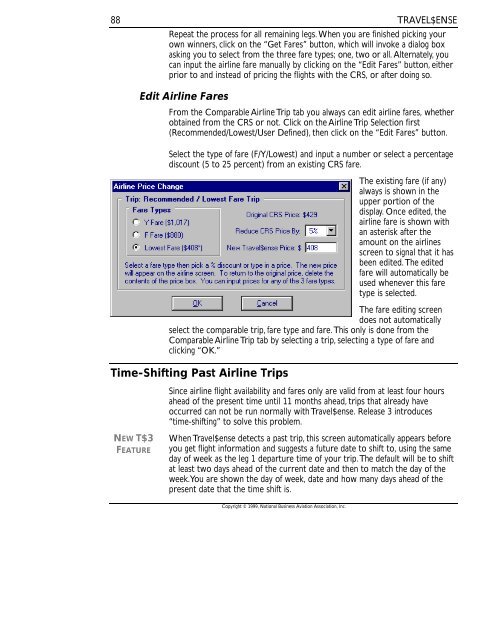Travel$ense User's Guide (PDF, 139 MB) - NBAA
Travel$ense User's Guide (PDF, 139 MB) - NBAA Travel$ense User's Guide (PDF, 139 MB) - NBAA
88TRAVEL$ENSERepeat the process for all remaining legs. When you are finished picking yourown winners, click on the “Get Fares” button, which will invoke a dialog boxasking you to select from the three fare types; one, two or all. Alternately, youcan input the airline fare manually by clicking on the “Edit Fares” button, eitherprior to and instead of pricing the flights with the CRS, or after doing so.Edit Airline FaresFrom the Comparable Airline Trip tab you always can edit airline fares, whetherobtained from the CRS or not. Click on the Airline Trip Selection first(Recommended/Lowest/User Defined), then click on the “Edit Fares” button.Select the type of fare (F/Y/Lowest) and input a number or select a percentagediscount (5 to 25 percent) from an existing CRS fare.The existing fare (if any)always is shown in theupper portion of thedisplay. Once edited, theairline fare is shown withan asterisk after theamount on the airlinesscreen to signal that it hasbeen edited. The editedfare will automatically beused whenever this faretype is selected.The fare editing screendoes not automaticallyselect the comparable trip, fare type and fare. This only is done from theComparable Airline Trip tab by selecting a trip, selecting a type of fare andclicking “OK.”Time-Shifting Past Airline TripsSince airline flight availability and fares only are valid from at least four hoursahead of the present time until 11 months ahead, trips that already haveoccurred can not be run normally with Travel$ense. Release 3 introduces“time-shifting” to solve this problem.NEW T$3FEATUREWhen Travel$ense detects a past trip, this screen automatically appears beforeyou get flight information and suggests a future date to shift to, using the sameday of week as the leg 1 departure time of your trip. The default will be to shiftat least two days ahead of the current date and then to match the day of theweek. You are shown the day of week, date and how many days ahead of thepresent date that the time shift is.Copyright © 1999, National Business Aviation Association, Inc.
TRAVEL$ENSE89You should try to run acomparable number of daysahead to get the mostrepresentative fareinformation. If the past tripnormally would be priced 14days ahead, you should adjustthe date to this time as well.As with other Travel$ensedate input screens you cantype directly in the three datefields, use the up/down arrowkeys on your keyboard withineach field or click or hold onthe up/down arrow buttonson the screen afterhighlighting the field you wishto change.Travel$ense then will obtain airline data for the trip, shifting all dates thenumber of days specified starting with the first leg. This shifting will happen inthe background when getting information from the reservation system. Flightresults will show the original date so that the trip analysis can be run.A note will appear on the Comparable Airline Tab itself, on the Airline PriceDetail Screen and on the Detailed Trip Report stating that time-shifting wasused and the number of days involved. Daylight savings time adjustments alsoautomatically are shifted back in time from the airline data obtained (e.g.relative time difference between Arizona and California airports changesdepending on the time of year).Manually Defining Airline TripsA Manual Input button is available on the upper right portion of theComparable Airline Tab. This button is active only when airline information hasnot been obtained from the reservation system or upon clearing the existingtrip. Now that Release 3 can temporarily “time-shift” past trips to obtain flightdata, there normally is no reason to use manual input.WHEN TO USE MANUAL INPUT• Your online connection (Internet or via modem to CompuServe) is notavailable and you need a trip comparison badly enough to accept theinaccuracy of making up the flight information and the pricing yourself.Copyright © 1999, National Business Aviation Association, Inc.
- Page 45 and 46: TRAVEL$ENSEIn 1997, an NBAA-commiss
- Page 47 and 48: TRAVEL$ENSE3:00 p.m., you have defi
- Page 49 and 50: TRAVEL$ENSE• Price the top ranked
- Page 51 and 52: TRAVEL$ENSETIME VALUATION METHOD43A
- Page 53 and 54: TRAVEL$ENSETo change a password, fi
- Page 55 and 56: TRAVEL$ENSECHAPTER 5. PROFILES IN T
- Page 57 and 58: TRAVEL$ENSEquickly, click on Alt-A
- Page 59 and 60: TRAVEL$ENSEloads, prevailing winds
- Page 61 and 62: TRAVEL$ENSEAirport ProfilesTo add a
- Page 63 and 64: TRAVEL$ENSEBilling Code ProfilesBil
- Page 65 and 66: TRAVEL$ENSEPassenger Profiles“Don
- Page 67 and 68: TRAVEL$ENSE59To add a trip valuatio
- Page 69 and 70: TRAVEL$ENSECHAPTER 6. CREATING TRIP
- Page 71 and 72: TRAVEL$ENSE63Print a Report (Hotkey
- Page 73 and 74: TRAVEL$ENSECHAPTER 7. TAB 1 - DEFIN
- Page 75 and 76: TRAVEL$ENSEPurposeOutcomeHypothetic
- Page 77 and 78: TRAVEL$ENSEThis field has a range o
- Page 79 and 80: TRAVEL$ENSETo change multiple passe
- Page 81 and 82: TRAVEL$ENSEbelow with the site visi
- Page 83 and 84: TRAVEL$ENSEConsequently, users are
- Page 85 and 86: TRAVEL$ENSEDRIVE TIMES77Finally, ch
- Page 87 and 88: TRAVEL$ENSE79The upper table of the
- Page 89 and 90: TRAVEL$ENSECHAPTER 8. TAB 2 - COMPA
- Page 91 and 92: TRAVEL$ENSEof flights obtained so f
- Page 93 and 94: TRAVEL$ENSEon Leg 1 and one passeng
- Page 95: TRAVEL$ENSE87In addition to the typ
- Page 99 and 100: TRAVEL$ENSEselecting the leg and fl
- Page 101 and 102: TRAVEL$ENSECHAPTER 9. TAB 3 - TRAVE
- Page 103 and 104: TRAVEL$ENSETrip Expensescoming/goin
- Page 105 and 106: TRAVEL$ENSECHAPTER 10. TAB 4 - COST
- Page 107 and 108: TRAVEL$ENSEThis category also inclu
- Page 109 and 110: TRAVEL$ENSE101If chronic, Non-Busin
- Page 111 and 112: TRAVEL$ENSECHAPTER 11. TAB 5 - BENE
- Page 113 and 114: TRAVEL$ENSETime Saved vis-à-vis Ai
- Page 115 and 116: TRAVEL$ENSETrip StatisticsTravel$en
- Page 117 and 118: TRAVEL$ENSECHAPTER 12. TRAVEL$ENSE
- Page 119 and 120: TRAVEL$ENSEThe Short Trip Report111
- Page 121 and 122: TRAVEL$ENSEclass. Fare detail also
- Page 123 and 124: TRAVEL$ENSESummary Reportslisted se
- Page 125 and 126: TRAVEL$ENSErepresentative of travel
- Page 127 and 128: TRAVEL$ENSEThe Business Aircraft Pe
- Page 129 and 130: TRAVEL$ENSEThe Trip Database Statis
- Page 131 and 132: TRAVEL$ENSE123CHAPTER 13. WORKING W
- Page 133 and 134: TRAVEL$ENSESelect any number of tri
- Page 135 and 136: TRAVEL$ENSECHAPTER 14. IMPORTING DA
- Page 137 and 138: TRAVEL$ENSE129Seven data fields are
- Page 139 and 140: TRAVEL$ENSE131Five data fields are
- Page 141 and 142: TRAVEL$ENSECHAPTER 15. THE IDEAS BE
- Page 143 and 144: TRAVEL$ENSEcan help maximize employ
- Page 145 and 146: TRAVEL$ENSE• At-airport “passen
88TRAVEL$ENSERepeat the process for all remaining legs. When you are finished picking yourown winners, click on the “Get Fares” button, which will invoke a dialog boxasking you to select from the three fare types; one, two or all. Alternately, youcan input the airline fare manually by clicking on the “Edit Fares” button, eitherprior to and instead of pricing the flights with the CRS, or after doing so.Edit Airline FaresFrom the Comparable Airline Trip tab you always can edit airline fares, whetherobtained from the CRS or not. Click on the Airline Trip Selection first(Recommended/Lowest/User Defined), then click on the “Edit Fares” button.Select the type of fare (F/Y/Lowest) and input a number or select a percentagediscount (5 to 25 percent) from an existing CRS fare.The existing fare (if any)always is shown in theupper portion of thedisplay. Once edited, theairline fare is shown withan asterisk after theamount on the airlinesscreen to signal that it hasbeen edited. The editedfare will automatically beused whenever this faretype is selected.The fare editing screendoes not automaticallyselect the comparable trip, fare type and fare. This only is done from theComparable Airline Trip tab by selecting a trip, selecting a type of fare andclicking “OK.”Time-Shifting Past Airline TripsSince airline flight availability and fares only are valid from at least four hoursahead of the present time until 11 months ahead, trips that already haveoccurred can not be run normally with <strong>Travel$ense</strong>. Release 3 introduces“time-shifting” to solve this problem.NEW T$3FEATUREWhen <strong>Travel$ense</strong> detects a past trip, this screen automatically appears beforeyou get flight information and suggests a future date to shift to, using the sameday of week as the leg 1 departure time of your trip. The default will be to shiftat least two days ahead of the current date and then to match the day of theweek. You are shown the day of week, date and how many days ahead of thepresent date that the time shift is.Copyright © 1999, National Business Aviation Association, Inc.