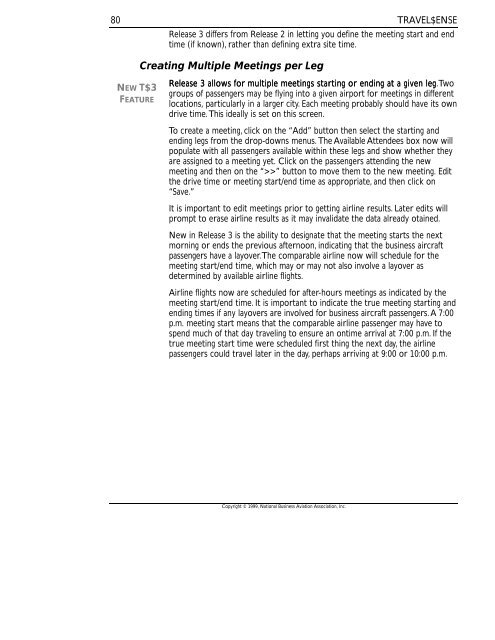Travel$ense User's Guide (PDF, 139 MB) - NBAA
Travel$ense User's Guide (PDF, 139 MB) - NBAA Travel$ense User's Guide (PDF, 139 MB) - NBAA
80TRAVEL$ENSERelease 3 differs from Release 2 in letting you define the meeting start and endtime (if known), rather than defining extra site time.Creating Multiple Meetings per LegNEW T$3FEATURERelease 3 allows for multiple meetings starting or ending at a given leg. Twogroups of passengers may be flying into a given airport for meetings in differentlocations, particularly in a larger city. Each meeting probably should have its owndrive time. This ideally is set on this screen.To create a meeting, click on the “Add” button then select the starting andending legs from the drop-downs menus. The Available Attendees box now willpopulate with all passengers available within these legs and show whether theyare assigned to a meeting yet. Click on the passengers attending the newmeeting and then on the “>>” button to move them to the new meeting. Editthe drive time or meeting start/end time as appropriate, and then click on“Save.”It is important to edit meetings prior to getting airline results. Later edits willprompt to erase airline results as it may invalidate the data already otained.New in Release 3 is the ability to designate that the meeting starts the nextmorning or ends the previous afternoon, indicating that the business aircraftpassengers have a layover. The comparable airline now will schedule for themeeting start/end time, which may or may not also involve a layover asdetermined by available airline flights.Airline flights now are scheduled for after-hours meetings as indicated by themeeting start/end time. It is important to indicate the true meeting starting andending times if any layovers are involved for business aircraft passengers. A 7:00p.m. meeting start means that the comparable airline passenger may have tospend much of that day traveling to ensure an ontime arrival at 7:00 p.m. If thetrue meeting start time were scheduled first thing the next day, the airlinepassengers could travel later in the day, perhaps arriving at 9:00 or 10:00 p.m.Copyright © 1999, National Business Aviation Association, Inc.
TRAVEL$ENSECHAPTER 8. TAB 2 – COMPARABLE AIRLINE TRIP81Automatically Defining Airline ComparisonsTravel$ense automatically creates from one to 10 comparable airline trips withpassengers assigned to each when the corporate trip is fully defined. If multipleairline trips were created, the trip drop-down menu at the top of the “Select ATrip” box is displayed with a summary of the first two city codes in each trip. Atypical round trip can be completed in about two minutes, including some timeto establish the online connection.Once the corporate trip has been fully defined, click on the second tab,“Comparable Airline Trip” to begin to retrieve the comparable airline data fromthe CRS. Assuming your default setting is to obtain airline data automatically,the Online Status box pops up, counts down five seconds and then connects tothe reservation system via your selected communications method, using yourInternet connection or directly dialing into CompuServe. If your Internetconnection is a dial-up type connection, Travel$ense may trigger your dialer toconnect or you may need to do this yourself, such as by starting your Webbrowser.At this point the OnlineStatus screen pops up(see left). In a smallframe two circles labeledT and R, representTransmit and Receiveactivity between yourcomputer and eitheryour modem or your Internet connection. If using CompuServe, Travel$ensefirst dials your modem, logs in to CompuServe and then logs to thecomputerized airline reservation system. This can take anywhere from 30 to 90seconds. Via the Internet you may directly log in to the reservation site if youuse a network connection or you may first need to wait for your modem todial for dial-up type connections (Travel$ense is not doing the dialing in thiscase).The first indication that both logins were successful and that your trip requesthas been transmitted to the CRS successfully is the appearance of the phrase“Flights: 0” to the left of the Transmit and Receive lights. Data from the CRSthen should follow quickly, counting the number of flights that are beingconsidered by Travel$ense and ranked based upon eight separate criteria.The goal of the airline pricing module of Travel$ense is to obtain the best andmost realistic airline option for a given business travel situation. Travel$ense isexpected to have some basic intelligence in doing this, roughly comparable to acorporate travel agent. The travel calculation includes extensive information onCopyright © 1999, National Business Aviation Association, Inc.
- Page 37 and 38: TRAVEL$ENSEMileage cost is calculat
- Page 39 and 40: TRAVEL$ENSECHARGE CREW EXPENSES DEF
- Page 41 and 42: TRAVEL$ENSELEG DEAD TIME33Leg Dead
- Page 43 and 44: TRAVEL$ENSE35PERCENT PRODUCTIVITY D
- Page 45 and 46: TRAVEL$ENSEIn 1997, an NBAA-commiss
- Page 47 and 48: TRAVEL$ENSE3:00 p.m., you have defi
- Page 49 and 50: TRAVEL$ENSE• Price the top ranked
- Page 51 and 52: TRAVEL$ENSETIME VALUATION METHOD43A
- Page 53 and 54: TRAVEL$ENSETo change a password, fi
- Page 55 and 56: TRAVEL$ENSECHAPTER 5. PROFILES IN T
- Page 57 and 58: TRAVEL$ENSEquickly, click on Alt-A
- Page 59 and 60: TRAVEL$ENSEloads, prevailing winds
- Page 61 and 62: TRAVEL$ENSEAirport ProfilesTo add a
- Page 63 and 64: TRAVEL$ENSEBilling Code ProfilesBil
- Page 65 and 66: TRAVEL$ENSEPassenger Profiles“Don
- Page 67 and 68: TRAVEL$ENSE59To add a trip valuatio
- Page 69 and 70: TRAVEL$ENSECHAPTER 6. CREATING TRIP
- Page 71 and 72: TRAVEL$ENSE63Print a Report (Hotkey
- Page 73 and 74: TRAVEL$ENSECHAPTER 7. TAB 1 - DEFIN
- Page 75 and 76: TRAVEL$ENSEPurposeOutcomeHypothetic
- Page 77 and 78: TRAVEL$ENSEThis field has a range o
- Page 79 and 80: TRAVEL$ENSETo change multiple passe
- Page 81 and 82: TRAVEL$ENSEbelow with the site visi
- Page 83 and 84: TRAVEL$ENSEConsequently, users are
- Page 85 and 86: TRAVEL$ENSEDRIVE TIMES77Finally, ch
- Page 87: TRAVEL$ENSE79The upper table of the
- Page 91 and 92: TRAVEL$ENSEof flights obtained so f
- Page 93 and 94: TRAVEL$ENSEon Leg 1 and one passeng
- Page 95 and 96: TRAVEL$ENSE87In addition to the typ
- Page 97 and 98: TRAVEL$ENSE89You should try to run
- Page 99 and 100: TRAVEL$ENSEselecting the leg and fl
- Page 101 and 102: TRAVEL$ENSECHAPTER 9. TAB 3 - TRAVE
- Page 103 and 104: TRAVEL$ENSETrip Expensescoming/goin
- Page 105 and 106: TRAVEL$ENSECHAPTER 10. TAB 4 - COST
- Page 107 and 108: TRAVEL$ENSEThis category also inclu
- Page 109 and 110: TRAVEL$ENSE101If chronic, Non-Busin
- Page 111 and 112: TRAVEL$ENSECHAPTER 11. TAB 5 - BENE
- Page 113 and 114: TRAVEL$ENSETime Saved vis-à-vis Ai
- Page 115 and 116: TRAVEL$ENSETrip StatisticsTravel$en
- Page 117 and 118: TRAVEL$ENSECHAPTER 12. TRAVEL$ENSE
- Page 119 and 120: TRAVEL$ENSEThe Short Trip Report111
- Page 121 and 122: TRAVEL$ENSEclass. Fare detail also
- Page 123 and 124: TRAVEL$ENSESummary Reportslisted se
- Page 125 and 126: TRAVEL$ENSErepresentative of travel
- Page 127 and 128: TRAVEL$ENSEThe Business Aircraft Pe
- Page 129 and 130: TRAVEL$ENSEThe Trip Database Statis
- Page 131 and 132: TRAVEL$ENSE123CHAPTER 13. WORKING W
- Page 133 and 134: TRAVEL$ENSESelect any number of tri
- Page 135 and 136: TRAVEL$ENSECHAPTER 14. IMPORTING DA
- Page 137 and 138: TRAVEL$ENSE129Seven data fields are
80TRAVEL$ENSERelease 3 differs from Release 2 in letting you define the meeting start and endtime (if known), rather than defining extra site time.Creating Multiple Meetings per LegNEW T$3FEATURERelease 3 allows for multiple meetings starting or ending at a given leg. Twogroups of passengers may be flying into a given airport for meetings in differentlocations, particularly in a larger city. Each meeting probably should have its owndrive time. This ideally is set on this screen.To create a meeting, click on the “Add” button then select the starting andending legs from the drop-downs menus. The Available Attendees box now willpopulate with all passengers available within these legs and show whether theyare assigned to a meeting yet. Click on the passengers attending the newmeeting and then on the “>>” button to move them to the new meeting. Editthe drive time or meeting start/end time as appropriate, and then click on“Save.”It is important to edit meetings prior to getting airline results. Later edits willprompt to erase airline results as it may invalidate the data already otained.New in Release 3 is the ability to designate that the meeting starts the nextmorning or ends the previous afternoon, indicating that the business aircraftpassengers have a layover. The comparable airline now will schedule for themeeting start/end time, which may or may not also involve a layover asdetermined by available airline flights.Airline flights now are scheduled for after-hours meetings as indicated by themeeting start/end time. It is important to indicate the true meeting starting andending times if any layovers are involved for business aircraft passengers. A 7:00p.m. meeting start means that the comparable airline passenger may have tospend much of that day traveling to ensure an ontime arrival at 7:00 p.m. If thetrue meeting start time were scheduled first thing the next day, the airlinepassengers could travel later in the day, perhaps arriving at 9:00 or 10:00 p.m.Copyright © 1999, National Business Aviation Association, Inc.