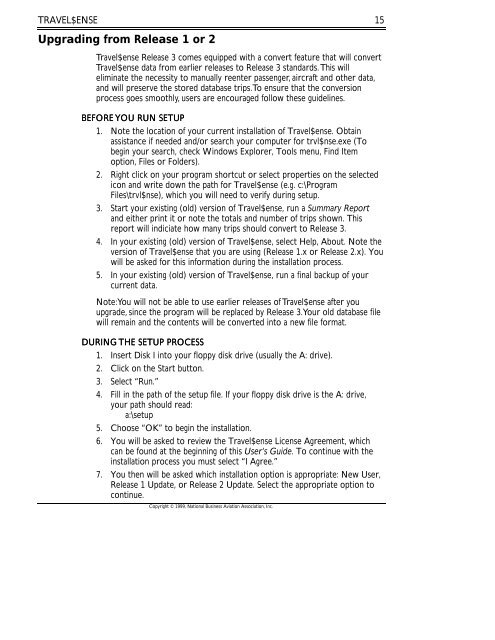Travel$ense User's Guide (PDF, 139 MB) - NBAA
Travel$ense User's Guide (PDF, 139 MB) - NBAA Travel$ense User's Guide (PDF, 139 MB) - NBAA
14TRAVEL$ENSE• An Internet connection (TCP/IP, any type) or a CompuServe accountwith supported local modem.Windows NT users: specific service packs may be required for Internet accessor Print Previewing. For NT 3.51, Service Pack 3 is strongly recommended. ForNT 4, Service Pack 2 is recommended.New InstallationBefore beginning to install Travel$ense, close down any applications that arerunning, including Web browsers and e-mail programs. At the end of theinstallation process, Travel$ense requires that your computer be restarted toset up registered system files.1. Insert Disk I into your floppy disk drive (usually the A: drive).2. Click on the Start button.3. Select “Run.”4. Fill in the path of the setup file. If your floppy drive is the A: drive, your pathshould read:a:\setup5. Choose “OK” to begin the installation.6. You will be asked to review the Travel$ense License Agreement, which canbe found at the beginning of this User’s Guide. To continue with theinstallation process you must select “I Agree.”7. You will be asked for the location in which you would like to installTravel$ense. (The default is c:\Program Files\trvl$nse). To continue, edit thelocation if necessary then choose “OK.”8. When prompted, insert discs 2 to 5.9. After the installation is complete you will be asked if you would like toreview a summary of new features in Travel$ense 3. If so, choose “OK” toreview the summary, and choose “OK” again when finished. If not, choose“Cancel.”10. You should be prompted to restart your computer to set up registeredsystem files. To do so, select “OK.”Under some circumstances you may not be prompted to restart yourcomputer. Even if you are not prompted to do so at the end of the installationprocess, you must restart your computer before using Travel$ense.After restarting your computer, you may then launch Travel$ense to set up youronline connection settings, customize default settings and profiles, and registerwith the online reservation system.Copyright © 1999, National Business Aviation Association, Inc.
TRAVEL$ENSE15Upgrading from Release 1 or 2Travel$ense Release 3 comes equipped with a convert feature that will convertTravel$ense data from earlier releases to Release 3 standards. This willeliminate the necessity to manually reenter passenger, aircraft and other data,and will preserve the stored database trips. To ensure that the conversionprocess goes smoothly, users are encouraged follow these guidelines.BEFORE YOU RUN SETUP1. Note the location of your current installation of Travel$ense. Obtainassistance if needed and/or search your computer for trvl$nse.exe (Tobegin your search, check Windows Explorer, Tools menu, Find Itemoption, Files or Folders).2. Right click on your program shortcut or select properties on the selectedicon and write down the path for Travel$ense (e.g. c:\ProgramFiles\trvl$nse), which you will need to verify during setup.3. Start your existing (old) version of Travel$ense, run a Summary Reportand either print it or note the totals and number of trips shown. Thisreport will indiciate how many trips should convert to Release 3.4. In your existing (old) version of Travel$ense, select Help, About. Note theversion of Travel$ense that you are using (Release 1.x or Release 2.x). Youwill be asked for this information during the installation process.5. In your existing (old) version of Travel$ense, run a final backup of yourcurrent data.Note: You will not be able to use earlier releases of Travel$ense after youupgrade, since the program will be replaced by Release 3. Your old database filewill remain and the contents will be converted into a new file format.DURING THE SETUP PROCESS1. Insert Disk I into your floppy disk drive (usually the A: drive).2. Click on the Start button.3. Select “Run.”4. Fill in the path of the setup file. If your floppy disk drive is the A: drive,your path should read:a:\setup5. Choose “OK” to begin the installation.6. You will be asked to review the Travel$ense License Agreement, whichcan be found at the beginning of this User’s Guide. To continue with theinstallation process you must select “I Agree.”7. You then will be asked which installation option is appropriate: New User,Release 1 Update, or Release 2 Update. Select the appropriate option tocontinue.Copyright © 1999, National Business Aviation Association, Inc.
- Page 1 and 2: TRAVEL$ENSEITRAVEL$ENSEBUSINESS TRA
- Page 3 and 4: TRAVEL$ENSE3.1 Ownership. The compo
- Page 5 and 6: TRAVEL$ENSETABLE OF CONTENTSCHAPTER
- Page 7 and 8: TRAVEL$ENSECHAPTER 9. TAB 3 - TRAVE
- Page 9 and 10: TRAVEL$ENSECHAPTER 1. INTRODUCTION1
- Page 11 and 12: TRAVEL$ENSEBusiness aircraft are ut
- Page 13 and 14: TRAVEL$ENSE• Certainty - A compan
- Page 15 and 16: TRAVEL$ENSEThe catalyst for Travel$
- Page 17 and 18: TRAVEL$ENSECHAPTER 2. NEW FEATURES
- Page 19 and 20: TRAVEL$ENSEownership, charter aircr
- Page 21: TRAVEL$ENSECHAPTER 3. INSTALLATION
- Page 25 and 26: TRAVEL$ENSENow, you may then launch
- Page 27 and 28: TRAVEL$ENSEconnection is not availa
- Page 29 and 30: TRAVEL$ENSEat any time using the Co
- Page 31 and 32: TRAVEL$ENSERegistering with the Air
- Page 33 and 34: TRAVEL$ENSECHAPTER 4. DEFAULT SETTI
- Page 35 and 36: TRAVEL$ENSEcost of aircraft selecte
- Page 37 and 38: TRAVEL$ENSEMileage cost is calculat
- Page 39 and 40: TRAVEL$ENSECHARGE CREW EXPENSES DEF
- Page 41 and 42: TRAVEL$ENSELEG DEAD TIME33Leg Dead
- Page 43 and 44: TRAVEL$ENSE35PERCENT PRODUCTIVITY D
- Page 45 and 46: TRAVEL$ENSEIn 1997, an NBAA-commiss
- Page 47 and 48: TRAVEL$ENSE3:00 p.m., you have defi
- Page 49 and 50: TRAVEL$ENSE• Price the top ranked
- Page 51 and 52: TRAVEL$ENSETIME VALUATION METHOD43A
- Page 53 and 54: TRAVEL$ENSETo change a password, fi
- Page 55 and 56: TRAVEL$ENSECHAPTER 5. PROFILES IN T
- Page 57 and 58: TRAVEL$ENSEquickly, click on Alt-A
- Page 59 and 60: TRAVEL$ENSEloads, prevailing winds
- Page 61 and 62: TRAVEL$ENSEAirport ProfilesTo add a
- Page 63 and 64: TRAVEL$ENSEBilling Code ProfilesBil
- Page 65 and 66: TRAVEL$ENSEPassenger Profiles“Don
- Page 67 and 68: TRAVEL$ENSE59To add a trip valuatio
- Page 69 and 70: TRAVEL$ENSECHAPTER 6. CREATING TRIP
- Page 71 and 72: TRAVEL$ENSE63Print a Report (Hotkey
TRAVEL$ENSE15Upgrading from Release 1 or 2<strong>Travel$ense</strong> Release 3 comes equipped with a convert feature that will convert<strong>Travel$ense</strong> data from earlier releases to Release 3 standards. This willeliminate the necessity to manually reenter passenger, aircraft and other data,and will preserve the stored database trips. To ensure that the conversionprocess goes smoothly, users are encouraged follow these guidelines.BEFORE YOU RUN SETUP1. Note the location of your current installation of <strong>Travel$ense</strong>. Obtainassistance if needed and/or search your computer for trvl$nse.exe (Tobegin your search, check Windows Explorer, Tools menu, Find Itemoption, Files or Folders).2. Right click on your program shortcut or select properties on the selectedicon and write down the path for <strong>Travel$ense</strong> (e.g. c:\ProgramFiles\trvl$nse), which you will need to verify during setup.3. Start your existing (old) version of <strong>Travel$ense</strong>, run a Summary Reportand either print it or note the totals and number of trips shown. Thisreport will indiciate how many trips should convert to Release 3.4. In your existing (old) version of <strong>Travel$ense</strong>, select Help, About. Note theversion of <strong>Travel$ense</strong> that you are using (Release 1.x or Release 2.x). Youwill be asked for this information during the installation process.5. In your existing (old) version of <strong>Travel$ense</strong>, run a final backup of yourcurrent data.Note: You will not be able to use earlier releases of <strong>Travel$ense</strong> after youupgrade, since the program will be replaced by Release 3. Your old database filewill remain and the contents will be converted into a new file format.DURING THE SETUP PROCESS1. Insert Disk I into your floppy disk drive (usually the A: drive).2. Click on the Start button.3. Select “Run.”4. Fill in the path of the setup file. If your floppy disk drive is the A: drive,your path should read:a:\setup5. Choose “OK” to begin the installation.6. You will be asked to review the <strong>Travel$ense</strong> License Agreement, whichcan be found at the beginning of this User’s <strong>Guide</strong>. To continue with theinstallation process you must select “I Agree.”7. You then will be asked which installation option is appropriate: New User,Release 1 Update, or Release 2 Update. Select the appropriate option tocontinue.Copyright © 1999, National Business Aviation Association, Inc.