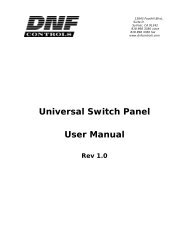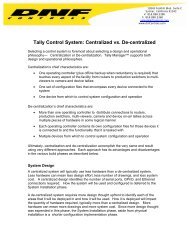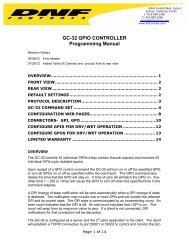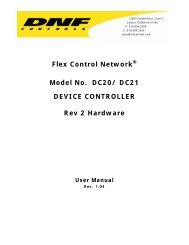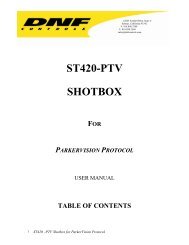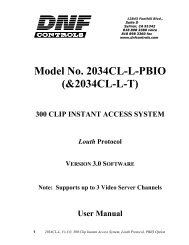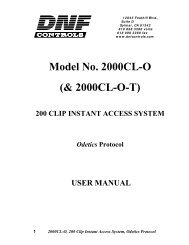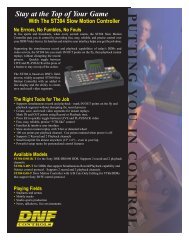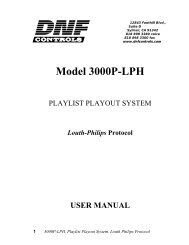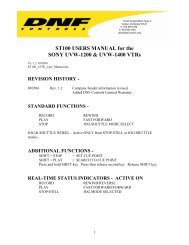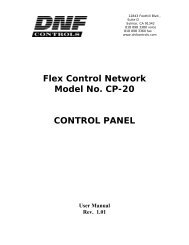4000CL-O V3.0, 400 Clip Fast Access System using ... - DNF Controls
4000CL-O V3.0, 400 Clip Fast Access System using ... - DNF Controls
4000CL-O V3.0, 400 Clip Fast Access System using ... - DNF Controls
You also want an ePaper? Increase the reach of your titles
YUMPU automatically turns print PDFs into web optimized ePapers that Google loves.
Getting Started . . .2. SYSTEM DESCRIPTIONThe <strong><strong>400</strong>0CL</strong>-O system includes <strong>DNF</strong>’s most popular controller, the ST300, with <strong>Clip</strong>list software.The ST300 controls up to 4 video channels individually or ganged. It features full transportfunctionality.The <strong><strong>400</strong>0CL</strong>-O provides fast access to fill clip and key clip combinations with the press of onekey.The <strong><strong>400</strong>0CL</strong>-O supports Odetics Broadcast protocol and requires that the Video Server becontrollable under Odetics Broadcast Protocol.The <strong><strong>400</strong>0CL</strong>-O provides fast access to existing video clips stored in the Grass Valley GroupPROFILE, the Leitch VR, and other Video Servers supporting Odetics Broadcast Protocol.DEFINITIONS:Throughout this document, VTR, DDR, VDR & Video Server will be referred to collectivelyas “Video Server.”The ST300-S/SM is referred to as “ST300.”Words surrounded by brackets, for example [ENTER], are keys on the ST300.[XXX] + [XXX] means hold the two keys down simultaneously. XXX = Key name.4 <strong><strong>400</strong>0CL</strong>-O, <strong>400</strong> <strong>Clip</strong> <strong>Fast</strong> <strong>Access</strong> <strong>System</strong>, Odetics Protocol
4. VIDEO SERVER SETUPa. Select ODETICS Broadcast communications protocol on the VIDEO SERVER to becontrolled.b. Assign a serial port on the VIDEO SERVER through which the ST300 will control theserver.NOTES: The VIDEO SERVER may not support LTC or VITC time modes in ODETICSBroadcast mode. The ST300 will default to Tape Time if a non-supported time mode is selectedon the ST300.The Grass Valley Group PROFILE does not support search to a time location <strong>using</strong> Timecode(LTC or VITC) in ODETICS Protocol. Tape Time mode (TM) must be selected on the ST300.In ODETICS Broadcast mode, the VIDEO SERVER may ONLY allow Full Record. INSERT andASSEMBLE record modes may be disabled.Setup is complete.5. LOAD A CLIPa. Select a VTR by pressing VTR [1], VTR [2], VTR [3], or VTR [4].b. Press [CLIP LIST] to view the list of CLIP IDs that are resident on the Video Server.The CLIP LIST indicator will turn on.c. Turn the Wheel to view the existing CLIP IDs on the video server.Turn the Wheel clockwise to scroll forward, or counter-clockwise to scroll backward,through the list of available CLIPs. Backward scrolling is limited to the last 10 CLIP IDsviewed.ORManually enter a CLIP ID <strong>using</strong> the ST300 numeric keypad, or PC keyboard (if KBIOoption).d. Press [LOAD] to load the selected CLIP ID for playout.e. Repeat steps a. thru d. to load clips on desired VTRs.f. Set the GANG mode, if required.6. VIEW THE CLIP ID OF THE CURRENTLY LOADEDCLIPPress [SHIFT] + [LOAD]. The bottom line will show the name of the loaded clip.6 <strong><strong>400</strong>0CL</strong>-O, <strong>400</strong> <strong>Clip</strong> <strong>Fast</strong> <strong>Access</strong> <strong>System</strong>, Odetics Protocol
7. LEARN A CLIP OR CLIP COMBINATIONa. Load a clip on the desired VTRs (See Section 4, “LOAD A CLIP”).b. Select the desired Cue Point by pressing [NEXT CUE], [LAST CUE] or by manuallyentering the Cue Point <strong>using</strong> the numeric keypad. The selected Cue Point number is shownon the bottom line of the display.c. Press [SHIFT] + [MARK] to start the LEARN. The first line of the display will show“Select VTRs:” The second line of the display will show “Mark-Lrn, ESC-cancel.”d. Press VTR [1], [2], [3] or [4] to select the VTR to be learned into the current Cue Point. If theVTRs are ganged, select one VTR that is part of the Gang. The rest of the Gang will belearned automatically.e. Press [MARK] to complete the LEARN.ORPress [ESC] to exit without LEARNING.The ST300 will: LEARN (save) the VTR Number (1,2,3,4), loaded CLIP ID and current INtime to the selected Cue Point.8. RECALL A CLIP OR CLIP COMBINATIONa. Select the desired Cue Point by pressing [NEXT CUE], [LAST CUE] or by manuallyentering the Cue Point <strong>using</strong> the numeric keypad.The selected Cue Point number is shown on the bottom line of the display.b. Press [LOAD] on the ST300.The ST300 will automatically load the Learned clips on the Learned VTRs, cue the clips tothe Learned time, then set the Learned GANG mode.9. RECUE THE CURRENTLY LOADED CLIPPress [RECUE]. If an IN Point is marked (the IN indicator is on), the clip will RECUE to the INPoint.If the IN point is not marked, the clip will RECUE to the start of the clip.ORPress [SHIFT] + [RECUE].a. Enter the desired time to search to <strong>using</strong> the ST300’s numeric keypad.b. Press [ENTER] to search to the entered time.ORPress [ESC] to exit without searching.7 <strong><strong>400</strong>0CL</strong>-O, <strong>400</strong> <strong>Clip</strong> <strong>Fast</strong> <strong>Access</strong> <strong>System</strong>, Odetics Protocol
10. LOOP CLIPa. LOAD a clip from CLIPLIST or RECALL a learned clip.b. Press [LOOP ENABLE]. The LOOP ENABLE indicator will turn on.Press [PLAY] to loop a loaded clip. The second line of the display will show “Looping clip .. .”ORPress [SHIFT] + [PLAY]. The clip will be reloaded and start playing in a Loop.c. Press [STOP] to stop the loop play. NOTE: The ST300 will NOT respond to any other keyswhile a clip is looping. Only [STOP] is recognized in this mode.NOTES: The LOOP function can be performed on a SINGLE CHANNEL ONLY. Loop willautomatically be disabled if the Channel becomes part of a gang.If the clip ID ends with an asterisk (“*”), it will automatically loop when either [LOOPENABLE] or [PLAY] is pressed.8 <strong><strong>400</strong>0CL</strong>-O, <strong>400</strong> <strong>Clip</strong> <strong>Fast</strong> <strong>Access</strong> <strong>System</strong>, Odetics Protocol
Advanced Features . . .11. CREATE A CLIPa. Press [CLIP LIST]. The CLIP LIST indicator turns on. The display will show “CREATENEW CLIP.”b. Press [LOAD]. The display will show the default CLIP ID.c. Press [LOAD] to accept the default CLIP ID.ORUse [NEXT CUE], [LAST CUE] and Wheel to create a CLIP ID. Use the [NEXT CUE] and[LAST CUE] keys to position the cursor. Turn the Wheel to select the desired letter.ORCreate an ID <strong>using</strong> the numeric keypad, with a maximum of eight characters. Press[ENTER].d. Press [LOAD] to create the selected CLIP ID. If the selected CLIP ID already exists, awarning message will be displayed. To load the existing clip, press [ENTER]. Press [ESC]to exit without loading the existing clip.12. CAPTURE FUNCTIONThe CAPTURE function allows source material from a VTR to be easily and quickly recordedinto the VIDEO SERVER. A CLIP ID is also created.VTR1 is always the Recorder (the VIDEO SERVER).Select VTR [2], VTR [3] or VTR [4] as the source VTR. Any RS422, SONY protocol compatibleVTR can be used.Use the transport function keys to control the source VTR. Each source VTR has its own set of INand OUT points.a. SETTING THE IN (OUT) POINT1) Locate the clip to the desired IN (OUT) time.2) Press [IN] ([OUT]) to set the IN (OUT) Point. The IN (OUT) indicator willturn on. The display will show “IN (OUT) xx:xx:xx:xx.”ORPress [SHIFT] + [IN] ([OUT]) to manually enter a new IN (OUT) time.3) Press [ENTER] to save the entered time or press [ESC] to exit without saving.9 <strong><strong>400</strong>0CL</strong>-O, <strong>400</strong> <strong>Clip</strong> <strong>Fast</strong> <strong>Access</strong> <strong>System</strong>, Odetics Protocol
. VIEW THE IN (OUT) POINT1) When the IN (OUT) indicator is on, Press [IN] ([OUT]) to view the existing IN(OUT) Point.2) While viewing the IN (OUT) Point:Press [MARK] to overwrite the saved time with the current time.Press [RECUE] to search to the IN (OUT) point.c. CLEARING AN IN (OUT) POINTPress and hold [DEL] then press and release [IN] ([OUT]). The IN (OUT) indicatorturns off.d. ENTER PREROLL VALUE1) Press [MENU] and turn the Wheel to “Enter PREROLL:”2) Enter the desired preroll value <strong>using</strong> the ST300’s numeric keypad.3) Press [ENTER] to save the entered value OR [ESC] to exit without saving.e. EXECUTE CAPTURE FUNCTION1) Press VTR[2], VTR[3], or VTR [4] to select the source VTR.2) Press [SHIFT] + [RECORD]. The display will prompt you for a CLIP ID. Adefault CLIP ID will be shown.3) Press [LOAD] to accept the default CLIP IDORUse [NEXT CUE], [LAST CUE] and Wheel to edit the CLIP ID. Use the[NEXT CUE] and [LAST CUE] keys to position the cursor. Turn the Wheel toselect the desired letter.ORManually enter a numeric ID <strong>using</strong> the numeric key pad.Press [LOAD] to accept the CLIP ID. The ST300 will create the new CLIP IDon the Video Server.The Source VTR will preroll to the IN Point, then play. At the source VTR’s INpoint, the RECORDER will go into record.At the Source VTR’s OUT point, the RECORDER will terminate record, postrollfor 2 seconds, then stop.The Source VTR will search to the OUT point and stop. The OUT point will becleared. The IN indicator will stay on. The OUT indicator will turn off.10 <strong><strong>400</strong>0CL</strong>-O, <strong>400</strong> <strong>Clip</strong> <strong>Fast</strong> <strong>Access</strong> <strong>System</strong>, Odetics Protocol
13. TRANSFER CUE LISTa. TRANSMIT CUE LIST FUNCTIONThe TRANSMIT CUE LIST function allows you to transmit your list of Cue Points to aPC, <strong>using</strong> the provided utility software on the PC, or to another ST300. Transfer to a PCrequires OpSuite 3.0 software, which runs on a Windows-based computer. Contact <strong>DNF</strong><strong>Controls</strong> for more information.1) To Transmit Cue Points to Another ST300:a) Connect the VTR4 connector on the rear of the ST300 to the VTR4connector of the receiving ST300 <strong>using</strong> an RS422 9-pin cable with TXand RX lines crossed. (A “turnaround” cable.)b) Press [MENU].c) Scroll the Wheel until “Transmit CUE list? YES=Enter, Exit=ESC” isdisplayed.d) Press [ENTER] to start transmitting. The Display shows “Waiting totransmit” on the first line.e) When the Receiver is ready, transfer starts automatically. The Displaynow shows “Transmitting cuelist.”f) After the transfer is over, the display shows “Transfer is over” for onesecond and then shows “Waiting to transmit” again.g) Connect another ST300 to transmit the list again.ORPress [ESC] twice to exit the MENU mode.2) To Transmit Cue Points to a PC:a) Connect the VTR4 connector on the back of the ST300 to one of theCOM ports on the PC <strong>using</strong> a RS422 to RS232 adapter.b) Repeat steps a) thru g) of “To Transmit Cue Points to AnotherST300,” Section 11.a.1).11 <strong><strong>400</strong>0CL</strong>-O, <strong>400</strong> <strong>Clip</strong> <strong>Fast</strong> <strong>Access</strong> <strong>System</strong>, Odetics Protocol
. RECEIVE CUE LIST FUNCTIONThe RECEIVE CUELIST function allows you to receive a list of Cue Points from a PCor from another ST300. Transfer to a PC requires OpSuite 3.0 software, which runs on aWindows-based computer. Contact <strong>DNF</strong> <strong>Controls</strong> for more information.1) To Receive Cue Points From Another ST300a) Connect the VTR4 connector on the back of the ST300 from the VTR4connector of the transmitting ST300 <strong>using</strong> RS422 9-pin cable with TXand RX lines crossed.(A’Turnaround” Cable)b) Press [MENU].c) Scroll the Wheel until “Receive CUE List? YES=Enter, Exit=ESC” isdisplayed.d) Press [ENTER] to start receiving.The Display shows “Waiting to receive” on the first line.e) When the Transmitter is ready, transfer starts automatically.The Display now shows “Receiving cuelist.”f) After the transfer is over the display shows “Done-Success! Press anykey…”g) Press any key. The display shows “Receive cuelist?” message.h) Press [ESC] to exit the MENU mode.2) To Receive Cue Points From the PCa) Connect the VTR4 connector on the back of the ST300 to one of theCOM ports on the PC <strong>using</strong> RS422 to RS232 adapter.b) Repeat steps a) – h) of “To Receive Cue Points From AnotherST300,” Section 6.b.1).12 <strong><strong>400</strong>0CL</strong>-O, <strong>400</strong> <strong>Clip</strong> <strong>Fast</strong> <strong>Access</strong> <strong>System</strong>, Odetics Protocol
Reference . . .14. SETUP MENUPress [MENU]. The MENU indicator will turn on.Turn the Wheel to select item to change.Press [MENU] OR use the Softkeys to change the desired mode for that option.Turn the Wheel at anytime to select another item.Press [ESC] at anytime to exit SETUP MENU. The MENU indicator will turn off.MENU MODESRECORDWINDMODEPress Softkey to select the desired record mode:Assemble, Insert, Lockout or Crash (Full).(Turning Wheel Clockwise)Press Softkey to select:HOLD (fast wind is maintained only while key is depressed).ORLATCH (fast wind is initiated and maintained with momentary key press).Select fast wind speed (03.9X, etc.) by pressing Softkey.SLOMOST300 display shows(Non T-Bar version):SLOMO with:SpdRangeWHEELPresetST300 display shows(T-Bar version):SLOMO with:TBARWheel SpdRange PresetPress Softkey [TBAR] (or [WHEEL]) to toggle between T-BAR and WHEEL.NOTE - The T-BAR has a fixed speed range of 0+200 with a detent at +100% play speed.For Wheel only:Press Softkey [SPDRANGE] to select SLOMO speed ranges:Press Softkey to select 0 +200 OR –100 +200.Press Softkey [BACK] to return to SLOMO MENU.Press [ESC] to exit SETUP MENUOR turn the Wheel to select another item.(Continued on next page.)13 <strong><strong>400</strong>0CL</strong>-O, <strong>400</strong> <strong>Clip</strong> <strong>Fast</strong> <strong>Access</strong> <strong>System</strong>, Odetics Protocol
For Wheel only:Press Softkey [PRSET] to select the SLOMO Preset Speed Mode.Press Softkey [UPDATE].When exiting SLOMO mode, the last used speed is saved in the Preset Speed register.ORPress Softkey [STATIC].The Preset Speed register is NOT updated when exiting SLOMO mode.It is only changed by [SHIFT] + [SLOMO] (PRESET SLOMO).ST300SETUPST300 SETUPClear CuesSetDefaultPress Softkey beneath ClearCues to clear all Cue Points to 00:00:00:00.Press Softkey [YES] when asked “Are You Sure?”Press Softkey beneath SetDefault to set ST300 to default settings.Press Softkey [YES] when asked “Are You Sure?”IMPORTANT NOTE: Please set these items during initial installation.DISPLAYSOFTWAREVERSIONSYNCRECORDRECALL MODEThe version number and date for the currently installed software is displayed. For example:Set to ON if black burst is supplied to the Ref Video connector on the rear panel. Set to OFF if noblackburst is supplied.Press Softkey to select single button or 2-button record.RECORD = [REC] Only.OR[REC] + [PLAY].Press [NORMAL] or [REDIR] (redirect).<strong><strong>400</strong>0CL</strong>-O <strong>V3.0</strong>072<strong>400</strong>NORMAL –The cue point will load on the learned VTR.REDIR-When one and only one clip is learned into a Cue Point, the <strong>Clip</strong> will be REDIRECTED to load onthe currently selected VTR.ENTER PREROLLRECORDDELAYTRANSMITCUELISTRECEIVECUELISTEnter the desired preroll value <strong>using</strong> the ST300’s numeric keypad.Turn wheel to save the entered value OR press [ESC] to exit without saving.Enter up to 99 frames record delay (used in Capture Function).Typical value is 3 frames.Transmit Cuelist to another ST300 or to a PC.See Section 12, “Transfer Cue List.”Receive Cuelist from another ST300 or a PC.See Section 12, “Transfer Cue List.”14 <strong><strong>400</strong>0CL</strong>-O, <strong>400</strong> <strong>Clip</strong> <strong>Fast</strong> <strong>Access</strong> <strong>System</strong>, Odetics Protocol
15. FUNCTION TABLEFUNCTION KEY PRESS DESCRIPTIONGOTOENTEREDTIME[SHIFT] + [RECUE]Search the VTR to the manually entered time.Use the ST300 numeric keypad.To manually enter the desired time press [ENTER] or [RECUE].GANG [SHIFT]+[VTR #1]OR[SHIFT]+[VTR #2]OR[SHIFT]+[VTR #3]OR[SHIFT]+[VTR #4]NOTE: GRASS VALLEY GROUP Profile does not support TC or VITCtime search.Individually press the VTR keys to be included in the gang; the LEDabove the key will turn on. Press the VTR key again to remove fromgang; the LED above the key will turn off. Press [ESC] to exit.The VTR LEDs that are on show the gang.The flashing LED shows which VTR is currently selected.FFWD [FFWD] Press and HOLD to FFWD. Release key to stop. Set WIND Speed inMENU.JOG [JOG] Select JOG mode and enable Wheel.LAST CUE [LAST CUE] Step to the previous Cue Point Location.LOOP [SHIFT] + [PLAY] Play the currently loaded clip in a continuous loop.NEXT CUE [NEXT CUE] Step to the next Cue Point Location.RECORD [REC] Places VTR into the Record mode selected by RECORD MODE in theSETUP MENU. Press [RECORD] or [RECORD] + [PLAY].REWIND [RWD] Press and HOLD to REWIND. Release key to stop. Set WIND Speedin MENU.SHUTTLE [SHUTTLE] Select SHUTTLE mode and enable Wheel.SLOMO [SLOMO] Press [SLOMO] to slo-mo the VTR. Turn the Wheel (or move the T-Bar, if availale) to change the play speed.Press [SLOMO] to STILL frameOR press any transport key to exit SLOMO.SLO-MOSPEEDPRESET[SHIFT] + [SLOMO]For WHEEL ONLY: Press [SHIFT] + [SLOMO] to preset the slo-mospeed. Turn the Wheel to select desired speed.Press [ESC] or any transport key to exit.STOP [STOP] Press once to STILL frame VTR.Press again to put VTR into STOP mode.TIME MODESELECT[TIME MODE]Press to toggle between Timecode (TC), VITC (VT) or Tape Timer(TM) display modes.15 <strong><strong>400</strong>0CL</strong>-O, <strong>400</strong> <strong>Clip</strong> <strong>Fast</strong> <strong>Access</strong> <strong>System</strong>, Odetics Protocol
16. SPECIFICATIONSST300Power:Size:Weight:90 VAC to 265VAC adapter supplied with IEC connector(L” x W” x H”) 12” x 6” x 1.5” (front) 3.0” (rear)(T-Bar unit is 12.6” long)4 lbs.Rear Panel Connectors: VTR1, VTR2, VTR3, VTR4 (All DB9F)GPI(DBF15F)Power(DB9M)Aux(DB9F)Reference Video(BNC)Display:Jog/Shuttle Wheel:Optional “T”-bar:Easy to read 2-line, back-lit LCD display(User adjustable contrast)With mechanical detents.Slo-mo 0-200% of Play SpeedVTR RS422 SERIAL CONNECTOR9-Pin D-Type, FemalePin # 1 Frame Ground 6 Receive Common2 Receive A 7 Receive B 3 Transmit B 8 Transmit A 4 Transmit Common 9 Frame Ground5 SparePOWER CONNECTOR9-Pin D-Type, MalePin # 1 +5v DC 6 +5 VDC2 +5v DC 7 Ground3 Ground 8 Ground4 +12 VDC 9 Ground5 –12 VDCAUX PORT RS422 SERIAL CONNECTOR9-Pin D-Type, FemalePin # 1 Frame Ground 6 Receive Common2 Receive A 7 Receive B 3 Transmit B 8 Transmit A 4 Receive Common 9 Frame Ground5 Spare16 <strong><strong>400</strong>0CL</strong>-O, <strong>400</strong> <strong>Clip</strong> <strong>Fast</strong> <strong>Access</strong> <strong>System</strong>, Odetics Protocol
GPI IN/OUT CONNECTOR15-Pin D-Type, Female (DB15F)Pin # Description Function Pin # Description Function1 GPI 1 Out 9 GPI 1 In Play2 GPI 2 Out 10 GPI 2 In Stop3 GPI 3 Out 11 GPI 3 In Recue4 GPI 4 Out 12 GPI 4 In Next Cue5 GPI 5 Out 13 GPI 5 In Last Cue6 GPI 6 Out 14 GPI 6 In Recall7 GPI 7 Out 15 GPI 7 In8 Ground17 <strong><strong>400</strong>0CL</strong>-O, <strong>400</strong> <strong>Clip</strong> <strong>Fast</strong> <strong>Access</strong> <strong>System</strong>, Odetics Protocol
17. KEY LAYOUT18 <strong><strong>400</strong>0CL</strong>-O, <strong>400</strong> <strong>Clip</strong> <strong>Fast</strong> <strong>Access</strong> <strong>System</strong>, Odetics Protocol
18. <strong>DNF</strong> CONTROLS LIMITED WARRANTY<strong>DNF</strong> <strong>Controls</strong> warrants its product to be free from defects in material and workmanship for a period of one(1) year from the date of sale to the original purchaser from <strong>DNF</strong> <strong>Controls</strong>.In order to enforce the rights under this warranty, the customer must first contact <strong>DNF</strong>’s Customer SupportDepartment to afford the opportunity of identifying and fixing the problem without sending the unit in forrepair. If <strong>DNF</strong>’s Customer Support Department cannot fix the problem, the customer will be issued aReturned Merchandise Authorization number (RMA). The customer will then ship the defective productprepaid to <strong>DNF</strong> <strong>Controls</strong> with the RMA number clearly indicated on the customer’s shipping document.The merchandise is to be shipped to:<strong>DNF</strong> <strong>Controls</strong>12843 Foothill Blvd., Suite DSylmar, CA 91342USAFailure to obtain a proper RMA number prior to returning the product may result in the return not beingaccepted, or in a charge for the required repair.<strong>DNF</strong> <strong>Controls</strong>, at its option, will repair or replace the defective unit. <strong>DNF</strong> <strong>Controls</strong> will return the unitprepaid to the customer. The method of shipment is at the discretion of <strong>DNF</strong> <strong>Controls</strong>, principally UPSGround for shipments within the United States of America. Shipments to international customers will besent via air. Should a customer require the product to be returned in a more expeditious manner, the returnshipment will be billed to their freight account.This warranty will be considered null and void if accident, misuse, abuse, improper line voltage, fire, water,lightning or other acts of God damaged the product. All repair parts are to be supplied by <strong>DNF</strong> <strong>Controls</strong>,either directly or through its authorized dealer network. Similarly, any repair work not performed by either<strong>DNF</strong> <strong>Controls</strong> or its authorized dealer may void the warranty.After the warranty period has expired, <strong>DNF</strong> <strong>Controls</strong> offers repair services at prices listed in the <strong>DNF</strong><strong>Controls</strong> Price List. <strong>DNF</strong> <strong>Controls</strong> reserves the right to refuse repair of any unit outside the warrantyperiod that is deemed non-repairable.<strong>DNF</strong> <strong>Controls</strong> shall not be liable for direct, indirect, incidental, consequential or other types of damageresulting from the use of the product.# # #19 <strong><strong>400</strong>0CL</strong>-O, <strong>400</strong> <strong>Clip</strong> <strong>Fast</strong> <strong>Access</strong> <strong>System</strong>, Odetics Protocol