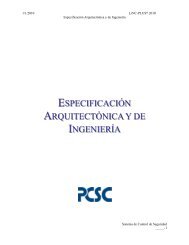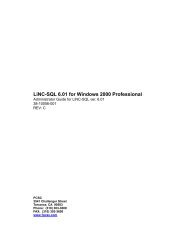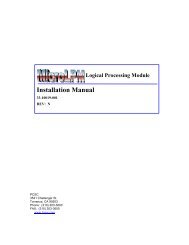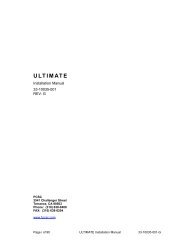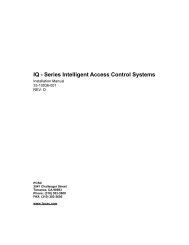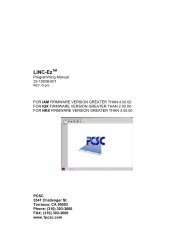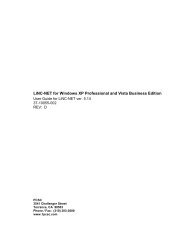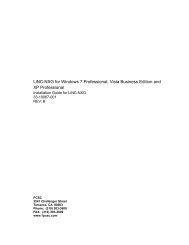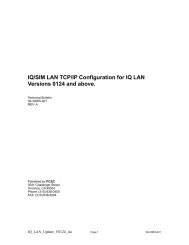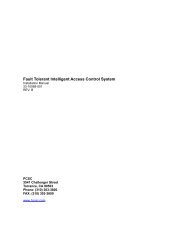LiNC-SQL for Windows 2000 Professional⢠- PCSC
LiNC-SQL for Windows 2000 Professional⢠- PCSC
LiNC-SQL for Windows 2000 Professional⢠- PCSC
Create successful ePaper yourself
Turn your PDF publications into a flip-book with our unique Google optimized e-Paper software.
First Edition - March 2005Second Edition – July 2005Third Edition – December 2005In<strong>for</strong>mation in this manual is subject to change without notice and does not represent acommitment on the part of <strong>PCSC</strong>. The software described in this manual is furnished under alicense agreement or nondisclosure agreement. The software may be used or copied only inaccordance with the terms of the agreement. No part of this document may be reproduced ortransmitted in any <strong>for</strong>m or by any means, electronic or mechanical, including photocopying,recording, or in<strong>for</strong>mation storage and retrieval systems, <strong>for</strong> any purpose other than specified inthe agreement, without the express written permission of <strong>PCSC</strong>.© 2005 <strong>PCSC</strong>. All Rights Reserved.Printed in the United States of America.Microsoft <strong>Windows</strong>-<strong>2000</strong> Professional/XP © is a trademark of Microsoft Corporation.Published by <strong>PCSC</strong>3541 Challenger StreetTorrance, CA 90503Phone: (310) 303-3600Publication Number: 33-10058-001-CPage ii of 69 <strong>LiNC</strong>-<strong>SQL</strong> 6.0 Installation Manual 33-10058-001-C
17.Menu glyphsThe glyphs on the menu buttons are now green <strong>for</strong> enabled and red <strong>for</strong>disabled.18.NDI correctionAuthorized card transactions will be logged when PIN is used at the followingreaders: <strong>PCSC</strong> 26,37,40, Corp_1000, Motorola-32, and Smartcard_40.19.Database partitioningFloor relays can now be partitioned.20.Language translationThe ‘Schedule…’ button on report windows can now be translated. The InputShunt screen also can be translated.Page v of 69 <strong>LiNC</strong>-<strong>SQL</strong> 6.0 Installation Manual 33-10058-001-C
0.2 Table of Contents1.0 INTRODUCTION ............................................................................................. 11.1 Installation and Setup ................................................................................................ ii2.0 BEFORE YOU BEGIN - INSTALLATION REQUIREMENTS ......................... iii2.1 Software ................................................................................................................... iii2.2 Hardware .................................................................................................................. iii3.0 THE INITIAL INSTALLATION ......................................................................... iv3.1 The Initial Installation ................................................................................................ iv3.2 Installing <strong>SQL</strong> ........................................................................................................... iv3.3 Installing LN06.0.xx ............................................................................................... xvii4.0 COPY LINCNETW.INI INTO THE LN<strong>SQL</strong>_6.0 PROGRAM FOLDER ........ xxii4.1 Enhanced Features Activated through the LincnetW.ini ........................................ xxii4.2 Copying LincnetW.ini into the LN<strong>SQL</strong>_6.0 Program Folder .................................. xxii5.0 CREATING A NEW DATABASE ................................................................. xxiv5.1 General tab ........................................................................................................... xxiv5.2 Data Files tab ......................................................................................................... xxv5.3 Transaction log tab ............................................................................................... xxvi6.0 RESTORING THE BACKUP DATABASE .................................................. xxvii6.1 Open up Enterprise Manager – From Device ...................................................... xxvii7.0 USING CONFIGLN TO INSTALL A DIRECTORY ....................................... xxx7.1 Installing <strong>LiNC</strong>-<strong>SQL</strong> <strong>for</strong> a Standalone System ........................................................ 327.1.1 Creating the <strong>LiNC</strong>-<strong>SQL</strong> Database .................................................................................... 337.1.2 Create Data Base: Default Values .................................................................................... 347.1.2.1 Create Data Base: Default Values: Card Technology .................................................................. 357.1.2.2 Create Data Base: Default Values: Door Lock Access Time ........................................................ 367.1.2.3 Create Data Base: Default Values: Card Table Format ................................................................ 377.1.2.4 Create Data Base: Default Values: Daylight Savings ................................................................... 387.1.2.5 Create Data Base: Default Values: Entry/Exit En<strong>for</strong>cement ......................................................... 387.1.2.6 Create Data Base: Panels ........................................................................................................... 407.1.2.7 Create Data Base: Main ............................................................................................................... 417.2 Installing <strong>LiNC</strong>-<strong>SQL</strong> <strong>for</strong> Multi-User Host Configuration ........................................... 437.2.1 Creating the <strong>LiNC</strong>-<strong>SQL</strong> Database .................................................................................... 447.2.2 Create Data Base: Default Values .................................................................................... 457.2.2.1 Create Data Base: Default Values: Card Technology .................................................................. 467.2.2.2 Create Data Base: Default Values: Door Lock Access Time ........................................................ 477.2.2.3 Create Data Base: Default Values: Card Table Format ................................................................ 487.2.2.4 Create Data Base: Default Values: Daylight Savings ................................................................... 497.1.2.5 Create Data Base: Default Values: Entry/Exit En<strong>for</strong>cement ......................................................... 497.2.2.6 Create Data Base: Panel ............................................................................................................. 527.2.2.7 Create Data Base: Main ............................................................................................................... 537.3 Installing <strong>LiNC</strong>-<strong>SQL</strong> <strong>for</strong> a Multi-User Workstation ................................................... 547.4 Installing <strong>LiNC</strong>-<strong>SQL</strong> <strong>for</strong> a Multi-User Concentrator Configuration ........................... 577.4.1 Creating a <strong>LiNC</strong>-<strong>SQL</strong> Concentrator Database ................................................................. 597.4.2 Create Data Base: Default Values .................................................................................... 607.4.2.1 Create Data Base: Default Values: Card Technology .................................................................. 617.4.2.2 Create Data Base: Default Values: Door Lock Access Time ........................................................ 627.4.2.3 Create Data Base: Default Values: Card Table Format ................................................................ 637.4.2.4 Create Data Base: Default Values: Daylight Savings ................................................................... 647.4.2.5 Create Data Base: Default Values: Entry/Exit En<strong>for</strong>cement ......................................................... 647.4.2.6 Create Data Base: Panels ........................................................................................................... 667.4.2.7 Create Database: Main ................................................................................................................ 67Page vi of 69 <strong>LiNC</strong>-<strong>SQL</strong> 6.0 Installation Manual 33-10058-001-C
8.0 APPENDIX – SETTING REGIONAL ANTI-PASSBACK ............................... 698.1 To set up Regional Anti-Passback ........................................................................................ 698.2 To Remove a Anti-Passback Regional Group ..................................................................... 709.0 APPENDIX – INSTALLING BDE5 ................................................................ 719.1 Installing BDE5 ........................................................................................................ 71Page vii of 69 <strong>LiNC</strong>-<strong>SQL</strong> 6.0 Installation Manual 33-10058-001-C
1.0 IntroductionWelcome to newly redesigned <strong>LiNC</strong>-<strong>SQL</strong> <strong>for</strong> <strong>Windows</strong>-<strong>2000</strong> Professional, the enterpriseprogramming software from <strong>PCSC</strong>. This user-friendly, PC-based access control manager is fairlysimple to operate and provides Help screens along the way to make operation even easier.We’ve recently redesigned the <strong>LiNC</strong>-<strong>SQL</strong> manuals to reflect the new graphical user interface and<strong>for</strong> greater ease in installing the system in its Standalone, Host, Workstation or Concentratormodes.<strong>LiNC</strong>-<strong>SQL</strong> <strong>for</strong> <strong>Windows</strong>-<strong>2000</strong> Professional operates under the Microsoft <strong>Windows</strong> <strong>2000</strong>Professional operating system. The host PC should be dedicated to the access control system toensure security integrity and management efficiency. Other <strong>Windows</strong> applications should not berunning concurrently with <strong>LiNC</strong>-<strong>SQL</strong> <strong>for</strong> <strong>Windows</strong>-<strong>2000</strong> Professional.This manual was designed to provide the in<strong>for</strong>mation necessary to install <strong>LiNC</strong>-<strong>SQL</strong> <strong>for</strong><strong>Windows</strong>-<strong>2000</strong> Professional. To obtain a complete understanding of <strong>LiNC</strong>-<strong>SQL</strong>, this manualshould be used in conjunction with the <strong>LiNC</strong>-<strong>SQL</strong> <strong>for</strong> <strong>Windows</strong>- <strong>2000</strong> Professional AdministratorManual and the <strong>LiNC</strong>-<strong>SQL</strong> <strong>for</strong> <strong>Windows</strong>- <strong>2000</strong> Professional User Manual. The Help menusprovided on-screen will usually be sufficient to enter the proper data. This manual augmentsthose screens and will detail certain fields, definitions, and procedures where needed.Panel Installation ManualsMicroLPM P/N 33-10019-001IQ P/N 33-10036-001SIM P/N 33-10037-001Ultimate P/N 33-10035-001Peripheral Installation ManualsModem P/N 39-10052-001Stallion P/N 39-10060-001Lantronix P/N 39-10056-001NOTE: For clarity in describing the use of <strong>LiNC</strong>-<strong>SQL</strong>, the MicroLPM, IQ, SIM andUltimate PCBs will be referred to as the “panel”.
1.1 Installation and SetupAlong with the Help screens, this guide describes how to setup your system quickly and easily.After the initial system foundation has been setup, refer to the <strong>LiNC</strong>-<strong>SQL</strong> <strong>for</strong> <strong>Windows</strong>-<strong>2000</strong>Professional User Guide (P/N 37-10055-001) <strong>for</strong> the day-to-day operation and maintenance ofyour system. The User Guide provides in<strong>for</strong>mation on entering data regarding card assignment,time periods, downloading records to the Panel(s), and door operations.NOTE: Most of the screens shown in the <strong>LiNC</strong>-<strong>SQL</strong> Install Manual makereference to <strong>LiNC</strong>-<strong>SQL</strong>. However, some screen shots of <strong>LiNC</strong>-<strong>SQL</strong> mayappear slightly different from the one you receive from <strong>PCSC</strong>. Pleaseassume that the functionality shown in these older screens is still correct <strong>for</strong>this version.Page ii of 69 <strong>LiNC</strong>-<strong>SQL</strong> 6.0 Installation Manual 33-10058-001-C
2.0 Be<strong>for</strong>e You Begin - Installation Requirements2.1 SoftwareTo install <strong>LiNC</strong>-<strong>SQL</strong> <strong>for</strong> <strong>Windows</strong>-<strong>2000</strong> Professional, the following requirements must be met:• <strong>Windows</strong> <strong>2000</strong> (SP3 or higher) must be installed on the host computer.• User must have knowledge of mouse and keyboard use in the WINDOWS-<strong>2000</strong>Professional environment.2.2 HardwareCompare your computer hardware features with the chart listing the requirements <strong>for</strong> properoperation of <strong>LiNC</strong>-<strong>SQL</strong>. If you have any questions regarding the computer you will be using <strong>for</strong>this application, call <strong>PCSC</strong> Application Engineering at (310) 638-0400 ext. 602.Hardware ItemCPURAMHard DriveDiskette DriveCDRW or DVD-RWMin. RequirementIBM PC or equivalent: Pentium 4 (minimum <strong>for</strong>Host, Concentrator and Work Station – P4 3.0GHz), <strong>Windows</strong> <strong>2000</strong> SP3, or <strong>Windows</strong> XP; AwardBIOS, Intel 82430 VX PCI Chipset.1.0 GB <strong>for</strong> Host Concentrator and Workstation40.0 GB IDE3.5 in., 1.44 MBMonitor SVGA, 1024 x 768KeyboardMouseParallel PortSerial PortNetwork Interface CardU.P.S. (Uninterruptible Power Supply)12X CDRW with Nero or Roxio SoftwarePS-2PS-2 MouseLPT1 (Address 0378h IRQ7) preferred but LPT2 orLPT3 are acceptable2 RS-232, 1 RS485 (COM 1 then COM 4 opticallyisolated preferred).10 MBs Ethernet LAN card420 VA <strong>for</strong> PC & monitorPage iii of 69 <strong>LiNC</strong>-<strong>SQL</strong> 6.0 Installation Manual 33-10058-001-C
3.0 The Initial Installation3.1 The Initial InstallationClose any <strong>Windows</strong> programs that you are currently running be<strong>for</strong>e beginning the installation.The installation of <strong>LiNC</strong>-<strong>SQL</strong> is two pieces:• The installation of <strong>SQL</strong> (Section 3.2)• Installation of <strong>LiNC</strong>-<strong>SQL</strong> 6.01.xx (Section 3.3)• Installation of the <strong>LiNC</strong>-<strong>SQL</strong> default database (Section 5.0 and 6.).3.2 Installing <strong>SQL</strong>Be<strong>for</strong>e loading the <strong>SQL</strong>, it is important to preload <strong>Windows</strong> <strong>2000</strong> Professional with Service Pack2 and all <strong>Windows</strong>’ updates. In order to confirm your system's current status, accesswww.windowsupdate.com from your system.Place the <strong>SQL</strong> Server <strong>2000</strong>, Enterprise Edition CD-ROM into the CD-ROM drive. The disk shouldautolaunch to the <strong>SQL</strong> Server Installation window. However, if it does not, open the My Computerwindow from the Start Menu or the Explorer window.1. Click the CD-ROM drive in the Explorer window (labeled EN_<strong>SQL</strong>2K_ENT_DEV). Youwill see the English folder. Open the English folder.Page iv of 69 <strong>LiNC</strong>-<strong>SQL</strong> 6.0 Installation Manual 33-10058-001-C
2. Open the <strong>SQL</strong><strong>2000</strong> folder.Page v of 69 <strong>LiNC</strong>-<strong>SQL</strong> 6.0 Installation Manual 33-10058-001-C
3. Inside the English folder are the "DEV" (Developer) folder and the "ENT" (Enterprise)folder. Since we are loading the Enterprise edition, open the ENT folder.Page vi of 69 <strong>LiNC</strong>-<strong>SQL</strong> 6.0 Installation Manual 33-10058-001-C
4. Double-click on the Autorun icon.Page vii of 69 <strong>LiNC</strong>-<strong>SQL</strong> 6.0 Installation Manual 33-10058-001-C
5. Welcome to the Introduction screen. Click on the <strong>SQL</strong> Server <strong>2000</strong> Components.Page viii of 69 <strong>LiNC</strong>-<strong>SQL</strong> 6.0 Installation Manual 33-10058-001-C
6. You will want to Install Database Server.Page ix of 69 <strong>LiNC</strong>-<strong>SQL</strong> 6.0 Installation Manual 33-10058-001-C
7. <strong>SQL</strong> defaults loading to a client database setup. Click the Next button.8. Since you are installing the Client, you will be defaulted to the Local Computer. Click theNext button.Page x of 69 <strong>LiNC</strong>-<strong>SQL</strong> 6.0 Installation Manual 33-10058-001-C
Page xi of 69 <strong>LiNC</strong>-<strong>SQL</strong> 6.0 Installation Manual 33-10058-001-C
9. Since this is an initial installation, choose “Create a new instance of <strong>SQL</strong> Server, orinstall Client Tools". Click the Next button.10. Enter the computer Name and Company <strong>for</strong> your system. Click the Next button.Page xii of 69 <strong>LiNC</strong>-<strong>SQL</strong> 6.0 Installation Manual 33-10058-001-C
11. You will be brought to the Software License Agreement. After reading the legalagreement, click the Yes button.12. Choose the "Client Tools Only" and then click the Next button.Page xiii of 69 <strong>LiNC</strong>-<strong>SQL</strong> 6.0 Installation Manual 33-10058-001-C
13. The Installation program <strong>for</strong> <strong>SQL</strong> Server will provide a default selection of components toinstall. Click the Next button.14. At the "Start Copying Files" window, click the Next button.Page xiv of 69 <strong>LiNC</strong>-<strong>SQL</strong> 6.0 Installation Manual 33-10058-001-C
Page xv of 69 <strong>LiNC</strong>-<strong>SQL</strong> 6.0 Installation Manual 33-10058-001-C
15. The system will display this window when loading the system.16. Once the setup is complete, you will see the following window. Click the Finish button tocomplete the installation.You are now ready to proceed to the <strong>LiNC</strong>-<strong>SQL</strong> installation (Section 3.3).Page xvi of 69 <strong>LiNC</strong>-<strong>SQL</strong> 6.0 Installation Manual 33-10058-001-C
3.3 Installing LN06.0.xx1. Insert the LN<strong>SQL</strong>_6.01 CD into the CD-ROM drive.2. Click on the My Computer icon on your desktop.3. Your CD-ROM drive should display LN<strong>SQL</strong>_xx. Double-click on LN<strong>SQL</strong>_xx.4. Several folders will appear in the LN<strong>SQL</strong>_xx window. In the LN<strong>SQL</strong>_6.0.xx CD ROMwindow, double-click on the 6_01_xx folder.5. In the 06_01_xx window, double-click the Setup application.6. This will bring you to the Install Shield Wizard©, which will lead you through the restof the <strong>LiNC</strong>-<strong>SQL</strong> installation. The initial page will be the Welcome page, which willstate that you will be installing <strong>LiNC</strong>-<strong>SQL</strong> version 6.01.xx <strong>for</strong> <strong>SQL</strong> on your harddrive. Click the Next button.Page xvii of 69 <strong>LiNC</strong>-<strong>SQL</strong> 6.0 Installation Manual 33-10058-001-C
7. This will bring you to the License Agreement©. In order to proceed with theinstallation, select “I accept the terms of the license agreement”. Click the Nextbutton.8. You will be brought to the Customer In<strong>for</strong>mation page. Enter the appropriate UserName and Company Name. Click the Next button.9.Youwill bePage xviii of 69 <strong>LiNC</strong>-<strong>SQL</strong> 6.0 Installation Manual 33-10058-001-C
ought to the Setup Type page, with a default selection <strong>for</strong> the Complete setup.Click the Next button.10. You will be brought to the Ready to Install the Program page, which will review theDestination Folder that you entered. Click the Install button.Page xix of 69 <strong>LiNC</strong>-<strong>SQL</strong> 6.0 Installation Manual 33-10058-001-C
11. The <strong>LiNC</strong>-<strong>SQL</strong> files will now decompress onto your hard drive. An Setup Statuswindow will appear briefly, showing the <strong>LiNC</strong>-<strong>SQL</strong> icons that are being installed.11.When the decompression is finished, you will be brought to the InstallShield WizardCompleted page. Click on the Finish button. You will be brought back to your<strong>Windows</strong> desktop.One canalsoaccess the different <strong>LiNC</strong>-<strong>SQL</strong> programs through the Start menu, in Programs under<strong>PCSC</strong>/<strong>LiNC</strong>-NET 6.01.xx folder.At this point, you are ready to start Section 4.0.Page xx of 69 <strong>LiNC</strong>-<strong>SQL</strong> 6.0 Installation Manual 33-10058-001-C
Page xxi of 69 <strong>LiNC</strong>-<strong>SQL</strong> 6.0 Installation Manual 33-10058-001-C
4.0 Copy LincnetW.ini into the LN<strong>SQL</strong>_6.0 Program Folder4.1 Enhanced Features Activated through the LincnetW.iniThe Miscellaneous section of ConFigLN allows an administrator to activate enhancedfeatures that extend beyond the initial default set-up. By copying your unique LincnetW.iniinto the LN<strong>SQL</strong> program folder, you overwrite the default LincnetW.ini files.Certain features such as “MicroLPM PLUS 4 in use,” “CLIENTS (not allowed onNetwork),” and MicroELV in use” are determined by your <strong>LiNC</strong>-<strong>SQL</strong> configuration or thetype of panels used in your <strong>LiNC</strong>-<strong>SQL</strong> setup. Other features, such as LincView and <strong>LiNC</strong>-ID are extra features that are requested at the time of your <strong>LiNC</strong>-<strong>SQL</strong> purchase.4.2 Copying LincnetW.ini into the LN<strong>SQL</strong>_6.0 Program Folder1. In the LN-<strong>SQL</strong> CD ROM Window, double-click on the Linc<strong>SQL</strong>W folder.2. In the LincNetW.ini window, copy the LincNetW.ini file and paste it into the <strong>LiNC</strong>-<strong>SQL</strong> program folder, C:\Program Files\<strong>PCSC</strong>\<strong>LiNC</strong>-<strong>SQL</strong> version 6.01.xx (defaultpath).Page xxii of 69 <strong>LiNC</strong>-<strong>SQL</strong> 6.0 Installation Manual 33-10058-001-C
3. Confirm that you are replacing the file by clicking the Yes button.4. NOTE: Go to Start\Programs\ <strong>LiNC</strong>-<strong>SQL</strong> version 6.01.xx\ConfigLN.a. Select the Set defaults button. This will give you the proper LincNetW.ini filethat you purchased. This also sets a default path.b. Save by clicking on the Write button. Selecting the Write button will add aduplicate file called LincNetW.ini in your WINNT folder.Page xxiii of 69 <strong>LiNC</strong>-<strong>SQL</strong> 6.0 Installation Manual 33-10058-001-C
5.0 Creating a new database1. Open up Enterprise Manager2. Select Server to install database3. Highlight: Database and Right mouse on Database4. Select: Create New Database5.1 General tab1. Type the preferred database name in the Name fieldFor our example, wewill use <strong>LiNC</strong>-<strong>SQL</strong> asour database name.Page xxiv of 69 <strong>LiNC</strong>-<strong>SQL</strong> 6.0 Installation Manual 33-10058-001-C
5.2 Data Files tabIn the Location field, find the location of the drive where the data will be stored. Make surethat it points to the <strong>LiNC</strong>-<strong>SQL</strong>_Data.MDF file in the appropriate location.Use the Browsebutton to find thelocation of the Datafiles.Page xxv of 69 <strong>LiNC</strong>-<strong>SQL</strong> 6.0 Installation Manual 33-10058-001-C
5.3 Transaction log tabIn the Location field, find the location of the drive where the Transaction logs files will bestored. Make sure that it points to the <strong>LiNC</strong>-<strong>SQL</strong>_Log.LDF file in the appropriate location.Use the Browse buttonto find the location ofthe Transaction Logfile.Page xxvi of 69 <strong>LiNC</strong>-<strong>SQL</strong> 6.0 Installation Manual 33-10058-001-C
6.0 Restoring the backup database6.1 Open up Enterprise Manager – From Device1. Select the Server where the <strong>LiNC</strong>-<strong>SQL</strong> Database was created.2. From the left-hand menu, open the Database folder.3. Right mouse-click on the <strong>LiNC</strong>-<strong>SQL</strong> database4. Select: All Tasks. Then select: Restore Database.5. The Restore database window will appear. Select: From device - When you selectthis option the Select Devices… button will become active.6. Select: Select Devices...Select: From deviceSelect DevicesPage xxvii of 69 <strong>LiNC</strong>-<strong>SQL</strong> 6.0 Installation Manual 33-10058-001-C
7. Click the Add button.Click on Add to finddefault database.8. Within the Choose Restore Destination window, use the browse button to locate thebackup database. This is the default database that was provided.Browse to where thedefault database islocated.9. Press the OK button in the window.10. Verify that the File name displays the correct location of the default database. Pressthe OK button.Page xxviii of 69 <strong>LiNC</strong>-<strong>SQL</strong> 6.0 Installation Manual 33-10058-001-C
11. Select the Options tab.Destination Path(adjustable)12. In the Options menu, check the Force Restore over existing database checkbox.13. If the location of the date and log files have been moved since the last backup, it ispossible to change the destination path within the Restore As column.14. Once the restore is complete, click: OK. You will now be back to the main restoremenu.Page xxix of 69 <strong>LiNC</strong>-<strong>SQL</strong> 6.0 Installation Manual 33-10058-001-C
7.0 Using ConFigLN to Install a DirectoryConFigLN- (Configure <strong>LiNC</strong>-<strong>SQL</strong>) is a feature that is used to set options such asthe location of the <strong>LiNC</strong>-<strong>SQL</strong> database (on a local hard drive ormapped to a shared network drive) and to install the default featuresof the <strong>LiNC</strong>-<strong>SQL</strong> system.Choose one of the following installation procedures:7.1 Installing <strong>LiNC</strong>-<strong>SQL</strong> <strong>for</strong> a Standalone Configuration7.2 Installing <strong>LiNC</strong>-<strong>SQL</strong> <strong>for</strong> a Multi-User Host Configuration7.3 Installing <strong>LiNC</strong>-<strong>SQL</strong> <strong>for</strong> a Multi-User Workstation Configuration7.4 Installing <strong>LiNC</strong>-<strong>SQL</strong> <strong>for</strong> a Multi-User Concentrator ConfigurationPage xxx of 69 <strong>LiNC</strong>-<strong>SQL</strong> 6.0 Installation Manual 33-10058-001-C
Standalone InstallationPage 31 of 69 <strong>LiNC</strong>-<strong>SQL</strong> 6.0 Installation Manual 33-10058-001-C
Standalone Installation7.1 Installing <strong>LiNC</strong>-<strong>SQL</strong> <strong>for</strong> a Standalone System1. Go to Start\Programs\<strong>LiNC</strong>-NET 6.01.xx and click onConFigLN.The default value in the Task Communication shows a stand-alone computer equippedwith a network card. This means that the computer will be able to connect to the panelthrough the network (LAN, WAN), direct cable (RS232 / RS485), or remote access(modem).Network Card- A Network Interface Card (NIC) is an Ethernetcommunication hardware device inserted in acomputer allowing it to communicate with a localarea network (LAN). An Ethernet is a networkarchitecture that accommodatescommunications at 10 megabytes per secondbetween PC’s over a BUS topology.2. With <strong>LiNC</strong>-<strong>SQL</strong>, the task of accessing the <strong>SQL</strong> database location is very simple. Inaccordance with your company’s IT department, you will need the following:• The name of the <strong>SQL</strong> server that will contain the LINC-<strong>SQL</strong>database.• The name of the <strong>LiNC</strong>-<strong>SQL</strong> database• The Login name to access the database• The password necessary to access the database3. As soon as the desired configuration is set, save it by clicking once on the Write buttonlocated in the top left side of the screen.Page 32 of 69 <strong>LiNC</strong>-<strong>SQL</strong> 6.0 Installation Manual 33-10058-001-C
Standalone Installation7.1.1 Creating the <strong>LiNC</strong>-<strong>SQL</strong> DatabaseCreating the database is a fairly simple process. There are four steps: establish the DefaultValues you wish to use in your <strong>LiNC</strong>-<strong>SQL</strong> system; determine the panels you will be using withyour system; determine which files to monitored in your system; and then compile the database toyour specification.In the ConFigLN Database section:1. Click on the Create... button in ConFigLN. The Create Database screen will appear. Noticethat you are currently displaying the Main page.Page 33 of 69 <strong>LiNC</strong>-<strong>SQL</strong> 6.0 Installation Manual 33-10058-001-C
Standalone Installation7.1.2 Create Data Base: Default Values1. Click on the Default Values tab to select the default values <strong>for</strong>:Card TechnologyDoor Access TimeCard Table FormatDaylight Savings DatesEntry/Exit En<strong>for</strong>cement OptionsNOTE: If settings are correct, go to the Panels tab <strong>for</strong> next step.Use the explanations provided in the following section to help you determine your Default ValuesselectionsPage 34 of 69 <strong>LiNC</strong>-<strong>SQL</strong> 6.0 Installation Manual 33-10058-001-C
Standalone Installation7.1.2.1 Create Data Base: Default Values: Card TechnologyIn this section, you must select the card reader technology that you will implement into youraccess control system. Select the appropriate type of card reader in the Format window. Theavailable card technology <strong>for</strong>mats are as follows:ProTechMagStripeWatermark<strong>PCSC</strong> WiegandIndala12-DigitSensor 26Sensor 34Special<strong>PCSC</strong> 26, 37, 40Corp_1000Motorola 32Smartcard_40BR-350, BR-351, BR-370, BR-371BR-450, BR-451, BR-452, BR-470, BR-471Any Watermark card with the 12-digit <strong>for</strong>mat34-bit <strong>PCSC</strong> Wiegand <strong>for</strong>mat, All Sensor Proximity ReadersIndala Proximity <strong>for</strong>matNo site code; Magnetic Stripe, barcodeStandard Sensor 26-bit <strong>for</strong>mat. All Hughes ID ProximityReaders, BR-700, and many standard OLM readers.Standard Sensor 34-bit <strong>for</strong>matSpecial <strong>for</strong>matStandard <strong>PCSC</strong> Proximity <strong>for</strong>matSpecial 35 bit HID Proximity <strong>for</strong>matSpecial 32 bit Motorola Proximity <strong>for</strong>matHID 40-bit Smartcard <strong>for</strong>matA letter or additional reference description that describes the reader type can follow the cardtechnology:PIN-Pad(I)PIN Pad with the reader.Insert ReaderPage 35 of 69 <strong>LiNC</strong>-<strong>SQL</strong> 6.0 Installation Manual 33-10058-001-C
Standalone Installation7.1.2.2 Create Data Base: Default Values: Door Lock Access TimeThe Door Access Time is the length of time that the door lock is to be energized. The actuallength of time is 1/2 second less than the number of seconds specified. For example, access timevalue of 1 denotes 1/2 second of access and time value of 5 denotes 4 1/2 seconds. Value of 1 isgenerally used <strong>for</strong> turnstiles.You must select time values <strong>for</strong> both the Standard (Access) and Long (Access).Standard (Access) is the normal door lock energize time. Select an access time from 1-998seconds (2-998 seconds <strong>for</strong> elevator readers).Long (Access) is the door-lock energize time <strong>for</strong> cardholders that require a longer access timethan the standard access time (i.e. an individual with a disability). Select an access time from2-999 seconds (3-999 seconds <strong>for</strong> elevator readers).Page 36 of 69 <strong>LiNC</strong>-<strong>SQL</strong> 6.0 Installation Manual 33-10058-001-C
Standalone Installation7.1.2.3 Create Data Base: Default Values: Card Table FormatPrimary ExpirationGlobal When selected, the Primary expiration date is used <strong>for</strong> all cards at allreaders wired to the panel. It is irrelevant whether the readers areparking, building or department readers, as the secondary expirationdate is not used.If you select Global, the system uses the Primary expiration date <strong>for</strong> all types of readers. Inselecting Global, the PIN feature is automatically selected (and visa versa).If you select Park-Only, each cardholder has 2 card expiration dates. One date controls theaccess privilege <strong>for</strong> “parking” type readers and the other <strong>for</strong> all other types of readers. Thisunique function allows the system administrator to automatically deny access to cardholders atparking readers, yet allow them to pass through facility related readers.PIN or Parking Reader expiration date (Parking Readers)Park-OnlyWhen selected, the secondary expiration date is used <strong>for</strong> allcards, but only at parking readers wired to the panel. Theprimary expiration date is then only used at department andbuilding type readers.Names <strong>for</strong> Cardholders Exist<strong>PCSC</strong> panel products have the ability to store the cardholder names within the panel itself.Selecting this option will decrease the number of cardholders in a standard MicroLPM panel from1016 to 600 cardholders (IQ and SIM board capacity are unaffected by downloading names). Ifyou require names and more cardholders than 600, you will need to purchase a memoryexpansion kit <strong>for</strong> the MicroLPM panel.12-Digit Card NumberVarious card <strong>for</strong>mats are available within the system. When using the MagStripe or Watermark<strong>for</strong>mat where a site code is not available, this option must be selected. For example, theMicroLPM (and I.Q. and SIM) series supports 5 - 12 digit ABA Track 2 <strong>for</strong>mat data.Page 37 of 69 <strong>LiNC</strong>-<strong>SQL</strong> 6.0 Installation Manual 33-10058-001-C
Standalone Installation7.1.2.4 Create Data Base: Default Values: Daylight SavingsThe daylight savings cycle may be programmed into the panel.Start: Enter the date of the official start of Daylight Savings (In the U.S. it is normally thefirst Sunday of April).Stop: Enter the date of the official end of Daylight Savings (In the U.S it is normally thelast Sunday of October).NOTE If a MicroLPM panel does not roll into Daylight Savings (no Start dateprogrammed), then it won’t roll out of Daylight Savings (even if a Stopdate was programmed). However, the IQ-7.9.12Q or SIM 7.9.15S seriesfirmware allows their respective boards to rollout of Daylight Savings,even if they didn’t roll into it.7.1.2.5 Create Data Base: Default Values: Entry/Exit En<strong>for</strong>cementEach panel supports three separate entry/exit en<strong>for</strong>cement levels: Strict, Lenient, and Soft. Eachen<strong>for</strong>cement level can be individually assigned to Parking, Department, or Building Type readers,but is en<strong>for</strong>ced only when the Entry function and the corresponding Exit function readers are onthe same panel.NOTESEntry/Exit en<strong>for</strong>cement cannot be done (at any of the 3 levels) if theentry readers are on one panel and the corresponding exit readersare on a different panel.These panel firmware versions require the door to be opened be<strong>for</strong>echanging the card status, repeated accesses will be granted(regardless of the anti-passback level of en<strong>for</strong>cement) if the door isnot opened:Standard MicroLPM- Version 1.9.7 and abovePlus 2 MicroLPM- Version 3.9.7 and abovePlus 4 MicroLPM- Version 7.9.7 and above*All IQ and SIM panels require the door to be opened prior toupdating the card status.7.1.2.5.1 Create Data Base: Default Values: Entry/Exit En<strong>for</strong>cement: Strict Entry/ExitThe cardholder’s entry/exit status must be synchronized with the system; otherwise an entry/exiterror will be announced. In other words, the cardholder must have the proper status (building,department, or parking) be<strong>for</strong>e he uses an entry/exit reader. The card status must be as follows:If the cardholder’s Building Status is IN, then Department Status can be IN or OUT.If the cardholder’s Building Status is OUT, the Department Status must be OUT.If the cardholder’s Department Status is IN, then Building Status must be IN.If the cardholder’s status does not comply with the reader’s entry/exit definition, then the systemwill deny access. In other words, when a cardholder attempts to enter a Building IN reader, thecardholder’s building and department status must be OUT.Page 38 of 69 <strong>LiNC</strong>-<strong>SQL</strong> 6.0 Installation Manual 33-10058-001-C
Standalone Installation7.1.2.5.2 Create Data Base: Default Values: Entry/Exit En<strong>for</strong>cement: Lenient Entry/ExitThis level is the same as Strict except on the first use of the card, in which case the system willautomatically reset the building and department status to proper synchronization. Thecardholder’s second attempt at the reader will then grant him access.7.1.2.5.3 Create Data Base: Default Values: Entry/Exit En<strong>for</strong>cement: Soft Entry/ExitThis level follows the same rules as Strict except that if an error transaction is recorded, all statuslevels are synchronized, and access is GRANTED.Page 39 of 69 <strong>LiNC</strong>-<strong>SQL</strong> 6.0 Installation Manual 33-10058-001-C
Standalone Installation7.1.2.6 Create Data Base: Panels1. Click on the Panels tab.2. On the Panels page, select panel(s) <strong>for</strong> which data files will be created by selecting theappropriate type from the Panel Model window.3. Once the panel type has been selected in the Panel model window, click on the None next tothe appropriate panel number. The selected panel type will appear next to the number.Page 40 of 69 <strong>LiNC</strong>-<strong>SQL</strong> 6.0 Installation Manual 33-10058-001-C
Standalone Installation7.1.2.7 Create Data Base: MainWhen you finish making your selections1. On the Main page, click on the Start button to begin creating the selected files.2. A pop-up window will appear, asking you if you are sure thatyou want to create/rebuild the database. Press the Yesbutton.3. When complete click on the Exit button (located in theupper right hand corner) to exit the create databasemodule.4. A pop-up window will appear confirming your decision t oexit Create DB. Click “Yes.”5. You will then return to the ConFigLN screen. Click on the Exit button located in the upperright side of the screen to return to the desktop.NOTE:Installation is Complete. To start the <strong>LiNC</strong>-<strong>SQL</strong> program, go to Start\Program Files\<strong>LiNC</strong>-<strong>SQL</strong> 6.01.xx\<strong>LiNC</strong>_NETPage 41 of 69 <strong>LiNC</strong>-<strong>SQL</strong> 6.0 Installation Manual 33-10058-001-C
Host InstallationPage 42 of 69 <strong>LiNC</strong>-<strong>SQL</strong> 6.0 Installation Manual 33-10058-001-C
Host Installation7.2 Installing <strong>LiNC</strong>-<strong>SQL</strong> <strong>for</strong> Multi-User HostConfigurationHostthe computer that connects directly to the <strong>SQL</strong> server and the panel, andis used <strong>for</strong> the system wide programming of <strong>LiNC</strong>-<strong>SQL</strong>.NOTE: Be<strong>for</strong>e installing <strong>LiNC</strong>-<strong>SQL</strong> version 6.0.xx on the Host PC or WorkstationPC, you must configure all computers to communicate with each otherthrough the network using TCP/IP as the main protocol.1. Go to Start\Programs\<strong>LiNC</strong>-NET 6.01.xx and click on ConFigLN.2. In the Task Communication section, be sure that the NICcard on Board ischecked.Click on <strong>LiNC</strong>-<strong>SQL</strong> on Network (disables CLIENTs) option and the computer willdefault to the I am Host selection.NOTE: I am Host must be selected if the computer is the Host <strong>for</strong> <strong>LiNC</strong>-<strong>SQL</strong>6.01.xx. All panels are connected to the Host PC in this configuration.3. With <strong>LiNC</strong>-<strong>SQL</strong>, the task of accessing the <strong>SQL</strong> database location is very simple.In accordance with your company’s IT department, you will need the following:• The name of the <strong>SQL</strong> server that will contain the LINC-<strong>SQL</strong>database.• The name of the <strong>LiNC</strong>-<strong>SQL</strong> database• The Login name to access the database• The password necessary to access the database4. As soon as the desired configuration is set, save it by clicking once on the Writebutton located in the top left side of the screen.NOTE: All panels receive the date and time from the Host PC in thisconfiguration.Page 43 of 69 <strong>LiNC</strong>-<strong>SQL</strong> 6.0 Installation Manual 33-10058-001-C
Host Installation7.2.1 Creating the <strong>LiNC</strong>-<strong>SQL</strong> DatabaseNOTE: If you are establishing a database <strong>for</strong> a system that uses concentrators, go to theConcentrator Installation section of the manual to see the steps to create aConcentrator database.Creating the database is a fairly simple process. There are four steps: establishing theDefault Values you wish to use in your <strong>LiNC</strong>-<strong>SQL</strong> system; determining the panels you willbe using with your system; determining which file-types will be monitored in your system;and then compiling the database to your specification.In the ConFigLN Data Base section:1. Click on the Create... button in ConFigLN. The Create Data Base screen will appear.Notice that you are currently displaying the Main page.Page 44 of 69 <strong>LiNC</strong>-<strong>SQL</strong> 6.0 Installation Manual 33-10058-001-C
Host Installation7.2.2 Create Data Base: Default Values1. Click on the Default Values tab to select the default values <strong>for</strong>:Card TechnologyDoor Access TimeCard Table FormatDaylight Savings DatesEntry/Exit En<strong>for</strong>cement OptionsNOTE: If settings are correct, go to the Panels tab <strong>for</strong> the nextstep.Use the explanations provided in the following section to help you determine your DefaultValues selections.Page 45 of 69 <strong>LiNC</strong>-<strong>SQL</strong> 6.0 Installation Manual 33-10058-001-C
Host Installation7.2.2.1 Create Data Base: Default Values: Card TechnologyIn this section, you must select the card reader technology that you will implement intoyour access control system. Select the appropriate type of card reader in the Formatwindow. The available card technology <strong>for</strong>mats are as follows:ProTechMagStripeWatermark<strong>PCSC</strong> WiegandReadersIndala12-DigitSensor 26Sensor 34Special<strong>PCSC</strong> 26, 37, 40Corp_1000Motorola 32Smartcard_40BR-350, BR-351, BR-370, BR-371BR-450, BR-451, BR-452, BR-470, BR-471Any Watermark card with the 12-digit <strong>for</strong>mat34-bit <strong>PCSC</strong> Wiegand <strong>for</strong>mat, All Sensor ProximityIndala Proximity <strong>for</strong>matNo site code; Magnetic Stripe, barcodeStandard Sensor 26-bit <strong>for</strong>mat. All Hughes ID ProximityReaders, BR-700, and many standard OLM readers.Standard Sensor 34-bit <strong>for</strong>matSpecial <strong>for</strong>matStandard <strong>PCSC</strong> Proximity <strong>for</strong>matSpecial 35 bit HID Proximity <strong>for</strong>matSpecial 32 bit Motorola Proximity <strong>for</strong>matHID 40-bit Smartcard <strong>for</strong>matA letter or additional reference description that describes the reader type can follow thecard technology:PIN-Pad(I)PIN Pad with the reader.Insert ReaderPage 46 of 69 <strong>LiNC</strong>-<strong>SQL</strong> 6.0 Installation Manual 33-10058-001-C
Host Installation7.2.2.2 Create Data Base: Default Values: Door Lock Access TimeThe Door Access Time is the length of time that the door lock is to be energized. Theactual length of time is 1/2 second less than the number of seconds specified. Forexample, access time value of 1 denotes 1/2 second of access and time value of 5denotes 4 1/2 seconds. Value of 1 is generally used <strong>for</strong> turnstiles.You must select time values <strong>for</strong> both the Standard (Access) and Long (Access)Standard Access is the normal door lock energize time. Select an access time from1-998 seconds (2-998 seconds <strong>for</strong> elevator readers).Long Access is the door-lock energize time <strong>for</strong> cardholders that require a longer accesstime than the standard access time (i.e. an individual with a disability). Select an accesstime from 2-999 seconds (3-999 seconds <strong>for</strong> elevator readers).Page 47 of 69 <strong>LiNC</strong>-<strong>SQL</strong> 6.0 Installation Manual 33-10058-001-C
Host Installation7.2.2.3 Create Data Base: Default Values: Card Table FormatPrimary ExpirationGlobal When selected, the Primary expiration date is used <strong>for</strong> all cardsat all readers wired to the panel. It is irrelevant whether thereaders are parking, building or department readers, as thesecondary expiration date is not used.If you select Global, the system uses the Primary expiration date <strong>for</strong> all types of readers.In selecting Global, the PIN feature is automatically selected (and visa versa).If you select Park-Only, each cardholder has 2 card expiration dates. One date controlsthe access privilege <strong>for</strong> “parking” type readers and the other <strong>for</strong> all other types of readers.This unique function allows the system administrator to automatically deny access tocardholders at parking readers, yet allow them to pass through facility related readers.PIN or Parking Reader expiration date (Parking Readers)Park-OnlyWhen selected, the secondary expiration date is used <strong>for</strong>all cards, but only at parking readers wired to the panel.The primary expiration date is then only used atdepartment and building type readers.Names <strong>for</strong> Cardholders Exist<strong>PCSC</strong> panel products have the ability to store the cardholder names within the panelitself. Selecting this option will decrease the number of cardholders in a standardMicroLPM panel from 1016 to 600 cardholders (IQ and SIM board capacity areunaffected by downloading names). If you require names and more cardholders than600, you will need to purchase a memory expansion kit <strong>for</strong> the MicroLPM panel.12-Digit Card NumberVarious card <strong>for</strong>mats are available within the system. When using the MagStripe orWatermark <strong>for</strong>mat where a site code is not available, this option must be selected. Forexample, the MicroLPM (and I.Q. and SIM) series supports 5 - 12 digit ABA Track 2<strong>for</strong>mat data.Page 48 of 69 <strong>LiNC</strong>-<strong>SQL</strong> 6.0 Installation Manual 33-10058-001-C
Host Installation7.2.2.4 Create Data Base: Default Values: Daylight SavingsThe daylight savings cycle may be programmed into the panel.Start: Enter the date of the official start of Daylight Savings (In the U.S. it isnormally the first Sunday of April).Stop: Enter the date of the official end of Daylight Savings (In the U.S it isnormally the last Sunday of October).NOTE If a MicroLPM panel does not roll into Daylight Savings (no Start dateprogrammed), then it won’t roll out of Daylight Savings (even if a Stopdate was programmed). However, the IQ-7.9.12Q or SIM 7.9.15S seriesfirmware allows their respective boards to rollout of Daylight Savings,even if they didn’t roll into it.7.1.2.5 Create Data Base: Default Values: Entry/Exit En<strong>for</strong>cementEach panel supports three separate entry/exit en<strong>for</strong>cement levels: Strict, Lenient, andSoft. Each en<strong>for</strong>cement level can be individually assigned to Parking, Department, orBuilding Type readers, but is en<strong>for</strong>ced only when the Entry function and thecorresponding Exit function readers are on the same panel.NOTESEntry/Exit en<strong>for</strong>cement cannot be done (at any of the 3 levels) if theentry readers are on one panel and the corresponding exit readersare on a different panel.These panel firmware versions require the door to be opened be<strong>for</strong>echanging the card status, repeated accesses will be granted(regardless of the anti-passback level of en<strong>for</strong>cement) if the door isnot opened:Standard MicroLPM- Version 1.9.7 and abovePlus 2 MicroLPM- Version 3.9.7 and abovePlus 4 MicroLPM- Version 7.9.7 and above*All IQ and SIM panels require the door to be opened prior toupdating the card status.7.2.2.5.1 Create Data Base: Default Values: Entry/Exit En<strong>for</strong>cement: Strict Entry/ExitThe cardholder’s entry/exit status must be synchronized with the system, otherwise anentry/exit error will be announced. In other words, the cardholder must have the properstatus (building, department, or parking) be<strong>for</strong>e he uses an entry/exit reader. The cardstatus must be as follows:If the cardholder’s Building Status is IN, then Department Status can be IN orOUT.If the cardholder’s Building Status is OUT, the Department Status must be OUT.If the cardholder’s Department Status is IN, then Building Status must be IN.If the cardholder’s status does not comply with the reader’s entry/exit definition, then thesystem will deny access. In other words, when a cardholder attempts to enter a BuildingIN reader, the cardholder’s building and department status must be OUT.Page 49 of 69 <strong>LiNC</strong>-<strong>SQL</strong> 6.0 Installation Manual 33-10058-001-C
Host InstallationPage 50 of 69 <strong>LiNC</strong>-<strong>SQL</strong> 6.0 Installation Manual 33-10058-001-C
Host Installation7.2.2.5.2 Create Data Base: Default Values: Entry/Exit En<strong>for</strong>cement: Lenient Entry/ExitThis level is the same as Strict except on the first use of the card, in which case thesystem will automatically reset the building and department status to propersynchronization. The cardholder’s second attempt at the reader will then grant himaccess.7.2.2.5.3 Create Data Base: Default Values: Entry/Exit En<strong>for</strong>cement: Soft Entry/ExitThis level follows the same rules as Strict except that if an error transaction is recorded,all status levels are synchronized, and access is GRANTED.Page 51 of 69 <strong>LiNC</strong>-<strong>SQL</strong> 6.0 Installation Manual 33-10058-001-C
Host Installation7.2.2.6 Create Data Base: Panel1 Click on the Panels tab. The Panels page shall appear.2. On the Panels page, select panel(s) <strong>for</strong> which data files will be created by selectingthe appropriate type from the Panel model window.3. Once the panel type has been selected in the Panel model window, click on the Nonenext to the appropriate panel number. The selected panel type will appear next to thenumber.Page 52 of 69 <strong>LiNC</strong>-<strong>SQL</strong> 6.0 Installation Manual 33-10058-001-C
Host Installation7.2.2.7 Create Data Base: MainWhen you finish making your selections1. On the Main page, click on the Start button to begin creating the selected files.2. A pop-up window will appear, asking you if you are surethat you want to create/rebuild the database. Press theYes button.3. When complete click on the Exit button (located in theupper right hand corner) to exit the create databasemodule.4. A pop-up window will appear confirming your decisionto exit Create DB. Click “Yes.”5. You will then return to the ConFigLN screen. Click on the Exit button located inthe upper right side of the screen to return to the desktop.NOTE:Installation is Complete. To start the <strong>LiNC</strong>-<strong>SQL</strong> program, go toStart\Program Files\<strong>LiNC</strong>-<strong>SQL</strong> 6.01.xx\<strong>LiNC</strong>_NETPage 53 of 69 <strong>LiNC</strong>-<strong>SQL</strong> 6.0 Installation Manual 33-10058-001-C
Workstation Installation7.3 Installing <strong>LiNC</strong>-<strong>SQL</strong> <strong>for</strong> a Multi-UserWorkstationWorkstation Up to 20 PC’s may function as a workstation bycommunicating in a Peer to Peer method (equal ability to per<strong>for</strong>mthe same job at any PC in the local area network). Workstationsdo not store data, nor do they communicate directly with thepanels. The Host PC in a <strong>LiNC</strong>-<strong>SQL</strong> system stores all data on itshard disk drive and also communicates directly to the panels.NOTE Be<strong>for</strong>e installing <strong>LiNC</strong>-<strong>SQL</strong> in the Host PC or Workstation PC, youmust configure all computers to communicate with each otherthrough the network using TCP/IP as the main protocol. The userwho sets the ConFigLN program must have a user account set inthe Host computer in order to create a shared drive with thiscomputer. This user account must have the right to connectremotely to the Host computer. (See Create a User Accountsection in the <strong>LiNC</strong>-<strong>SQL</strong> Administrator Manual <strong>for</strong> furtherin<strong>for</strong>mation.)1. Go to Start\Programs\<strong>LiNC</strong>-<strong>SQL</strong> 6.01.xx and click on ConFigLN.2. In the Task Communication section, be sure that the NICcard on Board ischecked.3. Click on the <strong>LiNC</strong>-<strong>SQL</strong> on network (disables CLIENTs) option and the computerwill be set, per default, as a Host in a multi-user environment (I am Host selected).4. Select the I am Workstation option.5. In the local PC number scroll menu, choose a number between 21 and 40. Thisnumber must be unique <strong>for</strong> each workstation (PC) installed in the multi-userenvironment. The number <strong>for</strong> the first workstation used in the example is 21.6. In the Host PC Name window, type the Host computer name (check in the Setting\Control Panel\Network\Identification tab of the Host computer, if needed). In theexample, the HOST PC name is HOST.NOTE If the computer is a workstation, I am Workstation must beselected. Each workstation must be assigned a unique Local PCnumber (from 21 to 40) and the Host computer name to which theworkstation is connected.Page 54 of 69 <strong>LiNC</strong>-<strong>SQL</strong> 6.0 Installation Manual 33-10058-001-C
Workstation Installation7. With <strong>LiNC</strong>-<strong>SQL</strong>, the task of accessing the <strong>SQL</strong> database location is very simple. Inaccordance with your company’s IT department, you will need the following:• The name of the <strong>SQL</strong> server that will contain the LINC-<strong>SQL</strong> database.• The name of the <strong>LiNC</strong>-<strong>SQL</strong> database• The Login name to access the database• The password necessary to access the database8. As soon as the desired configuration is set, save it by clicking once on the Write buttonlocated in the top left side of the screen.Page 55 of 69 <strong>LiNC</strong>-<strong>SQL</strong> 6.0 Installation Manual 33-10058-001-C
Concentrator InstallationPage 56 of 69 <strong>LiNC</strong>-<strong>SQL</strong> 6.0 Installation Manual 33-10058-001-C
Concentrator Installation7.4 Installing <strong>LiNC</strong>-<strong>SQL</strong> <strong>for</strong> a Multi-User Concentrator ConfigurationConcentrator A special application <strong>for</strong> a PC that is neither the Host nor one ofthe Workstations. A concentrator operates as an interfacebetween the Host PC and (up to) 200 panels each. <strong>LiNC</strong>-<strong>SQL</strong>6.01.xx will support up to 20 concentrators in one system,permitting a Host to monitor up to 4000 panels!NOTE There are several items that are specific to using <strong>LiNC</strong>-<strong>SQL</strong> withconcentrators that must be followed <strong>for</strong> proper functioning:• If your <strong>LiNC</strong>-<strong>SQL</strong> system includes Concentrators, the Host isnot able to connect directly to the system panels. All panels mustbe connected through the Concentrators.• Concentrators will often operate in a system with WorkstationPCs.• All panels except modem panels receive their date and time fromeach concentrator PC.Using a Concentrator System1. Go to Start\Programs\<strong>LiNC</strong>-NET 6.01.xx and click on CONFIGLN.2. In the Task Communication section, be sure that the NICcard on Board is checked.3. Click on the … Concentrator on network option and the computer will be set, by default, asa Host in a multi-user environment (I am Host selected).4. Select the I am Concentrator option.5. In Local PC Number scroll menu, choose a number between 1 and 20. This number mustbe unique <strong>for</strong> each concentrator (PC) installed in the multi-user environment. The examplebelow indicates 1 as the Local PC Number.Page 57 of 69 <strong>LiNC</strong>-<strong>SQL</strong> 6.0 Installation Manual 33-10058-001-C
Concentrator Installation6. In the Host PC name window, type the Host computer name (check in Control Panel\Setting\Network\Identification tab in the Host computer, if needed). The example aboveuses HOST as the HOST PC name.NOTE If the computer is a Concentrator, I am Concentrator must be selected.Each concentrator must be assigned a unique Local PC number (from 1to 20) and the Host computer name to which it is connected.7. With <strong>LiNC</strong>-<strong>SQL</strong>, the task of accessing the <strong>SQL</strong> database location is very simple. Inaccordance with your company’s IT department, you will need the following:• The name of the <strong>SQL</strong> server that will contain the LINC-<strong>SQL</strong> database.• The name of the <strong>LiNC</strong>-<strong>SQL</strong> database• The Login name to access the database• The password necessary to access the database8. As soon as the desired configuration is set, save it by clicking once on the Write buttonlocated in the top left side of the screen.NOTE All panels are connected directly to the concentrator(s) and receive thedate and time from the concentrator in this configuration.Page 58 of 69 <strong>LiNC</strong>-<strong>SQL</strong> 6.0 Installation Manual 33-10058-001-C
Concentrator Installation7.4.1 Creating a <strong>LiNC</strong>-<strong>SQL</strong> Concentrator DatabaseEstablishing a database <strong>for</strong> a system with concentrator is slightly different than creating onewithout them. In most cases, the database will be set up on the Host PC, though it may be set upon any computer on the network, including the Concentrator itself. In this situation, we willassume that the concentrator database is being created on the Host PC.Creating the database is a fairly simple process. There are four steps: establishing the DefaultValues you wish to use in your <strong>LiNC</strong>-<strong>SQL</strong> system; determining the panels you will be using withyour system; determining which file-types will be monitored in your system; and then compilingthe database to your specification.In the ConFigLN Data Base section:1. Click on the Create... button in ConFigLN. The Create Data Base screen will appear. Noticethat you are currently displaying the Main page.Page 59 of 69 <strong>LiNC</strong>-<strong>SQL</strong> 6.0 Installation Manual 33-10058-001-C
Concentrator Installation7.4.2 Create Data Base: Default Values1. Click on the Default Values tab to select the default values <strong>for</strong>:Card TechnologyDoor Access TimeCard Table FormatDaylight Savings DatesEntry/Exit En<strong>for</strong>cement OptionsNOTE: If settings are correct, go to Create Data Base: MicroLPMs <strong>for</strong> next step.Use the explanations provided in the following section to help you determine your Default ValuesselectionsPage 60 of 69 <strong>LiNC</strong>-<strong>SQL</strong> 6.0 Installation Manual 33-10058-001-C
Concentrator Installation7.4.2.1 Create Data Base: Default Values: Card TechnologyIn this section, you must select the card reader technology that you will implement into youraccess control system. Select the appropriate type of card reader in the Format window. Theavailable card technology <strong>for</strong>mats are as follows:ProTechMagStripeWatermark<strong>PCSC</strong> WiegandIndala12-DigitSensor 26Sensor 34Special<strong>PCSC</strong> 26, 37, 40Corp_1000Motorola 32Smartcard_40BR-350, BR-351, BR-370, BR-371BR-450, BR-451, BR-452, BR-470, BR-471Any Watermark card with the 12-digit <strong>for</strong>mat34-bit <strong>PCSC</strong> Wiegand <strong>for</strong>mat, All Sensor Proximity ReadersIndala Proximity <strong>for</strong>matNo site code; Magnetic Stripe, barcodeStandard Sensor 26-bit <strong>for</strong>mat. All Hughes ID ProximityReaders, BR-700, and many standard OLM readers.Standard Sensor 34-bit <strong>for</strong>matSpecial <strong>for</strong>matStandard <strong>PCSC</strong> Proximity <strong>for</strong>matSpecial 35 bit HID Proximity <strong>for</strong>matSpecial 32 bit Motorola Proximity <strong>for</strong>matHID 40-bit Smartcard <strong>for</strong>matA letter or additional reference description that describes the reader type can follow the cardtechnology:PIN-Pad(I)PIN Pad with the reader.Insert ReaderPage 61 of 69 <strong>LiNC</strong>-<strong>SQL</strong> 6.0 Installation Manual 33-10058-001-C
Concentrator Installation7.4.2.2 Create Data Base: Default Values: Door Lock Access TimeThe Door Access Time is the length of time that the door lock is to be energized. The actuallength of time is 1/2 second less than the number of seconds specified. For example, access timevalue of 1 denotes 1/2 second of access and time value of 5 denotes 4 1/2 seconds. Value of 1 isgenerally used <strong>for</strong> turnstiles.You must select time values <strong>for</strong> both the Standard Access and Long AccessStandard Access is the normal door lock energize time. Select an access time from 1-998seconds (2-998 seconds <strong>for</strong> elevator readers).Long Access is the door-lock energize time <strong>for</strong> cardholders that require a longer access timethan the standard access time (i.e. an individual with a disability). Select an access time from2-999 seconds (3-999 seconds <strong>for</strong> elevator readers).Page 62 of 69 <strong>LiNC</strong>-<strong>SQL</strong> 6.0 Installation Manual 33-10058-001-C
Concentrator Installation7.4.2.3 Create Data Base: Default Values: Card Table FormatPrimary ExpirationGlobal When selected, the Primary expiration date is used <strong>for</strong> all cards at allreaders wired to the panel. It is irrelevant whether the readers areparking, building or department readers, as the secondary expirationdate is not used.If you select Global, the system uses the Primary expiration date <strong>for</strong> all types of readers. Inselecting Global, the PIN feature is automatically selected (and visa versa).If you select Park-Only, each cardholder has 2 card expiration dates. One date controls theaccess privilege <strong>for</strong> “parking” type readers and the other <strong>for</strong> all other types of readers. Thisunique function allows the system administrator to automatically deny access to cardholders atparking readers, yet allow them to pass through facility related readers.PIN or Parking Reader expiration date (Parking Readers)Park-OnlyWhen selected, the secondary expiration date is used <strong>for</strong> allcards, but only at parking readers wired to the panel. Theprimary expiration date is then only used at department andbuilding type readers.Names <strong>for</strong> Cardholders Exist<strong>PCSC</strong> panel products have the ability to store the cardholder names within the panel itself.Selecting this option will decrease the number of cardholders in a standard MicroLPM panel from1016 to 600 cardholders (IQ and SIM board capacity are unaffected by downloading names). Ifyou require names and more cardholders than 600, you will need to purchase a memoryexpansion kit <strong>for</strong> the MicroLPM panel.12-Digit Card NumberVarious card <strong>for</strong>mats are available within the system. When using the MagStripe or Watermark<strong>for</strong>mat where a site code is not available, this option must be selected. For example, theMicroLPM (and I.Q. and SIM) series supports 5 - 12 digit ABA Track 2 <strong>for</strong>mat data.Page 63 of 69 <strong>LiNC</strong>-<strong>SQL</strong> 6.0 Installation Manual 33-10058-001-C
Concentrator Installation7.4.2.4 Create Data Base: Default Values: Daylight SavingsThe daylight savings cycle may be programmed into the panel.Start: Enter the date of the official start of Daylight Savings (In the U.S. it is normally the firstSunday of April).Stop: Enter the date of the official end of Daylight Savings (In the U.S it is normally the lastSunday of October).NOTE If a MicroLPM panel does not roll into Daylight Savings (no Start dateprogrammed), then it won’t roll out of Daylight Savings (even if a Stopdate was programmed). However, the IQ-7.9.12Q or SIM 7.9.15S seriesfirmware allows their respective boards to rollout of Daylight Savings,even if they didn’t roll into it.7.4.2.5 Create Data Base: Default Values: Entry/Exit En<strong>for</strong>cementEach panel supports three separate entry/exit en<strong>for</strong>cement levels: Strict, Lenient, and Soft. Eachen<strong>for</strong>cement level can be individually assigned to Parking, Department, or Building Type readers,but is en<strong>for</strong>ced only when the Entry function and the corresponding Exit function readers are onthe same panel.NOTE Entry/Exit en<strong>for</strong>cement cannot be done (at any of the 3 levels) if the entryreaders are on one panel and the corresponding exit readers are on adifferent panel.These panel firmware versions require the door to be opened be<strong>for</strong>echanging the card status, repeated accesses will be granted (regardlessof the anti-passback level of en<strong>for</strong>cement) if the door is not opened:• Standard MicroLPM- Version 1.9.7 and above• Plus 2 MicroLPM- Version 3.9.7 and above• Plus 4 MicroLPM- Version 7.9.7 and above*All IQ and SIM panels require the door to be opened prior to updatingthe card status.7.4.2.5.1 Create Data Base: Default Values: Entry/Exit En<strong>for</strong>cement: Strict Entry/ExitThe cardholder’s entry/exit status must be synchronized with the system; otherwise an entry/exiterror will be announced. In other words, the cardholder must have the proper status (building,department, or parking) be<strong>for</strong>e he uses an entry/exit reader. The card status must be as follows:If the cardholder’s Building Status is IN, then Department Status can be IN or OUT.If the cardholder’s Building Status is OUT, the Department Status must be OUT.If the cardholder’s Department Status is IN, then Building Status must be IN.If the cardholder’s status does not comply with the reader’s entry/exit definition, then the systemwill deny access. In other words, when a cardholder attempts to enter a Building IN reader, thecardholder’s building and department status must be OUT.Page 64 of 69 <strong>LiNC</strong>-<strong>SQL</strong> 6.0 Installation Manual 33-10058-001-C
Concentrator Installation7.4.2.5.2 Create Data Base: Default Values: Entry/Exit En<strong>for</strong>cement: Lenient Entry/ExitThis level is the same as Strict except on the first use of the card, in which case the system willautomatically reset the building and department status to proper synchronization. Thecardholder’s second attempt at the reader will then grant him access.7.4.2.5.3 Create Data Base: Default Values: Entry/Exit En<strong>for</strong>cement: Soft Entry/ExitThis level follows the same rules as Strict except that if an error transaction is recorded, all statuslevels are synchronized, and access is GRANTED.Page 65 of 69 <strong>LiNC</strong>-<strong>SQL</strong> 6.0 Installation Manual 33-10058-001-C
Concentrator Installation7.4.2.6 Create Data Base: Panels1 Click on the Panels tab. The Panels page shall appear. You will notice that the page appearsslightly different than the Panels tab on a non-concentrator setup. A concentrator database willnumber panels starting from 1001 (as opposed to 1 on a non-concentrator system). The firstdigit denotes the concentrator number, in this case ‘1’.2. On the Panels page, select panel(s) <strong>for</strong> which data files will be created by selecting theappropriate type from the Panel model window.3. Once the panel type has been selected in the Panel model window, click on the None next tothe appropriate panel number. The selected panel type will appear next to the number.Page 66 of 69 <strong>LiNC</strong>-<strong>SQL</strong> 6.0 Installation Manual 33-10058-001-C
Concentrator Installation7.4.2.7 Create Database: MainWhen you finish making your selections1. On the Main page, click on the Start button to begin creating the selected files.2. A pop-up window will appear, asking you if you are sure thatyou want to create/rebuild the database. Press the Yesbutton.3. When complete click on the Exit button (located in theupper right hand corner) to exit the create databasemodule.4. A pop-up window will appear confirming your decision t oexit Create DB. Click “Yes.”5. You will then return to the ConFigLN screen. Click on the Exit button located in the upperright side of the screen to return to the desktop.NOTE:Installation is Complete. To start the <strong>LiNC</strong>-<strong>SQL</strong> program, go to Start\Program Files\<strong>LiNC</strong>-<strong>SQL</strong> 6.01.xx\<strong>LiNC</strong>_NETPage 67 of 69 <strong>LiNC</strong>-<strong>SQL</strong> 6.0 Installation Manual 33-10058-001-C
Concentrator InstallationPage 68 of 69 <strong>LiNC</strong>-<strong>SQL</strong> 6.0 Installation Manual 33-10058-001-C
8.0 Appendix – Setting Regional Anti-passbackRegional Anti-Passback<strong>LiNC</strong>-<strong>SQL</strong> 6.01.xx now allows <strong>for</strong> Regional Anti-Passback capability (ie. anti-passback limitationson using readers on more than a single panel). An administrator can now decide on the range ofanti-passback control <strong>for</strong> as many as 5 groups of panels in your first 200 boards within yoursystem.8.1 To set up Regional Anti-Passback1. After setting the parameters <strong>for</strong> your panels in the System-side of <strong>LiNC</strong>-<strong>SQL</strong>, press theHalt button to exit the program.2. Input your user name and password to close <strong>LiNC</strong>-<strong>SQL</strong>.3. Open ConFigLN.4. Select the SIO tab from theMain ConFigLN screen.5. Press the Regional Anti-Passback button. This willopen the Regional Anti-Passback PANELs window.Page 69 of 69 <strong>LiNC</strong>-<strong>SQL</strong> 6.0 Installation Manual 33-10058-001-C
6.7. In the Regional Anti-Passback PANELswindow, select the Regional Group that youwish to set parameters (Group 1-5).8. Select the panels that will function together withRegional Anti-passback.9. Press the Write button to save the selection.10. If you wish, you may choose another RegionalGroup <strong>for</strong> another group of panels.NOTE: You may only select a panel <strong>for</strong> oneRegional Group with a Max of 6 panels<strong>for</strong> any group.11. To exit the Regional Anti-Passback PANELswindow, press the Close button.8.2 To Remove a Anti-Passback Regional Group1. Open the Regional Anti-Passback PANELs window.2. Select the Regional Group that you wish to remove from the Regional group selectionbox.3. Press the Clear button.4. Press the Close button to exit.Page 70 of 69 <strong>LiNC</strong>-<strong>SQL</strong> 6.0 Installation Manual 33-10058-001-C
9.0 Appendix – Installing BDE5Though a new user does not need to install BDE5 to use <strong>LiNC</strong>-<strong>SQL</strong>, a user that is upgrading fromLINC-NET 5.13 – or greater to <strong>LiNC</strong>-<strong>SQL</strong> will need to install BDE5 on the chosen system be<strong>for</strong>etransferring data from the Paradox database to the <strong>SQL</strong> database.BDE5Borland Database Engine Version 5 software permits the operation toconvert the database <strong>for</strong> use by <strong>LiNC</strong>-<strong>SQL</strong> (the installation will also read,write and update an existing Borland Database by the <strong>LiNC</strong>-<strong>SQL</strong>Application program).NOTE: Some screen captures show <strong>LiNC</strong>-NET 5.14 instead of <strong>LiNC</strong>-NET 6.0.However, the installation of the BDE5 is the same <strong>for</strong> both versions.The following steps should be followed when installing BDE5.9.1 Installing BDE51. Double-click on the BDE5 folder.Page 71 of 69 <strong>LiNC</strong>-<strong>SQL</strong> 6.0 Installation Manual 33-10058-001-C
2. In the BDE5 window, double-click on the 144mb folder.3. In the 144mb folder, click ontheDisk 1 folderPage 72 of 69 <strong>LiNC</strong>-<strong>SQL</strong> 6.0 Installation Manual 33-10058-001-C
4.In the Disk 1 window, double-click on the setup.exe application.Page 73 of 69 <strong>LiNC</strong>-<strong>SQL</strong> 6.0 Installation Manual 33-10058-001-C
5. This will bring you to the Install Shield Wizard©, which will lead you through the restof the BDE5 installation. The initial page will be the Welcome page, which will statethat you will be installing BDE5 on your hard drive. Click the Next button.6. You will then be brought to the User In<strong>for</strong>mation page. Type in the computer’s Nameand Company in the appropriate spaces. Click the Next button.7. You will be brought to the Choose Destination Location page. A default directory (C:\Program Files\BDE5) will have already been established <strong>for</strong> you. Click the Nextbutton.Page 74 of 69 <strong>LiNC</strong>-<strong>SQL</strong> 6.0 Installation Manual 33-10058-001-C
8. You will be brought to the Select Program Folder page. A default folder (BDE5) willhave already been established <strong>for</strong> you. Click the Next button.Page 75 of 69 <strong>LiNC</strong>-<strong>SQL</strong> 6.0 Installation Manual 33-10058-001-C
9. You will be brought to the Start Copying Files page, which will specify the CurrentSettings you established in the previous pages. Click the Next button.10.The BDE files will now decompress onto your hard drive. When the decompressionis finished, you will be brought to the Setup Complete page. Click the Finish button.11. You will be brought back to your desktop. Return to the <strong>LiNC</strong>-<strong>SQL</strong> 6.01.xx CD ROMwindow. You are now ready to install the <strong>LiNC</strong>-<strong>SQL</strong> 6.01.xx program.Page 76 of 69 <strong>LiNC</strong>-<strong>SQL</strong> 6.0 Installation Manual 33-10058-001-C
End of ManualJuly 2005Page 77 of 69 <strong>LiNC</strong>-<strong>SQL</strong> 6.0 Installation Manual 33-10058-001-C