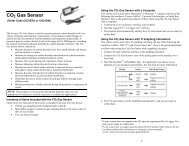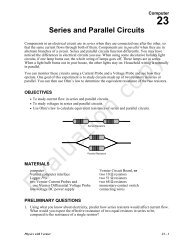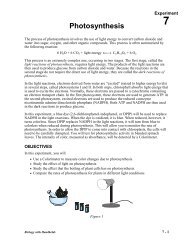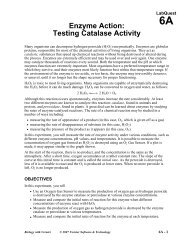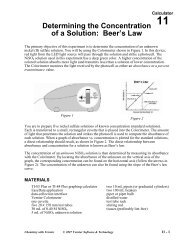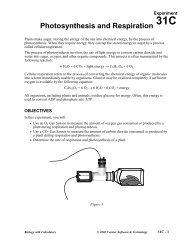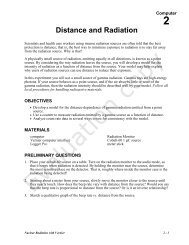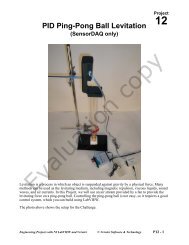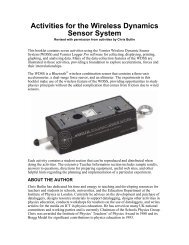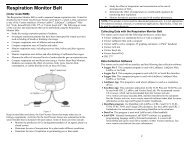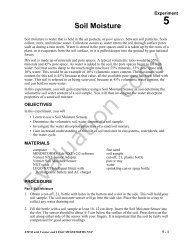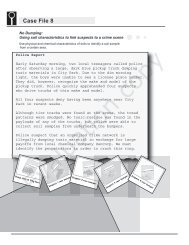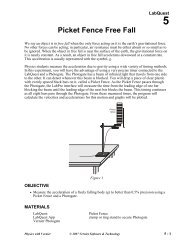Heart Rate Monitor - Vernier Software & Technology
Heart Rate Monitor - Vernier Software & Technology
Heart Rate Monitor - Vernier Software & Technology
- No tags were found...
You also want an ePaper? Increase the reach of your titles
YUMPU automatically turns print PDFs into web optimized ePapers that Google loves.
<strong>Heart</strong> <strong>Rate</strong> <strong>Monitor</strong>(Order Code HRM-BTA or HRM-DIN)This sensor monitors a person’s heart beat. Unlike an electrocardiograph (EKG),which monitors the electrical signal of the heart, this sensor monitors the flow ofblood through the ear lobe. As the heart forces blood through the blood vessels in theear lobe, the amount of blood in the ear changes with time. This sensor shines a light 1through the ear lobe and measures the light that is transmitted. The clip can also beused on a fingertip or on the web of skin between your thumb and index finger. Bygraphing this signal, the heart rate can be determined, and some details of thepumping action of the heart can be seen on the graph. A sample graph is shownbelow:<strong>Heart</strong> <strong>Rate</strong> <strong>Monitor</strong> Graph Using Logger ProThis <strong>Heart</strong> <strong>Rate</strong> <strong>Monitor</strong> is designed for use with the following interfaces:• <strong>Vernier</strong> LabPro (for use with computers or TI Graphing Calculators)• Texas Instruments CBL 2 or CBL System• Universal Lab Interface (ULI)• Serial Box InterfaceIn general, you can use the <strong>Heart</strong> <strong>Rate</strong> <strong>Monitor</strong> as you would any other sensorconnected to your interface. You can display a waveform showing the heart beat andanalyze the time between the peaks to determine the pulse rate. Often it is moreconvenient to use a program that simply displays the pulse rate in beats per minute onthe screen. Our programs can do this using any of our interfaces.NOTE: This product is to be used for educational purposes only. It is not appropriatefor industrial, medical, research, or commercial applications.If you purchased the HRM-BTA, you will find a DIN to BTA adapter in thebox with your sensor. Use the adapter to connect the sensor to a LabPro, CBL 2or CBL.1 The source is a small incandescent lamp. The wearer will notice a slight warming.
Suggestions for Experiments Using the <strong>Heart</strong> <strong>Rate</strong> <strong>Monitor</strong>• Compare the heart rate of different individuals.• Compare the heart rate of athletes and sedentary people.• Check a person’s heart rate before and after a short period of vigorous activity(such as doing jumping jacks). Note that the <strong>Heart</strong> <strong>Rate</strong> <strong>Monitor</strong> cannot be usedduring the activity. The movement will cause shifting of the ear clip and erroneousreadings.• <strong>Monitor</strong> the recovery rate; that is, how fast a person’s heart rate returns to normalafter exercise.• Check for baroreceptor reflex; that is, changes in heart rate for a person whenreclined, sitting, and standing caused by the need for the heart to pump blood todifferent levels.• Check a person’s heart rate before and after caffeine consumption.• Check a person’s heart rate before and after eating.• Check your own heart rate at different times of the day.• <strong>Monitor</strong> a person’s heart rate as they start holding their breath. Apparently in somepeople, the heart rate will slow down briefly as the body attempts to conserveoxygen.Using the <strong>Heart</strong> <strong>Rate</strong> <strong>Monitor</strong> with a ComputerThis sensor can be used with a Macintosh or PC computer and any of the followinglab interfaces: LabPro, Universal Lab Interface, or Serial Box Interface. Follow thesegeneral procedures to use the <strong>Heart</strong> <strong>Rate</strong> <strong>Monitor</strong> with a computer:1. Connect the <strong>Heart</strong> <strong>Rate</strong> <strong>Monitor</strong> to the appropriate port on the interface.2. Start the data collection software on the computer. If you are using a PowerMacintosh or Windows computer, run the Logger Pro software. If you are usingan older Macintosh, DOS, or Windows 3.1 computer, run the <strong>Heart</strong> <strong>Rate</strong> <strong>Monitor</strong>program.3. Open an experiment file in the Logger Pro or Data Logger folder. You are nowready to collect data.2
Using the <strong>Heart</strong> <strong>Rate</strong> <strong>Monitor</strong> with TI Graphing CalculatorsThis sensor can be used with a TI Graphing Calculator and any of the following labinterfaces: LabPro, CBL 2, or CBL. Follow these general procedures to use the <strong>Heart</strong><strong>Rate</strong> <strong>Monitor</strong> with a graphing calculator:1. Load a data-collection program onto your calculator:• LabPro or CBL 2: Use the DataMate program. This program can be transferreddirectly from LabPro or CBL 2 to the TI Graphing Calculator. Use thecalculator-to-calculator link cable to connect the two devices. Put the calculatorinto the Receive mode, and then press the Transfer button on the interface.• Original CBL: <strong>Vernier</strong> has several programs that support this sensor and othersensors. When using the sensor with the original CBL, we recommend theCHEMBIO program. This program is available free on our web site atwww.vernier.com. Our programs can also be obtained on disk. (Contact us formore information.) Load the program into a calculator using TI-GRAPH LINK.2. Use the calculator-to-calculator link cable to connect the interface to theTI Graphing Calculator using the I/O ports located on each unit. Be sure to pushboth plugs in firmly.3. Connect the <strong>Heart</strong> <strong>Rate</strong> <strong>Monitor</strong> to any of the analog ports on the interface. Inmost cases, channel CH 1 is used.4. Start the data-collection program. You are now ready to collect data.TroubleshootingIf the system is not functioning properly, try the following:• If you do not get a good pattern, try adjusting the position of the clip. Try movingthe clip to a different part of your ear lobe or perhaps try the tip of one of yourfingers or the web skin between your thumb and index finger.• Hold still while using the <strong>Heart</strong> <strong>Rate</strong> <strong>Monitor</strong>. If you want to study how exerciseaffects your heart rate, move around and then stop and take a pulse reading.• Be a little patient when using the <strong>Heart</strong> <strong>Rate</strong> <strong>Monitor</strong>. When you move the ear clip,it takes a few seconds for the signal to adjust to the new conditions.• If you are using the CBL, it takes 15 seconds to collect and display a reading.Allow two to three readings to be taken before adjusting the ear clip.• We often get better results when the person being tested is seated, rather thanstanding.• If you are in a room with bright overhead lighting, you may need to block some ofthis light from the clip. Otherwise, it may pick up the flickering of the artificiallight, which distorts the signal. Try holding your hand to block the light from theclip, or turndown the room lights.• Adjust the sensitivity potentiometer. The hole in the black amplifier box allowsaccess to this adjustment. Insert a small jeweler’s screwdriver and adjust thepotentiometer until the signal improves. For an optimal signal, you may need toreposition the ear clip, as well as adjust the sensitivity.• Make sure that the lab interface is working properly by connecting a 1.5-voltbattery directly to the voltage measurement test leads of the interface. The positiveterminal of the battery should be connected to the input lead. Connect anddisconnect the leads and make sure the program responds accordingly.3
Rev. 3/2/00<strong>Vernier</strong> <strong>Software</strong> & <strong>Technology</strong>13979 S.W. Millikan WayPortland, Oregon 97005-2886(503) 277-2299 • FAX (503) 277-2440info@vernier.com • www.vernier.comVSLabPro and Logger Pro are trademarks of <strong>Vernier</strong> <strong>Software</strong> & <strong>Technology</strong>.CBL and TI-GRAPH LINK are trademarks of Texas Instruments.