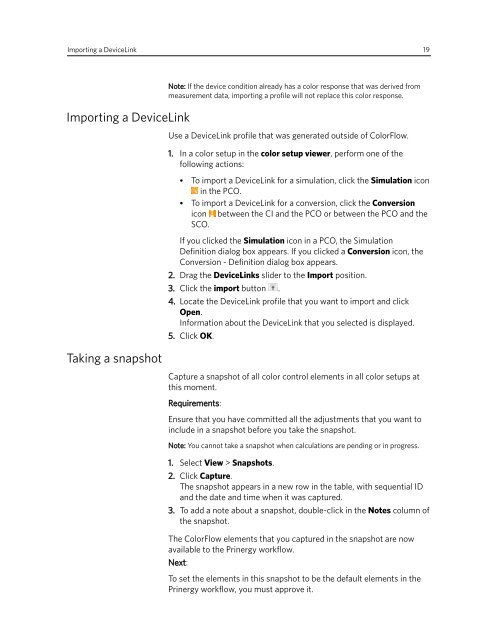Prinergy Evo and Kodak Proofing Software
Prinergy Evo and Kodak Proofing Software
Prinergy Evo and Kodak Proofing Software
- No tags were found...
You also want an ePaper? Increase the reach of your titles
YUMPU automatically turns print PDFs into web optimized ePapers that Google loves.
Importing a DeviceLink 19Importing a DeviceLinkNote: If the device condition already has a color response that was derived frommeasurement data, importing a profile will not replace this color response.Use a DeviceLink profile that was generated outside of ColorFlow.1. In a color setup in the color setup viewer, perform one of thefollowing actions:●●To import a DeviceLink for a simulation, click the Simulation iconin the PCO.To import a DeviceLink for a conversion, click the Conversionicon between the CI <strong>and</strong> the PCO or between the PCO <strong>and</strong> theSCO.If you clicked the Simulation icon in a PCO, the SimulationDefinition dialog box appears. If you clicked a Conversion icon, theConversion - Definition dialog box appears.2. Drag the DeviceLinks slider to the Import position.3. Click the import button .4. Locate the DeviceLink profile that you want to import <strong>and</strong> clickOpen.Information about the DeviceLink that you selected is displayed.5. Click OK.Taking a snapshotCapture a snapshot of all color control elements in all color setups atthis moment.Requirements:Ensure that you have committed all the adjustments that you want toinclude in a snapshot before you take the snapshot.Note: You cannot take a snapshot when calculations are pending or in progress.1. Select View > Snapshots.2. Click Capture.The snapshot appears in a new row in the table, with sequential ID<strong>and</strong> the date <strong>and</strong> time when it was captured.3. To add a note about a snapshot, double-click in the Notes column ofthe snapshot.The ColorFlow elements that you captured in the snapshot are nowavailable to the <strong>Prinergy</strong> workflow.Next:To set the elements in this snapshot to be the default elements in the<strong>Prinergy</strong> workflow, you must approve it.