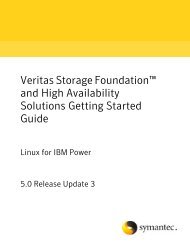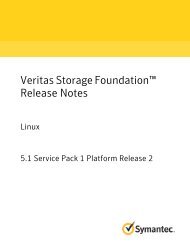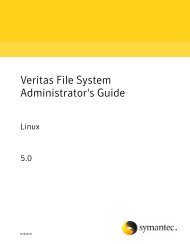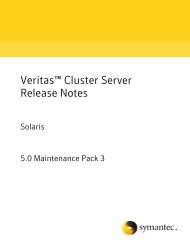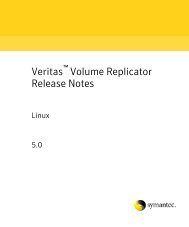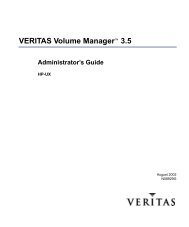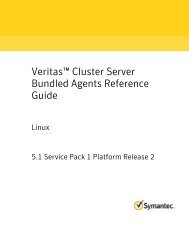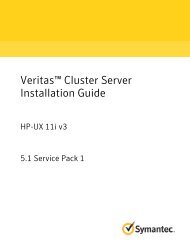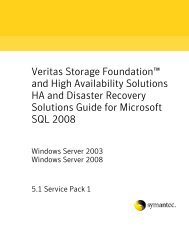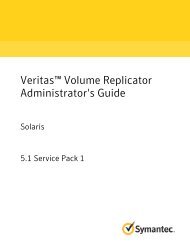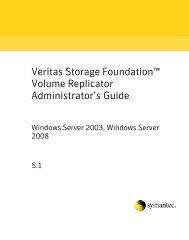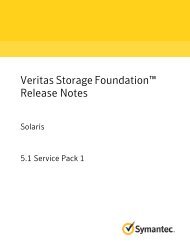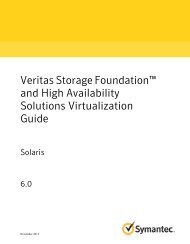- Page 1 and 2: Veritas Cluster ServerInstallation
- Page 3: Technical supportMake sure you have
- Page 6 and 7: 6 ContentsSetting up shared storage
- Page 8 and 9: 8 ContentsChapter 5Setting up I/O f
- Page 10 and 11: 10 ContentsChapter 8Chapter 9Adding
- Page 12 and 13: 12 Contents
- Page 14 and 15: 14 Introducing VCSVCS basicsFigure
- Page 16 and 17: 16 Introducing VCSVCS basicsNetwork
- Page 18 and 19: 18 Introducing VCSVCS basics
- Page 20 and 21: 20 Preparing to install and configu
- Page 22 and 23: 22 Preparing to install and configu
- Page 24 and 25: 24 Preparing to install and configu
- Page 26 and 27: 26 Preparing to install and configu
- Page 28 and 29: 28 Preparing to install and configu
- Page 30 and 31: 30 Preparing to install and configu
- Page 32 and 33: 32 Preparing to install and configu
- Page 34 and 35: 34 Preparing to install and configu
- Page 38 and 39: 38 Preparing to install and configu
- Page 40 and 41: 40 Preparing to install and configu
- Page 42 and 43: 42 Preparing to install and configu
- Page 44 and 45: 44 Preparing to install and configu
- Page 46 and 47: 46 Installing and configuring VCSAb
- Page 48 and 49: 48 Installing and configuring VCSIn
- Page 50 and 51: 50 Installing and configuring VCSIn
- Page 52 and 53: 52 Installing and configuring VCSIn
- Page 54 and 55: 54 Installing and configuring VCSIn
- Page 56 and 57: 56 Installing and configuring VCSIn
- Page 58 and 59: 58 Installing and configuring VCSIn
- Page 60 and 61: 60 Installing and configuring VCSIn
- Page 62 and 63: 62 Installing and configuring VCSIn
- Page 64 and 65: 64 Installing and configuring VCSIn
- Page 66 and 67: 66 Installing and configuring VCSIn
- Page 68 and 69: 68 Installing and configuring VCSPe
- Page 70 and 71: 70 Installing and configuring VCSPe
- Page 72 and 73: 72 Installing and configuring VCSPe
- Page 74 and 75: 74 Installing and configuring VCSPe
- Page 76 and 77: 76 Installing and configuring VCSCh
- Page 78 and 79: 78 Installing and configuring VCSAb
- Page 80 and 81: 80 Installing and configuring VCSAb
- Page 82 and 83: 82 Installing and configuring VCSUn
- Page 84 and 85: 84 Manually installing and configur
- Page 86 and 87:
86 Manually installing and configur
- Page 88 and 89:
88 Manually installing and configur
- Page 90 and 91:
90 Manually installing and configur
- Page 92 and 93:
92 Manually installing and configur
- Page 94 and 95:
94 Manually installing and configur
- Page 96 and 97:
96 Manually installing and configur
- Page 98 and 99:
98 Setting up I/O fencingAbout I/O
- Page 100 and 101:
100 Setting up I/O fencingPreparing
- Page 102 and 103:
102 Setting up I/O fencingPreparing
- Page 104 and 105:
104 Setting up I/O fencingSetting u
- Page 106 and 107:
106 Setting up I/O fencingSetting u
- Page 108 and 109:
108 Setting up I/O fencingSetting u
- Page 110 and 111:
110 Setting up I/O fencingAdditiona
- Page 112 and 113:
112 Setting up I/O fencingAdditiona
- Page 114 and 115:
114 Setting up I/O fencingAdditiona
- Page 116 and 117:
116 Setting up I/O fencingHow I/O f
- Page 118 and 119:
118 Setting up I/O fencingHow I/O f
- Page 120 and 121:
120 Setting up I/O fencingAbout the
- Page 122 and 123:
122 Setting up I/O fencingTroublesh
- Page 124 and 125:
124 Setting up I/O fencingTroublesh
- Page 126 and 127:
126 Setting up I/O fencingTroublesh
- Page 128 and 129:
128 Setting up I/O fencingTroublesh
- Page 130 and 131:
130 Verifying the VCS installationV
- Page 132 and 133:
132 Verifying the VCS installationV
- Page 134 and 135:
134 Verifying the VCS installationV
- Page 136 and 137:
136 Verifying the VCS installationV
- Page 138 and 139:
138 Verifying the VCS installationV
- Page 140 and 141:
140 Verifying the VCS installationV
- Page 142 and 143:
142 Verifying the VCS installationA
- Page 144 and 145:
144 Upgrading to VCS 5.0Upgrading V
- Page 146 and 147:
146 Upgrading to VCS 5.0Upgrading V
- Page 148 and 149:
148 Upgrading to VCS 5.0Upgrading V
- Page 150 and 151:
150 Upgrading to VCS 5.0Upgrading V
- Page 152 and 153:
152 Upgrading to VCS 5.0Upgrading t
- Page 154 and 155:
154 Upgrading to VCS 5.0
- Page 156 and 157:
156 Adding and removing cluster nod
- Page 158 and 159:
158 Adding and removing cluster nod
- Page 160 and 161:
160 Adding and removing cluster nod
- Page 162 and 163:
162 Adding and removing cluster nod
- Page 164 and 165:
164 Adding and removing cluster nod
- Page 166 and 167:
166 Installing VCS on a single node
- Page 168 and 169:
168 Installing VCS on a single node
- Page 170 and 171:
170 Installing VCS on a single node
- Page 172 and 173:
172 Installing VCS on a single node
- Page 174 and 175:
174 Installing VCS on a single node
- Page 176 and 177:
176 Installing VCS on a single node
- Page 178 and 179:
178 Advanced topics related to inst
- Page 180 and 181:
180 Advanced topics related to inst
- Page 182 and 183:
182 Advanced topics related to inst
- Page 184 and 185:
184 Advanced topics related to inst
- Page 186 and 187:
186 Advanced topics related to inst
- Page 188 and 189:
188 Advanced topics related to inst
- Page 190 and 191:
190 Advanced topics related to inst
- Page 192 and 193:
192 Advanced topics related to inst
- Page 194 and 195:
194 Configuring the Symantec Licens
- Page 196 and 197:
196 Configuring the Symantec Licens
- Page 198 and 199:
198 Configuring the Symantec Licens
- Page 200 and 201:
200 IndexDdata disksfor I/O fencing
- Page 202 and 203:
202 IndexrequirementsEthernet contr
- Page 204:
204 Index