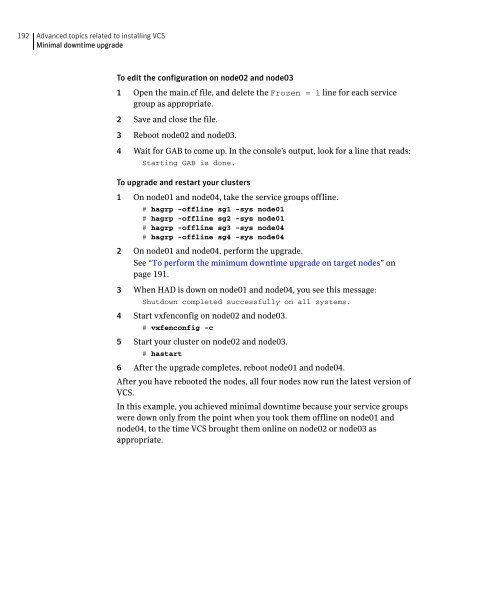Cluster Server Installation Guide for Solaris x64 5.0 - Storage ...
Cluster Server Installation Guide for Solaris x64 5.0 - Storage ... Cluster Server Installation Guide for Solaris x64 5.0 - Storage ...
192 Advanced topics related to installing VCSMinimal downtime upgradeTo edit the configuration on node02 and node031 Open the main.cf file, and delete the Frozen = 1 line for each servicegroup as appropriate.2 Save and close the file.3 Reboot node02 and node03.4 Wait for GAB to come up. In the console’s output, look for a line that reads:Starting GAB is done.To upgrade and restart your clusters1 On node01 and node04, take the service groups offline.# hagrp -offline sg1 -sys node01# hagrp -offline sg2 -sys node01# hagrp -offline sg3 -sys node04# hagrp -offline sg4 -sys node042 On node01 and node04, perform the upgrade.See “To perform the minimum downtime upgrade on target nodes” onpage 191.3 When HAD is down on node01 and node04, you see this message:Shutdown completed successfully on all systems.4 Start vxfenconfig on node02 and node03.# vxfenconfig -c5 Start your cluster on node02 and node03.# hastart6 After the upgrade completes, reboot node01 and node04.After you have rebooted the nodes, all four nodes now run the latest version ofVCS.In this example, you achieved minimal downtime because your service groupswere down only from the point when you took them offline on node01 andnode04, to the time VCS brought them online on node02 or node03 asappropriate.
AppendixBConfiguring the SymantecLicense Inventory AgentThis appendix includes the following topics:■■■■■■About the Symantec License Inventory ManagerWhen the Symantec License Inventory Agent is installedWhen the server and access points are installedWhat you can do with the agent after it is installedHow to remove the agentHow to order the Symantec License Inventory Manager license and mediakitThe Symantec License Inventory Manager installation disc is availableseparately. For information on how to order the full product, see “How to orderthe Symantec License Inventory Manager license and media kit” on page 197.The installation media provides online documentation with details on all topicsdiscussed in this appendix.Read the following Technical Support TechNote for the latest information onupdates, patches, and software issues regarding this product:http://entsupport.symantec.com/docs/286955You can also download the Symantec License Inventory Agent 4.1 Release Notes,from this website.
- Page 142 and 143: 142 Verifying the VCS installationA
- Page 144 and 145: 144 Upgrading to VCS 5.0Upgrading V
- Page 146 and 147: 146 Upgrading to VCS 5.0Upgrading V
- Page 148 and 149: 148 Upgrading to VCS 5.0Upgrading V
- Page 150 and 151: 150 Upgrading to VCS 5.0Upgrading V
- Page 152 and 153: 152 Upgrading to VCS 5.0Upgrading t
- Page 154 and 155: 154 Upgrading to VCS 5.0
- Page 156 and 157: 156 Adding and removing cluster nod
- Page 158 and 159: 158 Adding and removing cluster nod
- Page 160 and 161: 160 Adding and removing cluster nod
- Page 162 and 163: 162 Adding and removing cluster nod
- Page 164 and 165: 164 Adding and removing cluster nod
- Page 166 and 167: 166 Installing VCS on a single node
- Page 168 and 169: 168 Installing VCS on a single node
- Page 170 and 171: 170 Installing VCS on a single node
- Page 172 and 173: 172 Installing VCS on a single node
- Page 174 and 175: 174 Installing VCS on a single node
- Page 176 and 177: 176 Installing VCS on a single node
- Page 178 and 179: 178 Advanced topics related to inst
- Page 180 and 181: 180 Advanced topics related to inst
- Page 182 and 183: 182 Advanced topics related to inst
- Page 184 and 185: 184 Advanced topics related to inst
- Page 186 and 187: 186 Advanced topics related to inst
- Page 188 and 189: 188 Advanced topics related to inst
- Page 190 and 191: 190 Advanced topics related to inst
- Page 194 and 195: 194 Configuring the Symantec Licens
- Page 196 and 197: 196 Configuring the Symantec Licens
- Page 198 and 199: 198 Configuring the Symantec Licens
- Page 200 and 201: 200 IndexDdata disksfor I/O fencing
- Page 202 and 203: 202 IndexrequirementsEthernet contr
- Page 204: 204 Index
192 Advanced topics related to installing VCSMinimal downtime upgradeTo edit the configuration on node02 and node031 Open the main.cf file, and delete the Frozen = 1 line <strong>for</strong> each servicegroup as appropriate.2 Save and close the file.3 Reboot node02 and node03.4 Wait <strong>for</strong> GAB to come up. In the console’s output, look <strong>for</strong> a line that reads:Starting GAB is done.To upgrade and restart your clusters1 On node01 and node04, take the service groups offline.# hagrp -offline sg1 -sys node01# hagrp -offline sg2 -sys node01# hagrp -offline sg3 -sys node04# hagrp -offline sg4 -sys node042 On node01 and node04, per<strong>for</strong>m the upgrade.See “To per<strong>for</strong>m the minimum downtime upgrade on target nodes” onpage 191.3 When HAD is down on node01 and node04, you see this message:Shutdown completed successfully on all systems.4 Start vxfenconfig on node02 and node03.# vxfenconfig -c5 Start your cluster on node02 and node03.# hastart6 After the upgrade completes, reboot node01 and node04.After you have rebooted the nodes, all four nodes now run the latest version ofVCS.In this example, you achieved minimal downtime because your service groupswere down only from the point when you took them offline on node01 andnode04, to the time VCS brought them online on node02 or node03 asappropriate.