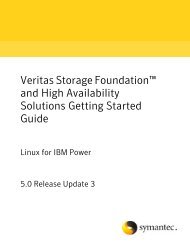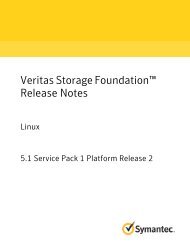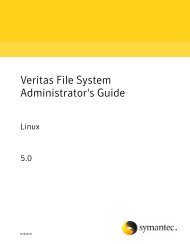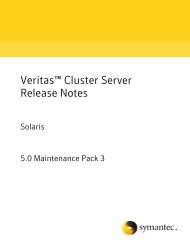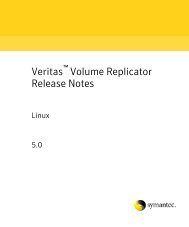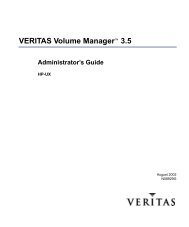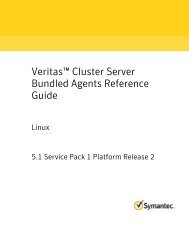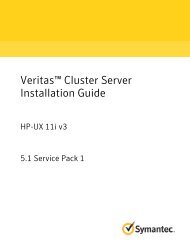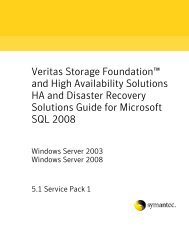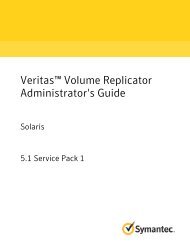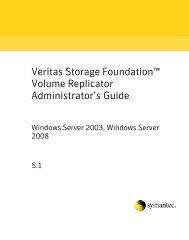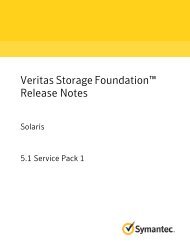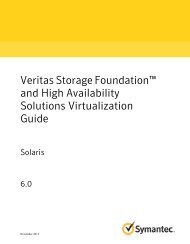Cluster Server Installation Guide for Solaris x64 5.0 - Storage ...
Cluster Server Installation Guide for Solaris x64 5.0 - Storage ...
Cluster Server Installation Guide for Solaris x64 5.0 - Storage ...
You also want an ePaper? Increase the reach of your titles
YUMPU automatically turns print PDFs into web optimized ePapers that Google loves.
Veritas <strong>Cluster</strong> <strong>Server</strong><strong>Installation</strong> <strong>Guide</strong><strong>Solaris</strong> <strong>x64</strong> Plat<strong>for</strong>m Edition<strong>5.0</strong>11997307
Veritas <strong>Cluster</strong> <strong>Server</strong><strong>Installation</strong> <strong>Guide</strong>Third-party legal noticesCopyright © 2007 Symantec Corporation. All rights reserved.Veritas <strong>Cluster</strong> <strong>Server</strong> <strong>5.0</strong>Symantec, the Symantec logo, Veritas are trademarks or registered trademarks ofSymantec Corporation or its affiliates in the U.S. and other countries. Other names may betrademarks of their respective owners.The product described in this document is distributed under licenses restricting its use,copying, distribution, and decompilation/reverse engineering. No part of this documentmay be reproduced in any <strong>for</strong>m by any means without prior written authorization ofSymantec Corporation and its licensors, if any.THIS DOCUMENTATION IS PROVIDED “AS IS” AND ALL EXPRESS OR IMPLIEDCONDITIONS, REPRESENTATIONS AND WARRANTIES, INCLUDING ANY IMPLIEDWARRANTY OF MERCHANTABILITY, FITNESS FOR A PARTICULAR PURPOSE ORNON-INFRINGEMENT, ARE DISCLAIMED, EXCEPT TO THE EXTENT THAT SUCHDISCLAIMERS ARE HELD TO BE LEGALLY INVALID, SYMANTEC CORPORATION SHALLNOT BE LIABLE FOR INCIDENTAL OR CONSEQUENTIAL DAMAGES IN CONNECTIONWITH THE FURNISHING PERFORMANCE, OR USE OF THIS DOCUMENTATION. THEINFORMATION CONTAINED IN THIS DOCUMENTATION IS SUBJECT TO CHANGEWITHOUT NOTICE.The Licensed Software and Documentation are deemed to be “commercial computersoftware” and “commercial computer software documentation” as defined in FARSections 12.212 and DFARS Section 227.7202.Symantec Corporation20330 Stevens Creek Blvd.Cupertino, CA 95014www.symantec.comThird-party software may be recommended, distributed, embedded, or bundledwith this Symantec product. Such third-party software is licensed separately byits copyright holder. All third-party copyrights associated with this product arelisted in the accompanying release notes.Licensing and registrationOpteron is a registered trademark of Advanced Micro Devices.<strong>Solaris</strong> is a trademark of Sun Microsystems, Inc.To register and receive a software license key, go to the Symantec LicensingPortal at the following location:https://licensing.symantec.com
Technical supportMake sure you have your Software Product License document. You needin<strong>for</strong>mation in this document to retrieve and manage license keys <strong>for</strong> yourSymantec product. After you receive the license key, you can install the product.Click the Help link at this site to access the License Portal User <strong>Guide</strong> and FAQ.Visit http://www.symantec.com/enterprise/support/assistance_care.jsp <strong>for</strong>technical assistance. Use the Knowledge Base search feature to access resourcessuch as TechNotes, product alerts, software downloads, hardware compatibilitylists, and our customer email notification service. If you encounter an errorwhen using a product, include the error number preceding the message whencontacting Technical Services.You can also use the error number to search <strong>for</strong>in<strong>for</strong>mation in TechNotes or documents on the website.
ContentsChapter 1Chapter 2Introducing VCSAbout VCS .............................................................................................................13VCS basics .............................................................................................................13Multiple nodes ..............................................................................................14Shared storage ..............................................................................................15LLT and GAB .................................................................................................15Network channels <strong>for</strong> heartbeating ..........................................................16Preexisting network partitions ..................................................................16VCS seeding ...........................................................................................16Preparing to install and configure VCSAbout preparing to install VCS <strong>5.0</strong> ....................................................................19About VCS <strong>5.0</strong> features .......................................................................................20Symantec Product Authentication Service ..............................................20SMTP email notification <strong>for</strong> VCS events ..................................................23SNMP trap notification <strong>for</strong> VCS events ....................................................23Global clusters using VCS ...........................................................................23I/O fencing ....................................................................................................24Preparing to install VCS <strong>5.0</strong> ...............................................................................24Hardware requirements ..............................................................................26Supported operating systems ....................................................................26Supported software .....................................................................................27Installing root broker <strong>for</strong> Symantec Product Authentication Service .......................................................................27Creating encrypted files <strong>for</strong>Symantec Product Authentication Service ......................................28Per<strong>for</strong>ming pre-installation tasks .....................................................................31Setting the PATH variable ..........................................................................31Setting the MANPATH variable .................................................................32Setting up the private network ..................................................................32Using network switches ......................................................................33Setting up shared storage ...........................................................................34
6 ContentsSetting up shared storage: SCSI disks .............................................. 34Setting up shared storage: Fibre channel ........................................ 34Enabling communication between systems .......................................... 35Optimizing LLT media speed settings on private NICs .......................... 35<strong>Guide</strong>lines <strong>for</strong> setting the media speed of the LLT interconnects ...... 35Setting up ssh on cluster systems ............................................................. 36Configuring ssh .................................................................................... 36Obtaining VCS license keys ........................................................................ 38Patches required <strong>for</strong> Java Run Time Environment from Sun ............... 39Mounting the product disc ......................................................................... 39Getting your VCS installation and configurationin<strong>for</strong>mation ready ........................................................................................ 40Optional VCS packages ............................................................................... 44Chapter 3Installing and configuring VCSAbout installing and configuring VCS .............................................................. 45About the VCS installation program ............................................................... 46Optional features of the installvcs program ........................................... 46Interacting with the installvcs program .................................................. 47Installing and configuring VCS <strong>5.0</strong> ................................................................... 48Overview of tasks ......................................................................................... 48Checking the systems <strong>for</strong> installation ...................................................... 49Starting the software installation ............................................................. 50Specifying systems <strong>for</strong> installation ........................................................ 50Licensing VCS ............................................................................................... 51Choosing VCS packages ........................................................................... 52Choosing to install VCS packages or configure VCS .............................. 53Configuring the cluster ............................................................................... 53Configuring the cluster in secure mode ................................................... 54Adding VCS users ........................................................................................ 56Configuring cluster connector .................................................................. 56Configuring SMTP email notification ...................................................... 57Configuring SNMP trap notification ........................................................ 58Configuring global clusters ........................................................................ 60Installing the VCS packages ....................................................................... 60Creating VCS configuration files ............................................................... 61Starting VCS ................................................................................................. 61Completing the installation ....................................................................... 61Copying the installation guide to each node ........................................... 62Setting up I/O fencing ................................................................................. 62Installing the VCS Java Console ................................................................ 62Installing the Java Console on <strong>Solaris</strong> <strong>x64</strong> Plat<strong>for</strong>m Edition ........ 63Installing the Java Console on a Windows system ......................... 63
Contents7Establishing cluster communication with the management server ....64Installing cluster connector .......................................................................65Verifying the cluster after installation ....................................................67Installing VCS using installonly option ...........................................................67Configuring VCS using configure option .........................................................67Per<strong>for</strong>ming VCS installation in a secure environment ...............................68Per<strong>for</strong>ming automated installations .................................................................69Syntax used in response file .......................................................................70Example response file .................................................................................70Response file variable definitions .............................................................71Checking licensing in<strong>for</strong>mation on the system ...............................................76Updating product licenses using vxlicinst .......................................................77Replacing a VCS demo license with a permanent license ......................77About installvcs command options ...................................................................77About the uninstallvcs program ........................................................................80Prerequisites .................................................................................................80Uninstalling VCS <strong>5.0</strong> ...........................................................................................81Removing VCS <strong>5.0</strong> packages .......................................................................81Running uninstallvcs from the VCS <strong>5.0</strong> disc ...........................................82Chapter 4Manually installing and configuring VCSAbout VCS manual installation .........................................................................83Requirements <strong>for</strong> installing VCS .......................................................................83JumpStart ..............................................................................................................84Installing VCS software manually .....................................................................85Preparing <strong>for</strong> a manual installation ..........................................................85Installing VCS packages <strong>for</strong> a manual installation .................................86Adding a license key ....................................................................................87Checking licensing in<strong>for</strong>mation on the system ...............................87Upgrading the configuration files .............................................................88Installing the <strong>Cluster</strong> Manager ..................................................................88Copying the installation guide to each node ...........................................88Configuring LLT and GAB ...........................................................................88Configuring low latency transport (LLT) ..........................................88Configuring group membership and atomic broadcast (GAB) ......91Configuring VCS ...........................................................................................91main.cf file ............................................................................................91types.cf file ............................................................................................92Starting LLT, GAB, and VCS .......................................................................92Modifying the VCS configuration ..............................................................93Configuring the <strong>Cluster</strong>Service group ..............................................93Replacing a VCS demo license with a permanent license ......................93Removing VCS packages manually ...................................................................94
8 ContentsChapter 5Setting up I/O fencingAbout I/O fencing ................................................................................................ 97Preventing data corruption with I/O fencing .......................................... 97SCSI-3 persistent reservations .................................................................. 98I/O fencing components ............................................................................. 99Data disks .............................................................................................. 99Coordinator disks ................................................................................. 99I/O fencing operations ..............................................................................100Preparing to configure I/O fencing .................................................................100Checking shared disks <strong>for</strong> I/O fencing ..................................................100Testing the shared disks <strong>for</strong> SCSI-3 ................................................101Setting up I/O fencing <strong>for</strong> VCS ........................................................................103Initializing disks ........................................................................................103Setting up coordinator disk groups ........................................................104Requirements <strong>for</strong> coordinator disks ...............................................105Creating the coordinator disk group and setting the coordinator attribute .......................................................................................105Stopping VCS on all nodes .......................................................................106Configuring /etc/vxfendg disk group <strong>for</strong> I/O fencing ..........................106Updating /etc/vxfenmode file ..................................................................107Starting I/O fencing ..................................................................................107Modifying VCS configuration to use I/O fencing .................................. 108Verifying I/O fencing configuration .......................................................109Removing permissions <strong>for</strong> communication ..........................................109Additional I/O fencing in<strong>for</strong>mation ................................................................109vxfentsthdw options ..................................................................................110Testing the coordinator disk group using vxfentsthdw -c ..........111Using the -r option <strong>for</strong> non-destructive testing ............................112Using the -m option ...........................................................................112Using the -f option .............................................................................113Using the -g option ............................................................................113Testing a disk with existing keys ....................................................114About VXFEN tunable parameters ..........................................................114Example of implementing the vxfen_max_delay parameter ......115Configuring the VXFEN parameters ...............................................115How I/O fencing works in different event scenarios ...................................116About the vxfenadm utility ..............................................................................120Registration key <strong>for</strong>matting ....................................................................121Troubleshooting I/O fencing ...........................................................................122Node is unable to join cluster while another node is being ejected ...122vxfentsthdw fails when SCSI TEST UNIT READY command fails .....122Removing existing keys from disks ........................................................122System panics to prevent potential data corruption ...........................123
Contents9How vxfen driver checks <strong>for</strong> pre-existing split brain condition .123Case 1: system 2 up, system 1 ejected (actual potential split brain) .....................................................124Case 2: system 2 down, system 1 ejected (apparent potential split brain) ................................................124Clearing keys after split brain using vxfenclearpre command ...........125Adding or removing coordinator disks ...................................................125Chapter 6Verifying the VCS installationAbout verifying the VCS installation ..............................................................129Verifying LLT and GAB configuration files ...................................................129/etc/llthosts .................................................................................................129/etc/llttab ....................................................................................................130/etc/gabtab ..................................................................................................130Verifying the main.cf file ..................................................................................130Example main.cf, <strong>for</strong> clusters without the GCO option .......................132Example main.cf, <strong>for</strong> clusters with the GCO option .............................134Verifying LLT, GAB, and cluster operation ....................................................135Verifying LLT ..............................................................................................135Using lltstat -n ....................................................................................135Using lltstat -nvv ...............................................................................136Verifying GAB .............................................................................................138Verifying the cluster ..................................................................................138hasys -display .....................................................................................139Accessing the VCS documentation ..................................................................141Chapter 7 Upgrading to VCS <strong>5.0</strong>About upgrading to VCS <strong>5.0</strong> .............................................................................143Upgrading VCS using installvcs program ......................................................143Upgrading VCS to <strong>5.0</strong> ................................................................................144Removing deprecated resource types .............................................144Install VRTSperl in non-global zones .............................................145Starting the upgrade ..........................................................................145Checking upgrade requirements .....................................................146Removing VCS packages from previous versions and installing VCS <strong>5.0</strong> packages ..............................................147Starting VCS ........................................................................................148Completing the upgrade ....................................................................149Upgrading VCS in a secure environment .......................................................150Using the halogin command <strong>for</strong> native OS accounts with VCS ..........150Upgrading to the VCS <strong>5.0</strong> Java Console ..........................................................152..............................................................................................................................153
10 ContentsChapter 8Chapter 9Adding and removing cluster nodesAbout adding and removing nodes .................................................................155Adding a node to a cluster ................................................................................155Setting up the hardware ...........................................................................156Installing the VCS software manually ....................................................157Configuring LLT and GAB ........................................................................157Adding the node to the existing cluster .................................................158Starting VCS and verifying the cluster ..................................................159Removing a node from a cluster ......................................................................159Verify the status of nodes and service groups ......................................160Deleting the leaving node from VCS configuration .............................161Modifying configuration files on each remaining node ......................162Unloading LLT and GAB and removing VCS on the leaving node .....163Installing VCS on a single nodeAbout installing VCS on a single node ...........................................................165Creating a single-node cluster using the installer program ....................... 166Preparing <strong>for</strong> a single node installation .................................................166Starting the installer <strong>for</strong> the single node cluster .................................166Creating a single-node cluster manually .......................................................167Setting the PATH variable ........................................................................167Installing the VCS software manually ....................................................168Renaming the LLT and GAB startup files ..............................................168Configuring VCS ........................................................................................168main.cf file ..........................................................................................168types.cf file ..........................................................................................169Verifying single-node operation .............................................................169Adding a node to a single-node cluster ..........................................................170Setting up a node to join the single-node cluster .................................170Installing VxVM, VxFS if necessary ................................................171Installing and configuring Ethernet cards <strong>for</strong> private network .........171Configuring the shared storage ...............................................................172Bringing up the existing node ..................................................................172Installing the VCS software manually ....................................................172Creating configuration files .....................................................................173Configuring LLT and GAB ........................................................................173Configuring low latency transport (LLT) .......................................173Configuring group membership and atomic broadcast (GAB) ....175Starting LLT and GAB ...............................................................................175Reconfiguring VCS on the existing node ...............................................176Verifying configuration on both nodes ..................................................176
Contents11Appendix AAppendix BIndexAdvanced topics related to installing VCSReconciling major/minor numbers <strong>for</strong> NFS shared disks ...........................177Checking major and minor numbers <strong>for</strong> disk partitions .....................178Checking the major and minor number <strong>for</strong> VxVM volumes ...............180LLT over UDP .....................................................................................................181When to use LLT over UDP ......................................................................182Per<strong>for</strong>mance considerations ............................................................182Configuring LLT over UDP .......................................................................182Broadcast address in the /etc/llttab file .........................................182The link command in the /etc/llttab file ........................................183The set-addr command in the /etc/llttab file ................................183Selecting UDP ports ...........................................................................184Configuring LLT on subnets .............................................................185Sample configuration: Direct-attached links ................................185Sample configuration: Links crossing IP routers ..........................186Minimal downtime upgrade .............................................................................188Supported upgrades ...................................................................................188Prerequisites <strong>for</strong> a minimal downtime upgrade ...................................188Planning <strong>for</strong> the minimal downtime upgrade .......................................188Minimal downtime upgrade limitations .................................................188Minimal downtime upgrade example .....................................................189Minimal downtime example overview ............................................190Per<strong>for</strong>ming the minimal downtime example upgrade .................190Configuring the Symantec License Inventory AgentAbout the Symantec License Inventory Manager .........................................194When the Symantec License Inventory Agent is installed ..........................195When the server and access points are installed ..........................................195What you can do with the agent after it is installed ....................................195How to remove the agent ..................................................................................196How to order the Symantec License InventoryManager license and media kit ................................................................197199
12 Contents
Chapter 1Introducing VCSThis chapter contains the following topics:■■About VCSVCS basicsAbout VCSVCS basicsVeritas <strong>Cluster</strong> <strong>Server</strong> by Symantec is a high-availability solution <strong>for</strong> clusterconfigurations. Veritas <strong>Cluster</strong> <strong>Server</strong> (VCS) monitors systems and applicationservices, and restarts services when hardware or software fails.A single VCS cluster consists of multiple systems connected in variouscombinations to shared storage devices. When a system is part of a VCS cluster,it is a node. VCS monitors and controls applications running in the cluster onnodes, and restarts applications in response to a variety of hardware or softwarefaults.Client application continue operation with little or no downtime. In some cases,such as NFS, this continuation is transparent to high-level applications andusers. In other cases, a user might have to retry an operation, such as a webserver reloading a page.Figure 1-1 illustrates a typical VCS configuration of four nodes connected toshared storage. Client workstations receive service over the public network fromapplications running on VCS nodes. VCS monitors the nodes and their services.VCS nodes in the cluster communicate over a private network.
14 Introducing VCSVCS basicsFigure 1-1Example of a four-node VCS clusterClientWorkstationClientWorkstationPublic NetworkVCS PrivateNetworkVCS NodesShared <strong>Storage</strong>Multiple nodesVCS runs in a replicated state on each node in the cluster. A private networkenables the nodes to share identical state in<strong>for</strong>mation about all resources and torecognize active nodes, nodes that are joining or leaving the cluster, and failednodes. The private network requires two communication channels to guardagainst network partitions.
Introducing VCSVCS basics15Shared storageA VCS hardware configuration typically consists of multiple nodes connected toshared storage through I/O channels. Shared storage provides multiple systemswith an access path to the same data, and enables VCS to restart applications onalternate nodes when a node fails, which ensures high availability.Figure 1-2 illustrates the flexibility of VCS shared storage configurations. VCSnodes can only access physically-attached storage.Figure 1-2Two examples of shared storage configurationsFully shared storageDistributed shared storageLLT and GABVCS uses two components, LLT and GAB, to share data over private networksamong systems. These components provide the per<strong>for</strong>mance and reliability thatVCS requires.■■LLT (Low Latency Transport) provides fast, kernel-to-kernelcommunications, and monitors network connections. The systemadministrator configures LLT by creating the configuration files /etc/llthosts, which lists all the nodes in the cluster, and /etc/llttab, whichdescribes the local system’s private network links to the other nodes in thecluster.GAB (Group Membership and Atomic Broadcast) provides the globalmessage order required to maintain a synchronized state among the nodes.It monitors disk communications such as the VCS heartbeat utility. Thesystem administrator configures the GAB driver by creating a configurationfile (/etc/gabtab).See “Verifying LLT and GAB configuration files” on page 129.
16 Introducing VCSVCS basicsNetwork channels <strong>for</strong> heartbeatingFor the VCS private network, two network channels must be available <strong>for</strong>heartbeating. These network connections are also used <strong>for</strong> transmittingin<strong>for</strong>mation.Each <strong>Solaris</strong> <strong>x64</strong> Plat<strong>for</strong>m Edition cluster configuration requires at least twonetwork channels between the systems. The requirement <strong>for</strong> two channelsprotects your cluster against network partitioning. Refer to the Veritas <strong>Cluster</strong><strong>Server</strong> User’s <strong>Guide</strong> <strong>for</strong> more in<strong>for</strong>mation on network partitioning.Figure 1-3 illustrates a two-node VCS cluster where sysA and sysB have twoprivate network connections.Figure 1-3Two nodes connected by two ethernet connectionsVCS private network:Two ethernet connectionssysAShared diskssysBPublic networkPreexisting network partitionsA preexisting network partition refers to a failure in communication channelsthat occurs while the systems are down and VCS cannot respond. When thesystems are booted, VCS is vulnerable to network partitioning, regardless of thecause of the failure.VCS seedingTo protect your cluster from a preexisting network partition, VCS uses a seed. Aseed is a function of GAB that determines whether or not all nodes have joined acluster. For this determination, GAB requires that you declare the number ofnodes in the cluster. Note that only seeded nodes can run VCS.
Introducing VCSVCS basics17GAB automatically seeds nodes when:■■An unseeded node communicates with a seeded nodeAll nodes in the cluster are unseeded but can communicate with each otherWhen the last system starts and joins the cluster, the cluster seeds and startsVCS on all nodes. You can then bring down and restart nodes in anycombination. Seeding remains in effect as long as at least one instance of VCS isrunning somewhere in the cluster.You need to per<strong>for</strong>m a manual seed to run VCS from a cold start (all systemsdown) when one or more systems of the cluster are unavailable. VCS does notstart service groups on a system until it has a seed.
18 Introducing VCSVCS basics
Chapter 2Preparing to install andconfigure VCSThis chapter contains the following topics:■ About preparing to install VCS <strong>5.0</strong>■About VCS <strong>5.0</strong> features■ Preparing to install VCS <strong>5.0</strong>■■Per<strong>for</strong>ming pre-installation tasksGetting your VCS installation and configuration in<strong>for</strong>mation readyAbout preparing to install VCS <strong>5.0</strong>Be<strong>for</strong>e you install any product, read the following Veritas Technical SupportTechNote <strong>for</strong> the latest in<strong>for</strong>mation on updates, patches, and software issuesregarding this release:http://entsupport.symantec.com/docs/286955To find in<strong>for</strong>mation on supported hardware, see the hardware compatibility list(HCL) in the following TechNote:http://entsupport.symantec.com/docs/287089
20 Preparing to install and configure VCSAbout VCS <strong>5.0</strong> featuresAbout VCS <strong>5.0</strong> featuresTo configure the optional features of the VCS components, make sure to installall packages when the installation program prompts you. Review the descriptionof the optional features and decide the features that you want to configure withVCS:■■■■■Symantec Product Authentication ServiceSMTP email notification <strong>for</strong> VCS eventsSNMP trap notification <strong>for</strong> VCS eventsGlobal clusters using VCSI/O fencingSymantec Product Authentication ServiceSymantec Product Authentication Service secures communication betweencluster nodes and clients, including the Java console, by using digital certificates<strong>for</strong> authentication and SSL to encrypt communication over the public network.For more in<strong>for</strong>mation about the Authentication Service, see the Veritas <strong>Cluster</strong><strong>Server</strong> User’s <strong>Guide</strong>.To configure the cluster in secure mode, VCS requires you to configure a systemin your enterprise as root broker and all nodes in the cluster as authenticationbrokers.■■Root brokerA root broker serves as the main registration and certification authority; ithas a self-signed certificate and can authenticate other brokers. The rootbroker is only used during initial creation of an authentication broker.Authentication brokersAuthentication brokers serve as intermediate registration and certificationauthorities. Authentication brokers have certificates that are signed by theroot. Each node in VCS serves as an authentication broker.You can set up Authentication Service <strong>for</strong> the cluster during the installation orafter installation. Refer to the Veritas <strong>Cluster</strong> <strong>Server</strong> User’s <strong>Guide</strong> to configurethe cluster in secure mode after the installation and configuration process.See “Configuring the cluster in secure mode” on page 54.Figure 2-4 depicts the flow of configuring VCS in secure mode.
Preparing to install and configure VCSAbout VCS <strong>5.0</strong> features21Figure 2-4Secure VCS cluster configuration flowchartConfigure secure clusterReview concepts and gather in<strong>for</strong>mationInstall root broker on a stable systemConfigure root broker <strong>for</strong> passwordless loginautomatic modeMode to set upAuthenticationsemiautomatic modewithout encrypted filesNo action requiredsemiautomaticmode usingencrypted filesAnswer promptsCreate encrypted filesGather required in<strong>for</strong>mationConfigure the cluster in secure modeduring VCS configurationIf you decide to enable Authentication Service, the root broker administratormust per<strong>for</strong>m the following preparatory tasks:■■Install the root broker on another stable system.The root broker is the main registration and certification authority and canserve multiple clusters. Symantec recommends that you install a single rootbroker on a utility computer such as an email server or domain controller,which can be highly available.See “Installing root broker <strong>for</strong> Symantec Product Authentication Service”on page 27.Configure the root broker system <strong>for</strong> a passwordless login when you want touse the automatic mode.The installvcs program provides the following modes to enable SymantecProduct Authentication Service:
22 Preparing to install and configure VCSAbout VCS <strong>5.0</strong> features■■In the automatic mode, the installer configures Authentication Serviceautomatically without any user intervention.You must provide the name of the root broker system.In the semiautomatic modes, the installer provides you an option to useencrypted files or answer the installer prompts to enable security. Thesemiautomatic mode requires the root broker administrator to set up thebasic authentication environment and create principals <strong>for</strong> authenticationbrokers. You must complete the following preparatory tasks to configuresecurity in the semiautomatic mode:With ■ The root broker administrator must create an encrypted file <strong>for</strong>encrypted file each node in the cluster.See “Creating encrypted files <strong>for</strong> Symantec ProductAuthentication Service” on page 28.■You must fetch the encrypted files from the root brokeradministrator and copy the encrypted files to the installationnode. Make a note of the path of these encrypted files.Without ■ You must gather the following in<strong>for</strong>mation from the root brokerencrypted file administrator:- Root broker name- Root broker domain name- Root broker port (Default is 2821)- Authentication broker principal name <strong>for</strong> each node- Authentication broker password <strong>for</strong> each Authenticationbroker■You must fetch the root_hash file from the root broker systemand copy the root_hash file to a directory in the installationnode. Make a note of the path of this root_hash file.Note: Make sure that the system clocks of the root broker and authenticationbrokers are in sync.
Preparing to install and configure VCSAbout VCS <strong>5.0</strong> features23SMTP email notification <strong>for</strong> VCS eventsYou have the option to configure SMTP email notification of VCS events by theVCS Notifier component. If you choose SMTP notification, be ready to answerprompts <strong>for</strong> the following in<strong>for</strong>mation:■■■The domain-based address of the SMTP server that is to send notificationemail about the events within the cluster, <strong>for</strong> example:smtp.symantecexample.com.The email address of each SMTP recipient to be notified, <strong>for</strong> example:john@symantecexample.com.The minimum severity of events <strong>for</strong> SMTP email notification. Events havefour levels of severity: In<strong>for</strong>mation, Warning, Error, and SevereError.Refer to the Veritas <strong>Cluster</strong> <strong>Server</strong> User’s <strong>Guide</strong> <strong>for</strong> more in<strong>for</strong>mation on SMTPnotification.SNMP trap notification <strong>for</strong> VCS eventsGlobal clusters using VCSYou have the option to configure SNMP trap notification of VCS events by theVCS Notifier component. If you choose SNMP notification, be ready to answerprompts <strong>for</strong> the following in<strong>for</strong>mation:■■■The port number, 162 by default, <strong>for</strong> the SNMP trap daemon.The system name <strong>for</strong> each SNMP console.The minimum severity of events <strong>for</strong> SNMP trap notification. Events havefour levels of severity: In<strong>for</strong>mation, Warning, Error, and SevereError.Refer to the Veritas <strong>Cluster</strong> <strong>Server</strong> User’s <strong>Guide</strong> <strong>for</strong> more in<strong>for</strong>mation on SNMPnotification.Global clusters provide the ability to fail over applications betweengeographically distributed clusters when disaster occurs. You require a separatelicense to configure global clusters. You must add this license during theinstallation.If you choose to configure global clusters, the installer enables you to choosewhether or not to use the same NIC, virtual IP address, and netmask as areconfigured <strong>for</strong> the <strong>Cluster</strong>Service group, which are the defaults. If you choosenot to use the same networking in<strong>for</strong>mation, you must specify appropriatevalues <strong>for</strong> the NIC, virtual IP address, and netmask when you are prompted.
24 Preparing to install and configure VCSPreparing to install VCS <strong>5.0</strong>I/O fencingI/O fencing protects the data on shared disks. When nodes in a cluster detect achange in cluster membership that could indicate a split brain condition, thefencing operation proceeds to determine which nodes are to retain access to theshared storage and which nodes are to be ejected from the cluster, thuspreventing possible data corruption. The Veritas <strong>Cluster</strong> <strong>Server</strong> User’s <strong>Guide</strong>describes I/O fencing concepts in detail. The installvcs program installs the VCSI/O fencing driver, VRTSvxfen.Note: Symantec strongly recommends that you use VCS I/O fencing to deterpotential split brain scenarios in your cluster.See “Setting up I/O fencing” on page 97.Preparing to install VCS <strong>5.0</strong>Each node on which you want to install VCS must meet the hardware andsoftware requirements.■ “Hardware requirements” on page 26■ “Supported operating systems” on page 26■ “Supported software” on page 27After planning the VCS features that you want to configure, you must prepare toconfigure these features. Figure 2-5 represents the major tasks and decisionsrequired to install and configure VCS.
Preparing to install and configure VCSPreparing to install VCS <strong>5.0</strong>25Figure 2-5 Workflow <strong>for</strong> fresh install of VCS <strong>5.0</strong>Do you want to set upa secure cluster?NoYesInstall a root broker ona standalone system(System1).Do you want to set upa secure cluster usingencrypted files?NoYesCreate encrypted files <strong>for</strong> eachnode in the cluster.Install and configure VCS ontarget cluster nodes.Complete the following preparatory tasks based on the VCS features you want toconfigure:■■“Installing root broker <strong>for</strong> Symantec Product Authentication Service” onpage 27“Creating encrypted files <strong>for</strong> Symantec Product Authentication Service” onpage 28
26 Preparing to install and configure VCSPreparing to install VCS <strong>5.0</strong>Hardware requirementsMake sure that you meet the following requirements.Table 2-1ItemVCS systemsDVD driveDisksDisk spaceEthernetcontrollersFibre Channel orSCSI host busadaptersRAMHardware requirements <strong>for</strong> a clusterDescriptionSun Fire Opteron servers running <strong>Solaris</strong> 10 <strong>x64</strong> Plat<strong>for</strong>m Edition.One drive in a system that can communicate to all the nodes in thecluster.Typical VCS configurations require that shared disks supportapplications that migrate between systems in the cluster. The VCS I/Ofencing feature requires that all disks used as data disks or ascoordinator disks must support SCSI-3 Persistent Reservations (PR).The coordinator disk does not store data, so configure the disk as thesmallest possible LUN on a disk array to avoid wasting space.See “Setting up I/O fencing” on page 97.To run VCS, LLT, GAB, the Web Console, and the Java Console, eachVCS system requires the following file system space:■■■550 MB in the /opt directory(additionally the language pack requires another 15 MB)300 MB in /usr20 MB in /varIf you do not have enough free space in /var, then use theinstallvcs command with tmppath option. Make sure thatthe specified tmppath file system has the required free space.■ 10 MB in /In addition to the built-in public Ethernet controller, VCS requires atleast one more Ethernet interface per system. Symantec recommendstwo additional interfaces.Typical VCS configuration requires at least one SCSI or Fibre ChannelHost Bus Adapter per system <strong>for</strong> shared data disks.Each VCS system requires at least 256 megabytes.Supported operating systemsRun VCS <strong>5.0</strong> on these operating systems at the suggested patch levels.■<strong>Solaris</strong> 10 (64-bit) operating systems
Preparing to install and configure VCSPreparing to install VCS <strong>5.0</strong>27For each plat<strong>for</strong>m, Symantec recommends applying the latest cumulativeoperating system patches available from Sun. Visit the Sun website <strong>for</strong>more in<strong>for</strong>mation.Supported software■ Veritas Volume Manager (VxVM) (<strong>Solaris</strong> 10 only), 4.1, and <strong>5.0</strong>■ Veritas File System (VxFS) (<strong>Solaris</strong> 10 only), 4.1, and <strong>5.0</strong>Note: If you plan to set up VCS I/O fencing in a shared storage environment,Symantec recommends using VxVM versions 4.1 or <strong>5.0</strong>.Installing root broker <strong>for</strong> Symantec ProductAuthentication ServiceInstall the root broker only if you plan on using Symantec ProductAuthentication Service. The root broker administrator must install andconfigure the root broker be<strong>for</strong>e you configure the Authentication Service <strong>for</strong>VCS. Symantec recommends that you install the root broker on a stable systemthat is outside the cluster. You can install the root broker on an AIX, HP-UX,Linux, or <strong>Solaris</strong> system. See Veritas <strong>Cluster</strong> <strong>Server</strong> User’s <strong>Guide</strong> <strong>for</strong> morein<strong>for</strong>mation. You can configure the Authentication Service during or after VCSinstallation.See “Symantec Product Authentication Service” on page 20.To install the root broker1 Change to the directory where you can start the installvcs program:# cd cluster_server2 Start the Root Broker installation program:# ./installvcs -security3 Select to install the Root Broker from the three choices that the installerpresents:3 Install Symantec Security Services Root Broker4 Enter the name of the system where you want to install the Root Broker.Enter the system name on which to install VxSS: east5 Review the output as the installer:■■■checks to make sure that the VCS supports the operating systemverifies that you are installing from the global zone (only on <strong>Solaris</strong>)checks if the system is already configured <strong>for</strong> security
28 Preparing to install and configure VCSPreparing to install VCS <strong>5.0</strong>6 Review the output as the installvcs program checks <strong>for</strong> the installedpackages on the system.The installvcs program lists the packages that will be installed on thesystem. Press Enter to continue.7 Review the output as the installer installs the root broker on the system.8 Enter y when the installer prompts you to configure the Symantec ProductAuthentication Service.9 Enter a password <strong>for</strong> the root broker. Make sure the password contains aminimum of five characters.10 Enter a password <strong>for</strong> the authentication broker. Make sure the passwordcontains a minimum of five characters.11 Press Enter to start the Authentication <strong>Server</strong> processes.Do you want to start Symantec Product Authentication Service processes now? [y,n,q] y12 Review the output as the installer starts the Authentication Service.13 If you plan to configure the Authentication Service during VCS installation,choose to configure the cluster in secure mode when the installer promptsyou.See “Installing and configuring VCS <strong>5.0</strong>” on page 48.Creating encrypted files <strong>for</strong>Symantec Product Authentication ServiceCreate encrypted files only if you plan on choosing the semiautomatic mode thatuses an encrypted file to configure the Authentication Service. The encryptedfiles must be created by the administrator on the root broker node. Theadministrator must create encrypted files <strong>for</strong> each node that would be a part ofthe cluster be<strong>for</strong>e you configure the Authentication Service <strong>for</strong> VCS. See Veritas<strong>Cluster</strong> <strong>Server</strong> User’s <strong>Guide</strong> <strong>for</strong> more in<strong>for</strong>mation. You can configure theAuthentication Service during or after VCS installation.See “Symantec Product Authentication Service” on page 20.To create encrypted files1 Determine the root broker domain name. Enter the following command onthe root broker system:east> # vssat showalltrustedcredsFor example, the domain name would resemble“Domain Name: root@east.symantecexample.com” in the output.
Preparing to install and configure VCSPreparing to install VCS <strong>5.0</strong>292 For each node in the cluster, make sure that you have created an account onroot broker system.For example, to verify on node north:east> # vssat showprpl --pdrtype root \--domain root@east.symantecexample.com --prplname north■■If the output displays the principal account on root broker <strong>for</strong> theauthentication broker on the node, then delete the existing principalaccounts. For example:east> # vssat deleteprpl --pdrtype root \--domain root@east.symantecexample.com \--prplname north --silentIf the output displays an error similar to “Failed To Get Attributes ForPrincipal,” then the account <strong>for</strong> given authentication broker is notcreated on this root broker. Proceed to step 3.3 Create a principal account <strong>for</strong> each authentication broker in the cluster. Forexample:east> # vssat addprpl --pdrtype root --domain \root@east.symantecexample.com --prplname north \--password password --prpltype serviceYou must use this password that you create in the input file <strong>for</strong> theencrypted file.4 Make a note of the following in<strong>for</strong>mation that is required <strong>for</strong> the input file<strong>for</strong> the encrypted file.■■■■■hash - The root hash string that consists of 40 characters, as shown bythe command:east> # vssat showbrokerhashidentity - Authentication broker identityThe value that you provide <strong>for</strong> --prplname in step 3 (<strong>for</strong> example,north).password - Authentication broker passwordThe value that you provide <strong>for</strong> --password in step 3.root_domain - Domain name of the root broker systemThe value that you determined in step 1.broker_admin_password - Authentication broker password <strong>for</strong>Administrator account on the nodeProvide a password of at least five characters long.5 For each node in the cluster, create the input file <strong>for</strong> the encrypted file.The installer presents the <strong>for</strong>mat of the input file <strong>for</strong> the encrypted filewhen you proceed to configure the Authentication Service using encryptedfile. For example, the input file <strong>for</strong> authentication broker on north wouldresemble:
30 Preparing to install and configure VCSPreparing to install VCS <strong>5.0</strong>[setuptrust]broker=east.symantecexample.comhash=758a33dbd6fae751630058ace3dedb54e562fe98securitylevel=high[configab]identity=northpassword=passwordroot_domain=vx:root@east.symantecexample.comroot_broker=east.symantecexample.com:2821broker_admin_password=ab_admin_passwordstart_broker=trueenable_pbx=false6 Back up these input files that you created <strong>for</strong> the authentication broker oneach node in the cluster.Note that <strong>for</strong> security purposes, the command to create the output file <strong>for</strong>the encrypted file deletes the input file.7 For each node in the cluster, create the output file <strong>for</strong> the encrypted file fromthe root broker system using the following command.RootBroker> # vssat createpkg --in /path/to/blob/input/file.txt--out /path/to/encrypted/blob/file.txt --host_ctx AB-hostnameFor example:east> # vssat createpkg --in /tmp/north.blob.in \--out /tmp/north.blob.out --host_ctx northNote that this command creates a encrypted file even if you provide wrongpassword <strong>for</strong> “password=” entry, but the encrypted file will fail to install onauthentication broker node.8 After you complete creating output files <strong>for</strong> the encrypted file, you mustcopy these files to the installer node.9 If you plan to configure the Authentication Service during VCS installation,choose to configure the cluster in secure mode when the installer promptsyou.See “Installing and configuring VCS <strong>5.0</strong>” on page 48.
Preparing to install and configure VCSPer<strong>for</strong>ming pre-installation tasks31Per<strong>for</strong>ming pre-installation tasksTable 2-2 lists the tasks you must per<strong>for</strong>m be<strong>for</strong>e proceeding to install VCS.Table 2-2Pre-installation tasksTaskReferenceSet the PATH and MANPATH variables. “Setting the PATH variable” on page 31“Setting the MANPATH variable” onpage 32Set up the private network.Set up shared storage <strong>for</strong> I/O fencing(optional)Enable communication between systems.Review basic instructions to optimize LLTmedia speeds.Review guidelines to help you set the LLTinterconnects.Set up ssh on cluster systems.“Setting up the private network” onpage 32“Setting up shared storage” on page 34“Enabling communication betweensystems” on page 35“Optimizing LLT media speed settings onprivate NICs” on page 35“<strong>Guide</strong>lines <strong>for</strong> setting the media speed ofthe LLT interconnects” on page 35“Setting up ssh on cluster systems” onpage 36Obtain license keys. “Obtaining VCS license keys” on page 38Install the patches required <strong>for</strong> Java RunTime Environment from Sun.“Patches required <strong>for</strong> Java Run TimeEnvironment from Sun” on page 39Mount the product disc “Mounting the product disc” on page 39Setting the PATH variable<strong>Installation</strong> commands as well as other commands reside in the /sbin, /usr/sbin, /opt/VRTS/bin, and /opt/VRTSvcs/bin directories. Add thesedirectories to your PATH environment variable.To set the PATH variable◆Do one of the following:■For the Bourne Shell (sh or ksh), type:$ PATH=/usr/sbin:/sbin:/opt/VRTS/bin:/opt/VRTSvcs/bin:\
32 Preparing to install and configure VCSPer<strong>for</strong>ming pre-installation tasks■$PATH; export PATHFor the C Shell (csh or tcsh), type:% setenv PATH /usr/sbin:/sbin:/opt/VRTS/bin:\/opt/VRTSvcs/bin:$PATHSetting the MANPATH variableTo set the MANPATH variable◆Do one of the following:■■For the Bourne Shell (sh or ksh), type:$ MANPATH=/usr/share/man:/opt/VRTS/man; export MANPATHFor the C Shell (csh or tcsh), type:% setenv MANPATH /usr/share/man:/opt/VRTS/manSetting up the private networkVCS requires you to setup a private network between the systems that will <strong>for</strong>m part of a cluster.To set up the private network1 Install the required network interface cards.2 Connect the VCS private Ethernet controllers on each system. 3 Use cross-over Ethernet cables (supported only on two systems), orindependent hubs, <strong>for</strong> each VCS communication network. Ensure that powerto the hubs comes from separate sources. On each system, use twoindependent network cards to provide redundancy.During the process of setting up heartbeat connections, note that a chance<strong>for</strong> data corruption exists if a failure removes all communications betweenthe systems and still leaves the systems running and capable of accessingshared storage.
Preparing to install and configure VCSPer<strong>for</strong>ming pre-installation tasks33Figure 2-6Private network setups: two-node and four-node clustersPublic networkPublic networkPrivatenetworkPrivatenetworkhubs4 Configure the Ethernet devices used <strong>for</strong> the private network such that theauto-negotiation protocol is not used. This ensures a more stableconfiguration with cross-over cables.You can achieve this either by editing the /etc/system file to disable autonegotiationon all Ethernet devices system-wide or by creating ae1000g.conf file in the /kernel/drv directory to disable auto-negotiation <strong>for</strong>the individual devices used <strong>for</strong> private network. Refer to the Sun Ethernetdriver product documentation <strong>for</strong> in<strong>for</strong>mation on these methods.5 Test network connections by temporarily assigning network addresses anduse telnet or ping to verify communications.LLT uses its own protocol, and does not use TCP/IP. There<strong>for</strong>e, to ensure theprivate network connections are used only <strong>for</strong> LLT communication and not<strong>for</strong> TCP/IP traffic, unplumb and unconfigure the temporary addresses aftertesting.The installvcs program configures the private network in the cluster duringinstallation.See “Installing and configuring VCS” on page 45.More in<strong>for</strong>mation about configuring LLT <strong>for</strong> the private network links is inthe manual installation chapter.See “Manually installing and configuring VCS” on page 83.Using network switchesYou can use network switches instead of hubs. By default, Sun systems assignthe same MAC address to all interfaces. There<strong>for</strong>e, connecting two or moreinterfaces to a network switch can cause problems. For example, if IP isconfigured on one interface and LLT on another, and both interfaces areconnected to a switch (assuming separate VLANs), the duplicate MAC address on
34 Preparing to install and configure VCSPer<strong>for</strong>ming pre-installation tasksthe two switch ports can cause the switch to incorrectly redirect IP traffic to theLLT interface and vice-versa. To avoid this, configure the system to assignunique MAC addresses by setting the eeprom(1M) parameter local-mac-addressto true.Note: Because of their per<strong>for</strong>mance characteristics, network switches arerecommended <strong>for</strong> clusters supporting the Veritas <strong>Storage</strong> Foundation <strong>Cluster</strong>File System and Veritas <strong>Storage</strong> Foundation <strong>for</strong> Oracle RAC, which makeextensive use of the private cluster interconnects <strong>for</strong> distributed locking. Seethe Veritas <strong>Cluster</strong> <strong>Server</strong> User’s <strong>Guide</strong> and review the chapter on VCSper<strong>for</strong>mance considerations.Setting up shared storageThe following sections describe setting up SCSI and Fibre Channel devices that the cluster systems share. For VCS I/O fencing, the data disks must support SCSI-3 persistent reservations. You need to configure a coordinator disk group that supports SCSI-3 PR and verify that it works.See “Setting up I/O fencing” on page 97.See also the Veritas <strong>Cluster</strong> <strong>Server</strong> User’s <strong>Guide</strong> <strong>for</strong> a description of I/O fencing.Setting up shared storage: SCSI disksWhen SCSI devices are used <strong>for</strong> storage shared between nodes, the SCSI address,or SCSI initiator ID, of each node must be unique. For <strong>x64</strong> Opteron systems, theSCSI initiator or host ID is set using the system’s SCSI BIOS configurationutility. Access this utility at boot time by pressing the Ctrl+C keys. For morein<strong>for</strong>mation on using the SCSI BIOS configuration utility, see Veritas <strong>Cluster</strong><strong>Server</strong> <strong>x64</strong> User’s <strong>Guide</strong>.Setting up shared storage: Fibre channel1 Install the required FC-AL controllers.2 Connect the FC-AL controllers and the shared storage devices to the samehub or switch. If a fibre switch is being used, be sure that no zoning isimplemented, which would prevent all systems from seeing all shareddevices required to run the critical application.3 Create the /reconfigure file that the OS reads when you reboot the system.# touch /reconfigure4 Reboot each system.
Preparing to install and configure VCSPer<strong>for</strong>ming pre-installation tasks35Note: If the controller is the supported default, the system finds and registersthe device automatically. To update the system, instead of rebooting, you canrun the devfsadm command.5 Once all systems have booted, use the <strong>for</strong>mat(1m) command to verify thateach system can see all shared devices.■■If Volume Manager is being used, the same number of external diskdevices must appear, but device nodes (c#t#d#s#) may differ.If Volume Manger is not being used, the same number of external diskdevices must appear and device nodes must be identical <strong>for</strong> all deviceson all systems.Enabling communication between systemsWhen you install VCS using the installvcs program, to install and configure the entire cluster at one time, make sure that communication between systems exists. By default the installer uses ssh. You must grant permissions <strong>for</strong> the system where you run installvcs program to issue ssh or rsh commands as rooton all systems in the cluster. If ssh is used to communicate between systems, it must be configured in a way such that it operates without requests <strong>for</strong> passwords or passphrases. Similarly, rsh must be configured in such a way to not prompt <strong>for</strong> passwords.If system communication is not possible between systems using ssh or rsh, you have recourse.See “Per<strong>for</strong>ming VCS installation in a secure environment” on page 68.See “Manually installing and configuring VCS” on page 83.Optimizing LLT media speed settings on private NICsFor optimal LLT communication among the cluster nodes, the interface cards oneach node must use the same media speed settings. Also, the settings <strong>for</strong>switches or hubs used <strong>for</strong> the interconnects must match that of the interfacecards. Incorrect settings can cause poor network per<strong>for</strong>mance or even networkfailure.<strong>Guide</strong>lines <strong>for</strong> setting the media speed of the LLT interconnectsIf you have hubs or switches <strong>for</strong> LLT interconnects, Symantec recommendsusing the Auto_Negotiation media speed setting on each Ethernet card on eachnode.
36 Preparing to install and configure VCSPer<strong>for</strong>ming pre-installation tasksIf you have hubs or switches <strong>for</strong> LLT interconnects and you do not use theAuto_Negotiation media speed setting, set the hub or switch port to the samesetting as that used on the cards on each node.If you use directly connected Ethernet links (using crossover cables), set themedia speed to the highest value common to both cards, typically100_Full_Duplex.Symantec does not recommend using dissimilar network cards <strong>for</strong> private links.Details <strong>for</strong> setting the media speeds <strong>for</strong> specific devices are outside of the scopeof this manual. Consult the device’s documentation <strong>for</strong> more in<strong>for</strong>mation.Setting up ssh on cluster systemsUse the Secure Shell (ssh) to install VCS on all systems in a cluster from asystem outside of the cluster. Verify that ssh is configured correctly be<strong>for</strong>estarting the installation process.Secure Shell (ssh) is a program to log on to another computer over a network, toexecute commands on a remote system, and to copy files from one system toanother. The ssh provides strong authentication and secure communicationsover channels. It is intended to replace rlogin, rsh, and rcp.Configuring sshThe procedure to configure ssh uses OpenSSH example file names andcommands.To configure ssh1 Log in as root on the source system from which you want to install theVeritas product.2 To generate a DSA key pair on the source system, type the following:# ssh-keygen -t dsaSystem output similar to the following is displayed:Generating public/private dsa key pair.Enter file in which to save the key (//.ssh/id_dsa):3 Press Enter to accept the default location of /.ssh/id_dsa. System outputsimilar to the following is displayed:Enter passphrase (empty <strong>for</strong> no passphrase):4 Do not enter a passphrase. Press Enter: Enter same passphrase again:Press Enter again.5 Make sure the /.ssh directory is on all the target installation systems. If thatdirectory is missing, create it on the target system and set the writepermission to root only:
Preparing to install and configure VCSPer<strong>for</strong>ming pre-installation tasks37# mkdir /.ssh# chmod go-w /# chmod 700 /.ssh# chmod go-rwx /.ssh6 Make sure the secure file transfer program (SFTP) is enabled on all thetarget installation systems. To enable SFTP, the /etc/ssh/sshd_config filemust contain the following two lines:PermitRootLogin yesSubsystem sftp /usr/lib/ssh/sftp-server7 If the lines are not there, add them and restart SSH. To restart SSH on<strong>Solaris</strong> 10, type the following command:# svcadm restart ssh8 To copy the public DSA key, /.ssh/id_dsa.pub to each target system, type thefollowing commands:# sftp target_sysIf this is the first time this step is run on a system, output similar to thefollowing displays:Connecting to target_sys...The authenticity of host 'target_sys (10.182.00.00)'can't be established. DSA key fingerprint isfb:6f:9e:61:91:9e:44:6b:87:86:ef:68:a6:fd:87:7d.Are you sure you want to continue connecting (yes/no)?9 Enter yes. Output similar to the following is displayed:Warning: Permanently added 'target_sys,10.182.00.00'(DSA) to the list of known hosts.root@target_sys password:10 Enter the root password.11 At the sftp prompt, type the following command:sftp> put /.ssh/id_dsa.pubThe following output is displayed:Uploading /.ssh/id_dsa.pub to /id_dsa.pub12 To quit the SFTP session, type the following command:sftp> quit13 To begin the ssh session on the target system, type the following command:# ssh target_sys14 Enter the root password at the prompt:password:15 After logging in, enter the following command to append the authorizationkey to the id_dsa.pub file:# cat /id_dsa.pub >> /.ssh/authorized_keys
38 Preparing to install and configure VCSPer<strong>for</strong>ming pre-installation tasks16 To delete the id_dsa.pub public key file after it is copied to the target (host)system and added to the authorized keys file, type the following command:# rm /id_dsa.pub17 To log out of the ssh session, type the following command:# exit18 When installing from a source system that is also an installation target, addthe local system id_dsa.pub key to the local /.ssh/authorized_key file. Theinstallation can fail if the installation source system is not authenticated.19 Run the following commands on the source installation system. Thesecommands bring the private key into the shell environment and makes thekey globally available <strong>for</strong> the user root:# exec /usr/bin/ssh-agent $SHELL# ssh-addIdentity added: /.ssh/identityThis is a shell-specific step and is valid only while the shell is active. Youmust execute the procedure again if you close the shell during the session.20 To verify that you can connect to the target system, type the followingcommand:# ssh -l root target_sys uname -aThe commands should execute on the remote system without the systemrequesting a passphrase or password.Note: You can configure ssh in other ways. Regardless of how ssh is configured,complete the last step in the example above to verify the configuration.Obtaining VCS license keysThis product includes a License Key certificate. The certificate specifies theproduct keys and the number of product licenses purchased. A single key letsyou install the product on the number and type of systems <strong>for</strong> which youpurchased the license. A key may enable the operation of more products thanare specified on the certificate; however, you are legally limited to the number ofproduct licenses purchased. The product installation procedure describes howto activate the key.To register and receive a software license key, go to the Symantec LicensingPortal at the following location:https://licensing.symantec.comMake sure you have your Software Product License document. You needin<strong>for</strong>mation in this document to retrieve and manage license keys <strong>for</strong> yourSymantec product. After you receive the license key, you can install the product.
Preparing to install and configure VCSPer<strong>for</strong>ming pre-installation tasks39Click the Help link at this site to access the License Portal User <strong>Guide</strong> and FAQ.The VRTSvlic package enables product licensing. After the VRTSvlic is installed,the following commands and their manual pages are available on the system:vxlicinstvxlicrepvxlictestInstalls a license key <strong>for</strong> a Symantec productDisplays currently installed licensesRetrieves features and their descriptions encoded in a license keyEven though other products are included on the enclosed software discs, you canonly install the Symantec software products <strong>for</strong> which you have purchased alicense.Patches required <strong>for</strong> Java Run Time Environment from SunThe GUI modules <strong>for</strong> VCS use the Java Run Time Environment from SunMicrosystems. You need to obtain and install the latest <strong>Solaris</strong> <strong>x64</strong> Plat<strong>for</strong>mEdition specific patches to enable the modules to function properly. Visit theSun website to download the packages.Mounting the product discYou must have superuser (root) privileges to load the VCS software.To mount the product disc1 Log in as superuser on a system connected by the network to the systemswhere you are installing VCS. The system that you are using to install VCSneed not be part of the cluster.2 Insert the product disc into a DVD drive connected to your system.3 If <strong>Solaris</strong> volume management software is running on your system, thesoftware disc automatically mounts as /cdrom/cdrom0.4 If <strong>Solaris</strong> volume management software is not available to mount the DVD,you must mount it manually. After inserting the software disc, enter:# mount –F hsfs –o ro /dev/dsk/c0t6d0s2 /cdromWhere c0t6d0s2 is the default address <strong>for</strong> the disc drive.
40 Preparing to install and configure VCSGetting your VCS installation and configuration in<strong>for</strong>mation readyGetting your VCS installation and configurationin<strong>for</strong>mation readyThe VCS installation and configuration program prompts you <strong>for</strong> in<strong>for</strong>mationabout certain VCS components. When you per<strong>for</strong>m the installation, prepare thefollowing in<strong>for</strong>mation.■To install VCS packages you need:The system names where you plan to Example: north, southinstall VCSThe required license keysKeys include:■ A valid site license key■ A valid demo license key■ A valid license key <strong>for</strong> VCS global clustersSee “Obtaining VCS license keys” on page 38.To decide whether to install: Install only the required packages if you do■ the required VCS packages not want to configure any optional■ all the VCS packages components or features.The default option is to install all packages.See “Optional VCS packages” on page 44.■To configure the Veritas <strong>Cluster</strong> <strong>Server</strong> you need:The name of the clusterThe cluster name must begin with a letter ofthe alphabet. The cluster name can containonly the characters "a" through "z", "A"through "Z", the numbers "0" through "9", thehyphen "-", and the underscore "_".Example: vcs_cluster27A unique ID number <strong>for</strong> the clusterA number in the range of 0-65535. Within thesite that contains the cluster, each clustermust have a unique ID.Example: 7The device names of the NICs used by Do not use the network interface card that isthe private networks among systems used <strong>for</strong> the public network, which is typicallybge0.Example: e1000g0, e1000g1
Preparing to install and configure VCSGetting your VCS installation and configuration in<strong>for</strong>mation ready41■To configure VCS clusters in secure mode (optional), you need:For automatic mode (default) ■ The name of the Root Broker systemExample: eastSee “Symantec Product AuthenticationService” on page 20.■Access to the Root Broker system withoutuse of a password.For semiautomatic mode usingencrypted filesThe path <strong>for</strong> the encrypted files that you getfrom the Root Broker administrator.See “Creating encrypted files <strong>for</strong> SymantecProduct Authentication Service” on page 28.For semiautomatic mode without ■ The fully-qualified hostname (FQDN) ofusing encrypted filesthe Root Broker. (e.g.east.symantecexample.com)The above example given posits a systemin the (DNS) domainsymantecexample.com with theunqualified hostname east, which isdesignated as the Root Broker.■The root broker’s security domain(e.g. root@east.symantecexample.com)■ The root broker’s port (e.g. 2821)■■The path to the local root hash (e.g. /var/tmp/privatedir/root_hash)The authentication broker’s principalname on the each cluster node (e.g.north.symantecexample.com andsouth.symantecexample.com)■To add VCS users, which is not required if you configure your cluster insecure mode, you need:User namesUser passwordsTo decide user privilegesExample: smithEnter the password at the prompt.Users have three levels of privileges:A=Administrator, O=Operator, or G=Guest.Example: A
42 Preparing to install and configure VCSGetting your VCS installation and configuration in<strong>for</strong>mation ready■To configure the <strong>Cluster</strong> Management Console to locally manage this cluster(optional), you need:The name of the public NIC <strong>for</strong> eachnode in the clusterThe device name <strong>for</strong> the NIC that providespublic network access.Example: bge0A virtual IP address of the NIC <strong>for</strong> the<strong>Cluster</strong> Management ConsoleThis virtual IP address becomes a resource <strong>for</strong>use by the <strong>Cluster</strong>Service group that includesthe <strong>Cluster</strong> Management Console. The“<strong>Cluster</strong> Virtual IP address” can fail over toanother cluster system, making the WebConsole highly available.Example: 10.10.12.1The netmask <strong>for</strong> the virtual IPaddressThe subnet used with the virtual address.Example: 255.255.240.0■To configure the <strong>Cluster</strong> Management Console cluster connector (optional),you need:The management server networkaddress <strong>for</strong> <strong>Cluster</strong> ManagementConsoleThe <strong>Cluster</strong> Management Console clusterconnector requires the management servernetwork address.Example:mgmtserver1.symantecexample.comA <strong>Cluster</strong> Management Consoleservice account passwordThe root hash of the managementserverYou must have set this account passwordwhile installing the management server.You can use vssat showbrokerhashcommand and copy the root hash of themanagement server.■To configure SMTP email notification (optional), you need:The domain-based address of theSMTP serverThe email address of each SMTPrecipient to be notifiedThe SMTP server sends notification emailsabout the events within the cluster.Example: smtp.symantecexample.comExample: john@symantecexample.com
Preparing to install and configure VCSGetting your VCS installation and configuration in<strong>for</strong>mation ready43To decide the minimum severity ofevents <strong>for</strong> SMTP email notificationEvents have four levels of severity:I=In<strong>for</strong>mation, W=Warning, E=Error, andS=SevereError.Example: E■To configure SNMP trap notification (optional), you need:The port number <strong>for</strong> the SNMP trap The default port number is 162.daemonThe system name <strong>for</strong> each SNMPconsoleTo decide the minimum severity ofevents <strong>for</strong> SNMP trap notificationExample: saturnEvents have four levels of severity:I=In<strong>for</strong>mation, W=Warning, E=Error, andS=SevereError.Example: E■To configure global clusters (optional), you need:The name of the public NICThe virtual IP address of the NICThe netmask <strong>for</strong> the virtual IPaddressYou can use the same NIC that you configured<strong>for</strong> the <strong>Cluster</strong>Service group. Otherwise,specify appropriate values <strong>for</strong> the NIC.Example: bge0You can use the same virtual IP address thatyou configured <strong>for</strong> the <strong>Cluster</strong>Service group.Otherwise, specify appropriate values <strong>for</strong> thevirtual IP address.Example: 10.10.12.1You can use the same netmask as configured<strong>for</strong> the <strong>Cluster</strong>Service group. Otherwise,specify appropriate values <strong>for</strong> the netmask.Example: 255.255.240.0■To configure I/O fencing:The names of the three disks that<strong>for</strong>m the coordinator disk groupThe DMP nodes names <strong>for</strong> each diskin the coordinator disk group (ifusing DMP)Example: c1t1d0s0, c2t1d0s0,c3t1d0s0Example: /dev/vx/dmp
44 Preparing to install and configure VCSGetting your VCS installation and configuration in<strong>for</strong>mation readyOptional VCS packagesThe optional VCS packages include:■■■■■■VRTScmccc — Veritas <strong>Cluster</strong> Management Console <strong>Cluster</strong> ConnectorVRTScmcs — Veritas <strong>Cluster</strong> Management ConsoleVRTScssim — VCS SimulatorVRTScscm — Veritas <strong>Cluster</strong> <strong>Server</strong> <strong>Cluster</strong> ManagerVRTSvcsdc - VCS documentationVRTSvcsmn - Manual pages <strong>for</strong> VCS commands
Chapter 3Installing and configuringVCSThis chapter contains the following topics:■■About installing and configuring VCSAbout the VCS installation program■ Installing and configuring VCS <strong>5.0</strong>■■■■■■■■Installing VCS using installonly optionConfiguring VCS using configure optionPer<strong>for</strong>ming VCS installation in a secure environmentPer<strong>for</strong>ming automated installationsChecking licensing in<strong>for</strong>mation on the systemUpdating product licenses using vxlicinstAbout installvcs command optionsAbout the uninstallvcs program■ Uninstalling VCS <strong>5.0</strong>About installing and configuring VCSYou can install Veritas <strong>Cluster</strong> <strong>Server</strong> on clusters of up to 32 systems. You caninstall VCS using one of the following:Veritas product installerOffers a high-level approach to installing multiple Veritasproducts.
46 Installing and configuring VCSAbout the VCS installation programinstallvcs programOffers a direct approach to installing VCS.The Veritas product installer and the installvcs program use ssh to install bydefault. See the Getting Started <strong>Guide</strong> <strong>for</strong> more in<strong>for</strong>mation.About the VCS installation programYou can access the installvcs program from the command line or through theVeritas product installer. The VCS installation program is interactive andmanages the following tasks:■■■■Licensing VCSInstalling VCS packages on multiple cluster systemsConfiguring VCS, creating several detailed configuration files on eachsystemStarting VCS processesYou can choose to configure the optional: Web-based <strong>Cluster</strong> ManagementConsole, SNMP and SMTP notification features in the cluster, Symantec ProductAuthentication Services feature, or the wide area Global <strong>Cluster</strong> feature. Reviewthe highlights of the in<strong>for</strong>mation <strong>for</strong> which installvcs program prompts you as you proceed to configure.See “Preparing to install and configure VCS” on page 19.The uninstallvcs program, a companion to installvcs program, uninstalls VCS packages.See “About the uninstallvcs program” on page 80.Optional features of the installvcs programTable 3-3 specifies the optional actions that the installvcs program can per<strong>for</strong>m.Table 3-3Optional actioninstallvcs optional featuresReferenceCheck the systems to verify that they meet See “Checking the systems <strong>for</strong>the requirements to install VCS. installation” on page 49.Upgrade VCS to version <strong>5.0</strong> if VCS currently “Upgrading VCS using installvcs program”runs on a cluster. on page 143Install VCS packages without configuring See “Installing VCS using installonlyVCS. option” on page 67.
Installing and configuring VCSAbout the VCS installation program47Table 3-3Optional actioninstallvcs optional featuresReferenceConfigure or reconfigure VCS when VCS See “Configuring VCS using configurepackages are already installed. option” on page 67.Per<strong>for</strong>m secure installations using values See “Per<strong>for</strong>ming VCS installation in astored in a configuration file. secure environment” on page 68.Per<strong>for</strong>m automated installations using See “Per<strong>for</strong>ming automated installations”values stored in a configuration file. on page 69.Interacting with the installvcs programAs you run the program, you are prompted to answer “yes or no” questions thatare typically followed by a set of responses resembling [y, n, q, ?] (y). Theresponse within parentheses is the default, which you can select by pressingReturn. Enter the ? character to get help to answer the prompt. Enter q to quitthe installation.Note: <strong>Installation</strong> of VCS packages takes place only after you have confirmed the in<strong>for</strong>mation. However, you must remove the partially installed VCS files be<strong>for</strong>e running the installvcs program again.See “Uninstalling VCS <strong>5.0</strong>” on page 81.At some points during the installation, the installer prompts you to type in<strong>for</strong>mation and expects your responses to be within a certain range or in a specific <strong>for</strong>mat. The installer provides examples. If you are prompted to enter an item from a list, enter your selection exactly as it is shown in the list. When the installer prompts you to answer a series of questions related to a configuration activity, you can enter the b character to return to the first prompt in the series. When the installer displays a set of in<strong>for</strong>mation items you have entered, you are prompted to confirm it. If you answer n, the program lets you re-enter all of the in<strong>for</strong>mation <strong>for</strong> the set.You can install the VCS Java Console on a single system, which is not required to be part of the cluster.See “Installing the VCS Java Console” on page 62.
48 Installing and configuring VCSInstalling and configuring VCS <strong>5.0</strong>Installing and configuring VCS <strong>5.0</strong>Figure 3-7 illustrates the systems on which you would install and run VCS. Theexample installation demonstrates how to install VCS on two systems: north andsouth. The example installation chooses to install all VCS packages andconfigures all optional features. For this example, the cluster’s name isvcs_cluster2 and the cluster’s ID is 7.Figure 3-7An example of a VCS installation on a two-node clusternorthe1000g:0e1000g:0VCS Private Networke1000g:1e1000g:1bge0southbge0<strong>Cluster</strong> Name:vcs_cluster2<strong>Cluster</strong> ID: 7Public NetworkOverview of tasksTable 3-4 lists the installation and configuration tasks.Table 3-4Task<strong>Installation</strong> and configuration tasksReferenceStart the installation process andchoose the installation■■■“Checking the systems <strong>for</strong> installation” onpage 49 (optional)“Starting the software installation” onpage 50“Specifying systems <strong>for</strong> installation” onpage 50■ “Licensing VCS” on page 51■ “Choosing VCS packages” on page 52■“Choosing to install VCS packages orconfigure VCS” on page 53
Installing and configuring VCSInstalling and configuring VCS <strong>5.0</strong>49Table 3-4Task<strong>Installation</strong> and configuration tasksReferenceConfigure the cluster andoptional features■■■“Configuring the cluster” on page 53“Configuring the cluster in secure mode” onpage 54 (optional)“Adding VCS users” on page 56 (optional)■ “Configuring cluster connector” on page 56(optional)■ “Configuring SMTP email notification” onpage 57 (optional)■ “Configuring SNMP trap notification” onpage 58 (optional)■ “Configuring global clusters” on page 60(optional)Install the packages and create ■ “Installing the VCS packages” on page 60configuration files ■ “Creating VCS configuration files” onpage 61Start VCS and its components ■ “Starting VCS” on page 61■ “Completing the installation” on page 61Install language packages ■ “I” on page 62Per<strong>for</strong>m the post-installation ■ “Copying the installation guide to each node”tasks on page 62■ “Setting up I/O fencing” on page 97■ “Installing the VCS Java Console” on page 62■ “Establishing cluster communication withthe management server” on page 64■ “Installing cluster connector” on page 65Verify the cluster ■ “Verifying the cluster after installation” onpage 67Checking the systems <strong>for</strong> installationBe<strong>for</strong>e beginning the installation of VCS software, you can check the readinessof the systems where you plan to install VCS. The command to start thepre-installation check is:installvcs -precheck system1 system2 ... To check the systems1 Navigate to the folder containing the installvcs program.# cd /cdrom/cdrom0/cluster_server
50 Installing and configuring VCSInstalling and configuring VCS <strong>5.0</strong>2 Start the pre-installation check:# ./installvcs -precheck north southThe program proceeds in a non-interactive mode, examining the systems<strong>for</strong> licenses, packages, disk space, and system-to-system communications.3 Review the output as the program displays the results of the check and savesthe results of the check in a log file.See “About installvcs command options” on page 77.Starting the software installationYou can install VCS using the Veritas product installer or the installvcsprogram.To install VCS using the product installer1 Confirm that you are logged in as the superuser and mounted the productdisc.2 Start the installer.# ./installerThe installer starts the product installation program with a copyrightmessage and specifies the directory where the logs are created.3 From the opening Selection Menu, choose: “I” <strong>for</strong> “Install/Upgrade aProduct.”4 From the displayed list of products to install, choose: Veritas <strong>Cluster</strong> <strong>Server</strong>.To install VCS using the installvcs program1 Confirm that you are logged in as the superuser and mounted the productdisc.2 Navigate to the folder containing the installvcs program.# cd cluster_server3 Start the installvcs program.# ./installvcsThe installer begins with a copyright message and specifies the directorywhere the logs are created.Specifying systems <strong>for</strong> installationThe installer prompts <strong>for</strong> the system names on which you want to install andthen per<strong>for</strong>ms an initial system check.
Installing and configuring VCSInstalling and configuring VCS <strong>5.0</strong>51To specify system names <strong>for</strong> installation1 Enter the names of the systems where you want to install VCS.Enter the system names separated by spaces on which to install VCS: north southFor a single node installation, enter one name <strong>for</strong> the system.See “Starting the installer <strong>for</strong> the single node cluster” on page 257.2 Review the output as the installer verifies the systems you specify.The installer does the following:■■■■Checks that the local node running the installer can communicate withremote nodesIf the installer finds ssh binaries, it confirms that ssh can operatewithout requests <strong>for</strong> passwords or passphrases.Makes sure the systems use the proper operating systemMakes sure the systems are installing from the global zoneChecks whether a previous version of VCS is installedIf a previous version of VCS is installed, the installer provides an optionto upgrade to VCS <strong>5.0</strong>.See “Upgrading VCS using installvcs program” on page 143.Licensing VCSThe installer checks whether VCS license keys are currently in place on eachsystem. If license keys are not installed, the installer prompts you <strong>for</strong> the licensekeys.See “Checking licensing in<strong>for</strong>mation on the system” on page 76.To license VCS1 Review the output as the utility checks system licensing and installs thelicensing package.2 Enter the license key <strong>for</strong> Veritas <strong>Cluster</strong> <strong>Server</strong> as the installer prompts <strong>for</strong>each node.Enter a VCS license key <strong>for</strong> north: [?] XXXX-XXXX-XXXX-XXXX-XXXXXXX-XXXX-XXXX-XXXX-XXX successfully registered on northVCS license registered on north3 Enter keys <strong>for</strong> additional product features.Do you want to enter another license key <strong>for</strong> north? [y,n,q,?] (n) yEnter a VCS license key <strong>for</strong> north: [?] XXXX-XXXX-XXXX-XXXX-XXXXXXX-XXXX-XXXX-XXXX-XXX successfully registered on north
52 Installing and configuring VCSInstalling and configuring VCS <strong>5.0</strong>Do you want to enter another license key <strong>for</strong> north? [y,n,q,?] (n)4 Review the output as the installer registers the license key on the othernodes. Enter keys <strong>for</strong> additional product features on the other nodes whenthe installer prompts you.XXXX-XXXX-XXXX-XXXX-XXX successfully registered on southVCS license registered on southDo you want to enter another license key <strong>for</strong> south? [y,n,q,?] (n)Choosing VCS packagesThe installer verifies <strong>for</strong> any previously installed packages and then based onyour choice installs all the VCS packages or only the required packages.To install VCS packages1 Review the output as the installer checks the packages that are alreadyinstalled.2 Review the output as the installer makes sure that the required OS patchesare available on all nodes.If the installer reports that any of the patches are not available, install thepatches on the node be<strong>for</strong>e proceeding with the VCS installation.3 Choose the VCS packages to be installed.Select the packages to be installed on all systems? [1-3,q,?] (3) 2Based on what packages you want to install, enter one of the following:1 Installs only the required VCS packages.2 Installs all the VCS packages.You must choose this option to configure any optional VCS feature. Notethat this option is the default if you already installed the SF HA packages.3 Installs all the VCS and SF HA packages. (default option)If you already installed the SF HA packages, the installer does not list thisoption.4 View the list of packages that the installer would install on each node.If the current version of a package is on a system, the installer removes itfrom the package installation list <strong>for</strong> the system.
Installing and configuring VCSInstalling and configuring VCS <strong>5.0</strong>53Choosing to install VCS packages or configure VCSWhile you must configure VCS be<strong>for</strong>e you can use VCS, you can do one of thefollowing:■■Choose to install and configure VCS now.See “Configuring the cluster” on page 53.Install packages on the systems and leave the cluster configuration steps <strong>for</strong>later.To install VCS packages now and configure VCS later1 If you do not want to configure VCS now, enter n at the prompt.Are you ready to configure VCS? [y,n,q] (y) nThe utility checks <strong>for</strong> the required file system space and makes sure thatany processes that are running do not conflict with the installation.If requirements <strong>for</strong> installation are not met, the utility stops and indicatesthe actions required to proceed with the process.2 Review the output as the installer uninstalls any previous versions andinstalls the VCS <strong>5.0</strong> packages.3 Configure the cluster later.See “Configuring VCS using configure option” on page 67.Configuring the clusterThe installer provides you an option to configure VCS and its optional features.Note: You can use installvcs -configure command to configure the clusterlater and enter the system names where you want to configure VCS when theinstaller prompts you.To configure the cluster1 Enter y or press Enter at the prompt to configure VCS.It is optional to configure VCS now. If you choose to configure VCS later, you can either do so manually or run the installvcs -configure command.Are you ready to configure VCS?[y,n,q] (y) y2 Review the configuration requirements that the installer lists.3 Enter the unique cluster name and cluster ID.Enter the unique cluster name: [?] vcs_cluster2Enter the unique <strong>Cluster</strong> ID number between 0-65535: [b,?] 7
54 Installing and configuring VCSInstalling and configuring VCS <strong>5.0</strong>4 Review the NICs available on the first system as the installer discovers andreports them.5 Enter the details <strong>for</strong> the private heartbeat links.You must not enter the network interface card that is used <strong>for</strong> the publicnetwork (typically bge0.)Enter the NIC <strong>for</strong> the first private heartbeat NIC on north:[b,?] e1000g0Would you like to configure a second private heartbeat link?[y,n,q,b,?] (y)Enter the NIC <strong>for</strong> the second private heartbeat NIC on north:[b,?] e1000g1Would you like to configure a third private heartbeat link?[y,n,q,b,?](n) Do you want to configure an additional low priority heartbeat link? [y,n,q,b,?] (n)6 Choose whether to use the same NICs on all nodes.■■If you want to use the same NICs <strong>for</strong> private heartbeat links on allnodes, make sure the same NICs are available on each system and entery.Enter n to use NICs with different device names on some of the nodes.Are you using the same NICs <strong>for</strong> private heartbeat links on all systems? [y,n,q,b,?] (y)7 Verify and confirm the in<strong>for</strong>mation that the installer summarizes.Configuring the cluster in secure modeBe<strong>for</strong>e you configure a cluster in a secure mode, make sure to meet therequirements <strong>for</strong> automatic or semiautomatic mode of configuration. You canalso enable Symantec Product Authentication Service later.See “Symantec Product Authentication Service” on page 20.To configure the cluster in secure mode1 Choose whether to configure VCS to use Symantec Product AuthenticationService.Would you like to configure VCS to use Symantec Security Services? [y,n,q] (n) y■■If you want to configure the cluster in secure mode, make sure you haveinstalled the root broker and enter y.If you do not want to configure the cluster in secure mode and want toproceed to adding VCS users, enter n.See “Adding VCS users” on page 56.2 Select one of the options to enable security.
Installing and configuring VCSInstalling and configuring VCS <strong>5.0</strong>55Select the Security option you would like to per<strong>for</strong>m [1-3,q,?]Based on the mode of configuration you want to use, enter one of thefollowing:OptionTasks1. Automatic Enter the name of the Root Broker system when prompted.configurationRequires remote access to the Root Broker.Review the output as the installer verifies communication withthe Root Broker system, checks vxatd process and version, andchecks security domain.2 . Semi-automatic Enter the path of the file <strong>for</strong> each node when prompted.using encryptedfiles3. Semi-automatic Enter the following Root Broker in<strong>for</strong>mation as the installerenteringprompts you:authentication Enter root Broker name: in<strong>for</strong>mation at east.symantecexample.cominstaller prompts Enter root broker FQDN: [b] (symantecexample.com) symantecexample.comEnter root broker domain: [b] (root@east.symantecexample.com) root@east.symantecexample.comEnter root broker port: [b] (2821) 2821Enter path to the locally accessible root hash [b] (/var/tmp/installvcs-1Lcljr/root_hash) /root/root_hashEnter the following Authentication Broker in<strong>for</strong>mation as theinstaller prompts you <strong>for</strong> each node:Enter authentication broker principal name on north [b](north.symantecexample.com) north.symantecexample.comEnter authentication broker password on north: Enter authentication broker principal name on south [b](south.symantecexample.com) south.symantecexample.comEnter authentication broker password on south: 3After configuring the cluster in secure mode, proceed to configure the <strong>Cluster</strong> Management Console cluster connector.See “Configuring cluster connector” on page 56.
56 Installing and configuring VCSInstalling and configuring VCS <strong>5.0</strong>Adding VCS usersIf you have enabled Symantec Product Authentication Service, you do not need to add VCS users now.Proceed to configure the <strong>Cluster</strong> Management Console cluster connector. Otherwise, on systems operating under an English locale, you can add VCS users at this time.See “Configuring the cluster in secure mode” on page 54.See “Configuring cluster connector” on page 56.To add VCS users1 Review the required in<strong>for</strong>mation to add VCS users.2 Reset the password <strong>for</strong> the Admin user, if necessary.Do you want to set the password <strong>for</strong> the Admin user(default password=’password’)? [y,n,q] (n) yEnter New Password:******Enter Again:******3 To add a user, enter y at the prompt.Do you want to add another user to the cluster? [y,n,q] (y)4 Enter the user’s name, password, and level of privileges.Enter the user name: [?] smithEnter New Password:*******Enter Again:*******Enter the privilege <strong>for</strong> user smith (A=Administrator, O=Operator, G=Guest): [?] a5 Enter n at the prompt if you have finished adding users.Would you like to add another user? [y,n,q] (n) 6 Review the summary of the newly added users and confirm the in<strong>for</strong>mation.Configuring cluster connectorIf you configured the <strong>Cluster</strong> Management Console management server tocentrally manage this cluster, you can now configure cluster connector <strong>for</strong> thebuffering feature. If a firewall exists between the management server and thiscluster, then you must configure cluster connector to enable centralizedmanagement. Make sure you meet the prerequisites to configure clusterconnector.
Installing and configuring VCSInstalling and configuring VCS <strong>5.0</strong>57To configure cluster connector1 Review the in<strong>for</strong>mation to configure <strong>Cluster</strong> Management Console.2 Choose whether to configure cluster connector or not. Do one of thefollowing:■■To configure cluster connector on the systems, press Enter.Do you want this cluster to be managed by a managementserver? Enter 'y' if you have set up a management server.[y,n,q] (y) yTo skip configuring cluster connector and advance to configuring<strong>Cluster</strong> Management Console <strong>for</strong> local cluster management, enter n.3 Review the required in<strong>for</strong>mation to configure cluster connector.4 Enter the management server network address <strong>for</strong> the <strong>Cluster</strong> ManagementConsole.Enter the network address used by the management server [?](north) mgmtserver1.symantecexample.com5 Verify and confirm the management server in<strong>for</strong>mation.6 Enter the following in<strong>for</strong>mation that is required to securely communicatewith the management server.■■Password <strong>for</strong> the service account that is created during themanagement server installationHash of the <strong>Cluster</strong> Management Console management server's rootbroker7 Verify and confirm the in<strong>for</strong>mation.Configuring SMTP email notificationYou can choose to configure VCS to send event notifications to SMTP e-mail services. You need to provide the SMTP server name and e-mail addresses of people to be notified. Note that it is also possible to configure notification after installation. Refer to the Veritas <strong>Cluster</strong> <strong>Server</strong> User’s <strong>Guide</strong> <strong>for</strong> more in<strong>for</strong>mation.To configure SMTP email notification1 Review the required in<strong>for</strong>mation to configure the SMTP email notification.2 Specify whether you want to configure the SMTP notification. Do one of thefollowing:■To configure SMTP notification, press Enter.Do you want to configure SMTP notification? [y,n,q] (y) y
58 Installing and configuring VCSInstalling and configuring VCS <strong>5.0</strong>■To skip configuring SMTP notification and advance to configuringSNMP notification, enter n.See “Configuring SNMP trap notification” on page 58.3 Provide in<strong>for</strong>mation to configure SMTP notification.■■■Enter the SMTP server’s host name.Enter the domain-based hostname of the SMTP server (example: smtp.yourcompany.com): [b,?] smtp.example.comEnter the email address of each recipient.Enter the full email address of the SMTP recipient (example: user@yourcompany.com): [b,?] ozzie@example.comEnter the minimum security level of messages to be sent to eachrecipient.Enter the minimum severity of events <strong>for</strong> which mail should besent to ozzie@example.com [I=In<strong>for</strong>mation, W=Warning,E=Error, S=SevereError]: [b,?] w4 Add more SMTP recipients, if necessary.■If you want to add another SMTP recipient, enter y and provide therequired in<strong>for</strong>mation at the prompt.Would you like to add another SMTP recipient? [y,n,q,b] (n) yEnter the full email address of the SMTP recipient (example: user@yourcompany.com): [b,?] harriet@example.comEnter the minimum severity of events <strong>for</strong> which mail should besent to harriet@example.com [I=In<strong>for</strong>mation, W=Warning,E=Error, S=SevereError]: [b,?] E■ If you do not want to add, answer n.Would you like to add another SMTP recipient? [y,n,q,b] (n) 5 Verify and confirm the SMTP notification in<strong>for</strong>mation.SMTP Address: smtp.example.comRecipient: ozzie@example.com receives email <strong>for</strong> Warning orhigher eventsRecipient: harriet@example.com receives email <strong>for</strong> Error orhigher eventsIs this in<strong>for</strong>mation correct? [y,n,q] (y)Configuring SNMP trap notificationYou can choose to configure VCS to send event notifications to SNMPmanagement consoles. You need to provide the SNMP management consolename to be notified and message severity levels. Note that it is also possible toconfigure notification after installation. Refer to the Veritas <strong>Cluster</strong> <strong>Server</strong>User’s <strong>Guide</strong> <strong>for</strong> more in<strong>for</strong>mation.
Installing and configuring VCSInstalling and configuring VCS <strong>5.0</strong>59To configure the SNMP trap notification1 Review the required in<strong>for</strong>mation to configure the SNMP notification featureof VCS.2 Specify whether you want to configure the SNMP notification. Do one of thefollowing:■■To configure SNMP notification, press Enter.Do you want to configure SNMP notification? [y,n,q] (y)To skip configuring SNMP notification and advance to configuringglobal clustering option, enter n.See “Configuring global clusters” on page 60.3 Provide in<strong>for</strong>mation to configure SNMP trap notification.■■■Enter the SNMP trap daemon port.Enter the SNMP trap daemon port: [b,?] (162)Enter the SNMP console system name.Enter the SNMP console system name: [b,?] saturnEnter the minimum security level of messages to be sent to eachconsole.Enter the minimum severity of events <strong>for</strong> which SNMP trapsshould be sent to saturn [I=In<strong>for</strong>mation, W=Warning, E=Error,S=SevereError]: [b,?] E4 Add more SNMP consoles, if necessary.■If you want to add another SNMP console, enter y and provide therequired in<strong>for</strong>mation at the prompt.Would you like to add another SNMP console? [y,n,q,b] (n) yEnter the SNMP console system name: [b,?] jupiterEnter the minimum severity of events <strong>for</strong> which SNMP trapsshould be sent to jupiter [I=In<strong>for</strong>mation, W=Warning,E=Error, S=SevereError]: [b,?] S■ If you do not want to add, answer n.Would you like to add another SNMP console? [y,n,q,b] (n) 5 Verify and confirm the SNMP notification in<strong>for</strong>mation.SNMP Port: 162Console: saturn receives SNMP traps <strong>for</strong> Error or higher eventsConsole: jupiter receives SNMP traps <strong>for</strong> SevereError orhigher eventsIs this in<strong>for</strong>mation correct? [y,n,q] (y)
60 Installing and configuring VCSInstalling and configuring VCS <strong>5.0</strong>Configuring global clustersYou can configure global clusters to link clusters at separate locations and enable wide-area failover and disaster recovery. Note that you must have entered a valid license key <strong>for</strong> VCS global clusters.To configure the global cluster option1 Review the required in<strong>for</strong>mation to configure the global cluster option.2 Specify whether you want to configure the global cluster option. Do one ofthe following:■■To configure global cluster option, press Enter.Do you want to configure the Global <strong>Cluster</strong> Option? [y,n,q](y)To skip configuring global cluster option and advance to installing VCSpackages, enter n.See “Installing the VCS packages” on page 60.3 Provide in<strong>for</strong>mation to configure the Global <strong>Cluster</strong> option.If you configured <strong>Cluster</strong> Management Console to manage this clusterlocally, the installer discovers and displays the virtual IP address andnetmask used by the <strong>Cluster</strong> Management Console. You can use the same virtual IP address and netmask.Do one of the following:■■If you want to use the default values, press Enter.If you do not want to use the default value, enter another IP address.The installer prompts you <strong>for</strong> a NIC and value <strong>for</strong> the netmask.Enter the Virtual IP address <strong>for</strong> Global <strong>Cluster</strong> Option:[b,?] (10.10.12.1)4 Verify and confirm the configuration of the global cluster.Global <strong>Cluster</strong> Option configuration verification:NIC: bge0IP: 10.10.12.1Netmask: 255.255.240.0Matching <strong>Cluster</strong> Management Console Virtual IP configurationIs this in<strong>for</strong>mation correct? [y,n,q] (y)Installing the VCS packagesAfter the installer gathers all the configuration in<strong>for</strong>mation, the installerinstalls the packages on the cluster systems. If you already installed the
Installing and configuring VCSInstalling and configuring VCS <strong>5.0</strong>61packages and chose to configure or reconfigure the cluster, the installerproceeds to create the configuration files.See “Creating VCS configuration files” on page 61.The utility checks <strong>for</strong> the required file system space and makes sure that anyprocesses that are running do not conflict with the installation. If requirements<strong>for</strong> installation are not met, the utility stops and indicates the actions requiredto proceed with the process. Review the output as the installer uninstalls anyprevious versions and installs the VCS <strong>5.0</strong> packages.Creating VCS configuration filesAfter installing the packages, the installer continues to create configurationfiles and copies them to each system:Creating <strong>Cluster</strong> <strong>Server</strong> configuration files ............ DoneCopying configuration files to north.................... DoneCopying configuration files to south.................... Done<strong>Cluster</strong> <strong>Server</strong> configured successfully.If you chose to configure the cluster in secure mode, the installer also configuresthe Symantec Product Authentication Service. Depending on the mode youchose to set up Authentication Service, the installer creates security principal orexecutes the encrypted file to create security principal on each node in thecluster. The installer creates the VxSS service group, creates Authentication<strong>Server</strong> credentials on each node in the cluster, and Web credentials <strong>for</strong> VCSusers, and sets up trust with the root broker. Then, the installer proceeds tostart VCS in secure mode.Starting VCSYou can now start VCS and its components on each system. If you chose toconfigure the cluster in secure mode, the installer also starts the AuthenticationService processes on each node in the cluster.To start VCS◆Confirm to start VCS and its components on each node.Do you want to start Veritas <strong>Cluster</strong> <strong>Server</strong> processes now? [y,n,q] (y) yCompleting the installationAfter VCS <strong>5.0</strong> installation completes successfully, the installer createssummary, log, and response files. The files provide useful in<strong>for</strong>mation that canassist you with the installation and can also assist future installations. Table 3-5specifies the files created at the end of the installation.
62 Installing and configuring VCSInstalling and configuring VCS <strong>5.0</strong>Review the location of the installation log files, summary file, and response filethat the installer displays.Table 3-5FileFile descriptionDescriptionsummary file ■ Lists packages installed on each system.■ Describes the cluster and its configured resources.■ Provides in<strong>for</strong>mation <strong>for</strong> managing the cluster.log fileresponse fileDetails the entire installation.Contains configuration in<strong>for</strong>mation that can be used to per<strong>for</strong>m secureor unattended installations on other systems.ISee “Example response file” on page 70.Copying the installation guide to each nodeAfter you install VCS, Symantec recommends that you copy the PDF version ofthis guide from the installation disc (cluster_server/docs/vcs_install.pdf) to thedirectory /opt/VRTS/docs on each node to make it available <strong>for</strong> reference.Setting up I/O fencingSymantec recommends you to set up the I/O fencing feature to prevent datacorruption in the event of a communication breakdown in the cluster. Make surethat you do the following be<strong>for</strong>e you set up I/O fencing:■Install a version of Veritas Volume Manager (VxVM) that supports SCSI-3persistent reservations.■Verify that the disks you intend to use <strong>for</strong> shared data storage and <strong>for</strong>coordinator disks support SCSI-3 PR (Persistent Reservations).See “Setting up I/O fencing” on page 97.Installing the VCS Java ConsoleYou can administer VCS using the VCS Java-based graphical user interface, JavaConsole. After VCS has been installed, install the Java Console on a Windows NT,Windows 2000 Professional system, Windows XP, or Windows 2003 system, or<strong>Solaris</strong> <strong>x64</strong> Plat<strong>for</strong>m Edition system with X-Windows. The system from whichyou run the Java Console can be a system in the cluster or a remote workstation;the latter enables each system in the cluster to be administered remotely.
Installing and configuring VCSInstalling and configuring VCS <strong>5.0</strong>63When installing the Java Console on a <strong>Solaris</strong> <strong>x64</strong> Plat<strong>for</strong>m Edition system,make sure a printer is configured to that system. On a system without aconfigured printer, printing from the online JavaHelp could cause the JavaConsole to hang.For in<strong>for</strong>mation about using the <strong>Cluster</strong> Manager and the Configuration Editorcomponents of the Java Console, see the applicable chapter in the Veritas <strong>Cluster</strong><strong>Server</strong> User’s <strong>Guide</strong>.Installing the Java Console on <strong>Solaris</strong> <strong>x64</strong> Plat<strong>for</strong>m EditionTo install Java console on <strong>Solaris</strong> <strong>x64</strong> Plat<strong>for</strong>m Edition1 Create a directory <strong>for</strong> installation of the Java Console:# mkdir /tmp/install2 Insert the software disc with the VCS software into a drive connected to thesystem. The <strong>Solaris</strong> volume-management software automatically mountsthe disc as /cdrom/cdrom0. Type the command:# cd /cdrom/cdrom03 Copy the compressed package files from the software disc to the temporarydirectory:# cp -r cluster_server/pkgs/VRTScscm* /tmp/install4 If your system does not have the gunzip utility, copy it from the disc:# cp /cdrom_path/gnu/gunzip /tmp/install5 Go to the temporary directory and unzip the compressed package file:# cd /tmp/install# gunzip VRTScscm.tar.gzThe file VRTScscm.tar is now present in the temporary directory.6 Extract the compressed file from the tar file:# tar -xvf VRTScscm.tar7 Install the software:# pkgadd -d . VRTScscm8 Answer Yes if prompted.Installing the Java Console on a Windows systemYou can install the VCS Java Console (<strong>Cluster</strong> Manager) on a Windows NT,Windows 2000 Professional, Windows XP, or Windows 2003 system toadminister the cluster.
64 Installing and configuring VCSInstalling and configuring VCS <strong>5.0</strong>To install the Java Console on a Windows system1 Insert the software disc with the VCS software into a drive on your Windowssystem.2 Using Windows Explorer, select the disc drive.3 Go to \windows\VCSWindowsInstallers\<strong>Cluster</strong>Manager.4 Open the language folder of your choice, <strong>for</strong> example EN.5 Double-click setup.exe.6 The Veritas <strong>Cluster</strong> Manager Install Wizard guides you through theinstallation process.Establishing cluster communication with the management serverYou can also set up multiple-cluster management feature after VCS installation and configuration.Use the following list to prepare clusters <strong>for</strong> administration and management through the <strong>Cluster</strong> Management Console.■■■Ensure that all clusters that you want to manage run a supported version ofVCS.Decide which clusters are to use cluster connector to communicate with themanagement server, and then install cluster connector on each cluster.<strong>Cluster</strong> connector is a process agent. You must use cluster connector if afirewall exists between the management server and any clusters. You caninstall cluster connector when you install VCS <strong>5.0</strong>.See “Installing cluster connector” on page 65.Decide which clusters are to use a direct connection to communicate withthe management server. If these clusters run a supported version of VCS,they require no further preparation.After you prepare the clusters <strong>for</strong> management server administration, start the<strong>Cluster</strong> Management Console and use it to configure the management server toconnect to clusters using direct connection. <strong>Cluster</strong>s using cluster connectorconnect to the management server automatically.Refer to the Veritas <strong>Cluster</strong> Management Console documentation <strong>for</strong> morein<strong>for</strong>mation.
Installing and configuring VCSInstalling and configuring VCS <strong>5.0</strong>65Installing cluster connectorNote: You must stop all VCS Web consoles, VCS Java consoles, and agent wizardsthat are running on any cluster nodes be<strong>for</strong>e you install cluster connector.For all cluster connector installations, cluster connector installs or upgradesSymantec Product Authentication Service (version 4.3) on target systems thatdo not already have it.■You are installing cluster connector (locally or remotely) from a systemrunning the authentication broker.■You are installing cluster connector (locally or remotely) from a cluster nodeand that cluster node is in your install list.For example, assume that you have nodes A, B, and C each in their owncluster; each have the authentication broker installed. You also have systemX with no authentication broker. You cannot install cluster connector fromX. You can install cluster connector from A to B and C to other nodes.Per<strong>for</strong>m this procedure to use cluster connector <strong>for</strong> management servercommunications when the cluster is a supported VCS cluster. You can also usethis procedure if you want to install or configure cluster connector afterinstalling VCS <strong>5.0</strong> on a cluster.To install cluster connector on a <strong>Solaris</strong> <strong>x64</strong> Plat<strong>for</strong>m Edition system1 Insert the software disc into the drive on the local system.2 Make sure that the disc is mounted.3 Navigate to the folder containing the installcmc program.4 Run the installcmc program.# ./installcmc -rsh5 Enter 2 if you are prompted to select a product component.Enter '1' to install the Management <strong>Server</strong>, '2' to install the <strong>Cluster</strong> Connector: [1-2,q] (1) 2The installer presents a message stating that it will install cluster connector.6 Enter the name of one system in each cluster to be managed. Separate thesystem names with spaces.Enter the name of a system in each cluster that you want the management server to manage. Separate system names with spaces:system1 system2 system3The installer detects the systems that you enter, per<strong>for</strong>ms an initial checkof those systems, and then checks <strong>for</strong> installed packages on those systems.
66 Installing and configuring VCSInstalling and configuring VCS <strong>5.0</strong>If these checks are satisfactory, the installer lists the packages to beinstalled.7 Enter y to verify that the in<strong>for</strong>mation up to this point is correct.Is this in<strong>for</strong>mation correct? [y,n,q] (y)The installer per<strong>for</strong>ms an initial system check of the local system andchecks <strong>for</strong> installed packages on the local system. If these checks aresatisfactory, the installer program lists the packages to be installed.8 Press Enter.You may install <strong>Cluster</strong> Management Console packages without per<strong>for</strong>mingconfiguration. The installer program gives you the option to configure<strong>Cluster</strong> Management Console now, and provides instructions <strong>for</strong>configuring <strong>Cluster</strong> Management Console later.9 Enter y to configure <strong>Cluster</strong> Management Console.Are you ready to configure CMC? [y,n,q] (y)10 Enter the fully-qualified management server network address, such as:Enter the network address used by the management server [?] mgmtserver1.symantec.com11 Enter y to verify that the in<strong>for</strong>mation up to this point is correct.Is this in<strong>for</strong>mation correct? [y,n,q] (y)12 Enter a password <strong>for</strong> the cluster connector service account.The password is the password that was entered <strong>for</strong> the cluster connectorservice account during management server installation.Enter the password <strong>for</strong> the CMC service account:xxxxx13 Enter the root hash of the authentication broker installed on themanagement server, which you can get from the Root Broker administrator.Enter the hash of the Management <strong>Server</strong>'s root broker [?]■■On Windows:\program files\veritas\security\authentication\bin\vssat showbrokerhashOn UNIX systems:/opt/VRTSat/bin/vssat showbrokerhashThe output of this command looks similar to the following:Root Hash: 9dfde3d9aaebee084f8e35819c1fed7e6b01d2aeEnter the alphanumeric string (the string you receive is different from theone shown).14 Enter y to verify that the in<strong>for</strong>mation up to this point is correct.Is this in<strong>for</strong>mation correct? [y,n,q] (y)The installer presents:■■<strong>Installation</strong> progress percentagesAuthentication status messages
Installing and configuring VCSInstalling VCS using installonly option67■<strong>Cluster</strong> connector configuration status messages15 Enter y to start Veritas <strong>Cluster</strong> Management Console processes.Do you want to start Veritas <strong>Cluster</strong> Management Console processes now?[y,n,q] (y)The installer presents startup progress percentages and, if successful,displays the following message:Startup completed successfully on all systems16 Enter an encryption key of at least five characters.This key is used to encrypt passwords in the response file. It must bereferred to using the -enckeyfile option if the generated installationresponse file is to be used again.A string of five or more characters is required to encrypt passwords in the responsefileEnter five or more characters to be used an encryption key:xxxxxPress [Return] to continue:17 Press Enter.Record the location that the installer program provides <strong>for</strong> the installationlog files, summary file, and response file.Verifying the cluster after installationWhen you have used installvcs program and chosen to configure and start VCS,it is expected that VCS and all components are properly configured and can startcorrectly. You must verify that your cluster is operating properly after theinstallation.See “Verifying the VCS installation” on page 129.Installing VCS using installonly optionIn certain situations, users may choose to install the VCS packages on a systembe<strong>for</strong>e they are ready <strong>for</strong> cluster configuration. During such situations, theinstallvcs -installonly option can be used. The installation programlicenses and installs VCS packages on the systems entered without creating anyVCS configuration files.Configuring VCS using configure optionIf you installed VCS and did not choose to configure VCS immediately, use theinstallvcs -configure option to configure VCS when you are ready <strong>for</strong> cluster
68 Installing and configuring VCSPer<strong>for</strong>ming VCS installation in a secure environmentconfiguration. The installvcs program prompts <strong>for</strong> cluster in<strong>for</strong>mation, and creates VCS configuration files without per<strong>for</strong>ming installation.See “Configuring the cluster” on page 53.The -configure option can be used to reconfigure a VCS cluster. VCS must not be running on systems when this reconfiguration is per<strong>for</strong>med.Per<strong>for</strong>ming VCS installation in a secureenvironmentIn secure enterprise environments, ssh or rsh communication is not allowedbetween systems. In such cases, the installvcs program can install and configureVCS only on systems with which it can communicate—most often the localsystem only. When installation is complete, a “response” file is created.See “Example response file” on page 70.Note that a response file generated by the installvcs program containsdescriptions and explanations of the variables and their values. By copying thisfile to the other systems in the cluster and editing it to reflect the current localsystem, you can use the installation program with the -responsefile option toinstall and configure VCS identically on each system without being prompted.To use installvcs in a secure environment1 On one node in the cluster, start VCS installation using the installvcsprogram.See “Starting the software installation” on page 50.2 Review the output as the installer per<strong>for</strong>ms the initial system checks.The installer detects the inability to communicate between systems.3 Press Enter to install VCS on one system and create a response file withwhich you can install on other systems.Would you like to install <strong>Cluster</strong> <strong>Server</strong> on systems north only and create a responsefile <strong>for</strong> systems south? [y,n,q] (y)4 Enter all cluster in<strong>for</strong>mation. Proceed with the installation andconfiguration tasks.See “Installing and configuring VCS <strong>5.0</strong>” on page 48.The installvcs program installs and configures VCS on systems wherecommunication is possible.5 After the installation is complete, review the installer report.The installer stores the response file within the file /opt/VRTS/install/logs/installvcs-universaluniqueidentifier/installvcsuniversaluniqueidentifier.response.
Installing and configuring VCSPer<strong>for</strong>ming automated installations696 If you start VCS be<strong>for</strong>e VCS is installed and started on all nodes in thecluster, you will see the output similar to:VCS:11306:Did not receive cluster membership, manual intervention may be needed <strong>for</strong> seeding7 Using a method of your choice (<strong>for</strong> example, by using NFS, ftp, or a floppydisk), place a copy of the response file in a directory such as /tmp on the nextsystem to install VCS.8 On the next system, edit the response file.For the variables described in the example, change the name of the systemto reflect the current local system:.$CFG{SYSTEMS} = ["east"];..$CFG{KEYS}{east} = ["XXXX-XXXX-XXXX-XXXX-XXXX-XXX"];.For demo or site licenses, the license key need not be changed. When licensekeys are “node-locked” to specific cluster nodes, you must edit the licensekey.9 On the next system:■■Mount the product disc.See “Mounting the product disc” on page 39.Start the software installation using the installvcs -responsefileoption.# ./installvcs -responsefile /tmp/installvcs-uui.responseWhere uui is the Universal Unique Identifier that the installer automatically assigned to the response file.See “Starting the software installation” on page 50.10 Repeat step 7 through step 9 until VCS has been installed on all nodes in thecluster.Per<strong>for</strong>ming automated installationsUsing installvcs program with the -responsefile option is useful not only <strong>for</strong>installing and configuring VCS within a secure environment, but <strong>for</strong> conductingunattended installations to other clusters as well. Typically, you can use theresponse file generated during the installation of VCS on one cluster to installVCS on other clusters. You can copy the file to a system in another cluster andmanually edit the file to contain appropriate values.
70 Installing and configuring VCSPer<strong>for</strong>ming automated installationsAssuming the systems are set up and meet the requirements <strong>for</strong> installation,you can per<strong>for</strong>m unattended installation from one of the cluster systems whereyou have copied the response file.To per<strong>for</strong>m unattended installation1 Navigate to the folder containing the installvcs program.# cd /cdrom/cdrom0/cluster_server2 Start the installation from one of the cluster systems where you have copiedthe response file.# ./installvcs -responsefile /tmp/response_fileWhere /tmp/response_file is the response file’s full path name.Syntax used in response fileExample response fileThe syntax of Perl statements included in the response file varies, depending on whether “Scalar” or “List” values are required by the variables.For example,$CFG{Scalar_variable}="value"; or, in the case of an integer value:$CFG{Scalar_variable}=123;or, in the case of a list:$CFG(List_variable}=["value", "value", "value"];The example response file resembles the file created by installvcs after theexample VCS installation. It is a modified version of the response file generatedon vcs_cluster2 that you can use to install VCS on vcs_cluster3. Review thevariables required <strong>for</strong> installation.See Table 3-6‚ ”Response file variables.”## installer configuration values:#$CPI::CFG{AT_ROOTDOMAIN}="root\@sxvcs505.cdc.veritas.com";$CPI::CFG{CMC_CC_CONFIGURED}=1;$CPI::CFG{CMC_CLUSTERID}{IFRT01}=1169779551;$CPI::CFG{CMC_MSADDR}{IFRT01}="sxvcs003.cdc.veritas.com";$CPI::CFG{CMC_MSADDR}{sxvcs003}="sxvcs003.cdc.veritas.com";$CPI::CFG{CMC_MS_ROOT_HASH}="wgtl0912";$CPI::CFG{CMC_SERVICE_PASSWORD}="U2FsdGVkX1/W/hFxuqvTgtyQhBBEjDeE";$CPI::CFG{ENCRYPTED}="U2FsdGVkX18tyezIGKwtmQNRME+a4L3K2Uyx8nyEHns=";$CPI::CFG{KEYS}{IFRT01}=[ qw(PZZV-T3KB-K2SX-OFA6-38CZ-8C) ];$CPI::CFG{KEYS}{sxvcs003}=[ qw(PZZV-T3KB-K2SX-OFA6-38CZ-8C) ];
Installing and configuring VCSPer<strong>for</strong>ming automated installations71$CPI::CFG{OBC_IGNOREWARNINGS}=0;$CPI::CFG{OBC_MODE}="STANDALONE";$CPI::CFG{OPT}{INSTALL}=1;$CPI::CFG{OPT}{NOEXTRAPKGS}=1;$CPI::CFG{OPT}{RSH}=1;$CPI::CFG{SYSTEMS}=[ qw(IFRT01 sxvcs003) ];$CPI::CFG{UPI}="VCS";$CPI::CFG{VCS_ALLOWCOMMS}="Y";$CPI::CFG{VCS_CLUSTERID}=8;$CPI::CFG{VCS_CLUSTERNAME}="vcs_cluster3";$CPI::CFG{VCS_CSGNETMASK}="255.255.248.0";$CPI::CFG{VCS_CSGNIC}{ALL}="e1000g0";$CPI::CFG{VCS_CSGVIP}="10.198.90.223";$CPI::CFG{VCS_GCONETMASK}="255.255.248.0";$CPI::CFG{VCS_GCOVIP}="10.198.90.223";$CPI::CFG{VCS_LLTLINK1}{IFRT01}="e1000g2";$CPI::CFG{VCS_LLTLINK1}{sxvcs003}="e1000g2";$CPI::CFG{VCS_LLTLINK2}{IFRT01}="e1000g3";$CPI::CFG{VCS_LLTLINK2}{sxvcs003}="e1000g3";Response file variable definitionsTable 3-6 lists the variables used in the response file and their definitions. Notethat while some variables are labeled as required and others as optional, some ofthe optional variables, if used, make it necessary to define other optionalvariables. For example, all variables related to the cluster service group(CSGNIC, CSGVIP, and CSGNETMASK) must be defined if any are defined. Thesame is true <strong>for</strong> the SMTP notification (SMTPSERVER, SMTPRECP, andSMTPRSEV), SNMP trap notification (SNMPPORT, SNMPCONS, andSNMPCSEV), and the Global <strong>Cluster</strong> Option (CGONIC, GCOVIP, andGCONETMASK).Table 3-6Response file variablesVariableList/ScalarOpt’l/Req’dDescription$CPI::CFG{OPT}{INSTALL} Scalar Req’d List of systems where VCS mustbe installed and configured.$CPI::CFG{OPT}{INSTALLONLY} Scalar Opt’l List of systems where VCSpackages must be installed.Configuration can beper<strong>for</strong>med at a later time usingthe -configure option.
72 Installing and configuring VCSPer<strong>for</strong>ming automated installationsTable 3-6Response file variablesVariableList/ScalarOpt’l/Req’dDescription$CPI::CFG{SYSTEMS} List Req’d List of systems on which theproduct is to be installed,uninstalled, or configured.$CPI::CFG{SYSTEMSCFG} List Opt’l List of systems to be recognizedin configuration if secureenvironment prevents allsystems from being installed atonce.$CPI::CFG{UPI} Scalar Req’d Defines the product to beinstalled, uninstalled, orconfigured.$CPI::CFG{OPT}{KEYFILE} Scalar Opt’l Defines the location of an sshkeyfile that is used tocommunicate with all remotesystems.$CPI::CFG{OPT}{LICENSE} Scalar Opt’l Licenses VCS only.$CPI::CFG{OPT}{NOLIC} Scalar Opt’l Installs the product withoutany license.$CPI::CFG{AT_ROOTDOMAIN} List Opt’l Defines the name of the systemwhere the root broker isinstalled.$CPI::CFG{OPT}{PATCHPATH} Scalar Opt’l Defines a location, typically anNFS mount, from which allremote systems can installproduct patches. The locationmust be accessible from alltarget systems.$CPI::CFG{OPT}{PKGPATH} Scalar Opt’l Defines a location, typically anNFS mount, from which allremote systems can installproduct packages. The locationmust be accessible from alltarget systems.
Installing and configuring VCSPer<strong>for</strong>ming automated installations73Table 3-6Response file variablesVariableList/ScalarOpt’l/Req’dDescription$CPI::CFG{OPT}{TMPPATH} Scalar Opt’l Defines the location where aworking directory is created tostore temporary files andpackages needed during theinstall. The default location is /var/tmp.$CPI::CFG{OPT}{RSH} Scalar Opt’l Defines that rsh must be usedinstead of ssh as thecommunication methodbetween systems.$CPI::CFG{DONOTINSTALL}{PACKAGE}$CPI::CFG{DONOTREMOVE}{PACKAGE}List Opt’l Instructs the installation to notinstall the optional packagesdesignated in the list.List Opt’l Instructs the uninstallation tonot remove the optionalpackages designated in the list.$CPI::CFG{VCS_CLUSTERNAME} Scalar Req’d Defines the name of the cluster.$CPI::CFG{VCS_CLUSTERID} Scalar Req’d An integer between 0 and65535 that uniquely identifiesthe cluster.$CPI::CFG{KEYS}{SYSTEM} Scalar Opt’l List of keys to be registered onthe system during installation.$CPI::CFG{OPT_LOGPATH} Scalar Opt’l Mentions the location wherethe log files are to be copied.following an installation. Thedefault location is /opt/VRTS/install/logs.$CPI::CFG{CONFIGURE} Scalar Opt’l Per<strong>for</strong>ms configuration if thepackages are already installedusing the -installonlyoption.
74 Installing and configuring VCSPer<strong>for</strong>ming automated installationsTable 3-6Response file variablesVariableList/ScalarOpt’l/Req’dDescription$CPI::CFG{VCS_LLTLINK#}{SYSTEM}$CPI::CFG{VCS_LLTLINKLOWPRI}{SYSTEM}Scalar Req’d Defines the NIC to be used <strong>for</strong> aprivate heartbeat link on eachsystem. Two LLT links arerequired per system (LLTLINK1and LLTLINK2). Up to four LLTlinks can be configured.Scalar Opt’l Defines a low priorityheartbeat link. Typically,LLTLINKLOWPRI is used on apublic network link to providean additional layer ofcommunication.$CPI::CFG{VCS_CSGNIC} Scalar Opt’l Defines the NIC <strong>for</strong> <strong>Cluster</strong>Management Console to use ona system. ‘ALL’ can be enteredas a system value if the sameNIC is used on all systems.$CPI::CFG{CSGVIP} Scalar Opt’l Defines the virtual IP addressto be used by the <strong>Cluster</strong>Manager (Web Console).$CPI::CFG{VCS_CSGNETMASK} Scalar Opt’l Defines the Netmask of thevirtual IP address to be used bythe <strong>Cluster</strong> Manager (WebConsole).$CPI::CFG{VCS_SMTPSERVER} Scalar Opt’l Defines the domain-basedhostname (example:smtp.symantecexample.com) ofthe SMTP server to be used <strong>for</strong>web notification.$CPI::CFG{VCS_SMTPRECP} List Opt’l List of full email addresses(example:user@symantecexample.com)of SMTP recipients.
Installing and configuring VCSPer<strong>for</strong>ming automated installations75Table 3-6Response file variablesVariableList/ScalarOpt’l/Req’dDescription$CPI::CFG{VCS_SMTPRSEV} List Opt’l Defines minimum severity levelof messages (In<strong>for</strong>mation,Warning, Error, SevereError)that listed SMTP recipients areto receive. Note that theordering of severity levels mustmatch that of the addresses ofSMTP recipients.$CPI::CFG{VCS_SNMPPORT} Scalar Opt’l Defines the SNMP trap daemonport (default=162).$CPI::CFG{VCS_SNMPCONS} List Opt’l List of SNMP console systemnames$CPI::CFG{VCS_SNMPCSEV} List Opt’l Defines minimum severity levelof messages (In<strong>for</strong>mation,Warning, Error, SevereError)that listed SNMP consoles areto receive. Note that theordering of severity levels mustmatch that of the SNMPconsole system names.$CPI::CFG{VCS_GCONIC}{SYSTEM}Scalar Opt’l Defines the NIC <strong>for</strong> the VirtualIP used <strong>for</strong> the Global <strong>Cluster</strong>Option. ‘ALL’ can be entered asa system value if the same NICis used on all systems.$CPI::CFG{VCS_GCOVIP} Scalar Opt’l Defines the virtual IP addressto be used by the Global <strong>Cluster</strong>Option.$CPI::CFG{VCS_GCONETMASK} Scalar Opt’l Defines the Netmask of thevirtual IP address to be used bythe Global <strong>Cluster</strong> Option$CPI::CFG{VCS_USERENPW} List Opt’l List of encoded passwords <strong>for</strong>users$CPI::CFG{VCS_USERNAME} List Opt’l List of names of users$CPI::CFG{VCS_USERPRIV} List Opt’l List of privileges <strong>for</strong> users
76 Installing and configuring VCSChecking licensing in<strong>for</strong>mation on the systemTable 3-6Response file variablesVariableList/ScalarOpt’l/Req’dDescription$CPI::CFG{OPT}{UNINSTALL} Scalar Opt’l Defines the list of systems,where VCS must be uninstalled.Checking licensing in<strong>for</strong>mation on the systemYou can use the vxlicrep program to display in<strong>for</strong>mation about the licenses on asystem.To check licensing in<strong>for</strong>mation1 Navigate to the folder containing the vxlicrep program and enter:# cd /opt/VRTS/bin# ./vxlicrep2 Review the output to determine:■■■■The license keyThe type of licenseThe product <strong>for</strong> which it appliesIts expiration date, if any. Demo keys have expiration dates, permanentkeys and site keys do not.License KeyProduct NameSerial NumberLicense TypeOEM IDEditions Product = YES= xxx-xxx-xxx-xxx-xxx= Veritas <strong>Cluster</strong> <strong>Server</strong>= 1006= PERMANENT= 2006Features := Plat<strong>for</strong>m= <strong>Solaris</strong>_x86Version = <strong>5.0</strong>Tier= Unused Reserved= 0 Mode= VCS Global <strong>Cluster</strong> Option = Enabled From the output, you can determine the license key, the type of license, theproduct <strong>for</strong> which it applies, and its expiration date, if any. Demo keys haveexpiration dates, permanent keys and sites do not.
Installing and configuring VCSUpdating product licenses using vxlicinst77Updating product licenses using vxlicinstYou can use the vxlicinst command to add the VCS license key on each node. Ifyou have VCS already installed and configured and you are using a demo license,you can replace the demo license.See “Replacing a VCS demo license with a permanent license” on page 77.To update product licenses◆On each node, enter the license key using the command:# cd /opt/VRTS/bin# ./vxlicinst -k XXXX-XXXX-XXXX-XXXX-XXXX-XXXReplacing a VCS demo license with a permanent licenseWhen a VCS demonstration key license expires, you can replace it with apermanent license using the vxlicinst(1) program.To replace a demo key1 Make sure you have permissions to log in as root on each of the nodes in thecluster.2 Shut down VCS on all nodes in the cluster:# hastop -all -<strong>for</strong>ceThis does not shut down any running applications.3 Enter the permanent license key using the following command on eachnode:# cd /opt/VRTS/bin# ./vxlicinst -k XXXX-XXXX-XXXX-XXXX-XXXX-XXX4 Make sure demo licenses are replaced on all cluster nodes be<strong>for</strong>e startingVCS.5 Start VCS on each node:# hastartAbout installvcs command optionsTable 3-7 lists the installvcs command options. In addition to the -precheck,-responsefile, -installonly, and -configure options, the installvcs programhas other useful options.The installvcs command usage takes the following <strong>for</strong>m:
78 Installing and configuring VCSAbout installvcs command optionsinstallvcs [ system1 system2... ] [ options ]Table 3-7installvcs optionsOption and Syntax-configure-enckeyfileencryption_key_file-encrypt password-installonly-installpkgs-keyfilessh_key_file-license-logpath log_path-noextrapkgsDescriptionConfigure VCS after using -installonly option to installVCS.See “Configuring VCS using configure option” on page 67.See the -responsefile and the -encrypt options.Encrypt password using the encryption key provided withthe -enckeyfile option so that the encrypted passwordcan be stored in response files.Install product packages on systems without configuringVCS.See “Installing VCS using installonly option” on page 67.Display VCS packages in correct installation order. Outputcan be used to create scripts <strong>for</strong> command line installs, or<strong>for</strong> installations over a network. See the requiredpkgsoption.Specifies a key file <strong>for</strong> SSH. The option passes -issh_key_file with each SSH invocation.Register or update product licenses on the specifiedsystems. Useful <strong>for</strong> replacing demo license.Specifies that log_path, not /opt/VRTS/install/logs, is thelocation where installvcs log files, summary file, andresponse file are saved.Specifies that additional product packages such as VxVMand VxFS need not be installed.Note: VCS product upgrades in the future can be simplifiedif you do not install additional product packages.-nolic-nooptionalpkgsInstall product packages on systems without licensing orconfiguration. License-based features or variants are notinstalled when using this option.Specifies that the optional product packages such as manpages and documentation need not be installed.
Installing and configuring VCSAbout installvcs command options79Table 3-7installvcs optionsOption and Syntax-nostart-patchpathpatch_pathDescriptionBypass starting VCS after completing installation andconfiguration.Specifies that patch_path contains all patches to be installedby installvcs program on all systems; patch_path is thecomplete path of a directory.Note: You can use this option when you download recentversions of patches.-pkgpath pkg_path-precheck-requiredpkgsSpecifies that pkg_path contains all packages to be installedby installvcs program on all systems; pkg_path is thecomplete path of a directory, usually NFS mounted.Verify that systems meet the installation requirementsbe<strong>for</strong>e proceeding with VCS installation.Symantec recommends doing a precheck be<strong>for</strong>e installingVCS.See “Checking the systems <strong>for</strong> installation” on page 49.Displays all required VCS packages in correct installationorder. Optional packages are not listed. Output can be usedto create scripts <strong>for</strong> command line installs, or <strong>for</strong>installations over a network. See installpkgs option.-responsefileresponse_file[-enckeyfilePer<strong>for</strong>m automated VCS installation using system andconfiguration in<strong>for</strong>mation stored in a specified file insteadof prompting <strong>for</strong> in<strong>for</strong>mation.encryption_key_file] The response_file must be a full path name. If not specified,the response file is automatically generated asinstallerernumber.response where number is random. Youmust edit the response file to use it <strong>for</strong> subsequentinstallations. Variable field definitions are defined withinthe file.The -enckeyfile option and encryption_key_file name arerequired with the -responsefile option when theresponse file contains encrypted passwords.See “Per<strong>for</strong>ming VCS installation in a secure environment”on page 68.See “Per<strong>for</strong>ming automated installations” on page 69.
80 Installing and configuring VCSAbout the uninstallvcs programTable 3-7installvcs optionsOption and Syntax-rootpath root_path-rsh-security-tmppath tmp_pathDescriptionSpecifies that root_path is the root location <strong>for</strong> theinstallation of all packages.On <strong>Solaris</strong> <strong>x64</strong> Plat<strong>for</strong>m Edition, -rootpath passes -Iroot_path to pkgadd command.Specifies that rsh and rcp are to be used <strong>for</strong>communication between systems instead of ssh and scp.This option requires that systems be pre-configured suchthat rsh commands between systems execute withoutprompting <strong>for</strong> passwords or confirmationsEnable or disable Symantec Product Authentication Servicein a VCS cluster that is running. Install and configure RootBroker <strong>for</strong> Symantec Product Authentication Service.See “Symantec Product Authentication Service” on page 20.Specifies that tmp_path, not /var/tmp, is the workingdirectory <strong>for</strong> installvcs program. This destination is whereinitial logging is per<strong>for</strong>med and where packages are copiedon remote systems be<strong>for</strong>e installation.About the uninstallvcs programYou can uninstall VCS from all nodes in the cluster or from specific nodes in thecluster using the uninstallvcs program. The uninstallvcs program does notautomatically uninstall VCS enterprise agents, but offers uninstallation ifproper package dependencies on VRTSvcs are found.If uninstallvcs program does not remove an enterprise agent, see thedocumentation <strong>for</strong> the specific enterprise agent <strong>for</strong> instructions on removing it.Prerequisites■■Be<strong>for</strong>e removing VCS from any node in the cluster, you must shut downapplications such as Java Console or any VCS enterprise agents that dependon VCS.If you do not plan to remove VCS from all nodes in the cluster, make surethat no service groups are running on the nodes from which VCS isuninstalled. You must also reconfigure VCS on the remaining nodes.See “Adding and removing cluster nodes” on page 155.
Installing and configuring VCSUninstalling VCS <strong>5.0</strong>81Uninstalling VCS <strong>5.0</strong>The example demonstrates how to uninstall VCS on two nodes: north and south.See “Sample VCS installation and configuration output” on page 331.Removing VCS <strong>5.0</strong> packagesThe program stops the VCS processes that are currently running during theuninstallation process.To uninstall VCS1 Do one of the following to begin uninstalling:■■If you can execute commands as superuser on the remote nodes in thecluster using ssh or rsh without supplying a password, rununinstallvcs program on one node to uninstall VCS on all nodes in thecluster.If you cannot execute commands as superuser on remote nodes in thecluster using ssh or rsh, you must run uninstallvcs program on eachnode in the cluster.2 Start uninstallvcs program.# cd /opt/VRTS/install# ./uninstallvcsThe program specifies the directory where the logs are created and displaysa copyright notice followed by a description of the cluster:VCS configuration files exist on this system with the following in<strong>for</strong>mation:<strong>Cluster</strong> Name: VCS_cluster2<strong>Cluster</strong> ID Number: 7Systems: north southService Groups: <strong>Cluster</strong>Service groupA groupB3 Answer the prompt to proceed with uninstalling the software.■To uninstall VCS on all nodes, press Enter.■ To uninstall VCS only on specific nodes, enter n.Note that if you enter n or if no VCS configuration files are found on thelocal node, the uninstallvcs program prompts you to enter a list ofnodes from which you want to uninstall VCS.Do you want to uninstall VCS from these systems? [y,n,q] (y)4 Review the output as the uninstallvcs program continues to verifycommunication between systems and check the installations on each systemto determine the packages to be uninstalled.
82 Installing and configuring VCSUninstalling VCS <strong>5.0</strong>5 If packages, such as enterprise agents, are found to be dependent on a VCSpackage, the uninstaller prompt you on whether you want them removed.Enter y to remove the designated packages.6 Review the uninstaller report after the verification.7 Press Enter to uninstall the VCS packages.Are you sure you want to uninstall VCS packages? [y,n,q] (y)8 Review the output as the uninstaller stops processes, unloads kernelmodules, and removes the packages.9 Note the location of summary and log files that the uninstaller creates afterremoving all the packages.Running uninstallvcs from the VCS <strong>5.0</strong> discIf you need to uninstall VCS after an incomplete installation, or if theuninstallvcs program is not available in /opt/VRTS/install, you may need to usethe uninstallvcs program on the VCS <strong>5.0</strong> disc.
Chapter 4Manually installing andconfiguring VCSThis chapter contains the following topics:■■■■■About VCS manual installationRequirements <strong>for</strong> installing VCSJumpStartInstalling VCS software manuallyRemoving VCS packages manuallyAbout VCS manual installationYou can manually install and configure VCS instead of using the installvcsprogram. Per<strong>for</strong>m a manual installation when:■You are installing a single VCS package.■ You are installing VCS to one system in a cluster already running VCS <strong>5.0</strong>.■You are unable to install on a system over the network. This can occur whenyou do not have remote root user access.A manual installation takes a lot of time, patience, and care. Symantec stronglyrecommends that you use the installvcs program instead of the manualinstallation when possible.Requirements <strong>for</strong> installing VCSReview requirements and verify that you are ready to install the VCS software.See “Preparing to install and configure VCS” on page 19.
84 Manually installing and configuring VCSJumpStartJumpStartVCS is JumpStart compliant. When configuring the JumpStart server, make sureto install the following sections, and the packages and patches therein, in thisorder:■ “Installing VCS packages <strong>for</strong> a manual installation” on page 86For more in<strong>for</strong>mation on using JumpStart, refer to the appropriate Sun <strong>Solaris</strong>documentation.
Manually installing and configuring VCSInstalling VCS software manually85Installing VCS software manuallyTable 4-1 lists the tasks involved in manually installing and configuring VCS<strong>5.0</strong>.Table 4-1 Tasks involved in manually installing VCS <strong>5.0</strong>TaskInstall VCS software manually on each nodein the cluster.Reference“Installing VCS packages <strong>for</strong> a manualinstallation” on page 86Add a license key. “Adding a license key” on page 87Restore the configuration files from yourprevious VCS installation.Install the VCS cluster manager.Copy the installation guide to each node.“Upgrading the configuration files” onpage 88“Installing the <strong>Cluster</strong> Manager” onpage 88“Copying the installation guide to eachnode” on page 88Configure LLT and GAB. “Configuring LLT and GAB” on page 88Configure VCS. “Configuring VCS” on page 91Start LLT, GAB, and VCS services. “Starting LLT, GAB, and VCS” on page 92Modify the VCS configuration.Replace demo license with a permanentlicense.“Modifying the VCS configuration” onpage 93“Replacing a VCS demo license with apermanent license” on page 93Preparing <strong>for</strong> a manual installationBe<strong>for</strong>e you install, log in as the superuser. You then mount the disc and put the files in a temporary folder <strong>for</strong> installation.See “Mounting the product disc” on page 39.To prepare <strong>for</strong> installation1 Copy the compressed package files from the software disc to the temporarydirectory:# cp -r cluster_server/pkgs/* /tmp/install2 Go to the temporary directory and unzip the compressed package files:# cd /tmp/install
86 Manually installing and configuring VCSInstalling VCS software manually# gunzip *.gz3 If your system does not have the gunzip utility, copy it from the disc:# cp /cdrom/cdrom0/gnu/gunzip /tmp/install4 List the files:# ls /tmp/installinfo VRTScscw.tar VRTSllt.tar VRTSvcsag.tar SYMClma.tar VRTScssim.tarVRTScutil.tar VRTSvcsdc.tar VRTSacclib.tarVRTSat.tar VRTSpbx.tar VRTSvcsmg.tarVRTSvcsmn.tar VRTSgab.tar VRTSperl.tarVRTSsmf.tar VRTScmccc.tar VRTSicsco.tarVRTSjre.tar VRTSvlic.tar VRTScmcs.tarVRTScscm.tar VRTSspt.tar VRTSvxfen.tarVRTSweb.tar VRTSjre15.tar VRTSvcs.tarInstalling VCS packages <strong>for</strong> a manual installationVCS has both required and optional packages. Install the required packages first. All packages are installed in the /opt directory.When selecting the optional packages, note:■■■Symantec recommends that you install the packages <strong>for</strong> VCS manual pages(VRTSvcsmn) and VCS documentation (VRTSvcsdc). Install thedocumentation package on nodes where you want access to thedocumentation.The I/O fencing package (VCSvxfen) can be used only with shared disks thatsupport SCSI-3 Persistent Reservations (PR) . See the Veritas <strong>Cluster</strong> <strong>Server</strong>User’s <strong>Guide</strong> <strong>for</strong> a conceptual description of I/O fencing. You need to testshared storage <strong>for</strong> SCSI-3 PR and to implementI/O fencing.See “Setting up I/O fencing” on page 97.The VCS configuration wizard (VRTScscw) package includes wizards <strong>for</strong> theinstallation and configuration of Veritas products that require VCSconfiguration.■To use the Java Console with VCS Simulator, you must install the VRTScssimand VRTScscm packages.Per<strong>for</strong>m the steps to install VCS packages on each node in the cluster.To install VCS packages on a node1 Extract the required VCS files from the compressed files:# tar -xvf VRTSvlic.tar# tar -xvf VRTSperl.tar
Manually installing and configuring VCSInstalling VCS software manually87Adding a license key# tar -xvf VRTSicsco.tar# tar -xvf VRTSpbx.tar# tar -xvf VRTSsmf.tar# tar -xvf VRTSat.tar# tar -xvf VRTSspt.tar# tar -xvf SYMClma.tar# tar -xvf VRTSllt.tar# tar -xvf VRTSgab.tar# tar -xvf VRTSvxfen.tar# tar -xvf VRTSvcs.tar# tar -xvf VRTSvcsmg.tar# tar -xvf VRTSvcsag.tar# tar -xvf VRTSjre.tar# tar -xvf VRTSjre15.tar# tar -xvf VRTScutil.tar# tar -xvf VRTScscw.tar# tar -xvf VRTSweb.tar# tar -xvf VRTSacclib.tar2 Install the required packages in the order shown:# pkgadd -d . VRTSvlic VRTSperl VRTSicsco VRTSpbx VRTSsmf VRTSat VRTSspt SYMClma VRTSllt VRTSgab VRTSvxfen VRTSvcs VRTSvcsmgVRTSvcsag VRTSjre VRTSjre15 VRTScutil VRTScscw VRTSweb VRTSacclib3 Extract the optional packages:# tar -xvf VRTSvcsmn.tar# tar -xvf VRTSvcsdc.tar# tar -xvf VRTScscm.tar# tar -xvf VRTScssim.tar# tar -xvf VRTScmcs.tar# tar -xvf VRTScmccc.tar4 Install the optional packages, in the order shown. Omit the packages thatyou do not want to install.# pkgadd -d . VRTSvcsmn VRTSvcsdc VRTScscm VRTScssim VRTScmcs VRTScmccAfter you have installed all packages on each cluster node, use the vxlicinstcommand to add the VCS license key on each system:# cd /opt/VRTS/bin# ./vxlicinst -k XXXX-XXXX-XXXX-XXXX-XXXX-XXXChecking licensing in<strong>for</strong>mation on the systemUse the vxlicrep utility to display in<strong>for</strong>mation about all Veritas licenses on asystem. For example, enter:# cd /opt/VRTS/bin# ./vxlicrep
88 Manually installing and configuring VCSInstalling VCS software manuallyFrom the output, you can determine the license key, the type of license, theproduct <strong>for</strong> which it applies, and its expiration date, if any. Demo keys haveexpiration dates, while permanent keys and site keys do not.Upgrading the configuration filesYou need to restore the configuration files from your previous VCS installationif you manually added <strong>5.0</strong> packages to upgrade your cluster to VCS.Installing the <strong>Cluster</strong> ManagerIf you did not install <strong>Cluster</strong> Manager (the VCS Java-based graphical userinterface package), VRTScscm, you can do it later.Copying the installation guide to each nodeConfiguring LLT and GABAfter you install VCS, Symantec recommends that you copy the PDF version ofthis guide from the installation disc (cluster_server/docs/vcs_install.pdf) to thedirectory /opt/VRTS/docs on each node to make it available <strong>for</strong> reference.VCS uses LLT and GAB to replace the functions of TCP/IP <strong>for</strong> VCS privatenetwork communications. LLT and GAB provide the per<strong>for</strong>mance and reliabilityrequired by VCS <strong>for</strong> these and other functions.LLT and GAB must be configured as described in the following sections.Configuring low latency transport (LLT)To configure LLT, set up two files: /etc/llthosts and /etc/llttab on each node inthe cluster.Setting up /etc/llthostsThe file llthosts(4) is a database, containing one entry per system that links theLLT system ID (in the first column) with the LLT host name. You must create anidentical file on each node in the cluster.Use vi, or another editor, to create the file /etc/llthosts that contains entries thatresemble:0 north1 south
Manually installing and configuring VCSInstalling VCS software manually89Setting up /etc/llttabThe /etc/llttab file must specify the system’s ID number (or, its node name), and the network links that correspond to the system. In addition, the file can contain other directives. Refer also to the sample llttab file in /opt/VRTSllt.See “LLT directives” on page 89.Using vi or another editor, create the file /etc/llttab that contains entries thatresemble:set-node northset-cluster 2link e1000g0 e1000g:0 - ether - link e1000g1 e1000g:1 - ether - The first line must identify the system on which the file exists. In the exampleabove, the value <strong>for</strong> set-node could be north, 0, or the file name /etc/nodename,provided the file contains the name of the system (north in this example). Thenext two lines, beginning with the link command, identify the two privatenetwork cards that the LLT protocol uses. The order of directives must be thesame as in the sample file /opt/VRTSllt/llttab.LLT directivesFor more in<strong>for</strong>mation about LLT directives, refer to the llttab(4) manual page.Table 4-2Directiveset-nodeLLT directivesDescriptionAssigns the system ID or symbolic name. The system ID numbermust be unique <strong>for</strong> each system in the cluster, and must be in therange 0-31. The symbolic name corresponds to the system IDlisted in /etc/llthosts file.Note that LLT fails to operate if any systems share the same ID.
90 Manually installing and configuring VCSInstalling VCS software manuallyTable 4-2Directivelinkset-clusterlink-lowpriLLT directivesDescriptionAttaches LLT to a network interface. At least one link is required,and up to eight are supported. The first argument to link is a userdefinedtag shown in the lltstat(1M) output to identify thelink. It may also be used in llttab to set optional static MACaddresses.The second argument to link is the device name of the networkinterface. Its <strong>for</strong>mat is device_name:device_instance_number. Theremaining four arguments to link are defaults; these argumentsshould be modified only in advanced configurations. There shouldbe one link directive <strong>for</strong> each network interface. LLT uses anunregistered Ethernet SAP of 0xCAFE. If the SAP is unacceptable,refer to the llttab(4) manual page <strong>for</strong> in<strong>for</strong>mation on how tocustomize SAP. Note that IP addresses do not need to be assignedto the network device; LLT does not use IP addresses.Assigns a unique cluster number. Use this directive when morethan one cluster is configured on the same physical networkconnection. LLT uses a default cluster number of zero.Use this directive in place of link <strong>for</strong> public network interfaces.This directive prevents VCS communication on the public networkuntil the network is the last link, and reduces the rate of heartbeatbroadcasts. Note that LLT distributes network traffic evenly acrossall available network connections and, in addition to enabling VCScommunication, broadcasts heartbeats to monitor each networkconnection.For more in<strong>for</strong>mation about LLT directives, refer to the llttab(4) manual page.Additional considerations <strong>for</strong> LLTYou must attach each network interface that is configured <strong>for</strong> LLT to a separateand distinct physical network.By default, Sun systems assign the same MAC address to all interfaces. Thus,connecting two or more interfaces to a network switch can cause problems. Forexample, if IP is configured on one public interface and LLT on another, andboth interfaces are connected to a switch, the duplicate MAC address on the twoswitch ports can cause the switch to incorrectly redirect IP traffic to the LLTinterface and vice-versa. To avoid this, configure the system to assign uniqueMAC addresses by setting the eeprom(1M) parameter local-mac-address? totrue.
Manually installing and configuring VCSInstalling VCS software manually91Configuring group membership and atomic broadcast (GAB)To configure GAB, use vi or another editor to set up an /etc/gabtabconfiguration file on each node in the cluster. The following example shows asimple /etc/gabtab file:/sbin/gabconfig -c -nNWhere the -c option configures the driver <strong>for</strong> use and -nN specifies that thecluster is not <strong>for</strong>med until at least N systems are ready to <strong>for</strong>m the cluster. Bydefault, N is the number of systems in the cluster.Note: Symantec does not recommend the use of the -c -x option <strong>for</strong> /sbin/gabconfig. Using -c -x dramatically increases configuration time <strong>for</strong> theGigabit Ethernet controller and can lead to a split-brain condition.Configuring VCSVCS configuration requires the types.cf and main.cf files on each system in thecluster. Both of the files are in the /etc/VRTSvcs/conf/config directory.main.cf fileThe main.cf configuration file requires the following minimum essentialelements:■■■An “include” statement that specifies the file, types.cf, which defines theVCS bundled agent resources.The name of the cluster.The name of the systems that make up the cluster.Editing the main.cf fileWhen you manually install VCS, the file /etc/VRTSvcs/conf/config/main.cfcontains only the line:include "types.cf"To edit the main.cf file1 Log in as superuser, and move to the directory containing the configurationfile:# cd /etc/VRTSvcs/conf/config2 Using vi, or another text editor, edit the main.cf file, defining your clustername and system names. Refer to the following example.3 Save and close the file.
92 Manually installing and configuring VCSInstalling VCS software manuallyRefer to the Veritas <strong>Cluster</strong> <strong>Server</strong> User’s <strong>Guide</strong> <strong>for</strong> a full description of themain.cf file, how to edit it and verify it.Example, main.cfAn example main.cf <strong>for</strong> a two-node cluster:include "types.cf" cluster VCS<strong>Cluster</strong>2 ( )system northsystem southAn example main.cf <strong>for</strong> a single-node cluster:include "types.cf" cluster VCS<strong>Cluster</strong>1 ( )system sn1types.cf fileStarting LLT, GAB, and VCSNote that the “include” statement in main.cf refers to a file named types.cf. Thistext file describes the VCS bundled agent resources. During new installations,the types.cf file is automatically copied in to the /etc/VRTSvcs/conf/configdirectory.To start LLT◆On each node, type:# /etc/rc2.d/S70llt startIf LLT is configured correctly on each node, the console output resembles:Apr 5 14:46:18 north llt: LLT:10009: LLT Protocol availableSee “Verifying LLT” on page 135.To start GAB◆On each node, type:# /etc/rc2.d/S92gab startIf GAB is configured correctly on each node, the console output resembles:Apr 5 14:46:29 north gab: GAB:20021: GAB availableApr 5 14:51:50 north gab: GAB:20026: Port a registrationwaiting <strong>for</strong> seed port membershipSee “Verifying GAB” on page 138.To start VCS◆On each node, type:# /etc/rc3.d/S99vcs start
Manually installing and configuring VCSInstalling VCS software manually93If VCS is configured correctly on each node, the console output resembles:Apr 5 14:52:02 north gab: GAB:20036: Port h gen 3972a201membership 01See “Verifying the cluster” on page 138.Modifying the VCS configurationAfter the successful installation of VCS, you can modify the configuration ofVCS using several methods. You can dynamically modify the configuration byusing the command line, the <strong>Cluster</strong> Management Console, or <strong>Cluster</strong> Manager(the VCS Java GUI). Refer to the Veritas <strong>Cluster</strong> <strong>Server</strong> User’s <strong>Guide</strong> <strong>for</strong>in<strong>for</strong>mation on using the <strong>Cluster</strong> Management Console and the Java Console.You can also edit the main.cf file directly. See the Veritas <strong>Cluster</strong> <strong>Server</strong> User’s<strong>Guide</strong> <strong>for</strong> in<strong>for</strong>mation on the structure of the main.cf file.Configuring the <strong>Cluster</strong>Service groupWhen you have successfully installed VCS, and verified that LLT, GAB, and VCSwork correctly, you can create a service group to include the optional featuresincluding the <strong>Cluster</strong> Management Console, the VCS notification components,and the Global <strong>Cluster</strong> option. If you manually added VCS to your clustersystems, you must manually create the <strong>Cluster</strong>Service group. Presented in thisguide is a reference example of a system configured with a <strong>Cluster</strong>Service group.See the “Example main.cf, <strong>for</strong> clusters without the GCO option” on page 132.Replacing a VCS demo license with a permanent licenseWhen a VCS demonstration key license expires, you can replace it with a permanent license using the vxlicinst(1) program.See “Checking licensing in<strong>for</strong>mation on the system” on page 76.
94 Manually installing and configuring VCSRemoving VCS packages manuallyRemoving VCS packages manuallyYou must remove the VCS packages from each node in the cluster to uninstallVCS.To manually remove VCS packages on a node1 Shut down VCS on the local system using the hastop(1m) command.# hastop -local2 Unconfigure the GAB and LLT utilities.# /sbin/gabconfig -U# /sbin/lltconfig -U3 Determine the GAB kernel module ID:# modinfo | grep gabThe module ID is in the left-hand column of the output.4 Unload the GAB module from the kernel:# modunload -i gab_id5 Determine the LLT kernel module ID:# modinfo | grep lltThe module ID is in the left-hand column of the output.6 Unload the LLT module from the kernel:# modunload -i gab_id# modunload -i llt_id7 Remove the VCS <strong>5.0</strong> packages in the following order:# pkgrm VRTScmccc# pkgrm VRTScmcs# pkgrm VRTSacclib# pkgrm VRTScssim# pkgrm VRTScscm# pkgrm VRTSweb# pkgrm VRTScscw# pkgrm VRTScutil# pkgrm VRTSjre15# pkgrm VRTSjre# pkgrm VRTSvcsdc# pkgrm VRTSvcsmn# pkgrm VRTSvcsag# pkgrm VRTSvcsmg# pkgrm VRTSvcs# pkgrm VRTSvxfen# pkgrm VRTSgab# pkgrm VRTSllt# pkgrm SYMClma# pkgrm VRTSspt# pkgrm VRTSat# pkgrm VRTSsmf
Manually installing and configuring VCSRemoving VCS packages manually95# pkgrm VRTSpbx# pkgrm VRTSicsco# pkgrm VRTSperl# pkgrm VRTSvlic
96 Manually installing and configuring VCSRemoving VCS packages manually
Chapter 5Setting up I/O fencingThis chapter contains the following topics:■■■■■■■About I/O fencingPreparing to configure I/O fencingSetting up I/O fencing <strong>for</strong> VCSAdditional I/O fencing in<strong>for</strong>mationHow I/O fencing works in different event scenariosAbout the vxfenadm utilityTroubleshooting I/O fencingAbout I/O fencingI/O Fencing is a feature that prevents data corruption in the event of acommunication breakdown in a cluster.Note: Symantec strongly recommends that you use VCS I/O fencing to deterpotential split brain scenarios in your cluster.Preventing data corruption with I/O fencingTo provide high availability, the cluster must be capable of taking correctiveaction when a node fails. In this situation, VCS configures its components toreflect the altered membership.Problems arise when the mechanism that detects the failure breaks downbecause symptoms appear identical to those of a failed node. For example, if asystem in a two-node cluster fails, the system stops sending heartbeats over theprivate interconnects and the remaining node takes corrective action. However,
98 Setting up I/O fencingAbout I/O fencingthe failure of private interconnects (instead of the actual nodes) would presentidentical symptoms and cause each node to determine its peer has departed.This situation typically results in data corruption because both nodes attempt totake control of data storage in an uncoordinated manner.In addition to a broken set of private networks, other scenarios can generate thissituation. If a system is so busy that it appears to stop responding or “hang,” theother nodes could declare it as dead. This declaration may also occur <strong>for</strong> nodesusing hardware that supports a “break” and “resume” function. When a nodedrops to PROM level with a break and subsequently resumes operations, theother nodes may declare the system dead even though the system later returnsand begins write operations.VCS uses a technology called I/O fencing to remove the risk associated with splitbrain. I/O fencing allows write access <strong>for</strong> members of the active cluster andblocks access to storage from non-members; even a node that is alive is unableto cause damage.SCSI-3 persistent reservationsSCSI-3 Persistent Reservations (SCSI-3 PR) are required <strong>for</strong> I/O fencing andresolve the issues of using SCSI reservations in a clustered SAN environment.SCSI-3 PR enables access <strong>for</strong> multiple nodes to a device and simultaneouslyblocks access <strong>for</strong> other nodes.SCSI-3 reservations are persistent across SCSI bus resets and support multiplepaths from a host to a disk. In contrast, only one host can use SCSI-2reservations with one path. If the need arises to block access to a device becauseof data integrity concerns, only one host and one path remain active. Therequirements <strong>for</strong> larger clusters, with multiple nodes reading and writing tostorage in a controlled manner, make SCSI-2 reservations obsolete.SCSI-3 PR uses a concept of registration and reservation. Each system registersits own “key” with a SCSI-3 device. Multiple systems registering keys <strong>for</strong>m amembership and establish a reservation, typically set to “Write ExclusiveRegistrants Only.” The WERO setting enables only registered systems toper<strong>for</strong>m write operations. For a given disk, only one reservation can exist amidstnumerous registrations.With SCSI-3 PR technology, blocking write access is as simple as removing aregistration from a device. Only registered members can “eject” the registrationof another member. A member wishing to eject another member issues a“preempt and abort” command. Ejecting a node is final and atomic; an ejectednode cannot eject another node. In VCS, a node registers the same key <strong>for</strong> allpaths to the device. A single preempt and abort command ejects a node from allpaths to the storage device.
Setting up I/O fencingAbout I/O fencing99I/O fencing componentsFencing in VCS involves coordinator disks and data disks. Each component has aunique purpose and uses different physical disk devices. The fencing driver isvxfen.Data disksData disks are standard disk devices <strong>for</strong> data storage and are either physicaldisks or RAID Logical Units (LUNs). These disks must support SCSI-3 PR and arepart of standard VxVM or CVM disk groups.CVM is responsible <strong>for</strong> fencing data disks on a disk group basis. Disks added to adisk group are automatically fenced, as are new paths discovered to a device.Coordinator disksCoordinator disks are three standard disks or LUNs set aside <strong>for</strong> I/O fencingduring cluster reconfiguration. Coordinator disks do not serve any other storagepurpose in the VCS configuration. Users cannot store data on these disks orinclude the disks in a disk group <strong>for</strong> user data. The coordinator disks can be anythree disks that support SCSI-3 PR. Coordinator disks cannot be special devicesthat array vendors use. For example, you cannot use EMC gatekeeper devices ascoordinator disks.Symantec recommends using the smallest possible LUNs <strong>for</strong> coordinator disks.Because coordinator disks do not store any data, cluster nodes need onlyregister with them and do not need to reserve them.These disks provide a lock mechanism to determine which nodes get to fence offdata drives from other nodes. A node must eject a peer from the coordinatordisks be<strong>for</strong>e it can fence the peer from the data drives. This concept of racing <strong>for</strong>control of the coordinator disks to gain the ability to fence data disks is key tounderstanding prevention of split brain through fencing.Dynamic Multipathing devices with I/O fencingDMP allows coordinator disks to take advantage of the path failover and thedynamic adding and removal capabilities of DMP. You can configure coordinatordisks to use Veritas Volume Manager Dynamic Multipathing (DMP) feature.For more in<strong>for</strong>mation on using DMP, see the Veritas Volume ManagerAdministrator’s <strong>Guide</strong>.See “Updating /etc/vxfenmode file” on page 107
100 Setting up I/O fencingPreparing to configure I/O fencingI/O fencing operationsI/O fencing, provided by the kernel-based fencing module (vxfen), per<strong>for</strong>msidentically on node failures and communications failures. When the fencingmodule on a node is in<strong>for</strong>med of a change in cluster membership by the GABmodule, it immediately begins the fencing operation. The node attempts to ejectthe key <strong>for</strong> departed nodes from the coordinator disks using the preempt andabort command. When the node successfully ejects the departed nodes from thecoordinator disks, it ejects the departed nodes from the data disks. In a splitbrain scenario, both sides of the split would race <strong>for</strong> control of the coordinatordisks. The side winning the majority of the coordinator disks wins the race andfences the loser. The loser then panics and reboots the system.Preparing to configure I/O fencingMake sure you per<strong>for</strong>med the following tasks be<strong>for</strong>e configuring I/O fencing <strong>for</strong>VCS:■■■Install the correct operating system.Install the VRTSvxfen package when you installed VCS.Install a version of Veritas Volume Manager (VxVM) that supports SCSI-3persistent reservations (SCSI-3 PR).Refer to the installation guide accompanying the <strong>Storage</strong> Foundationproduct that you are using.The shared storage that you add <strong>for</strong> use with VCS software must support SCSI-3persistent reservations, a functionality that enables the use of I/O fencing.Checking shared disks <strong>for</strong> I/O fencingThe shared storage <strong>for</strong> VCS must support SCSI-3 persistent reservations toenable I/O fencing. VCS involves two types of shared storage:Data disksCoordinator disksStores shared dataAct as a global lock during membership changes.Coordinator disks are small LUNs (typically three per cluster)See “Setting up shared storage” on page 34.Per<strong>for</strong>m the following checks <strong>for</strong> I/O fencing disks:■Identify three SCSI-3 PR compliant shared disks as coordinator disks.List the disks on each node and pick three disks as coordinator disks.For example, execute the following commands to list the disks:
Setting up I/O fencingPreparing to configure I/O fencing101■# lsdev -Cc diskTest the shared disks using the vxfentsthdw script.See “Testing the shared disks <strong>for</strong> SCSI-3” on page 101.Testing the shared disks <strong>for</strong> SCSI-3Use the vxfentsthdw utility to test the shared storage arrays support SCSI-3 persistent reservations and I/O fencing. Review the guidelines to run vxfentsthdw program, verify that the systems see the same disk, and proceed to test the disks. Make sure to test disks serving as coordinator disks.See “Setting up coordinator disk groups” on page 104.The vxfentsthdw utility has additional options suitable <strong>for</strong> testing many disks. Review the options <strong>for</strong> testing disk groups (-g) and disks listed in a file (-f).You can also test disks without destroying data using the -r option.Review these guidelines <strong>for</strong> using vxfentsthdw■Verify the connection of the shared storage <strong>for</strong> data to two of the nodes onwhich you installed VCS.Warning: The tests overwrite and destroy data on the disks unless you usethe -r option.■■The two nodes must have ssh (default) or rsh communication. If you usersh, launch the vxfentsthdw utility with the -n option.See “Enabling communication between systems” on page 35.After completing the testing process, remove permissions <strong>for</strong>communication and restore public network connections.See “Removing permissions <strong>for</strong> communication” on page 109.To ensure both nodes are connected to the same disk during the testing, usethe vxfenadm -i diskpath command to verify the disk serial number.See “Verifying the nodes see the same disk” on page 101.Verifying the nodes see the same diskTo confirm whether a disk (or LUN) supports SCSI-3 persistent reservations, two nodes must simultaneously have access to the same disks. Because a shared disk is likely to have a different name on each node, check the serial number to verify the identity of the disk. Use the vxfenadm command with the -i option to verify that the same serial number <strong>for</strong> the LUN is returned on all paths to the LUN.For example, an EMC disk is accessible by the /dev/rdsk/c2t13d0s2 path on node A and the /dev/rdsk/c2t11d0s2 path on node B. From node A, enter:
102 Setting up I/O fencingPreparing to configure I/O fencing# vxfenadm -i /dev/rdsk/c2t13d0s2Vendor id : EMC Product id : SYMMETRIX Revision : 5567Serial Number : 42031000aThe same serial number in<strong>for</strong>mation should appear when you enter theequivalent command on node B using the /dev/rdsk/c2t11d0s2 path.On a disk from another manufacturer, Hitachi Data Systems, the output isdifferent and may resemble:# vxfenadm -i /dev/rdsk/c2t0d2s2Vendor id : HITACHI Product id : OPEN-3 -SUNRevision : 0117Serial Number : 0401EB6F0002Refer to the vxfenadm(1M) manual page.Testing the disks using vxfentsthdw scriptThis procedure uses the /dev/rdsk/c2t13d0s2 disk in the steps.If the utility does not show a message stating a disk is ready, verification hasfailed. Failure of verification can be the result of an improperly configured disk array. It can also be caused by a bad disk.If the failure is due to a bad disk, remove and replace it. The vxfentsthdw utility indicates a disk can be used <strong>for</strong> I/O fencing with a message resembling:The disk /dev/rdsk/c2t13d0s2 is ready to be configured <strong>for</strong> I/O Fencing on node northSee “Adding or removing coordinator disks” on page 125.To test disks using vxfentsthdw script1 Make sure system-to-system communication is functioning properly.See “Enabling communication between systems” on page 35.2 From one node, start the utility. Do one of the following:■■If you use ssh <strong>for</strong> communication:# /opt/VRTSvcs/vxfen/bin/vxfentsthdwIf you use rsh <strong>for</strong> communication:# /opt/VRTSvcs/vxfen/bin/vxfentsthdw -n3 After reviewing the overview and warning that the tests overwrite data onthe disks, confirm to continue the process and enter the node names.******** WARNING!!!!!!!! ********THIS UTILITY WILL DESTROY THE DATA ON THE DISK!!Do you still want to continue : [y/n] (default: n) yEnter the first node of the cluster: northEnter the second node of the cluster: south
Setting up I/O fencingSetting up I/O fencing <strong>for</strong> VCS1034 Enter the names of the disks you are checking. For each node, the same diskmay be known by a different name:Enter the disk name to be checked <strong>for</strong> SCSI-3 PGR on nodenorth in the <strong>for</strong>mat: /dev/rdsk/cxtxdxsx /dev/rdsk/c2t13d0s2Enter the disk name to be checked <strong>for</strong> SCSI-3 PGR on node south in the <strong>for</strong>mat: /dev/rdsk/cxtxdxsxMake sure it’s the same disk as seen by nodes north and south/dev/rdsk/c2t13d0s2If the disk names are not identical, then the test terminates.5 Review the output as the utility per<strong>for</strong>ms the checks and report its activities.6 If a disk is ready <strong>for</strong> I/O fencing on each node, the utility reports success:The disk is now ready to be configured <strong>for</strong> I/O Fencing on node northALL tests on the disk /dev/rdsk/c2t13d0s2 have PASSEDThe disk is now ready to be configured <strong>for</strong> I/O Fencing on node north7 Run the vxfentsthdw utility <strong>for</strong> each disk you intend to verify.Setting up I/O fencing <strong>for</strong> VCSTasks involved in setting up I/O fencing include:■■■■■■■■Initializing disksSetting up coordinator disk groupsStopping VCS on all nodesConfiguring /etc/vxfendg disk group <strong>for</strong> I/O fencingUpdating /etc/vxfenmode fileStarting I/O fencingModifying VCS configuration to use I/O fencingVerifying I/O fencing configurationInitializing disksInstall the driver and HBA card. Refer to the documentation from the vendor <strong>for</strong>instructions.After you physically add shared disks to the nodes, you must initialize them asVxVM disks and verify that all the nodes see the same disk. Use the exampleprocedure; see the Veritas Volume Manager Administrator’s <strong>Guide</strong> <strong>for</strong> morein<strong>for</strong>mation on adding and configuring disks.
104 Setting up I/O fencingSetting up I/O fencing <strong>for</strong> VCSTo initialize disks1 Make the new disks recognizable. On each node, enter:# lsdev -Cc disk2 If the Array Support Library (ASL) <strong>for</strong> the array you are adding is notinstalled, obtain and install it on each node be<strong>for</strong>e proceeding. The ASL <strong>for</strong>the supported storage device you are adding is available from the disk arrayvendor or Symantec technical support.3 Verify that the ASL <strong>for</strong> the disk array is installed on each of the nodes. Runthe following command on each node and examine the output to verify theinstallation of ASL. The following output is a sample:# vxddladm listsupport allLIBNAMEVID==============================================================libvxCLARiiON.so DGClibvxcscovrts.so CSCOVRTSlibvxemc.soEMC4 Scan all disk drives and their attributes, update the VxVM device list, andreconfigure DMP with the new devices. Type:# vxdisk scandisksSee the Veritas Volume Manager documentation <strong>for</strong> details on adding andconfiguring disks.5 To initialize the disks as VxVM disks, use one of the following methods:Setting up coordinator disk groups■■Use the interactive vxdiskadm utility to initialize the disks as VxVMdisks.For more in<strong>for</strong>mation see the Veritas Volume ManagersAdministrator’s <strong>Guide</strong>.Use the vxdisksetup command to initialize a disk as a VxVM disk.vxdisksetup -i device_name <strong>for</strong>mat=cdsdiskThe example specifies the CDS <strong>for</strong>mat:# vxdisksetup -i c2t13d0s2 <strong>for</strong>mat=cdsdiskRepeat this command <strong>for</strong> each disk you intend to use as a coordinatordisk.I/O fencing requires coordinator disks that are configured in a disk group andaccessible to each node in the cluster. These disks enables the vxfen driver toresolve potential split brain conditions and prevent data corruption. Make sureto meet the requirements <strong>for</strong> coordinator disks and then create the coordinatordisk group.
Setting up I/O fencingSetting up I/O fencing <strong>for</strong> VCS105Requirements <strong>for</strong> coordinator disksAfter adding and initializing disks <strong>for</strong> use as coordinator disks, make surecoordinator disks meet the following requirements:■■■■■■■You must have three coordinator disks.Each of the coordinator disks must use a physically separate disk or LUN.Each of the coordinator disks should exist on a different disk array, ifpossible.You must initialize each disk as a VxVM disk.The coordinator disks must support SCSI-3 persistent reservations.See “Testing the shared disks <strong>for</strong> SCSI-3” on page 101.The coordinator disks must exist in a disk group (<strong>for</strong> example,vxfencoorddg).See “Creating the coordinator disk group and setting the coordinatorattribute” on page 105.Symantec recommends using hardware-based mirroring <strong>for</strong> coordinatordisks.Creating the coordinator disk group and setting thecoordinator attributeFrom one node, create a disk group named vxfencoorddg. This group mustcontain three disks or LUNs.You must also set the coordinator attribute <strong>for</strong> the coordinator disk group.VxVM uses this attribute to prevent the reassignment of coordinator disks toother disk groups.Note that if you create a coordinator disk group as a regular disk group, you canturn on the coordinator attribute in Volume Manager. You do this with a vxdgset coordinator=on command.Refer to the Veritas Volume Manager Administrator’s <strong>Guide</strong> <strong>for</strong> details oncreating disk groups.The example procedure assumes that the disks have the device names c1t1d0s0,c2t1d0s0, and c3t1d0s0.
106 Setting up I/O fencingSetting up I/O fencing <strong>for</strong> VCSStopping VCS on all nodesTo create the vxfencoorddg disk group1 On any node, create the disk group by specifying the device name of thedisks:# vxdg -o coordinator=on init vxfencoorddg c1t1d0s02 Add the other two disks to the disk group:# vxdg -g vxfencoorddg adddisk c2t1d0s0# vxdg -g vxfencoorddg adddisk c3t1d0s0Be<strong>for</strong>e configuring the coordinator disk <strong>for</strong> use, you must stop VCS on all nodes.To stop VCS on all nodes◆On one node, enter:# hastop -allConfiguring /etc/vxfendg disk group <strong>for</strong> I/O fencingAfter setting up the coordinator disk group, configure it <strong>for</strong> use.To configure the disk group <strong>for</strong> fencing1 Deport the disk group:# vxdg deport vxfencoorddg2 Import the disk group with the -t option to avoid automatically importing itwhen the nodes restart:# vxdg -t import vxfencoorddg3 Deport the disk group. Deporting the disk group prevents the coordinatordisks from serving other purposes:# vxdg deport vxfencoorddg4 On all nodes, type:# echo "vxfencoorddg" > /etc/vxfendgDo not use spaces between the quotes in the “vxfencoorddg” text.This command creates the /etc/vxfendg file, which includes the name of thecoordinator disk group.Based on the contents of the /etc/vxfendg and /etc/vxfenmode files, the rcscript creates the /etc/vxfentab file <strong>for</strong> use by the vxfen driver when thesystem starts. The rc script also invokes the vxfenconfig command, whichconfigures the vxfen driver to start and use the coordinator disks listed in/etc/vxfentab. The /etc/vxfentab file is a generated file; do not modify thisfile.
Setting up I/O fencingSetting up I/O fencing <strong>for</strong> VCS107Example /etc/vxfentab fileThe /etc/vxfentab file gets created when you start the I/O fencing driver.See “Starting I/O fencing” on page 107.An example of the /etc/vxfentab file on one node resembles:■■Raw disk/dev/rdsk/c1t1d0s2/dev/rdsk/c2t1d0s2/dev/rdsk/c3t1d0s2DMP disk/dev/vx/rdmp/c1t1d0s2/dev/vx/rdmp/c2t1d0s2/dev/vx/rdmp/c3t1d0s2In some cases you must remove disks from or add disks to an existing coordinator disk group.See “Adding or removing coordinator disks” on page 125.Updating /etc/vxfenmode fileYou must update the /etc/vxfenmode file to operate in SCSI-3 mode. You canconfigure the vxfen module to use either DMP devices or the underlying rawcharacter devices. Note that you must use the same SCSI-3 disk policy, eitherraw or dmp, on all the nodes.To update /etc/vxfenmode file◆On all cluster nodes, depending on the SCSI-3 mechanism you have chosen,type:■■For DMP configuration:cp /etc/vxfen.d/vxfenmode_scsi3_dmp /etc/vxfenmodeFor raw device configuration:cp /etc/vxfen.d/vxfenmode_scsi3_raw /etc/vxfenmodeStarting I/O fencingYou now need to start I/O fencing on each node. VxFEN, the I/O fencing driver,may already be running, so you need to restart the driver <strong>for</strong> the newconfiguration to take effect.To stop I/O fencing on a node◆Stop the I/O fencing driver.# /etc/init.d/vxfen stop
108 Setting up I/O fencingSetting up I/O fencing <strong>for</strong> VCSTo start I/O fencing on a node◆Start the I/O fencing driver.# /etc/init.d/vxfen startModifying VCS configuration to use I/O fencingAfter adding coordinator disks and configuring I/O fencing, add the UseFence = SCSI3 cluster attribute to the VCS configuration file, /etc/VRTSvcs/conf/config/main.cf. If you reset this attribute to UseFence = None, VCS doesnot make use of I/O fencing abilities while failing over service groups. However, I/O fencing needs to be disabled separately.To modify VCS configuration to enable I/O fencing1 Save the existing configuration:# haconf -dump -makero2 Stop VCS on all nodes:# hastop -all3 Make a backup copy of the main.cf file:# cd /etc/VRTSvcs/conf/config# cp main.cf main.orig4 On one node, use vi or another text editor to edit the main.cf file. Modify thelist of cluster attributes by adding the UseFence attribute and assigning itsvalue of SCSI3.cluster rac_cluster101 UserNames = { admin = "cDRpdxPmHpzS." }Administrators = { admin }HacliUserLevel = COMMANDROOTCounterInterval = 5UseFence = SCSI3)5 Save and close the file.6 Verify the syntax of the file /etc/VRTSvcs/conf/config/main.cf:# hacf -verify /etc/VRTSvcs/conf/config7 Using rcp or another utility, copy the VCS configuration file from a node (<strong>for</strong>example, north) to the remaining cluster nodes.For example, on each remaining node, enter:# rcp north:/etc/VRTSvcs/conf/config/main.cf \/etc/VRTSvcs/conf/config8 On each node enter the following sequence of commands. These commandsbrings up VCS processes:# /opt/VRTS/bin/hastart
Setting up I/O fencingAdditional I/O fencing in<strong>for</strong>mation109Verifying I/O fencing configurationVerify from the vxfenadm output that the SCSI-3 disk policy reflects theconfiguration in the /etc/vxfenmode file.To verify I/O fencing configuration◆On one of the nodes, type:# vxfenadm -dI/O Fencing <strong>Cluster</strong> In<strong>for</strong>mation:================================Fencing Protocol Version: 201Fencing Mode: SCSI3Fencing SCSI3 Disk Policy: raw<strong>Cluster</strong> Members:* 0 (north)1 (south)RFSM State In<strong>for</strong>mation:node 0 in state 8 (running)node 1 in state 8 (running)Removing permissions <strong>for</strong> communicationAfter completing the installation of VCS and verification of disk support <strong>for</strong> I/Ofencing, if you used rsh, remove the temporary rsh access permissions you set<strong>for</strong> the nodes and restore the connections to the public network.If the nodes use ssh <strong>for</strong> secure communications, and you temporarily removedthe connections to the public network, restore the connections.Additional I/O fencing in<strong>for</strong>mationReview additional in<strong>for</strong>mation about I/O fencing, including an extendeddescription of the vxfentsthdw command, vxfenadm command, and adescription of I/O fencing behavior to protect data in certain scenarios.
110 Setting up I/O fencingAdditional I/O fencing in<strong>for</strong>mationvxfentsthdw optionsTable 5-3 describes the methods the utility provides to test storage devices.Table 5-3vxfentsthdwoptionvxfentsthdw optionsDescriptionWhen to use-n Utility uses rsh <strong>for</strong>communication.-r Non-destructive testing. Testingof the disks <strong>for</strong> SCSI-3 persistentreservations occurs in a nondestructiveway; that is, there isonly testing <strong>for</strong> reads, notwrites. May be used with -m, -f,or -g options.-t Testing of the return value ofSCSI TEST UNIT (TUR)command under SCSI-3reservations. A warning isprinted on failure of TURtesting.-d Use DMP devices.May be used with -c or -goptions.-c Utility tests the coordinator diskgroup prompting <strong>for</strong> systemsand devices, and reportingsuccess or failure.-m Utility runs manually, ininteractive mode, prompting <strong>for</strong>systems and devices, andreporting success or failure.Use when rsh is used <strong>for</strong>communication.Use during non-destructive testing.When you want to per<strong>for</strong>m TURtesting.By default, the script picks up the OSpaths <strong>for</strong> disks in the disk group. Ifyou want the script to use the DMPpath, use the -d option.For testing disks in coordinator diskgroup.For testing a few disks or <strong>for</strong>sampling disks in larger arrays.May be used with -r and -toptions.-m is the default option.
Setting up I/O fencingAdditional I/O fencing in<strong>for</strong>mation111Table 5-3vxfentsthdwoptionvxfentsthdw optionsDescriptionWhen to use-f filename Utility tests system/devicecombinations listed in a text file.For testing several disks.May be used with -r and -toptions.-g disk_group Utility tests all disk devices in aspecified disk group.May be used with -r and -toptions.For testing many disks and arrays ofdisks. Disk groups may betemporarily created <strong>for</strong> testingpurposes and destroyed (ungrouped)after testing.Testing the coordinator disk group using vxfentsthdw -cUse the vxfentsthdw utility to verify disks are configured to support I/O fencing.In this procedure, the vxfentsthdw utility tests the three disks one disk at a timefrom each node.■■From the node north, the disks are /dev/rdsk/c1t1d0s2, /dev/rdsk/c2t1d0s2,and /dev/rdsk/c3t1d0s2.From the node south, the same disks are seen as /dev/rdsk/c4t1d0s2, /dev/rdsk/c5t1d0s2, and /dev/rdsk/c6t1d0s2.Note: To test the coordinator disk group using the vxfentsthdw utility, theutility requires that the coordinator disk group, vxfencoorddg, be accessiblefrom two nodes.To test the coordinator disk group using vxfentsthdw -c1 Use the vxfentsthdw command with the -c option. For example:# /opt/VRTSvcs/vxfen/bin/vxfentsthdw -c vxfencoorddg2 Enter the nodes you are using to test the coordinator disks:Enter the first node of the cluster:northEnter the second node of the cluster:south3 Review the output of the testing process <strong>for</strong> both nodes <strong>for</strong> all disks in thecoordinator disk group. Each disk should display output that resembles:ALL tests on the disk /dev/rdsk/c1t1d0s2 have PASSED.The disk is now ready to be configured <strong>for</strong> I/O Fencing on node north as a COORDINATOR DISK.
112 Setting up I/O fencingAdditional I/O fencing in<strong>for</strong>mationALL tests on the disk /dev/rdsk/c4t1d0s2 have PASSED.The disk is now ready to be configured <strong>for</strong> I/O Fencing on node south as a COORDINATOR DISK.4 After you test all disks in the disk group, the vxfencoorddg disk group isready <strong>for</strong> use.Removing and replacing a failed diskIf a disk in the coordinator disk group fails verification, remove the failed disk or LUN from the vxfencoorddg disk group, replace it with another, and retest the disk group.If you need to replace a disk in an active coordinator disk group, refer to the troubleshooting procedure.See “Adding or removing coordinator disks” on page 125.To remove and replace a failed disk1 Use the vxdiskadm utility to remove the failed disk from the disk group.Refer to the Veritas Volume Manager Administrator’s <strong>Guide</strong>.2 Add a new disk to the node, initialize it, and add it to the coordinator diskgroup.See “Initializing disks” on page 103.See “Setting up coordinator disk groups” on page 104.3 Retest the disk group.Using the -r option <strong>for</strong> non-destructive testingTo test disk devices containing data you want to preserve, you can use the -roption with the -m, -f, or -g options, which are described in the followingsections. For example, to use the -m option and the -r option, you can run theutility by entering:# /opt/VRTSvcs/vxfen/bin/vxfentsthdw -rmWhen invoked with the -r option, the utility does not use tests that write to thedisks. There<strong>for</strong>e, it does not test the disks <strong>for</strong> all of the usual conditions of use.Using the -m optionReview the procedure to test the shared disks. The utility uses the -m option.See “Testing the shared disks <strong>for</strong> SCSI-3” on page 101.
Setting up I/O fencingAdditional I/O fencing in<strong>for</strong>mation113Using the -f optionUse the -f option to test disks that are listed in a text file. For example, you cancreate a file to test two disks shared by systems north and south that mightresemble:north /dev/rdsk/c2t2d1s2 south /dev/rdsk/c3t2d1s2north /dev/rdsk/c2t2d1s2 south /dev/rdsk/c3t2d1s2where the first disk is listed in the first line and is seen by north as /dev/rdsk/c2t2d1s2 and by south as /dev/rdsk/c3t2d1s2. The other disk, in the second line,is seen as /dev/rdsk/c2t2d2s2 from north and /dev/rdsk/c3t2d2s2 from south.Typically, the list of disks could be extensive.Suppose you created the file named disks_blue. To test the disks, you wouldenter:# /opt/VRTSvcs/vxfen/bin/vxfentsthdw -f disks_blueThe utility reports the test results one disk at a time, just as <strong>for</strong> the -m option.You can redirect the test results to a text file. Precede the command with “yes”to acknowledge that the testing destroys any data on the disks to be tested.Caution: Be advised that by redirecting the command’s output to a file, awarning that the testing destroys data on the disks cannot be seen until thetesting is done.For example:# yes | /opt/VRTSvcs/vxfen/bin/vxfentsthdw -f disks_blue > blue_test.txtUsing the -g optionUse the -g option to test all disks within a disk group. For example, you create atemporary disk group consisting of all disks in a disk array and test the group.Note: Do not import the test disk group as shared; that is, do not use the -soption.The utility reports the test results one disk at a time. You can redirect the testresults to a text file <strong>for</strong> review.# /opt/VRTSvcs/vxfen/bin/vxfentsthdw -g red_disks_dg > redtest.txtAfter testing, destroy the disk group and put the disks into disk groups as youneed.
114 Setting up I/O fencingAdditional I/O fencing in<strong>for</strong>mationTesting a disk with existing keysIf the utility detects that a coordinator disk has existing keys, you see a messagethat resembles:There are Veritas I/O Fencing keys on the disk. Please make surethat I/O Fencing is shut down on all nodes of the cluster be<strong>for</strong>econtinuing.******** WARNING!!!!!!!! ********THIS SCRIPT CAN ONLY BE USED IF THERE ARE NO OTHER ACTIVE NODES IN THE CLUSTER! VERIFY ALL OTHER NODES ARE POWERED OFF ORINCAPABLE OF ACCESSING SHARED STORAGE.If this is not the case, data corruption will result.Do you still want to continue : [y/n] (default: n) yThe utility prompts you with a warning be<strong>for</strong>e proceeding. You may continue aslong as I/O fencing is not yet configured.About VXFEN tunable parametersOn each node, edit the file /kernel/drv/vxfen.conf to change the value of thevxfen driver tunable global parameter, vxfen_max_delay and vxfen_min_delay.You must restart the system to put change into effect.Table 5-4 describes tunable parameters <strong>for</strong> the VXFEN driver.Table 5-4vxfen Parametervxfen_debug_szvxfen_max_delayandvxfen_min_delay(See below.)VXFEN tunable parametersDescription and Values: Default, Minimum, and MaximumSize of debug log in bytes■ValuesDefault: 65536Minimum: 65536Maximum: 256KIn the event of a network partition, the smaller cluster delaysbe<strong>for</strong>e racing <strong>for</strong> the coordinator disks. The time delayed allows alarger sub-cluster to win the race <strong>for</strong> the coordinator disks. Thevxfen_max_delay and vxfen_min_delay parameters define thedelay in seconds.
Setting up I/O fencingAdditional I/O fencing in<strong>for</strong>mation115Table 5-4vxfen Parametervxfen_max_delayvxfen_min_delayVXFEN tunable parametersDescription and Values: Default, Minimum, and MaximumSpecifies the maximum number of seconds that the smaller subclusterwaits be<strong>for</strong>e racing with larger clusters <strong>for</strong> control of thecoordinator disks.This value must be greater than the vxfen_min_delay value.■ValuesDefault: 60Minimum: 0Maximum: 600Specifies the minimum number of seconds that the smaller subclusterwaits be<strong>for</strong>e racing with larger clusters <strong>for</strong> control of thecoordinator disks. This value must be smaller than thevxfen_max_delay value.■ValuesDefault: 1Minimum: 0Maximum: 600Example of implementing the vxfen_max_delay parameterThe following is an example of changing the vxfen_max_delay parameter.The default file /kernel/drv/vxfen.conf looks like this:## VXFEN configuration file#name="vxfen" parent="pseudo" instance=0 vxfen_debug_sz=65536 vxfen_max_delay=60 vxfen_min_delay=1;Change the min_delay value to 30.## VXFEN configuration file#name="vxfen" parent="pseudo" instance=0 vxfen_debug_sz=65536 vxfen_max_delay=60 vxfen_min_delay=30;Close and save the file. For the changes to take effect, either restart the system, or reconfigure the VXFEN module.See “Configuring the VXFEN parameters” on page 115.Configuring the VXFEN parametersFor the parameter changes to take effect, reconfigure the VXFEN module.
116 Setting up I/O fencingHow I/O fencing works in different event scenariosTo reconfigure the VXFEN module1 Unconfigure the VXFEN module.# /sbin/vxfenconfig -U2 Determine the VXFEN module ID:# /usr/sbin/modinfo | grep -i vxfenThe module ID is the number in the first column of the output.3 Unload the VXFEN module, using the module ID you determined:# /usr/sbin/modunload -i module_ID4 Configure the VXFEN module:# /sbin/vxfenconfig -c5 Start VCS.# hastart6 Bring the service groups online.# hagrp -online oragrp -sys northHow I/O fencing works in different event scenariosTable 5-5 describes how I/O fencing works to prevent data corruption indifferent failure event scenarios. For each event, corrective operator actions areindicated.Table 5-5I/O fencing scenariosEventNode A: Whathappens?Node B: Whathappens?Operator actionBoth privatenetworks fail.Node A races <strong>for</strong>majority of coordinatordisks.If Node A wins race <strong>for</strong>coordinator disks, NodeA ejects Node B from theshared disks andcontinues.Node B races <strong>for</strong>majority ofcoordinator disks.If Node B loses therace <strong>for</strong> thecoordinator disks,Node B removes itselffrom the cluster.When Node B isejected from cluster,repair the privatenetworks be<strong>for</strong>eattempting to bringNode B back.Both privatenetworksfunctionagain afterevent above.Node A continues towork.Node B has crashed. Itcannot start thedatabase since it isunable to write to thedata disks.Restart Node B afterprivate networks arerestored.
Setting up I/O fencingHow I/O fencing works in different event scenarios117Table 5-5I/O fencing scenariosEventNode A: Whathappens?Node B: Whathappens?Operator actionOne privatenetwork fails.Node A prints messageabout an IOFENCE onthe console butcontinues.Node B printsmessage about anIOFENCE on theconsole but continues.Repair privatenetwork. Afternetwork is repaired,both nodesautomatically use it.Node Ahangs.Node A is extremelybusy <strong>for</strong> some reason oris in the kerneldebugger.When Node A is nolonger hung or in thekernel debugger, anyqueued writes to thedata disks fail becauseNode A is ejected. WhenNode A receives messagefrom GAB about beingejected, it removes itselffrom the cluster.Node B losesheartbeats with NodeA, and races <strong>for</strong> amajority ofcoordinator disks.Node B wins race <strong>for</strong>coordinator disks andejects Node A fromshared data disks.Verify privatenetworks functionand restart Node A.
118 Setting up I/O fencingHow I/O fencing works in different event scenariosTable 5-5I/O fencing scenariosEventNode A: Whathappens?Node B: Whathappens?Operator actionNodes A andB and privatenetworks losepower.Coordinatorand datadisks retainpower.Powerreturns tonodes andthey restart,but privatenetworks stillhave nopower.Node A restarts and I/Ofencing driver (vxfen)detects Node B isregistered withcoordinator disks. Thedriver does not see NodeB listed as member ofcluster because privatenetworks are down. Thiscauses the I/O fencingdevice driver to preventNode A from joining thecluster. Node A consoledisplays:Potentially apreexisting splitbrain. Droppingout of thecluster. Refer tothe userdocumentation <strong>for</strong>steps required toclear preexistingsplit brain.Node B restarts and I/O fencing driver(vxfen) detects Node Ais registered withcoordinator disks. Thedriver does not seeNode A listed asmember of clusterbecause privatenetworks are down.This causes the I/Ofencing device driverto prevent Node Bfrom joining thecluster. Node Bconsole displays:Potentially apreexistingsplit brain.Dropping out ofthe cluster.Refer to the userdocumentation<strong>for</strong> stepsrequired toclearpreexistingsplit brain.Resolve preexistingsplit brain condition.See “System panics toprevent potential datacorruption” onpage 123.
Setting up I/O fencingHow I/O fencing works in different event scenarios119Table 5-5I/O fencing scenariosEventNode A: Whathappens?Node B: Whathappens?Operator actionNode Acrashes whileNode B isdown. Node Bcomes up andNode A is stilldown.Node A is crashed.Node B restarts anddetects Node A isregistered with thecoordinator disks. Thedriver does not seeNode A listed asmember of the cluster.The I/O fencing devicedriver prints messageon console:Potentially apreexistingsplit brain.Dropping out ofthe cluster.Refer to the userdocumentation<strong>for</strong> stepsrequired toclearpreexistingsplit brain.Resolve preexistingsplit brain condition.See “System panics toprevent potential datacorruption” onpage 123.
120 Setting up I/O fencingAbout the vxfenadm utilityTable 5-5I/O fencing scenariosEvent Node A: What Node B: What Operator actionhappens?happens?The diskarraycontainingtwo of thethreecoordinatordisks ispowered off.Node A continues tooperate as long as nonodes leave the cluster.Node B continues tooperate as long as nonodes leave thecluster.Node B leavesthe clusterand the diskarray is stillpowered off.Node A races <strong>for</strong> amajority of coordinatordisks. Node A failsbecause only one ofthree coordinator disksis available. Node Aremoves itself from thecluster.Node B leaves thecluster.Power on failed diskarray and restart I/Ofencing driver toenable Node A toregister with allcoordinator disks.About the vxfenadm utilityAdministrators can use the vxfenadm command to troubleshoot and test fencingconfigurations. The command’s options <strong>for</strong> use by administrators are:-g read and display keys-i read SCSI inquiry in<strong>for</strong>mation from device-m register with disks-n make a reservation with disks-p remove registrations made by other systems-r read reservations-x remove registrations
Setting up I/O fencingAbout the vxfenadm utility121Registration key <strong>for</strong>mattingThe key defined by VxVM associated with a disk group consists of seven bytesmaximum. This key becomes unique among the systems when the VxVMprefixes it with the ID of the system. The key used <strong>for</strong> I/O fencing, there<strong>for</strong>e,consists of eight bytes.0 7NodeIDVxVMDefinedVxVMDefinedVxVMDefinedVxVMDefinedVxVMDefinedVxVMDefinedVxVMDefinedThe keys currently assigned to disks can be displayed by using the vxfenadmcommand. For example, from the system with node ID 1, display the key <strong>for</strong> the disk /dev/rdsk/c2t1d0s2 by entering:# vxfenadm -g /dev/rdsk/c2t1d0s2Reading SCSI Registration Keys...Device Name: /dev/rdsk/c2t1d0s2Total Number of Keys: 1key[0]:Key Value [Numeric Format]: 65,45,45,45,45,45,45,45Key Value [Character Format]: A------The -g option of vxfenadm displays all eight bytes of a key value in two <strong>for</strong>mats.In the numeric <strong>for</strong>mat, the first byte, representing the Node ID, contains thesystem ID plus 65. The remaining bytes contain the ASCII values of the letters ofthe key, in this case, “-------”. In the next line, the node ID 0 is expressed as “A;”node ID 1 would be “B.”
122 Setting up I/O fencingTroubleshooting I/O fencingTroubleshooting I/O fencingHeadings indicate likely symptoms or procedures required <strong>for</strong> a solution.Node is unable to join cluster while another node is being ejectedA cluster that is currently fencing out (ejecting) a node from the cluster preventsa new node from joining the cluster until the fencing operation is completed.The following are example messages that appear on the console <strong>for</strong> the newnode:...VCS FEN ERROR V-11-1-25 ... Unable to join running cluster ...VCS FEN ERROR V-11-1-25 ... since cluster is currently fencing ...VCS FEN ERROR V-11-1-25 ... a node out of the cluster....VCS GAB.. Port b closedIf you see these messages when the new node is booting, the vxfen startup scripton the node makes up to five attempts to join the cluster. If this is not sufficientto allow the node to join the cluster, restart the new node or attempt to restartvxfen driver with the command:# /etc/init.d/vxfen startvxfentsthdw fails when SCSI TEST UNIT READY command failsIf you see a message resembling:Issuing SCSI TEST UNIT READY to disk reserved by other node FAILED.Contact the storage provider to have the hardware configuration fixed.The disk array does not support returning success <strong>for</strong> a SCSI TEST UNIT READY command when another host has the disk reserved using SCSI-3 persistent reservations. This happens with Hitachi Data Systems 99XX arrays if bit 186 of the system mode option is not enabled.Removing existing keys from disksReview the procedure to remove the registration and reservation keys createdby another node from a disk.To remove the registration and reservation keys from disk1 Create a file to contain the access names of the disks:# vi /tmp/disklistFor example:/dev/rdsk/c1t0d11s2
Setting up I/O fencingTroubleshooting I/O fencing1232 Read the existing keys:# vxfenadm -g all -f /tmp/disklistThe output from this command displays the key:Device Name: /dev/rdsk/c1t0d11s2Total Number Of Keys: 1key[0]:Key Value [Numeric Format]: 65,49,45,45,45,45,45,45Key Value [Character Format]: A1-----3 If you know on which node the key was created, log in to that node and enterthe following command:# vxfenadm -x -kA1 -f /tmp/disklistThe key is removed.4 If you do not know on which node the key was created, follow step 5 throughstep 7 to remove the key.5 Register a second key “A2” temporarily with the disk:# vxfenadm -m -k A2 -f /tmp/disklistRegistration completed <strong>for</strong> disk path /dev/rdsk/c1t0d11s26 Remove the first key from the disk by preempting it with the second key:# vxfenadm -p -kA2 -f /tmp/disklist -vA1key: A2------ prempted the key: A1------ on disk /dev/rdsk/c1t0d11s27 Remove the temporary key assigned in step 5.# vxfenadm -x -kA2 -f /tmp/disklistDeleted the key : [A2------] from device /dev/rdsk/c1t0d11s2No registration keys exist <strong>for</strong> the disk.System panics to prevent potential data corruptionWhen a node experiences a split brain condition and is ejected from the cluster,it panics and displays the following console message:VXFEN:vxfen_plat_panic: Local cluster node ejected from cluster to prevent potential data corruption.How vxfen driver checks <strong>for</strong> pre-existing split brain conditionThe vxfen driver functions to prevent an ejected node from rejoining the clusterafter the failure of the private network links and be<strong>for</strong>e the private networklinks are repaired.For example, suppose the cluster of system 1 and system 2 is functioningnormally when the private network links are broken. Also suppose system 1 isthe ejected system. When system 1 restarts be<strong>for</strong>e the private network links arerestored, its membership configuration does not show system 2; however, whenit attempts to register with the coordinator disks, it discovers system 2 is
124 Setting up I/O fencingTroubleshooting I/O fencingregistered with them. Given this conflicting in<strong>for</strong>mation about system 2,system 1 does not join the cluster and returns an error from vxfenconfig thatresembles:vxfenconfig: ERROR: There exists the potential <strong>for</strong> a preexisting split-brain. The coordinator disks list no nodes which are in the current membership. However, they also list nodes which are not in the current membership.I/O Fencing Disabled!Also, the following in<strong>for</strong>mation is displayed on the console: vxfen: WARNING: Potentially a preexisting split-brain. Dropping out of cluster. Refer to user documentation <strong>for</strong> steps required to clear preexisting split-brain. I/O Fencing DISABLED! gab: GAB:20032: Port b closedHowever, the same error can occur when the private network links are workingand both systems go down, system 1 restarts, and system 2 fails to come backup. From the view of the cluster from system 1, system 2 may still have theregistrations on the coordinator disks.Case 1: system 2 up, system 1 ejected(actual potential split brain)Determine if system1 is up or not. If it is up and running, shut it down and repairthe private network links to remove the split brain condition. restart system 1.Case 2: system 2 down, system 1 ejected(apparent potential split brain)1 Physically verify that system 2 is down.2 Verify the systems currently registered with the coordinator disks. Use thefollowing command:# vxfenadm -g all -f /etc/vxfentabThe output of this command identifies the keys registered with thecoordinator disks.3 Clear the keys on the coordinator disks as well as the data disks using thecommand /opt/VRTSvcs/rac/bin/vxfenclearpre.See “Clearing keys after split brain using vxfenclearpre command” onpage 125.4 Make any necessary repairs to system 2 and restart.
Setting up I/O fencingTroubleshooting I/O fencing125Clearing keys after split brain using vxfenclearpre commandWhen you have encountered a split brain condition, use the vxfenclearprecommand to remove SCSI-3 registrations and reservations on the coordinatordisks as well as on the data disks in all shared disk groups.To clear keys after split brain1 Shut down all other nodes in the cluster that have access to the sharedstorage. This prevents data corruption.2 Start the script:# cd /opt/VRTSvcs/vxfen/bin# ./vxfenclearpre3 Read the script’s introduction and warning. Then, you can choose to let thescript run.Do you still want to continue: [y/n] (default : n) yIn<strong>for</strong>mational messages resembling the following may appear on theconsole of one of the nodes in the cluster when a node is ejected from a disk/LUN: scsi: WARNING: /sbus@3,0/lpfs@0,0/sd@0,1(sd91): Error <strong>for</strong> Command: Error Level: In<strong>for</strong>mational scsi: Requested Block: 0 Error Block 0 scsi: Vendor: Serial Number: 0400759B006E scsi: Sense Key: Unit Attention scsi: ASC: 0x2a (), ASCQ: 0x4, FRU: 0x0These in<strong>for</strong>mational messages may be ignored.Cleaning up the coordinator disks...Cleaning up the data disks <strong>for</strong> all shared disk groups...Successfully removed SCSI-3 persistent registration and reservations from the coordinator disks as well as the shared data disks.Reboot the server to proceed with normal cluster startup...#4 Restart all nodes in the cluster.Adding or removing coordinator disksReview the following in<strong>for</strong>mation to:■Replace coordinator disk in the coordinator disk group
126 Setting up I/O fencingTroubleshooting I/O fencing■Destroy a coordinator disk groupNote: Adding or removing coordinator disks requires all services be shut down.Note the following about the procedure:■■■A coordinator disk group requires three disks/LUNs.When adding a disk, add the disk to the disk group vxfencoorddg and retestthe group <strong>for</strong> support of SCSI-3 persistent reservations.You can destroy the coordinator disk group such that no registration keysremain on the disks. The disks can then be used elsewhere.To remove and replace a disk in the coordinator disk group1 Log in as superuser on one of the cluster nodes.2 If VCS is running, shut it down:# hastop -all3 Stop I/O fencing on all nodes:# /etc/init.d/vxfen stopThis removes any registration keys on the disks.4 Import the coordinator disk group. The file /etc/vxfendg includes the nameof the disk group (typically, vxfencoorddg) that contains the coordinatordisks, so use the command:# vxdg -tfC import ‘cat /etc/vxfendg‘where:-t specifies that the disk group is imported only until the node restarts.-f specifies that the import is to be done <strong>for</strong>cibly, which is necessary if one or more disks is not accessible. -C specifies that any import blocks are removed.5 To remove disks from the disk group, use the VxVM disk administratorutility, vxdiskadm.You may also destroy the existing coordinator disk group. For example:# vxdg destroy vxfencoorddg6 Add the new disk to the node, initialize it as a VxVM disk, and add it to thevxfencoorddg disk group.See “Creating the coordinator disk group and setting the coordinatorattribute” on page 105.7 Test the recreated disk group <strong>for</strong> SCSI-3 persistent reservations compliance.See “Testing the coordinator disk group using vxfentsthdw -c” on page 111.8 After replacing disks in a coordinator disk group, deport the disk group:
Setting up I/O fencingTroubleshooting I/O fencing127# vxdg deport ‘cat /etc/vxfendg‘9 On each node, start the I/O fencing driver:# /etc/init.d/vxfen start10 If necessary, restart VCS on each node:# hastart
128 Setting up I/O fencingTroubleshooting I/O fencing
Chapter 6Verifying the VCSinstallationThis chapter contains the following topics:■■■■■About verifying the VCS installationVerifying LLT and GAB configuration filesVerifying the main.cf fileVerifying LLT, GAB, and cluster operationAccessing the VCS documentationAbout verifying the VCS installationAfter successful installation, you can inspect the contents of the keyconfiguration files that you have installed and modified during the process.These files reflect the configuration based on the in<strong>for</strong>mation you supplied.Verifying LLT and GAB configuration filesLow Latency Transport (LLT) and Group Membership and Atomic Broadcast(GAB) are VCS communication services. LLT requires /etc/llthosts and /etc/llttab files. GAB requires /etc/gabtab file./etc/llthostsThe file llthosts(4) is a database, containing one entry per system, that linksthe LLT system ID (in the first column) with the LLT host name. This file isidentical on each node in the cluster.For example, the file /etc/llthosts contains entries that resemble:
130 Verifying the VCS installationVerifying the main.cf file0 sxvcs0011 sxvcs003/etc/llttab/etc/gabtabThe file llttab(1M) contains in<strong>for</strong>mation that is derived during installation andused by the utility lltconfig(1M). After installation, this file lists the privatenetwork links that correspond to the specific system.For example, the file /etc/llttab contains entries that resemble:set-node sxvcs003set-cluster 8link e1000g2 /dev/e1000g:2 - ether - link e1000g3 /dev/e1000g:3 - ether - The first line identifies the system. The second line identifies the cluster (that is,the cluster ID you entered during installation). The next two lines, beginningwith the link command, identify the two network cards used by the LLTprotocol.Refer to the llttab(4) manual page <strong>for</strong> details about how the LLT configurationmay be modified. The manual page describes the ordering of the directives in thellttab file.After you install VCS, the file /etc/gabtab contains a gabconfig(1) commandthat configures the GAB driver <strong>for</strong> use. The file /etc/gabtab contains a line that resembles:/sbin/gabconfig -c -n2where the -c option configures the driver <strong>for</strong> use and -nN specifies that thecluster is not <strong>for</strong>med until at least N nodes are ready to <strong>for</strong>m the cluster. Bydefault, N is the number of nodes in the cluster.Note: Symantec recommends not using the -c -x option <strong>for</strong> /sbin/gabconfig.The Gigabit Ethernet controller does not support the use of -c -x.Verifying the main.cf fileThe installation process creates the VCS configuration file /etc/VRTSvcs/conf/config/main.cf. See “Example main.cf, <strong>for</strong> clusters without the GCO option” on page 132.See “Example main.cf, <strong>for</strong> clusters with the GCO option” on page 134.
Verifying the VCS installationVerifying the main.cf file131The main.cf file contains the minimum in<strong>for</strong>mation that defines the cluster andits nodes. In addition, the file types.cf, which is listed in the include statement,defines the VCS bundled types <strong>for</strong> VCS resources. The file types.cf is also locatedin the directory /etc/VRTSvcs/conf/config after installation.Note the following in<strong>for</strong>mation about the VCS configuration file after installingand configuring VCS:■■■■The cluster definition includes the cluster in<strong>for</strong>mation that you providedduring the configuration. This includes the cluster name, cluster address,and the names of users and administrators of the cluster.Notice that the cluster has an attribute UserNames. The installvcs programcreates a user “admin” whose password is encrypted; the word “password”is the default password.If you set up the optional I/O fencing feature <strong>for</strong> VCS, then theUseFence = SCSI3 attribute that you added is present.If you configured the cluster in secure mode, the main.cf includes the VxSSservice group and “SecureClus = 1” cluster attribute.The installvcs program creates the <strong>Cluster</strong>Service service group andincludes the following:■■The <strong>Cluster</strong>Service service group includes the IP, NIC, and VRTSWebApp resources.If you configured <strong>Cluster</strong> Management Console to manage this clusterlocally, the main.cf includes the VRTSWebApp resource that includesAppName = cmc attribute.■ If you configured <strong>Cluster</strong> Connector so that <strong>Cluster</strong> ManagementConsole can centrally manage this cluster, the main.cf includes theCMC service group.The CMC service group includes the <strong>Cluster</strong>ConnectorConfig and Processresources.■■■The service group also includes the notifier resource configuration,which is based on your input to installvcs program prompts aboutnotification.The installvcs program also creates a resource dependency tree.If you installed VCS with the Global <strong>Cluster</strong> Option, the <strong>Cluster</strong>Serviceservice group contains an Application resource, wac (wide-areaconnector), whose attributes contain definitions <strong>for</strong> controlling thecluster in a Global <strong>Cluster</strong> environment.Refer to the Veritas <strong>Cluster</strong> <strong>Server</strong> User’s <strong>Guide</strong> <strong>for</strong> in<strong>for</strong>mation aboutmanaging VCS global clusters.
132 Verifying the VCS installationVerifying the main.cf fileRefer to the Veritas <strong>Cluster</strong> <strong>Server</strong> User’s <strong>Guide</strong> and review the chapter onconfiguration concepts <strong>for</strong> descriptions and examples of main.cf and types.cffiles <strong>for</strong> <strong>Solaris</strong> <strong>x64</strong> Plat<strong>for</strong>m Edition systems.Example main.cf, <strong>for</strong> clusters without the GCO optionThe following main.cf is <strong>for</strong> a secure cluster that is managed locally by <strong>Cluster</strong>Management Console.include "types.cf"include "<strong>Cluster</strong>ConnectorConfigType.cf"cluster vcs_cluster1 (UserNames = { "CMC_HAD@HA_SERVICES@ifrt01.cdc.veritas.com" = Im,"CMC_HAD@HA_SERVICES@sxvcs003" = Im }<strong>Cluster</strong>Address = "10.198.90.223"Administrators = { "CMC_HAD@HA_SERVICES@ifrt01.cdc.veritas.com","CMC_HAD@HA_SERVICES@sxvcs003" }SecureClus = 1)system IFRT01 ()system sxvcs003 ()group CMC (SystemList = { IFRT01 = 0, sxvcs003 = 1 }AutoStartList = { IFRT01, sxvcs003 }OnlineRetryLimit = 3OnlineRetryInterval = 120)<strong>Cluster</strong>ConnectorConfig CMC_<strong>Cluster</strong>Config (MSAddress = "sxvcs003.cdc.veritas.com"MSPort = 14145<strong>Cluster</strong>Id = 1169779551<strong>Cluster</strong>Type = vcsLogging = "/opt/VRTScmccc/conf/cc_logging.properties")Process CMC_<strong>Cluster</strong>Connector (PathName = "/bin/sh"Arguments = "/opt/VRTScmccc/bin/cluster_connector.sh")CMC_<strong>Cluster</strong>Connector requires CMC_<strong>Cluster</strong>Config
Verifying the VCS installationVerifying the main.cf file133// resource dependency tree//// group CMC// {// Process CMC_<strong>Cluster</strong>Connector// {// <strong>Cluster</strong>ConnectorConfig CMC_<strong>Cluster</strong>Config// }// }group <strong>Cluster</strong>Service (SystemList = { IFRT01 = 0, sxvcs003 = 1 }AutoStartList = { IFRT01, sxvcs003 }OnlineRetryLimit = 3OnlineRetryInterval = 120)group VxSS (IP webip (Device = e1000g0Address = "10.198.90.223"NetMask = "255.255.248.0")NIC csgnic (Device = e1000g0)VRTSWebApp VCSweb (Critical = 0AppName = cmcInstallDir = "/opt/VRTSweb/VERITAS"TimeForOnline = 5RestartLimit = 3)VCSweb requires webipwebip requires csgnic// resource dependency tree//// group <strong>Cluster</strong>Service// {// VRTSWebApp VCSweb// {// IP webip// {// NIC csgnic// }// }
134 Verifying the VCS installationVerifying the main.cf fileSystemList = { IFRT01 = 0, sxvcs003 = 1 }Parallel = 1OnlineRetryLimit = 3OnlineRetryInterval = 120)Phantom phantom_vxss ()ProcessOnOnly vxatd (IgnoreArgs = 1PathName = "/opt/VRTSat/bin/vxatd")// resource dependency tree//// group VxSS// {// Phantom phantom_vxss// ProcessOnOnly vxatd// }Example main.cf, <strong>for</strong> clusters with the GCO optionIf you installed VCS with the Global <strong>Cluster</strong> option, note that the <strong>Cluster</strong>Servicegroup also contains the Application resource, wac, required to control thecluster in a Global <strong>Cluster</strong> environment...group <strong>Cluster</strong>Service (SystemList = { north = 0, south = 1 }AutoStartList = { north, south }OnlineRetryLimit = 3OnlineRetryInterval = 120)..Application wac (StartProgram = "/opt/VRTSvcs/bin/wacstart"StopProgram = "/opt/VRTSvcs/bin/wacstop"MonitorProcesses = { "/opt/VRTSvcs/bin/wac" }RestartLimit = 3)
Verifying the VCS installationVerifying LLT, GAB, and cluster operation135Verifying LLT, GAB, and cluster operationBe<strong>for</strong>e attempting to verify the operation of LLT, GAB, or the cluster, you must:■■Log in to any node in the cluster as superuser.Place the VCS command directory in your PATH variable:# export PATH=$PATH:/usr/sbin:/sbin:/opt/VRTS/bin:/opt/VRTSvcs/binNote: If you are using SUN SCI adapters <strong>for</strong> your private network, move thescripts S70llt and S92gab from the directory /etc/rc2.d to directory /etc/rc3.d.so that they are run after the S19sci and S23scid scripts.Verifying LLTUse the lltstat command to verify that links are active <strong>for</strong> LLT. This commandreturns in<strong>for</strong>mation about the links <strong>for</strong> LLT <strong>for</strong> the node on which you typed thecommand. Refer to the lltstat(1M) manual page <strong>for</strong> more in<strong>for</strong>mation.Using lltstat -nIn the following example, lltstat -n is typed on each node in the cluster:Node 1# lltstat -nOutput resembles:LLT node in<strong>for</strong>mation:Node State Links*0 north OPEN 21 south OPEN 2Node 2# lltstat -nOutput resembles:LLT node in<strong>for</strong>mation:Node State Links0 north OPEN 2*1 south OPEN 2Note that each node has two links and that each node is in the OPEN state. Theasterisk (*) denotes the node on which you typed the command.
136 Verifying the VCS installationVerifying LLT, GAB, and cluster operationUsing lltstat -nvvWith LLT configured correctly, the output of lltstat -n shows all the nodes inthe cluster and two links <strong>for</strong> each node. If the output shows otherwise, you canuse the verbose option of lltstat.For example, type lltstat -nvv | more on a node to view additionalin<strong>for</strong>mation about LLT. In the following example, lltstat -nvv | more istyped on node north in a two-node cluster:# lltstat -nvv | more
Verifying the VCS installationVerifying LLT, GAB, and cluster operation137Output resembles:Node State Link Status Address*0 north OPENe1000g:0 UP 08:00:20:93:0E:34e1000g:1 UP 08:00:20:93:0E:341 south OPENe1000g:0 UP 08:00:20:8F:D1:F2e1000g:1 DOWN2 CONNWAITe1000g:0 DOWNe1000g:1 DOWN3 CONNWAITe1000g:0 DOWNe1000g:1 DOWN...31 CONNWAITe1000g:0 DOWN/dev/e1000g:1 DOWNNote that the output lists 32 nodes. It reports on the two nodes in the cluster,north and south, plus non-existent nodes. For each correctly configured node,the in<strong>for</strong>mation should show a state of OPEN, a status <strong>for</strong> each link of UP, and anaddress <strong>for</strong> each link. However, the output in the example shows that <strong>for</strong> thenode south the private network connection is possibly broken or thein<strong>for</strong>mation in the /etc/llttab file may be incorrect.To obtain in<strong>for</strong>mation about the ports open <strong>for</strong> LLT, type lltstat -p on anynode. In the following example, lltstat -p is typed on one node in a two-nodecluster:Node 1# lltstat -pOutput resembles:LLT port in<strong>for</strong>mation:Port Usage Cookie0 gab 0x0opens:0 2 3 4 5 6 7 8 9 10 11 … 28 29 30 31connects: 0 1 7 gab 0x7opens:0 2 3 4 5 6 7 8 9 10 11 … 28 29 30 31connects: 0 1 31 gab 0x1Fopens:0 2 3 4 5 6 7 8 9 10 11 … 28 29 30 31connects: 0 1
138 Verifying the VCS installationVerifying LLT, GAB, and cluster operationVerifying GABTo verify that GAB is operating, type the following command on each node:# /sbin/gabconfig -aIf GAB is operating, the following GAB port membership in<strong>for</strong>mation isreturned:GAB Port Memberships===================================Port a gen a36e0003 membership 01Port h gen fd570002 membership 01Verifying the clusterPort a indicates that GAB is communicating, gen a36e0003 is a randomlygenerated number, and membership 01 indicates that nodes 0 and 1 areconnected.Port h indicates that VCS is started, gen fd570002 is a randomly generatednumber, and membership 01 indicates that nodes 0 and 1 are both running VCS.If GAB is not operating, the command does not return any GAB portmembership in<strong>for</strong>mation:GAB Port Memberships===================================If only one network is connected, the command returns the following GAB portmembership in<strong>for</strong>mation:GAB Port Memberships===================================Port a gen a36e0003 membership 01Port a gen a36e0003 jeopardy 1Port h gen fd570002 membership 01Port h gen fd570002 jeopardy 1For more in<strong>for</strong>mation on GAB, refer to the Veritas <strong>Cluster</strong> <strong>Server</strong> User’s <strong>Guide</strong>.To verify that the cluster is operating, type the following command:# hastatus -summaryThe output resembles:-- SYSTEM STATE-- System State FrozenA north RUNNING 0A south RUNNING 0-- GROUP STATE-- Group System Probed AutoDisabled StateB <strong>Cluster</strong>Service north Y N ONLINE
Verifying the VCS installationVerifying LLT, GAB, and cluster operation139B <strong>Cluster</strong>Service south Y N OFFLINENote the system state. If the value is RUNNING, VCS is successfully installed andrunning. The group state lists the <strong>Cluster</strong>Service group, which is ONLINE onnorth and OFFLINE on south. Refer to the hastatus(1M) manual page. In theVeritas <strong>Cluster</strong> <strong>Server</strong> User’s <strong>Guide</strong>, look <strong>for</strong> a description of system states andthe transitions between them.hasys -displayOn one of the nodes, use the hasys(1M) command:# /opt/VRTSvcs/bin/hasys -displayOn each node, the output should be similar. For more in<strong>for</strong>mation on the hasys-display command, refer to the hasys(1M) manual page. Also refer to theVeritas <strong>Cluster</strong> <strong>Server</strong> User’s <strong>Guide</strong> <strong>for</strong> in<strong>for</strong>mation about administering VCSfrom the command-line.The example shows the output when the hasys -display command is run onthe node north; the list continues with similar in<strong>for</strong>mation <strong>for</strong> south (not shown)and any other nodes in the cluster:#System AttributeValuenorth AgentsStopped 0northAvailableCapacity 100north CPUBinding BindTo None CPUNumber 0north CPUUsage 0northCPUUsageMonitoring Enabled 0 ActionThreshold 0 ActionTimeLimit 0 Action NONENotifyThreshold 0 NotifyTimeLimit 0north Capacity 100north ConfigBlockCount 130north ConfigCheckSum 46688north ConfigDiskState CURRENTnorth ConfigFile /etc/VRTSvcs/conf/confignorth ConfigInfoCnt 0north ConfigModDate Fri May 26 17:22:48 2006north ConnectorState Down
140 Verifying the VCS installationVerifying LLT, GAB, and cluster operationnorthnorthCurrentLimitsDiskHbStatusnorth DynamicLoad 0north EngineRestarted 0north EngineVersion <strong>5.0</strong>.00.0north Frozen 0northGUIIPAddrnorth LLTNodeId 0north LicenseType DEMOnorthLimitsnorth LinkHbStatus e1000g:0 UP e1000g:1 UPnorth LoadTimeCounter 0north LoadTimeThreshold 600north LoadWarningLevel 80north NoAutoDisable 0north NodeId 0north OnGrpCnt 1north ShutdownTimeout 120north SourceFile ./main.cfnorth SysInfo <strong>Solaris</strong>:thoropt70,Generic_11884427,5.10,i86pcnorth SysName northnorth SysState RUNNINGnorthnorthSystemLocationSystemOwnernorth TFrozen 0north TRSE 0north UpDownState Upnorth UserInt 0
Verifying the VCS installationAccessing the VCS documentation141northUserStrnorth VCSFeatures DRnorth VCSMode VCSAccessing the VCS documentationIf you had chosen to install the optional package VRTSvcsdc, then the directory/opt/VRTS/docs contains the documentation <strong>for</strong> VCS in Portable DocumentFormat (PDF). The directory contains the following documents:■■■vcs_users.pdf, Veritas <strong>Cluster</strong> <strong>Server</strong> User’s <strong>Guide</strong>vcs_bundled_agents.pdf, Veritas <strong>Cluster</strong> <strong>Server</strong> Bundled Agents Reference<strong>Guide</strong>vcs_agent_dev.pdf, Veritas <strong>Cluster</strong> <strong>Server</strong> Agent Developer’s <strong>Guide</strong>
142 Verifying the VCS installationAccessing the VCS documentation
Chapter 7Upgrading to VCS <strong>5.0</strong>This chapter includes the following topics:■ About upgrading to VCS <strong>5.0</strong>■■■Upgrading VCS using installvcs programUpgrading VCS in a secure environmentUpgrading to the VCS <strong>5.0</strong> Java ConsoleAbout upgrading to VCS <strong>5.0</strong>VCS <strong>5.0</strong> supports the following upgrade paths:FromToVCS 4.1 VCS <strong>5.0</strong>VCS 4.1 MP1 VCS <strong>5.0</strong>Upgrading VCS using installvcs programIf you are currently running a VCS cluster, including a VCS global cluster, youcan run the installer to upgrade to VCS <strong>5.0</strong>. The program detects the currentconfiguration and prompts you to indicate whether you want to upgrade. Whilethe installer is not able to verify the validity of the existing configuration, it isable to run extensive upgrade requirement checks be<strong>for</strong>e proceeding.See “About the VCS installation program” on page 46.If you want to upgrade from an earlier version of VCS to VCS <strong>5.0</strong> and use theGlobal <strong>Cluster</strong> option, you must first upgrade to standard VCS <strong>5.0</strong>. After addinga license <strong>for</strong> the Global <strong>Cluster</strong> option, you can run the gcoconfig wizard. Note
144 Upgrading to VCS <strong>5.0</strong>Upgrading VCS using installvcs programthat the Global <strong>Cluster</strong> option requires a VCS HA/DR license. See the Veritas<strong>Cluster</strong> <strong>Server</strong> User’s <strong>Guide</strong> <strong>for</strong> instructions.Upgrading VCS to <strong>5.0</strong>The upgrade example demonstrates how to upgrade from VCS 4.1 and VCS 4.1MP1 to VCS <strong>5.0</strong> on nodes IFRT01 and sxvcs003 using installvcs program.Upgrade tasks include:■ “Removing deprecated resource types” on page 144■ “Installing VRTSperl in non-global zones” on page 145■ “Starting the upgrade” on page 145■ “Checking upgrade requirements” on page 146■ “Removing VCS packages from previous versions and installing VCS <strong>5.0</strong>packages” on page 147■ “Starting VCS” on page 148■ “Completing the upgrade” on page 149■ “Upgrading VCS in a secure environment” on page 150Removing deprecated resource typesWith VCS <strong>5.0</strong>, certain resource type definitions are no longer used. Be<strong>for</strong>e youstart the upgrade process, you must remove the resources of the deprecatedresource types from your cluster configuration. The list of resource types thatare not used in VCS <strong>5.0</strong> are:■■■■DiskDiskReservationNFSLockServiceGroupHB■Campus<strong>Cluster</strong>If you are using the resource type ServiceGroupHB, Symantec recommends the use of I/O fencing.Per<strong>for</strong>m the following steps to remove the deprecated resource types.To remove the deprecated resource types1 Save the VCS configuration and stop the VCS engine.# haconf -dump -makero# hastop -all -<strong>for</strong>ce
Upgrading to VCS <strong>5.0</strong>Upgrading VCS using installvcs program1452 Back up the configuration file, main.cf to a location on the cluster node.3 Edit the main.cf located under /etc/VRTSvcs/conf/config.abRemove the resource of the deprecated resource types.You must modify the resource dependencies to ensure that theconfiguration works properly.Save the main.cf.4 Verify the configuration.# cd /etc/VRTSvcs/conf/config# hacf -verify config5 Start VCS on the local node.6 Start VCS on other nodes.VCS <strong>5.0</strong> does not support gabdiskhb. So, the installvcs program removes the gabdiskhb entry from the /etc/gabtab file.Note: Make sure you start VCS on the local node be<strong>for</strong>e starting on the othernodes. This ensures that HAD reads the configuration from the local node andupdates it on the remaining nodes.Installing VRTSperl in non-global zonesTo upgrade from VCS 4.1 MP1 to <strong>5.0</strong> in non-global zones, you must install theVRTSperl package manually. This involves the following steps:1 Check if any non-global zones exist be<strong>for</strong>e the upgrade.2 Check if VRTSperl is installed in each non-global zone. If not, installVRTSperl manually in the non-global zone of each system.3 Upgrade to VCS <strong>5.0</strong> using installvcs.Starting the upgradeStart the installvcs program to automatically upgrade the cluster nodes.To start the upgrade1 Log in as superuser.2 Mount the software disc.See “Mounting the product disc” on page 39.3 Ensure that HAD is running.
146 Upgrading to VCS <strong>5.0</strong>Upgrading VCS using installvcs program4 On the node where the disk was mounted, browse to the cluster_serverdirectory and start the installvcs program:# ./installvcsSee “Starting the software installation” on page 50.5 After viewing a copyright notice, review the report after the programexamines the configuration files and discovers the existing clusterconfiguration:VCS configuration files exist on this system with the followingin<strong>for</strong>mation:<strong>Cluster</strong> Name: test<strong>Cluster</strong> ID Number: 100Systems: IFRT01 sxvcs003Service Groups:No checks have been made to ensure the validity of the configuration.VCS version 4.1 is installed on this system6 To upgrade to VCS <strong>5.0</strong>, press Enter.Do you want to upgrade to version <strong>5.0</strong> on these systems using the current configuration? [y,n,q,?] (y) yChecking upgrade requirementsThe installer program verifies that you systems meet the requirements <strong>for</strong>upgrading.To check upgrade requirements1 Review the output as the program verifies that the upgrade can proceed onthe systems.The installvcs program checks the operating system level and system-tosystemcommunication. It also creates logs <strong>for</strong> the VCS update.installvcs requires that ssh commands used between systemsexecute without prompting <strong>for</strong> passwords or confirmations. Ifinstallvcs hangs or asks <strong>for</strong> a login password or hangs, stopinstallvcs and run it again with the ssh configured <strong>for</strong>passwordless logins, or configure rsh and use the -rsh option.Checking rsh communication with IFRT01................SunOS 5.10Checking VCS installation on IFRT01..........................4.1Checking architecture on IFRT01.............................i386Checking VCS installation on sxvcs003....................... 4.1Checking architecture on sxvcs003.......................... i3862 Review the output as the installer checks the licenses that are currently inplace on the cluster nodes. The installer also prompts to add additionallicense keys:
Upgrading to VCS <strong>5.0</strong>Upgrading VCS using installvcs program147Checking system licensingInstalling licensing packagesPermanent VCS license registered on IFRT01Do you want to enter another license key <strong>for</strong> IFRT01? [y,n,q](n) nPermanent VCS license registered on sxvcs003Do you want to enter another license key <strong>for</strong> sxvcs003? [y,n,q](n)Removing VCS packages from previous versionsand installing VCS <strong>5.0</strong> packagesThe installer program is ready to remove the packages from VCS version 4.1 andinstall the <strong>5.0</strong> packages on each node after verifying the requirements.To remove VCS packages from previous versions and add <strong>5.0</strong> packages1 Review the output as the installer checks <strong>for</strong> existing packages.Checking installed packages on IFRT01Checking installed packages on sxvcs0032 Specify the packages to be installed on the cluster systems.Additional packages are typically installed to simplify future upgrades.1) All Veritas <strong>Cluster</strong> <strong>Server</strong> packages - 524 MB required2) <strong>Storage</strong> Foundation Enterprise HA packages - 1071 MB requiredSelect the packages to be installed on all systems? [1-2,q] (2) 13 The installer lists the packages that will be installed or upgraded. PressEnter at the prompt.installvcs will upgrade or install the following VCS packages:VRTSperl Veritas Perl 5.8.8 RedistributionVRTSvlic Veritas LicensingVRTSicsco Symantec Common InfrastructureVRTSpbx Symantec Private Branch ExchangeVRTSsmf Symantec Service Management FrameworkVRTSat Symantec Product Authentication ServiceVRTSspt Veritas Software Support ToolsSYMClma Symantec License Inventory AgentVRTSllt Veritas Low Latency TransportVRTSgab Veritas Global Atomic BroadcastVRTSvxfen Veritas I/O FencingVRTSvcs Veritas <strong>Cluster</strong> <strong>Server</strong>VRTSvcsmg Veritas <strong>Cluster</strong> <strong>Server</strong> Message CatalogsVRTSvcsag Veritas <strong>Cluster</strong> <strong>Server</strong> Bundled AgentsVRTSvcsmn Veritas <strong>Cluster</strong> <strong>Server</strong> Man PagesVRTSvcsdc Veritas <strong>Cluster</strong> <strong>Server</strong> Documentation
148 Upgrading to VCS <strong>5.0</strong>Upgrading VCS using installvcs programVRTSjre Veritas Java Runtime Environment RedistributionVRTSjre15 Veritas Java Runtime Environment RedistributionVRTScutil Veritas <strong>Cluster</strong> UtilitiesVRTScscw Veritas <strong>Cluster</strong> <strong>Server</strong> Configuration WizardsVRTSweb Veritas Java Web <strong>Server</strong>VRTScscm Veritas <strong>Cluster</strong> <strong>Server</strong> <strong>Cluster</strong> ManagerVRTScssim Veritas <strong>Cluster</strong> <strong>Server</strong> SimulatorVRTSacclib Veritas ACC LibraryVRTScmcs Veritas <strong>Cluster</strong> Management Console <strong>for</strong> singlecluster environmentsVRTScmccc Veritas <strong>Cluster</strong> Management Console cluster connectorPress [Enter] to continue:4 The installer is now ready to upgrade VCS. Press Enter at the prompt.installvcs is now ready to upgrade VCS.All VCS processes that are currently running must be stopped.Are you sure you want to upgrade VCS? [y,n,q] (y) yUpdating gabtab on IFRT01................................... Doneinstallvcs must now make configuration updates and stop the cluster be<strong>for</strong>e upgrading VCS packagesAre you ready to begin the Veritas <strong>Cluster</strong> <strong>Server</strong> upgrade at this time? [y,n,q] (y) 5 View the output as the program backs up the types.cf and main.cf andfreezes the service group configured in the cluster.Backing up types.cf and main.cf............................ DoneUpdating types.cf file .................................... DoneUpdating gabtab on sxvcs003................................ Done6 The program attempts to stop VCS and uninstall the packages. Progressindicators show the status of these tasks.7 The program now attempts to install VCS <strong>5.0</strong> packages. A progress indicatorshows the status of the task.Starting VCSAfter the installvcs program upgrades the nodes, you can proceed to start VCSusing the installvcs program.To start VCS1 The program prompts you to start VCS.<strong>Installation</strong> completed successfully on all systemsDo you want to start Veritas <strong>Cluster</strong> <strong>Server</strong> processes now?[y,n,q] (y)
Upgrading to VCS <strong>5.0</strong>Upgrading VCS using installvcs program149■■■If you have an NFS resource configured in the cluster, enter n and donot start VCS here. Edit the main.cf file to include details about theNFSRestart agent.Refer to the Veritas <strong>Cluster</strong> <strong>Server</strong> Bundled Agents Reference <strong>Guide</strong> <strong>for</strong>details about editing the main.cf file. After editing this file, attempt tostart VCS.If you have configured resources <strong>for</strong> Oracle, Sybase, or DB2 databases,enter n and do not start VCS here.Refer to the respective Enterprise agent documentation <strong>for</strong> upgradein<strong>for</strong>mation. After upgrading the agents, attempt to start VCS.If you have none of the above resources configured on the node, enter yto start VCS.Starting VCS: 0%Starting VCS: 100%2 The program attempts to unfreeze the service group and online the<strong>Cluster</strong>Service group.Unfreezing group VCS....................................... DoneOnlining <strong>Cluster</strong>Service Group on IFRT01.................... DoneCompleting the upgradeAfter starting the cluster server processes, the upgrade is complete.To complete upgrade1 Note the locations of the summary and log files that the program creates.Upgrade log files and summary file are saved at:/opt/VRTS/install/logs/installvcs-unique string/2 Other files specific to the installer program are also created in the /opt/VRTS/install/logs/installvcs-unique string/ directory.3 Verify that the cluster is operating properly after the upgrade.See “Verifying the VCS installation” on page 129.Note: You must reboot your systems if the upgrade is from VCS 4.1 on <strong>Solaris</strong> 10,or if GAB or LLT cannot be stopped or unloaded successfully during the VCS <strong>5.0</strong>upgrade. Use the following procedure to unfreeze and online service groups asneeded.
150 Upgrading to VCS <strong>5.0</strong>Upgrading VCS in a secure environmentTo unfreeze and online service groups after a system reboot1 After VCS has started on all systems, verify all resources have been probed.On any system, type:# hastatus -summary2 Unfreeze all service groups. On any system, type:# haconf -makerw# hagrp -unfreeze service_group -persistent# haconf -dump -makeroWhere service_group is the name of the service group.3 Online the groups, if necessary. On any system type:# hagrp -online service_ group -sys systemWhere system is the system name.Upgrading VCS in a secure environmentIn a secure environment, run the installvcs program on each node to upgrade acluster to VCS <strong>5.0</strong>. On the first node, the program updates the configuration andstops the cluster be<strong>for</strong>e upgrading the system. On the other nodes, it uninstallsthe previous version and installs VCS <strong>5.0</strong>. After the last node is upgraded andstarted, the upgrade is complete.Using the halogin command <strong>for</strong> native OS accounts with VCSVCS has deprecated the AllowNativeCliUsers attribute. To use native OSaccounts with VCS, use the halogin command. Once you run halogin, VCSencrypts and stores your VCS credentials in the your home directory <strong>for</strong> aspecific time period. After running halogin, you do not need to authenticateyourself every time you run a VCS command. In secure clusters, the commandalso sets up a trust relationship and retrieves a certificate from anauthentication broker.Follow the instructions below if you used the AllowNativeCliUsers attribute.To set up VCS authentication <strong>for</strong> clusters running in secure modeEnsure that each native user running VCS commands must have a homedirectory on the system from which the user runs VCS commands.1 Create VCS user accounts <strong>for</strong> all users and assign privileges to these users.2 If you run VCS commands from a remote host, set these environmentvariables:
Upgrading to VCS <strong>5.0</strong>Upgrading VCS in a secure environment151■■■VCS_HOST—Name of the VCS node on which you run commands. Youmay specify the virtual IP address associated with the cluster.VCS_DOMAIN—Name of the VxSS domain to which the user belongs.VCS_DOMAINTYPE—Type of VxSS domain: unixpwd, nt, nis,nisplus, or vx.3 Run the halogin command:# halogin vcsusername passwordPer<strong>for</strong>m steps 2 and 3 <strong>for</strong> each VCS user.To set up VCS authentication <strong>for</strong> clusters not running in secure modeEnsure that each native user running VCS commands must have a homedirectory on the system from which the user runs VCS commands.1 Create VCS user accounts <strong>for</strong> all users and assign privileges to these users.2 For each VCS user, run the halogin command:# halogin vcsusername passwordUpgrading to the VCS <strong>5.0</strong> Java ConsoleWhen you upgrade to VCS release <strong>5.0</strong>, you must also upgrade the Java Console (GUI) that you installed on a separate system. VCS <strong>5.0</strong> supports earlier versionsof the Java Console, but earlier VCS versions cannot support later versions of Java Console.The VCS <strong>5.0</strong> Java Console requires JRE version 1.5. If necessary, you can add it when you add the Java Console package.Use one of the following applicable procedures:To upgrade Java console on <strong>Solaris</strong> <strong>x64</strong> Plat<strong>for</strong>m EditionLog in as superuser on the node where you intend to install the package.Remove the GUI from the previous installation.# pkgrm VRTScscmCreate a directory <strong>for</strong> installation of the Java Console.# mkdir /tmp/installInsert the software disc with the VCS software into a drive connected to the system. The <strong>Solaris</strong> volume-management software automatically mounts the disc as /cdrom/cdrom0. If it does not, type the command:# cd /cdrom/cdrom0Copy the compressed package files from the software disc to the temporary directory.# cp -r cluster_server/pkgs/VRTScscm* /tmp/install
152 Upgrading to VCS <strong>5.0</strong>Upgrading to the VCS <strong>5.0</strong> Java ConsoleIf your system does not have the gunzip utility, copy it from the disc.# cp /cdrom_path/gnu/gunzip /tmp/installGo to the temporary directory and unzip the compressed package file.# cd /tmp/install# gunzip VRTScscm.tag.gzThe file VRTScscm.tar is now present in the temporary directory.Extract the compressed file from the tar file.# tar -xvf VRTScscm.tarInstall the software:# pkgadd -d . VRTScscmAnswer Yes if prompted.To upgrade Java console on Windows SystemsRemove the Java-based cluster manager from previous installations.From the Control Panel, double-click Add/Remove Programs.Select Symantec <strong>Cluster</strong> Manager.Click Add/Remove.Follow the uninstall wizard instructions.Add the new Java-based <strong>Cluster</strong> Manager. See “Installing the Java Console on a Windows system” on page 63.Upgrading to the VCS <strong>5.0</strong> Java ConsoleWhen you upgrade to VCS release <strong>5.0</strong>, you must also upgrade the Java Console(GUI) that you installed on a separate system. VCS <strong>5.0</strong> supports earlier versionsof the Java Console, but earlier VCS versions cannot support later versions ofJava Console.Note: The VCS <strong>5.0</strong> Java Console requires JRE version 1.5. If necessary, you canadd it when you add the Java Console package.Use one of the following applicable procedures:To upgrade Java console on <strong>Solaris</strong> <strong>x64</strong> Plat<strong>for</strong>m Edition1 Log in as superuser on the node where you intend to install the package.2 Remove the GUI from the previous installation.# pkgrm VRTScscm3 Create a directory <strong>for</strong> installation of the Java Console.
Upgrading to VCS <strong>5.0</strong>153# mkdir /tmp/install4 Insert the software disc with the VCS software into a drive connected to thesystem.The <strong>Solaris</strong> volume-management software automatically mounts the disc as/cdrom/cdrom0. If it does not, type the command:# cd /cdrom/cdrom05 Copy the compressed package files from the software disc to the temporarydirectory.# cp -r cluster_server/pkgs/VRTScscm* /tmp/install6 If your system does not have the gunzip utility, copy it from the disc.# cp /cdrom_path/gnu/gunzip /tmp/install7 Go to the temporary directory and unzip the compressed package file.# cd /tmp/install# gunzip VRTScscm.tag.gzThe file VRTScscm.tar is now present in the temporary directory.8 Extract the compressed file from the tar file.# tar -xvf VRTScscm.tar9 Install the software:# pkgadd -d . VRTScscm10 Answer Yes if prompted.To upgrade Java console on Windows Systems1 Remove the Java-based cluster manager from previous installations.■■■■From the Control Panel, double-click Add/Remove Programs.Select Symantec <strong>Cluster</strong> Manager.Click Add/Remove.Follow the uninstall wizard instructions.2 Add the new Java-based <strong>Cluster</strong> Manager.See “Installing the Java Console on a Windows system” on page 63.
154 Upgrading to VCS <strong>5.0</strong>
Chapter 8Adding and removingcluster nodesThis chapter contains the following topics:■■■About adding and removing nodesAdding a node to a clusterRemoving a node from a clusterAbout adding and removing nodesAfter installing VCS and creating a cluster, you can add and remove nodes fromthe cluster. You can create clusters of up to 32 nodes.Adding a node to a clusterThe system you add to the cluster must meet the hardware and software requirements.See “Preparing to install and configure VCS” on page 19.Table 8-1 specifies the tasks involved in adding a cluster. The example demonstrates how to add a node east to already existing nodes, north and south.Table 8-1TaskTasks involved in adding a node to a clusterReferenceSet up the hardware. “Setting up the hardware” on page 156Install the software manually and add a license “Installing the VCS software manually”key. on page 157
156 Adding and removing cluster nodesAdding a node to a clusterTable 8-1TaskTasks involved in adding a node to a clusterReferenceConfigure LLT and GAB.Add the node to the existing cluster.Start VCS and verify the cluster.“Configuring LLT and GAB” onpage 157“Adding the node to the existingcluster” on page 158“Starting VCS and verifying thecluster” on page 159Setting up the hardwareBe<strong>for</strong>e configuring a new system to an existing cluster, you must physically addthe system to the cluster.Figure 8-1Adding a node to a three-node cluster using two independent hubsPublic NetworkPrivateNetworkTo set up the hardware1 Connect the VCS private Ethernet controllers. ■If you are expanding from a two-node cluster, you need to useindependent hubs <strong>for</strong> the private network connections, replacingcrossover cables if they are used.■ If you already use independent hubs, connect the two Ethernetcontrollers on the new node to the independent hubs.Figure 8-1 illustrates a new node being added to an existing three-nodecluster using two independent hubs.2 Connect the system to the shared storage, if required.
Adding and removing cluster nodesAdding a node to a cluster157Installing the VCS software manuallyConfiguring LLT and GABInstall the VCS <strong>5.0</strong> packages manually and install the license key.See “Installing VCS software manually” on page 85.See “Adding a license key” on page 87.Create the LLT and GAB configuration files on the new node and update the fileson the existing nodes.To configure LLT1 Create the file /etc/llthosts on the new node. You must also update it on eachof the current nodes in the cluster.For example, suppose you are adding east to a cluster consisting of northand south:■■If the file on one of the existing nodes resembles:0 north1 southUpdate the file <strong>for</strong> all nodes, including the new one, resembling:0 north1 south2 east2 Create the file /etc/llttab on the new node, making sure that line beginning“set-node” specifies the new node.The file /etc/llttab on an existing node can serve as a guide.See “/etc/llttab” on page 130.The following example describes a system where node east is the new nodeon cluster number 2:set-node eastset-cluster 2link e1000g0 e1000g:0 - ether - link e1000g1 e1000g:1 - ether - 3 On the new system, run the command:# /sbin/lltconfig -c To configure GAB1 Create the file /etc/gabtab on the new system.■If the /etc/gabtab file on the existing nodes resembles:/sbin/gabconfig -c
158 Adding and removing cluster nodesAdding a node to a cluster■then the file on the new node should be the same, although it isrecommended to use the -c -nN option, where N is the number ofcluster nodes.If the /etc/gabtab file on the existing nodes resembles:/sbin/gabconfig -c -n2then, the file on all nodes, including the new node, should change toreflect the change in the number of cluster nodes. For example, the newfile on each node should resemble:/sbin/gabconfig -c -n3See “/etc/gabtab” on page 130. The -n flag indicates to VCS the number of nodes required to be ready to <strong>for</strong>m a cluster be<strong>for</strong>e VCS starts. 2 On the new node, run the command, to configure GAB:# /sbin/gabconfig -cTo verify GAB1 On the new node, run the command:# /sbin/gabconfig -aThe output should indicate that Port a membership shows all nodesincluding the new node. The output should resemble:GAB Port Memberships====================================Port a gen a3640003 membership 012See “Verifying GAB” on page 138.2 Run the same command on the other nodes (north and south) to verify thatthe Port a membership includes the new node:# /sbin/gabconfig -aGAB Port Memberships====================================Port a gen a3640003 membership 012Port h gen fd570002 membership 01Port h gen fd570002 visible ; 2Adding the node to the existing clusterPer<strong>for</strong>m the tasks on one of the existing nodes in the cluster.To add the new node to the existing cluster1 Enter the command:# haconf -makerw2 Add the new system to the cluster:# hasys -add east
Adding and removing cluster nodesRemoving a node from a cluster1593 Enter the following command:# haconf -dump4 Copy the main.cf file from an existing node to your new node:# rcp /etc/VRTSvcs/conf/config/main.cf east:/etc/VRTSvcs/conf/config/5 Start VCS on the new node:# hastart6 If necessary, modify any new system attributes.7 Enter the command:# haconf -dump -makeroStarting VCS and verifying the clusterStart VCS after adding the new node to the cluster and verify the cluster.To start VCS and verify the cluster1 From the new system, start VCS with the new system added to the cluster:# hastart2 Run the GAB configuration command on each node to verify that Port a andPort h include the new node in the membership:# /sbin/gabconfig -aGAB Port Memberships===================================Port a gen a3640003 membership 012Port h gen fd570002 membership 012Removing a node from a clusterTable 8-2 specifies the tasks involved in removing a node from a cluster. In theexample procedure, the cluster consists of nodes A, B, and C; node C is to leavethe cluster.Table 8-2TaskTasks involved in removing a nodeReference■ Back up the configuration file. “Verify the status of nodes and service■ Check the status of the nodes and the groups” on page 160service groups.
160 Adding and removing cluster nodesRemoving a node from a clusterTable 8-2TaskTasks involved in removing a nodeReference■ Switch or remove any VCS service groups “Deleting the leaving node from VCSon the node leaving the cluster. configuration” on page 161■Delete the node from VCS configuration.Modify the llthosts and gabtab files to reflect “Modifying configuration files on eachthe change. remaining node” on page 162On the node leaving the cluster:“Unloading LLT and GAB and removing■ Modify startup scripts <strong>for</strong> LLT, GAB, and VCS on the leaving node” on page 163VCS to allow reboot of the node withoutaffecting the cluster.■■Unconfigure and unload the LLT andGAB utilities.Remove the VCS packages.Verify the status of nodes and service groupsStart by issuing the following commands from one of the nodes to remain, nodeA or node B.To verify the status of the nodes and the service groups1 Make a backup copy of the current configuration file, main.cf.# cp -p /etc/VRTSvcs/conf/config/main.cf \/etc/VRTSvcs/conf/config/main.cf.goodcopy2 Check the status of the systems and the service groups.# hastatus -summary-- SYSTEM STATE-- System State FrozenA A RUNNING 0A B RUNNING 0A C RUNNING 0-- GROUP STATE-- Group System Probed AutoDisabled StateB grp1 A Y N ONLINEB grp1 B Y N OFFLINEB grp2 A Y N ONLINEB grp3 B Y N OFFLINEB grp3 C Y N ONLINEB grp4 C Y N ONLINEThe example output from the hastatus command shows that nodes A, B,and C are the nodes in the cluster. Also, service group grp3 is configured to
Adding and removing cluster nodesRemoving a node from a cluster161run on node B and node C, the leaving node. Service group grp4 runs only onnode C. Service groups grp1 and grp2 do not run on node C.Deleting the leaving node from VCS configurationBe<strong>for</strong>e removing a node from the cluster, you must remove or switch from theleaving node the service groups on which other service groups depend.To remove or switch service groups from the leaving node1 Switch failover service groups from the leaving node. You can switch grp3from node C to node B.# hagrp -switch grp3 -to B2 Check <strong>for</strong> any dependencies involving any service groups that run on theleaving node; <strong>for</strong> example, grp4 runs only on the leaving node.# hagrp -dep3 If the service group on the leaving node requires other service groups, thatis, if it is a parent to service groups on other nodes, then unlink the servicegroups.# haconf -makerw# hagrp -unlink grp4 grp1These commands enable you to edit the configuration and to remove therequirement grp4 has <strong>for</strong> grp1.4 Stop VCS on the leaving node:# hastop -sys C5 Check the status again. The state of the leaving node should be EXITED. Also,any service groups set up <strong>for</strong> failover should be online on other nodes:# hastatus -summary-- SYSTEM STATE-- System State FrozenA A RUNNING 0A B RUNNING 0A C EXITED 0-- GROUP STATE-- Group System Probed AutoDisabled StateB grp1 A Y N ONLINEB grp1 B Y N OFFLINEB grp2 A Y N ONLINEB grp3 B Y N ONLINEB grp3 C Y Y OFFLINEB grp4 C Y N OFFLINE6 Delete the leaving node from the SystemList of service groups grp3 andgrp4.
162 Adding and removing cluster nodesRemoving a node from a cluster# hagrp -modify grp3 SystemList -delete C# hagrp -modify grp4 SystemList -delete C7 For service groups that run only on the leaving node, delete the resourcesfrom the group be<strong>for</strong>e deleting the group.# hagrp -resources grp4processx_grp4processy_grp4# hares -delete processx_grp4# hares -delete processy_grp48 Delete the service group configured to run on the leaving node.# hagrp -delete grp49 Check the status.# hastatus -summary-- SYSTEM STATE-- System State FrozenA A RUNNING 0A B RUNNING 0A C EXITED 0-- GROUP STATE-- Group System Probed AutoDisabled StateB grp1 A Y N ONLINEB grp1 B Y N OFFLINEB grp2 A Y N ONLINEB grp3 B Y N ONLINE10 Delete the node from the cluster.# hasys -delete C11 Save the configuration, making it read only.# haconf -dump -makeroModifying configuration files on each remaining nodePer<strong>for</strong>m the following tasks on each of the remaining nodes of the cluster.To modify the configuration files on a remaining node1 If necessary, modify the /etc/gabtab file.No change is required to this file if the /sbin/gabconfig command has onlythe argument -c, although Symantec recommends using the -nN option,where N is the number of cluster systems.If the command has the <strong>for</strong>m /sbin/gabconfig -c -nN, where N is thenumber of cluster systems, then make sure that N is not greater than theactual number of nodes in the cluster, or GAB does not automatically seed.
Adding and removing cluster nodesRemoving a node from a cluster163Note: Symantec does not recommend the use of the -c -x option <strong>for</strong> /sbin/gabconfig. The Gigabit Ethernet controller does not support the use of-c -x.2 Modify /etc/llthosts file on each remaining nodes to remove the entry of theleaving node.For example, change:to:0 A1 B2 C0 A1 BUnloading LLT and GAB and removing VCS on the leaving nodePer<strong>for</strong>m the tasks on the node leaving the cluster.To unconfigure and unload LLT and GAB and remove VCS1 Unconfigure GAB and LLT:# /sbin/gabconfig -U# /sbin/lltconfig -U2 Unload the GAB and LLT modules from the kernel.■■Determine the kernel module IDs:# modinfo | grep gab# modinfo | grep lltThe module IDs are in the left-hand column of the output.Unload the module from the kernel:# modunload -i gab_id# modunload -i llt_id3 Rename the startup files to prevent LLT, GAB, or VCS from starting up in thefuture:# mv /etc/rc2.d/S70llt /etc/rc2.d/s70llt# mv /etc/rc2.d/S92gab /etc/rc2.d/s92gab# mv /etc/rc3.d/S99vcs /etc/rc3.d/s99vcs4 To determine the packages to remove, enter:# pkginfo | grep VRTS5 To permanently remove the VCS packages from the system, use the pkgrmcommand. Start by removing the following packages, which may have beenoptionally installed, in the order shown:# pkgrm VRTScscm# pkgrm VRTSvcsw
164 Adding and removing cluster nodesRemoving a node from a cluster# pkgrm VRTSweb# pkgrm VRTScscw# pkgrm VRTScssim# pkgrm VRTScutil# pkgrm VRTSjre# pkgrm VRTSvcsdc# pkgrm VRTSvcsmn# pkgrm VRTSvcsag# pkgrm VRTSvcsmg# pkgrm VRTSvcs# pkgrm VRTSvxfen# pkgrm VRTSgab# pkgrm VRTSllt# pkgrm VRTSat# pkgrm VRTSperl# pkgrm VRTSvlic6 Remove the LLT and GAB configuration files.# rm /etc/llttab# rm /etc/gabtab# rm /etc/llthosts
Chapter 9Installing VCS on a singlenodeThis chapter contains the following topics:■■■■About installing VCS on a single nodeCreating a single-node cluster using the installer programCreating a single-node cluster manuallyAdding a node to a single-node clusterAbout installing VCS on a single nodeYou can install VCS <strong>5.0</strong> on a single node. You can subsequently add another node to the single-node cluster to <strong>for</strong>m a multinode cluster. You can also prepare a single node cluster <strong>for</strong> addition into a multi-node cluster. Single node clusters can be used <strong>for</strong> testing as well.You can install VCS onto a single node using the installer program or you canadd it manually.See “Creating a single-node cluster using the installer program” on page 166.See “Creating a single-node cluster manually” on page 167.
166 Installing VCS on a single nodeCreating a single-node cluster using the installer programCreating a single-node cluster using the installerprogramTable 9-3 specifies the tasks involved in installing VCS on a single node usingthe installer program.Table 9-3TaskTasks to create a single-node cluster using the installerReferencePrepare <strong>for</strong> installation.Install the VCS software on the systemusing the installer.“Preparing <strong>for</strong> a single node installation” onpage 166“Starting the installer <strong>for</strong> the single nodecluster” on page 166Preparing <strong>for</strong> a single node installationYou can use the installer program to install a cluster on a single system <strong>for</strong> twopurposes:■■To prepare the single node cluster to join a larger clusterTo prepare the single node cluster to be a standalone single node clusterWhen you prepare it to join a larger cluster, install it with LLT and GAB. For a standalone cluster, you do not need to enable LLT and GAB.For more in<strong>for</strong>mation about LLT and GAB:See “LLT and GAB” on page 15.Starting the installer <strong>for</strong> the single node clusterWhen you install VCS on a single system, follow the instructions in this guide <strong>for</strong> installing VCS using the product installer.See “Starting the software installation” on page 50.During the installation, you need to answer two questions specifically <strong>for</strong> single node installations. When the installer asks:Enter the system names separated by spaces on which to install VCS:Enter a single system name. The installer now asks if you want to enable LLTand GAB:If you plan to run VCS on a single node without any need <strong>for</strong> adding cluster node online, you have an option to proceed without starting GAB and LLT.Starting GAB and LLT is recommended.
Installing VCS on a single nodeCreating a single-node cluster manually167Do you want to start GAB and LLT? [y,n,q,?] (n) Answer n if you want to use the single node cluster as a standalone cluster.Answer y if you plan to incorporate the single node cluster into a multi-node cluster in the future.Continue with the installation.See “Licensing VCS” on page 51.Creating a single-node cluster manuallyTable 9-4 specifies the tasks involved in installing VCS on a single node.Table 9-4TaskTasks to create a single-node cluster manuallyReferenceSet the PATH variable “Setting the PATH variable” on page 167Install the VCS software manually and adda license key“Installing VCS software manually” onpage 85Remove any LLT or GAB configuration filesand rename LLT and GAB startup files.A single-node cluster does not require thenode-to-node communication service, LLT,or the membership communicationservice, GAB.“Renaming the LLT and GAB startup files”on page 168Create and modify the VCS configurationfiles.Start VCS and verify single-nodeoperation.“Configuring VCS” on page 168“Verifying single-node operation” onpage 169Setting the PATH variable<strong>Installation</strong> commands as well as other commands reside in the /sbin, /usr/sbin, /opt/VRTS/bin, and /opt/VRTSvcs/bin directories. Add thesedirectories to your PATH environment variable.To set the PATH variable◆Do one of the following:■For the Bourne Shell (sh or ksh), type:$ PATH=/usr/sbin:/sbin:/opt/VRTS/bin:/opt/VRTSvcs/bin:\
168 Installing VCS on a single nodeCreating a single-node cluster manually■$PATH; export PATHFor the C Shell (csh or tcsh), type:% setenv PATH /usr/sbin:/sbin:/opt/VRTS/bin:\/opt/VRTSvcs/bin:$PATHInstalling the VCS software manuallyInstall the VCS <strong>5.0</strong> packages manually and install the license key.See “Installing VCS software manually” on page 85.See “Adding a license key” on page 87.Renaming the LLT and GAB startup filesYou may need the LLT and GAB startup files if you need to upgrade thesingle-node cluster to a multiple-node cluster at a later time.To rename the LLT and GAB startup files◆Rename the LLT and GAB startup files.# mv /etc/rc2.d/S70llt /etc/rc2.d/X70llt# mv /etc/rc2.d/S92gab /etc/rc2.d/X92gabConfiguring VCSVCS configuration requires the types.cf and main.cf files on each system in thecluster. Both of the files are in the /etc/VRTSvcs/conf/config directory.main.cf fileThe main.cf configuration file requires the following minimum essentialelements:■■■An “include” statement that specifies the file, types.cf, which defines theVCS bundled agent resources.The name of the cluster.The name of the systems that make up the cluster.Editing the main.cf fileWhen you manually install VCS, the file /etc/VRTSvcs/conf/config/main.cfcontains only the line:include "types.cf"
Installing VCS on a single nodeCreating a single-node cluster manually169To edit the main.cf file1 Log in as superuser, and move to the directory containing the configurationfile:# cd /etc/VRTSvcs/conf/config2 Using vi, or another text editor, edit the main.cf file, defining your clustername and system names. Refer to the following example.3 Save and close the file.Refer to the Veritas <strong>Cluster</strong> <strong>Server</strong> User’s <strong>Guide</strong> <strong>for</strong> a full description of the main.cf file, how to edit it and verify it.Example, main.cfAn example main.cf <strong>for</strong> a two-node cluster:include "types.cf" cluster VCS<strong>Cluster</strong>2 ( )system northsystem southAn example main.cf <strong>for</strong> a single-node cluster:include "types.cf" cluster VCS<strong>Cluster</strong>1 ( )system sn1types.cf fileNote that the “include” statement in main.cf refers to a file named types.cf. Thistext file describes the VCS bundled agent resources. During new installations,the types.cf file is automatically copied in to the /etc/VRTSvcs/conf/configdirectory.Verifying single-node operationAfter successfully creating a single-node cluster, start VCS and verify thecluster.To verify single-node cluster1 Bring up VCS manually as a single-node cluster using hastart(1M) withthe -onenode option:# hastart -onenode2 Verify that the had and hashadow daemons are running in single-nodemode:# ps -ef | grep haroot 285 1 0 14:49:31 ? 0:02 /opt/VRTSvcs/bin/had -onenoderoot 288 1 0 14:49:33 ? 0:00 /opt/VRTSvcs/bin/hashadow
170 Installing VCS on a single nodeAdding a node to a single-node clusterAdding a node to a single-node clusterTable 9-5 specifies the activities involved in adding nodes to a single-nodecluster. All nodes in the new cluster must run the same version of VCS. Theexample procedure refers to the existing single-node VCS node as Node A andthe node that is to join Node A to <strong>for</strong>m a multiple-node cluster as Node B.Table 9-5TaskTasks to add a node to a single-node clusterReferenceSet up Node B to be compatible with Node “Setting up a node to join the single-nodeA cluster” on page 170■ Add ethernet cards <strong>for</strong> private “Installing and configuring Ethernet cardsheartbeat network <strong>for</strong> Node B <strong>for</strong> private network” on page 171■■If necessary, add ethernet cards <strong>for</strong>private heartbeat network <strong>for</strong> Node AMake the ethernet cable connectionsbetween the two nodesConnect both nodes to shared storage“Configuring the shared storage” onpage 172■ Bring up VCS on Node A “Bringing up the existing node” on page 172■Edit the configuration fileIf necessary, install VCS on Node B and add “Installing the VCS software manually” ona license key. page 172Make sure Node B is running the sameversion of VCS as the version on Node A.Edit the configuration files on Node B “See” on page 172Start LLT and GAB on Node B “Starting LLT and GAB” on page 175■ Start LLT and GAB on Node A “Reconfiguring VCS on the existing node”■ Restart VCS on Node A on page 176■Modify service groups <strong>for</strong> two nodes■ Start VCS on Node B “Verifying configuration on both nodes” on■ Verify the two-node cluster page 176Setting up a node to join the single-node clusterThe new node to join the existing single node running VCS must run the sameversion of operating system and patch level.
Installing VCS on a single nodeAdding a node to a single-node cluster171To set up a node to join the single-node cluster1 Do one of the following:■ If VCS is not currently running on Node B, proceed to step 2.■■■If the node you plan to add as Node B is currently part of an existingcluster, remove the node from the cluster. After removing the nodefrom the cluster, remove the VCS packages and configuration files.See “Removing a node from a cluster” on page 159.If the node you plan to add as Node B is also currently a single VCSnode, uninstall VCS.See “Removing VCS packages manually” on page 94.If you renamed the LLT and GAB startup files, remove them.See “Renaming the LLT and GAB startup files” on page 168.2 If necessary, install VxVM and VxFS.See “Installing VxVM, VxFS if necessary” on page 171.Installing VxVM, VxFS if necessaryIf VxVM with the cluster option or VxFS with the cluster option is installed onthe existing node in the cluster, then the same versions must also be installed onthe new node.Refer to the appropriate documentation <strong>for</strong> VxVM and VxFS to verify theversions of the installed products and make sure the same version is running onall nodes that are to use any shared storage.Installing and configuring Ethernet cards <strong>for</strong> private networkBoth nodes require ethernet cards (NICs) that enable the private network. If both Node A and Node B have ethernet cards installed, you can ignore this step.For high availability, two separate NICs on each node should be used, such that the failure of one NIC does not restrict heartbeating between the nodes.See “Setting up the private network” on page 32.To install and configure ethernet cards <strong>for</strong> private network1 Shut down VCS on Node A.# hastop -local2 Shut down the node to get to the OK prompt:# sync;sync;init 03 Install the ethernet card on Node A.4 Install the ethernet card on Node B.
172 Installing VCS on a single nodeAdding a node to a single-node cluster5 Configure the ethernet card on both nodes.6 Make the two ethernet cable connections from Node A to Node B <strong>for</strong> theprivate networks.7 Restart the nodes.Configuring the shared storageMake the connection to shared storage from Node B. Configure VxVM on Node B and reboot the node when you are prompted.Bringing up the existing nodeSee “Setting up shared storage” on page 34.1 Reboot each system.2 Log in as superuser.3 Make the VCS configuration writable.# haconf -makerw4 Display the service groups currently configured.# hagrp -list5 Freeze the service groups.# hagrp -freeze group -persistentRepeat this command <strong>for</strong> each service group listed in step 4.6 Make the configuration read-only.# haconf -dump -makero7 Stop VCS on Node A.# hastop -local -<strong>for</strong>ce8 Rename the GAB and LLT startup files so they can be used.Installing the VCS software manually# mv /etc/rc2.d/X92gab /etc/rc2.d/S92gab# mv /etc/rc2.d/X70llt /etc/rc2.d/S70lltInstall the VCS <strong>5.0</strong> packages manually and install the license key.See “Installing VCS software manually” on page 85.See “Adding a license key” on page 87.See
Installing VCS on a single nodeAdding a node to a single-node cluster173Creating configuration filesConfiguring LLT and GAB1 Create the file /etc/llttab that lists both the nodes.See “Setting up /etc/llttab” on page 89.2 Create the file /etc/llthosts. Set up /etc/llthosts <strong>for</strong> a two-node cluster.See to “Setting up /etc/llthosts” on page 88.3 Create the file /etc/gabtab.See “Configuring group membership and atomic broadcast (GAB)” onpage 91.VCS uses LLT and GAB to replace the functions of TCP/IP <strong>for</strong> VCS privatenetwork communications. LLT and GAB provide the per<strong>for</strong>mance and reliabilityrequired by VCS <strong>for</strong> these and other functions.LLT and GAB must be configured as described in the following sections.Configuring low latency transport (LLT)To configure LLT, set up two files: /etc/llthosts and /etc/llttab on each node inthe cluster.Setting up /etc/llthostsThe file llthosts(4) is a database, containing one entry per system that links theLLT system ID (in the first column) with the LLT host name. You must create anidentical file on each node in the cluster.Use vi, or another editor, to create the file /etc/llthosts that contains entries thatresemble:0 north1 southSetting up /etc/llttabThe /etc/llttab file must specify the system’s ID number (or, its node name), and the network links that correspond to the system. In addition, the file can contain other directives. Refer also to the sample llttab file in /opt/VRTSllt.See “LLT directives” on page 174.Using vi or another editor, create the file /etc/llttab that contains entries thatresemble:set-node northset-cluster 2link e1000g0 e1000g:0 - ether - link e1000g1 e1000g:1 - ether -
174 Installing VCS on a single nodeAdding a node to a single-node clusterThe first line must identify the system on which the file exists. In the exampleabove, the value <strong>for</strong> set-node could be north, 0, or the file name /etc/nodename,provided the file contains the name of the system (north in this example). Thenext two lines, beginning with the link command, identify the two privatenetwork cards that the LLT protocol uses. The order of directives must be thesame as in the sample file /opt/VRTSllt/llttab.LLT directivesFor more in<strong>for</strong>mation about LLT directives, refer to the llttab(4) manual page.Table 9-6Directiveset-nodelinkset-clusterlink-lowpriLLT directivesDescriptionAssigns the system ID or symbolic name. The system ID numbermust be unique <strong>for</strong> each system in the cluster, and must be in therange 0-31. The symbolic name corresponds to the system IDlisted in /etc/llthosts file.Note that LLT fails to operate if any systems share the same ID.Attaches LLT to a network interface. At least one link is required,and up to eight are supported. The first argument to link is a userdefinedtag shown in the lltstat(1M) output to identify thelink. It may also be used in llttab to set optional static MACaddresses.The second argument to link is the device name of the networkinterface. Its <strong>for</strong>mat is device_name:device_instance_number. Theremaining four arguments to link are defaults; these argumentsshould be modified only in advanced configurations. There shouldbe one link directive <strong>for</strong> each network interface. LLT uses anunregistered Ethernet SAP of 0xCAFE. If the SAP is unacceptable,refer to the llttab(4) manual page <strong>for</strong> in<strong>for</strong>mation on how tocustomize SAP. Note that IP addresses do not need to be assignedto the network device; LLT does not use IP addresses.Assigns a unique cluster number. Use this directive when morethan one cluster is configured on the same physical networkconnection. LLT uses a default cluster number of zero.Use this directive in place of link <strong>for</strong> public network interfaces.This directive prevents VCS communication on the public networkuntil the network is the last link, and reduces the rate of heartbeatbroadcasts. Note that LLT distributes network traffic evenly acrossall available network connections and, in addition to enabling VCScommunication, broadcasts heartbeats to monitor each networkconnection.
Installing VCS on a single nodeAdding a node to a single-node cluster175For more in<strong>for</strong>mation about LLT directives, refer to the llttab(4) manual page.Additional considerations <strong>for</strong> LLTYou must attach each network interface that is configured <strong>for</strong> LLT to a separateand distinct physical network.By default, Sun systems assign the same MAC address to all interfaces. Thus,connecting two or more interfaces to a network switch can cause problems. Forexample, if IP is configured on one public interface and LLT on another, andboth interfaces are connected to a switch, the duplicate MAC address on the twoswitch ports can cause the switch to incorrectly redirect IP traffic to the LLTinterface and vice-versa. To avoid this, configure the system to assign uniqueMAC addresses by setting the eeprom(1M) parameter local-mac-address? totrue.Configuring group membership and atomic broadcast (GAB)To configure GAB, use vi or another editor to set up an /etc/gabtabconfiguration file on each node in the cluster. The following example shows asimple /etc/gabtab file:/sbin/gabconfig -c -nNWhere the -c option configures the driver <strong>for</strong> use and -nN specifies that thecluster is not <strong>for</strong>med until at least N systems are ready to <strong>for</strong>m the cluster. Bydefault, N is the number of systems in the cluster.Note: Symantec does not recommend the use of the -c -x option <strong>for</strong> /sbin/gabconfig. Using -c -x dramatically increases configuration time <strong>for</strong> theGigabit Ethernet controller and can lead to a split-brain condition.Starting LLT and GABOn the new node, start LLT and GAB.To start LLT and GAB1 Start LLT on Node B.# /etc/rc2.d/S70llt start2 Start GAB on Node B.# /etc/rc2.d/S92gab start
176 Installing VCS on a single nodeAdding a node to a single-node clusterReconfiguring VCS on the existing node1 On Node A, create the files /etc/llttab, /etc/llthosts, and /etc/gabtab. Use thefiles created on Node B as a guide, customizing the /etc/llttab <strong>for</strong> Node A.2 Start LLT on Node A.# /etc/rc2.d/S70llt start3 Start GAB on Node A.# /etc/rc2.d/S92gab start4 Check the membership of the cluster.# gabconfig -a5 Start VCS on Node A.# hastart6 Make the VCS configuration writable.# haconf -makerw7 Add Node B to the cluster.# hasys -add sysB8 Add Node B to the system list of each service group.■■List the service groups.# hagrp -listFor each service group listed, add the node.Verifying configuration on both nodes# hagrp -modify group SystemList -add sysB 11 On Node B, check the cluster membership.# gabconfig -a2 Start the VCS on Node B.# hastart3 Verify that VCS is up on both nodes.# hastatus4 List the service groups.# hagrp -list5 Unfreeze the service groups.# hagrp -unfreeze group -persistent6 Implement the new two-node configuration.# haconf -dump -makero
AppendixAAdvanced topics related toinstalling VCSThis appendix contains the following topics:■■■Reconciling major/minor numbers <strong>for</strong> NFS shared disksLLT over UDPMinimal downtime upgradeReconciling major/minor numbers <strong>for</strong> NFS shareddisksYour configuration may include disks on the shared bus that support NFS.File systems exported by NFS can be configured on disk partitions or on Veritas Volume Manager volumes. An example disk partition name is /dev/dsk/c1t1d0s3. An example volume name is /dev/vx/dsk/shareddg/vol3. Eachname represents the block device on which the file system is to be mounted.In a VCS cluster, block devices providing NFS service must have the same major and minor numbers on each cluster node. Major numbers identify the driversrequired by the devices (such as a <strong>Solaris</strong> partition or a VxVM volume), and minor number identify the specific devices themselves. NFS also uses major and minor numbers to identify the exported file system.Major and minor numbers must be verified to ensure that the NFS identity <strong>for</strong> the file system is the same when exported from each node.
178 Advanced topics related to installing VCSReconciling major/minor numbers <strong>for</strong> NFS shared disksChecking major and minor numbers <strong>for</strong> disk partitionsThe following sections describe checking and changing, if necessary, the majorand minor numbers <strong>for</strong> disk partitions used by cluster nodes.To check major and minor numbers on disk partitions◆Use the following command on all nodes exporting an NFS file system. Thiscommand displays the major and minor numbers <strong>for</strong> the block device.# ls -lL block_deviceThe variable block_device refers to a partition on which a file system ismounted <strong>for</strong> export via NFS. Use this command on each NFS file system. Forexample, type:# ls -lL /dev/dsk/c1t1d0s3Output on Node A resembles:crw-r----- 1 root sys 32,1 Dec 3 11:50 /dev/dsk/c1t1d0s3Output on Node B resembles:crw-r----- 1 root sys 32,1 Dec 3 11:55 /dev/dsk/c1t1d0s3Note that the major numbers (32) and the minor numbers (1) match,satisfactorily meeting the requirement <strong>for</strong> NFS file systems.To reconcile major numbers that do not match on disk partitions1 Reconcile the major and minor numbers, if required. For example, if theoutput in the previous section resembles the following, per<strong>for</strong>m theinstructions beginning step 2:Output on Node A:crw-r----- 1 root sys 32,1 Dec 3 11:50 /dev/dsk/c1t1d0s3Output on Node B:crw-r-----1 root sys 36,1 Dec 3 11:55 /dev/dsk/c1t1d0s32 Place the VCS command directory in your path. For example:# export PATH=$PATH:/usr/sbin:/sbin:/opt/VRTS/bin3 Attempt to change the major number on System B (now 36) to match that ofSystem A (32). Use the command:# haremajor -sd major_numberFor example, on Node B, enter:# haremajor -sd 324 If the command succeeds, go to step 8.5 If the command fails, you may see a message resembling:Error: Preexisiting major number 32These are available numbers on this system: 128...Check /etc/name_to_major on all systems <strong>for</strong>available numbers.
Advanced topics related to installing VCSReconciling major/minor numbers <strong>for</strong> NFS shared disks1796 Notice that the number 36 (the major number on Node A) is not available onNode B. Run the haremajor command on Node B and change it to 128,# haremajor -sd 1287 Run the same command on Node A. If the command fails on Node A, theoutput lists the available numbers. Rerun the command on both nodes,setting the major number to one available to both.8 Reboot each system on which the command succeeds.9 Proceed to reconcile the major numbers <strong>for</strong> your next partition.To reconcile minor numbers that do not match on disk partitions1 Complete the following steps. In the example, the minor numbers are 1 and3 and are reconciled by setting to 30 on each node.2 Type the following command on both nodes using the name of the blockdevice:# ls -1 /dev/dsk/c1t1d0s3Output from this command resembles the following on Node A:lrwxrwxrwx 1 root root 83 Dec 3 11:50 /dev/dsk/c1t1d0s3 -> ../../ devices/sbus@1f,0/QLGC,isp@0,10000/sd@1,0:d,rawThe device name (in bold) includes the slash following the word devices,and continues to, but does not include, the colon.3 Type the following command on both nodes to determine the instancenumbers used by the SCSI driver:# grep sd /etc/path_to_inst | sort -n -k 2,2Output from this command resembles the following on Node A:"/sbus@1f,0/QLGC,isp@0,10000/sd@0,0" 0 "sd""/sbus@1f,0/QLGC,isp@0,10000/sd@1,0" 1 "sd""/sbus@1f,0/QLGC,isp@0,10000/sd@2,0" 2 "sd""/sbus@1f,0/QLGC,isp@0,10000/sd@3,0" 3 "sd".."/sbus@1f,0/SUNW,fas@e,8800000/sd@d,0" 27 "sd""/sbus@1f,0/SUNW,fas@e,8800000/sd@e,0" 28 "sd""/sbus@1f,0/SUNW,fas@e,8800000/sd@f,0" 29 "sd"In the output, the instance numbers are in the second field. The instancenumber associated with the device name that matches the name <strong>for</strong> Node Adisplayed in step 2, is “1.”4 Compare instance numbers the device in the output on each node.■If the instance number from one node is not used on the other (that is,it does not appear in the output of step 3), edit /etc/path_to_instto make the second node’s instance number similar to that of the firstnode.
180 Advanced topics related to installing VCSReconciling major/minor numbers <strong>for</strong> NFS shared disks■If the instance numbers are being used on both nodes, edit /etc/path_to_inst on both nodes. Change the instance number associatedwith the device name to an unused number greater than the highestnumber used by other devices. For example, the output of step b showsthe instance numbers used by all devices (from 0 to 29), so edit the file /etc/path_to_inst on each node and reset the instance numbers to30.5 Type the following command to reboot each node on which /etc/path_to_inst was modified:# reboot -- -rvChecking the major and minor number <strong>for</strong> VxVM volumesThe following sections describe checking and changing, if necessary, the majorand minor numbers <strong>for</strong> VxVM volumes used by cluster systems.To check major and minor numbers on VxVM volumes1 Place the VCS command directory in your path. For example:# export PATH=$PATH:/usr/sbin:/sbin:/opt/VRTS/bin2 To list the devices, use the ls -lL block_device command on eachnode:# ls -lL /dev/vx/dsk/shareddg/vol3On Node A, the output may resemble:brw------- 1 root root 32,43000 Mar 22 16:41 /dev/vx/dsk/shareddg/vol3On Node B, the output may resemble:brw------- 1 root root 36,43000 Mar 22 16:41 /dev/vx/dsk/shareddg/vol33 Import the associated shared disk group on each node.4 Use the following command on each node exporting an NFS file system. Thecommand displays the major numbers <strong>for</strong> vxio and vxspec used by VeritasVolume Manager (other major numbers are also displayed, but only vxioand vxspec are of concern <strong>for</strong> reconciliation):# grep vx /etc/name_to_majorOutput on Node A:vxdmp 30vxio 32vxspec 33vxfen 87vxglm 91Output on Node B:vxdmp 30vxio 36
Advanced topics related to installing VCSLLT over UDP181vxspec 37vxfen 87vxglm 915 To change Node B’s major numbers <strong>for</strong> vxio and vxspec to match those ofNode A, use the command:haremajor -vx major_number_vxio major_number_vxspecFor example, enter:# haremajor -vx 32 33If the command succeeds, proceed to step 8. If this command fails, youreceive a report similar to the following:Error: Preexisiting major number 32These are available numbers on this system: 128...Check /etc/name_to_major on all systems <strong>for</strong>available numbers.6 If you receive this report, use the haremajor command on Node A tochange the major number (32/33) to match that of Node B (36/37). Forexample, enter:# haremajor -vx 36 37If the command fails again, you receive a report similar to the following:Error: Preexisiting major number 36These are available numbers on this node: 126...Check /etc/name_to_major on all systems <strong>for</strong>available numbers.7 If you receive the second report, choose the larger of the two availablenumbers (in this example, 128), and use this number in the haremajorcommand to reconcile the major numbers. Type the following command onboth nodes:# haremajor -vx 128 1298 Reboot each node on which haremajor was successful.9 If the minor numbers match, proceed to reconcile the major and minornumbers of your next NFS block device.10 If the block device on which the minor number does not match is a volume,consult the vxdg(1M) manual page <strong>for</strong> instructions on reconciling theVeritas Volume Manager minor numbers, with specific reference to thereminor option.Node where the vxio driver number have been changed require rebooting.LLT over UDPVCS <strong>5.0</strong> provides the option of using LLT over the UDP (User Datagram Protocol)layer <strong>for</strong> clusters using wide-area networks and routers. UDP makes LLT packetsroutable and thus able to span longer distances more economically.
182 Advanced topics related to installing VCSLLT over UDPNote: LLT over UDP is not supported on IPV6.When to use LLT over UDPUse LLT over UDP when:Configuring LLT over UDP■■LLT must be used over WANsWhen hardware, such as blade servers, do not support LLT over EthernetPer<strong>for</strong>mance considerationsBecause LLT over UDP is slower that LLT over Ethernet, LLT over UDP shouldonly be used when the hardware configuration makes it necessary.Following is a checklist <strong>for</strong> configuring LLT over UDP. Examples are provided inthe sections that follow.■■■■■■Make sure that the LLT private links are on different physical networks.If the LLT private links are not on different physical networks, then make sure that the links are on separate subnets. Set the broadcast address in /etc/llttab explicitly depending on the subnet <strong>for</strong> each link. See “Broadcast address in the /etc/llttab file” on page 182.See the examples in the following sections.Make sure that each NIC has an IP address configured be<strong>for</strong>e configuringLLT.Make sure the IP addresses in the /etc/llttab files are consistent with the IPaddresses of the network interfaces.Make sure that each link has a unique non-well known UDP port.See “Selecting UDP ports” on page 184.Set the broadcast address correctly <strong>for</strong> direct-attached (non-routed) links.For links that cross an IP router, disable broadcast features and specify theIP address of each link manually in the /etc/llttab file.See “Sample configuration: Links crossing IP routers” on page 186.Broadcast address in the /etc/llttab fileThe broadcast address is set explicitly <strong>for</strong> each link in the following example.# cat /etc/llttabset-node Node0
Advanced topics related to installing VCSLLT over UDP183set-cluster 1link link1 /dev/udp - udp 50000 -link link2 /dev/udp - udp 50001 -10.20.30.1 10.20.30.25510.20.31.1 10.20.31.255Verify the subnet mask using the ifconfig command to ensure that the twolinks are on separate subnets.The link command in the /etc/llttab fileTable A-7 describes the fields of the link command shown in the /etc/llttab file examples.See “Sample configuration: Direct-attached links” on page 185.See “Sample configuration: Links crossing IP routers” on page 186.Note that some of these fields differ from the command <strong>for</strong> standard LLT links.Table A-7FieldField description <strong>for</strong> link command in /etc/llttabDescriptionA unique string that is used as a tag by LLT; <strong>for</strong> example link1,link2,….The device path of the UDP protocol; <strong>for</strong> example /dev/udp.Nodes using the link. “-” indicates all cluster nodes are to beconfigured <strong>for</strong> this link.Type of link; must be “udp” <strong>for</strong> LLT over UDP.Unique UDP port in the range of 49152-65535 <strong>for</strong> the link.See “Selecting UDP ports” on page 184.“-” is the default, which has a value of 8192. The value may beincreased or decreased depending on the configuration. Use thelltstat -l command displays the current value.IP address of the link on the local node. ■ For clusters having broadcasts enabled, specify the value ofthe subnet broadcast address.■ “-” is the default <strong>for</strong> clusters spanning routers.The set-addr command in the /etc/llttab fileThe set-addr command in the /etc/llttab file is required when the broadcastfeature of LLT is disabled, such as when LLT must cross IP routers. Table A-8describes the fields of the set-addr command.
184 Advanced topics related to installing VCSLLT over UDPSee “Sample configuration: Links crossing IP routers” on page 186.Table A-8FieldField description <strong>for</strong> set-addr command in /etc/llttabDescription The ID of the cluster node; <strong>for</strong> example, 0.The string used by LLT to identify the link; <strong>for</strong> example link1,link2,….IP address assigned to the link <strong>for</strong> the peer node.Selecting UDP portsWhen selecting a UDP port, select an available 16-bit integer from the rangedescribed below.■■Use available ports (that is, ports that are not in use)] in the private range49152 to 65535Do not use:■ Ports from the range of well-known ports, 0 to 1023■ Ports from the range of registered ports, 1024 to 49151To check which ports are defined as defaults <strong>for</strong> a node, examine the file /etc/services. You should also use the netstat command to list the UDP portscurrently in use. For example:# netstat -a | moreUDPLocal Address Remote Address State-------------------- -------------------- -------*.sunrpcIdle*.* Unbound*.32771 Idle*.32776 Idle*.32777 Idle*.nameIdle*.biffIdle*.talkIdle*.32779 Idle...*.55098 Idle*.syslogIdle*.58702 Idle*.* Unbound
Advanced topics related to installing VCSLLT over UDP185Look in the UDP section of the output; UDP ports listed under Local Address arealready in use. If a port is listed in the /etc/services file, its associated name isdisplayed rather than the port number in the output.Configuring LLT on subnetsYou need to make sure to properly configure the netmask and broadcast addresswhen nodes reside on different subnets.Configuring the netmaskIf you have nodes on different subnets, set the netmask so that the nodes can access the subnets in use.For example:■■For first network interfaceIP address=192.168.30.1, Broadcast address=192.168.30.255, Netmask=255.255.25<strong>5.0</strong>For second network interfaceIP address=192.168.31.1, Broadcast address=192.168.31.255, Netmask=Mask:255.255.25<strong>5.0</strong>Configuring the broadcast addressIf you have nodes on different subnets, set the broadcast address in /etc/llttabdepending on the subnet that the links are on.An example of a typical /etc/llttab file when nodes are on different subnets. Note the explicitly set broadcast address <strong>for</strong> each link.# cat /etc/llttabset-node nodexyzset-cluster 100link link1 /dev/udp - udp 50000 - 192.168.30.1 192.168.30.255link link2 /dev/udp - udp 50001 - 192.168.31.1 192.168.31.255Sample configuration: Direct-attached linksThe following illustration depicts a typical configuration of direct-attachedlinks employing LLT over UDP.
186 Advanced topics related to installing VCSLLT over UDPNode 0 Node 1UDP Endpointe1000g0UDP Port = 50000IP = 192.1.2.1Link Tag = link1UDP Endpointe1000g1UDP Port = 50001IP = 192.1.3.1Link Tag = link2SwitchSwitche1000g1192.1.3.2Link Tag = link2e1000g0192.1.2.2Link Tag = link1The configuration represented by the following /etc/llttab file <strong>for</strong> Node 0 hasdirectly attached crossover links or links connected through a hub or switch.These links do not cross routers.Because LLT broadcasts requests peer nodes to discover their addresses, theaddresses of peer nodes do not need to be specified in the /etc/llttab file usingthe set-addr command. For direct attached links, you do need to set thebroadcast address of the links in the /etc/llttab file. Verify that the IP addressesand broadcast addresses are set correctly by using the ifconfig -a command.set-node Node0set-cluster 1#configure Links#link link link1 /dev/udp - udp 50000 - 192.1.2.1 192.1.2.255link link2 /dev/udp - udp 50001 - 192.1.3.1 192.1.3.255The file <strong>for</strong> Node 1 would resemble:set-node Node1set-cluster 1#configure Links#link link link1 /dev/udp - udp 50000 - 192.1.2.2 192.1.2.255link link2 /dev/udp - udp 50001 - 192.1.3.2 192.1.3.255Sample configuration: Links crossing IP routersThe following illustration depicts a typical configuration of links crossing an IProuter employing LLT over UDP. The illustration shows just two nodes of a fournodecluster.
Advanced topics related to installing VCSLLT over UDP187The configuration represented by the following /etc/llttab file <strong>for</strong> Node 1Node 0 Node 1at Site Aat Site BUDP Endpointe1000g1UDP Port = 50001IP = 192.1.2.1Link Tag = link2e1000g1192.1.4.1e1000g0UDP Endpoint Link Tag = link2192.1.3.1e1000g0Link Tag = link1UDP Port = 50000 RouterRouterIP = 192.1.1.1RouterRouterLink Tag = link1has links crossing IP routers. Notice that IP addresses are shown <strong>for</strong> each link oneach peer node. In this configuration broadcasts are disabled. Hence, thebroadcast address does not need to be set in the in the link command of the/etc/llttab file.set-node Node1set-cluster 1link link1 /dev/udp - udp 50000 - 192.1.3.1 link link2 /dev/udp - udp 50001 - 192.1.4.1 #set address of each link <strong>for</strong> all peer nodes in the cluster#<strong>for</strong>mat: set-addr set-addr 0 link1 192.1.1.1set-addr 0 link2 192.1.2.1set-addr 2 link1 192.1.5.2set-addr 2 link2 192.1.6.2set-addr 3 link1 192.1.7.3set-addr 3 link2 192.1.8.3#disable LLT broadcastsset-bcasthb 0set-arp0The /etc/llttab file on Node 0 would resemble:set-node Node0set-cluster 1link link1 /dev/udp - udp 50000 - 192.1.1.1 link link2 /dev/udp - udp 50001 - 192.1.2.1 #set address of each link <strong>for</strong> all peer nodes in the cluster#<strong>for</strong>mat: set-addr set-addr 1 link1 192.1.3.1set-addr 1 link2 192.1.4.1set-addr 2 link1 192.1.5.2
188 Advanced topics related to installing VCSMinimal downtime upgradeset-addrset-addrset-addr2 link2 192.1.6.23 link1 192.1.7.33 link2 192.1.8.3#disable LLT broadcastsset-bcasthb 0set-arp0Minimal downtime upgradeSupported upgradesUse a minimal downtime upgrade to upgrade VCS. This procedure minimizesdowntime <strong>for</strong> the cluster that you want to upgrade. In situations where you canfail over all your service groups to running nodes, downtime equals the timethat it takes to offline and online the service groups. In situations where youhave a service group that you cannot fail over to a running node during upgrade,downtime <strong>for</strong> that service group equals the time that it takes to per<strong>for</strong>m anupgrade and reboot the node.Use this procedure to upgrade from VCS 4.0 or 4.1.Prerequisites <strong>for</strong> a minimal downtime upgradeBe<strong>for</strong>e you start the upgrade, confirm that you have licenses <strong>for</strong> all the nodesthat you plan to upgrade.Planning <strong>for</strong> the minimal downtime upgrade■■Plan out the movement of the service groups from node to node in order tominimize the downtime <strong>for</strong> any particular service group.Some rough guidelines are:■■Minimal downtime upgrade limitationsSplit the cluster in half. If the cluster has an odd number of nodes,calculate (n+1)/2, and start the upgrade with the even number of nodes.Split the cluster so that your high priority service groups remain onlineduring the upgrade of the first subcluster.The following limitations primarily describe not tampering with configurationsor service groups during the minimum downtime upgrade.■While you per<strong>for</strong>m the upgrades, do not choose any configuration options.
Advanced topics related to installing VCSMinimal downtime upgrade189■■■■■While you per<strong>for</strong>m the upgrades, do not start any modules.When you start the installer, only select VCS.While you per<strong>for</strong>m the upgrades, do not add or remove service groups to anyof the nodes.Depending on your configuration, you may find that you cannot upgrademultiple nodes at the same time. You may only be able to upgrade one nodeat a time.For very large clusters, you might have to repeat these steps multiple timesto upgrade your cluster.Minimal downtime upgrade exampleIn this example, you have four nodes: node01, node02, node03, and node04. Youalso have four service groups: sg1, sg2, sg3, and sg4. Each service group isrunning on one node.■■■■node01 runs sg2.node02 runs sg1.node03 runs sg4.node04 runs sg3.In your system list, you have each service group failing over to one other node.■■■■sg1 can fail over between node01 and node02.sg2 can fail over between node01 and node03.sg3 can fail over between node01 and node04.sg4 can fail over between node03 and node04.Figure A-2Four nodes, four service groups, and their failover pathssg4node01node02node03node04sg1sg2sg3
190 Advanced topics related to installing VCSMinimal downtime upgradeMinimal downtime example overviewThis example presumes that you have at least one service group (in this case sg3), that cannot stay online on both nodes during the upgrade. In this situation, it is best if sg3 is a low-priority service group. The cluster is split with node02 and node03 together <strong>for</strong> the first upgrade, and node01 and node04 together <strong>for</strong> the next upgrade.You switch sg1 to run on node01. Switch sg4 to run on node04. You then per<strong>for</strong>m the upgrade on node02 and node03. When you finish the upgrade on node02 and node03, you need to upgrade node01 and node04. Your cluster is down when you stop HAD on node01 and node04, but have not yet started node02 and node03.You have to take your service groups offline manually on node01 and node04. When you start node02 and node03, the service groups come online. Reboot node01 and node04 when the upgrade completes. They then rejoin the cluster and you can balance the load on machines by switching service groups.Per<strong>for</strong>ming the minimal downtime example upgradeThis upgrade uses four nodes with four service groups—note that in this scenario the service groups cannot stay online <strong>for</strong> part of the upgrade. Remember to not add, remove, or change resources or service groups on any nodes during the upgrade as these changes are likely to get lost after the upgrade.To establish running service groups1 Establish where your service groups are online.# hagrp -state#Group Attribute System Valuesg1 State node01 |OFFLINE|sg1 State node02 |ONLINE|sg2 State node01 |OFFLINE|sg2 State node03 |ONLINE|sg3 State node01 |OFFLINE|sg3 State node04 |ONLINE|sg4 State node03 |ONLINE|sg4 State node04 |OFFLINE|2 Switch the service groups from all the nodes that you are first upgrading(node02 and node03) to the remaining nodes (node01 and node04).# hagrp -switch sg1 -to node01# hagrp -switch sg2 -to node01# hagrp -switch sg4 -to node043 Verify that your service groups are offline on the nodes targeted <strong>for</strong>upgrade.
Advanced topics related to installing VCSMinimal downtime upgrade191# hagrp -state#Group Attribute System Valuesg1 State node01 |ONLINE|sg1 State node02 |OFFLINE|sg2 State node01 |ONLINE|sg2 State node03 |OFFLINE|sg3 State node01 |OFFLINE|sg3 State node04 |ONLINE|sg4 State node03 |OFFLINE|sg4 State node04 |ONLINE|During the next procedure, do not per<strong>for</strong>m any configuration tasks. Do not startany modules.To per<strong>for</strong>m the minimum downtime upgrade on target nodes1 On the target nodes, start the <strong>5.0</strong> installer <strong>for</strong> VCS.2 Select the VCS installation.3 Answer n when the installer asks:Do you want to upgrade to version <strong>5.0</strong> on these systems using the current configuration? [y,n,q,?] (y) n4 Answer with the names of the nodes that you want to upgrade:Enter the system names separated by spaces on which to install VCS: node02 node035 Select either option 1 or 2 when the installer asks:Select the packages to be installed on all systems? 26 Answer n when the installer completes and asks:Do you want to start Veritas <strong>Cluster</strong> <strong>Server</strong> processes now? [y,n,q] (y) nTo edit the configuration and prepare <strong>for</strong> upgrade node01 and node041 When HAD is down on node02 and node03, you see this message:Shutdown completed successfully on all systems.2 After you see the above message, you can make the VCS configurationwritable on node01 or node04. Note that you need to make the configurationwritable because the installer froze the service groups during the upgrade.# haconf -makerw3 Unfreeze all service groups.# hagrp -unfreeze sg1 -persistent# hagrp -unfreeze sg2 -persistent# hagrp -unfreeze sg3 -persistent# hagrp -unfreeze sg4 -persistent4 Dump the configuration and make it read-only.# haconf -dump -makero
192 Advanced topics related to installing VCSMinimal downtime upgradeTo edit the configuration on node02 and node031 Open the main.cf file, and delete the Frozen = 1 line <strong>for</strong> each servicegroup as appropriate.2 Save and close the file.3 Reboot node02 and node03.4 Wait <strong>for</strong> GAB to come up. In the console’s output, look <strong>for</strong> a line that reads:Starting GAB is done.To upgrade and restart your clusters1 On node01 and node04, take the service groups offline.# hagrp -offline sg1 -sys node01# hagrp -offline sg2 -sys node01# hagrp -offline sg3 -sys node04# hagrp -offline sg4 -sys node042 On node01 and node04, per<strong>for</strong>m the upgrade.See “To per<strong>for</strong>m the minimum downtime upgrade on target nodes” onpage 191.3 When HAD is down on node01 and node04, you see this message:Shutdown completed successfully on all systems.4 Start vxfenconfig on node02 and node03.# vxfenconfig -c5 Start your cluster on node02 and node03.# hastart6 After the upgrade completes, reboot node01 and node04.After you have rebooted the nodes, all four nodes now run the latest version ofVCS.In this example, you achieved minimal downtime because your service groupswere down only from the point when you took them offline on node01 andnode04, to the time VCS brought them online on node02 or node03 asappropriate.
AppendixBConfiguring the SymantecLicense Inventory AgentThis appendix includes the following topics:■■■■■■About the Symantec License Inventory ManagerWhen the Symantec License Inventory Agent is installedWhen the server and access points are installedWhat you can do with the agent after it is installedHow to remove the agentHow to order the Symantec License Inventory Manager license and mediakitThe Symantec License Inventory Manager installation disc is availableseparately. For in<strong>for</strong>mation on how to order the full product, see “How to orderthe Symantec License Inventory Manager license and media kit” on page 197.The installation media provides online documentation with details on all topicsdiscussed in this appendix.Read the following Technical Support TechNote <strong>for</strong> the latest in<strong>for</strong>mation onupdates, patches, and software issues regarding this product:http://entsupport.symantec.com/docs/286955You can also download the Symantec License Inventory Agent 4.1 Release Notes,from this website.
194 Configuring the Symantec License Inventory AgentAbout the Symantec License Inventory ManagerAbout the Symantec License Inventory ManagerThe Symantec License Inventory Manager (license inventory manager) is anenterprise asset management tracking tool that inventories SymantecIn<strong>for</strong>mation Availability products in your network and consolidates criticalin<strong>for</strong>mation on the deployment of these products to facilitate licensemanagement and compliance tracking. Using the in<strong>for</strong>mation provided by thelicense inventory manager, you can:■■■■■■■■■Determine all the Symantec software products and licenses being used inyour enterpriseAchieve easier license self-compliance managementKnow your Enterprise License Agreement deployment statusReduce administrative overhead <strong>for</strong> managing license complianceRenew support and maintenance based on the licenses you have deployedGain more control over your Symantec software usageManage department chargebacks based on actual software usageUse more flexible licensing and pricing modelsExploit detailed deployment data to per<strong>for</strong>m return on investment analyses<strong>for</strong> purchased softwareThe license inventory manager is a three-tiered system that consists of a servertier, access point tier, and an agent tier. The server tier is the Symantec LicenseInventory <strong>Server</strong>, which consolidates and stores in<strong>for</strong>mation that it gathersfrom the agents and access points.The optional access point tier includes Symantec License Inventory AccessPoints and serves as a consolidation layer between the agents and server.The agent tier includes Symantec License Inventory Agents, which are deployedon individual hosts in a network. Each agent gathers product in<strong>for</strong>mation on thesupported Symantec products that are installed on the agent’s host, then sendsthe in<strong>for</strong>mation to an access point or the server.
Configuring the Symantec License Inventory AgentWhen the Symantec License Inventory Agent is installed195When the Symantec License Inventory Agent isinstalledThe Symantec product installer installs or upgrades the agent on the host withthe Symantec product. The agent is installed in the following directory:/opt/SYMClmaThe agent is installed with a default configuration that minimizes its impact ona running system. The minimum configuration prevents remote communicationwith the agent to keep its data and interfaces secure.When the server and access points are installedThe server and access points are not installed automatically. If you want to usethe Symantec License Inventory Manager, you must manually install the serverand, optionally, the access points. After you install the server and access points,the agents can gather in<strong>for</strong>mation and you can create inventory reports.You can install the server and access points from the Symantec LicenseInventory Manager installation disc.What you can do with the agent after it is installedIf you are already participating in a Symantec sales program that requires theuse of the agent, or if you want to order and deploy the Symantec LicenseInventory Manager, you can use the agent to track Symantec products on thesystems on which it was installed. To use the agent, however, you mustmanually configure it to enable remote communication between the agent andits server or access point.Complete instructions <strong>for</strong> reconfiguring the agent are provided in the SymantecLicense Inventory Manager 4.1 Release Notes. You can download this documentfrom the following website:http://support.veritas.com/docs/282183
196 Configuring the Symantec License Inventory AgentHow to remove the agentHow to remove the agentIf you do not want to use the Symantec License Inventory Manager, you can remove the agent using the operating system package removal commands to remove the agent packages, which include SYMClma and VRTSsmf.The server and access point also use the VRTSsmf package. If the server or access point is installed on this host with the agent, you can remove the SYMClma package, but not the VRTSsmf package. If neither the server nor the access point is installed on this host, you can remove both the SYMClma and VRTSsmf packages.If you remove both packages, remove the SYMClma package first.Table B-1 lists the commands required to remove these packages on the supported plat<strong>for</strong>ms.Table B-1Plat<strong>for</strong>mAIXHP-UXLinux<strong>Solaris</strong>Package removal commands required to remove the agentPackage removal commandinstallp -u SYMClmainstallp -u VRTSsmfswremove SYMClmaswremove VRTSsmfrpm evv SYMClmarpm evv VRTSsmfpkgrm SYMClmapkgrm VRTSsmfLater, you can reinstall the agent with the Symantec License Inventory Managerinstallation disc. This disc is available in the Symantec License InventoryManager kit.
Configuring the Symantec License Inventory AgentHow to order the Symantec License Inventory Manager license and media kit197How to order the Symantec License InventoryManager license and media kitTo order a Symantec License Inventory Manager license and media kit, contact your Symantec sales representative.The installation media provides online documentation <strong>for</strong> the Symantec License Inventory Manager. You can contact your sales representative to order printed copies of the documentation. The documents you can order include:■■■Symantec License Inventory Manager <strong>Installation</strong> and Configuration <strong>Guide</strong>Symantec License Inventory Manager Administrator’s <strong>Guide</strong>Symantec License Inventory Manager User’s <strong>Guide</strong>
198 Configuring the Symantec License Inventory AgentHow to order the Symantec License Inventory Manager license and media kit
IndexAadding<strong>Cluster</strong>Service group 93users 56adding nodeto a cluster 155to a one-node cluster 170attributesUseFence 108Bblock devicepartitions, example file name 177volumes, example file name 177bundled agentstypes.cf file 91, 168Ccablescross-over Ethernet 156cables, crossover Ethernet 32centralized cluster management 56clustercreating a single-node cluster, installer 166creating a single-node cluster, manual 167four-node configuration 14removing a node from 159verifying 67verifying operation 138<strong>Cluster</strong> Managerinstalling Java Console 62upgrading 152, 153<strong>Cluster</strong>Service groupadding manually 93cold start, running VCS 16command-line options 77commands<strong>for</strong>mat 34gabconfig 91, 138, 175hastart 159hastatus 138hastop 94hasys 139lltconfig 130lltstat 135vxdisksetup (initializing disks) 104vxfen start 107vxfenadm 120vxfenclearpre 125vxlicinst 77, 87vxlicrep 76, 87communication channels 16communication disk 16configuration filesmain.cf 130types.cf 92, 130, 169configuringGAB 91, 175hardware 26JumpStart 84LLT, manual 88, 173private network 32ssh 36switches 33configuring VCS 53adding users 56<strong>Cluster</strong> Connector 56<strong>Cluster</strong> Management Console 56event notification 57, 58global clusters 60overview 48secure mode 54controllersprivate Ethernet 32SCSI 34coordinator disks<strong>for</strong> I/O fencing 99setting up 104crossover cables 32
200 IndexDdata disks<strong>for</strong> I/O fencing 99demo key 93directives, LLT 89, 174disk spacedirectories 26language pack 26disk space, required 26disksadding and initializing 103coordinator 104testing with vxfentsthdw 101verifying node access 101documentationaccessing 141Eeeprom, parameters 33error messages, vxfenclearpre command 125Ethernet controllers 32, 156FFC-AL controllers 34fibre channel 26GGABdescription 15manual configuration 91, 175port membership in<strong>for</strong>mation 138starting 92verifying 138gabconfig command 91, 138, 175-a (verifying GAB) 138in gabtab file 130gabtab filecreating 91, 175verifying after installation 130Global <strong>Cluster</strong> option 23global clusters 23global clusters, configuration 60Hhardwareconfiguration 15configuring network and storage 26hastart 159hastatus -summary command 138hastop command 94hasys -display command 139hubs 32hubs, independent 156II/O fencingchecking disks 100event scenarios 116operations 100setting up 103shared storage 100starting 107testing and scenarios 116installingmanual 83required disk space 26Root Broker 27using installvcs program 46installing and configuring VCSoverview 48installing VCSchecking systems 49choosing packages 52licensing 51overview 48required in<strong>for</strong>mation 40starting 50utilities 45installing VCS, example 48installvcs 46options 46installvcs promptsb 47n 47y 47JJava Consoleinstalling 62installing on UNIX 62upgrading on UNIX 151, 152upgrading on Windows workstation 152, 153upgrading VCS 151, 152JumpStart 84
Index201Llanguage packagesdisk space 26license keysadding with vxlicinst 77, 87obtaining 38replacing demo key 77, 93licenses, in<strong>for</strong>mation about 76licenses, showing in<strong>for</strong>mation 87licensing commandsvxlicinst 39vxlicrep 39vxlictest 39licensing VCS 51links, private network 32, 130LLTdescription 15directives 89, 174interconnects 35manual configuration 88, 173starting 92verifying 135LLT directiveslink 89, 174link-lowpri 89, 174set-cluster 89, 174set-node 89, 174lltconfig command 130llthosts file, verifying after installation 129lltstat command 135llttab file, verifying after installation 130MMAC addresses 33main.cf file 130example 130major and minor numberschecking 178, 180shared devices 177managing clusters, centrally 56MANPATH variable, setting 32manual installation 83preparing 85media speed 35optimizing 35membership in<strong>for</strong>mation 138minimal downtime upgrade 188example 189mounting, software disc 39Nnetwork partitionpreexisting 16protecting against 14Network partitionsprotecting against 16network switches 33NFS 13NFS servicesshared storage 177Ooperating systemsupported 26operating systems<strong>Solaris</strong> 10 27<strong>Solaris</strong> 8 27<strong>Solaris</strong> 9 27optimizingmedia speed 35overview, VCS 13Pparameters, eeprom 33PATH variablesetting 31, 167VCS commands 135persistent reservations, SCSI-3 34pkgaddcommand 83port amembership 138port hmembership 138port membership in<strong>for</strong>mation 138preparingmanual installation 85private network, configuring 32RRAM, installation requirement 26registrationskey <strong>for</strong>matting 121removing a system from a cluster 159Requirements 83
202 IndexrequirementsEthernet controllers 26fibre channel 26hardware 26RAM Ethernet controllers 26SCSI host bus adapter 26reservationsdescription 98Root Broker 20installing 27rsh 35, 50, 68SSCSI driver, determining instance numbers 179SCSI host bus adapter 26SCSI-3persistent reservations 34SCSI-3 persistent reservationsverifying 103seeding 16automatic 16manual 16servers, JumpStart 84settingMANPATH variable 32PATH variable 31, 167setting up, shared storage 34shared storagefibre channel, setting up 34NFS services 177setting up 34single-node clusteradding a node to 170single-system clustercreating 166, 167SMTP email notification 57SMTP notifications 23SNMP notifications 23SNMP trap notification 58<strong>Solaris</strong> 10 27<strong>Solaris</strong> 8 27<strong>Solaris</strong> 9 27ssh 35, 50, 68configuring 36starting installationinstallvcs program 50Veritas product installer 50starting VCS 61starting VCS after manual upgrade 92starting VCS after rpm -i 92storagefully shared vs. distributed 15setting up shared fibre 34shared 15switches 33Symantec Product Authentication Service 20, 27, 54system communication using rsh, ssh 35system state attribute value 139Ttypes.cf 91, 168bundled agents 91, 168types.cf file 92, 169included in main.cf 130Uuninstalling, VCS 80uninstallvcs 80upgrademinimal downtime 188upgrading<strong>Cluster</strong> Manager 152, 153Java Console, Windows 152, 153VvariablesMANPATH 32PATH 31, 167VCSbasics 13command directory path variable 135configuration filesmain.cf 130types.cf 130coordinator disks 104documentation 141example installation 48global clusters 23installation example 48installing 48installing using program 46manually installing 83replicated states on each system 14starting 92supported Linux OS 26
Index203VCS I/O fencingshared storage 34verifyingcluster 67Veritas 2Volume Manager, fibre channel 34vxdisksetup command 104VXFENtunable parameters 114vxfen command 107vxfenadm command 120vxfenclearpre command 125error messages 125running 125VxFS, supported versions 27vxlicinst 39vxlicinst command 77, 87vxlicrep 39vxlicrep command 76, 87vxlictest 39VxVM, supported version 27VxVM, supported versions 27WWindows, upgrading Java Console 152, 153
204 Index