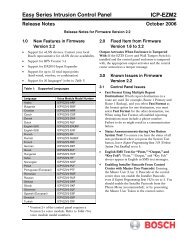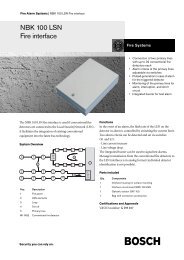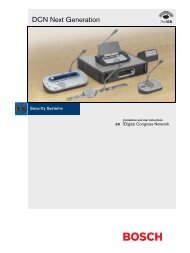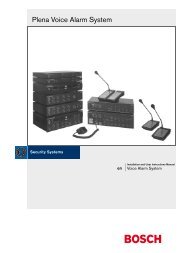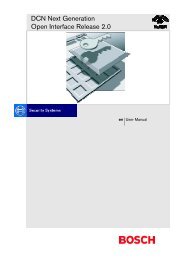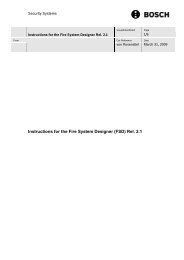Dinion IP - NWC-0495 - Bosch
Dinion IP - NWC-0495 - Bosch
Dinion IP - NWC-0495 - Bosch
You also want an ePaper? Increase the reach of your titles
YUMPU automatically turns print PDFs into web optimized ePapers that Google loves.
EN | 84<strong>Dinion</strong> <strong>IP</strong> | Installation Manual– In the address bar of your browser, after the unit <strong>IP</strong> address enter/main.htm (for example 192.168.0.80/main.htm).– Repeat the upload.Configuration downloadYou can save configuration data for the camera to a computer and load savedconfiguration data from a computer to the unit.– Click Download; a dialog box appears.– Follow the instructions to save the current settings.Configuration upload– Enter the full path of the file to upload or click Browse... to select the desiredfile.– Make certain that the file to be loaded comes from the same device type asthe unit you want to reconfigure.– Click Upload to begin transmission to the unit. The progress bar allows you tomonitor the transfer.Once the upload is complete, the new configuration is activated. The timeremaining is shown by the message going to reset Reconnecting in ... seconds.After the upload is completed successfully, the unit will restart automatically.Function testThe camera offers a variety of configuration options. Therefore you should checkthat it works properly after installation and configuration. This is the only way toensure that the camera will function as intended in the event of an alarm.Your check should include the following functions:• Can the camera be called remotely?• Does the camera transmit all the data required?• Does the camera respond as desired to alarm events?• Is it possible to control peripheral devices if necessary?<strong>Bosch</strong> Security Systems | 2006-05 | V2.0