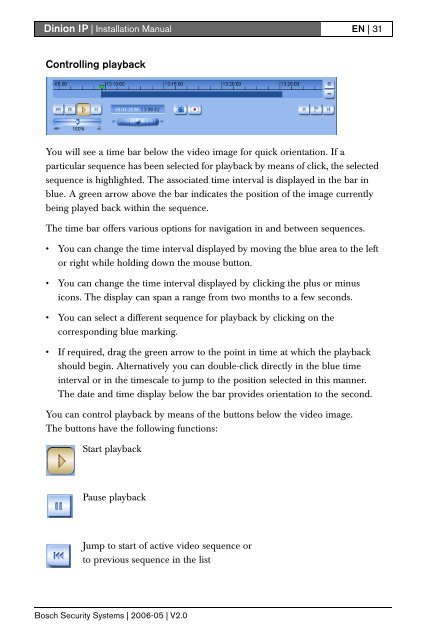Dinion IP - NWC-0495 - Bosch
Dinion IP - NWC-0495 - Bosch Dinion IP - NWC-0495 - Bosch
Dinion IP | Installation ManualEN | 31Controlling playbackYou will see a time bar below the video image for quick orientation. If aparticular sequence has been selected for playback by means of click, the selectedsequence is highlighted. The associated time interval is displayed in the bar inblue. A green arrow above the bar indicates the position of the image currentlybeing played back within the sequence.The time bar offers various options for navigation in and between sequences.• You can change the time interval displayed by moving the blue area to the leftor right while holding down the mouse button.• You can change the time interval displayed by clicking the plus or minusicons. The display can span a range from two months to a few seconds.• You can select a different sequence for playback by clicking on thecorresponding blue marking.• If required, drag the green arrow to the point in time at which the playbackshould begin. Alternatively you can double-click directly in the blue timeinterval or in the timescale to jump to the position selected in this manner.The date and time display below the bar provides orientation to the second.You can control playback by means of the buttons below the video image.The buttons have the following functions:Start playbackPause playbackJump to start of active video sequence orto previous sequence in the listBosch Security Systems | 2006-05 | V2.0
EN | 32Dinion IP | Installation ManualJump to end of active video sequence orto next sequence in the listYou can use the slide control to control playback speed and fast forward/rewind:positioning in the middle indicates playback at recording speed, left indicatesrewind, and right fast forward. The fast forward or rewind speed changes,depending on how far you move the slide control toward the icons.You can continuously select playback speed by means of the speed regulator:Red bars within the blue sequence fields indicate the points in time where alarmswere triggered. Drag the green arrow to navigate to these points quickly.In addition, you can set markers in the sequences, so-called bookmarks, andjump directly to these. These bookmarks are indicated as small yellow arrowsabove the time interval. Use the bookmarks as follows:Jump to the previous bookmarkSet bookmarkJump to the following bookmark• Right-click a bookmark to delete it.NoteBookmarks are only valid while you are in the Recordings page; they arenot saved with the sequences. As soon as you leave the page all bookmarksare deleted.Bosch Security Systems | 2006-05 | V2.0
- Page 1 and 2: Dinion IP - NWC-0495ENInstallation
- Page 3 and 4: Dinion IP | Installation ManualEN |
- Page 5 and 6: Dinion IP | Installation ManualEN |
- Page 7 and 8: Dinion IP | Installation ManualEN |
- Page 9 and 10: EN | viiiDinion IP | Installation M
- Page 11 and 12: EN | xDinion IP | Installation Manu
- Page 13 and 14: Dinion IP | Installation ManualEN |
- Page 15 and 16: EN | 14Dinion IP | Installation Man
- Page 17 and 18: EN | 16Dinion IP | Installation Man
- Page 19 and 20: EN | 18Dinion IP | Installation Man
- Page 21 and 22: EN | 20Dinion IP | Installation Man
- Page 23 and 24: EN | 22Dinion IP | Installation Man
- Page 25 and 26: EN | 24Dinion IP | Installation Man
- Page 27 and 28: EN | 26Dinion IP | Installation Man
- Page 29 and 30: EN | 28Dinion IP | Installation Man
- Page 31: EN | 30Dinion IP | Installation Man
- Page 35 and 36: EN | 34Dinion IP | Installation Man
- Page 37 and 38: EN | 36Dinion IP | Installation Man
- Page 39 and 40: EN | 38Dinion IP | Installation Man
- Page 41: EN | 40Dinion IP | Installation Man
- Page 45 and 46: EN | 44Dinion IP | Installation Man
- Page 47 and 48: EN | 46Dinion IP | Installation Man
- Page 49 and 50: EN | 48Dinion IP | Installation Man
- Page 51 and 52: EN | 50Dinion IP | Installation Man
- Page 53 and 54: EN | 52Dinion IP | Installation Man
- Page 55 and 56: EN | 54Dinion IP | Installation Man
- Page 57 and 58: EN | 56Dinion IP | Installation Man
- Page 59 and 60: EN | 58Dinion IP | Installation Man
- Page 61 and 62: EN | 60Dinion IP | Installation Man
- Page 63 and 64: EN | 62Dinion IP | Installation Man
- Page 65 and 66: EN | 64Dinion IP | Installation Man
- Page 67 and 68: EN | 66Dinion IP | Installation Man
- Page 69 and 70: EN | 68Dinion IP | Installation Man
- Page 71 and 72: EN | 70Dinion IP | Installation Man
- Page 73 and 74: EN | 72Dinion IP | Installation Man
- Page 75 and 76: EN | 74Dinion IP | Installation Man
- Page 77 and 78: EN | 76Dinion IP | Installation Man
- Page 79 and 80: EN | 78Dinion IP | Installation Man
- Page 81 and 82: EN | 80Dinion IP | Installation Man
<strong>Dinion</strong> <strong>IP</strong> | Installation ManualEN | 31Controlling playbackYou will see a time bar below the video image for quick orientation. If aparticular sequence has been selected for playback by means of click, the selectedsequence is highlighted. The associated time interval is displayed in the bar inblue. A green arrow above the bar indicates the position of the image currentlybeing played back within the sequence.The time bar offers various options for navigation in and between sequences.• You can change the time interval displayed by moving the blue area to the leftor right while holding down the mouse button.• You can change the time interval displayed by clicking the plus or minusicons. The display can span a range from two months to a few seconds.• You can select a different sequence for playback by clicking on thecorresponding blue marking.• If required, drag the green arrow to the point in time at which the playbackshould begin. Alternatively you can double-click directly in the blue timeinterval or in the timescale to jump to the position selected in this manner.The date and time display below the bar provides orientation to the second.You can control playback by means of the buttons below the video image.The buttons have the following functions:Start playbackPause playbackJump to start of active video sequence orto previous sequence in the list<strong>Bosch</strong> Security Systems | 2006-05 | V2.0