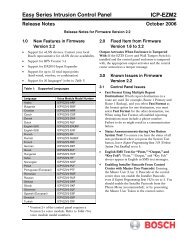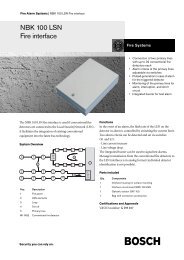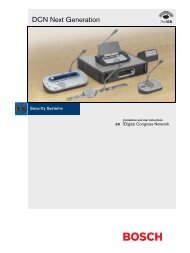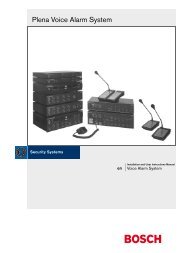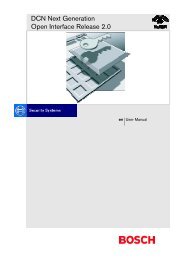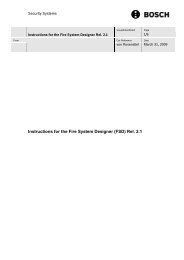Dinion IP - NWC-0495 - Bosch
Dinion IP - NWC-0495 - Bosch
Dinion IP - NWC-0495 - Bosch
You also want an ePaper? Increase the reach of your titles
YUMPU automatically turns print PDFs into web optimized ePapers that Google loves.
<strong>Dinion</strong> <strong>IP</strong> | Installation ManualEN | 29resolution specified in the encoder configuration. The storage location dependson the configuration of the camera.– Click the recording icon to record video sequences.– Saving begins immediately. The red dot on the icon flashes to indicate that arecording is in progress.– Click the symbol for recording video sequences again. Saving is terminated.Installing MPEG viewerYou can play back saved video sequences using the MPEG viewer from<strong>Bosch</strong> Security Systems, which can be found on the software CD supplied.NoteA corresponding MPEG ActiveX (located on the CD provided with theproduct) must be installed on the computer in order to play back savedvideo sequences using the MPEG viewer.– Insert the CD into the CD-ROM drive of the computer. If the CD does notstart automatically, open the CD in the Windows Explorer.– Open the MPEG Viewer directory and copy the file MPEGViewer.exe toyour computer's hard drive.– If necessary, you can also start the MPEG viewer by double-clicking the fileMPEGViewer.exe.Running recording programThe hard drive icon below the camera image on the Livepage changes during anautomatic recording to the RAM memory of a <strong>NWC</strong>-<strong>0495</strong> or to an iSCSI storagedevice.The icon lights up and displays a moving graphic to indicate a runningrecording. If no recording is taking place, a gray icon is displayed.Recordings pageYou can access the Recordings page for playing back recorded video sequencesfrom the Livepage as well as from the Settings menu.<strong>Bosch</strong> Security Systems | 2006-05 | V2.0