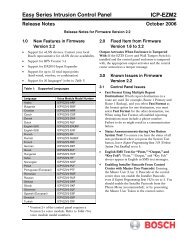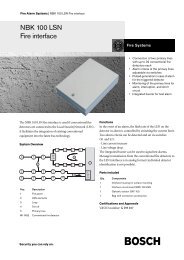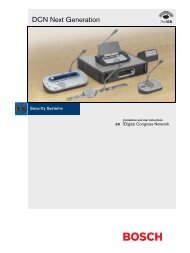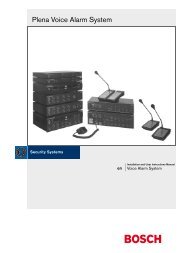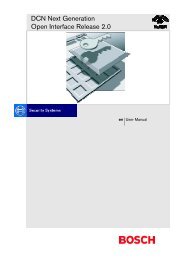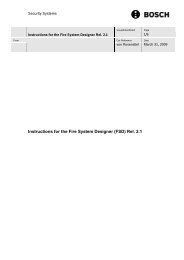Dinion IP - NWC-0495 - Bosch
Dinion IP - NWC-0495 - Bosch
Dinion IP - NWC-0495 - Bosch
You also want an ePaper? Increase the reach of your titles
YUMPU automatically turns print PDFs into web optimized ePapers that Google loves.
<strong>Dinion</strong> <strong>IP</strong> | Installation ManualEN | 25Network connection 4A computer with Microsoft Internet Explorer can be used to receive live imagesfrom the camera, control cameras and replay sequences stored on the local harddrive. The camera is configured over the network using the browser or via theConfiguration Manager (supplied with the product). The configuration optionsusing the menu system of the camera itself are limited to setting up the lens andnetwork.NoteThe camera can also be connected to DIBOS 8.0, VIDOS and BVMSvideo management systems as well as third party video managementsystems.System requirements• Microsoft Internet Explorer (version 6.0 or higher)• Monitor resolution 1024 × 768 pixels• Network access (Intranet or Internet)To play back live video images, an appropriate MPEG ActiveX must be installedon the computer. If necessary, the required software and controls can be installedfrom the product CD provided.– Insert the CD into the CD-ROM drive of the computer. If the CD does notstart automatically, open the root directory of the CD in Windows Explorerand double click MPEGAx.exe.– Follow the on-screen instructions.Establishing the connectionThe camera must be assigned a valid <strong>IP</strong> address to operate on your network. Thedefault address pre-set at the factory is 192.168.0.1– Start the Web browser.– Enter the <strong>IP</strong> address of the camera as the URL.<strong>Bosch</strong> Security Systems | 2006-05 | V2.0