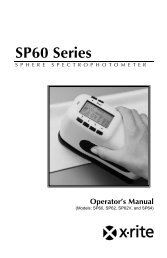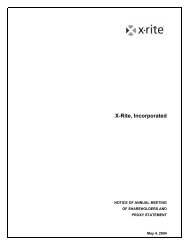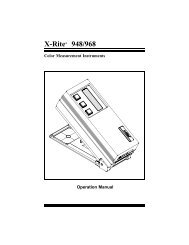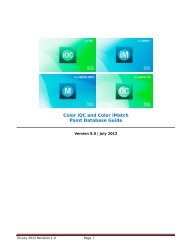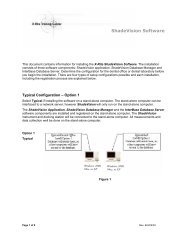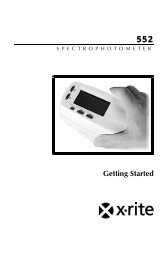SP88/SP98 Spectrophotometer Operating Manual ... - X-Rite
SP88/SP98 Spectrophotometer Operating Manual ... - X-Rite
SP88/SP98 Spectrophotometer Operating Manual ... - X-Rite
You also want an ePaper? Increase the reach of your titles
YUMPU automatically turns print PDFs into web optimized ePapers that Google loves.
WARNING: Shielded interface cables must be used in order to maintain compliance with thedesired FCC and European emission requirements.ACHTUNG: Um das Produkt innerhalb der FCC (Vereinigten Staaten) und den europäischenEmissions-Richtlinien zu halten, müssen geschirmte Schnittstellenkabel verwendet werden.AVISO: Para satisfacer las deseadas regulaciones de emisión para Europa y el FCC, se debeutilizar los cables de interfaz protegidos contra las interferencias electromagnéticas.AVERTISSEMENT: On ne doit utiliser que des câbles d’interface armés avec ce produit deconformer aux règlements d’emission européens et de FCC dans les Etats-Unis.AVVISO: Per conformare con i desiderati regolamentazioni di emissione per Europa ed ilFCC, utilizzare i cavi d’interfaccia protetti contro l’interferenze electtromagnetiche.WARNING: This instrument is not for use in explosive environment.WARNUNG: Das Gerät soll in einer explosiven Umgebung NICHT verwendet werden.ADVERTENCIA - NO use este aparato en los ambientes explosivos.ATTENTION: Cet instrument NE DOIT PAS être utilisé dans un environnent explosif.AVVERTIMENTO - NON usare questo apparecchio in ambienti esplosivi.CAUTION: Operational hazard exists if battery charger other than X-<strong>Rite</strong> SE30-61 (115V)or SE30-62 (230V) is used. Use only X-<strong>Rite</strong> battery pack MA58-05, other types may burstcausing personal injury.VORSICHT: Es besteht Betriebsgefahr bei der Verwendung von einem Adapter außer X-<strong>Rite</strong>SE30-61 (115 U) oder SE30-62 (230 U). Verwenden Sie nur den X-<strong>Rite</strong> Akkupack MA58-05,mit anderen Akkus läuft die Gefahr von Explosion und Verletzung.ADVERTENCIA: No use otro cargador de las pilas que no sea la pieza X-<strong>Rite</strong> SE30-61(115V) o SE30-62 (230V), por el riesgo de mal funcionamiento del equipo. Use solamente laspilas MA58-05 de X-<strong>Rite</strong>, es posible que los otros tipos puedan estallar y causar dañoscorporales.ATTENTION: Ne pas utiliser un autre adaptateur que la piéce X-<strong>Rite</strong> SE30-61 (115V) ouSE30-62 (230V). Utiliser seulement le pack de batteries MA58-05, il y a danger d’explosionet des blessures avec des autres types.AVVERTENZA: Non usare un altro caricabatterie che non è del pezzo X-<strong>Rite</strong> X-<strong>Rite</strong>SE30-61 (115V) o SE30-62 (230V), per il rischio di malfunzionamento dell’apparecchio.Usare solamente gli accumulatori MA58-05 di X-<strong>Rite</strong>, è possibile che altri tipi possanoscoppiare e causare danno personale.
CAUTION: Do not place battery pack in pocket. Dispose of batteries properly.VORSICHT: Der Akkupack soll nicht auf Ihrer Person getragen werden. Beseitigen Sie ihnrichtig.ADVERTENCIA: No ponga las pilas en el bolsillo. Disponga de las pilas propiamente.ATTENTION: Ne pas porter le pack de batteries dans la poche. S’en débarrassercorrectement.AVVERTENZA: Non mettere gli pacchi d’accumulatori in tasca. Disporre degliaccumulatori propriamente.
Dear Customer:Congratulations! We at X-<strong>Rite</strong>, Incorporated are proud to present youwith an X-<strong>Rite</strong> <strong>SP88</strong>/<strong>SP98</strong> Sphere <strong>Spectrophotometer</strong>. This instrumentrepresents the very latest in microcontrollers, integrated circuits, fiberoptics, and display technologies. As a result, your X-<strong>Rite</strong> <strong>SP88</strong>/<strong>SP98</strong> is arugged and reliable instrument whose performance and design exhibit thequalities of a finely engineered instrument, which is not surpassed.To fully appreciate and protect your investment, we suggest that youtake the necessary time to read and fully understand this manual. Asalways, X-<strong>Rite</strong> stands behind your unit with a one year limited warranty,and a dedicated service organization. If the need arises, please don’thesitate to call us.Thank you for your trust and confidence.Ted ThompsonChairman and CEOi
Proprietary NoticeThe information contained in this manual is derived from patent andproprietary data of X-<strong>Rite</strong>, Incorporated. This manual has been preparedexpressly for the purpose of assisting in the use and general maintenanceof this instrument.Publication of this information does not imply any rights to reproduce oruse this manual for purposes other than installing, operating, ormaintaining this instrument. No part of this manual may be reproduced,transcribed, transmitted, stored in a retrieval system, or translated into anylanguage or computer language, in any form or by any means, electronic,magnetic, mechanical, optical, manual, or otherwise, without the priorwritten permission of an officer of X-<strong>Rite</strong>, Incorporated.These provisions are intended to state all of the rights andresponsibilities between X-<strong>Rite</strong>, Incorporated and the customer. Theysupersede all warranties, expressed or implied, and whether ofmerchantability, fitness or otherwise. The remedies contained in thismanual are exclusive. Customer and X-<strong>Rite</strong>, Incorporated waive all otherremedies, including but not limited to consequential damages.The product is covered by one or more of the following U.S. Patents:5,400,138Other patents pending. Foreign patent numbers provided on request.Copyright © 1994 by X-<strong>Rite</strong>, Incorporated‘‘ALL RIGHTS RESERVED’’X-<strong>Rite</strong>® and QA-Master® are registered trademarks of X-<strong>Rite</strong>, Incorporated<strong>SP88</strong>and <strong>SP98</strong> are trademarks of X-<strong>Rite</strong>, IncorporatedMacintosh® is a registered trademark of Apple Computer, Inc.All other logos, product names, registered trademarks and trademarks mentioned are the property of their respective holders.ii
Table of Contents . . . continued7. Setting System Configuration 7-17.1 Setting RS-232 Communication Options 7-17.2 Setting Operation Options 7-47.3 Setting Printout Options 7-97.4 Setting Date and Time 7-128. General Maintenance 8-18.1 Cleaning the Instrument 8-18.2 Cleaning the Optics 8-28.3 Replacing the Battery Pack 8-38.4 Replacing the Target Window 8-48.5 Lamp Replacement Information 8-58.6 Troubleshooting Tips 8-69. Bar Code Reader (Optional) 9-19.1 Attaching the SP78-200 BCR to the Instrument 9-19.2 Scanning a Bar Code 9-29.3 Troubleshooting 9-3AppendicesA - Technical Specifications A-1B - Display Messages B-1C - Optional Accessories C-1D - Color Check D-1v
General DescriptionThe X-<strong>Rite</strong> <strong>SP88</strong> and <strong>SP98</strong> are portable sphere spectrophotometersdesigned to give fast, precise, and accurate color measurement informationon any surface - smooth to textured on a number of different materials -including paper, paint, plastic, and textiles. The <strong>SP98</strong> incorporates amodified sample port which allows the measurement of recessed andstepped parts. The <strong>SP98</strong> also has slightly looser performance specifications.The <strong>SP88</strong>/<strong>SP98</strong> use a dual beam optics system which ensures long-termstability, accuracy, and reliability of measurements. The pulsed tungstenlamp provides a reliable and consistent light source which has a very longlife and prevents heat build-up.To determine the influence of the specular component, the <strong>SP88</strong>/<strong>SP98</strong>automatically provide both specular-included and specular-excluded data.<strong>Operating</strong> Keys (4)4 x 20 CharacterDisplayTarget WindowAC Adaptor /Charger JackRS-232 PortInstrument ShoeBattery PowerON/OFF ButtonSerial Number Label(bottom of instrument)Battery AccessDoorvi
User InterfaceThis information will familiarize you with the typographicalconventions, display function, and general terms used in this manual.In the text portion of this manual the <strong>SP88</strong>/<strong>SP98</strong> key names areshown with brackets on both sides and in boldface (e.g., [cnfg],etc.). When this is not applicable, the key switch will be shown asa number with quotation marks (e.g., ‘‘Key #1’’, etc.). Switches arenumbered from left-to-right.When a key is momentarily depressed, the word ‘‘press’’ will beused (e.g., Press [cal] or Press ‘‘Key #2’’).Information that willappear in the displaywindow will be shownwith quotation marks oneach side and in boldface(e.g., ‘‘MEASUREREFERENCE SAMPLE’’).A ‘‘hand’’ indicates importantnotes and possible operationsthat need to be performedbefore the normal operation.When a procedure iscontinued on the next page,an ‘‘arrow’’ will appear in thebottom right hand corner ofthe page.MEASUREREFERENCE SAMPLEKey#1 Key#2 Key#3 Key#4☛➩vii
What To Do First!This manual is organized into nine sections and four appendixes. Inorder to make the best use of your instrument, you are urged to read allnine sections. The appendixes can be referred to as necessary.Section 1 - shows what the packaging contains; explains how toinstall the battery and apply power; unlock/lock shoe;menu and display description; and charge the batteriesproperly.Section 2 - illustrates the proper positioning required for theinstrument to obtain accurate and repeatablemeasurements.Section 3 - explains all the necessary steps required for calibratingyour instrument.Section 4 - describes the operating functions of the instrument (e.g.,color space and illuminant/observer selection, referenceand sample measurements, and averaging).Section 5 - explains tolerance adjustment and pass/fail operation.Section 6 - describes the procedure for storing measurements andthen printing the data.Section 7 - shows the different configuration options and how toset them for your particular requirements. The systemconfiguration should be set prior to taking anymeasurements.Section 8 - covers basic maintenance and troubleshooting. Readthrough this section and see what it contains, then referto it as required.Section 9 - explains how to attach the optional bar code reader tothe instrument and the proper procedure for scanningbar codes.viii
What To Do First . . . continuedAppendix A - lists the technical specifications of the instrument.Appendix B - lists error messages that may occur during operationor calibration and the proper action to take.Appendix C - lists optional accessories available from X-<strong>Rite</strong> or anAuthorized Service Center.Appendix D - describes the color check procedure used to trackcolor measurement performance.ix
SECTION 1GETTING STARTEDSubjects covered in Section 1 are:1.1 Unpacking and Inspection1.2 Unlocking and Locking the Shoe1.3 Installing the Battery Pack1.4 Applying Power1.5 Charging the Battery Pack1.6 Menu Page Selection1.7 Display Description1.1 Unpacking and InspectionAfter removingthe instrumentfrom the shippingcarton, inspect forpossible damage.If any damage isnoted, contact thetransportationcompanyimmediately. Donothing more untilthe carrier’s agenthas inspected thedamage. If damageis not evident,check and make sure that all items are included (refer to the parts listbelow and the following page for packaging illustration).Your unit was packaged in a specially designed carton to assure againstdamage. If reshipment is necessary, the instrument should be packaged inthe original carton. If the original carton is not available, a new one can beobtained from X-<strong>Rite</strong> Inc.1-1
Packaging Illustration1-2
1.2 Unlocking and Locking the ShoeThe instrument is shipped from the factory with the shoe in the lockedposition. The shoe should always be locked next to the instrument when itis stored.To Unlock Shoe:1. Hold shoe [1] against instrument.2. Slide lock button [2] on bottom of unit towards the front until it stops,then slowly release the shoe [1].To Lock Shoe:1. Hold shoe [1] against unit.2. Slide lock button [2] towards the back of unit until is stops, then releaseshoe.[1][2]1-3
1.3 Installing the Battery PackThe instrument is shipped from the factory with the battery packremoved. The battery pack is located in the instrument case (refer topackaging illustration for location) and must be installed before theinstrument is used.To Install Battery Pack:1. Carefully place instrument on it’s top and lock shoe if not locked.2. Remove battery access cover by sliding towards rear of unit.3. Slide battery pack into unit (with connector end down) until properlyseated (refer to illustration).4. Reinstall battery access coverby sliding into position.Battery PackAccess Cover5. Refer to Section 1.5 forbattery charging information.Lock ShoeConnector1-4
1.4 Applying PowerBattery OperationThe <strong>SP88</strong>/<strong>SP98</strong> is activated during battery operation by pressing the ‘‘PowerOn/Off’’ switch located on the rear of the instrument. The unit willautomatically turn off after 5 minutes of non-operation.If the <strong>SP88</strong>/<strong>SP98</strong> is allowed to power down after 5 minutes, simply taking ameasurement or pressing any key will reactivate the unit. The <strong>SP88</strong>/<strong>SP98</strong> willalways wakeup in the same operation function (e.g., L*a*b*, L*C*h°, etc.) aswhen it powered down. The instrument can also be turned off by pressing thepower On/Off switch on the rear of the unit. The switch should always be usedto turn off the unit when it is going to be stored.AC Operation☛ The battery pack must be installed before plugging in the AC adaptor (refer to Sec. 1.3).As long as the AC adaptor is connected to the instrument, the <strong>SP88</strong>/<strong>SP98</strong>will remain on. The power on/off will act as a reset and return instrumentto its main mode.1-5
1.5 Charging the Battery Pack‘‘The Battery Pack Must Be Charged Before Use!’’The <strong>SP88</strong>/<strong>SP98</strong> is powered by six nickel-metal hydride batteries in aremovable battery pack. The battery pack must remain in the instrument forproper operation. The AC adaptor charges the batteries when it is plugged in,but does not eliminate the need for the batteries.The <strong>SP88</strong>/<strong>SP98</strong> can be operated while the batteries are being charged.Before plugging in the AC adaptor, make sure that the voltage indicated on theadaptor complies with the AC line voltage in your area. If not, contact X-<strong>Rite</strong>or your Authorized Representative.The instrument battery pack should be fully charged (100%) in 16 hours andshould provide over 500 measurements. Charging the battery pack for less than 16hours will reduce the operating time of the unit (see charging tips).Charging TipsThe instrument features a ‘‘fast charge’’ cycle which will charge a fullydischarged battery pack to 50% capacity in 4 hours. A 100% chargewill be restored to a fully discharged pack in 16 hours.A ‘‘Battery Low’’ message will appear on the display when thereare approximately 50 measurements left. The charger should beplugged in as soon as possible when the message appears. A‘‘Batteries Very Low - Must Be Charged’’ message will appearwhen there is insufficient charge to operate the instrument. Oncethis message appears, the charger must be connected before anymore measurements can be taken.The removable battery pack is equipped with a built-in chargerjack for external charging. This allows an additional pack to becharged while one is in use in the instrument. A fully dischargedpack will be completely charged in 16 hours.If the instrument is to be stored for an extended period of time (over 6months), the battery pack should be removed from the unit.NOTE: Do not plug the AC adaptor into the instrument withouta battery pack installed. The instrument will not function withthe battery pack out. Refer to Section 1.3 for installation.1-6➩
Charging the Battery Pack. . . continuedAC Adaptor Connection Procedure1. Plug the small connector end of the AC adaptor into the adaptor jackon the back of the instrument or the battery pack.2. Plug the adaptor into the AC wall outlet.Adaptor JackSmall ConnectorAC Wall OutletInstrument ChargingAdaptorBattery Pack ChargingAdaptor JackAC Wall OutletSmall ConnectorAdaptor☛ The unit will not lose any of the preset information (i.e., cal, refs, etc.) if the battery pack is removed.Refer to Battery Pack Replacement in Section 8 for proper removal and installation.1-7
1.6 Menu Page SelectionThe main menu is contained in two pages. To advance through the pagemenus, continually press Key #1.norm (normal) - this key willalways return the display to themain screen (L*a*b*, L*C*h°,etc.).pass/fail - this key is used toaccess pass/fail operation andtolerance editing.store - storage mode allowsmeasurement data to be stored,printed and deleted from selectedgroups. This function can also beused with X-<strong>Rite</strong>’s QA-Mastersoftware program.cal (calibration) - the cal keyaccesses the calibration functionwhere white calibration and zeroreflectance measurements areperformed.L* 95.66 INCLUDEDC* 8.64hº 273.79menu L*C*hº D65 10 difKey#1 Key#2 Key#3 Key#4pg2MENU PAGE 1passnorm fail storeKey#1 Key#2 Key#3 Key#4exitMENU PAGE 2calcnfgKey#1 Key#2 Key#3 Key#4cnfg (configuration) - operation options, printing formats, andcommunication parameters are set under this function.1-8
1.7 Display DescriptionThe characters in the display above each key switch dictate whichfunction will be selected or which action will take place when a key switchis pressed. Normally, upper-case lettering is used for display messages, andlower-case lettering is used for menu options that are selectable by theuser.Sphere geometry (specular included or specular excluded) is selected inthe Operation Options, Section 7.2.Absolute Measurement DisplayL* Valuea* Valueb* ValueL* 97.90 INCLUDEDa* -2.24b* -7.14menu L*a*b* D65 10 difSphereGeometryKey#1 Key#2 Key#3 Key#4Difference Measurement DisplayDelta L* ValueDelta a* ValueDelta b* ValueL* +.68a* -.49b* +1.28menu L*a*b*EXCLUDEDSphereGeometryE 1.53 Delta ED65 10 Valueref01Key#1 Key#2 Key#3 Key#41-9
SECTION 2INSTRUMENT POSITIONING &MEASUREMENT TECHNIQUESGeneralThe variety of items that the <strong>SP88</strong>/<strong>SP98</strong> can measure is almost endless.However, in order to obtain accurate and repeatable measurements, thebottom of the shoe must be:Parallel with the surface to be measured if the surface is flat.Tangent to the surface to be measured if the surface is curved.The reason for this is that any movement during measurement can causethe reading to vary. To obtain the most accurate and repeatablemeasurements, there are a few guidelines you can follow.If the item to be measured is smaller than the shoe, you may want tomake a platform (the same height of the item) for the instrument to sit on.If the item to measure is curved, you may want to make a jig for the itemto rest in.Specular Excluded ModeMeasurements taken in the specular component excluded mode areinherently geometry sensitive. The specular excluded mode will detectslight differences in surface texture. If specular excluded is used, theaveraging mode should also be used (e.g., average 3-5 readings permeasurement).Dark ColorsFor best accuracy and repeatability when measuring dark or high chromacolors, the instrument should be calibrated more frequently. Also, the ‘‘autoaveraging’’ mode should be used when measuring dark and high chromacolors. When set to auto averaging, the instrument will automaticallyrequire three measurements if an X, Y, or Z value of 2.5% or less isdetected. Refer to Section 7.2 for averaging setup.2-1
Instrument Positioning & Measurement Techniques . . . continuedNon-Uniform SamplesNon-uniform samples such as plaids and patterned materials should alsobe measured using the averaging mode (3-5 readings), for both thespecular included and excluded modes.Positioning ExampleShown below is one method that can be used to position the instrumentwhen measuring a paint chip.Measuring a Paint ChipCORRECTPaint ChipPlatformINCORRECT2-2
Instrument Positioning & Measurement Techniques . . . continued<strong>SP98</strong> Sample Port and Read Key OperationThe <strong>SP98</strong> has the added ability to measure parts that are slightlyrecessed. The recess can be measured with or without the shoe closed (seebelow).With Shoe OpenedWith Shoe ClosedRecessed PartsIf parts are measured without using the shoe, the read key option must beenabled on the key pad. Your instrument is sent from the factory with the"read key" option disabled. The read key option is set in the same manneras the other operation options. Refer to Setting Operation Options, Section7.2.Once the read key is activated, the "menu" key #1 will change to "read"key #1.- To use, position instrument sampleport in recessed part.- Press the [read] key #1 and holduntil measurement is initiated, thenrelease.☛ To access the menu pages with the read key optionactivated, quickly press the [read] key #1 twice,MENU PAGE 2 will appear.MENU PAGE 2read L*a*b* D65 10 difKey#1 Key#2 Key#3 Key#4Press2-3
3.1 Positioning the Instrument on the White StandardYou must set the <strong>SP88</strong>/<strong>SP98</strong> on the white standard so that the rubberpads on the bottom of the shoe reside on the standard, and the target iscentered on the circle. If you do not, the unit will rock and cause anerroneous reading of the standard.Positioning Procedure:1) Center the target window on the White circle, making sure that therubber pads are completely on the standard.CORRECT!INCORRECT!2) Take the measurement.3-2
Positioning the Instrument on the White Calibration Standard . . . continuedX-<strong>Rite</strong> Reflection StandardX-<strong>Rite</strong>Reflection StandardP/N SP68-62Serial No. AXXXXXP-XXXXXDate XX/XX/XXWAVE[nm]REFL[%]39040041042043044045046048050052054056058060062064066068070071056.4875.4282.0486.1087.2087.1487.5687.9788.4988.9589.1389.0288.7888.3487.8087.3286.9886.5586.1085.6285.18L*a*b*CALIBRATIONCHECKD65/10 (WHITE)Instrument Model No.Instrument Serial No.COLOR CHECKRefer to section in operation manualappendix for procedure to obtainreference values.DATE:ILLUM/OBS:TEMP:APERT:REFERENCES VALUESSTEP1 (White)2 (Blue)3 (Brown)L* a* b*Notes:IMPORTANT!The standard is dramatically affectedby smudge marks and dust; and mustbe kept clean.The Calibration Values for the white spot are affected by theenvironment and cleaning method of the standard.If the white spot does not measure correctly, it could be that the unitneeds to be calibrated; there is dust in the optics; or the standard hassmudge marks or is dirty.The ceramic standard should be cleaned using a mild soap and warmwater solution, thoroughly rinsed with warm water, and wiped dry with aclean, lint free cloth.3-3
3.2 Positioning the Instrument on the Black TrapThe aperture in the target window must be centered (as close as possible)over the black trap opening. Make sure that the base of the trap is settingon a flat, level surface. Any movement of the trap during measurementmay cause an error message to display.1) Center the aperture in thetarget window over the blacktrap by holding the outsideedge of the shoe with yourleft hand.Hold HereWith LeftHandAperture2) Lower the instrument to theshoe and hold until themeasurement is taken.☛ The black trap should be cleanedperiodically with clean, dry compressed air.Or, wiped clean with a lint free cloth.A ‘‘WARNING! LARGE CHANGE CHECKFOR DUST’’ error message will occurduring zero reflectance measurement ifdust is detected in the trap or optics, or ifthe instrument experiences normal drift. Ifthe message appears, clean optics andblack trap and measure zero again.3-4
3.3 Calibration ProcedureTo perform a calibration:1) Make sure white cal standard and black trap are clean (see calibrationnotes Section 3).2) Press [menu] key #1 twice toenter MENU PAGE 2.L* 94.10 INCLUDEDC* 21.88h 193.97menu L*C*h D65 10 difKey#1 Key#2 Key#3 Key#4Press Twice3) Press [cal] key #2 to entercalibration function.exitMENU PAGE 2calcnfgKey#1 Key#2 Key#3 Key#4- The software datecode and copyrightare momentarily displayed.CALIBRATIONX-RITE <strong>SP88</strong>VERS. XXXX/XXXX-XCOPYRIGHT 1993- ‘‘READ WHITE CALIBRATIONPLAQUE’’ is displayed.☛ Pressing [exit] key #1 will abort the calibrationprocedure and calibration will not be updated.READ WHITECALIBRATION PLAQUEexitKey#1 Key#2 Key#3 Key#43-5➩
Calibration Procedure . . . continued4) Position the instrument on thewhite standard and takemeasurement. Refer to Positioningthe Instrument on the White CalStandard Section for additionalinformation.- ‘‘READING WHITE PLAQUE ’’ isdisplayed, then ‘‘READINGCOMPLETE.’’READINGWHITE PLAQUE☛ If an error message occurs during calibration, tryreading plaque again. If error message still occurs,refer to Display Messages in Appendix B.READING COMPLETE- ‘‘READ ZERO REFLECTANCE ’’ isdisplayed.exitREAD ZEROREFLECTANCE3-6➩
Calibration Procedure . . . continued☛ The black trap should be cleaned periodically with clean, dry compressed air. Or, wiped clean with a lintfree cloth.A ‘‘WARNING! LARGE CHANGE CHECK FOR DUST’’ error message will occur during zeroreflectance measurement if dust is detected in thetrap or optics, or if the instrument experiencesnormal drift. If this message appears, clean opticsand black trap and measure zero again.5) Place the instrument over theblack trap. Refer to Positioningthe Instrument on the Black TrapSection.6) Lower the instrument to the targetwindow to take measurement.- ‘‘READING ZERO REFLECTANCE ’’,‘‘ZERO REFLECTANCECALIBRATION UPDATED ’’, and‘‘WHITE CALIBRATION UPDATED ’’is displayed.☛ If an error message occurs during the zeroreflectance measurement, clean optics and/or blacktrap and try reading again. If error message stilloccurs, refer to Display Messages in Appendix B.If ‘‘PLEASE WAIT XX (1-30) SECONDS’’ isdisplayed during calibration, continue to hold indown position until calibration reading is over. Thiswill only occur if the calibration procedure isperformed within 30 seconds of a previousmeasurement.READINGZERO REFLECTANCEZERO REFLECTANCECALIBRATIONUPDATEDWHITE CALIBRATIONUPDATED3-7
SECTION 4NORMAL OPERATIONSubjects covered in Section 4 are:4.1 Color Space Selection4.2 Illuminant/Observer Selection4.3 Reference Entry4.4 Sample Measurement4.5 Using Measurement Averaging4.1 Color Space SelectionThere are eight colorimetric systems (absolute and difference) that canbe selected when displaying measurement data. Each momentarydepression of ‘‘Key #2’’ will page through: L*a*b*, L*C*h°, XYZ, Lab(Hunter), Wht, Yel, Yxy and ∆E CMC ). Pressing [dif] key #4 will displaythe difference values for the selected color space.☛ The instrument is shippedfrom the factory with XYZ,Hunter Lab, Wht, Yel andYxy disabled. Refer toSection 7.2, OperationOptions to enable or disablecolor spaces.Yellowness will only allowilluminant/observercombination C 2 .L* 95.73 INCLUDEDa* -.60b* +1.26menu L*a*b* D65 10 difKey#1 Key#2 Key#3 Key#4L* -.09a* -.27b* +.60menu L*a*b*INCLUDEDE .66D65 10 ref01Key#1 Key#2 Key#3 Key#4To select a color space:- Repeatedly press‘‘Key #2.’’L* 95.73 INCLUDEDC* 1.40h 115.47menu L*C*h D65 10 difKey#1 Key#2 Key#3 Key#4L* -.09 INCLUDEDC* -.09H* +.01 E .66menu L*C*H* D65 10 ref01Key#1 Key#2 Key#3 Key#4XYZLab (Hunter)WhtYelYxyEcmc4-1
4.2 Illuminant/Observer SelectionThe <strong>SP88</strong>/<strong>SP98</strong> has eighteen illuminant/observer combinationsavailable. Any combination can be selected after a measurement to viewdata under different conditions.To select an illuminant/observer:- Repeatedly press ‘‘Key #3.’’L* 97.98 INCLUDEDa* -.77b* -7.24menu L*a*b* C 2 difKey#1 Key#2 Key#3 Key#4L* 98.34 INCLUDEDa* -2.83b* -6.42menu L*a*b* C 10 difKey#1 Key#2 Key#3 Key#4☛ All illuminant/observer combinations may notdisplay. Certain combinations may beturned off in Operation Options, Section 7.2.D65 10 , A 10 , and F2 10 are preset on at thefactory.2D65 (Daylight 6500k)10D652D50Daylight 5000k)10D502A (Incandescent)10A2F2 (Cool White)10F2F7 2(Broad Band)10F72 F11 (TL84)10 F11F12 2UltralumeF12 102D75 (Daylight 7500k)10D754-2
4.3 Reference EntryThe <strong>SP88</strong>/<strong>SP98</strong> can display the difference between a reference and asample. In order to display these differences the reference must first beentered into memory. There are 200 locations to store references.Measured references are stored spectrally and the tristimulus values arerecalculated each time a different illuminant/observer is selected. <strong>Manual</strong>lyentered references are stored only in the selected color space and illum/obs.The instrument can be set to operate in ‘‘automatic reference enabled ’’mode. In this mode, the unit will automatically select the closestreference during a measurement. In ‘‘auto reference disabled ’’ mode, theoperator has to manually select the reference location before ameasurement. Once you have selected a reference manually, thatreference will be used until a different reference is selected.Refer to Setting Operation Options Section 7.2 for manual and autoreference selection.To measure a reference:1) Select desired color space andilluminant/observer.2) Press [dif] key #4 to display colordifference.3) Press the [ref#] key #4 to enterreference selection menu.4) Press [↓] key #2 or [↑] key #3 toselect reference location. Afterselection, press [edit] key #4 to enterreference entry menu.- ‘‘MEASURE REFERENCE SAMPLE ’’ isdisplayed.- Continue with Step 5 to manuallyenter reference values. Advance toStep 6 to measure a reference.4-3L* 95.73 INCLUDEDa* -.60b* +1.26menu L*a*b* D65 10 difKey#1 Key#2 Key#3 Key#4L* -.09 INCLUDEDa* -.27b* +.60 E .66menu L*a*b* D65 10 ref01Key#1 Key#2 Key#3 Key#4L* 95.82a* -.33b* +.66exit ref01editKey#1 Key#2 Key#3 Key#4DecrementIncrementMEASUREREFERENCE SAMPLE➩
Reference Entry . . . continued5) <strong>Manual</strong> Entered Reference☛ The ‘‘+’’, ‘‘-’’, and ‘‘next’’ key descriptions will notdisplay if ‘‘AUTO REFERENCE’’ is turned ‘‘on’’in modes (Sec. 7.2).- Press [next] key #4 to move cursorto desired attribute.- Press [+] key #2 to increase thevalue.- Press [-] key #3 to decrease thevalue.- After values are entered, advanceto Step 7.L* 95.82a* -.33b* +.66exit +Key#1 Key#2 Key#3 Key#4IncreaseREFERENCEref01_DecreasenextMoveCursor6) Reference Measurement- Position the target window overreference to measure.- Lower unit to target window andhold compressed.Reference- Release unit from reference after‘‘READING COMPLETE’’ isdisplayed.☛ If an error message occurs during themeasurement, try reading reference again. Iferror message still occurs, refer to DisplayMessages in Appendix B.7) The reference data is entered,and instrument is ready for asample difference measurement.- Press [exit] key #1 twice toreturn to normal operation.L* 95.76 REFERENCEa* -.52b* +1.15 ref01exit + _ nextKey#1 Key#2 Key#3 Key#4Press Twice4-4
4.4 Sample MeasurementMeasurement data can be displayed as absolute or difference for theselected sphere geometry (included or excluded). The <strong>SP88</strong>/<strong>SP98</strong> uses‘‘INCLUDED’’ as the factory default. Refer to Operation Options, Section7.2 to change sphere geometry if required.When the <strong>SP88</strong>/<strong>SP98</strong> is interfaced to a serial printer, data will printafter each measurement. The data that is printed is based on the PrintoutOptions selected (see Section 7.3).If measurement data storage is required, refer to Section 6.To take a sample measurement:1) If taking a difference measurement, make sure a reference is enteredinto the instrument (refer to Section 4.3 Reference Entry).2) Select color space by pressing ‘‘Key#2.’’ Select illuminant/observer bypressing ‘‘Key #3.’’L* 95.75 INCLUDEDa* -.53b* +1.16menu L*a*b* D65 10 difKey#1 Key#2 Key#3 Key#43) Position target window oversample.Sample4-5➩
Sample Measurement . . . continued4) Lower unit to target window andhold compressed.- Release unit from sample after‘‘READING COMPLETE’’ isdisplayed.☛ If an error message occurs during themeasurement, try reading sample again. If errormessage still occurs, refer to Display Messagesin Appendix B.5) The instrument will display theabsolute or difference measured.- The sample data can be viewedunder different illuminant/observercombinations by pressing ‘‘Key #3.’’The data can also be viewed in adifferent color space by pressing‘‘Key #2.’’☛ If auto reference is ‘‘on’’, the instrument will selectthe reference that is the closest match to thesample.L* 95.74 INCLUDEDa* -.52b* +1.14menu L*a*b* D65 10 difKey#1 Key#2 Key#3 Key#4L* 95.76 INCLUDEDa* -.18b* +1.00menu L*a*b* A 10 difKey#1 Key#2 Key#3 Key#4L* -.02 INCLUDEDa* .00b* -.01 E .02menu L*a*b* D65 10 ref01Key#1 Key#2 Key#3 Key#4- ∆L*a*b*, ∆L*C*h* and ∆Ecmccan display measurementdifferences as ‘‘words’’ if desired.Refer to Section 7.2 forinformation on Delta Expression.L* darker INCLUDEDa* >>grnb* >>yel E .02menu L*a*b* D65 10 ref01Key#1 Key#2 Key#3 Key#44-6
4.5 Using Measurement Averaging☛ Measurement Averaging must be activated in Operation Options before averaging can take place.Refer to Section 7.2 for procedure.When averaging is activated, the averaging sequence will be requiredfor all functions (i.e., normal, storage, and pass/fail).Averaging should be used when measuring non-uniform samples,textured materials, and any dark or high chroma color, especially whenspecular excluded mode is used. When set to auto averaging, theinstrument will automatically require three measurements if an X, Y, or Zvalue of 2.5% or less is detected.The following example has an average setting of ‘‘2.’’To take an average measurement:1) Select measurement function (i.e, normal, storage, or pass/fail).2) Position target window over thefirst sample area to be measured.Sample3) Take measurement by loweringunit to target window onsample.- Release unit off of first area onsample when ‘‘READINGCOMPLETE’’ is displayed.4-7➩
Using Measurement Averaging . . . continued4) ‘‘MEASURE SAMPLE 2 OF 2 ’’ isdisplayed.☛ Measurement averaging can be aborted atanytime by pressing [reset] key #1. The lastmeasurement taken will be the data that isdisplayed.resetMEASURE SAMPLE2 OF 2Key#1 Key#2 Key#3 Key#45) Center target window oversecond area on sample.6) Take measurement.7) ‘‘AVERAGE CALCULATED ’’ isdisplayed and then the averagedmeasurement data.AVERAGE CALCULATEDKey#1 Key#2 Key#3 Key#44-8
SECTION 5PASS/FAIL OPERATIONSubjects covered in Section 5 are:5.1 Adjusting Tolerance Values5.2 Pass/Fail MeasurementThe Pass/Fail feature will indicate a pass or fail signal on a samplemeasurement based on the tolerance assigned to a reference.Tolerance limits can be set for all available color spaces.5.1 Adjusting Tolerance ValuesThe tolerance adjustment feature allows the user to select the colorspace, illum/obs and tolerance values for each reference.-- ∆L*a*b* and ∆L*C*H* method allows pass/fail indication on ∆Εor all attributes.-- ∆XYZ or ∆Yxy method allows pass/fail indication on all attributes.-- ∆Wht or ∆Yel method allows pass/fail indication on availableattributes.-- ∆ECMC method allows adjustment of ‘‘l’’ (lightness factor) and ‘‘c’’(chromaticity factor), and pass/fail based on ‘‘cf’’ (commercialfactor).The pass/fail method selected will cause the tolerance editingprocedures to differ. Each tolerance method selected will be coveredseparately. The initial tolerance procedure will be covered in steps 1 - 4.Thereafter, each tolerance method will start at Step 5.5-1
Adjusting Tolerance Values . . . continuedTo adjust tolerance values:1) At ‘‘MENU PAGE 1’’, press[pass/fail] key #3 to enter pass/failoption.MENU PAGE 1menu passpg2 norm fail storeKey#1 Key#2 Key#3 Key#42) Press [tol] key #4 to enter the‘‘TOLERANCE MODE’’ screen.L -.02a .00b -.01menutolPASSref013) Select reference by pressing [↓]key #2 to decrement or [↑] key #3to increment. The availablereferences are: 1 through 200.- Press [edit] key #4 to advance to‘‘DEFINE TOLERANCE’’ screen.Key#1 Key#2 Key#3 Key#4TOLERANCE MODEexit ref01 editKey#1 Key#2 Key#3 Key#4DecrementIncrement4) Select tolerance method bypressing Key #2. The availablemethods are: ∆L*a*b*, ∆L*C*H*,∆XYZ, ∆Yel, ∆Wht, ∆Yxy and∆ECMC. Select illum/obscombination by pressing Key #3.DEFINE TOLERANCEFOR REF01exit L*a*b* D65 10tolKey#1 Key#2 Key#3 Key#4To Step 5Color Space Illum/obsIMPORTANT!The following pages cover eachtolerance method separately.5-2➩
Adjusting Tolerance Values . . . continuedPASS/FAIL METHOD = ∆L*a*b* or ∆L*C*H*☛ The ∆L*a*b* and ∆L*C*H* tolerance limit editing is similar and will be covered in the same procedure.5) Press [tol] key #4 to advance‘‘PASS/FAIL METHOD’’ screen.6) Press Key #2 to select Pass/Failmethod.- Press [exit] key #1 to advance to‘‘PASS FAIL LIMITS’’ screen.7) Set tolerance limits by pressingthe [next] key #4 to move cursorto desired attribute. Press [+] key#2 to increase value or [--] key #3to decrease value.- Press [exit] key #1 twice to saveand exit tolerance procedure.OR7) Set tolerance limit for ∆E. Press[+] key #2 to increase value or [--]key #3 to decrease value.- Press [exit] key #1 twice to saveand exit tolerance procedure.ORDEFINE TOLERANCEFOR REF01exitKey#1 Key#2 Key#3 Key#4exitPASS/FAIL METHODL*a*b*Key#1 Key#2 Key#3 Key#4PASS/FAIL LIMITS =L* a* b*1.00 1.00 1.00exit +_nextKey#1 Key#2 Key#3 Key#4PressTwiceTo ExitexitL*a*b*L*a*b*ED65 10tolIncrease Decrease Move CursorPASS/FAIL LIMITS =+1.00_Key#1 Key#2 Key#3 Key#4PressTwiceTo ExitIncreaseDecrease5-3
Adjusting Tolerance Values . . . continuedPASS/FAIL METHOD = ∆XYZ or ∆Yxy☛ The ∆XYZ and ∆Yxy tolerance limit editing is similar and will be covered in the same procedure .5) Press [tol] key #4 to advance‘‘PASS/FAIL LIMITS’’ screen.6) Set tolerance limits by pressing the[next] key #4 to move cursor todesired attribute. Press [+] key #2to increase value or [--] key #3 todecrease value.- Press [exit] key #1 twice to saveand exit tolerance procedure.DEFINE TOLERANCEFOR REF01exitKey#1 Key#2 Key#3 Key#4PASS/FAIL LIMITS =X Y Z1.00 1.00 1.00exit +_nextKey#1 Key#2 Key#3 Key#4PressTwiceTo ExitXYZD65 10tolIncrease Decrease Move CursorPASS/FAIL METHOD = ∆Yel or ∆Wht☛ The ∆Yel and ∆Wht tolerance limit editing is similar and will be covered in the same procedure.Whiteness only has one field to edit.5) Press [tol] key #4 to advance‘‘PASS/FAIL LIMITS’’ screen.6) Set tolerance limits by pressing the[next] key #4 to move cursor todesired attribute. Press [+] key #2to increase value or [--] key #3 todecrease value.- Press [exit] key #1 twice to saveand exit tolerance procedure.exitDEFINE TOLERANCEFOR REF01exitKey#1 Key#2 Key#3 Key#4PASS/FAIL LIMITS =1.00 1.00+_nextKey#1 Key#2 Key#3 Key#4PressTwiceTo ExitYelC 2tolIncrease Decrease Move Cursor5-4
Adjusting Tolerance Values . . . continuedPASS/FAIL METHOD = ∆ECMC5) Press [tol] key #4 to advance to‘‘PASS/FAIL LIMITS’’ screen.DEFINE TOLERANCEFOR REF01exit Ecmc D65 10tolKey#1 Key#2 Key#3 Key#46) Set tolerance values by pressingthe [next] key #4 to move cursorto desired ‘‘cf’’, ‘‘l’’, & ‘‘c’’attribute. Press [+] key #2 toincrease value or [--] key #3 todecrease value.- Press [exit] key #1 twice to saveand exit tolerance procedure.PASS/FAIL LIMITS =cf l c1.00 1.00 1.00exit +_nextKey#1 Key#2 Key#3 Key#4PressTwiceTo ExitIncrease Decrease Move Cursor5-5
5.2 Pass/Fail MeasurementThe Pass/Fail measurement will indicate a pass or fail signal based onthe tolerance limits set on the selected reference.When the <strong>SP88</strong>/<strong>SP98</strong> is interfaced to a serial printer, data will printafter each measurement. The data that is printed is based on the PrintoutOptions selected (see Section 7.3).If measurement data storage with pass/fail indication is required, referto Section 6.To take a pass/fail measurement:☛ References must be measured and tolerances edited before a pass/fail measurement will displayusable data. Refer to Sections 4.3 and 5.1.1) Press [pass/fail] key #3 at theMENU PAGE 1 level to enterpass/fail function.menupg2MENU PAGE 1passnorm fail storeKey#1 Key#2 Key#3 Key#4Press2) The Pass/Fail measurement screenis displayed.☛ A reference must be selected if ‘‘Auto Reference ’’is disabled in Operation Options. Press the[ref#] key #4 to access reference menu.L* -.02a* .00b* -.01menuPASSE .02tol ref01Key#1 Key#2 Key#3 Key#4Select For<strong>Manual</strong> Ref3) Take measurement by loweringunit to sample.5-6➩
Pass/Fail Measurement . . . continued4) The difference data and a ‘‘PASS’’or ‘‘FAIL’’ (1 long beep) willdisplay to indicate sample status.L* -.05a* -.04b* +.08menuPASSE .10tol ref01Key#1 Key#2 Key#3 Key#4- ∆L*a*b*, ∆L*C*h* and ∆Ecmctolerance methods can displaymeasurement differences as‘‘words’’ if desired. Refer toSection 7.2 for information onDelta Expression.L* darkera* >>grnb* >>yelmenuPASSE .10tol ref01Key#1 Key#2 Key#3 Key#45-7
SECTION 6STORAGE OPERATIONSubjects covered in Section 6:6.1 Storing Measurements6.2 Deleting Stored Measurements6.3 Printing Stored Measurements6.4 Tagging and Storing Operation (with optional BCR)6.5 QA-Master ‘‘Run Job’’ OperationStorage operation allows measurement data to be stored, deleted andoutput to a computer or printer.When the <strong>SP88</strong>/<strong>SP98</strong> is used in conjunction with X-<strong>Rite</strong>’s QA-Master ®software program, stored measurement data is ‘‘uploaded’’ directly intothe application for visual analysis.Data that is displayed during storage operation depends on whatstorage method is selected in Operation Options (Section 7.2). If ‘‘StoreData Only’’ is selected, the data displayed will be based on the last colorspace selected in normal operation. If ‘‘Store with Pass/Fail’’ is set, thedisplayed data is based on the closest pass/fail reference.6.1 Storing MeasurementsStorage allows sample measurements to be assigned to group numbers.Once in storage mode, the operator can randomly select group numbers andmeasure as many samples as desired in the selected group. The instrumentallows a maximum of 999 samples to be stored in 20 groups.Stored sample measurements can also have scanned tags attached byuse of the ‘‘optional’’ bar code reader (BCR). Group names are assignedby scanning tags. Individual measurements can have up to 6 tagsattached. Refer to Section 6.1 for additional information on BCR tagging.6-1➩
Storing Measurements . . . continuedTo store a measurement:1) Select desired color space and illuminant/observer.☛ Stored data will display in the last color space and illuminant/observer combination selected innormal function.2) Press [store] key #4 at the MENUPAGE 1 level to enter storagefunction.menupg2MENU PAGE 1passnorm fail storeKey#1 Key#2 Key#3 Key#4Press☛ If ‘‘STORE WITH PASS/FAIL’’ and ‘‘AUTO REFERENCE DISABLED’’ are selected in OperationOptions (Section 7.2), continue with Step 3. If Auto Reference is Enabled, advance to Step 4.3) Press [edit] key #4 to enter‘‘SELECT EDIT OPTION’’ screen.DATA GROUP 1STORED: 0STORES REMAINING: 999menu view next editKey#1 Key#2 Key#3 Key#4- Press [ref #] key #2 to enter‘‘TOLERANCE MODE’’ screen.SELECT EDIT OPTIONexit ref01 del printKey#1 Key#2 Key#3 Key#4- Select desired reference forpass/fail indication. Press [↓] key#2 to decrement and [↑] key #3increment through reference #’s.- Press [exit] key #1 to return to‘‘DATA GROUP #’’ screen.Sec. 6.2 Sec. 6.3TOLERANCE MODEexit ref01 editKey#1 Key#2 Key#3 Key#4Press Decrement Increment6-2
Storing Measurements . . . continued4) Select desired data group numberby repeatedly pressing [next] key #3.DATA GROUP 1STORED: 0STORES REMAINING: 999menu view next editKey#1 Key#2 Key#3 Key#4Press5) Take measurement by loweringunit to target window on sampleand holding.- ‘‘READING COMPLETE’’,‘‘Measurement Data’’ and‘‘Pass/Fail’’ indication is displayedwith instrument held down.☛ "Pass/Fail" indication will only display if thepass/fail storage option is activated (see previouspage).- Release instrument from sample.DATA DISPLAYED WITH UNIT HELD DOWNSTORE WITH PASS/FAILORL* +.09 INCLUDEDC* -.02H* -.06 E .11exit ( L*C*H*) (D6510)Key#1 Key#2 Key#3 Key#4L* -.06 PASSC* -.03H* -.04 E .11exit(ref01)Key#1 Key#2 Key#3 Key#46) The last measurement data can beredisplayed by pressing [view] key #2.☛ Measurements can be taken in the view mode ifdesired.The ‘‘data group name ’’ can be customized by‘‘downloading ’’ group names with QA-Mastersoftware package.DATA GROUP 1STORED: 1STORES REMAINING: 998menu view next editKey#1 Key#2 Key#3 Key#46-3
6.2 Deleting Stored MeasurementsThere are three methods for deleting stored measurements.Delete Last - Allows only the last measurement taken in the selectedgroup to be deleted from stored memory.Delete Group - Deletes all stored measurements in the selected group.Delete All - Causes all stored measurements in all twenty groups to bedeleted.To delete a measurement:1) At Storage Menu level, press [edit]key #4 to enter ‘‘SELECT EDITOPTION’’ menu.DATA GROUP 1STORED: 5STORES REMAINING: 994menu view next editKey#1 Key#2 Key#3 Key#42) Press the [del] key #3 to enter the‘‘SELECT DELETE MODE ’’ menu.☛ If auto reference is disabled key #2 will allowselection and editing of reference tolerances.SELECT EDIT OPTIONexitdel printKey#1 Key#2 Key#3 Key#4PressDelete Last3) Press [last] key #4.SELECTDELETE MODEexit all group lastKey#1 Key#2 Key#3 Key#44) Press [↓] key #2 or [↑] key #3 toselect desired group number.- Press [yes] key #4 to delete lastmeasurement in the selectedgroup.6-4DATA GROUP 1DELETE READING 5?exit select yesKey#1 Key#2 Key#3 Key#4Decrease Increasecontinued➩
Deleting Stored Measurements . . . continuedTo Select Delete Mode5) Press [exit] key #1 to return to thedelete mode menu.DATA GROUP 1DELETE READING 4?exitselectyesKey#1 Key#2 Key#3 Key#4Delete Group3) Press [group] key #3.SELECTDELETE MODEexit all group lastKey#1 Key#2 Key#3 Key#44) Press [↓] key #2 or [↑] key #3 toselect desired group number.- Press [yes] key #4 to deleteselected group.DATA GROUP 1DELETE WHOLE GROUP?exit select yesKey#1 Key#2 Key#3 Key#4DecreaseIncrease- ‘‘DATA GROUP # DELETED ’’ isdisplayed.DATA GROUP 1DELETED5) Press [exit] key #1 to return to thedelete mode menu.DATA GROUP 1DELETE WHOLE GROUP?exit select yesKey#1 Key#2 Key#3 Key#46-5
Deleting Stored Measurements . . . continuedDelete All3) Press [all] key #2.SELECTDELETE MODEexit all group lastKey#1 Key#2 Key#3 Key#44) Press [yes] key #4 to clear allstored data in all groups.DELETE EVERYTHING?noyesKey#1 Key#2 Key#3 Key#4- ‘‘ALL DATA CLEARED’’ isdisplayed.ALL DATA CLEARED5) ‘‘RESET GROUPS TODEFAULTS?’’ is displayed.- Press [no] key #1 to keep presetgroup names (i.e., names set inQA-Master). Press [yes] key #4 toreset names to factory defaults(i.e., Data Group 1, etc.).6) Press [exit] key #1 to exit deletemode.noRESET GROUPSTO DEFAULTS ?yesKey#1 Key#2 Key#3 Key#4exitALL GROUPSSET TO DEFAULTSSELECTDELETE MODEallgrouplastKey#1 Key#2 Key#3 Key#4Press6-6
6.3 Printing Stored MeasurementsThe <strong>SP88</strong>/<strong>SP98</strong> has the ability to output stored measurement data directlyto a serial printer or a computer. The format that data gets printed in iscontrolled by the Printout Options select in Section 7.3.The measurement data that is printed depends on what Storage Optionis selected in Operation Options (Section 7.2).To print stored measurements:1) Refer to Section 7 to set RS-232 and Printout Options, if required.2) In storage mode, press [edit] key#4 to enter ‘‘SELECT EDITOPTION’’ screen.DATA GROUP 1STORED: 6STORES REMAINING: 993menu view next editKey#1 Key#2 Key#3 Key#43) Press [print] key #3 to enter‘‘SELECT PRINT MODE’’ screen.SELECT EDIT OPTIONexitdelprintKey#1 Key#2 Key#3 Key#4There are three modes of printthat can be accessed during storeddata printout.Print Last - will print the data ofthe last measurement taken inthe selected group.Print Group - will print allmeasurements that arecurrently in the selected group.The group printout function willalso printout the "Group #" foreach group that has data.Print All - all measurementsthat are stored will be printed.6-7exitSELECTPRINT MODEallgrouplastKey#1 Key#2 Key#3 Key#4SeePrint All SeePrint GroupSeePrint Last➩
Printing Stored MeasurementsPrint Last4) Press [last] key #4 to enter printlast mode.SELECTPRINT MODEexit all group lastKey#1 Key#2 Key#3 Key#45) Press the [↓] key #2 or [↑] key #3to select desired group.- Press [yes] key #4 to print lastmeasurement in the selectedgroup.DATA GROUP 1PRINT READING 6?exit select yesKey#1 Key#2 Key#3 Key#4DecrementIncrement6) ‘‘PRINTING DATA’’ is displayedand then the display returns to‘‘DATA GROUP’’ menu.- Press [quit] key #1 to stop printing.quitPRINTING DATAKey#1 Key#2 Key#3 Key#4Stop Printing6-8
Printing Stored Measurements . . . continuedPrint Group4) Press [group] key #3 to enter printgroup mode.5) Press [↓] key #2 or [↑] key #3 toselect desired group.- Press [yes] key #4 to print allmeasurement data in the selectedgroup.☛ If [↑] key #3 is depressed one more time after‘‘DATA GROUP 20’’ is displayed, ‘‘PRINT ALLGROUPS ?’’ will display. Selecting this option willprintout all groups with existing measurement data.6) ‘‘PRINTING DATA # OF # ’’ isdisplayed until all data is printed,then the display will return toDATA GROUP menu.- Press [quit] key #1 at anytime toabort printing operation.Print All4) Press [all] key #2.Key#1 Key#2 Key#3 Key#4DATA GROUP 1PRINT WHOLE GROUP ?exitKey#1 Key#2 Key#3 Key#4Key#1SELECTPRINT MODEexit all group lastquitStop PrintingDecrementselectIncrementPRINTING DATA1 OF 62 OF 63 OF 64 OF 65 OF 66 OF 6SELECTPRINT MODEyesexit all group last5) ‘‘PRINTING DATA # OF # ’’ isdisplayed until all data is printed,then the display will return to‘‘SELECT PRINT MODE’’ menu.- Press the [quit] key #1 at anytimeto abort printing operation.6-9Key#1 Key#2 Key#3 Key#4quitKey#1Stop PrintingPRINTING DATA1 OF 62 OF 63 OF 64 OF 65 OF 66 OF 6
6.4 Tagging and Storing Operation (with optional BCR)☛ Tags are entered by scanning. If you intend to use the optional Bar Code Reader (BCR), wesuggest that you read Section 9 before continuing with this tagging operation.Tags are used as a method to label stored measurement samples foridentification. The sample data can then be printed or uploaded toX-<strong>Rite</strong>’s QA-Master ® with tags applied.Individual measurements can have from 1 to 6 tags attached. There arethree tag options to select from once a tag is scanned.Tag All - This option will only appear on the instruments display whenno measurement data is stored in the instrument. Any measurement thatis taken after ‘‘all’’ is selected will have the scanned tag attached.Tag Group - This option will only appear on the instruments displaywhen a new group is selected that has no stored measurements. Anymeasurement taken in that group after ‘‘group’’ is selected will have thescanned tag attached. The first tag that is scanned under group will alsobe used as the group name on the instrument.Tag Next - This option will store the scanned tag with the next samplethat is measured.When the stored measurement data from the instrument is uploaded toX-<strong>Rite</strong>’s QA-Master software program, all tags that were attached willalso transfer.To tag and store a measurement:1) Press [store] key #4 at the ‘‘MENUPAGE 1’’ level to enter storagefunction.menupg2MENU PAGE 1passnorm fail storeKey#1 Key#2 Key#3 Key#4Press6-10➩
Tagging and Storing Operation . . . continued☛ If ‘‘STORE WITH PASS/FAIL’’ and ‘‘AUTO REFERENCE DISABLED’’ are selected in OperationOptions (Section 7.2), continue with Step 2. If Auto Reference is Enabled, advance to Step 3.2) Press [edit] key #4 to enter‘‘SELECT EDIT OPTION’’ screen.DATA GROUP 1STORED: 0STORES REMAINING: 999menu view next editKey#1 Key#2 Key#3 Key#4- Press [ref #] key #2 to enter‘‘TOLERANCE MODE’’ screen.SELECT EDIT OPTIONexitref01delprintKey#1 Key#2 Key#3 Key#4Sec. 6.2 Sec. 6.3- Select desired reference forpass/fail indication. Press [↓] key#2 to decrement and [↑] key #4increment through reference #’s.TOLERANCE MODEexit ref01 editKey#1 Key#2 Key#3 Key#4- Press [exit] key to return to ‘‘DATAGROUP #’’ screen.PressDecrementIncrement3) Select desired data group number(or name downloaded fromQA-Master) by repeatedly pressingthe [next] key #3.DATA GROUP 1STORED: 0STORES REMAINING: 999menu view next editKey#1 Key#2 Key#3 Key#4Press6-11➩
Tagging and Storing Operation . . . continued4) Connect Bar Code Reader to I/Oport if not already connected, andscan the desired bar code. Refer toSection 9 to attach or if scan didnot work correctly.5) The bar code name should appearon the first line of the display.- Select desired tagging method.- Press [tag all] key #2 if everymeasurement that is to be storedwill receive the scanned tag.☛ ‘‘tag all’’ will not appear if any measurementshave previously been stored.- Press [tag group] key #3 if allmeasurements in the selected groupwill have the same scanned tag.☛ If a group is not named and ‘‘tag group’’ isselected, the scanned tag name will take theplace of the data group # on the first line of theinstrument display.‘‘tag group’’ will not appear if anymeasurements have previously been stored inthe group.- Press [tag next] key #4 if themeasurement to follow will be theonly sample with the scanned tagattached.WHITE SAMPLEBARCODE DATA IS FOR:tag tag tagexit all group nextKey#1 Key#2 Key#3 Key#4DATA GROUP 1STORED: 0STORES REMAINING: 999menu view next editORWHITE SAMPLESTORED: 0STORES REMAINING: 999menu view next editORDATA GROUP 1STORED: 0STORES REMAINING: 999menu view next edit- A total of ‘‘6’’ tags can beattached to each measurement.The total of ‘‘6’’ tags includescombinations of ‘‘all’’, ‘‘group’’,and ‘‘next’’ tag selections.6-12➩
Tagging and Storing Operation . . . continued6) Scan additional bar codes if moreare required for ‘‘all’’, ‘‘group’’, or‘‘next’’ samples.☛ If no tag method is selected before ameasurement is taken, the instrument assumes a‘‘next tag’’ selection.7) Take measurement by loweringthe unit to the target window onthe sample and holding.- ‘‘READING COMPLETE’’,‘‘Measurement Data’’ and‘‘Pass/Fail’’ indication is displayedwith the instrument held down.☛ ‘‘Pass/Fail’’ indication will only display if thepass/fail storage option is activated- Release instrument from sample.DATA DISPLAYED WITH UNIT HELD DOWNSTORE WITH PASS/FAILORL* +.09 INCLUDEDC* -.02H* -.06 E .11exit ( L*C*H*) (D6510)Key#1 Key#2 Key#3 Key#4L* -.06 PASSC* -.03H* -.04 E .11exit(ref01)Key#1 Key#2 Key#3 Key#48) The last measurement data can beredisplayed by pressing [view] key#2.☛ Measurements can be taken in the view mode ifdesired.BLUE SAMPLESTORED: 1STORES REMAINING: 998menu view next editKey#1 Key#2 Key#3 Key#46-13
Tagging and Storing Operation . . . continuedQA-Master Group Name Special FeatureThe <strong>SP88</strong>/<strong>SP98</strong> has a unique feature that allows the user to automaticallyswitch to a ‘‘group’’ that uses the same name as the scanned tag.For example, if ‘‘GROUP #5’’ is named ‘‘Light Blue #6’’ and thescanned tag has the same name, the <strong>SP88</strong>/<strong>SP98</strong> will display a [group]key. Pressing this key allows you to switch to that group if desired.The [tag] key that displays works in the same manner as ‘‘next tag.’’Pressing this key will store the scanned tag with the originally selectedgroup.The [group] key will only appear if tags that are scanned have the samenames as downloaded ‘‘group names.’’QA-Master Sample Tagging Special FeatureRemotely measured samples can be assigned with Accept/Reject statususing the BCR tagging option. Uploaded samples in QA-Master can begiven the desired Accept/Reject status.Notes:To assign a sample with Accept/Reject status, a tag must be scannedwith the desired status name before the measurement is taken.The sample status ACCEPT, REJECT, or UNDETERMINED must bescanned in as capital letters.If a sample is assigned both ‘‘ACCEPT’’ and ‘‘REJECT’’ status, thesample will be uploaded as ‘‘UNDETERMINED.’’6-14
6.5 QA-Master ‘‘Run Job’’ OperationThe ‘‘Run Job’’ function is used to activate a series of tagging andstoring operations that can be programmed in the unit by X-<strong>Rite</strong>’sQA-Master software package. A typical ‘‘job’’ would allow multipleinformation tags to be applied to each stored measurement. See theQA-Master Users <strong>Manual</strong> for further information.A [run job] key will appear on ‘‘MENU PAGE 2’’ of the instrumentdisplay once a job is downloaded. This key is used to activate a job.MENU PAGE 2exitcalcnfgrunjobKey#1 Key#2 Key#3 Key#46-15
SECTION 7SETTING SYSTEM CONFIGURATIONSubjects covered in Section 7 are:7.1 Setting RS-232 Communication Options7.2 Setting Operation Options7.3 Setting Printout Options7.4 Setting Date and TimeThe system configuration allows you to customize the instrument tomeet your application requirements. The configuration should be set beforeany measurements are taken.7.1 Setting RS-232 Communication OptionsThe <strong>SP88</strong>/<strong>SP98</strong> comes equipped with a serial port that allows data to betransmitted/received to/from an external device. Listed below are availableI/O options.Communication Emulation - allows the <strong>SP88</strong>/<strong>SP98</strong> to emulate otherinstrument outputs. When set to OFF, the instrument communicatesnormally. When set to ON, alternate communication modes can beselected from a list of options. The factory default is ‘‘OFF.’’Specific details on this feature are contained in publication SP68-602:"Sphere <strong>Spectrophotometer</strong> Instrument Emulation", available from yourX-<strong>Rite</strong> representative.Baud Rate - determines the input/output rate (characters per second) ofthe RS-232 port. Available outputs are: 300, 600, 1200, 2400, 4800,9600, and 19200. The factory default setting is ‘‘9600’’ baud.Line Feed Operation - varies the delimiter at the end of each line ofdata. When set to OFF, just a carriage return is sent at the end of a lineof data. When set to ON, a carriage return then a line feed are sent atthe end of the line of data. The factory default setting is ‘‘LF with CR.’’7-1➩
Setting RS-232 Communication Options . . . continuedHandshake Operation - is used for data transmission. Handshake maybe set to NO HANDSHAKE, PIN 5 is CTS SIGNAL, Pin 5 is BUSYSIGNAL, or XON/XOFF. Handshake should be set to ‘‘No Handshake’’when not being used. The factory default setting is No Handshake.To change the communication options:1) Press [menu] key #1 twice toenter MENU PAGE 2.L* 94.10 INCLUDEDC* 21.88h 193.97menu L*C*h D65 10 difKey#1 Key#2 Key#3 Key#4Press Twice2) Press [cnfg] key #3 to enterconfiguration functions.MENU PAGE 2exitcalcnfgKey#1 Key#2 Key#3 Key#4Press3) Press the [↓] key #3 or [↑] key #4to select Communication Options,then press [yes] key #2.CHANGE OPTIONS FOR:COMMUNICATIONS ?exit yes selectKey#1 Key#2 Key#3 Key#4PressPressorPress7-2➩
Setting RS-232 Communication Options . . . continued☛ On certain options the [↓] key #2 will page down through the available settings, while the [↑] key #3 willpage up through the available settings.4) Set communication emulation toOn or Off. Press [on] key #2 to set‘‘EMULATION =ON’’, or press [off]key #3 to set ‘‘EMULATION =OFF.’’☛ If emulation is set to ‘‘ON’’, contact your X-<strong>Rite</strong>representative for specific setup details.5) Select the baud rate by pressing the[↓] key #2 or [↑] key #3. Theavailable rates are: ‘‘300’’, ‘‘600’’,‘‘1200’’, ‘‘2400’’, ‘‘4800’’, ‘‘9600’’, and‘‘19200.’’- Press [next] key #4 to advance tonext option.6) Set the line feed option to On orOff. Press [on] key #2 to set linefeed (on), or press [off] key #3 toset ‘‘no’’ line feed (off).- Press [next] key #4 to advance tonext option.7) Select the handshake operation bypressing [↓] key #2 or [↑] key #3.The available options are: ‘‘NOHANDSHAKE’’, ‘‘PIN 5 IS CTSSIGNAL’’, ‘‘PIN 5 IS BUSYSIGNAL’’, and ‘‘XON/XOFF.’’- Press the [exit] key #1 once toreturn to Communication Optionsmain menu, or press key #1 twiceto return to normal operation.COMMUNICATIONEMULATION = OFFexitI/0 PORT BAUD RATE =9600 BAUDexitselectnextKey#1 Key#2 Key#3 Key#4AUTOMATIC LINE FEEDWITH EACH = ONexitonoffnextKey#1 Key#2 Key#3 Key#4ONOFFHANDSHAKE OPTIONS =NO HANDSHAKEexitonKey#1 Key#2 Key#3 Key#4ON300600120024004800960019200selectoffOFFnextnextKey#1 Key#2 Key#3 Key#4NoXON/XOFFPin 5 BUSYPin 5 CTSTo Emulation Mode7-3
7.2 Setting Operation OptionsThere are ten options that can be adjusted to meet your requirements.Listed below is a description of these options and the procedure to changetheir settings.Set Averaging - averaging mode is used to select ‘‘1-16’’ measurementsfor calculating a single sample reading. Measurements are taken atdifferent locations on a sample to achieve average measurement values.The average option can also be set to ‘‘auto averaging.’’ Auto averagingensures accuracy when samples are very dark or high chroma.Whenever an X, Y, or Z value of 2.5% or less is detectedthe instrument will automatically require three measurements. The threemeasurements will then be averaged into one value. ‘‘Auto Averaging’’is set on at the factory and is the default setting.☛ When averaging is set to ‘‘1’’, no averaging is performed and no averaging measurements will bedisplayed.Auto Reference - when set to ‘‘Enable’’, the reference with the smallestcolor difference is automatically selected during a measurement. Whenset to ‘‘Disabled’’, a reference must be selected before a measurement.Factory default setting is ‘‘Enabled.’’Reference Limit - allows you to select the number of references thatcan be available when selecting a reference location. The number ofreferences can be set ‘‘1 - 200.’’ Factory default setting is ‘‘24.’’Color Space Options - individual color spaces may be turned Off orOn depending on your requirements. This allows only the color spacesyou need to display during operation. Factory default ‘‘on’’ settings are:‘‘L*a*b*’’, ‘‘LC*h°’’, and ‘‘∆Ecmc.’’Select Illuminant/Observer - individual illuminant/observer pairs maybe turned Off or On depending on your requirements. This allows onlythe illuminant/observers you use to display during operation. Factorydefault ‘‘on’’ settings are: ‘‘D65 10 ’’, ‘‘A 10 ’’, and ‘‘F2 10 .’’Storage Operation - allows you to select which type of data will bestored during storage operation. When set to ‘‘Store Data Only’’, datafrom normal sample measurements will be stored in the instrument.When set to ‘‘Store with Pass/Fail’’, data with pass/fail reference will bestored in the instrument. Factory default setting is ‘‘Store Data Only.’’7-4
Setting Operation Options . . . continuedSphere Geometry - determines if displayed and output data has the specularcomponent included or excluded. Factory default setting is "Included.’’Delta Expression - When set to ‘‘Numbers’’, all ∆L*a*b* and∆L*C*H* measurement will display deltas numerically. When set to‘‘Words’’, all L*a*b* and L*C*H* difference measurement will displaydeltas as words (e.g., ‘‘brighter’’, ‘‘duller’’, ‘‘>>red’’, etc.).When delta words are used, the ‘‘L*’’ attribute for L*a*b* or L*C*H*will display either ‘‘LIGHTER’’ or ‘‘DARKER’’ from the reference. The‘‘a*’’ and ‘‘b*’’ attributes for L*a*b* and the ‘‘H*’’ (hue) attribute forL*C*H* will display as ‘‘>>RED’’, ‘‘>>GRN’’, ‘‘>>BLU’’, or ‘‘>>YEL.’’This is an indication of what color direction the difference is towards.For L*C*H*, the ‘‘C*’’ (chroma) attribute will display as ‘‘BRIGHTER’’or ‘‘DULLER.’’ Factory default setting is ‘‘Numbers.’’☛ No words will display for an attribute that is less than ‘‘1/7’’ of the Delta E value. A value less th en thisamount is considered insignificant compared to the total difference.If the delta value for any attribute is greater than 10.00, the display will change to numeric value s.Read Switch Method - allows a measurement to be taken with a keydepression when the ‘‘Menu Key’’ option is enabled.Beeper Operation - determines the volume level that is output on theinstruments beeper. Available settings are: ‘‘Soft’’ and ‘‘Loud.’’To set the operation options:1) Press [menu] key #1 twice to enterMENU PAGE 2.L* 94.10 INCLUDEDC* 21.88h 193.97menu L*C*h D65 10 difKey#1 Key#2 Key#3 Key#4Press Twice2) Press [cnfg] key #3 to enterconfiguration functions.exitMENU PAGE 2calcnfgKey#1 Key#2 Key#3 Key#47-5Press➩
Setting Operation Options . . . continued3) Press the [↓] key #3 or [↑] key #4to select Operation Options, thenpress [yes] key #2.CHANGE OPTIONS FOR:OPERATION?exit yes selectKey#1 Key#2 Key#3 Key#4PressPress or Press☛ On certain options the [↓] key #2 will page down through the available settings, while the [↑] key #3 willpage up through the available settings.4) Select the number of samplesaveraged (1 - 16) or AutoAveraging. Press [↓] key #2 todecrease and [↑] key #3 toincrease averaging number- Press [next] key #4 to advance tothe next option.5) Select Auto Reference option.Press [on] key #2 to ‘‘ENABLE’’ or[off] key #3 to ‘‘DISABLE.’’- Press [next] key #4 to advance tothe next option.6) Select the number of referencelocations required (1 - 200). Pressthe [↓] key #2 to decrement and the[↑] key #3 to increment.- Press [next] key #4 to advance tothe next option.AVERAGING MODE =1 SAMPLE AVERAGEDexit select nextKey#1 Key#2 Key#3 Key#4Decrease IncreaseAUTO REFERENCE =ENABLEDexit on off nextKey#1 Key#2 Key#3 Key#4on2Coff10D75REFERENCE LIMIT =50 REFERENCESexit select nextKey#1 Key#2 Key#3 Key#4DecrementIncrementContinued7-6➩
Setting Operation Options . . . continued7) Select the color space you want todisplay.- Press [sel] key #3 to select colorspace and press ‘‘Key #2’’ to turncolor space Off or On. A colorspace turned Off will not displayduring normal operation.- Press [next] key #4 to advance tothe next option.8) Select the illuminant/observercombinations you want to display.- Press [sel] key #3 to selectilluminant/observer and press ‘‘Key#2’’ to turn illuminant/observer Offor On. An illuminant/observerturned Off will not display duringmeasurement sequence.- Press [next] key #4 to advance tothe next option.COLOR SPACE OPTIONSL*a*b* IS ONexitoff (on)nextKey#1 Key#2 Key#3 Key#4offonselL*a*b*EcmcILL/OBS OPTIONS =2C IS ON(filtered daylight)exit on off nextKey#1 Key#2 Key#3 Key#4offon2C10 D75STORED OPERATION =STORE DATA ONLYexitselectnext9) Select the storage operation bypressing the [↓] key #2 or [↑] key#3. The available settings are:‘‘STORE DATA ONLY’’ and ‘‘STOREWITH PASS/FAIL.’’- Press [next] key #4 to advance tothe next option.Key#1 Key#2 Key#3 Key#4STORE DATA ONLYSTORE WITH PASS/FAILContinued7-7➩
Setting Operation Options . . . continued10) Select the sphere geometry bypressing the [↓] key #2 or [↑] key#3. The available settings are:‘‘INCLUDED’’ and ‘‘EXCLUDED.’’- Press [next] key #4 to advance tothe next option.SPHERE GEOMETRY =SPECULAR INCLUDEDexitselectnextKey#1 Key#2 Key#3 Key#4INCLUDEDEXCLUDED11) Select the delta expression bypressing the [↓] key #2 or [↑] key#3. The available settings are:‘‘NUMBERS’’ and ‘‘WORDS.’’- Press [next] key #4 to advance tothe next option.DELTA EXPRESSION =NUMBERSexitselectKey#1 Key#2 Key#3 Key#4NUMBERSWORDSnext12) Select read switch method bypressing [↓] key #2 or [↑] key #3.The available settingsare:‘‘BOTTOM SWITCH’’ and‘‘MENU KEY.’’- Press [next] key #4 to advance tothe next option.READ SWITCH METHOD=BOTTOM SWITCHexitselectKey#1 Key#2 Key#3 Key#4BOTTOM SWITCHMENU KEYnext13) Select the beeper volume bypressing the [↓] key #2 or [↑] key#3. The available settings are:‘‘SOFT’’ and ‘‘LOUD.’’- Press the [exit] key #1 once toreturn to Operation Options mainmenu, or press key #1 twice toreturn to normal operation.BEEPER OPERATIONVOLUME SOFTexitselectnextKey#1 Key#2 Key#3 Key#4SOFTLOUDTo Averaging7-8
7.3 Setting Printout OptionsSetting the printout options will determine what information will betransmitted out the RS-232 port after a measurement. Listed below are theavailable options that can be set.Printout Format - determines if the measurement data is output in‘‘Spectral Data’’ (400nm - 700nm in 10nm increments), or ‘‘Color SpaceData’’ (L*a*b*, etc.). Factory default is ‘‘Color Space Data.’’Header Operation - enables or disables the header (L*a*b*, etc.) fromprinting during a data transmit. Factory default setting is ‘‘Disabled.’’Reference Operation - enables or disables the reference data fromprinting (if any) during a data transmit. Factory default setting is‘‘Disabled.’’To set printout options:1) Press [menu] key #1 twice to enterMENU PAGE 2.L* 94.10 INCLUDEDC* 21.88h 193.97menu L*C*h D65 10 difKey#1 Key#2 Key#3 Key#4Press TwiceMENU PAGE 22) Press [cnfg] key #3 to enterconfiguration functions.exit cal cnfgKey#1 Key#2 Key#3 Key#4Press7-9➩
Setting Printout Options . . . continued3) Press the [↓] key #3 or [↑] key #4to select Printout Options, thenpress [yes] key #2.CHANGE OPTIONS FOR:PRINTOUT?exit yes selectKey#1 Key#2 Key#3 Key#4PressPress orPress4) Select the printout format bypressing the [↓] key #2 or [↑] key#3. The available settings are:‘‘COLOR SPACE DATA’’ or‘‘SPECTRAL DATA.’’- Press [next] key #4 to advance tothe next option.5) Set the header printout to Enabledor Disabled. Press [on] key #2 toprint header (enabled), or press[off] key #3 to disable headerprint.6) Set the reference printout toEnabled or Disabled. Press [on]key #2 to print reference(enabled), or press [off] key #3 todisable reference print.- Press the [exit] key #1 once toreturn to Printout Options mainmenu, or press key #1 twice toreturn to normal operation.PRINTOUT FORMAT =COLOR SPACE DATAexitselectnextKey#1 Key#2 Key#3 Key#4HEADER PRINTOUT =DISABLEDexitnextKey#1 Key#2 Key#3 Key#4ENABLEDDISABLEDREFERENCE PRINTOUT =DISABLEDexitSPECTRALCOLOR SPACEononoffoffnextKey#1 Key#2 Key#3 Key#4ENABLEDDISABLED7-10➩
Setting Printout Options . . . continuedThe following examples illustrate the different data output formats thatcan be obtained from the <strong>SP88</strong>/<strong>SP98</strong> with a serial printer interfaced.Example 1 - Color Space Format ‘‘ON’’Header "ON"Reference‘‘ON’’Example 2 - Color Space Format ‘‘ON’’Header ‘‘OFF’’Reference ‘‘OFF’’d(L*C*h) D65_10 INCLUDED 13:09:56 12-10-93SP68 L -.18 C +.04 h .00 E .18REF 01SP68 L 70.76 C 4.83 h 79.12L -.18 C +.04 h .00 E .18Example 3 - Spectral Format ‘‘ON’’Header ‘‘ON’’Reference ‘‘OFF’’SPECTRAL DATA D65_10 INCLUDED 13:09:56 12-10-93WAVELENGTH VALUE40060.8141047.2542038.7743036.5144037.0545037.0946037.3947037.4948037.7149038.2850039.0251040.7352041.2653041.7354042.3855043.0256043.5857043.9258043.8159043.4060042.5661041.8462041.6163042.1764043.8765046.8766051.8967057.5768062.6469067.5270067.897-11
7.4 Setting Date And TimeThe date and time function allows you to adjust the instruments internalclock. Eastern Time Zone is the factory default setting.The date and time will be printed (if ‘‘Header’’ is On) with each measurementwhen data is output to a printer. Refer below for setting procedure.☛ If data is downloaded to the instrument from X-<strong>Rite</strong>’s QA-Master software program, the instrument’sclock will automatically be set to the computer’s time and date.To set the date and time:1) Press [menu] key #1 twice to enterMENU PAGE 2.L* 94.10 INCLUDEDC* 21.88h 193.97menu L*C*h D65 10 difKey#1 Key#2 Key#3 Key#4Press Twice2) Press [cnfg] key #3 to enterconfiguration functions.exitMENU PAGE 2calcnfgKey#1 Key#2 Key#3 Key#4Press3) Press the [↓] key #3 or [↑] key #4to select Date/Time Option, thenpress [yes] key #2.4) Set Date and Time.- Press [next] key #4 to move cursorto desired position on date or time.- Press [+] key #2 to increase.- Press [-] key #3 to decrease.- Press the [exit] key #1 once toreturn to Date/Time main menu, orpress key #1 twice to return tonormal operation.CursorexitSET DATE/TIME ?yesselectKey#1 Key#2 Key#3 Key#4Press Press or PressDATE TIME12/10/93 10:52:04exit+nextKey#1 Key#2 Key#3 Key#4_Increase DecreaseMovesCursor7-12
SECTION 8GENERAL MAINTENANCESubjects covered in Section 8 are:8.1 Cleaning the Instrument8.2 Cleaning the Optics8.3 Replacing the Battery Pack8.4 Replacing the Target Window8.5 Reading Lamp Replacement Information8.6 Troubleshooting TipsThe X-<strong>Rite</strong> <strong>SP88</strong>/<strong>SP98</strong> is covered by a one year limited warranty(excluding battery pack) and should be referred to the factory or authorizedservice center for repair within the warranty period. Attempts to makerepairs within this time frame may void the warranty.X-<strong>Rite</strong> provides a factory repair service to their customers. Because of thecomplexity of the circuitry all circuit repairs should be referred to the factory oran authorized service center.X-<strong>Rite</strong> will repair any <strong>SP88</strong>/<strong>SP98</strong> past warranty.Shipping costs to the factory or to an authorizedservice center shall be paid by the customer and the instrument shall besubmitted in its original carton, as a complete unaltered unit.8.1 Cleaning the InstrumentThe exterior of the instrument may be wiped clean with a clothdampened with water or a mild cleaner whenever required.CAUTION: DO NOT use any ketone solvents to clean the unit.This will cause damage to the cover.8-1
8.2 Cleaning the OpticsThe optics should be cleaned once a week in normal environments, andmore often in dirty or dusty environments.1. Unplug the AC adaptor and turn the power switch Off.2. Carefully lift the instrument up and blow short bursts of clean, dry airinto the optics opening. This should remove any accumulated dust inthe optics area.WARNING:Do not invert air cans that use freon as a propellant. Doing so couldcause damage to the optics assembly.8-2
8.3 Replacing The Battery Pack1. Unplug the AC adaptor and turn the power switch Off.2. Carefully place the instrument on it’s top and lock the shoe next toinstrument.3. Remove battery access cover by sliding towards rear of unit.4. Grasp plastic tab that extends from battery pack and pull until pack isremoved.5. Slide new (or charged) battery pack into instrument until connector isproperly seated.6. Reinstall battery access cover bysliding into position.7. Discharged battery packs should becharged in the instrument for 16hours.Battery PackConnectorBattery AccessCover8-3
8.4 Replacing the Target Window☛ The target window alignment plug is only required when installing a target window on the <strong>SP88</strong>.Refer to Figure 11. Unplug the AC adaptor and turn the power switch Off.2. Carefully place instrument on endand remove old target window [1]by pushing outward from inside ofshoe [2]. Clean off any remainingadhesive from shoe [2].Fig 1[4][3]3. Insert target window alignmentplug [3] into sensor nose [4].[2]Refer to Figure 24. Compress shoe [2] all the waydown and lock in position.5. Remove paper backing [5] fromadhesive on new target window [1].[1]6. Place target window hole overalignment plug [3] and aligncrosshairs [6] squarely with shoe [2].7. Remove clear protective backing[7] from target window [1].Fig 2[2][3][5][6]8. Unlock shoe [2] and removealignment plug [3].Replacement Target Windows:<strong>SP88</strong> InstrumentSP68-21-08 (Standard)SP68-21-14 (Large)<strong>SP98</strong> Instrument<strong>SP98</strong>-21[1][7]8-4
8.5 Reading Lamp Replacement InformationDue to the circuit complexity, critical alignment procedures, and testequipment required - The read lamp should only be replaced by X-<strong>Rite</strong>or an authorized X-<strong>Rite</strong> Service Center.The lamp is monitored for intensity, and failure warnings will bedisplayed if a problem occurs.The lamp should last approximately 500,000 measurements and iscovered by a one year limited warranty. Refer to the Limited Warrantystatement on page iii.8-5
8.6 Troubleshooting TipsInstrument will not turn On (on display):Power switch off (battery operation only).Batteries are very low and in need of charge.Contact X-<strong>Rite</strong> or Authorized Service Center.Instrument will display but not measure:Battery pack not installed.Contact X-<strong>Rite</strong> or Authorized Service Center.Incorrect measurement data continually displays:Check standard material.Calibrate instrument (see Sec. 3).Clean optics (see Sec. 8).Contact X-<strong>Rite</strong> or Authorized Service Center.Measurement drifts:Clean optics (see Sec. 8).Calibrate instrument (see Sec. 3).Contact X-<strong>Rite</strong> or Authorized Service Center.Instrument will not calibrate properly:Calibration standard needs to be cleaned (see Sec. 3).Clean optics (see Sec. 8).Contact X-<strong>Rite</strong> or Authorized Service Center.8-6
SECTION 9BAR CODE READER (optional)Subjects covered in Section 9 are:9.1 Attaching SP78-200 Bar Code Reader to an Instrument9.2 Scanning a Bar Code9.3 TroubleshootingThe Optional SP78-200 Bar Code Reader is used to scan bar codes.When the BCR is used in conjunction with an X-<strong>Rite</strong> instrument, ascanned bar code becomes a tag for the measurement(s) taken with theinstrument. When the data is uploaded into a software program (e.g.,QA-Master ® ) the bar code tag(s) become sample tag(s).9.1 Attaching The SP78-200 BCR to the InstrumentAttach the BCR to the instrument’s I/O Port. The instrument must beoperating in the Storage mode before the BCR will operate.To attach the SP78-200 BCR:1) Insert the connector on the BCR into the I/O port of the instrumentuntil it locks, usually indicatedby an audible click. TheFigure 1connector inserts in onedirection, (tab up) DO NOTFORCE. See Figure 1.2) Power the instrument up, "BARCODE READER DETECTED" willappear on the instrument displayif the BCR is properly attached.To disconnect the SP78-200 BCR:1) Depress the tab on the connectorand remove the connector fromthe instrument.9-1
9.2 Scanning a Bar CodeFollow these guidelines for successful bar code scanning.1) Turn on the X-<strong>Rite</strong>instrument. Be sure theinstrument is in theStorage mode.2) Hold the BCR in your handas you would a pencil. TheBCR works best when tiltedfrom 10° to 30°, althoughany angle from 5° to 45°will work. See Figure 2.(10° - 30°)Optimum<strong>Operating</strong>Angle(5° - 45°)<strong>Operating</strong>AngleFigure 23) Place the tip of the BCR onthe white space to the left orright of the bar code. Dragthe BCR smoothly andlightly across the bar code.Do not lift the tip of theBCR from the surface of thebar code. See Figure 3.4) The instrument will displaythe title of the bar code ifthe scan was successful. Ifthe display appears blank tryscanning the bar code again.If after several scanningattempts the display stillappears blank, see Section9.3, Troubleshooting.Figure 39-2
9.3 TroubleshootingThe factory default mode can be restored if the SP78-200 BCR isplaced into an unusable or unknown configuration.To restore the factory default mode:1) Disconnect the BCR from the instrument.2) Reconnect the BCR to the instrument.3) Scan the default configuration bar codes shown in your SP78-200 BarCode Reader Instruction Sheet (P/N SP78-510).Does the SP78-200 BCR have power?A red light will be visible at the tip of the BCR if it has power.Check the connection between the BCR and the instrument. Be sure theconnector is correctly inserted.Check the power supply for the instrument. Refer to the instrumentUser’s <strong>Manual</strong>, Troubleshooting section if the instrument does not havepower.Is the SP78-200 BCR configuration correct?To restore the factory default mode:1) Disconnect the BCR from the instrument.2) Reconnect the BCR to the instrument.3) Scan the default configuration bar code. See Figure 4.Does the SP78-200 BCR wavelength of light match the bar code?The BCR will not read bar codes that are designed to be secure (blackon black.) The optical signal returning from the bar code is not adequatefor measuring the bars and spaces.Is the SP78-200 BCR being held at the correct angle?The BCR will operate when held at an angle of 5° to 45°. Theoptimum operating angle is from 10° to 30°.9-3
Troubleshooting . . . continuedWas the entire bar code scanned?Drag the BCR through the entire bar code at a constant speed. Increasethe scanning speed. Typically the BCR is moved too slowly.Be sure the BCR scans the entire bar code.Be sure the BCR maintained contact with the surface of the bar code.Be sure the bar code is not damaged, dirty or worn. Try to scan an areawithout these defects.Does the SP78-200 BCR tip need replacement?If the tip becomes damaged or shows signs of excessive wear, it mustbe replaced.To replace the tip:1) Disconnect the BCR from the instrument.2) Unscrew the tip from the wand.3) Replace using part number SE124-01-01.9-4
APPENDIX - ATECHNICAL SPECIFICATIONSMeasuring Geometries:d/8°Fiber optic pick-up withmulti-sensor array<strong>SP88</strong>/<strong>SP98</strong> - Standard Area View(11mm illumination / 8mm viewing)<strong>SP88</strong>L - Large Area View (18mmillumination / 14mm viewing)Light Source:Gas-filled tungsten lamp, approx.3000°KIlluminant Types:C, D65, D50, A, F2, F7, F11, F12& D75Standard Observers:2° & 10°Measurement Functions:Pass/Fail based on: L*a*b*,L*C*h°, XYZ, Yxy, Lab (Hunter),Whiteness per CIE and ASTME313, & Yellowness per ASTME313 and D1925, ∆L*a*b*,∆L*C*H*, ∆XYZ, ∆Yxy, ∆Lab(Hunter), ∆Wht, ∆Yel, ∆E*, &∆EcmcReceiver:Blue-enhanced siliconphotodiodesSpectral Range:400nm - 700nmSpectral Interval:10nm - measured (15nmbandwidth)10nm - outputStorage:200 References999 SamplesMeasurement Range:0% - 200% ReflectanceMeasuring Time:Approx. 2.5 secondsInter-instrument Agreement:<strong>SP88</strong>: 0.10 ∆E*ab based on averageof 12 BCRA series II tile<strong>SP88</strong>: 0.25 ∆E*ab max on any tile<strong>SP98</strong>: 0.15 avg ∆E* and 0.30 max ∆E*Short Term Repeatability:0.03 ∆E*ab max (<strong>SP88</strong>, <strong>SP88</strong>L)0.05 ∆E* max (<strong>SP98</strong>)20 measurements on whitecalibration reference at 5 secondintervals.Lamp Life:Approx. 500,000 measurementsPower Supply:Six rechargeable AA Ni-metal hydridebatteries included - Removable batterypack 7.2VDC rated @ 1100mAhAC Adaptor Requirements:<strong>SP88</strong>/<strong>SP98</strong>: 90-130VAC, 50-60Hz,18W Max<strong>SP88</strong>X/<strong>SP98</strong>X: 180-260VAC,50-60Hz, 20W Max12VDC @ 700ma: Positive TipCharge Time:In Instrument - 4 hours (50%), 16hours (100%)External Pack - Approx. 16 hoursA-1➩
Technical Specifications . . . continuedMeasurements per charge:500 measurementsData Interface:Patented bi-directional RS-232,300 - 19200 baudDisplay:4-row by 20 character supertwistdot matrix LCD<strong>Operating</strong> Temperature Range:10°C to 40°C (50°F to 104°F)85% relative humidity maximum(non-condensing)CAUTION: This instrument is notfor use in explosive environments.Storage Temperature Range:-20°C to 50°C (-4°F to 122°F)Weight:1.4 kg (3 lbs. 2oz.)Dimensions:Height - 11.6 cm (4.56 in)Width - 7.62 cm (3.0 in)Length - 22.5 cm (8.85 in)Accessories:Carrying Case, Calibration Standard,Black Trap, Users <strong>Manual</strong> and ACAdaptorSpecifications and design subject to change without notice.A-2
APPENDIX - BDISPLAY MESSAGESThe most likely reasons for error messages to display are describedbelow. If an error message is consistently displayed, contact X-<strong>Rite</strong> or anAuthorized Service Center.Measurement Error Messages‘‘INVALID READING - BATTERIES VERY LOW, MUST BE CHARGED ’’ -indicates batteries are too low to operate the unit. Plug in charger andwait 5 minutes before attempting to take accurate measurements.‘‘INVALID READING - LIGHT LEAKAGE ’’ - stray light is getting intomeasurement aperture. Make sure measurement surface is flat.‘‘INVALID READING - MAXIMUM REFLECTANCE EXCEEDED ’’ - surfacemeasured is greater than the maximum range of the instrument (200%).‘‘INVALID READING - RESET DURING READ, CHECK BATTERIES ’’ - thismessage may appear if the instrument is stored for an extended periodof time. Recharge the batteries for 16 hours. If batteries are not chargedafter 16 hours, replace battery pack.‘‘INVALID READING - SWITCH RELEASED TOO SOON ’’ - read switch was notclosed during entire reading. Try taking reading again.Calibration Error Messages‘‘CALIBRATION ERROR #### ’’ - calibration requires that the instrumentremains motionless during the white cal. If the error persists and is notdue to movement, the number that is displayed should be reported toX-<strong>Rite</strong> or an authorized service center.‘‘NEED CALIBRATION - DUE TO ABORTED CAL, READ WHITE ’’ - the useraborted the calibration procedure during measurement sequence.‘‘NEED CALIBRATION - DUE TO BAD ZERO CAL ’’ - zero reflectancecalibration measurement was not properly updated.‘‘NEED CALIBRATION - DUE TO TEMPERATURE, READ WHITE ’’ - a 10°Cchange in temperature occurred since the last calibration.B-1➩
Display Messages . . . continuedCalibration Error Messages‘‘NEED CALIBRATION - DUE TO 4 HOUR FLAG, READ WHITE ’’ - acalibration procedure has not been performed for 4 hours.‘‘WARNING! - LARGE CHANGE, CHECK FOR DUST ’’ - indicates excessivedust was detected in the optics or black trap, or internal drift ofcomponents occurred during a zero calibration. If this message doesoccur, check for dust in the optics or black trap. If not dust is present,the message may indicate normal instrument drift.Miscellaneous Error Messages‘‘BAD CODE RECEIVED - NOT IN STORE MODE ’’ - Indicates that a bar codewas scanned when the instrument was not in storage mode.‘‘BATTERY LOW’’ - indicates that the batteries are getting low and willsoon need to be charged. It will only be displayed while themeasurement is in progress. The instrument will still take accuratemeasurements.‘‘LAMP FAILURE - LAMP MUST BE REPLACED ’’ - the lamp intensity is tooweak for accurate measurements. The lamp should only be replaced byX-<strong>Rite</strong> or an authorized service center.‘‘LAMP WARNING - REPLACE LAMP SOON ’’ - the lamp is marginal andshould be replaced as soon as is conveniently possible.B-2
APPENDIX - COPTIONAL ACCESSORIES- QA-Master ® Software Package ..............................................1255-00- Battery Pack Assembly........................................................ MA58-05- SP78-200 Bar Code Reader................................................. SP78-200- Portable Thermal Printer (115VAC) ......................................418-113- Portable Thermal Printer (230VAC) ...................................418X-113- Wrist Strap............................................................................. SP68-99- Interconnect cable for Macintosh ® computerswith 8 pin mini-DIN connector ................................................418-79- Modular Interconnect Cable (requires adaptor below) .......SE108-69- DB25P DCE (Null Modem) Interface Adaptor .......................418-70- DB25S DCE (Null Modem) Interface Adaptor ......................418-71- DB25P DTE (Normal) Interface Adaptor ...............................418-80- DB25S DTE (Normal) Interface Adaptor ...............................418-81- DB9P Interface Adaptor ..........................................................418-90- DB9S Interface Adaptor ..........................................................418-91- <strong>Spectrophotometer</strong> Stand....................................................... SP68-80Item to be measured.The unit quicklyattaches to the fixturewith a thumb screwadjustment.Spring loaded holdingclamp.Holds unit closed.C-1
APPENDIX - DCOLOR CHECKThe color check procedure will help you track instrument colorperformance to assure measurement accuracy. Initially, the three patches onthe standard should be measured once a day for a period of 10 days todetermine the reference values. Thereafter, a periodic check (once a weekdepending on usage) is all that is required.Located on the back of the reference standard envelope is a color checklabel. The reference data should be recorded there for quick reference.Reference Data ProcedureTo obtain reference values:1) Clean instrument optics and reference standard if necessary.2) Calibrate instrument according to procedure in operation manual. Note:The reference standard is dramatically affected by smudge marks anddust; and must be kept clean.3) Select L*a*b* absolute function and desired illuminant/observer. Note:The selected illum/obs must be the same whenever the color check isperformed.4) Measure the White (1), Blue (2), and Brown (3) patches on thereference standard.White Blue Brown5) Record the L*a*b* values for each color on a piece of paper.6) Repeat steps 1-5 for 10 days.D-1➩
Color Check . . . continued7) After 10 days average the white, blue, and brown values and enter datain the designated place on the color check label.8) Enter date, illuminant, observer, aperture size, temperature, instrumentmodel, and serial number on color check label. Note: Temperature ofthe reference standard should be maintained (±2°C) throughout colorcheck sequence.Periodic Color Check Procedure1) Copy reference data located on the color check label to the shadedareas on the color check record located on the next page.2) Perform steps 1-4 in reference data procedure.3) Record the measured white, blue, and brown values and date on thecolor check record on the next page. Note: You may want to makeseveral copies of the color check record before entering any data. Thiswill allow you to have additional pages available when they are needed.4) Compare measured values to the reference values.If values are off, clean optics and reference standard and remeasure.Consistent L*, a*, or b* differences exceeding .30 (or obvious trendsaway from the reference data) may require the unit to be serviced.Contact X-<strong>Rite</strong> or authorized service center if this is the case.Always verify color performance with the same aperture size, illum/obs,and temperature.D-2
COLOR CHECK RECORDDate: Illuminant: Observer:Temperature: Aperture Size: Model-S/N:Reference White Blue BrownValues L* a* b* L* a* b* L* a* b*DateD-3
X-<strong>Rite</strong>, Incorporated - World Headquarters3100 44th Street S.W. • Grandville, Michigan 49418 • USAwww.x-rite.comToll-Free U.S. NumbersTel: 1-888-826-3042 • Fax: 1-888-826-3043Toll-Free International NumbersTel: 1-888-826-3039 • Fax: 1-888-826-3041X-<strong>Rite</strong> GmbHStollwerckstraße 32 • 51149 Köln • GermanyTel: (49) 2203-91450 • Fax: (49) 2203-914519X-<strong>Rite</strong> GmbHSochorova 705 • CZ-682 • 11 Vyskov • Czech RepublicTel: (42) 0507-328197 • Fax: (42) 0507-328138X-<strong>Rite</strong> Asia Pacific Ltd.Room 808-10 • Kornhill Metro Tower • 1 Kornhill Road • Quarry BayHong Kong • Tel: (852) 2-568-6283 • Fax: (852) 2-885-8610X-<strong>Rite</strong> Ltd.The Acumen Centre · First AvenuePoynton, Cheshire · EnglandTel: 9-011-44-0-1625-871100 · Fax: 9-011-44-0-1625-871444X-<strong>Rite</strong> MéditerranéeParc du moulin de Massy • 35, rue du Saule Trapu • 91300 Massy • FranceTel: 33-1-69.53.66.20 • FAX 33-1-69.53.00.52P/N <strong>SP88</strong>-500 Rev. J-5/17/99