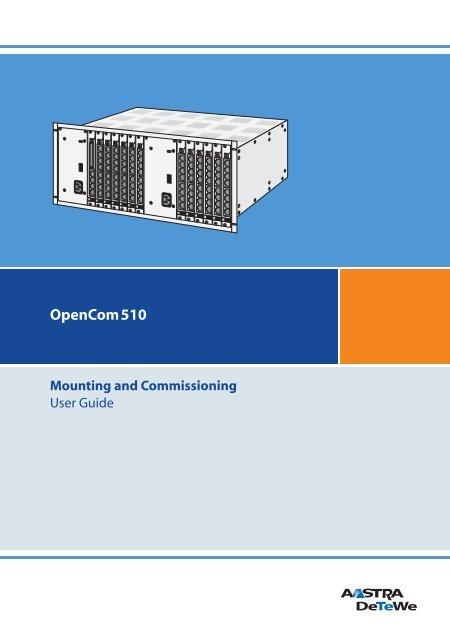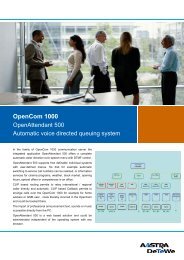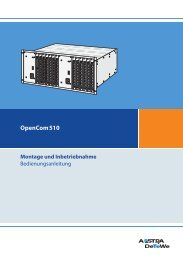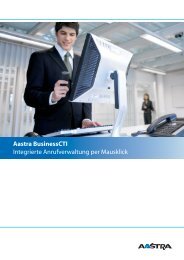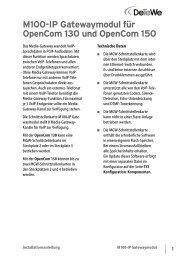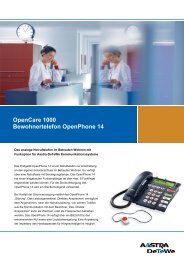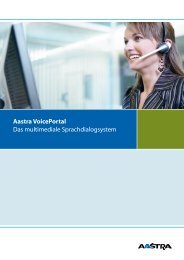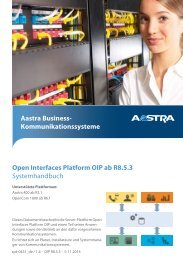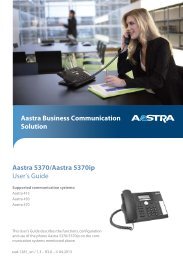OpenCom 510 - This page is no longer valid - Aastra
OpenCom 510 - This page is no longer valid - Aastra
OpenCom 510 - This page is no longer valid - Aastra
You also want an ePaper? Increase the reach of your titles
YUMPU automatically turns print PDFs into web optimized ePapers that Google loves.
8. Modules . . . . . . . . . . . . . . . . . . . . . . . . . . . . . . . . . . . . . . . . . . . . . . . . . . 658.1 Module Naming Conventions . . . . . . . . . . . . . . . . . . . . . . . . . . . . . . . . . . . .668.2 Overview of Available Modules . . . . . . . . . . . . . . . . . . . . . . . . . . . . . . . . . .678.3 MPS+1-AC. . . . . . . . . . . . . . . . . . . . . . . . . . . . . . . . . . . . . . . . . . . . . . . . . . . . . . .698.4 MC+1-3 . . . . . . . . . . . . . . . . . . . . . . . . . . . . . . . . . . . . . . . . . . . . . . . . . . . . . . . . .728.5 MT+S2M1-1 . . . . . . . . . . . . . . . . . . . . . . . . . . . . . . . . . . . . . . . . . . . . . . . . . . . . .768.6 MX+S01-8 . . . . . . . . . . . . . . . . . . . . . . . . . . . . . . . . . . . . . . . . . . . . . . . . . . . . . . .808.7 MS+UPN1-8 . . . . . . . . . . . . . . . . . . . . . . . . . . . . . . . . . . . . . . . . . . . . . . . . . . . . .838.8 MS+UPN2-8 . . . . . . . . . . . . . . . . . . . . . . . . . . . . . . . . . . . . . . . . . . . . . . . . . . . . .858.9 MS+A1-8 . . . . . . . . . . . . . . . . . . . . . . . . . . . . . . . . . . . . . . . . . . . . . . . . . . . . . . . .878.10 MS+A1-4 . . . . . . . . . . . . . . . . . . . . . . . . . . . . . . . . . . . . . . . . . . . . . . . . . . . . . . . .899. Configuration . . . . . . . . . . . . . . . . . . . . . . . . . . . . . . . . . . . . . . . . . . . . . 919.1 Brief Guide to Initial Configuration . . . . . . . . . . . . . . . . . . . . . . . . . . . . . . .929.2 Configuring the <strong>OpenCom</strong> <strong>510</strong>. . . . . . . . . . . . . . . . . . . . . . . . . . . . . . . . . . .949.2.1 Preparing the Configuration . . . . . . . . . . . . . . . . . . . . . . . . . . . . . . . . . . . . .949.2.2 Starting the Web Console . . . . . . . . . . . . . . . . . . . . . . . . . . . . . . . . . . . . . . . .949.2.3 Loading the Online Help . . . . . . . . . . . . . . . . . . . . . . . . . . . . . . . . . . . . . . . . .969.2.4 Fin<strong>is</strong>hing the Configuration . . . . . . . . . . . . . . . . . . . . . . . . . . . . . . . . . . . . . .969.2.5 Preconfiguration . . . . . . . . . . . . . . . . . . . . . . . . . . . . . . . . . . . . . . . . . . . . . . . .969.2.6 Offline Configurator . . . . . . . . . . . . . . . . . . . . . . . . . . . . . . . . . . . . . . . . . . . . .979.2.7 Remote Configuration . . . . . . . . . . . . . . . . . . . . . . . . . . . . . . . . . . . . . . . . . . .979.2.8 Codes for IP Configuration . . . . . . . . . . . . . . . . . . . . . . . . . . . . . . . . . . . . . . .999.2.9 Saving and Loading the Configuration . . . . . . . . . . . . . . . . . . . . . . . . . 1009.2.10 Receiving System Messages as E-Mail . . . . . . . . . . . . . . . . . . . . . . . . . . 1009.2.11 Loading SW Updates. . . . . . . . . . . . . . . . . . . . . . . . . . . . . . . . . . . . . . . . . . . 1019.2.12 Resetting the System Data . . . . . . . . . . . . . . . . . . . . . . . . . . . . . . . . . . . . . 1019.2.13 Generating Your Own MoH Files . . . . . . . . . . . . . . . . . . . . . . . . . . . . . . . 10210. Configuration Examples . . . . . . . . . . . . . . . . . . . . . . . . . . . . . . . . . . 10310.1 <strong>OpenCom</strong> <strong>510</strong> in Computer Networks . . . . . . . . . . . . . . . . . . . . . . . . . . 10310.2 Introduction to TCP/IP . . . . . . . . . . . . . . . . . . . . . . . . . . . . . . . . . . . . . . . . . 10410.3 <strong>OpenCom</strong> <strong>510</strong> in a Serverless LAN. . . . . . . . . . . . . . . . . . . . . . . . . . . . . . 10<strong>510</strong>.3.1 DNS Name Resolution . . . . . . . . . . . . . . . . . . . . . . . . . . . . . . . . . . . . . . . . . 1063
12.2 Configuration . . . . . . . . . . . . . . . . . . . . . . . . . . . . . . . . . . . . . . . . . . . . . . . . . 13612.2.1 Dual operation . . . . . . . . . . . . . . . . . . . . . . . . . . . . . . . . . . . . . . . . . . . . . . . . 13712.2.2 Synchron<strong>is</strong>ation . . . . . . . . . . . . . . . . . . . . . . . . . . . . . . . . . . . . . . . . . . . . . . . 13712.2.3 Setting up the WLAN function . . . . . . . . . . . . . . . . . . . . . . . . . . . . . . . . . 13812.2.4 Configuring for a remote location . . . . . . . . . . . . . . . . . . . . . . . . . . . . . . 14113. PBX Cascading . . . . . . . . . . . . . . . . . . . . . . . . . . . . . . . . . . . . . . . . . . . 14513.1 Variants of PBX Cascading . . . . . . . . . . . . . . . . . . . . . . . . . . . . . . . . . . . . . 14513.2 Functionality of PBX Cascading . . . . . . . . . . . . . . . . . . . . . . . . . . . . . . . . 14513.3 Putting a Cascaded PBX into Operation. . . . . . . . . . . . . . . . . . . . . . . . . 14613.3.1 Notes . . . . . . . . . . . . . . . . . . . . . . . . . . . . . . . . . . . . . . . . . . . . . . . . . . . . . . . . . 14913.4 Licensing Information . . . . . . . . . . . . . . . . . . . . . . . . . . . . . . . . . . . . . . . . . 15014. PBX Networking. . . . . . . . . . . . . . . . . . . . . . . . . . . . . . . . . . . . . . . . . . 15114.1 Connections. . . . . . . . . . . . . . . . . . . . . . . . . . . . . . . . . . . . . . . . . . . . . . . . . . . 15214.1.1 Protocol: Q.SIG or DSS1 . . . . . . . . . . . . . . . . . . . . . . . . . . . . . . . . . . . . . . . . 15214.1.2 Master/Slave . . . . . . . . . . . . . . . . . . . . . . . . . . . . . . . . . . . . . . . . . . . . . . . . . . 15314.1.3 L1 Clock . . . . . . . . . . . . . . . . . . . . . . . . . . . . . . . . . . . . . . . . . . . . . . . . . . . . . . . 15314.2 Types of Point-to-Point Connections . . . . . . . . . . . . . . . . . . . . . . . . . . . 15414.2.1 Direct Connection . . . . . . . . . . . . . . . . . . . . . . . . . . . . . . . . . . . . . . . . . . . . . 15414.2.2 Connection via an Active Transm<strong>is</strong>sion System . . . . . . . . . . . . . . . . . 15514.2.3 Connection via the Public Network. . . . . . . . . . . . . . . . . . . . . . . . . . . . . 15514.2.4 Connection via Q.SIG.IP . . . . . . . . . . . . . . . . . . . . . . . . . . . . . . . . . . . . . . . . 15614.3 Configuration . . . . . . . . . . . . . . . . . . . . . . . . . . . . . . . . . . . . . . . . . . . . . . . . . 15714.3.1 Trunk groups . . . . . . . . . . . . . . . . . . . . . . . . . . . . . . . . . . . . . . . . . . . . . . . . . . 15714.3.2 Routes . . . . . . . . . . . . . . . . . . . . . . . . . . . . . . . . . . . . . . . . . . . . . . . . . . . . . . . . 15714.3.3 Numbering. . . . . . . . . . . . . . . . . . . . . . . . . . . . . . . . . . . . . . . . . . . . . . . . . . . . 15814.4 Technical Details. . . . . . . . . . . . . . . . . . . . . . . . . . . . . . . . . . . . . . . . . . . . . . . 16015. Team Functions . . . . . . . . . . . . . . . . . . . . . . . . . . . . . . . . . . . . . . . . . . 16115.1 Introduction. . . . . . . . . . . . . . . . . . . . . . . . . . . . . . . . . . . . . . . . . . . . . . . . . . . 16115.1.1 Explanation of Keys . . . . . . . . . . . . . . . . . . . . . . . . . . . . . . . . . . . . . . . . . . . . 16115.1.2 Team Configuration . . . . . . . . . . . . . . . . . . . . . . . . . . . . . . . . . . . . . . . . . . . 16315.2 Examples of Use . . . . . . . . . . . . . . . . . . . . . . . . . . . . . . . . . . . . . . . . . . . . . . . 16415.2.1 Executive/Secretary Team. . . . . . . . . . . . . . . . . . . . . . . . . . . . . . . . . . . . . . 16415.2.2 Three-member Team . . . . . . . . . . . . . . . . . . . . . . . . . . . . . . . . . . . . . . . . . . 1665
15.2.3 Unified Team . . . . . . . . . . . . . . . . . . . . . . . . . . . . . . . . . . . . . . . . . . . . . . . . . . 16715.2.4 Toggle Team. . . . . . . . . . . . . . . . . . . . . . . . . . . . . . . . . . . . . . . . . . . . . . . . . . . 16816. Call Queue. . . . . . . . . . . . . . . . . . . . . . . . . . . . . . . . . . . . . . . . . . . . . . . 17116.1 Introduction. . . . . . . . . . . . . . . . . . . . . . . . . . . . . . . . . . . . . . . . . . . . . . . . . . . 17116.1.1 Activation of Queues . . . . . . . . . . . . . . . . . . . . . . . . . . . . . . . . . . . . . . . . . . 17216.1.2 Call Forwarding. . . . . . . . . . . . . . . . . . . . . . . . . . . . . . . . . . . . . . . . . . . . . . . . 17216.1.3 Pickup. . . . . . . . . . . . . . . . . . . . . . . . . . . . . . . . . . . . . . . . . . . . . . . . . . . . . . . . . 17316.1.4 Hunt Groups . . . . . . . . . . . . . . . . . . . . . . . . . . . . . . . . . . . . . . . . . . . . . . . . . . 17316.2 Examples of Use . . . . . . . . . . . . . . . . . . . . . . . . . . . . . . . . . . . . . . . . . . . . . . . 17316.2.1 Enquiry Station for an Operator with Two System Telephones . . . 17316.2.2 Group of Three Enquiry Stations. . . . . . . . . . . . . . . . . . . . . . . . . . . . . . . . 17517. Multi-Company Variant. . . . . . . . . . . . . . . . . . . . . . . . . . . . . . . . . . . 17717.1 Configuring the Multi-Company Variant . . . . . . . . . . . . . . . . . . . . . . . . 17817.1.1 Activating the Multi-Company Variant . . . . . . . . . . . . . . . . . . . . . . . . . . 17817.1.2 Configuring and Managing Companies. . . . . . . . . . . . . . . . . . . . . . . . . 17917.1.3 Assigning Users. . . . . . . . . . . . . . . . . . . . . . . . . . . . . . . . . . . . . . . . . . . . . . . . 17917.1.4 Assigning Trunk Groups/SIP Accounts . . . . . . . . . . . . . . . . . . . . . . . . . . 18017.1.5 Allocating Routing Codes . . . . . . . . . . . . . . . . . . . . . . . . . . . . . . . . . . . . . . 18017.1.6 Configuring the Company Exchange . . . . . . . . . . . . . . . . . . . . . . . . . . . 18117.2 Working with the Multi-Company Variant. . . . . . . . . . . . . . . . . . . . . . . 18117.2.1 Company Telephone Book . . . . . . . . . . . . . . . . . . . . . . . . . . . . . . . . . . . . . 18117.2.2 Making Calls Between Companies. . . . . . . . . . . . . . . . . . . . . . . . . . . . . . 18217.2.3 Billing Charges per Company . . . . . . . . . . . . . . . . . . . . . . . . . . . . . . . . . . 18218. Configuring the PC Software . . . . . . . . . . . . . . . . . . . . . . . . . . . . . . 18318.1 PC Offline Configuration . . . . . . . . . . . . . . . . . . . . . . . . . . . . . . . . . . . . . . . 18318.2 Setting up TAPI . . . . . . . . . . . . . . . . . . . . . . . . . . . . . . . . . . . . . . . . . . . . . . . . 18518.3 Setting up NET CAPI . . . . . . . . . . . . . . . . . . . . . . . . . . . . . . . . . . . . . . . . . . . 18718.4 Using the Systray D<strong>is</strong>play . . . . . . . . . . . . . . . . . . . . . . . . . . . . . . . . . . . . . . 18818.5 Browser for OpenCTI and OpenHotel . . . . . . . . . . . . . . . . . . . . . . . . . . . 18918.6 Setting up Video Telephony. . . . . . . . . . . . . . . . . . . . . . . . . . . . . . . . . . . . 19018.7 Synchron<strong>is</strong>ing the PC Clock . . . . . . . . . . . . . . . . . . . . . . . . . . . . . . . . . . . . 19118.8 Address Queries using LDAP . . . . . . . . . . . . . . . . . . . . . . . . . . . . . . . . . . . 1926
19. Configuration Guide . . . . . . . . . . . . . . . . . . . . . . . . . . . . . . . . . . . . . . 19419.1 Overview. . . . . . . . . . . . . . . . . . . . . . . . . . . . . . . . . . . . . . . . . . . . . . . . . . . . . . 19519.2 PBX Ports. . . . . . . . . . . . . . . . . . . . . . . . . . . . . . . . . . . . . . . . . . . . . . . . . . . . . . 19619.3 LAN . . . . . . . . . . . . . . . . . . . . . . . . . . . . . . . . . . . . . . . . . . . . . . . . . . . . . . . . . . . 19719.4 WAN Settings. . . . . . . . . . . . . . . . . . . . . . . . . . . . . . . . . . . . . . . . . . . . . . . . . . 19819.5 RAS Settings. . . . . . . . . . . . . . . . . . . . . . . . . . . . . . . . . . . . . . . . . . . . . . . . . . . 19919.6 Branch Settings. . . . . . . . . . . . . . . . . . . . . . . . . . . . . . . . . . . . . . . . . . . . . . . . 20019.7 E-mail Function. . . . . . . . . . . . . . . . . . . . . . . . . . . . . . . . . . . . . . . . . . . . . . . . 20119.8 E-mail Access . . . . . . . . . . . . . . . . . . . . . . . . . . . . . . . . . . . . . . . . . . . . . . . . . . 20220. Frequently Asked Questions . . . . . . . . . . . . . . . . . . . . . . . . . . . . . . 20320.1 General/Hardware . . . . . . . . . . . . . . . . . . . . . . . . . . . . . . . . . . . . . . . . . . . . . 20320.2 Telephony. . . . . . . . . . . . . . . . . . . . . . . . . . . . . . . . . . . . . . . . . . . . . . . . . . . . . 20420.3 DECT . . . . . . . . . . . . . . . . . . . . . . . . . . . . . . . . . . . . . . . . . . . . . . . . . . . . . . . . . . 20620.4 LAN . . . . . . . . . . . . . . . . . . . . . . . . . . . . . . . . . . . . . . . . . . . . . . . . . . . . . . . . . . . 20720.5 Internet . . . . . . . . . . . . . . . . . . . . . . . . . . . . . . . . . . . . . . . . . . . . . . . . . . . . . . . 20821. Technical Data . . . . . . . . . . . . . . . . . . . . . . . . . . . . . . . . . . . . . . . . . . . 21122. Notes on d<strong>is</strong>posal . . . . . . . . . . . . . . . . . . . . . . . . . . . . . . . . . . . . . . . . 214Index . . . . . . . . . . . . . . . . . . . . . . . . . . . . . . . . . . . . . . . . . . . . . . . . . . . . 2157
Features1. FeaturesThe <strong>OpenCom</strong> <strong>510</strong> <strong>is</strong> a communications system for integrated voice and data communication.The most significant feature of th<strong>is</strong> communications system <strong>is</strong> itsmodular structure. The <strong>OpenCom</strong> <strong>510</strong> <strong>is</strong> designed for installation in a 19" frame.The frame itself can be installed in a 19" wall-mounted enclosure or in a 19" floorstandingcabinet.The system provides a number of slots for the installation of modules. In a fullyconfigured system, the following modules will have been installed (and all slotswill be occupied): 2 power supply units,1 control module, 12 interface cards. By combining different interface cards, it <strong>is</strong>possible to create configurations suited to the user’s specific communicationsrequirements. If, for example, a user requests DECT-capable U pn interfaces or additionalS 0 or a/b interfaces, one or more interface cards can be integrated withouthaving to exchange the entire system.Moreover, <strong>OpenCom</strong> <strong>510</strong> systems can be cascaded, which allows you to integratea higher number of modules, or networked in order to meet growing communicationsrequirements.The <strong>OpenCom</strong> <strong>510</strong> can be integrated into system environments with structuredcabling. All connections to a structured cabling patch panel can be made withstandard patch cables.The <strong>OpenCom</strong> <strong>510</strong> supports the following communications applications:■■■Telephony with system telephones, ISDN telephones and analogue terminals,Internet/intranet data communication, CTI applications, sub-system operationand system configuration using a standard web browserAdditional software packages for expanded telephony functions can be operatedand for making telephone functions more comfortable, e.g. the digitalvoicebox and voice portal systems OpenVoice and OpenAttendant.The “DoorLine” intercom system can be operated.TelephonyThe <strong>OpenCom</strong> <strong>510</strong> communications system <strong>is</strong> designed to be connected to anISDN basic access interface using the DSS1 protocol. Both multi-terminal access(point-to-multipoint) and system access (point-to-point) configurations are sup-9
Featuresported. The system can be configured to run both types of access in parallel. S 0and S 2M interface cards are available for connecting the system to the telecommunicationsnetwork. An S 0 interface card provides eight S 0 ports (switchable toeither internal or external connections). The S 2M interface card provides one ISDNS 2M interface for connecting the <strong>OpenCom</strong> <strong>510</strong> either to a primary multiplexinterface or to a second PBX (ISDN point-to-point connection). For an overview ofinterface cards, refer to Modules starting on <strong>page</strong> 65.The <strong>OpenCom</strong> <strong>510</strong> firmware <strong>is</strong> designed for a maximum of 600 users. For informatio<strong>no</strong>n system limitations, refer to Technical Data starting on <strong>page</strong> 211.The following can be connected to the <strong>OpenCom</strong> <strong>510</strong>:■■■■■■Euro ISDN terminalsDeTeWe system telephonesOpenPhone 52 ISDN telephones (to the U pn port)DeTeWe RFP 22 base stationsDECT handsets (with RFP 22 connected to DECT-capable U pn port ofMS+UPN2-8 interface card)analogue terminalsS 0 interfaces must be operated with Euro ISDN terminals in accordance with theDSS1 protocol.U pn ports are suitable for connecting the OpenPhone range of DeTeWe systemtelephones. Furthermore, the DECT-capable U pn ports of the MS+UPN2-8 interfacecard can be used to connect RFP 22 base stations.Analogue ports are suitable for connecting standard analogue terminals.If your network provider supports the CNIP (Calling Name Identification Presentation)feature, the names of callers will be d<strong>is</strong>played in addition to the numberswhenever external calls are received. The <strong>OpenCom</strong> <strong>510</strong> supports the d<strong>is</strong>play ofthe name on system telephones. However, if you have created an entry in the telephonebook under the number of the caller, th<strong>is</strong> entry will be d<strong>is</strong>played instead.10
FeaturesThe <strong>OpenCom</strong> <strong>510</strong> can be integrated into an ex<strong>is</strong>ting local area network (LAN) andused as an Internet access router and mail client by all workstations in the LAN.The <strong>OpenCom</strong> <strong>510</strong> can be configured and programmed by means of a webbrowser (web console). <strong>Th<strong>is</strong></strong> browser needs to be installed on a PC which <strong>is</strong> connectedto the system.The <strong>OpenCom</strong> <strong>510</strong> can be pre-configured at the service centre and remote-configuredfor service purposes.A COM port can be used to connect a PC for the purpose of transferring connectiondata.You can use the “DoorLine” intercom system to connect the <strong>OpenCom</strong> <strong>510</strong> to abuilding’s wiring system, which enables you to use door opener and doorbell functionsthrough the <strong>OpenCom</strong> <strong>510</strong>.The <strong>OpenCom</strong> <strong>510</strong> enables you to use third-party CTI (Computer Telephony Integration)applications. <strong>Th<strong>is</strong></strong> requires the installation of a TAPI driver (provided onthe system CD) on a Windows PC. The <strong>OpenCom</strong> <strong>510</strong> also features the integrateddialling wizard OpenCTI 50. Via the OpenCTI 50 users can call up and use telephonefunctions through their PCs without having to install a special TAPI driver.Further Telephony FeaturesThe <strong>OpenCom</strong> <strong>510</strong> can be used to run digital voicebox and voice portal systems.The configuration data and the recorded speech files (messages for, or left by, acaller) are stored on the <strong>OpenCom</strong> <strong>510</strong> CompactFlash card, which <strong>is</strong> installed onthe MC+1-3 central control module.For further information, refer to the “OpenVoice” and “OpenAttendant” userguides.You can optim<strong>is</strong>e telephone communication with the help of team functions andthe call-queuing function.The “OpenCount” application, which requires a separate licence, can be used torecord and save connection data; these data can be analysed using a number ofindividually configurable filter criteria. For further information, refer to the webconsole online help.You can connect two <strong>OpenCom</strong> <strong>510</strong> systems (PBX cascading). Cascading <strong>is</strong> asimple way of increasing the number of terminals that can be connected.11
FeaturesAs your communication requirements grow, the <strong>OpenCom</strong> <strong>510</strong> can be networkedwith other telecommunications systems. The <strong>OpenCom</strong> <strong>510</strong> can then operate as asub-system or as a DECT server. It <strong>is</strong> also possible to create a telecommunicationssystem with several networked PBXs.Internet AccessFor the purpose of providing Internet access, PCs can be connected to the<strong>OpenCom</strong> <strong>510</strong> by means of the internal S 0 ports, and an entire LAN can be connectedby means of the Ethernet port. If Internet access <strong>is</strong> already available froman Internet service provider, the <strong>OpenCom</strong> <strong>510</strong> can be configured accordingly. The<strong>OpenCom</strong> <strong>510</strong> can also be used for IP configuration if there <strong>is</strong> <strong>no</strong> IP-capable clientnetwork. An integrated DHCP server and a DNS server will take over IP addressadmin<strong>is</strong>tration and name resolution for the client PCs.The <strong>OpenCom</strong> <strong>510</strong> enables all connected PCs to access the Internet using acommon IP address; only the common address will be v<strong>is</strong>ible outside the LAN.Network address translation (NAT) <strong>is</strong> used to change the IP addresses of the local(client) PCs into the IP address of the <strong>OpenCom</strong> <strong>510</strong>. <strong>Th<strong>is</strong></strong> prevents direct access tothe LAN’s client PCs and thus offers protection against attacks from the Internet.The <strong>OpenCom</strong> <strong>510</strong> offers further protection of the LAN in the form of custom<strong>is</strong>ablefilter l<strong>is</strong>ts (firewall function).Note: Also observe the <strong>no</strong>tes in Useful Information on InternetAccess starting on <strong>page</strong> 112.DECT Data CommunicationPCs that are <strong>no</strong>t connected to the <strong>OpenCom</strong> <strong>510</strong> via the internal S 0 ports or theEthernet interface can access the Internet if used in combination with theOpenPhone 27 DECT terminals. PCs in these configurations can also make full useof the Internet and e-mail features of the <strong>OpenCom</strong> <strong>510</strong>.Data will then be transmitted via the internal data interface of the OpenPhone 27.The OpenPhone 27 must be connected to the serial port of the PC. The Internetcan be accessed directly via the remote data transfer (i.e. dial-up) network. TheOpenPhone 27 will establ<strong>is</strong>h a data connection with the <strong>OpenCom</strong> <strong>510</strong> via theDECT air interface. The Internet connection itself will be establ<strong>is</strong>hed either directlythrough an ISDN B-channel or indirectly through the internal RAS interface of the<strong>OpenCom</strong> <strong>510</strong>. Indirect RAS access <strong>is</strong> preferable as it uses the routing function ofthe <strong>OpenCom</strong> <strong>510</strong> and thus benefits from the security features of shared Internetaccess.12
FeaturesFor detailed information on installing the required driver software and on thevarious configuration options, refer to the “OpenPhone 27” user guide. For informatio<strong>no</strong>n configuring the OpenPhone 27 data interface, please refer to the<strong>OpenCom</strong> <strong>510</strong> online help.E-MailThe <strong>OpenCom</strong> <strong>510</strong> offers an integrated e-mail function that supports the POP3,APOP or IMAP4 protocols used to query an Internet service provider for incomingmail. The <strong>OpenCom</strong> <strong>510</strong> can be configured to enable every member of staff toquery mail accounts. The <strong>OpenCom</strong> <strong>510</strong> fetches the incoming e-mail headers (subjects)and senders from the mail server at set intervals and forwards them to theuser’s system terminal.E-mail accounts for the sending e-mail can also can be configured for users. E-mails can then, for example, be sent directly from the OpenCTI 50 to other users.In addition, users who have had a voicebox configured for themselves, can letthemselves be <strong>no</strong>tified of new voicebox messages via e-mail.Important events and errors are kept by the <strong>OpenCom</strong> <strong>510</strong> in an internal log book:the error store. To inform or alert the system admin<strong>is</strong>trators, entries in the log book(system messages) can be sent via e-mail.Voice over IP (VoIP)The <strong>OpenCom</strong> <strong>510</strong> supports the connection of VoIP terminals and thereby allowtelephony via the ex<strong>is</strong>ting company network infrastructure. For th<strong>is</strong> purpose,corded system terminals of the type “OpenPhone IP” are available. These deviceshave the same functionality and support the same features as the <strong>no</strong>n-IP enabledsystem terminals “OpenPhone”. For users who w<strong>is</strong>h to use PC supported telephony,the IP system terminals are also available as separate licensable softwarevariations (OpenSoftphone). You will find further information in the chapter Voiceover IP (VoIP) starting on <strong>page</strong> 115).Further Network FeaturesYou can enable staff to dial into the LAN by means of RAS access.In addition, you can configure a LAN-to-LAN link via ISDN. Two <strong>OpenCom</strong> <strong>510</strong>systems can thus connect their LANs for on-demand dial-in (from both sides).A NET CAPI (driver software provided on the system CD-ROM) enables PCs withoutISDN cards to use ISDN functions.13
Factory SettingsTelephony Functions2. Factory SettingsThe <strong>OpenCom</strong> <strong>510</strong> <strong>is</strong> delivered with the following basic settings and activated features.We recommend that you configure the <strong>OpenCom</strong> <strong>510</strong> to meet your specificrequirements before putting it into operation (see Configuration starting on<strong>page</strong> 91).Tip:Notes on the functions l<strong>is</strong>ted below can be found in theglossary (provided as a PDF file on the system CD).2.1 Telephony Functions■■■■The <strong>OpenCom</strong> <strong>510</strong> <strong>is</strong> pre-configured for use in Germany.Analogue terminals: The dialling mode (pulse dialling or DTMF) <strong>is</strong> detectedautomatically.Incoming external calls are signalled at all corded terminals connected to thesystem.The system PIN, which <strong>is</strong> used for remote-programmable call forwarding, forexample, <strong>is</strong> “0000”.2.2 Author<strong>is</strong>ationsAuthor<strong>is</strong>ations determine which functions can be used at the terminals connectedto the <strong>OpenCom</strong> <strong>510</strong>. Author<strong>is</strong>ations are configured for so-called user groups;users and their terminals are allocated to these groups.Three user groups are preset: “Admin<strong>is</strong>trators”, “Standard” and “Guests”. “Admin<strong>is</strong>trators”have access to all functions of the <strong>OpenCom</strong> <strong>510</strong> and unrestricted configurationrights. Users in the “Guests” group can<strong>no</strong>t configure the <strong>OpenCom</strong> <strong>510</strong>, are<strong>no</strong>t able to make external calls, and have only restricted use of the terminal functionsof the <strong>OpenCom</strong> <strong>510</strong>. The “Standard” user group, because of its default settings,<strong>is</strong> well suited as a starting point for the creation of user groups for <strong>no</strong>rmalusers of the system (e.g. the staff members of a company).14
Factory SettingsAuthor<strong>is</strong>ationsNote: When the <strong>OpenCom</strong> <strong>510</strong> <strong>is</strong> first put into operation, allconnected terminals are in the “Admin<strong>is</strong>trators” group until auser logs on to the web console. All terminals are then automaticallyallocated to the “Guests” group. For further informatio<strong>no</strong>n configuring user groups and users, refer to the onlinehelp chapter “User Manager”.The following terminal functions are preset for the “Admin<strong>is</strong>trators” group:■■■■■■■■■■■■External line access: International numbers can be called from all configuredtelephones. External lines must be seized by entering a prefixed code.Least cost routing (LCR) <strong>is</strong> <strong>no</strong>t active. As soon as LCR <strong>is</strong> configured, users canmake calls using selected call-by-call providers.VIP call <strong>is</strong> activated.An<strong>no</strong>uncements to system terminals are possible.Baby calls can be configured.If a call key <strong>is</strong> configured for a user on more than one terminal, he can programth<strong>is</strong> key for more than one outgoing call, i.e. he can use h<strong>is</strong> various terminals tomake parallel calls from th<strong>is</strong> telephone number.“Pickup” and “Pickup selective” of calls from other telephones are activated.Pickup protection <strong>is</strong> deactivated.“Call removal” <strong>is</strong> deactivated.“Callback on busy” can be activated.If a user has configured more than one terminal under the same number, theycan suppress the signalling of calls at the parallel terminals.Function “Reaction: Connection will be d<strong>is</strong>connected” <strong>is</strong> deactivated as callerstrying to reach a terminal that can<strong>no</strong>t be reached or <strong>is</strong> busy will hear a busysignal.Function “Call queue” <strong>is</strong> deactivated.15
Factory SettingsAuthor<strong>is</strong>ations■■■■■Call forwarding to internal or external numbers can be activated. Call forwardingafter delay <strong>is</strong> executed after 20 seconds. Door calls and MSN groupscan be forwarded. Call forwarding for other users and call forwarding by otherusers are deactivated.External calls can be transferred to an external subscriber.Three-party conferences can be set up.Call protection can be activated, call-waiting protection, an<strong>no</strong>uncement protectionand pick-up protection can <strong>no</strong>t be activated.Transm<strong>is</strong>sion of one’s own phone number (MSN or system access number) canbe suppressed on a per-call bas<strong>is</strong>.■ The telephone lock can be activated. The terminal PIN <strong>is</strong> “0000”.■■■■■■■■■Interception of malicious callers <strong>is</strong> possible if th<strong>is</strong> feature has been orderedfrom the network operator.The blackl<strong>is</strong>t, the whitel<strong>is</strong>t and a call filter are <strong>no</strong>t pre-configured and thus <strong>no</strong>tactive. If these l<strong>is</strong>ts are configured, they can be activated for the user groups. Aspecial l<strong>is</strong>t with emergency telephone numbers <strong>is</strong> preset and activated.Call l<strong>is</strong>ts on terminals l<strong>is</strong>t internal calls, external calls, calls from the door andcalls that the user received while they were telephoning.Function keys can be programmed on system telephones, <strong>no</strong> keys are locked.The door opener can be operated from all terminals. Door calls can be forwarded.Connection data analys<strong>is</strong> <strong>is</strong> deactivated.The cost multiplier <strong>is</strong> set to 100%, i.e. the costs are <strong>no</strong>t multiplied by any factor.There are <strong>no</strong> preset basic amounts for the charging of calls.Speed dialling <strong>is</strong> possible, provided it has been configured in the<strong>OpenCom</strong> <strong>510</strong> central telephone book.Keypad dialling <strong>is</strong> possible.16
Factory SettingsInternet Functions■■■■Time control <strong>is</strong> <strong>no</strong>t active as there are <strong>no</strong> time groups configured.Call forwarding for SMS calls in the fixed-lines network <strong>is</strong> <strong>no</strong>t activated.Call charges can be recorded, associated with booking numbers and analysed.Users can use the OpenCTI 50 to send short messages to other users.■ Every user can change the configuration of the <strong>OpenCom</strong> <strong>510</strong>.■■■■■■Every user can create a personal telephone book and edit entries in the centraltelephone book.Every user can read out the charges.Applications requiring a license (e.g. OpenCount) can be used after being activated.Access via RAS <strong>is</strong> <strong>no</strong>t allowed.E-mail <strong>no</strong>tification to system terminals <strong>is</strong> possible. There are <strong>no</strong> user accountsconfigured for the sending of e-mails, the author<strong>is</strong>ation for sending e-mails <strong>is</strong><strong>no</strong>t deactivated.The multi-company variant <strong>is</strong> <strong>no</strong>t activated.2.3 Internet Functions■■■■RAS access (with or without callback) can be configured for every<strong>OpenCom</strong> <strong>510</strong> user, provided that RAS access <strong>is</strong> author<strong>is</strong>ed.More than one mail account query can be configured for every user.Every user with a system terminal can be automatically <strong>no</strong>tified of the receiptof e-mail.Users can terminate Internet connections (through the <strong>OpenCom</strong> <strong>510</strong> webconsole or from a system terminal that has been configured accordingly).The following IP addresses are preset for network configuration:17
Factory SettingsInternet Functions■Host name: host■ IP address: 192.168.99.254■ Network mask: 255.255.255.0The following addresses are transmitted to the LAN’s client PCs using DHCP or PPP:■ Gateway address: 192.168.99.254■Domain name: domain■ Domain name server: 192.168.99.254■ PPP addresses: 192.168.100.0 to 192.168.100.10■ DHCP addresses: 192.168.99.129 to 192.168.99.148You can change the IP settings in the Configurator. Consult the LAN’s networkadmin<strong>is</strong>trator if you w<strong>is</strong>h to do so.18
Preliminary Information Construction of the <strong>OpenCom</strong> <strong>510</strong>3. Preliminary Information3.1 Construction of the <strong>OpenCom</strong> <strong>510</strong>The <strong>OpenCom</strong> <strong>510</strong> <strong>is</strong> designed to be used in 19" rack systems. It compr<strong>is</strong>es the following:■■A 19" mounting frame for the modules. In a fully configured system, the followingmodules will have been installed (and all slots will be occupied):2 power supply units, 1 control module, 12 interface cards. The interface cardsprovide the system ports. The 19" frame of the <strong>OpenCom</strong> <strong>510</strong> <strong>is</strong> also referred toas the 1-12 frame (signifying the number of slots for interface cards).A backplane. The backplane provides the sockets for the control module andthe interface cards; it supplies the modules/cards with the required power andsystem signals.The <strong>OpenCom</strong> <strong>510</strong> comes fully assembled. By contrast with other systems, you will<strong>no</strong>t need to assemble the frame and backplane yourself.A power supply unit and the central control module are built into the frame beforedelivery. Interface cards ordered by the customer must be installed separately.Please <strong>no</strong>te: Interface cards may be installed by qualified personnel only!For further information on installing modules/cards, please refer to Installation in a19" Rack starting on <strong>page</strong> 25 and Installing Modules starting on <strong>page</strong> 26.3.2 Scope of DeliveryThe <strong>OpenCom</strong> <strong>510</strong> communications system’s scope of delivery compr<strong>is</strong>es the following:■1 19" frame (1-12 frame) with slots for 1 control module and up to 2 powersupply units and 12 interface cardsThe basic configuration of a 19" frame includes the following components:– 1 BPV+1-12 backplane19
Preliminary InformationDeclarations of Conformity– 1 MPS+1-AC power supply unit– 1 mains cable for connection to the mains supply– 1 MC+1-3 control module– 1 CompactFlash Card; the firmware <strong>is</strong> stored on th<strong>is</strong> card. <strong>Th<strong>is</strong></strong> card <strong>is</strong> includedin the scope of delivery only if the 1-12 frame <strong>is</strong> the first frame ordered and <strong>no</strong>tbeing used to expand the <strong>OpenCom</strong> <strong>510</strong>.All other components (e.g. second power supply unit, interface cards andaccompanying cables) are included as per the customer’s order.■■■■■1 RS-232 to RJ45 adapter cable (for the V.24 interfaces of the MC+1-3 controlmodule)1 set of mounting brackets and screws for installing the frame in a 19" rack1 set of dummy covers for covering unused slots1 set of short user guides1CD3.3 Declarations of ConformityThe communications systems of the <strong>OpenCom</strong> 100 product family comply withthe requirements of EU directive 99/5/EC.The declarations of conformity can be found on the Internet athttp://www.aastra-detewe.de.20
InstallationSafety Precautions4. Installation4.1 Safety PrecautionsThe CE symbol on the product confirms that it meets the requirements of the technicalguidelines on user safety and electromagnetic compatibility <strong>valid</strong> at the timeof approval.4.1.1 General InstructionsPlease <strong>no</strong>te:<strong>Th<strong>is</strong></strong> product may be installed and serviced by qualified personnelonly. Opening the housing and carrying out unauthor<strong>is</strong>edrepairs may damage the product and will in<strong>valid</strong>ate thewarranty.DANGER!Hazardous voltages inside the device!The MPS+1-AC power supply unit may <strong>no</strong>t be opened as th<strong>is</strong> may lead to exposureto hazardous voltage!Defective power supply units must be sent to the manufacturer for repairs.Always use the original packaging when packing <strong>OpenCom</strong> <strong>510</strong> components fortransport or storage.CAUTION!Static charge can damage the <strong>OpenCom</strong> <strong>510</strong>. Before and duringwork on the electrical components of the <strong>OpenCom</strong> <strong>510</strong>,d<strong>is</strong>charge any static electricity from your body and the toolsyou are using.21
InstallationSafety Precautions4.1.2 Notes on the Mains SupplyThe <strong>OpenCom</strong> <strong>510</strong> may be connected only to mains sockets with a protectiveearth conductor.Install the <strong>OpenCom</strong> <strong>510</strong> only near easily accessible, wall-mounted mains sockets.Always use a dedicated circuit with 10 A protection to supply the 19" frame (1-12 frame).If the <strong>OpenCom</strong> <strong>510</strong> <strong>is</strong> being powered by two MPS+1-AC power supply units, eachof the two units must be plugged into its own mains socket. It <strong>is</strong> <strong>no</strong>t perm<strong>is</strong>sibleto use multiway mains strips to connect more than one <strong>OpenCom</strong> <strong>510</strong> powersupply unit or a <strong>OpenCom</strong> <strong>510</strong> and other devices to the same mains supplytogether.The mains cables of the MPS+1-AC power supply units must have ferrite ringsfitted. The mains cables are factory-fitted with ferrite rings.Mains cable with ferrite ringInstall an overvoltage protection device.4.1.3 Notes on EMC and EarthingPlease <strong>no</strong>te: MOS modules:Observe the regulations regarding modules and packagingcarrying the MOS trademark!Use earthing wr<strong>is</strong>t straps connected to the appropriate points on the frame (see Cin the illustration <strong>OpenCom</strong> <strong>510</strong>: 1-12 frame mounting points on <strong>page</strong> 25).The mains socket’s protective earth conductor and the telephone earth line mustbe connected to one reference point for potential equal<strong>is</strong>ation. <strong>Th<strong>is</strong></strong> <strong>is</strong> <strong>no</strong>rmallythe <strong>OpenCom</strong> <strong>510</strong> housing.22
InstallationSafety PrecautionsEarthing and PotentialFor the purpose of potential equal<strong>is</strong>ation, all conductive parts of the<strong>OpenCom</strong> <strong>510</strong> must be connected to the protective earth conductor (earth busbarof the building’s wiring system) by means of a solid or stranded wire of at least2,5 mm 2 (yellow/green).ø 2,5 mm2ø 2,5 mm2<strong>OpenCom</strong> <strong>510</strong>: Earthing arrangementThe metal screens of the subscriber and trunk cables must be connected to thecircuit common in the d<strong>is</strong>tributor or the patch field. The protective earth conductorof the 230 V mains cables <strong>is</strong> connected to the circuit common and the telephoneearth line.All metal parts of the communications system are mechanically and thus electricallycoupled in order to provide protection through the protective earth conductorand the telephone earth line.4.1.4 Notes on Installing the <strong>OpenCom</strong> <strong>510</strong>Do <strong>no</strong>t allow any fluid to enter the <strong>OpenCom</strong> <strong>510</strong> as th<strong>is</strong> may cause electric shocksor short circuits.Do <strong>no</strong>t install the <strong>OpenCom</strong> <strong>510</strong> during a thunderstorm. Do <strong>no</strong>t connect or d<strong>is</strong>connectany cables during a thunderstorm.The <strong>OpenCom</strong> <strong>510</strong> <strong>is</strong> designed for indoor use only. Route the cables in such a waythat they can<strong>no</strong>t be stepped on or tripped over.23
InstallationInstallation, Ambient ConditionsThe <strong>OpenCom</strong> <strong>510</strong> must be securely screwed into the frame when installationwork on the system <strong>is</strong> interrupted or terminated. Unused slots must be coveredwith dummy covers (included in the scope of delivery).4.1.5 Notes on Installing TerminalsOnly devices that supply safety extra-low voltage (SELV) may be connected to the<strong>OpenCom</strong> <strong>510</strong>. Proper use of standard terminals will sat<strong>is</strong>fy th<strong>is</strong> requirement.The analogue interfaces may only be used to connect terminals that meet theappropriate technical requirements. For details, refer to a/b Ports starting on<strong>page</strong> 48.Use a shielded Ethernet cable (STP cable, Shielded Tw<strong>is</strong>ted Pair cable) to connectthe <strong>OpenCom</strong> <strong>510</strong> to a Local Area Network (LAN).4.2 Installation, Ambient ConditionsThe ambient temperature for operating the <strong>OpenCom</strong> <strong>510</strong> must be between +5 °Cand +40 °C.To maintain a safe ambient temperature, install the <strong>OpenCom</strong> <strong>510</strong> in a properlyventilated location, away from sources of direct heat.Mount the <strong>OpenCom</strong> <strong>510</strong>:■■■■■■<strong>no</strong>t in front of or above heat sources such as radiators,<strong>no</strong>t in direct sunlight,<strong>no</strong>t behind curtains,<strong>no</strong>t in small, unventilated, damp rooms,<strong>no</strong>t near flammable materials,<strong>no</strong>r near high-frequency devices such as transmitter and radiotherapy orsimilar apparatus.24
InstallationInstallation in a 19" RackIf the <strong>OpenCom</strong> <strong>510</strong> <strong>is</strong> to be installed together with other electronic equipment ina 19” cabinet, ensure that the air intake temperature for the <strong>OpenCom</strong> <strong>510</strong> does<strong>no</strong>t exceed +40 °C.The <strong>OpenCom</strong> <strong>510</strong> may also be connected to an IT system.4.3 Installation in a 19" Rack1CC2BA<strong>OpenCom</strong> <strong>510</strong>: 1-12 frame mounting pointsThe <strong>OpenCom</strong> <strong>510</strong> <strong>is</strong> designed to be installed in 19" racks only.The following mounting points for installation in a 19" rack can be found on the 1-12 frame:1 Left mounting bracket2 Right mounting bracket25
InstallationInstalling ModulesABCMounting bracket screw bolts for front mounting (approx. 132 mm) to theuprights of the 19" rackMounting bracket screw bolts for mid-mounting (approx. 400 mm) to theuprights of the 19" rackLeft and right screw points for earthing wr<strong>is</strong>t strap or circuit common connectionbetween1-12 frame and 19" rack4.4 Installing ModulesNote: If the <strong>OpenCom</strong> <strong>510</strong> <strong>is</strong> to be used as a wall-mountedinstead of a floor-standing system, it must be installed in astandard-type wall-mounted enclosure using 19" mountingtech<strong>no</strong>logy.A0 BC (1-6)<strong>OpenCom</strong> <strong>510</strong>: 1-12 frame slotsD (7-12)26
InstallationInstalling Modules4.4.1 SlotsThe <strong>OpenCom</strong> <strong>510</strong> 1-12 frame can house up to:■■■2 power supply units1 control module12 interface cards (trunk or subscriber modules) split into 2 separate groups.The following slots are provided for installing these modules:LegendA Slot for group 1 power supply unitB Slot for group 2 power supply unit0 Slot for central control moduleC Slots for group 1 interface cards (slots 1 - 6)D Slots for group 2 interface cards (slots 7 - 12)Each of the two groups (1 or 2, or C and D, respectively, in the illustration) requiresits own power supply unit. Power for the control module <strong>is</strong> always supplied by thegroup 1 power supply unit. The group 1 power supply unit must therefore alwaysbe installed.Modules can be installed either when the entire system <strong>is</strong> configured or as anupgrade at a later time.27
InstallationInstalling Modules4.4.2 Notes on D<strong>is</strong>connecting the Mains SupplyDANGER!Hazardous voltages inside the device!The <strong>OpenCom</strong> <strong>510</strong> must be d<strong>is</strong>connected from the mains supply for the followinginstallation work:■■Installation of the central control moduleInstallation of a power supply unitIf a 1-12 frame <strong>is</strong> being powered by two power supply units, it <strong>is</strong> de-energ<strong>is</strong>ed byunplugging both mains cables.DANGER!Always unplug the mains cables of both power supplyunits when installing the central control module or a powersupply unit.If you unplug the mains cable of the group 2 (B) power supply unit, the<strong>OpenCom</strong> <strong>510</strong> will still be operational! However, only the modules supplied by thegroup 1 (A) power supply unit, i.e. the central control module and the interfacecards in slots 1 - 6, will be functional.If you unplug the mains cable of the group 1 (A) power supply unit, the<strong>OpenCom</strong> <strong>510</strong> ceases to be operational. However, slots 7 - 12 (D) will still be suppliedwith operating voltage. (Refer to the illustration <strong>OpenCom</strong> <strong>510</strong>: 1-12 frameslots on <strong>page</strong> 26 to determine the location of the modules specified in parenthesesabove.)The LEDs of each module indicate whether the respective module <strong>is</strong> operational.For further information on LED indicators, refer to Modules starting on <strong>page</strong> 65.28
InstallationInstalling Modules4.4.3 Installing the Central Control ModuleThe <strong>OpenCom</strong> <strong>510</strong> comes with the central control module installed. Should youneed to exchange the central control module, proceed as follows:1. Shut down the <strong>OpenCom</strong> <strong>510</strong>. To do so, first restart the system by– entering the code procedure H*185 (system PIN) # on a connectedtelephone, or– clicking on Restart in the SYS Configuration: Restart menu in the Configurator.2. Wait until the LEDs of the installed modules start flashing red.DANGER!Hazardous voltages inside the device!3. Unplug all of the mains cables of the <strong>OpenCom</strong> <strong>510</strong> to d<strong>is</strong>connect the systemfrom the mains supply.The central control module must <strong>no</strong>t be installed if the <strong>OpenCom</strong> <strong>510</strong> <strong>is</strong>switched on! Refer to Notes on D<strong>is</strong>connecting the Mains Supply starting on<strong>page</strong> 28.4. Remove the screws with which the central control module <strong>is</strong> secured in the 1-12 frame and pull the module out.5. Unpack the central control module.CAUTION!Static charge can damage electronic devices. Observe the regulationsregarding electrostatically sensitive components.29
InstallationInstalling Modules6. Carefully push the central control module into slot 0 (see also the illustration<strong>OpenCom</strong> <strong>510</strong>: 1-12 frame slots on <strong>page</strong> 26). The printing on the front of themodule should be at the top.Ensure that the backplane plug of the central control module <strong>is</strong> securelyplugged into the socket on the backplane.7. Refit the screws to secure the module in the 1-12 frame.8. Plug the desired cables into the corresponding RJ45 sockets on the centralcontrol module. Refer to Modules starting on <strong>page</strong> 65 for information on pinassignment.9. Switch the <strong>OpenCom</strong> <strong>510</strong> on again. To do so, reconnect the group 1 powersupply unit (see A in the illustration <strong>OpenCom</strong> <strong>510</strong>: 1-12 frame slots on <strong>page</strong> 26)with the mains supply (if you are powering the <strong>OpenCom</strong> <strong>510</strong> with two powersupply units, reconnect the second unit as well).The system will <strong>no</strong>w start up and all modules (interface cards) will be re-initial<strong>is</strong>ed.10.Observe the module LEDs during start-up of the <strong>OpenCom</strong> <strong>510</strong>. Informatio<strong>no</strong>n indicators can be found in Modules starting on <strong>page</strong> 65.Note: The MAC address for the <strong>OpenCom</strong> <strong>510</strong> <strong>is</strong> assigned bythe central control module and can<strong>no</strong>t be changed. If thecentral control module has to be exchanged, you may needto change the IP settings. For further information on MACaddresses, refer to the online help.Explanatory Note on Shutting Down the SystemIf the <strong>OpenCom</strong> <strong>510</strong> <strong>is</strong> d<strong>is</strong>connected from the mains supply, its main memory <strong>is</strong>deleted. The main memory stores the current configuration data, which are regularlycopied to the CompactFlash memory card. Restarting the system causes it tocopy the current configuration data from the main memory to the CompactFlashcard, which ensures that the most recent configuration <strong>is</strong> restored when thesystem <strong>is</strong> started up.30
InstallationInstalling Modules4.4.4 Installing Interface CardsInterface cards can be installed or exchanged with the system powered up (“hotplugging”).Proceed as follows:1. If you want to exchange an interface card, the slot for th<strong>is</strong> card needs to bedeactivated first.Open the PBX Configuration: Ports: Slots <strong>page</strong> in the Configurator. In thetable row l<strong>is</strong>ting the card to be exchanged, click on Stop. The system thendeactivates the slot. Any connections (telephone calls, data transfers) establ<strong>is</strong>hedthrough th<strong>is</strong> card will be terminated.2. Remove the screws with which the interface card <strong>is</strong> secured in the 1-12 frameand pull the card out.3. Unpack the interface card and check whether it <strong>is</strong> the desired type. The typedesignation <strong>is</strong> printed on the front of the card.MX+S01-8S0 2S0 1Detail: Printing on the front of an “MX+S01-8” type interface cardCAUTION!Static charge can damage electronic devices. Observe the regulationsregarding electrostatically sensitive components.4. Carefully push the interface card into the corresponding slot. The printing onthe front of the module should be at the top (see illustration in previousinstruction).31
InstallationInstalling ModulesEnsure that the backplane plug of the interface card <strong>is</strong> securely plugged intothe socket on the backplane.5. Refit the screws to secure the interface card in the 1-12 frame.6. Plug the desired cables into the corresponding RJ45 sockets on the interfacecard. Refer to Modules starting on <strong>page</strong> 65 for information on the pin assignmentfor each interface card.7. Cover any unused slots with dummy covers (included in the scope of delivery).The dummy covers must be securely screwed to the frame!8. If you have exchanged the interface card, you will need to reactivate the slot forth<strong>is</strong> card.Open the PBX Configuration: Ports: Slots <strong>page</strong> in the Configurator again. Inthe table row l<strong>is</strong>ting the card that has been exchanged, click on Start.9. Observe the LEDs on the card. Information on indicators can be found in thechapter Modules starting on <strong>page</strong> 65.Checking the Status of the Interface Cards via the Web ConsoleYou can also check the status of the interface cards via the Web console of the<strong>OpenCom</strong> <strong>510</strong>.1. Open the PBX Configuration: Ports: Slots <strong>page</strong> in the Configurator.2. In the Status table row, check whether a green tick <strong>is</strong> d<strong>is</strong>played for the newlyinstalled interface card. The tick indicates that the interface card <strong>is</strong> operational.32
InstallationInstalling Modules4.4.5 Installing a Power Supply UnitDepending on the number of installed modules (interface cards), either one ortwo power supplies are required (see A and B in the illustration <strong>OpenCom</strong> <strong>510</strong>: 1-12frame slots on <strong>page</strong> 26):■■The power supply unit for group 1 (A) must always be installed. It supplies thecentral control module and the interface cards in slots 1 - 6.The power supply unit for group 2 (B) <strong>is</strong> required if interface cards are to beinstalled in in slots 7 - 12.If you want to deinstall the second power supply unit or exchange a defective one,proceed as follows:1. Shut down the <strong>OpenCom</strong> <strong>510</strong>. To do so, first restart the system by– entering the code procedure H*185 (system PIN) # on a connectedtelephone, or– clicking on Restart in the SYS Configuration: Restart menu in the Configurator.2. Wait until the LEDs of the installed modules start flashing red.DANGER!Hazardous voltages inside the device!3. Unplug all of the mains cables of the <strong>OpenCom</strong> <strong>510</strong> to d<strong>is</strong>connect the systemfrom the mains supply.Power supply units must <strong>no</strong>t be installed if the <strong>OpenCom</strong> <strong>510</strong> <strong>is</strong> switched on!Refer to Notes on D<strong>is</strong>connecting the Mains Supply starting on <strong>page</strong> 28.4. Unpack the power supply unit.33
InstallationBackplaneCAUTION!Static charge can damage electronic devices. Observe the regulationsregarding electrostatically sensitive components.5. Carefully push the power supply unit into the corresponding slot (see also theillustration <strong>OpenCom</strong> <strong>510</strong>: 1-12 frame slots on <strong>page</strong> 26). Seen from the front, themains inlet socket should be on the bottom right.Ensure that the backplane plug of the power supply unit <strong>is</strong> securely pluggedinto the socket on the backplane.6. Refit the screws to secure the power supply in the 1-12 frame.7. Install further interface cards if required (see also Installing Interface Cardsstarting on <strong>page</strong> 31).8. Switch the <strong>OpenCom</strong> <strong>510</strong> on. To do so, reconnect the power supply unit withthe mains supply (if you are powering the <strong>OpenCom</strong> <strong>510</strong> with two powersupply units, connect the second unit as well).The system will <strong>no</strong>w start up and all modules (interface cards) will be re-initial<strong>is</strong>ed.9. Observe the module LEDs during start-up of the <strong>OpenCom</strong> <strong>510</strong>. Informatio<strong>no</strong>n indicators can be found in the chapter Modules starting on <strong>page</strong> 65.4.5 BackplaneThe BPV+1-12 backplane of the <strong>OpenCom</strong> <strong>510</strong> supplies the modules installed inthe 1-12 frame with the required power and system signals. The backplane <strong>is</strong> alsoused to provide access to the PCM highway (for transmitting utility data), the LAN(for exchanging signalling data) and to the system clock circuits.The backplane has vertically arranged sockets for the backplane plugs of themodules:34
InstallationBackplane■■The MPS+1-AC power supply units and the MC+1-3 central control module areeach connected by means of a 96-pin spring contact strip.The interface modules are each connected by means of a 48-pin spring contactstrip.The backplane also carries the system serial number (etched into the backplanechip).Should you need to exchange the backplane, proceed as follows:DANGER!Hazardous voltages inside the device!1. Unplug all of the mains cables of the <strong>OpenCom</strong> <strong>510</strong> to d<strong>is</strong>connect the systemfrom the mains supply.Refer to Notes on D<strong>is</strong>connecting the Mains Supply starting on <strong>page</strong> 28.2. Uninstall all modules and power supply units from the 1-12 frame (seeInstalling Modules starting on <strong>page</strong> 26).3. Remove the screws on the backplane (see arrows in the illustration<strong>OpenCom</strong> <strong>510</strong>: Backplane screws). Carefully remove the backplane from the 1-12 frame, pulling it out of the frame towards the front.<strong>OpenCom</strong> <strong>510</strong>: Backplane screws4. From the front, insert the new backplane into the 1-12 frame. Insert andtighten the screws to secure the backplane in the 1-12 frame.35
InstallationBackplane5. Reinstall the modules in the designated slots.6. Cover any unused slots with dummy covers (included in the scope of delivery).The dummy covers must be securely screwed to the frame!7. Switch the <strong>OpenCom</strong> <strong>510</strong> on again. To do so, reconnect the power supply unitwith the mains supply (if you are powering the <strong>OpenCom</strong> <strong>510</strong> with two powersupply units, connect the second unit as well).8. Observe the module LEDs during start-up of the <strong>OpenCom</strong> <strong>510</strong>. Informatio<strong>no</strong>n indicators can be found Modules starting on <strong>page</strong> 65.If you were using software packages subject to licensing (e.g. the internal voicemail program OpenVoice) prior to exchanging the backplane, th<strong>is</strong> softwareneeds to be reactivated using new activation keys. Contact your dealer orDeTeWe d<strong>is</strong>tributor.9. The new keys will be generated using the backplane serial number. You will berequired to state th<strong>is</strong> serial number. You can determine the serial number in theSystem Info: Versions menu in the Configurator.10.Enter the new activation key in the SYS Configuration: Licences menu in theConfigurator. <strong>Th<strong>is</strong></strong> will reactivate the software packages.The backplane serial number <strong>is</strong> also used to encode the PARK of a DECT system.If you are using a DECT system with the <strong>OpenCom</strong> <strong>510</strong>, you will need to reenterthe PARK.11.You can determine the new PARK in the System Info: Versions menu in theConfigurator.36
InstallationUninterruptible Power Supply4.6 Uninterruptible Power SupplyIf you are using uninterruptible power supplies (UPS) they must be earthed separately.The total leakage current must <strong>no</strong>t exceed 3.5 mA per mains socket. Use theleakage current specified by the UPS manufacturer as a reference.An MPS+1-AC power supply unit has a leakage current of < 0.5 mA.A 900-watt UPS <strong>is</strong> entirely sufficient to power the <strong>OpenCom</strong> <strong>510</strong>.4.7 Power FailureIn the event of a power failure, the system memory will retain all data (programand user data) without any changes.The internal clock will continue to run for 24 hours. If the power failure lasts <strong>longer</strong>than 24 hours, the time and date will be reset to the factory setting when power <strong>is</strong>switched on again, and updated (by means of a signal from the exchange) afterthe first external outgoing call.With multi-terminal access configurations, the <strong>OpenCom</strong> <strong>510</strong> provides an emergencyservice feature: In the event of a power failure, the S 0 1 interface will beswitched to the S 0 8 interface, enabling you to make calls through a connected terminal.The following <strong>is</strong> required to enable emergency service:■■■■An MX+S01-8 interface card must be installed.The power failure circuit of th<strong>is</strong> interface card must be activated. To do so, setDIP switches S17 to S20 to “ON”. The interface card <strong>is</strong> delivered with the powerfailure circuit deactivated (default: off ).Port S 0 1 must be connected to an NTBA (multi-terminal access) and configuredas an external connection.Port S 0 8 must be configured as an internal connection. An ISDN telephonewith emergency service capability must be connected to th<strong>is</strong> port.37
InstallationPower FailureNote: Emergency service <strong>is</strong> <strong>no</strong>t possible with system accessconfigurations.Testing the Power Failure CircuitYou can test the configuration as follows:1. D<strong>is</strong>connect the <strong>OpenCom</strong> <strong>510</strong> from the mains supply (see instructions inInstalling the Central Control Module starting on <strong>page</strong> 29, steps 1 to 3).2. D<strong>is</strong>connect the NTBA from the mains supply.3. It should <strong>no</strong>w be possible to make external calls through the ISDN telephoneconnected to port S 0 8.2121ONONS17/18 S19/20MX+S01-8: Location of the DIP switches for the power failure circuit38
Interfaces and Connectible TerminalsOverview5. Interfaces and ConnectibleTerminals5.1 OverviewThe <strong>OpenCom</strong> <strong>510</strong> interfaces have been implemented as RJ45 sockets on the frontof the interface cards and the central control module. No special proprietarycables are required. Patch panels can be connected by means of standard patchcables.For technical information on the interfaces, refer to Modules starting on <strong>page</strong> 65.Interface Card Properties PageS 0 MX+S01-8 8 S 0 interfaces for either external or internal80connectionsS 2M MT+S2M1-1 1 S 2M interface for connecting to digitalnetworks (primary multiplex connections)or for cascading two PBXsU pn MS+UPN1-8 8 U pn interfaces, U pn interfaces are <strong>no</strong>tDECT-capableU pn MS+UPN2-8 8 U pn interfaces, U pn interfaces areDECT-capablea/b MS+A1-8 8 a/b interfaces 87LAN MC+1-3 1 Ethernet port (10/100 Mbits/s) 72(on central control module)COM / V.24 MC+1-3 2 V.24 ports(on central control module)The following terminals and systems can be connected to the <strong>OpenCom</strong> <strong>510</strong>’sinterfaces:7683837239
Interfaces and Connectible TerminalsS 0 PortsOverview: Interfaces and Connectible TerminalsInterface Terminals/Systems PageS 0 (internal) ISDN terminals (DSS1 protocol):telephones, fax machines, base stations and handsets,ISDN cards for PCs40U pna/bLANDigital terminals (ISDN terminals, system telephones)and DECT base stationsAnalogue terminals:telephones, G3 fax machines, (external or internal)modems, external music-on-hold devices, externalvoice mail systems, external intercom systemsConnection to a LAN (local area network) or a DSLmodemsConnection of VoIP terminals 115COM / V.24 Connection of a PC (for transmitting connection data) 524448515.2 S 0 PortsAll of the eight S 0 interfaces on the MX+S01-8 interface card are switchable, i.e.they can be used either for external connections (ISDN basic access or a secondPBX) or for internal connections (ISDN terminals). It <strong>is</strong> <strong>no</strong>t possible to use theseinterfaces simultaneously for both types of connections.The S 0 ports have been implemented as RJ45 sockets.Pin Assignment+ + – –1 2 3 4 5 6 7 8S 0 interface pin assignment40
Interfaces and Connectible TerminalsS 0 PortsThe following table explains the S 0 interface pin assignment.Pin NumberAssignment1 Not used2 Not used3 Send +4 Receive +5 Receive -6 Send -7 Not used8 Not used5.2.1 TerminationEach interface card has 16 DIP switches (S1 to S16, two per S 0 interface). The DIPswitches activate the required terminating res<strong>is</strong>tors for the S 0 buses (100 ohms perS 0 bus). In the default setting, all terminating res<strong>is</strong>tors are activated (Default: on).ON1 2MX+S01-8: Location of DIP switches S1 to S16Note: The following configuration information applies to externalas well as internal S 0 interfaces.41
Interfaces and Connectible TerminalsS 0 PortsBus Configuration: <strong>OpenCom</strong> <strong>510</strong> at the End of an S 0 BusIf a <strong>OpenCom</strong> <strong>510</strong> <strong>is</strong> connected at the end of an S 0 bus, the terminating res<strong>is</strong>tors ofthe relevant S 0 interface cards must be activated.In a typical configuration, the <strong>OpenCom</strong> <strong>510</strong> will be connected to the network terminationfor basic access (NTBA) with an externally switched S 0 port; therefore, allterminating res<strong>is</strong>tors of the interface card are activated in the default setting.<strong>OpenCom</strong> <strong>510</strong>ON1 2IAEIAETRMX+S01-8: Terminating res<strong>is</strong>tors activatedOne end of the S 0 bus <strong>is</strong> terminated by the <strong>OpenCom</strong> <strong>510</strong>; the terminatingres<strong>is</strong>tors must be activated (DIP switches set to “on”).IAE = ISDN socket (German: “ISDN Anschluß Einheit”) or ISDN terminal.TR = Terminating Res<strong>is</strong>tor, the S 0 termination. The TR must be at the termination ofthe line. <strong>Th<strong>is</strong></strong> can also be done by an appropriately wired IAE.1aTR1b2aTR2bTermination on an ISDN socketThe illustration Termination on an ISDN socket shows an IAE with integrated terminatingres<strong>is</strong>tors.Bus Configuration: <strong>OpenCom</strong> <strong>510</strong> in the Middle of an S 0 BusIf a <strong>OpenCom</strong> <strong>510</strong> <strong>is</strong> connected in the middle of an S 0 bus, the terminatingres<strong>is</strong>tors of the relevant S 0 interface cards must be deactivated.42
Interfaces and Connectible TerminalsS 0 Ports1. Remove the interface card by following the instructions in Installing InterfaceCards starting on <strong>page</strong> 31.2. The DIP switches are protected by a plastic foil. Use a pointed tool such as ascrewdriver to slide the DIP switches down (see arrow in the illustrationMX+S01-8: Terminating res<strong>is</strong>tors deactivated).<strong>OpenCom</strong> <strong>510</strong>ON1 2TRIAEIAETRMX+S01-8: Terminating res<strong>is</strong>tors deactivatedBoth ends of the S 0 bus are terminated by terminating res<strong>is</strong>tors; the terminatingres<strong>is</strong>tors must be deactivated (DIP switches set to “1 2”).5.2.2 External ISDN Ports (S 0 External)You can connect the <strong>OpenCom</strong> <strong>510</strong> to the NTBA or to a second <strong>OpenCom</strong> <strong>510</strong> forPBX cascading.To connect the <strong>OpenCom</strong> <strong>510</strong> to the NTBA, wire pins 3, 4, 5, 6 of the NTBA and ofthe <strong>OpenCom</strong> <strong>510</strong> 1:1.To directly connect two <strong>OpenCom</strong> <strong>510</strong> systems via the external S 0 ports, connectthe RJ45 sockets of the systems by means of a crossed tw<strong>is</strong>ted-pair cable. The d<strong>is</strong>tancebetween the two PBXs must <strong>no</strong>t exceed 1000 metres (see also PBX Networkingstarting on <strong>page</strong> 151).43
Interfaces and Connectible TerminalsU pn PortsPBX 1, S 0 ext1 2 3 4 5 6 7 88 7 6 5 4 3 2 1PBX 2, S 0 ext(RJ-45 socket)Wiring for direct connection5.2.3 Internal S 0 PortsUp to eight ISDN terminals per bus can be connected to the internal S 0 ports bymeans of four-wire cables. Three of these terminals can be supplied with powerfrom the bus; any additional terminals will require their own power supply. Theinternal S 0 buses can be used for point-to-multipoint connections in accordancewith the DSS1 protocol (Euro ISDN).ISDN terminals can be connected to internal S 0 ports by means of a crossed ISDNcable. For the pin assignment of crossed ISDN cables, refer to the illustration Wiringfor direct connection on <strong>page</strong> 44. If the terminal did <strong>no</strong>t come with a suitable ISDNcable, contact your dealer or DeTeWe d<strong>is</strong>tributor.The length of an internal S 0 bus cable must <strong>no</strong>t exceed 150 m. Each internal S 0 bushas a power feed of approx. 3 W. The feed voltage <strong>is</strong> –42 V.5.3 U pn Ports5.3.1 Terminals Connected to U pn PortsU pn ports can be used to connect one of the following system terminal types:■■■RFP 22 DECT base stationOpenPhone 61, OpenPhone 63 or OpenPhone 65 system telephoneOpenPhone 52 ISDN system terminal44
Interfaces and Connectible TerminalsU pn PortsThe (corded) OpenPhone 63 and OpenPhone 65 system telephones can becascaded by means of a U pn adapter, which enables you to connect two Open-Phones to one U pn port. For further information, refer to the “OpenPhone 61, 63,65” user guide.The RFP 22 DECT base station can be used to connect the OpenPhone 26 andOpenPhone 27 DECT handsets. The OpenPhone 27 has an USB interface for datatransm<strong>is</strong>sions and Internet access. Note that handsets such as the OpenPhone 26can also be used in conjunction with base stations operating with the GAP/CAPstandard.Note on the MS+UPN2-8 Interface CardU pn interfaces can only be used to connect DECT base stations if the MS+UPN2-8has been installed in the master system; if th<strong>is</strong> card <strong>is</strong> in the slave system, it <strong>is</strong> <strong>no</strong>tpossible to connect any DECT base stations to the card’s U pn interfaces.Note on the MS+UPN1-8 Interface CardThe U pn interfaces of theMS+UPN1-8 interface card can<strong>no</strong>t be used to connect DECT base stations.5.3.2 Technical InformationThe U pn ports have been implemented as RJ45 sockets.Each of the devices l<strong>is</strong>ted above can be connected to the U pn interface by meansof a two-wire 1:1 cable. System terminals come with a suitable cable for connectionto the RJ45 socket of the interface.A two-wire cable connected to a U pn port can be up to 1000 m long, provided it <strong>is</strong>a 0.6 mm tw<strong>is</strong>ted-pair cable.Each U pn port has a power feed of approx. 2.1 W. The short-circuit-proof feedvoltage <strong>is</strong> –42 V.45
Interfaces and Connectible TerminalsU pn Ports5.3.3 DECT Base Station Connection VariantsA DECT base station can be connected to either one or two U pn interfaces:■■If the DECT base station <strong>is</strong> connected to one U pn interface, four simultaneouscalls or connections can be made through the handsets.If the DECT base station <strong>is</strong> connected to two U pn interfaces, eight simultaneouscalls or connections can be made through the handsets.Please <strong>no</strong>te that it <strong>is</strong> <strong>no</strong>t possible to establ<strong>is</strong>h more simultaneous external connectionsthan there are external B channels.To connect a DECT base station to two U pn interfaces, you can combine two U pnports on the MS+UPN2-8 interface card: U pn ports 1+2, 3+4, 5+6 or 7+8 (U pn port 2<strong>is</strong> connected to U pn port 1, U pn port 4 to U pn port 3 etc.). Ports are combined bysetting the DIP switches on the card accordingly. In th<strong>is</strong> configuration, the DECTbase station must be connected to the first U pn port of the pair by means of a 1:1cable (system telephone cable).Pin Assignment1 2 3 4 5 6 7 8U pn interface pin assignmentThe following table explains the U pn interface pin assignment.Pin NumberAssignment1 Not used2 Not used3 U pn a *)4 U pn a5 U pn b46
Interfaces and Connectible TerminalsU pn PortsPin Number*) If the DIP switches are set accordingly, the conductors of the adjacent U pn portwill be connected here; use only the first U pn port in th<strong>is</strong> configuration.Setting DIP SwitchesAssignment6 U pn b *)7 Not used8 Not used1. Remove the interface card by following the instructions in Installing InterfaceCards starting on <strong>page</strong> 31.2. The DIP switches are protected by a plastic foil. Use a pointed tool such as ascrewdriver to slide the DIP switches to the right (see arrow in the illustrationLocation of the DIP switches on the MS+UPN2-8 interface card on <strong>page</strong> 47).ON1 2Location of the DIP switches on the MS+UPN2-8 interface card47
Interfaces and Connectible Terminalsa/b Ports5.4 a/b Ports5.4.1 Terminals Connected to a/b Portsa/b ports can be used to connect analogue terminals, e.g. apparatus for speechand data communications using pulse or DTMF dialling, e.g.:■■■■■■analogue telephones,G3 fax machines,(external or internal) analogue modems,external music-on-hold devices,external voice mail systems,external intercom systems.Please <strong>no</strong>te:Observe the following <strong>no</strong>tes on connecting analogue terminals.Terminals that do <strong>no</strong>t sat<strong>is</strong>fy the technical requirementsfor connection with the <strong>OpenCom</strong> <strong>510</strong> may cause damage tothe communications system!Analogue TelephonesIf analogue telephones are to be connected, we recommend devices that supportdual-tone multi-frequency (DTMF) dialling as it <strong>is</strong> <strong>no</strong>t possible to use the additionalfeatures of the <strong>OpenCom</strong> <strong>510</strong> with pulse dialling telephones.ModemsThe maximum transm<strong>is</strong>sion rate for analogue modems <strong>is</strong> 33.6 kbits/s (V.34+).Music on HoldA suitable external device for music on hold <strong>is</strong> the Genius 2000, manufactured bySpeech Design. If you are <strong>no</strong>t using an external MoH device, the <strong>OpenCom</strong> <strong>510</strong>offers an internal MoH feature: You can change the MoH melody in the SYS Configuration:Components menu of the Configurator. For further information, referto the online help.Please <strong>no</strong>te:For external music on hold, use only devices with an inputimpedance of 600 ohms, floating connection. An incorrect in-48
Interfaces and Connectible Terminalsa/b Portsput impedance can cause irreparable damage to the<strong>OpenCom</strong> <strong>510</strong>!Voice MailIf you are using an external voice mail system, it must be capable of handling thenumber of digits used for internal telephone numbers, e.g. five digits if you haveconfigured five-digit internal numbers. We recommend the following SpeechDesign products: Memo 200/300/400 or Memo 200-A/300-A/400-A.The external voice mail system can be connected to internal a/b ports as well as tointernal S 0 ports. For both port types the voice mail system can activate the <strong>no</strong>tificationfor system terminals with the code procedures *68 resp. #68.Intercom System (for a/b)The intercom systems “DoorLine T01/02” and “DoorLine T03/04” of the germanTelekom’s div<strong>is</strong>ion T-Com can be connected via the “DoorLine M06” to any a/bport. The “DoorLine” module provides the actor for the door opener contact.Observe the following when connecting:■■■■■The intercom system and the “DoorLine” module should be set to their factorysettings.In the PBX Configuration: Ports: a/b: Change menu in the Configurator, selectDoorstation 2-wire under Type. Activate the Actuator option, if you want touse the actor port of the <strong>OpenCom</strong> <strong>510</strong> instead of the “DoorLine” relay. The“DoorLine” actor can be operated only when the speech channel <strong>is</strong> open at thesame time. The internal actor can be operated at any time.The “DoorLine” intercom system has a number of bell keys to which you canassign different call numbers in the PBX Configuration: Ports: Doorbell menuin the Configurator.You can call the “DoorLine” intercom system by entering the code procedure*102.The “DoorLine” intercom system can be connected to any a/b port. However,you can use only one “DoorLine” with the <strong>OpenCom</strong> <strong>510</strong>.For details on installing and configuring the “DoorLine” intercom system, refer tothe product user guide.49
Interfaces and Connectible Terminalsa/b PortsThe intercom system should be installed by qualified personnel only as sensor/actor contacts will need to be connected to the “DoorLine” module.5.4.2 Technical InformationThe a/b ports have been implemented as RJ45 sockets. Each of the devices l<strong>is</strong>tedabove can be connected to the a/b interface by means of a two-wire 1:1 cable.A two-wire cable connected to ana/b port can be up to 6500 m long, provided it <strong>is</strong> a 0.6 mm tw<strong>is</strong>ted-pair cable, or upto 3000 m if a 0.4 mm tw<strong>is</strong>ted-pair cable <strong>is</strong> used.The 50 Hz/40 V AC ringing voltage of the eight interfaces <strong>is</strong> supplied by theinterface card.Pin Assignment1 2 3 4 5 6 7 8a/b interface pin assignmentThe following Table explains the a/b interface pin assignment.Pin NumberAssignment1 Not used2 Not used3 Not used4 Channel a5 Channel b6 Not used7 Not used8 Not used50
Interfaces and Connectible TerminalsLAN Port5.5 LAN PortThe LAN port (Ethernet interface) on the MC+1-3 central control module allowsthe integration of the <strong>OpenCom</strong> <strong>510</strong> into a company LAN (Local Area Network)with the use of a 10-Mbit hub or switch. In such a configuration, the <strong>OpenCom</strong> <strong>510</strong>can, for example, act as an IP router for establ<strong>is</strong>hing Internet connections.The Ethernet interface supports transm<strong>is</strong>sion rates of 10 Mbits/s and 100 Mbits/sin half duplex or full duplex mode. The transm<strong>is</strong>sion rate and mode are selectedautomatically (Auto Sensing function).A LAN cable (tw<strong>is</strong>ted-pair in accordance with 10BaseT or 100BaseTX) must <strong>no</strong>t be<strong>longer</strong> than 100 m. Safe operation with 100 Mbits/s requires the use of category 5cables and sockets. Use a shielded Ethernet cable (STP cable, Shielded Tw<strong>is</strong>ted Paircable).5.5.1 DSL PortExternal DSL modems can be connected via the LAN port. <strong>Th<strong>is</strong></strong> requires the use ofan external switch or hub which connects the output of the DSL modem (NTBBA)to the LAN port of the <strong>OpenCom</strong> <strong>510</strong>. The router will then convert the PPPoE protocolto the TCP/IP protocol of the LAN.The DSL modem <strong>is</strong> connected by means of a crossed tw<strong>is</strong>ted-pair cable. Alternatively,you can use a switchable port on the hub, which <strong>is</strong> usually marked with an“X”.TAE<strong>OpenCom</strong>DSL & Uk 0DSLSplitterDSLUk 0NTBAS 0S 0NetTCP/IP &PPPoEPCDSLModemCrosslinked tw<strong>is</strong>ted pair cablePPPoEHubTCP/IPNetNetwork connection of the <strong>OpenCom</strong> <strong>510</strong> via ISDN and DSL51
Interfaces and Connectible TerminalsCOM Port5.5.2 Service PCThe Ethernet interface can also be used to connect a service PC using a crossedEthernet cable.5.6 COM PortThe COM port (V.24-1 interface) on the MC+1-3 central control module can beused to connect a PC for the purpose of transmitting connection data. Connectiondata can be analysed in detail with the connection data recording program Open-Count.Please <strong>no</strong>te: The COM port cable must <strong>no</strong>t be <strong>longer</strong> than 3 metres.The V.24 interface uses a transm<strong>is</strong>sion rate of 19.2 kbits/s.Pin AssignmentNote: A special 10-pin cable <strong>is</strong> required for connecting apparatusto the V.24-1 interface. Contact your DeTeWe d<strong>is</strong>tributoror local retailer if you want to purchase one of thesecables.1 2 3 4 5 6 7 8 9 10V.24 interface pin assignmentThe following Table explains the V.24 interface pin assignment.Pin NumberAssignment1 GND (EED)2 Not used3 DTR4 CTS5 TXD6 RTS7 RXD52
Interfaces and Connectible TerminalsCOM PortPin NumberAssignment8 DSR9 DCD10 Not used53
Accessories and Adapters (OpenPhone 61, 63, 65)U pn Adapter6. Accessories and Adapters(OpenPhone 61, 63, 65)The OpenPhone 63 and OpenPhone 65 system telephones have one or two slotson the rear for various adapters and other accessories. Further information oninstalling and operating these add-ons can be found in the “OpenPhone 61, 63,65” user guide under “Add-ons (with & without an Adapter)”.In the following you will find technical details on the add-ons and a l<strong>is</strong>t of compatibleaccessories.6.1 U pn AdapterThe U pn adapter <strong>is</strong> an adapter with a U pn port for connecting a<strong>no</strong>therOpenPhone 61, 63, 65 system telephone and a socket for an extra plug-in powersupply.Weight: 70 gDimensions: 73 x 60 x 30 mmPower consumption: max. 195 mWCable length: max. 30 mPlease <strong>no</strong>te:The U pn adapter may be used only for connecting the systemterminals l<strong>is</strong>ted above. The U pn extension cable must <strong>no</strong>t exceed30 m in length and must <strong>no</strong>t be used outdoors.Note: An extra plug-in power supply <strong>is</strong> required to operatecombinations of equipment with a power consumption thatexceeds the power output of the U pn ports.6.2 a/b AdapterYou can use an a/b adapter to connect analogue terminals to the OpenPhone 63and OpenPhone 65 system telephones.Connecting an a/b adapter will result in exceeding the feed performance of theU pn port, regardless of the range. Therefore a plug-in power supply must be additionallyconnected to the a/b adapter.54
Accessories and Adapters (OpenPhone 61, 63, 65)Audio AdapterWeight: 70gDimensions: 73 x 60 x 30 mmPower consumption: max. 160 mWCable length: max. 3 m6.3 Audio AdapterNote: Please use the plug-in power supply with the productcode 4505759. The plug-in power supply for use in the UKhas the product code 4<strong>510</strong>694.The audio adapter <strong>is</strong> an adapter extension with four different ports for externalaudio and signalling devices.Weight: 70gDimensions: 73 x 60 x 30 mmPower consumption: max. 260 mW (with relay active).Audio Adapter Pin AssignmentPort Used for Socket Assignment1 Ear cap,second handset,headset,active speaker or microphone2 Recording device; relaycontact generatessignal for startingand stoppingrecording.3 Not used on<strong>OpenCom</strong> <strong>510</strong>RJ-10(4-pinWesternsocket)Stereo jack,3.5 mmRound powersocket(4 mm)4 Door d<strong>is</strong>play RJ-11 orRJ-12(6-pinWesternsocket)1: microphone -2: speaker +3: speaker -4: microphone +1 (GND): recordingsignal, relay contact 12 (peak): recording signal +3 (ring): relay contact 1-4, 5: relay contact 21, 2, 3, 6: NC55
Accessories and Adapters (OpenPhone 61, 63, 65)Approved Devices / Approved AccessoriesElectrical Data of PortsPortMicrophone,microphone of second handset,headset microphoneEar cap,loudspeaker of second handset,headset, headset loudspeakerActive speakerRecording device audio inputRecording device start/stop(relay contact 1)Door d<strong>is</strong>play(relay contact 2)Connection ValuesElectret microphoneTypical sensitivity: 10 mV/PaPower feed: I < 300µA at 1.5VTypical impedance: 150 ± 30 ohmsTypical sensitivity: 94 dB/1 mW(0 dB = 20 µPa)Max. output voltage: 1 V rmsat input impedance > 10 kOhmsTypical input sensitivity: 0.24 mV(microphone level)Max. switching voltage:50 VDC/29 V ACMax. switching current: 1 ADC/0.7 A ACMax. switching voltage: 50 VDC/29 V ACMax. switching current: 1 ADC/0.7 A AC6.4 Approved Devices / Approved AccessoriesPlease <strong>no</strong>te:Only the following, recommended accessories may be connectedto the audio adapter. The cable to the door d<strong>is</strong>playmust <strong>no</strong>t be run outdoors.The following devices are recommended:TypeManufacturer, Product DesignationHeadset:GN-Netcom, Profile binaural(1869-00-03)GN-Netcom, Profile 3-in-1 (1866-00-04)Headset adapter cable:GN Netcom, QD cable (quick coupling),smooth, Mod 4 (8800-00-01)Second handsetSiemens, L30351-F600-A366Handset DeTeWe, OpenPhone 6056
Accessories and Adapters (OpenPhone 61, 63, 65)Device CombinationsThe following devices are recommended:Type6.5 Device CombinationsManufacturer, Product DesignationMicrophone: Winfinity, 4511326 / H 282-18Loudspeaker:Siemens, L30460-X1278-XRecording device:No recommendationYou can use the following power values to calculate the power consumption ofcombined equipment:■■■■■■■U pn adapter: 195 mWAudio adapter: 260 mWa/b adapter: 160 mW(must be combined with a plug-in power supply!)OpenPhone 61: 1,000 mWOpenPhone 63: 1,025 mWOpenPhone 65: 1,140 mWUp to three add-on keypad modules: 330 mWThese symbols are used in the following tables:● <strong>Th<strong>is</strong></strong> combination <strong>is</strong> possible.❍ Reduced tone ringing, open l<strong>is</strong>tening and hands-free talking volume possible.57
Accessories and Adapters (OpenPhone 61, 63, 65)Device CombinationsConfigurations without Plug-in Power Supply(Range up to 500 m)The following table shows examples of equipment combinations for which themaximum power consumption of 2.4 W <strong>is</strong> <strong>no</strong>t exceeded.Basic Unit: OpenPhone 63Add-ons Second Terminal PowerAudioadapterU pn adapterUp to 3 keypadmodules– – – – 1025 mW● – – – 1285 mW– ● – OpenPhone 61 2220 mW– ● – OpenPhone 63without adapter2245 mW– ● – OpenPhone 65without adapter orkeypad moduleBasic Unit: OpenPhone 652360 mWAdd-ons Second Terminal PowerAudioadapterU pn adapterUp to 3 keypadmodules– – – – 1140 mW– – ● – 1470 mW● – ● – 1730 mW– ● – OpenPhone 61 2335 mW– ● – OpenPhone 63without adapter2360 mW– ❍ – OpenPhone 65without adapter orkeypad module2475 mW58
Accessories and Adapters (OpenPhone 61, 63, 65)Device CombinationsConfigurations without Plug-in Power Supply(Range 500 to 1000 m)The following table shows examples of equipment combinations for which themaximum power consumption of 2.2 W <strong>is</strong> <strong>no</strong>t exceeded.Basic Unit Add-ons PowerAudioadapterU pn adapterUp to 3 keypadmodulesOpenPhone 63 ● – – 1285 mWOpenPhone 65 – – ● 1470 mW● – ● 1730 mWConfigurations with Plug-in Power SuppliesThe following table shows examples of equipment combinations operating withadditional power from a plug-in power supply.Basic Unit: OpenPhone 63Add-ons:Up to 3keypadmodulesAudioadapterU pnadapterand plug-inpowersupply●●●Second terminal (OpenPhone, OP)OP 61 OP 63withoutadapter●●OP 65withoutadapter andwith 1 keypadmodule●59
Accessories and Adapters (OpenPhone 61, 63, 65)Device CombinationsBasic Unit: OpenPhone 65Add-ons:Up to 3keypadmodulesAudioadapterU pnadapterand plug-inpower supplySecond terminal (OpenPhone, OP)OP 61 OP 63withoutadapterOP 65withoutadapter andwith 1 keypadmodule● ● ●● ● ●● ● ●● ● ● ●● ● ● ●● ● ● ●60
Extensions and accessories for system telephones (OpenPhone 71, 73, 75)Power supply7. Extensions and accessories forsystem telephones(OpenPhone 71, 73, 75)7.1 Power supply unitThe power supply unit 4516000 (in Britain operate only the AC adapter with thepart <strong>no</strong>. 4516001)<strong>is</strong> required in the following cases:■■when connecting a keypad extension to a OpenPhone 73/75 system telephone(see also the chapter Keypad extensions starting on <strong>page</strong> 62)when using the OpenPhone 73/75 IP system telephone (with or withoutkeypad extension) where <strong>no</strong> Power over LAN <strong>is</strong> available in the networkConnecting the power supply unit to an IP telephoneThe connector for the power supply unit <strong>is</strong> in the bottom of the telephone’s casingand <strong>is</strong> indicated by the symbol .1. Plug the power supply unit’s RJ45 jack into the socket provided.2. Pass the power supply unit’s cable through the recesses on the underside ofthe IP system telephone.3. Connect the power supply unit to the mains power supply (see Connecting thekeypad extension starting on <strong>page</strong> 63).61
Extensions and accessories for system telephones (OpenPhone 71, 73, 75)Keypad exten-7.2 Keypad extensionsUp to three keypad extensions can be connected to each system telephone. Thefollowing equipment combinations are possible:Overview: Combinations of system telephones and keypad extensionsSystem telephone– OpenPhone 73– OpenPhone 73 IP– OpenPhone 75– OpenPhone 75 IPconnectable keypadextension …Key Extension 73PKey Extension 75D…features– 36 keys with LED d<strong>is</strong>play– Labelled using paper inlays– 20 keys with LED d<strong>is</strong>play– 3 keys with LED d<strong>is</strong>play for allocatinglevels, providing youwith up to programmable60 memory locations and functionson each keypad extension– Keys labelled via the d<strong>is</strong>play;a d<strong>is</strong>play line <strong>is</strong> assigned toeach keyThe number of keypad extensions connected to a system telephone (up to three)can be set in the Configurator of the <strong>OpenCom</strong> <strong>510</strong>’s Web Console (in the menuPBX Configuration: Devices: System telephone or VoIP telephone). Here thekeys can also be programmed as call keys or assigned functions or destination callnumbers. Users can change th<strong>is</strong> programming as required.The maximum d<strong>is</strong>tance between the connecting socket that the telephone/keypad extension device combination <strong>is</strong> operating through and the<strong>OpenCom</strong> <strong>510</strong> must be less than 1000 metres. You will need a plug-in powersupply unitto provide power. The power supply unit <strong>is</strong> plugged into the last in theseries of keypad extensions.ConfigurationU pn system telephoneU pn system telephone with 1-3 keypadextensionsIP system telephoneNeeds Power SupplyNoYesYes62
Extensions and accessories for system telephones (OpenPhone 71, 73, 75)Keypad exten-ConfigurationIP system telephone with 1-3 keypadextensionsIP system telephone with PoE (Powerover Ethernet)IP system telephone with 1-3 keypadextensions and PoENeeds Power SupplyYesNoNoConnecting the keypad extensionCAUTIO!CAUTION! Guard against static charges!Static charges can damage the <strong>OpenCom</strong> <strong>510</strong>’s electroniccomponents. Make sure you d<strong>is</strong>charge yourself and your toolsbefore and during any installation work on the <strong>OpenCom</strong> <strong>510</strong>and any connected terminals. Use d<strong>is</strong>charging underlays orant<strong>is</strong>tatic mats where possible.Please <strong>no</strong>te:Never attach a keypad extension to a system telephone that<strong>is</strong> already connected to <strong>OpenCom</strong> <strong>510</strong>. Pull the telephoneplug out of the socket before screwing the keypad extensio<strong>no</strong>nto it.221221<strong>Th<strong>is</strong></strong> symbol on the system telephoneindicates the connector for the keypadextension. It <strong>is</strong> on the underside of thetelephone. <strong>Th<strong>is</strong></strong> symbol on the keypadextension indicates the connector for afurther keypad extension.Underside of the device: keypad extension(left) and system telephone (right)<strong>Th<strong>is</strong></strong> symbol on the keypad extensionindicates the connector for the powersupply unit and <strong>is</strong> on the underside ofthe device. <strong>Th<strong>is</strong></strong> <strong>is</strong> the same connectorwhich can be used instead of connectingan additional keypad extension.63
Extensions and accessories for system telephones (OpenPhone 71, 73, 75)Headset1. Plug the keypad extension’s RJ45 jack into the system telephone’s RJ45 socket(1).2. Screw the keypad extension onto the system telephone (2).3. Plug the power supply unit’s RJ45 jack into the socket provided on the righthandside of the keypad extension.4. Pass the power supply unit’s cable through the recesses provided on theunderside of the keypad extension and the system telephone.5. Connect the power supply unit to the mains power supply.6. Connect the system telephone with the U pn or ethernet port.7.3 HeadsetA headset can be connected to the OpenPhone 71/73/75 system telephones andto the OpenPhone 73/75 IP telephones.The headset must comply with the DHSG standard (connection via RJ45 jack). Themanufacturers Plantronics and GN Netcom make devices suitable for th<strong>is</strong> purpose.Alternatively, you can connect a “<strong>no</strong>rmal” headset (RJ11 jack) using an adapter.The headset must comply with DIN Norm EN 60950-1 Point 6.2 (“Safety of informationtech<strong>no</strong>logy equipment including electrical business equipment”).Connecting a headset to a system telephoneThe connector for the headset <strong>is</strong> in the bottom of the system telephone’s casingand <strong>is</strong> indicated by th<strong>is</strong> symbol .1. Plug the RJ45 jack on the headset cable into the socket provided.2. Pass the cable through the recesses provided on the underside of the systemtelephone.3. Activate the headset on the system telephone in the menu “Telephone settings:Headset” (see also the system telephone’s user guide).64
Modules8. Modules<strong>Th<strong>is</strong></strong> chapter provides detailed technical information on the modules which can beinstalled in the <strong>OpenCom</strong> <strong>510</strong>. You will find information on their respective fieldsof application, along with technical and operational information and <strong>no</strong>tes onindicators.The modules fulfil the following tasks:■■■Power supply units (max. 2) provide the <strong>OpenCom</strong> <strong>510</strong> with power.A central control module controls the entire system. <strong>Th<strong>is</strong></strong> module also housesthe memory card (CompactFlash) for storing data.Interface cards are used to connect the <strong>OpenCom</strong> <strong>510</strong> to the telecommunicationsnetwork (or to a<strong>no</strong>ther communications system) and to connect terminals.A number of interface cards are available for these tasks. Depending on theinterface card’s functions, it may also be referred to as a trunk module or as asubscriber module.For detailed information on installing modules, refer to the chapter InstallingModules starting on <strong>page</strong> 26.Please <strong>no</strong>te:When installing modules, always observe the Safety Precautionsstarting on <strong>page</strong> 21!65
ModulesModule Naming Conventions8.1 Module Naming ConventionsModules are named according to a schema which enables the deduction of themodule’s type and function:Mx+y1-zAbbr.MeaningMModulexIndicates the module type as follows:CControlSSubscriberTTrunkXSubscriber/TrunkPSPower Supply+ Character used to divide the product nameyIndicates the interface type as follows:AAnalogue interfaceUPN U pn interfaceS0S 0 interfaceS2M S 2M interface1 Module generation- Character used to divide the product namezNumber of interfaces66
ModulesOverview of Available Modules8.2 Overview of Available ModulesThe following table provides an overview of modules available for the<strong>OpenCom</strong> <strong>510</strong>:Name Description PageMPS+1-AC Power supply with AC/DC transformer 69MC+1-3 Central control module with three interfaces 72MT+S2M1-1 Trunk module with one S 2M interface for connecting todigital networks or for cascading two PBXs76MX+S01-8MS+UPN1-8MS+UPN2-8MS+A1-8MT+A1-4Trunk or subscriber module with eight S 0 interfaces foreither external (trunk) or internal (subscriber) connectionsSubscriber module with eight U pn interfaces for connectingdigital terminals (ISDN terminals, system telephones);does <strong>no</strong>t support DECT base stationsSubscriber module with eight U pn interfaces for connectingdigital terminals (ISDN terminals, system telephones)and DECT base stationsSubscriber module with eight a/b interfaces for connectinganalogue terminalsTrunk module with four a/b interfaces for connecting toanalogue trunk linesMG+ETH1-1 Media Gateway module for VoIP 122The name of the module and the interface type are printed on the front of themodules. The following illustration shows the printing on the MX+S01-8 interfacecard.808385878967
ModulesOverview of Available ModulesMX+S01-8S0 2S0 1Detail: Printing on the front of an MX+S01-8 interface card68
ModulesMPS+1-AC8.3 MPS+1-ACField of ApplicationThe MPS+1-AC power supply unit supplies power to the first six slots (1 to 6) of the<strong>OpenCom</strong> <strong>510</strong>. It converts the (220 V/110 V) AC input voltage into DC voltage+3.3 V and –42 V.If the remaining slots (7 to 12) are to be used, a second MPS+1-AC power supplyunit will need to be installed.MPS+1-ACMPS+1-AC: Front viewTechnical DataThe following data refer to the supply of power to the first six slots.69
ModulesMPS+1-ACInput VoltageRated voltage230 V via standard IEC connectorVoltage range95V to 275VRated current2.0 A at 115 V1.0A at 230V0.9A at 275VEfficiency at rated load > 80 %+3.3 V Output VoltageRated voltageVoltage rangeRated currentCurrent limitationShort-circuit+3.3 V+3.2 V … +3.4 V10.0 A12 A to 15 AContinuous short-circuit protection–42 V Output VoltageRated voltageVoltage rangeRated currentCurrent limitationShort-circuit–42 V–40 V … –44 V4.0 A4.4 A to 5.5 AContinuous short-circuit protectionIndicatorsThere are two LEDs on the front of the MPS+1-AC power supply unit. The LEDsindicate the following:■ Left: If the left LED <strong>is</strong> constantly lit up green, the output voltage <strong>is</strong> +3.3 V.70
ModulesMPS+1-AC■ Right: If the right LED <strong>is</strong> constantly lit up green, the output voltage <strong>is</strong> –42 V.The LEDs only indicate that the voltage <strong>is</strong> present. They do <strong>no</strong>t say anything aboutthe voltage quality.Operational InformationThe MPS+1-AC power supply unit will be ready for operation as soon as it has beenplugged into the designated slot (see Slots starting on <strong>page</strong> 27).The mains voltage of 230 V <strong>is</strong> drawn through the standard IEC connector. Theoutput voltages are fed to the BPV+1-12 backplane through the 96-pin springcontact strip (see Backplane starting on <strong>page</strong> 34).In the event of a power failure, the power supply unit will generate a power failuresignal.71
ModulesMC+1-38.4 MC+1-3MC+1-3V.24-2 V.24-1 Ethernet PCMMC+1-3: Front viewField of ApplicationThe MC+1-3 module <strong>is</strong> the central control module of the <strong>OpenCom</strong> <strong>510</strong>. It can beinstalled in slot 0 only (at the left end in the 1-12 frame; see Slots starting on<strong>page</strong> 27).In addition to the control function, the MC+1-3 central control module provides anumber of interfaces. These are standard external Ethernet (1x) and V.24 (2x) interfacesas well as internal PCMV, PCMH and CompactFlash slot interfaces.72
ModulesMC+1-3Technical Information■■The MC+1-3 central control module <strong>is</strong> powered by the group 1 power supplyunit.The MC+1-3 central control module has a plug-in card (MSUB-MRAM) with128 Mbytes of main (random access) memory.Please <strong>no</strong>te:<strong>Th<strong>is</strong></strong> plug-in card must <strong>no</strong>t be exchanged by service personnel.In the event of a malfunction, the entire MC+1-3 centralcontrol module must be sent in for repair.■The MC+1-3 central control module has a CompactFlash slot (MSUB-MFL,PCMCIA interface) for CompactFlash cards. The following data are stored onthe CompactFlash card: the <strong>OpenCom</strong> <strong>510</strong> firmware, the system terminalsoftware, the configuration data and all customer data such as audio files forthe internal voice mail system.Note: Only licensed cards may be used. These are currently(May 2004) special 256-Mbyte cards by SanD<strong>is</strong>k. Contact yourDeTeWe d<strong>is</strong>tributor or local retailer if you want to purchaseone of these cards.■ The Ethernet port (10/100 Mbits/s) can be used to connect the <strong>OpenCom</strong> <strong>510</strong>to the LAN.■The V.24-1 interface can be used to connect additional apparatus, e.g. a computerfor analysing call charges.For information on the V.24 interface pin assignment, refer to COM Port startingon <strong>page</strong> 52.IndicatorsThere are four LEDs on the front of the MC+1-3 central control module.73
ModulesMC+1-3MC+1-31234MC+1-3: LEDsThe LEDs indicate the following:LED 1: Flashing yellow New software <strong>is</strong> being loaded onto an interfacecard (the corresponding interface card’s indicatorwill be constantly red).LED 2: Constantly green The central control module <strong>is</strong> operational (flickering<strong>is</strong> <strong>no</strong>rmal).Flashing green/yellow The system software (firmware) <strong>is</strong> starting up.Flashing yellow The booter <strong>is</strong> reloading.Constantly yellow The system <strong>is</strong> booting.Constantly red System faultLED 3: – Not usedLED 4: Constantly green An Ethernet connection has been establ<strong>is</strong>hed.Operational InformationIf you need to exchange the central control module, shut down the system first!The <strong>OpenCom</strong> <strong>510</strong> must be d<strong>is</strong>connected from the mains supply (see Installing theCentral Control Module starting on <strong>page</strong> 29).Do <strong>no</strong>t pull the CompactFlash card during operation as th<strong>is</strong> may cause data to belost!A MC+1-3 central control module installed in a master system provides the followingcentral resources:■3 three-party conferences74
ModulesMC+1-3■■■■6 DTMF transmitters10 DTMF receivers1 Music On Hold32 HDLC controllers for RAS, ISP and DECT data.75
ModulesMT+S2M1-18.5 MT+S2M1-1MT+S2M1-1-42VS2MMT+S2M1-1: Front viewField of ApplicationThe MT+S2M1-1 interface card provides one ISDN S 2M interface for connecting the<strong>OpenCom</strong> <strong>510</strong> either to a primary rate access or to a second PBX (ISDN point-topointconnection).The MT+S2M1-1 interface card can be installed in any of the slots (1 to 12) of the<strong>OpenCom</strong> <strong>510</strong> (see Slots starting on <strong>page</strong> 27).Technical Information■The MT+S2M1-1 interface card can also be installed in a slave system.76
ModulesMT+S2M1-1■■■A maximum of four MT+S2M1-1 interface cards can be configured in the entiresystem.No settings need to be made on the MT+S2M1-1 interface card.The MT+S2M1-1 interface card runs on software acquired from the system.After the card has been installed it will automatically load the requiredsoftware.■ The maximum range <strong>is</strong> 300 m.■ The short-circuit-proof feed voltage <strong>is</strong> –42 V/7 W.Pin AssignmentThe following table shows the pin assignment for the RJ45 connector of theinterface (labelled “S2M”; see the illustration MT+S2M1-1: Front view on <strong>page</strong> 76):Pin NumberAssignment1 IN a2 IN b3 Not used4 OUT a5 OUT b6 Not used7 Not used8 Not usedThe following table shows the pin assignment for the RJ45 connector of the powerfeed cable (labelled“–42 V”; see the illustration MT+S2M1-1: Front view on <strong>page</strong> 76):Pin NumberAssignment1 Not used2 Not used3 –42 V77
ModulesMT+S2M1-1Pin NumberAssignment4 0 V5 0 V6 –42 V7 Not used8 Not usedIndicatorsThere are four LEDs on the front of the MT+S2M1-1 interface card.MT+S2M1-11234-42VS2MMT+S2M1-1: LEDsThe LEDs indicate the following:LED 1: Constantly yellow At least one connection establ<strong>is</strong>hed throughthe interface card <strong>is</strong> active.LED 2: Constantly green The interface card <strong>is</strong> operational; the slot hasbeen activated (flickering <strong>is</strong> <strong>no</strong>rmal).Flashing yellow The interface card <strong>is</strong> ready, but the slot has <strong>no</strong>tbeen activated or the interface card has <strong>no</strong>tbeen configured yet.78
ModulesMT+S2M1-1Constantly red New software <strong>is</strong> being loaded onto the interfacecard. If the LED lights up red for an extended periodof time, there may be a fault.LED 3: Constantly green The interface card <strong>is</strong> providing the system clocksignal (indicated only in the master system andonly on an interface card).LED 4: – Not usedOperational InformationThe MT+S2M1-1 interface card can be exchanged during operation, i.e. withoutpowering down the system. However, the slot must first be deactivated in theConfigurator in the web console (see Installing Interface Cards starting on<strong>page</strong> 31).79
ModulesMX+S01-88.6 MX+S01-8Field of ApplicationThe MX+S01-8 interface card provides eight 8 S 0 interfaces which can be used foreither external connections, i.e. to connect the <strong>OpenCom</strong> <strong>510</strong> to a digital network(PSTN, Public Switch Telephony Network), or internal connections, i.e. to connectdigital terminals (ISDN telephones, ISDN fax machines etc.) to the <strong>OpenCom</strong> <strong>510</strong>.The MX+S01-8 interface card can be installed in any of the slots (1 to 12) of the<strong>OpenCom</strong> <strong>510</strong> (see Slots starting on <strong>page</strong> 27).Technical Information■■The MX+S01-8 interface card can also be installed in a slave system.DIP switches S1 to S16 can be used to activate a 100-ohm terminal res<strong>is</strong>tor(default: on).For further information, refer to Termination starting on <strong>page</strong> 41.■The power failure circuit can be activated by means of DIP switches S17 to S20(default: off). If activated, the system will connect the first S 0 interface with theeighth S 0 interface in the event of a power failure; provided the system hasbeen configured accordingly, external calls can be made using an emergencytelephone.For further information, refer to Power Failure starting on <strong>page</strong> 37.■All eight S 0 interfaces can be configured either as subscriber (internal) interfacesor as trunk (external) interfaces.For further information, refer to S0 Ports starting on <strong>page</strong> 40.■■The MX+S01-8 interface card can provide the system clock signalling.The MX+S01-8 interface card runs on software acquired from the system. Afterthe card has been installed it will automatically load the required software.80
ModulesMX+S01-8Pin AssignmentFor information on the S 0 interface pin assignment, refer to S0 Ports starting on<strong>page</strong> 40.IndicatorsThere are four LEDs on the front of the MX+S01-8 interface card.MX+S01-81234S0 2S0 1MX+S01-8: LEDsThe LEDs indicate the following:LED 1: Constantly yellow At least one connection establ<strong>is</strong>hed throughthe interface card <strong>is</strong> active.LED 2: Constantly green The interface card <strong>is</strong> operational; the slot hasbeen activated (flickering <strong>is</strong> <strong>no</strong>rmal).Flashing yellow The interface card <strong>is</strong> ready, but the slot has <strong>no</strong>tbeen activated or the interface card has <strong>no</strong>tbeen configured yet.Constantly red New software <strong>is</strong> being loaded onto the interfacecard. If the LED lights up red for an extended periodof time, there may be a fault.LED 3: Constantly green The interface card <strong>is</strong> providing the system clocksignal (indicated only in the master system andonly on an interface card).LED 4: Constantly yellow The interface card <strong>is</strong> running a combination ofsubscriber and trunk connections, i.e. both internaland external S 0 interfaces have been configured.81
ModulesMX+S01-8Operational InformationThe MX+S01-8 interface card can be exchanged during operation, i.e. withoutpowering down the system. However, the slot must first be deactivated in theConfigurator in the web console (see Installing Interface Cards starting on<strong>page</strong> 31).All three protocol layers can be individually configured as master or slave for eachS 0 interface.The S 0 interfaces can be configured as DSS1-PP, DSS1-PMP or Q.SIG lines.82
ModulesMS+UPN1-88.7 MS+UPN1-8Field of ApplicationThe MS+UPN1-8 interface card provides eight U pn interfaces for connectingsystem terminals; however, it <strong>is</strong> <strong>no</strong>t possible to connect DECT base stations.The MS+UPN1-8 interface card can be installed in any of the slots (1 to 12) of the<strong>OpenCom</strong> <strong>510</strong> (see Slots starting on <strong>page</strong> 27).Technical Information■■■The MS+UPN1-8 interface card can also be installed in a slave system.No settings need to be made on the MS+UPN1-8 interface card.The MS+UPN1-8 interface card runs on software acquired from the system.After the card has been installed it will automatically load the requiredsoftware.Pin AssignmentRJ45 Connector Pin Assignment for the MS+UPN1-8 InterfacePin Number Assignment1 Not used2 Not used3 Not used4 U pn a5 U pn b6 Not used7 Not used8 Not usedIndicatorsThere are four LEDs on the front of the MS+UPN1-8 interface card.83
ModulesMS+UPN1-8MS+UPN1-81234UPN 2UPN 1MS+UPN1-8The LEDs indicate the following:LED 1: Constantly yellow At least one connection establ<strong>is</strong>hed throughthe interface card <strong>is</strong> active.LED 2: Constantly green The interface card <strong>is</strong> operational; the slot hasbeen activated (flickering <strong>is</strong> <strong>no</strong>rmal).Flashing yellow The interface card <strong>is</strong> ready, but the slot has <strong>no</strong>tbeen activated or the interface card has <strong>no</strong>tbeen configured yet.Constantly red New software <strong>is</strong> being loaded onto the interfacecard. If the LED lights up red for an extended periodof time, there may be a fault.LED 3: – Not usedLED 4: – Not usedOperational InformationThe MS+UPN1-8 interface card can be exchanged during operation, i.e. withoutpowering down the system. However, the slot must first be deactivated in theConfigurator in the web console (see Installing Interface Cards starting on<strong>page</strong> 31).The short-circuit-proof feed voltage <strong>is</strong> –42 V.84
ModulesMS+UPN2-88.8 MS+UPN2-8Field of ApplicationThe MS+UPN2-8 interface card provides eight U pn interfaces for connectingsystem terminals and DECT base stations.The MS+UPN2-8 interface card can be installed in any of the slots (1 to 12) of the<strong>OpenCom</strong> <strong>510</strong> (see Slots starting on <strong>page</strong> 27).Technical Information■■■The MS+UPN2-8 interface card can also be installed in a slave system.A maximum of 48 RFPs (Radio Fixed Parts, DECT base stations) can be connectedto the entire system.In order to connect RFPs, U pn ports 1+2, 3+4, 5+6 or 7+8 can be combined bysetting the DIP switches on the card accordingly.For further information, refer to Upn Ports starting on <strong>page</strong> 44.■The MS+UPN2-8 interface card runs on software acquired from the system.After the card has been installed it will automatically load the requiredsoftware.Pin AssignmentFor information on the U pn interface pin assignment, refer to Upn Ports starting on<strong>page</strong> 44.IndicatorsThere are four LEDs on the front of the MS+UPN2-8 interface card.85
ModulesMS+UPN2-8MS+UPN2-81234UPN 2UPN 1MS+UPN2-8: LEDsThe LEDs indicate the following:LED 1: Constantly yellow At least one connection establ<strong>is</strong>hed throughthe interface card <strong>is</strong> active.LED 2: Constantly green The interface card <strong>is</strong> operational; the slot hasbeen activated (flickering <strong>is</strong> <strong>no</strong>rmal).Flashing yellow The interface card <strong>is</strong> ready, but the slot has <strong>no</strong>tbeen activated or the interface card has <strong>no</strong>tbeen configured yet.Constantly red New software <strong>is</strong> being loaded onto the interfacecard. If the LED lights up red for an extended periodof time, there may be a fault.LED 3: – Not usedLED 4: – Not usedOperational InformationThe MS+UPN2-8 interface card can be exchanged during operation, i.e. withoutpowering down the system. However, the slot must first be deactivated in theConfigurator in the web console (see Installing Interface Cards starting on<strong>page</strong> 31).86
ModulesMS+A1-88.9 MS+A1-8Field of ApplicationThe MS+A1-8 interface card provides eight analogue interfaces for connectinganalogue terminals.The MS+A1-8 interface card can be installed in any of the slots (1 to 12) of the<strong>OpenCom</strong> <strong>510</strong> (see Slots starting on <strong>page</strong> 27).Technical Information■■■■■■The MS+A1-8 interface card can also be installed in a slave system.The MS+A1-8 interface card supports pulse dialling as well as dual-tone multifrequency(DTMF) dialling. The central receivers of the MC+1-3 interface cardare used for DTMF recognition.Calling line identification presentation (CLIP) <strong>is</strong> supported.The consultation feature can be selected by means of a flash key and/orearthing key.The MS+A1-8 interface card runs on software acquired from the system. Afterthe card has been installed it will automatically load the required software.No settings need to be made on the MS+A1-8 interface card.Pin AssignmentFor information on the a/b interface pin assignment, refer to a/b Ports starting on<strong>page</strong> 48.IndicatorsThere are four LEDs on the front of the MS+A1-8 interface card.87
ModulesMS+A1-8MS+A1-81234a/b 2a/b 1MS+A1-8: LEDsThe LEDs indicate the following:LED 1: Constantly yellow At least one connection establ<strong>is</strong>hed throughthe interface card <strong>is</strong> active.LED 2: Constantly green The interface card <strong>is</strong> operational; the slot hasbeen activated (flickering <strong>is</strong> <strong>no</strong>rmal).Flashing yellow The interface card <strong>is</strong> ready, but the slot has <strong>no</strong>tbeen activated or the interface card has <strong>no</strong>tbeen configured yet.Constantly red New software <strong>is</strong> being loaded onto the interfacecard. If the LED lights up red for an extended periodof time, there may be a fault.LED 3: – Not usedLED 4: – Not usedOperational InformationThe MS+A1-8 interface card can be exchanged during operation, i.e. withoutpowering down the system. However, the slot must first be deactivated in theConfigurator in the web console (see Installing Interface Cards starting on<strong>page</strong> 31).88
ModulesMS+A1-48.10 MS+A1-4Field of ApplicationThe MT+A1-4 provides interface card four analogue interfaces for connectinganalogue trunk lines.The MT+A1-4 interface card can be installed in any of the slots (1 to 12) of the<strong>OpenCom</strong> <strong>510</strong> (see Slots starting on <strong>page</strong> 27).Technical Information■■■■■■The MT+A1-4 interface card can also be installed in a slave system.The MT+A1-4 interface card supports pulse dialling as well as dual-tone multifrequency(DTMF) dialling.Ringing tone detection works at 16 2 / 3 , 25 or 50 Hz. The analogue network terminationsare electrically <strong>is</strong>olated. The country-specific adaption <strong>is</strong> made bythe operating software.Calling line identification presentation (CLIP), the consultation feature bymeans of a flash key and/or earthing key and the transm<strong>is</strong>sion of call datacharges are <strong>no</strong>t supported.The MT+A1-4 interface card runs on software acquired from the system. Afterthe card has been installed it will automatically load the required software.No settings need to be made on the MT+A1-4 interface card.Pin AssignmentFor information on the a/b interface pin assignment, refer to a/b Ports starting on<strong>page</strong> 48.IndicatorsThere are four LEDs on the front of the MT+A1-4 interface card.89
ModulesMS+A1-4MT+A1-41234a/b 2a/b 1MT+A1-4: LEDsThe LEDs indicate the following:LED 1: Constantly yellow At least one connection establ<strong>is</strong>hed throughthe interface card <strong>is</strong> active.LED 2: Constantly green The interface card <strong>is</strong> operational; the slot hasbeen activated (flickering <strong>is</strong> <strong>no</strong>rmal).Flashing yellow The interface card <strong>is</strong> ready, but the slot has <strong>no</strong>tbeen activated or the interface card has <strong>no</strong>tbeen configured yet.Constantly red New software <strong>is</strong> being loaded onto the interfacecard. If the LED lights up red for an extended periodof time, there may be a fault.LED 3: – Not usedLED 4: – Not usedOperational InformationThe MT+A1-4 interface card can be exchanged during operation, i.e. withoutpowering down the system. However, the slot must first be deactivated in theConfigurator in the web console (see Installing Interface Cards starting on<strong>page</strong> 31).90
Configuration9. ConfigurationConfiguration and programming of the <strong>OpenCom</strong> <strong>510</strong> <strong>is</strong> performed by the Configurator,a special software application integrated into the system. The Configurator<strong>is</strong> operated via the Web console, which can be run on any PC connected tothe <strong>OpenCom</strong> <strong>510</strong>.The <strong>OpenCom</strong> <strong>510</strong> Web consoleUsing the Web console, you can:■ perform the initial configuration of the <strong>OpenCom</strong> <strong>510</strong>,■■■■■configure users of the <strong>OpenCom</strong> <strong>510</strong> and author<strong>is</strong>e them to use certain systemservices,carry out further system maintenance,use PC-supported telephony functions,read out call charge information,access the <strong>OpenCom</strong> <strong>510</strong> telephone book.The Web console has an integrated online help function that offers comprehensiveinformation on configuration and maintenance of the <strong>OpenCom</strong> <strong>510</strong> (seeLoading the Online Help starting on <strong>page</strong> 96).91
ConfigurationBrief Guide to Initial ConfigurationNote: In order to use all the new system software functions,we recommend that you download the latest software fromour Web site at http://www.aastra-detewe.de.For the initial configuration you can connect the PC to the <strong>OpenCom</strong> <strong>510</strong> via theEthernet port. The TCP/IP network protocol <strong>is</strong> used to set up a connection via oneof these ports. You can then open the Web console of the <strong>OpenCom</strong> <strong>510</strong> and callup the Configurator from there.Note: To avoid problems with ex<strong>is</strong>ting network installations,the <strong>OpenCom</strong> <strong>510</strong>’s DHCP server <strong>is</strong> designed for static addressassignment in its factory settings. The <strong>OpenCom</strong> <strong>510</strong>’sIP address <strong>is</strong> always168.99.254 in its factory settings.9.1 Brief Guide to Initial ConfigurationSetting up a first connection <strong>is</strong> quite simple with a standard Windows PC:1. Connect the PC’s network card with one of the <strong>OpenCom</strong> <strong>510</strong>.’s LAN ports Usea cross-wired Ethernet cable to do th<strong>is</strong>.2. Windows 2000/XP: log on as a user with “Admin<strong>is</strong>trator” rights.3. You will find the IP settings in Windows 2000/XP under Start: Settings:Network connections: Local Area Connection. Open the dialogue box LocalArea Connection Properties, and then the dialogue box Internet ProtocolTC/IP Properties (see figure: Setting the IP address in Windows XP on <strong>page</strong> 93).4. Note down the ex<strong>is</strong>ting settings so that you can restore them after completingthe initial configuration.5. Change the IP Address to 192.168.99.253. Change the subnet mask to255.255.255.0, confirm with OK and Close.6. Start a Web browser and in the address field enter “http://192.168.99.254/”.The Web console’s log-on <strong>page</strong> will be d<strong>is</strong>played. Enter the user name “Admin<strong>is</strong>trator”without a password for the initial configuration. To support your next configurationsteps, you should activate the Ass<strong>is</strong>tant mode on the entry <strong>page</strong> of theConfigurator. Please also pay attention to the online help.92
ConfigurationBrief Guide to Initial ConfigurationSetting the IP address in Windows XPTip:To find out the IP address of the Web console, enter the codedigit procedure *182on a connected system telephone.You can also view the net mask by entering the procedure*183. The PC’s IP address must be in th<strong>is</strong> networkrange.Note: Deactivate any connection via a proxy server whichhas been configured. Open the Internet Explorer, go to themenu Extras and open the Internet options dialogue box.Select the Connections reg<strong>is</strong>ter and deactivate the ProxyServer.93
Configuration Configuring the <strong>OpenCom</strong> <strong>510</strong>9.2 Configuring the <strong>OpenCom</strong> <strong>510</strong>9.2.1 Preparing the ConfigurationBefore starting with the configuration, make sure you have the following documentsat hand:■■■■■An overview of the portsA l<strong>is</strong>t of the terminals to be connectedA l<strong>is</strong>t of the IPEIs, if you w<strong>is</strong>h to log on DECT terminals in the secure procedureA l<strong>is</strong>t of the users to be set up (staff entitled to use the services of the<strong>OpenCom</strong> <strong>510</strong>) with their names, departments, and the internal call numbersyou want to allocate to themFor Internet access: the Internet service provider access data.Data <strong>no</strong>t available for initial configuration can be updated or corrected at a laterdate.Note: Use the Configuration Guide starting on <strong>page</strong> 194. <strong>Th<strong>is</strong></strong>will ass<strong>is</strong>t you in making the settings in the correct sequence.9.2.2 Starting the Web Console1. Start your Web browser. Enter the <strong>OpenCom</strong> <strong>510</strong> IP address in the “Address”box: http://192.168.99.254/.If the configuration PC gets its IP address automatically from the <strong>OpenCom</strong> <strong>510</strong>or if the <strong>OpenCom</strong> <strong>510</strong> <strong>is</strong> entered as the domain name server, you can also startthe Web console by entering the DNS name. The DNS name in the factorysetting <strong>is</strong> host.domain. You can change th<strong>is</strong> in the Configurator (NET Configuration:LAN menu).2. The <strong>OpenCom</strong> <strong>510</strong> Web console <strong>is</strong> started. First set the country in which youare operating the <strong>OpenCom</strong> <strong>510</strong>, and in which language the Web console <strong>is</strong> tobe d<strong>is</strong>played.94
Configuration Configuring the <strong>OpenCom</strong> <strong>510</strong><strong>OpenCom</strong> <strong>510</strong>: log-on dialogue box3. To commence configuration, you must first log on. For the initial configuration,enter your:- user name: “Admin<strong>is</strong>trator”- password: for the initial configuration, leave th<strong>is</strong> box blank.4. Confirm th<strong>is</strong> by clicking on OK. <strong>Th<strong>is</strong></strong> puts all connected terminals into the“Guest” user group with restricted user rights. In th<strong>is</strong> way you prevent internationalexternal calls from the terminals, for example, while you are configuringthe <strong>OpenCom</strong> <strong>510</strong> and the users.<strong>OpenCom</strong> <strong>510</strong>: dialogue box for initial access95
Configuration Configuring the <strong>OpenCom</strong> <strong>510</strong>5. The software opens a dialogue for initial access. Determine an admin<strong>is</strong>tratorpassword and enter it in th<strong>is</strong> dialogue. Also fill in the other input fields.6. Confirm your input with Apply.7. Click on the Configurator button on the home <strong>page</strong>.You will find <strong>no</strong>tes on using the Configurator and in the online help. Click on Helpin the menu bar or click on TOC to activate an overview of help topics.9.2.3 Loading the Online HelpThe online help can <strong>no</strong>w be loaded in the Configurator:1. Go to the SYS Configuration: Components menu. Select the entry OnlineHelp and click on Browse.2. Look for one of the language-specific ZIP files in the OLH directory of theproduct CD. Confirm your choice by clicking on Open.3. Then click on Load to transfer the online help to the system.Please <strong>no</strong>te:After completion of the loading operation, the system willtake a few minutes to analyse the transferred file.Note: You can download the latest version of the onlinehelp from http://www.aastra-detewe.de/.9.2.4 Fin<strong>is</strong>hing the Configuration1. When you have completed all the settings in the Configurator, you must savethe configuration (see also Saving and Loading the Configuration on <strong>page</strong> 100).2. Then select the Log-off command in the upper menu bar.9.2.5 PreconfigurationConfiguration of the <strong>OpenCom</strong> <strong>510</strong> can be prepared at your DeTeWe CustomerService Centre or by an author<strong>is</strong>ed DeTeWe dealer. For th<strong>is</strong> purpose, a<strong>OpenCom</strong> <strong>510</strong> installed here <strong>is</strong> programmed with the customer data (e.g. user96
Configuration Configuring the <strong>OpenCom</strong> <strong>510</strong>data, call d<strong>is</strong>tribution schemes, cord-bound terminals). <strong>Th<strong>is</strong></strong> data <strong>is</strong> stored and thenloaded into the <strong>OpenCom</strong> <strong>510</strong> at the customer’s site by a service technician.<strong>Th<strong>is</strong></strong> prepared configuration must be completed at the customer’s site (LAN configurationand DECT terminals).For configuration of the <strong>OpenCom</strong> <strong>510</strong> Internet functions, first ask the responsiblesystem admin<strong>is</strong>trator for details of the customer’s LAN prerequ<strong>is</strong>ites.9.2.6 Offline ConfiguratorWith the aid of the offline configurator a configuration for the system can be<strong>is</strong>sued and created on a Windows PC. Thereby most of the configuration points areavailable. Each system type of the product family and firmware version release 7.0or higher, has its own offline configurator; th<strong>is</strong> <strong>is</strong> managed with the aid of a starterprogram. The starter program <strong>is</strong> included on the product CD. The operatingsystems Windows 2000 and XP are supported.You can find further information in the chapter PC Offline Configuration starting on<strong>page</strong> 183.9.2.7 Remote ConfigurationThe <strong>OpenCom</strong> <strong>510</strong> configuration can also be altered or updated remotely by a customerservice centre or author<strong>is</strong>ed dealer. <strong>Th<strong>is</strong></strong> requires activation of internal RASaccess in the <strong>OpenCom</strong> <strong>510</strong> for the customer service centre/author<strong>is</strong>ed dealer.Note: If one or more MSNs are entered on thePBX Configuration: System: Remote service menu <strong>page</strong> inthe Configurator and the Status option <strong>is</strong> activated, remoteconfiguration access <strong>is</strong> then activated when a data call fromone of the entered MSNs <strong>is</strong> reg<strong>is</strong>tered.The customer service centre/author<strong>is</strong>ed dealer can then log into the<strong>OpenCom</strong> <strong>510</strong> as an admin<strong>is</strong>trator:■■User name: “Admin<strong>is</strong>trator”Password: [admin<strong>is</strong>trator password]97
Configuration Configuring the <strong>OpenCom</strong> <strong>510</strong>Note: If you do <strong>no</strong>t w<strong>is</strong>h to let the customer service centre/author<strong>is</strong>ed dealer k<strong>no</strong>w the admin<strong>is</strong>trator password, you candefine a temporary password for remote configuration withat least five digits.Use the following code digit procedure on a standard terminal or a system telephoneto activate internal remote maintenance access for the service centre/author<strong>is</strong>ed dealer:Remote configuration on (log-on with admin<strong>is</strong>trator password)H * 1 9 * Z (system PIN) #Remote configuration on (log-on with temporary password)H * 1 9 * Z (system PIN) * Z (temporary password) #Remote configuration offH # 1 9 #Activation <strong>is</strong> automatically cancelled 30 minutes after the last configurationactivity.Note: During remote configuration, the <strong>OpenCom</strong> <strong>510</strong> <strong>is</strong>blocked for RAS access by any further users.Please <strong>no</strong>te: The system PIN <strong>is</strong> preset to “0000” and it <strong>is</strong> absolutely imperativethat the system admin<strong>is</strong>trator changes it to prevent undesirableremote maintenance.Using remote configuration, all <strong>OpenCom</strong> <strong>510</strong> settings (with the exception of thesystem PIN) can be edited or updated. New software versions of the <strong>OpenCom</strong> <strong>510</strong>and the software for the connected system terminals and base stations can also beinstalled (see the SYS Configuration: Firmware menu in the Configurator).For security reasons, settings in the Configurator, Net Configuration should onlybe edited on site to avoid malfunctions or failures in the customer’s LAN (e.g. dueto IP address conflicts). Refer to the chapter entitled Configuration Examplesstarting on <strong>page</strong> 103, where interaction between the <strong>OpenCom</strong> <strong>510</strong> and a LAN <strong>is</strong>explained.98
Configuration Configuring the <strong>OpenCom</strong> <strong>510</strong>Forced logoff of a<strong>no</strong>ther user by the admin<strong>is</strong>tratorThe configuration of the system can always only be edited by one user. Working onthe configuration in parallel <strong>is</strong> <strong>no</strong>t possible. <strong>Th<strong>is</strong></strong> ensures that <strong>no</strong> configurationconflicts ar<strong>is</strong>e.If the user “Admin<strong>is</strong>trator” logs in and a<strong>no</strong>ther user with admin<strong>is</strong>tration rights <strong>is</strong>already logged in, then the admin<strong>is</strong>trator can forcibly log the other user off i<strong>no</strong>rder to configure. <strong>Th<strong>is</strong></strong> functionality, for example can be used, when configuringremotely, when a user has forgotten to log out.In order to forcibly log a user off:1. The “Admin<strong>is</strong>trator” user logs on with the admin<strong>is</strong>tration password.2. They open the Configurator.A message shows which user <strong>is</strong> currently configuring the system.3. The admin<strong>is</strong>trator clicks on the Take over config rights button.The other user can make <strong>no</strong> further modifications of the configuration.9.2.8 Codes for IP ConfigurationThe IP configuration of the <strong>OpenCom</strong> <strong>510</strong> <strong>is</strong> performed on the Web console in theConfigurator, in the NET Configuration: LAN menu.In the event that the IP configuration of the <strong>OpenCom</strong> <strong>510</strong> has to be changed andaccess via the Web console <strong>is</strong> <strong>no</strong>t possible, you can also use a code digit procedureto change these basic settings. Entry can be made from an analogue telephone, anISDN telephone and from system telephones.Set IP addressH *182 Z (system PIN) *Z (www) * Z (xxx) * Z (yyy) * Z (zzz) #Set NET maskH *183 Z (system PIN) *Z (www) * Z (xxx) * Z (yyy) * Z (zzz) #99
Configuration Configuring the <strong>OpenCom</strong> <strong>510</strong>ExampleEnter: H*1830000*192*168*99*254#If required, initiate a system restart with th<strong>is</strong> procedure:H * 1 8 5 Z (system PIN) #Use the PIN you entered in the dialogue box for initial access. The factory setting <strong>is</strong>“0000”.9.2.9 Saving and Loading the ConfigurationConfigurations are saved in a file archive and can be loaded to the <strong>OpenCom</strong> <strong>510</strong>either locally from a connected configuration PC, or by remote configuration.The following configuration and customer data can be saved and loaded again:■■■■Telephony and network parametersUser dataTelephone book entriesLCR tablesFor further information, refer to the online help documentation under the topicSYS Configuration: Data backup.9.2.10 Receiving System Messages as E-MailImportant events and errors are kept by the <strong>OpenCom</strong> <strong>510</strong> in an internal log book:the error store. To inform or alert the system admin<strong>is</strong>trators, entries in the log book(system messages) can be sent via e-mail.In order <strong>no</strong>t to <strong>no</strong>tified of every error, the admin<strong>is</strong>trator can define correspondinglog filters (in the Configurator, the LOG Configuration: LOG Filter menu). Thesefilters define which errors (category, severity, number per time interval) should be<strong>no</strong>tified. The e-mails always include an internal event or error number, as well as anexplanation of the message. Further, extra parameters (such as the port numberwhen a trunk line drops out) are also provided.100
Configuration Configuring the <strong>OpenCom</strong> <strong>510</strong>The mail account for th<strong>is</strong> service (Account for LOG filter) <strong>is</strong> configured in the Configurator,NET Configuration: E-Mail Access.9.2.11 Loading SW UpdatesNew versions of the system and terminal software can be loaded to the system.New software versions of the <strong>OpenCom</strong> <strong>510</strong> are loaded from the configuration PC,which accesses the Configurator (see the SYS Configuration: Firmware menu).For information on connecting a configuration PC, see Brief Guide to Initial Configuratio<strong>no</strong>n <strong>page</strong> 92.The terminal software <strong>is</strong> part of the <strong>OpenCom</strong> <strong>510</strong> software and <strong>is</strong> automaticallyloaded into the terminals via the <strong>OpenCom</strong> <strong>510</strong> if the software version in the terminal<strong>is</strong> different from the terminal software stored in the <strong>OpenCom</strong> <strong>510</strong>.For further information, refer to the online help documentation under the itemSYS Configuration: Firmware.9.2.12 Resetting the System DataYou can restore the factory settings of the <strong>OpenCom</strong> <strong>510</strong> in the Configurator.Please <strong>no</strong>te:Proceed as follows:If th<strong>is</strong> <strong>is</strong> done, all individual settings and the user data arethen lost. For th<strong>is</strong> reason, you should back up your configurationregularly, the best time to do so being after everychange. For details, refer to the chapter entitled Saving andLoading the Configuration starting on <strong>page</strong> 100 and to theWeb console online help.1. In the Configurator, call up the SYS Configuration: Restart menu.2. Click on Restart with Defaults.3. Confirm th<strong>is</strong> by pressing “OK” when the query dialogue box opens.101
Configuration Configuring the <strong>OpenCom</strong> <strong>510</strong>9.2.13 Generating Your Own MoH FilesThe <strong>OpenCom</strong> <strong>510</strong> comes with an internal MoH file for Music on Hold. The<strong>OpenCom</strong> <strong>510</strong> product CD contains a number of MoH files with different volumelevels, which you can load at a later time as necessary.The file format for <strong>no</strong>n-resident Music on Hold <strong>is</strong> *.wav. You can also save your ownMoH in a *.wav file and load it into the <strong>OpenCom</strong> <strong>510</strong>.If you have a Windows operating system, you can use the “Sound Recorder”program to generate your own MoH file. <strong>Th<strong>is</strong></strong> program <strong>is</strong> usually located in theWindows directory called “Multimedia”.The MoH file must be coded with 8000 Hz, 8 bit mo<strong>no</strong> in accordance with CCITT, A-Law. <strong>Th<strong>is</strong></strong> coding <strong>is</strong> required for the <strong>OpenCom</strong> <strong>510</strong> and can be set in the “SoundRecorder” when you save the file under Format (CCITT, A-Law) and Attributes(8000 Hz, 8 bit mo<strong>no</strong>). The maximum allowable size for a MoH file <strong>is</strong> 256 KB(approx. 32 sec. play time). If a larger file <strong>is</strong> loaded then th<strong>is</strong> will be “truncated” andthereby will also only be played for 32 seconds. The MoH capacity can be subdividedin a maximum of 5 files. These files can be used for different companies orfor internal and external calls.Note: If you don't have the Sound Recorder program or theappropriate codec on your Windows operating system, youshould install these components from your Windows CD.Load your MoH file in the Web console's Configurator, in the SYS Configuration:Components menu.Note: When generating your own MoH file, you may incur afee for the use of <strong>no</strong>n-resident melodies (e.g. a GEMA fee inGermany or MCPS fee in the UK). The MoH files that comewith your <strong>OpenCom</strong> <strong>510</strong> can be used free of charge.102
Configuration Examples<strong>OpenCom</strong> <strong>510</strong> in Computer Networks10. Configuration Examples10.1 <strong>OpenCom</strong> <strong>510</strong> in Computer NetworksOne of the outstanding features of the <strong>OpenCom</strong> <strong>510</strong> <strong>is</strong> the integration oftelephony and computer networks. Connect the <strong>OpenCom</strong> <strong>510</strong> via a computernetwork (LAN) with suitably configured workstations, and you can use its networkfeatures from these workstations. Using a Web browser you can access:■■■■the <strong>OpenCom</strong> <strong>510</strong> Configuratorcall charge admin<strong>is</strong>trationthe OpenCTI 50, with which telephone functions can be used on a PCthe <strong>OpenCom</strong> <strong>510</strong> central telephone book and your personal telephone bookas well as to the company telephone book (if the multi-company variant <strong>is</strong> activated).In addition, the <strong>OpenCom</strong> <strong>510</strong> can be used as an Internet access server. RAS accesscan also be implemented using the <strong>OpenCom</strong> <strong>510</strong>, which enables the integratio<strong>no</strong>f external staff in the LAN.In th<strong>is</strong> chapter you will find several examples of configurations showing integratio<strong>no</strong>f the <strong>OpenCom</strong> <strong>510</strong> in a LAN. Which example applies to your situationdepends on the size and properties of the ex<strong>is</strong>ting or planned LAN infrastructure.Note: Several menu entries mentioned in th<strong>is</strong> chapter areavailable only, if you switch on the Level: Expert in the toplevel dialogue of the Configurator.103
Configuration ExamplesIntroduction to TCP/IPThe following LAN prerequ<strong>is</strong>ites are possible:Server configuration in the LANNo IP server presentIP server presentDHCP server presentIP server presentNo DHCP server present<strong>OpenCom</strong> <strong>510</strong> Functions<strong>OpenCom</strong> <strong>510</strong> functions automaticallyas DHCP and DNS server<strong>OpenCom</strong> <strong>510</strong> functions automaticallyas DHCP clientSystem Admin<strong>is</strong>trator must assign IPaddress and DNS name for<strong>OpenCom</strong> <strong>510</strong>Special case when integrating the<strong>OpenCom</strong> <strong>510</strong> in a LAN; settings in theNET Configuration: LAN menu mustbe coordinated with the responsiblesystem admin<strong>is</strong>trator10.2 Introduction to TCP/IPIn a single LAN it <strong>is</strong> possible to use various protocols for the transm<strong>is</strong>sion of data.The connection between a workstation computer and the <strong>OpenCom</strong> <strong>510</strong> runs viathe IP protocol (also named TCP/IP) used on the Internet. IP can be used togetherwith other protocols (e.g. NetBEUI, AppleTalk or IPX/SPX) on the same network.Every device participating in data transm<strong>is</strong>sion using IP requires a unique IPaddress. An IP address cons<strong>is</strong>ts of four groups of digits from 0 to 255, each separatedby a full stop. The supplementary protocols DHCP and PPP automaticallyassign IP addresses to devices. Class C networks <strong>no</strong>rmally use IP addresses inwhich the first three numbers are the same and the last number <strong>is</strong> uniquelyassigned to a specific device in the LAN. On the Internet, unique addressesassigned by a special organ<strong>is</strong>ation created for th<strong>is</strong> purpose are used. Within a LAN,you can use addresses which are <strong>no</strong>t unique world-wide:IP Range Common Netmask Comment192.168.0.0-192.168.255.255255.255.255.0 256 smaller networks172.16.0.0-172.31.255.255 255.240.0.0 1 medium network10.0.0.0-10.255.255.255 255.0.0.0 1 large network104
Configuration Examples<strong>OpenCom</strong> <strong>510</strong> in a Serverless LANIP enables the establ<strong>is</strong>hment of connections via one or more intermediate stations.The dec<strong>is</strong>ion whether to connect directly or indirectly to the partner devicedepends on the network mask. The network mask for a class C network <strong>is</strong>255.255.255.0. If the IP address of the partner device does <strong>no</strong>t fit the networkmask, the connection <strong>is</strong> establ<strong>is</strong>hed via the default gateway. If a device k<strong>no</strong>wsseveral data routes to different intermediate stations, one speaks of a router.The domain name system (DNS) resolves a plain text DNS name into an IP address.The DNS <strong>is</strong> a hierarchically structured database, d<strong>is</strong>tributed worldwide. A DNSserver can supply information on the names and IP addresses for which it <strong>is</strong>responsible. For all other information, a DNS server contacts other DNS servers. Forthe establ<strong>is</strong>hment of every connection from the workstation, it <strong>is</strong> possible to giveeither an IP address, or a name that a DNS server resolves into an IP address.Note: For further explanations of technical terms, refer tothe Glossary on the CD supplied.10.3 <strong>OpenCom</strong> <strong>510</strong> in a Serverless LANIn a peer-to-peer network, the workstations are connected to one a<strong>no</strong>ther vianetwork cables. In many networks, the cables run in the form of a star from acentral hub or switch. Such networks do <strong>no</strong>t require special servers. <strong>Th<strong>is</strong></strong> configurationexample <strong>is</strong> also <strong>valid</strong> for a LAN with a server using a protocol other than IP(e.g. AppleTalk or IPX/SPX).ISP(DNS)<strong>OpenCom</strong>(DHCP, RAS,int. DNS, Internet)S 0S 0NetExt.PCPC 1S 0 NetHubPC 2NetThe <strong>OpenCom</strong> <strong>510</strong> in a serverless LANIn a serverless LAN, the <strong>OpenCom</strong> <strong>510</strong> takes over the IP configuration of the connectedworkstations. All IP settings necessary for the workstations are assigned by105
Configuration Examples<strong>OpenCom</strong> <strong>510</strong> in a Serverless LANthe <strong>OpenCom</strong> <strong>510</strong> via DHCP (dynamic host configuration protocol). In th<strong>is</strong> operatingmode, an IP address space reserved for such networks <strong>is</strong> used:192.168.99.254 <strong>OpenCom</strong> <strong>510</strong> IP address255.255.255.0 Network mask (class C network)192.168.99.254 DNS server IP address192.168.99.254 Default gateway IP addressInstall the IP network protocol and a Web browser for every workstation which <strong>is</strong>to have access to the <strong>OpenCom</strong> <strong>510</strong> network features.10.3.1 DNS Name ResolutionIn a serverless LAN, the internal DNS name resolution <strong>is</strong> performed by the<strong>OpenCom</strong> <strong>510</strong>. If you type the string “host.domain” into your browser, a DNSrequest <strong>is</strong> sent to the <strong>OpenCom</strong> <strong>510</strong> IP address. The <strong>OpenCom</strong> <strong>510</strong> responds withthe correct IP address, so that the Configurator home <strong>page</strong> can be called up.In a peer-to-peer network (Windows network), the workstations each have a namewhich <strong>is</strong> d<strong>is</strong>played in the network environment. These NetBIOS names can differfrom the DNS names assigned to the workstations by the <strong>OpenCom</strong> <strong>510</strong>. The<strong>OpenCom</strong> <strong>510</strong> <strong>is</strong> <strong>no</strong>t v<strong>is</strong>ible in the network environment.10.3.2 Internet AccessIf access to an ISP has been configured on the <strong>OpenCom</strong> <strong>510</strong>, the <strong>OpenCom</strong> <strong>510</strong>can be operated as an Internet access server without any additional configuratio<strong>no</strong>f the workstations. When you want to see a Web <strong>page</strong>, you simply type the URL(uniform resource locator; Internet address; “http://...”) in your browser. In aserverless LAN, the <strong>OpenCom</strong> <strong>510</strong> <strong>is</strong> configured as a DNS server and defaultgateway. The workstation therefore sends its Internet connection request to the<strong>OpenCom</strong> <strong>510</strong>.In almost all cases, the request will contain a DNS name which <strong>is</strong> unk<strong>no</strong>wn in theinternal network. When you type a URL into your browser, the <strong>OpenCom</strong> <strong>510</strong>receives the request to find the corresponding IP address. If the name <strong>is</strong> unk<strong>no</strong>wnin the LAN, the request <strong>is</strong> forwarded to an ISP’s external DNS server.106
Configuration Examples<strong>OpenCom</strong> <strong>510</strong> in a Serverless LAN10.3.3 RAS AccessNote: Workstation PCs automatically add a domain name toURLs without a dot. You specify th<strong>is</strong> domain name in theConfigurator. For example, if you have configured“firm.co.uk” as the domain name, an access request for“www.firm.co.uk” will be interpreted as a local DNS requestwhich does <strong>no</strong>t lead to the establ<strong>is</strong>hment of an Internet connection.For th<strong>is</strong> reason, you should choose a name which <strong>is</strong><strong>no</strong>t used in the Internet as the domain name (“firm-opencom.co.uk”for example).You can establ<strong>is</strong>h a connection to the <strong>OpenCom</strong> <strong>510</strong> from an external PC via anISDN card.The necessary IP settings are transmitted by the <strong>OpenCom</strong> <strong>510</strong> on establ<strong>is</strong>hmentof the connection. The computer that has dialled in has access to all services in theLAN that can be used via the IP protocol. The author<strong>is</strong>ation for RAS access <strong>is</strong> set upin the Configurator via the User Manager: User Groups menu.The technical properties of the connection can be configured in the Configuratorvia the NET Configuration: RAS menu. Further information can be found in theonline help of the web console.In a serverless LAN, Windows uses the NetBIOS protocol for accessing files andprinters via the network environment. NetBIOS can use NetBEUI, IPX/SPX or IP asthe transport protocol. In the network environment, you can only access files andprinters on workstations using IP for NetBIOS.107
Configuration Examples<strong>OpenCom</strong> <strong>510</strong> in a LAN with an IP-enabled Server10.4 <strong>OpenCom</strong> <strong>510</strong> in a LAN with an IP-enabledServerIn a LAN with an IP-enabled server, you should coordinate integration of the<strong>OpenCom</strong> <strong>510</strong> with the responsible network admin<strong>is</strong>trator. You must decide onthe IP address space to be used and which network services (DHCP, DNS, RAS,Internet access) the <strong>OpenCom</strong> <strong>510</strong> <strong>is</strong> to handle in the LAN.ISP(DNS)<strong>OpenCom</strong>Server(DHCP, RAS,int. DNS,Internet)S 0S 0NetS 0 intS 0NetExt.PCPC 1S 0 NetHubPC 2NetThe <strong>OpenCom</strong> <strong>510</strong> in a LAN with an IP-enabled serverIn many cases, an IP-enabled server configures the IP settings via DHCP for allworkstations. On starting, the <strong>OpenCom</strong> <strong>510</strong> requests IP settings via DHCP. If th<strong>is</strong>request <strong>is</strong> responded to, the <strong>OpenCom</strong> <strong>510</strong> uses the IP settings received. You canthen use a workstation to access the <strong>OpenCom</strong> <strong>510</strong> Configurator under the IPaddress assigned by the server.In networks in which the IP settings are made manually, you have to enter the correspondingIP settings in the <strong>OpenCom</strong> <strong>510</strong> Configurator (NET Configuration:LAN menu). Here the <strong>OpenCom</strong> <strong>510</strong> acts as the DHCP server. A workstationrequesting the IP settings via DHCP then receives the settings you made in theConfigurator.10.4.1 DNS Name ResolutionIn a LAN with an IP-enabled server, the latter <strong>is</strong> also responsible for DNS name resolution.If you want to start the Configurator by entering a DNS name, you mustlink th<strong>is</strong> name on the server with the IP address used by the <strong>OpenCom</strong> <strong>510</strong>. Forfurther information, refer to the server documentation.108
Configuration Examples<strong>OpenCom</strong> <strong>510</strong> in a LAN with an IP-enabled Server10.4.2 Internet AccessNote: To access the <strong>OpenCom</strong> <strong>510</strong> under the same IP addressafter a restart, you must specify th<strong>is</strong> IP address permanentlyon a DHCP server. On a DHCP server it <strong>is</strong> possible tolink the MAC address of a network card with a specific IP address.You will find details in the server documentation.You can also use the <strong>OpenCom</strong> <strong>510</strong> as an Internet access server in a LAN with anIP-enabled server. To do th<strong>is</strong>, you must enter the <strong>OpenCom</strong> <strong>510</strong> IP address on theserver as the default gateway. In addition, you must edit the internal DNS serverconfiguration so that the resolution of external DNS names <strong>is</strong> forwarded to the<strong>OpenCom</strong> <strong>510</strong>.In th<strong>is</strong> example, the Internet connection <strong>is</strong> establ<strong>is</strong>hed from a workstation via theserver, which in turn requests Internet access from the <strong>OpenCom</strong> <strong>510</strong>.There are two different ways of suitably configuring the internal DNS server. Youcan enter the <strong>OpenCom</strong> <strong>510</strong> IP address as a DNS forwarder. If you require access toextended DNS information, you can also configure the DNS server for a recursiveDNS request without the DNS forwarder. For further explanation, refer to the DNSserver documentation.ISP(DNS)<strong>OpenCom</strong>(Internet)Server(DHCP, RAS,int. DNS)S 0S 0NetS 0 intS 0NetExt.PCPC 1S 0 NetHubPC 2NetThe <strong>OpenCom</strong> <strong>510</strong> as a DNS server in a LAN with an IP server109
Configuration Examples<strong>OpenCom</strong> <strong>510</strong> in a LAN with an IP-enabled Server10.4.3 RAS AccessIn a LAN with an IP-enabled server you can also enable external computers to dialin via the <strong>OpenCom</strong> <strong>510</strong>. To do th<strong>is</strong>, you should coordinate with the networkadmin<strong>is</strong>trator the IP address space which can be assigned to an external computerdialling in, and enter it in the Configurator, NET Configuration: RAS: ISDN menu,under Address Range.ISP(DNS)<strong>OpenCom</strong>(RAS, Internet)Server(DHCP,int. DNS)S 0S 0NetNetExt.PCPC 1S 0 NetHubPC 2NetRAS access by the <strong>OpenCom</strong> <strong>510</strong> in a LAN with an IP serverThe user account admin<strong>is</strong>tered by the <strong>OpenCom</strong> <strong>510</strong>, with which dialling in <strong>is</strong> permitted,only allows the establ<strong>is</strong>hment of direct and a<strong>no</strong>nymous TCP/IP connectionssuch as HTTP, FTP or SMTP connections. If you additionally want to allow fileor printer access in the network, you must set up a suitable user account on theaddressed server for network log-in. If you use the same log-in name for the<strong>OpenCom</strong> <strong>510</strong> user account and the same password for the network log-in, youhave to enter th<strong>is</strong> combination only once when dialling in.Note: In a larger Windows network with several segments,the l<strong>is</strong>ts of computer names v<strong>is</strong>ible in the network environmentcan <strong>no</strong> <strong>longer</strong> be establ<strong>is</strong>hed by broadcasts. In th<strong>is</strong> caseyou use a special WINS server whose address the<strong>OpenCom</strong> <strong>510</strong> does <strong>no</strong>t make k<strong>no</strong>wn to the workstationwhen dialling in with ISDN. For th<strong>is</strong> reason, you enter the addressof a WINS server manually in the network settings ofthe workstation.110
Configuration ExamplesBranch Link10.5 Branch LinkYou can use the <strong>OpenCom</strong> <strong>510</strong> to interlink two LANs via ISDN.To do th<strong>is</strong>, you configure two <strong>OpenCom</strong> <strong>510</strong> systems so that they can dial in toeach other.In order for th<strong>is</strong> to work, the two LANs must be configured for different IP addressranges (subnetworks). For at least one of the <strong>OpenCom</strong> <strong>510</strong> systems, change theprescribed address range for the LAN.<strong>OpenCom</strong>(IP=192.168.99.254,Net=192.168.99.0)<strong>OpenCom</strong>(IP=192.168.11.254,Net=192.168.11.0)NetS 0S 0NetPC 1PC 2PC 1PC 2NetHubNetNetHubNetThe <strong>OpenCom</strong> <strong>510</strong> in a LAN-to-LAN linkIn the Configurator, NET Configuration: Branch menu you can configure thedial-in settings. The <strong>OpenCom</strong> <strong>510</strong> will set up a connection whenever a IP datatransfer to the other LAN <strong>is</strong> requested.Note that such a connection <strong>is</strong> only set up when specific requests are made. Thesecan be for FTP file transfers, e-mails or downloading Web <strong>page</strong>s. Name resolutionvia broadcasts <strong>is</strong> <strong>no</strong>t possible. If you w<strong>is</strong>h to use the LAN-to-LAN link to access filesand printers in the Windows network, you need an IP-enabled server that admin<strong>is</strong>tersthe name resolution for the Windows network.As the IP address range, you can select one of the 256 class C subnetworksdesigned for local LANs. Select a class C sub-network in the range from 192.168.0.0to 192.168.255.0.111
Configuration ExamplesUseful Information on Internet Access10.6 Useful Information on Internet Access10.6.1 CostsThe <strong>OpenCom</strong> <strong>510</strong> uses a router function to access the Internet, which means thatit automatically establ<strong>is</strong>hes an Internet connection when required and terminatesthe connection after a certain period of time if <strong>no</strong> data are being transmitted.Unfortunately, programs other than those typically intended to access the Internet(such as your browser or your e-mail software) may send out data packets whichcause an Internet connection to be establ<strong>is</strong>hed, even if these programs are <strong>no</strong>tstrictly Internet-associated applications.Examples of such programs are the Microsoft TM XP TM operating system, variousmultimedia programs such as Realplayer TM and anti-virus applications that mayestabl<strong>is</strong>h an Internet connection for automatic updates (the so-called “phonehome function”).It <strong>is</strong> therefore highly adv<strong>is</strong>able to limit ISP access by specifying the maximummonthly connection time under Connection time per month (maximal) in theNET Configuration: WAN: [Provider] menu on the web console.10.6.2 Using the WebA Web browser <strong>no</strong>t only enables you to use the <strong>OpenCom</strong> <strong>510</strong> Configurator fromevery workstation but also to obtain a wealth of information from the Internet.Simply enter the desired URL in the address field of the browser. Access from astand-alone PC via an online service differs from Internet access via the<strong>OpenCom</strong> <strong>510</strong> in the following respects:■■■When you request a Web <strong>page</strong>, dialling in results automatically. There <strong>is</strong> <strong>no</strong>d<strong>is</strong>play of dialogues with manual confirmation of dialling in or hanging up.Requesting Web <strong>page</strong>s <strong>is</strong> <strong>no</strong>t a connection-orientated service. When the Web<strong>page</strong> has been loaded completely, the TCP/IP connection <strong>is</strong> cleared. If you do<strong>no</strong>t request further Web <strong>page</strong>s, the <strong>OpenCom</strong> <strong>510</strong> automatically releases theconnection to the Internet after a certain, specifiable duration.It <strong>is</strong> possible to call up Web <strong>page</strong>s simultaneously from several workstations.112
Configuration ExamplesUseful Information on Internet Access■The <strong>OpenCom</strong> <strong>510</strong> can block access to certain Web <strong>page</strong>s by means of filterl<strong>is</strong>ts.10.6.3 E-mailOne of the most important services in the Internet <strong>is</strong> e-mail. E-mails are buffered inindividual e-mail accounts on a mail server. Mail servers are operated by ISPs forexample. With the <strong>OpenCom</strong> <strong>510</strong> you can set up one or more e-mail accounts forevery user account configured on the <strong>OpenCom</strong> <strong>510</strong>. These e-mail accounts arethen checked at regular intervals.If there are new e-mails in an e-mail account, and the <strong>OpenCom</strong> <strong>510</strong> has been configuredfor th<strong>is</strong> function, the user specified in the <strong>OpenCom</strong> <strong>510</strong> user account <strong>is</strong><strong>no</strong>tified of the new e-mail on h<strong>is</strong> system terminal. OpenPhone 6x/OpenPhone 7xand OpenPhone 2x system terminals can also d<strong>is</strong>play information such as thesender or the subject of the e-mail.10.6.4 NATNetwork address translation (NAT) <strong>is</strong> activated on accessing the Internet (ISP). Yourequire th<strong>is</strong> feature in order to translate internal IP addresses to <strong>valid</strong> external IPaddresses. <strong>Th<strong>is</strong></strong> has three important consequences for Internet access:■■■Several workstations can share a single Internet access. You do <strong>no</strong>t require aLAN access, only a single account with the Internet service provider.The IP addresses used in the LAN are translated into IP addresses <strong>valid</strong>worldwide. So you require <strong>no</strong> such addresses for your LAN.Only IP connections triggered from a workstation can be establ<strong>is</strong>hed. Consequently,while you can call up Web <strong>page</strong>s from a workstation, you can<strong>no</strong>tinstall a Web server v<strong>is</strong>ible in the Internet on a workstation.Certain protocols can<strong>no</strong>t be used when NAT <strong>is</strong> being used. <strong>Th<strong>is</strong></strong> affects protocolswith the following properties:■■IP addresses are transported in the useful load, e.g. NetBIOS over IP or SIP.The protocol requires an active, inward-directed connection establ<strong>is</strong>hment,e.g. ICQ.113
Configuration ExamplesUseful Information on Internet Access■The protocol will function without TCP/UDP port numbers, e.g. ICMP or IGMP.The <strong>OpenCom</strong> <strong>510</strong> NAT has suitable processes for ensuring the functions of manyimportant protocols affected by these rules. These are the protocols FTP (in“active” mode), CuSeeMe (“videoconferencing”), IRC (“chat”), ICMP errors(“traceroute”) and ICMP echo (“ping”).Depending on the internet telephony protocol (VoIP, SIP) the required NATextension (“Full Cone NAT”) or RTP-Proxy <strong>is</strong> activated on the Media Gateway Card.Protocols which require inward-directed connection establ<strong>is</strong>hment can be configuredin the Net Configuration: Port Access menu. For further information,refer to the online help of th<strong>is</strong> menu.114
Voice over IP (VoIP)11. Voice over IP (VoIP)The term “Voice over IP” describes the usage of IP-based data networks fortelephony. It <strong>is</strong> possible to d<strong>is</strong>tingu<strong>is</strong>h between two different types of VoIP:■■Telephony via Internet provides cheaper charge-models for telephone services.For telephony directly via the Internet, only the cost of data transm<strong>is</strong>sion <strong>is</strong>incurred. Various Gateway providers can provide crossover into the PSTN(“Public Switched Telephone Network”) for a fee. As well as standard<strong>is</strong>ed protocolssuch as SIP and H.323, proprietary protocols such as the Skype network,are used. optim<strong>is</strong>ed for data communication Voice and service quality viaInternet, <strong>is</strong> often indeterminable because you are dependent on the routes ofvarious service providers. which have been optim<strong>is</strong>ed for data communicationTelephony via Intranet enables joint usage of ex<strong>is</strong>ting infrastructure fortelephony and for data communication. Integrating the two communicationnetworks into a single communications network can provide considerablesavings. The <strong>OpenCom</strong> <strong>510</strong> gives users all the features of system telephonythrough its use of an IP-based protocol. The control of the data connectionsused makes it possible to define exactly the voice and service quality.Telephony over the Internet using the <strong>OpenCom</strong> <strong>510</strong> provides you with the followingoptions (see also SIP Telephony starting on <strong>page</strong> 124):■■■■You can use low-cost “SIP trunk lines” with your ex<strong>is</strong>ting Internet connectionYou can use the services of a SIP gateway service provider to access the publictelephone network (PSTN)Automatic fallback (bundle overflow) to ISDN connections in case of thebreakdown or over-occupancy of the SIP connectionWith a M100-AT4 interface card (4 analogue trunk lines) you can also use theexternal IP Gateway 1 for SIP telephonyVoIP system telephony with the <strong>OpenCom</strong> <strong>510</strong> offers the following possibilities:■■Use of IP-based system telephones connected to Cat5 tw<strong>is</strong>ted-pair ethernetcablesUse of IP-based system telephones via VPN, RAS, Branch or WLAN connections115
Voice over IP (VoIP)Fundamentals■■■■Using voice-data compression with compressing codecs, it <strong>is</strong> also possible tomake multiple IP-based telephone calls simultaneously on a 64 kilobit/s ISDNlineUse of PC-supported system telephones (so-called “Softphones”) without extrahardware costsTC system networking using Q.SIG-IP via VPN connections (see also PBX Networkingstarting on <strong>page</strong> 151)Setting up a “DECT over IP” network lets you use ex<strong>is</strong>ting Ethernet cabling toset up a DECT network. The special DECT base stations designed for th<strong>is</strong>purpose, can be handled using <strong>OpenCom</strong> 100’s Web interface (see DECTnetIPstarting on <strong>page</strong> 134).Integrating voice and data communication within the Intranet can provide savingspossible and a range of new possibilities. However joint usage of ex<strong>is</strong>ting networkinfrastructure may also cause conflicts, with IP address configuration via DHCP forexample (for details see Start Procedure starting on <strong>page</strong> 129). You shouldtherefore always plan the use of VoIP in the Intranet together with your networkadmin<strong>is</strong>trator. <strong>Th<strong>is</strong></strong> chapter will help you avoid possible problems.11.1 FundamentalsVoIP makes the transm<strong>is</strong>sion of voice and telephony signalling via IP (“InternetProtocol”) possible. After a connection <strong>is</strong> establ<strong>is</strong>hed, the terminal collects voicedata (PCM data), which <strong>is</strong> then sent to the receiver using an IP packet. PCM datacan also be compressed to save bandwidth.11.1.1 Propagation Delay and BandwidthIP-based data networks are generally <strong>no</strong>t able to guarantee a specific minimumbandwidth and defined propagation delay. A synchron<strong>is</strong>ed 64 kilobit/s ISDN lineguarantees a fixed data rate as long as the connection ex<strong>is</strong>ts. In an IP-based datanetwork, the data rate and propagation delay can vary. Short-term bottlenecks orretransm<strong>is</strong>sion due to errors may be the cause. A data flow interruption of a fewseconds <strong>is</strong> barely <strong>no</strong>ticeable when fetching a Web <strong>page</strong>, but it can be seriouslyinterfere with a telephone call.116
Voice over IP (VoIP)FundamentalsA modern Intranet <strong>no</strong>rmally offers e<strong>no</strong>ugh performance reserves and reliability tomake good-quality VoIP telephony possible. Specific components can also beoptim<strong>is</strong>ed; for example by using a modern switch which evaluates the TOS byte ofIP packets or by replacing unreliable connections.11.1.2 Latency and Packet LengthFor technical reasons, there <strong>is</strong> always a delay (“latency”) between the recording ofvoice data via the microphone and playback via the receiver. Voice data <strong>is</strong>recorded for a short period so that it can be sent in an IP packet. The IP packet alsohas a signal-propagation delay before the receiver can begin playback. For thesereasons, the extra time required for voice-data encoding and decoding may beneglected.An IP packet cons<strong>is</strong>ts of protocol data and user data. Sending shorter voice-datapackets causes the ratio between the user data and the protocol data to becomeunfavourable and increases the bandwidth required. Sending <strong>longer</strong> voice-datapackets increases latency.The length of the voice-data packets must therefore be adjusted to the requirementsof the transm<strong>is</strong>sion medium. Shorter voice-data packets can be sent if adirect ethernet connection ex<strong>is</strong>ts. If an 64 kilobit/s ISDN line <strong>is</strong> to be used for transm<strong>is</strong>sion,then <strong>longer</strong> voice-data packets should be used.Longer voice data packages are generally used for SIP telephony over the Internet.The following table provides an overview of the required bandwidth for a telephoneconnection with various parameter settings. The values apply to halfduplexethernet; for full-duplex the values can be halved.Required bandwidth (kilobit/s) with respect to Packet Length and CodecPacketLength (ms)G.711 (<strong>no</strong>tcompressed)G.729Ac. 6.3 kilobit/sG.723.16.3 kilobit/s20 180.8 68.830 51.2 48.0 45.940 42.450 37.12G.723.15.3 kilobit/s117
Voice over IP (VoIP)FundamentalsRequired bandwidth (kilobit/s) with respect to Packet Length and CodecPacketLength (ms)G.711 (<strong>no</strong>tcompressed)60 33.6 30.4 28.370 31.0980 29.211.1.3 Voice QualityG.729Ac. 6.3 kilobit/sNote: To ensure SIP compatiblility, the older system telephonesOpenPhone63IP and OpenPhone65IP does <strong>no</strong>tsupport the G.723 codec any more.The achievable voice quality depends on various factors. It <strong>is</strong> possible to optim<strong>is</strong>evoice-data transm<strong>is</strong>sion on an ex<strong>is</strong>ting network using the available configurationsettings. Measuring the network quality may also help.The following compar<strong>is</strong>on provides a guide to voice quality with specific qualitylevels:Quality Levels for Voice Transm<strong>is</strong>sion with VoIPG.723.16.3 kilobit/sLevel Voice Comprehensibility Comparable to1 Very Good ISDN2 Good DECT3 Sat<strong>is</strong>factory GSM4 Limited Defective GSM> 4 Unacceptable No ConnectionG.723.15.3 kilobit/sWhen a call <strong>is</strong> set up, the terminals involved negotiate the voice-data compression(“codec”) that will be used. <strong>Th<strong>is</strong></strong> <strong>is</strong> the first factor that determines the achievablequality level:■G.711 A-Law (Level 1, uncompressed): The audio data of a PCM channel(64 kilobit/s) <strong>is</strong> adopted one-to-one. Every VoIP terminal must support th<strong>is</strong>codec. <strong>Th<strong>is</strong></strong> codec can <strong>no</strong>t be used with an ISDN data connection.118
Voice over IP (VoIP)Fundamentals■■■G.729A (Level 2): Reduction to approximately 8 kilobit/s.G.723.1 6.3 (Level 3): Reduction to 6.3 kilobit/s.G.723.1 5.3 (Level 3): Reduction to 5.3 kilobit/s.Unfavourable packet length selection may reduce voice quality. The duration ofthe recording and <strong>no</strong>t the data packet’s byte count <strong>is</strong> relevant in making th<strong>is</strong>selection:■■■Duration 60 ms: two quality-levels depreciationThe achievable voice quality also depends on the packet propagation delay andthe packet loss between the terminals involved. These parameters can be determinedusing the “ping” program.Note: Measurements made with “ping” are round-trip propagationdelays. Divide the maximum value d<strong>is</strong>played by two.Packet Propagation Delay and Packet LossValue Quality Level Value Quality LevelPropagation delay Optimal Loss < 1 % Optimal< 50 msPropagation delay50-100 msPropagation delay100-150 msPropagation delay150-200 msPropagation delay200-300 msPropagation delay> 300 ms0.5 leveldepreciation1 leveldepreciation2 level depreciation3 level depreciation4 level depreciationLoss 1-2 %Loss 2-3 %Loss 3-4 %Loss 4-6 %Loss > 6 %0.5 leveldepreciation1 leveldepreciation2 leveldepreciation3 leveldepreciation4 leveldepreciation119
Voice over IP (VoIP)Fundamentals11.1.4 Optim<strong>is</strong>ationIf you detect a large fluctuation in the propagation delay during measurement,th<strong>is</strong> may also cause the voice quality to deteriorate. <strong>Th<strong>is</strong></strong> may indicate a defectiveor overloaded line caused by bit-error or coll<strong>is</strong>ion correction resulting fromretransm<strong>is</strong>sion by the transm<strong>is</strong>sion procedure.An ex<strong>is</strong>ting star-topology ethernet-network may uses a Hub as the central d<strong>is</strong>tributorof ethernet packets. A Hub repeats all ethernet packets received on allconnected lines. <strong>Th<strong>is</strong></strong> can cause substantial coll<strong>is</strong>ions and result in a high fluctuationin the propagation delay.If th<strong>is</strong> <strong>is</strong> the case, use a modern switch component. Selective forwarding of ethernetpackets (“Layer 2 switching”) avoids coll<strong>is</strong>ions. Modern switch componentsalso evaluate the TOS byte of IP packets, thereby providing the optimal prerequ<strong>is</strong>itesfor VoIP telephony.11.1.5 Call set-upNote: The <strong>OpenCom</strong> <strong>510</strong> uses a TOS byte (“Type of Service”)value of 0xB8 for IP packets with VoIP data. <strong>Th<strong>is</strong></strong> requests“Minim<strong>is</strong>e Delay” and “Maxim<strong>is</strong>e Throughput” for IP packetsmarked with th<strong>is</strong> value.Various IP-based protocols are used for system telephony via the Internet protocol(“IP”) (see also Start Procedure starting on <strong>page</strong> 129). Multiple TCP connections aremade between an IP telephone and <strong>OpenCom</strong> <strong>510</strong> for the telephone’s start procedure,reg<strong>is</strong>tration and signalling.Call data <strong>is</strong> directly exchanged between IP telephones using the RTP (“RealtimeTransport Protocol”) protocol.Channels on a Media Gateway (MGW) are allocated for making a telephone connectionwith an ordinary terminal or for dial tones. The MGW converts IP voicedata into PCM data streams used with conventional telephony and vice versa. Forth<strong>is</strong>, IP voice data are exchanged between the IP telephone and the gateway.Tip:Switching between voice data channels may cause a slightdelay in some circumstances. For example: when accepting acall on an IP telephone, headset users should wait about onesecond before answering.120
Voice over IP (VoIP)Media Gateway (MGW)11.1.6 Useful servicesThe type of data compression used for VoIP prevents these types of connectionsfrom using certain services. Take these <strong>no</strong>tes into account especially if you want touse connections made via Q.SIG-IP or SIP:■■■■ISDN data services can <strong>no</strong>t be usedFaxes can only be sent using the uncompressed G.711 codecDTMF dial tones are only received by the other party if the uncompressedG.711 codec <strong>is</strong> usedAnalogue modems can <strong>no</strong>t be usedTip:Configure the actual usage for the a/b ports, e.g. set them toFax or Data (analogue). Connections from and to these a/bports will then be made using uncompressed or ISDN connectionswhere possible.11.2 Media Gateway (MGW)The Media Gateway transforms VoIP voice data into PCM audio data. <strong>Th<strong>is</strong></strong> functionconverts voice data between VoIP telephones and all other terminal types.Without the Media Gateway, VoIP telephones can only exchange call data directlywith other VoIP telephones. Media Gateway functionality <strong>is</strong> also required for producingdial tones and making external phone calls with a VoIP telephone. A Mediagateway card makes 8 channels available. One Media gateway channel should beavailable for a maximum of 3 VoIP terminals.The Media Gateway also takes over the routing function for external SIP connections,making 8 external SIP connections possible.Using the <strong>OpenCom</strong> <strong>510</strong>, the Media Gateway <strong>is</strong> provided using at least oneMG+ETH1-1 interface card.121
Voice over IP (VoIP)Media Gateway (MGW)11.2.1 MG+ETH1-1Field of ApplicationThe MG+ETH1-1 interface card provides 16 Media Gateway channels for VoIP.The MG+ETH1-1 interface card can be installed in any of the <strong>OpenCom</strong> <strong>510</strong>’s slots(1 to 12, see also the chapter Slots starting on <strong>page</strong> 27). Up to four MG+ETH1-1interface cards can be operated.Technical Data■ <strong>OpenCom</strong> <strong>510</strong> can be connected to the LAN via the ethernet port (10/100 Mbit/s).■■■■The interface card supports: all codecs used by VoIP telephones, silencedetection, echo suppression and DTMF tone detection.The interface card can <strong>no</strong>t be used in a slave system.The interface card acquires its software from the system. After the card hasbeen installed it will automatically load the required software.No settings need to be made on the interface card.Pin AssignmentThe ethernet port’s pin assignment <strong>is</strong> designed for a direct connection, via a RJ45patch cable, to an ethernet Switch. You will need a cross-link cable (“Cross-overCable”) for connection to a PC.IndicatorsThere are four LEDs on the front of the MG+ETH1-1 interface card.122
Voice over IP (VoIP)Media Gateway (MGW)MG+ETH1-11234ETHMG+ETH1-1: LEDsThe LEDs have the following meaning:LED 1: Constantly yellow At least one call <strong>is</strong> being conducted via the interfacecard.LED 2: Constantly green The interface card <strong>is</strong> operational; the slot hasbeen activated (flickering <strong>is</strong> <strong>no</strong>rmal).Flashing yellow The interface card <strong>is</strong> ready, but the slot has <strong>no</strong>tbeen activated or the interface card has <strong>no</strong>t yetbeen configured.Constantly red New software <strong>is</strong> being loaded onto the interfacecard. If the LED lights up red for an extended periodof time, there may be a fault.LED 3: – Not used.LED 4: Constantly green An ethernet connection <strong>is</strong> available.Operational InformationThe MG+ETH1-1 interface card can be exchanged during operation; the systemdoes <strong>no</strong>t need to be shut down or powered down. The slot must first be d<strong>is</strong>abledin the Configurator in the Web console (see also Installing Interface Cards startingon <strong>page</strong> 31).Each MG+ETH1-1 interface card requires its own IP address. <strong>Th<strong>is</strong></strong> can either beassigned statically or obtained via DHCP.1. In the Configurator, open the PBX Configuration: Ports: Slots <strong>page</strong>.2. Click on the slot number in the table row containing the desired interface card.123
Voice over IP (VoIP)SIP Telephony3. Enter the desired IP address in the IP address configured field. Enter “0.0.0.0”to obtain an IP address via DHCP.4. Confirm with Apply.The configuration <strong>page</strong> d<strong>is</strong>plays the MG+ETH1-1 interface card’s MAC address. Youwill need th<strong>is</strong> for the static assignment of an IP address via a DHCP server.11.3 SIP TelephonyThe SIP Internet (Session Initiation Protocol) protocol provides you with a low-cost,standard<strong>is</strong>ed option for telephoning via the Internet. <strong>OpenCom</strong> <strong>510</strong> enables youto use external SIP telephone connections (SIP trunk lines). The PBX Configuration:Trunks: Route menu gives you the option of making an SIP connection ona <strong>no</strong>rmal ISDN line in case of bundle overflow, breakdown or over-occupancy. Youcan also set up your system to route certain types of calls, such as internationalcalls, to an SIP connection.Note: You will need a Media Gateway card for SIP telephony.You will also need a fast Internet connection such as DSL for SIP telephony.You will also usually need the services of a SIP provider. A SIP provider operates aspecial server (the SIP Reg<strong>is</strong>trar) to handle connections. The SIP provider alsooperates a gateway to the ordinary telephone network which users pay to use andwhich enables the SIP provider to provide calls to the telephone network.A SIPconnection can also accept incoming calls from the telephone network.The same voice transm<strong>is</strong>sion techniques as those explained in Fundamentalsstarting on <strong>page</strong> 116 are used for SIP telephony. SIP telephony has the followingd<strong>is</strong>tinctive features:■■Subscribers are identified through an e-mail-like “SIP ID” such as12345@domain.net or name@sip-provider.com.SIP transmits dialling numbers always in a single data package (block dialling).Dialling can therefore be concluded with the hash key #on the system terminal,or the end of the number will be indicated by a time-out. The value forth<strong>is</strong> time-out can be defined for each SIP provider separately.124
Voice over IP (VoIP)SIP Telephony■■■■■■■■You must log on (“Login”) to the SIP reg<strong>is</strong>trar before you can use SIP telephony.Use the <strong>OpenCom</strong> <strong>510</strong> to manage important information for the reg<strong>is</strong>tration(user name and password) of one or more SIP accounts. It <strong>is</strong> possible to makeseveral calls simultaneously using a single SIP account.A SIP connection causes constant Internet data traffic, so do <strong>no</strong>t use SIP withInternet access which <strong>is</strong> paid for according to the time used.RTP call data <strong>is</strong> also exchanged directly between terminals for SIP telephony, sodifferent codecs can be used for sending and for receiving. It <strong>is</strong> also possible tochange codecs dynamically during a call. You should use every codec availablein the VoIP profile at least once, because th<strong>is</strong> will enable you to establ<strong>is</strong>h connectionswith as many SIP subscribers as possible.Fairly large packet lengths are quite <strong>no</strong>rmal on the Internet. They compensatefor the <strong>longer</strong> packet propagation delay.A bidirectional RTP data stream with a dynamically-assigned UDP port number<strong>is</strong> used to set up calls between subscribers. For th<strong>is</strong> reason, incomng RTP callsoften fail to get past the Firewall or NAT configuration of the Internet gatewayproduct used. Do <strong>no</strong>t use <strong>OpenCom</strong> <strong>510</strong> as an Internet gateway if the productused <strong>is</strong> to be compatible with SIP telephony. These products provide a “FullCone NAT” setting for th<strong>is</strong> application.To enable the use of multiple devices on a single Internet connection, the IPaddresses used in a LAN (often 192.168.x.x) are translated to a <strong>valid</strong> IP addressusing address translation (NAT - Network Address Translation), but <strong>no</strong> statusinformation <strong>is</strong> available for NAT on an incoming RTP connection.To avoid th<strong>is</strong>problem, the IP address of a workplace computer or telephone v<strong>is</strong>ible on theInternet <strong>is</strong> determined using a STUN server (STUN: Simple Traversal of UDP overNAT). You can ask your SIP provider for the STUN server.’s IP address and portnumber If you don’t need a STUN server, leave the SIP Provider field empty.For direct SIP telephony using <strong>OpenCom</strong> <strong>510</strong>, only SIP IDs cons<strong>is</strong>ting ofnumbers for identifying subscribers reg<strong>is</strong>tered with the SIP provider specifiedcan be addressedFor each SIP account you can create just one bundle. You can specify th<strong>is</strong>bundle in routes as a connection option. You can use a network provider ruleto specify the routing of numbers within a specific range to use SIP telephonyas a preference (see also PBX Networking, under Configuration starting on<strong>page</strong> 157).125
Voice over IP (VoIP)VoIP System TelephonesYou can configure SIP connections in the Configurator on the <strong>page</strong>sPBX Configuration: SIP: Accounts and PBX Configuration: SIP: Provider. Enterthe technical attributes of a specific SIP provider, such as the IP addresses for thereg<strong>is</strong>trar and the STUN server under Provider. Under Accounts enter the informationfor an ex<strong>is</strong>ting SIP account, such as the user name, password, assigned callnumber and the maximum number of simultaneous calls possible.11.4 VoIP System TelephonesThe following telephones and software packages are available for VoIP systemtelephony:■■■■OpenPhone73IP: <strong>Th<strong>is</strong></strong> <strong>is</strong> a VoIP-enabled edition of the OpenPhone 73 systemtelephone. <strong>Th<strong>is</strong></strong> system telephone can be extended with up to three keypadextensions (KeyExtension 73P).OpenPhone75IP: <strong>Th<strong>is</strong></strong> <strong>is</strong> a VoIP-enabled edition of the OpenPhone 75 systemtelephone. <strong>Th<strong>is</strong></strong> system telephone can be extended with up to three keypadextensions (KeyExtension 73P or KeyExtension 75D).OpenPhone IPC: <strong>Th<strong>is</strong></strong> VoIP software offers the functionality of a system telephoneusing Windows 2000/XP executable software (see OpenPhone IPCstarting on <strong>page</strong> 131). <strong>Th<strong>is</strong></strong> software also provides local answering machinefunctionality and can be integrated into CTI applications.The older VoIP system telephones OpenPhone 63 IP and OpenPhone 65 IP canstill be used.11.4.1 Device PropertiesThe VoIP-enabled versions of the system telephones OpenPhone 73 IP andOpenPhone 75 IP offer the same features as the corresponding system telephones.Using VoIP system telephones <strong>is</strong> therefore <strong>no</strong>t much different from usingstandard system telephones. The following differences ex<strong>is</strong>t:■Two RJ45 connector ports are available for ethernet connection. The ports areconnected to one a<strong>no</strong>ther via the telephone’s internal switch. The switch supports10 Mbit/s or 100 Mbit/s full-duplex with priority given to VoIP data transm<strong>is</strong>sion.126
Voice over IP (VoIP)VoIP System TelephonesLAN Port: Allows the telephone to connected to the LAN. Use a <strong>no</strong>n cross-overRJ45 patch cable to connect to a Hub or Switch.PC Port: Allows the telephone to be connected to a workplace computer. Use a<strong>no</strong>n cross-over RJ45 patch cable to connect to the PC’s network port.■■■■■■The VoIP system telephone’s power supply <strong>is</strong> provided by an extra plug-inpower supply. It <strong>is</strong> also possible to provide a power feed via PoE (“Power overEthernet”). PoE requires special devices for power feeds, as well as a completelywired RJ45 connection line.You can also connect a standard headset via RJ45 sockets (DHSG standard) toVoIP system telephones.VoIP system telephone’s audio signals are generated by the telephone itself.DTMF dial tones and Music on Hold are produced by the Media Gatewayfunction.A VoIP system telephone can also be operated without a permanent connectionto the communications system, for example via an on-demand RASconnection.Signalling data for call control, call data during three-way conferences, connectionsto conventional terminals and external connections <strong>is</strong> exchangedbetween the VoIP system telephone and the communication system. During acall between two VoIP system telephones, call data <strong>is</strong> exchanged directlybetween the two VoIP system telephones.During the device’s start procedure, the IP address <strong>is</strong> configured and the devicesoftware <strong>is</strong> requested via the DHCP and TFTP network protocols.11.4.2 VoIP System Telephone ConfigurationThe VoIP system telephones OpenPhone 73IP and OpenPhone75IP obtain therequired IP address configuration and operating software via the DHCP, BOOTPand TFTP IP protocols. After the power supply <strong>is</strong> assured, the device’s internal bootloader <strong>is</strong> started which controls the further start procedure.Standard operating procedure <strong>is</strong> to contact the <strong>OpenCom</strong> <strong>510</strong>’s DHCP server sothat the start procedure can be concluded without problems. To reg<strong>is</strong>ter a newVoIP system telephone, proceed as follows:127
Voice over IP (VoIP)VoIP System Telephones1. Temporarily remove the VoIP system telephone’s ethernet connection. Switchon the VoIP system telephone’s power supply. Note the MAC address shown inthe d<strong>is</strong>play, for instance “MAC: 00:30:42:00:00:00”. Switch off the power supply.2. In the Configurator, open the PBX Configuration: Devices: VoIP Phones<strong>page</strong>. Click on the New button.3. Select the VoIP system telephone’s Type and enter the previously <strong>no</strong>ted MACaddress. Assign a Name and Phone No. Confirm with Apply.4. Connect the ethernet connection with the VoIP system telephone’s RJ45 connector.Switch on the power supply. Verify the correct start procedure on thed<strong>is</strong>play.11.4.3 LAN DHCP ServerIf the LAN already uses a DHCP server to configure workplace computers, there arevarious options for correctly responding to VoIP system telephones’ DHCP, BOOTPand TFTP requests. A comparatively simple approach <strong>is</strong> described here.1. Configure the LAN’s DHCP server to ig<strong>no</strong>re DHCP requests from the VoIPsystem telephones. With a Linux DHCP server program, you must, for example,include the following lines in the system file “/etc/dhcpd.conf”:group {deny booting;host 192.168.11.12 {hardware ethernet 00:30:42:00:11:22;}}Every DHCP service program has similar options. You may need to reserve afree IP address for each VoIP system telephone. You will find more details inyour DHCP service program’s online help or handbook. The MAC address of allVoIP system telephones always begins with 00:30:42.2. Configure a fixed IP address for the <strong>OpenCom</strong> <strong>510</strong>. To do th<strong>is</strong>, call up the Configuratorand open the NET Configuration: LAN <strong>page</strong>. Click on the Changebutton.128
Voice over IP (VoIP)VoIP System Telephones3. Select from Get addresses from the DHCP server the option <strong>no</strong>. Enter thecurrent IP address configuration in IP address and Network mask. Confirmwith Apply.4. Configure the <strong>OpenCom</strong> <strong>510</strong>’s DHCP server to assign IP addresses. To do th<strong>is</strong>,call up the Configurator and open the NET Configuration: LAN: DHCPServer <strong>page</strong>. Click on the Change button.5. From Status, select the address assignment option. Confirm with Apply. TheDHCP Server <strong>page</strong> <strong>is</strong> re-d<strong>is</strong>played.6. Add the configured VoIP system telephones to the l<strong>is</strong>t of IP addresses. Click onthe New button.7. Enter the VoIP system telephone’s IP address and MAC address. Enter the IPaddress reserved by the DHCP service program. Confirm with Apply.Restart the <strong>OpenCom</strong> <strong>510</strong> and all connected VoIP system telephones.11.4.4 Start ProcedureIt may sometimes be useful to understand a VoIP system telephone’s start procedure.Examples:■■A complex DHCP address assignment prevents the operation of the<strong>OpenCom</strong> <strong>510</strong>’s DHCP server within the LAN.A VoIP system should be operated with a <strong>no</strong>n-broadcast-capable IP connection.<strong>Th<strong>is</strong></strong> may be an RAS connection, a VPN connection or a<strong>no</strong>ther type ofrouted connection.An external DHCP server can also control a VoIP system telephone’s start procedure.In th<strong>is</strong> case, system software matching the type of VoIP system telephonemust be transferred via TFTP.After the VoIP system telephone has been connected to the mains power supply,the start procedure <strong>is</strong> as follows:1. The boot loader starts and shows the VoIP system telephone’s MAC address inthe d<strong>is</strong>play. A DHCP request <strong>is</strong> sent simultaneously via broadcast on the255.255.255.255 broadcast address.129
Voice over IP (VoIP)VoIP System Telephones2. An IP address, network mask and the default gateway for the start procedureare sent from the DHCP server. Via the “Next server” option, the DHCP serveralso provides the TFTP server’s IP address and the operations software’s filename. The DHCP server uses the MAC address to select the operations softwarefile which matches the type of device.3. The boot loader loads the operations software file from the specified TFTPserver. The TFTP server’s IP address and the file’s name are shown in the d<strong>is</strong>play.The loaded operations software <strong>is</strong> started.4. The operations software sends a DHCP request on the broadcast address255.255.255.255. The VoIP system telephone <strong>no</strong>w receives an IP address,network mask and default gateway for operations from the DHCP server. Using“Option 43”, which <strong>is</strong> reserved for th<strong>is</strong> purpose, the DHCP server also providesthe IP address of the communication system and port number 8100 for reg<strong>is</strong>tration.5. The VoIP system telephone creates a TCP connection to the supplied IPaddress/port-numbercombination and sends a reg<strong>is</strong>tration query. The<strong>OpenCom</strong> <strong>510</strong> checks the MAC address sent with the reg<strong>is</strong>tration and confirmsthe reg<strong>is</strong>tration request if the VoIP system telephone <strong>is</strong> l<strong>is</strong>ted in the menuPBX Configuration: Devices: VoIP Phones. The keep-alive time, port number(8101) for telephony signalling and the value to use for the TOS byte are alsocommunicated in the reg<strong>is</strong>tration answer.6. The VoIP system telephone creates a second TCP connection using the signallingport number 8101 and sends a reg<strong>is</strong>tration analogue to the U pn systemtelephones.7. Extra connections are created using the IP protocol RTP (“Realtime TransportProtocol”) for call data when a call <strong>is</strong> created. For calls between two VoIP systemtelephones, port numbers above 8200 are used. For transm<strong>is</strong>sion to a MediaGateway card, a port in the range 1024 – 1087 <strong>is</strong> used.If you w<strong>is</strong>h to operate a VoIP system telephone via a routed IP connection (forexample VPN or RAS) it may be necessary to configure an external DHCP serveraccordingly. Please <strong>no</strong>te the selection of the codec and keep-alive time for RASconnections. <strong>Th<strong>is</strong></strong> can be done by selecting the default profile RAS in thePBX Configuration: Devices: VoIP Phones for the VoIP system telephone. Theoperations software provided via TFTP must match the type of device and communicationsystem. You may also need to configure BOOTP, DHCP and TFTPservers for the VoIP system telephone.130
Voice over IP (VoIP)OpenPhone IPC11.5 OpenPhone IPCBesides the hardware VoIP system telephones, PC software for VoIP telephony canalso be deployed. <strong>Th<strong>is</strong></strong> software can be used with the operating systemsWindows 98 SE/ME and Windows 2000/XP.Software VoIP system telephone OpenPhone 75 IPC with one keypad moduleAs well as VoIP system telephony from workplace computers, the OpenPhone IPCincludes the following features:■■■■■■Usage via Mouse/PC keyboard“Drag & Drop” call number selectionIntegrated answering machine / recording functionTerminal control for the sight-impairedSelectable user interface (“Skins”)D<strong>is</strong>play language modificationThe workplace computer requires a full-duplex-enabled sound card as well as asuitable headset for audio recording and playback.131
Voice over IP (VoIP)OpenPhone IPCYou will <strong>no</strong>t need a licence to install OpenPhone IPC but you will require a licenceto operate it with the <strong>OpenCom</strong> <strong>510</strong>. Unit licences, enabling the simultaneousoperation of a certain number of OpenPhone IPCs, are available.The licences are activated in the <strong>OpenCom</strong> <strong>510</strong>’s Configurator in the MenuSYS Configuration: Licences. The system software includes a licence for a demoversion for temporary use (60 days). Please contact your local agent or DeTeWerepresentative if you w<strong>is</strong>h to purchase a permanent licence. Licences can be combined.Each licence can be activated only once.11.5.1 InstallationInstallation <strong>is</strong> done using a setup program. The OpenPhone IPC can also beinstalled without a user interface. The program can then be used via a CTI application(Net-TAPI or OpenCTI).Start the installation program from the OpenPhone IPC product CD and follow theinstallation ass<strong>is</strong>tant’s instructions.11.5.2 ConfigurationAnalogue to the VoIP system telephones, the OpenPhone IPC creates multiple IPconnections to the <strong>OpenCom</strong> <strong>510</strong>. When you start the program for the first time,the Options dialogue <strong>is</strong> automatically opened. Here you must configure the followingvalues:1. Enter in the VoIP IP Address field the <strong>OpenCom</strong> <strong>510</strong>’s IP address.2. Enter six hexadecimal-digits into the Device ID field. <strong>Th<strong>is</strong></strong> device ID <strong>is</strong> <strong>no</strong>t aMAC address, so overlapping with ex<strong>is</strong>tent MAC addresses <strong>is</strong> possible. Thedevice ID <strong>is</strong> configured in the Configurator, on the PBX Configuration:Devices: VoIP Phones <strong>page</strong>.3. Confirm with OK.NotesVoIP system telephony requires an active IP connection to a workplace computer.If a Firewall <strong>is</strong> installed for your workplace computer, you may need to explicitlyallow th<strong>is</strong> connection.132
Voice over IP (VoIP)OpenPhone IPCIf you log on to the workplace computer using a different user name, you mustreconfigure these values.You can use any arbitrary sequence of digits <strong>no</strong>t already in use in the LAN for thedevice ID. Select a random device ID to secure telephone usage. The device ID ca<strong>no</strong>nly be read on the Web console.The d<strong>is</strong>played menu texts and parts of the operations software are elements of theOpenPhone IPC installation, but they can be loaded from the <strong>OpenCom</strong> <strong>510</strong> viaTFTP. where necessary133
DECTnetIPProperties12. DECTnetIPIn order to achieve optimal network coverage, a DECT network with several DECTbase stations can be operated. A DECT network <strong>is</strong> compr<strong>is</strong>ed of DECT terminalsconnected with the next respective base station (network cell). For users of a DECTterminal, the handover from DECT base station to base station <strong>is</strong> completely transparent.Even during a conversation, users are switched from one network cell tothe next without any interruption. Admin<strong>is</strong>tration of DECT terminals <strong>is</strong> done centrallyvia the <strong>OpenCom</strong> <strong>510</strong> Configurator in the PBX Configuration: Devices:DECT Phones menu.12.1 Properties12.1.1 DECT base stationsDECT base stations can be connected to the <strong>OpenCom</strong> <strong>510</strong> via U pn accesses or vianetwork (TCP/IP). These DECT base stations are available for the type of accessselected:■■RFP 22: Access via U pn with lines up to 1000 metres in length; integratedantennas; 4 voice channels (8 when using 2 U pn accesses)RFP 24: like the RFP 22; mounted outside enclosed areas (IP55); externalantennasNote: The newer DECT base stations RFP 22 and RFP 24 canbe simultaneously operated with the older DECT base stations,RFP 21 and RFP 23. Fax transm<strong>is</strong>sions (group 3 withECM) and SARI (roaming with Secondary Access Rights IdentificationBroadcasts) can be done using the newer DECTbase stations. Data transm<strong>is</strong>sion via DECT <strong>is</strong> <strong>no</strong>t availablewith the newer DECT base stations.Note: The DECT base stations RFP32, RFP34 and RFP42support the DECT encryption function. <strong>Th<strong>is</strong></strong> feature <strong>is</strong> however,only available if all the DECT base stations support it.134
DECTnetIPProperties■■■RFP 31/32: Access via shielded CAT5 Ethernet cable (STP cable, ShieldedTw<strong>is</strong>ted Pair cable) with up to 100 metres of cable from the last Ethernetswitch, integrated antennas; 8 voice channelsRFP 33/34: like the RFP 31; mounted outside enclosed areas (IP55); externalantennasRFP 41/42: Access via shielded CAT5 Ethernet cable (STP cable, ShieldedTw<strong>is</strong>ted Pair cable); offers simultaneous function of a WLAN Access Point conformingwith the IEEE 802.11b/g protocol; external antennas; 8 voice channelsNote: When started, the operating software for the DECTnetIPbase stations <strong>is</strong> transmitted via TFTP protocol from the<strong>OpenCom</strong> <strong>510</strong>. The configuration for the start sequence <strong>is</strong>transmitted by the DHCP server of the <strong>OpenCom</strong> <strong>510</strong> to aDECTnetIP base station for the start sequence.If VoIP telephony <strong>is</strong> already being used, Ethernet cable access makes good sense.Transm<strong>is</strong>sion of telephony signalling and voice data via TCP/IP also offers usage ofex<strong>is</strong>ting network infrastructure and an increase in range using suitable methods.VPN connections, for example, can be used for data links to provide service toremote or hard-to-reach locations.12.1.2 FeaturesAll DECTnetIP base stations can be connected to a CAT5 Ethernet cable with a 10/100 Base T. Power <strong>is</strong> supplied either via Power-over-LAN (IEEE 802.3af) or via anadditional power supply unit.Please <strong>no</strong>te: The WLAN function of the RFP 41/42 <strong>is</strong> activated when connectedto the 100 Base T.DECT terminals offer all system telephony features. DECT telephones supportingthe GAP standard can also be operated. Transparent GAP device handovers aresupported. DECT encryption of calls can be deactivated for the RFP 32, RFP 34 andRFP 42 if desired.VoIP audio communication between the DECTnetIP base station and the<strong>OpenCom</strong> <strong>510</strong> <strong>is</strong> made via the RTP/RTCP protocol. RTP voice data are directly convertedinto DECT voice data by the base station. The base stations support theVoIP codecs G.711, (uncompressed) as well as G.729 and G.723 (compressed).135
DECTnetIPConfiguration12.2 ConfigurationOne of the DECTnetIP base stations that <strong>is</strong> installed assumes coordination andconfiguration of the DECT-over-IP functions (DECTnetIP-Manager). Select a basestation that has a dependable data link to the <strong>OpenCom</strong> <strong>510</strong>. Go to the PBX Configuration:Devices: DECTnetIP <strong>page</strong> in the Configurator. Enter the MAC address ofthe base station that you have selected to be the DECTnetIP Manager. The MACaddress of the base station <strong>is</strong> located on its type label. You must enter a fixed IPaddress for th<strong>is</strong> base station. All other base stations can be operated using either afixed IP address or an IP address assigned dynamically via DHCP. Please refer to theinformation given in the chapter entitled LAN DHCP Server starting on <strong>page</strong> 128.Note: A base station can<strong>no</strong>t be operated as a DECTnetIPManager and a WLAN-Access Point simultaneously.Youshould therefore use a DECTnetIP base station which does<strong>no</strong>t have WLAN function as your DECTnetIP Manager.Create a separate entry for each DECTnetIP base station and for the DECTnetIPManager on the PBX Configuration: Devices: DECTnetIP <strong>page</strong>. You use theseentries to determine the VoIP data compression (Profile).Configurator: PBX Configuration: Devices: DECTnetIPUser admin<strong>is</strong>tration and set-up of DECT terminals <strong>is</strong> done in the Configurator ofthe <strong>OpenCom</strong> <strong>510</strong> as well.The DECTnetIP Manager offers a separate web user interface to manage the settingsof devices with WLAN functions. Therefore at least one WLAN-RFP has to beconfigured. If everything <strong>is</strong> configured correctly, you will see the WLAN Configlink. Login as the user “Admin<strong>is</strong>trator” with the currently set admin<strong>is</strong>trator’spassword of the <strong>OpenCom</strong> <strong>510</strong>.136
DECTnetIPConfiguration12.2.1 Dual operationSimultaneous operation of base stations via U pn access and base stations via Ethernetaccess <strong>is</strong> possible with the <strong>OpenCom</strong> <strong>510</strong>. Transparent handovers, forexample, are only possible when between DECT base stations using the sameaccess tech<strong>no</strong>logy. When switching over to a DECT base station using differentaccess tech<strong>no</strong>logy, a DECT terminal automatically re-establ<strong>is</strong>hes a connection(roaming).Be sure to keep the PARK ID of your <strong>OpenCom</strong> <strong>510</strong> in mind. The PARK ID <strong>is</strong> d<strong>is</strong>playedunder System Info: Versions in the Configurator. If the PARK ID starts with31, there may be an attempt at a handover between DECT base stations using differentaccess tech<strong>no</strong>logy. In th<strong>is</strong> case, make sure that the signal areas of the DECTbase stations using different access tech<strong>no</strong>logy do <strong>no</strong>t overlap. If the PARK IDstarts with a different value (e. g. 30), prevention of unintentional handovers <strong>is</strong>effective.12.2.2 Synchron<strong>is</strong>ationTransm<strong>is</strong>sions of all DECT base stations at a single location must be synchron<strong>is</strong>edin order that DECT terminals are able to receive multiple DECT base stations simultaneously.Synchron<strong>is</strong>ation can be conducted via U pn access. It can<strong>no</strong>t be conductedvia an Ethernet/IP connection. DECTnetIP base stations are thus synchron<strong>is</strong>edvia wireless connection.When planning a larger sized DECT network, it <strong>is</strong> adv<strong>is</strong>able to take the followingpoints into consideration:■■■All DECTnetIP base stations at a single location must be able to receive at leastone, or even better, two neighbouring base stations. Synchron<strong>is</strong>ation requiresless signal strength than a voice connection does.Synchron<strong>is</strong>ation range <strong>is</strong> increased using multiple base stations. To decreasethe probability of a connection breakdown, base stations should <strong>no</strong>t bearranged in chain formation. The signal should be d<strong>is</strong>tributed with a networkthat <strong>is</strong> as extensive as possible and where each base station <strong>is</strong> supported bymultiple synchron<strong>is</strong>ation partners.To re-synchron<strong>is</strong>e, first wait for all current connections to be terminated.137
DECTnetIPConfigurationYou can operate a DECT network cons<strong>is</strong>ting of several remote locations(“clusters”). A cluster <strong>is</strong> a number of DECT base stations that operate synchro<strong>no</strong>uslywith each other. No handover <strong>is</strong> possible between DECT base stations fromdifferent clusters. You should configure a second cluster for DECT base stations ofa second location.12.2.3 Setting up the WLAN functionThe RFP 41 and RFP 42 DECTnetIP base stations provide the additional function ofa Wireless LAN Access Point (WLAN-AP). WLAN refers to data transfer by means ofradio waves in accordance with the IEEE 802.11b/g standard. <strong>Th<strong>is</strong></strong> standardenables a wireless connection to be made to an Ethernet network (LAN) usingsuitably equipped user terminals. Data transfer via radio waves <strong>is</strong> very fast.Depending on the conditions of the operating environment, it can reach speeds ofup to 54Mbit/s (gross).WLAN settings are configured centrally for all Access Points using a separate Webconfigurator, which can be found at the IP address of the DECTnetIP Manager(OMM, OpenMobility Manager). You can reach th<strong>is</strong> address by entering the IPaddress of the DECTnetIP Manager directly into the address bar of your WebBrowser. Alternatively, you can also go to the Configurator, to the <strong>page</strong> PBX Configuration:Devices: DECTnetIP and click on the WLAN Config. button. Log inunder the User Name “Admin<strong>is</strong>trator” and enter the same password as for the<strong>OpenCom</strong> <strong>510</strong>.DECTnetIP/OpenMobility Managers Login PageThe WLAN function and the function of the DECTnetIP/OpenMobility Managercan<strong>no</strong>t be used simultaneously on the same DECTnetIP base station, so you willalways need at least two DECTnetIP base stations. The WLAN settings are thenmade as follows:138
DECTnetIPConfiguration1. Set up the ex<strong>is</strong>ting DECTnetIP base stations in the<strong>OpenCom</strong> <strong>510</strong>’s Configurator.Go to the DECTnetIP Manager’s Web Configurator.2. On the WLAN Profiles <strong>page</strong>, configure at least one set of settings (see belowunder: Setting up a WLAN profile). Note down the password you have used(“Pre-Shared Key”), so that you will be able to use it again later when setting upwireless user terminals or <strong>no</strong>tebooks.3. Assign the desired WLAN profile on the Radio Fixed Parts <strong>page</strong>. Click onspanner symbol ( ) on the left next to the relevant DECTnetIP base station.Under WLAN Settings select the number of the configured WLAN Profile.Confirm your settings with OK. You can use one profile for multiple DECTnetIPbase stations.You can <strong>no</strong>w use the WLAN function of your WLAN-enabled DECTnetIP base stationsand set up the user terminals as required.Setting up a WLAN profileThe WLAN function of the RFP 41and RFP 42 DECT base stations also includes suchrarely-required features as networks for large company prem<strong>is</strong>es or airports. In th<strong>is</strong>guide we will, for the sake of brevity and clarity, describe only those featuresrequired for secure standard operation.DECTnetIP/OpenMobility Manager: WLAN ProfilesUse the following settings for standard operations.139
DECTnetIPConfigurationGeneral Settings■■■Select the desired WLAN Profile and activate the Profile Active option.Enter a SSID (Service Set Identifier, wireless network identification) to identify anetwork. <strong>Th<strong>is</strong></strong> network identification <strong>is</strong> transmitted at regular intervals, makingit easier to find the networks you’re looking for, using the “View availablewireless networks” function in Windows XP, for example.For standard operation you should leave the following settings at their defaultvalues: VLAN Tag at 0 (Off), Beacon Period at 100 ms, DTIM Period at 5, RTSThreshold at 2347 (Off ), Fragmentation Threshold at 2346 (Off ), MaximumBitrate at 54 MBit/s, 802.11b/g Mode at “Mixed” and Interference Avoidanceon “Off”.Tip:If you are using only modern WLAN cards with 802.11g, youcan further speed up data transfer by configuring the setting802.11b/g Mode to “802.11g only”.■You can prevent the transm<strong>is</strong>sion of wireless network identification (SSID) withthe Hidden SSID Mode setting. <strong>Th<strong>is</strong></strong> will however make network identificationdifficult and does <strong>no</strong>t generally increase data security, so it <strong>is</strong> preferable toleave th<strong>is</strong> on the default setting of “Off”.Security SettingsOn <strong>no</strong> account should you use Open System or Wired Equivalent Privacy (WEP)settings, whether out of convenience or in order to avoid configuration problems,unless of course you want to start up an Internet Cafe!■■■Activate the Wifi Protected Access (WPA) option.Under Type select the “WPA v.1”setting. If you are running the MicrosoftWindows XP operating system from ServicePack2 or higher on your computer,you can use the “WPA v.2” setting.For standard operation select the Pre-Shared Key option. Enter a password inthe Value input field and leave it set to Text. Use a password with the followingcharacter<strong>is</strong>tics:– No words or names that can be found in a dictionary– At least 8 characters long140
DECTnetIPConfiguration– It should also include numbers, a mixture of upper and lower case andspecial charactersYou could also use the Generate button to generate a password. Some WLANconfiguration software does <strong>no</strong>t convert text into hexadecimal values as astandard procedure. If th<strong>is</strong> <strong>is</strong> the case, go to the Hex Value setting and selectthe Generate button.■Leave the Cipher Length setting at 256 Bit and the D<strong>is</strong>tribution Intervalsetting at 120 seconds. You will <strong>no</strong>t usually need the settings for WME or forconfiguring Multiple SSIDs for standard operation.Tip:If you are running an Internet-Cafe without using powerfulencryption, you should, for the sake of your customers’ security,prevent them from being able to access each others’computers. Activate the BSS Isolation option. You can alsostop unpleasant guests from using the system with a MACAddress Filter - but th<strong>is</strong> will <strong>no</strong>t hold up users who k<strong>no</strong>wabout th<strong>is</strong> function for long.12.2.4 Configuring for a remote locationIf you are using a DECTnetIP base station in the same LAN as the <strong>OpenCom</strong> <strong>510</strong>,the IP address configuration and software loading procedure which are run whena DECTnetIP base station <strong>is</strong> started are handled by the <strong>OpenCom</strong> <strong>510</strong> using theDHCP and TFTP protocols.For the DHCP function to be available, the DECTnetIP base station must be able toreach the <strong>OpenCom</strong> <strong>510</strong> via a “Broadcast”. In the case of a remote location th<strong>is</strong>kind of access - via a VPN connection for example - will <strong>no</strong>t be possible. As in thecase of an IP system telephone, you will have to acquire the necessary systemsoftware for the DECTnetIP base station with the help of a TFTP server.Local IP address configurationThe IP address configuration can be set up as a “local configuration” with the helpof an additional program.1. Open the product CD and call up the “OpenMobility Configurator” Javaprogram. Open Windows Explorer, go to the “DeTeWe” directory and doubleclickon the OM_Configurator.jar” file.141
DECTnetIPConfigurationNote: You need a Java runtime library to be able to run Javaprograms. If you don’t have one installed, you can install oneby starting the “j2re-windows-i586-p.exe” installation program.OpenMobility Configurator2. Enter the MAC Address of the DECTnetIP base station. The MAC address willbe printed on the label on the DECTnetIP base station’s casing. Click on L<strong>is</strong>tConfiguration.The DECTnetIP base station’s current configuration will be d<strong>is</strong>played.3. Change the DECTnetIP base station’s IP address configuration. Activate the Uselocal configuration option and enter the required details into the IP Address,Subnet, OMM IP Address and PBX IP Address input fields.– IP Address: Static IP address of the DECTnetIP base station– Subnet: Network mask of the DECTnetIP base station– OMM IP address: IP address of the DECTnetIP Manager. For the actual DECTnetIPManager simply repeat the entry from the IP address entry field.– OMM Port; Leave the default setting on “16321”.– PBX IP address: IP address of the <strong>OpenCom</strong> <strong>510</strong>142
DECTnetIPConfiguration– PBX Port: Leave the default setting on “8099”.4. Under TFTP Server Address enter the IP address the operating software <strong>is</strong> tobe downloaded from. <strong>Th<strong>is</strong></strong> will usually be the <strong>OpenCom</strong> <strong>510</strong>’s IP address. Leavethe TFTP File Name setting on the default setting (“/ram/ip_tel/ip_rfp.cnt”).5. For a remote location, the <strong>OpenCom</strong> <strong>510</strong>’s LAN will usually be accessed via a(VPN) router. Click on Add Parameter, select the option Router Addressesfrom the l<strong>is</strong>t, enter the router’s IP address under Router Addresses, andconfirm by clicking on Add.6. Click on Send Configuration to activate the desired IP address configuration.Setting up the TFTP serverThe DECTnetIP base station’s operating software <strong>is</strong> downloaded from a TFTP serverwhen it <strong>is</strong> started up. The <strong>OpenCom</strong> <strong>510</strong>’s TFTP server may <strong>no</strong>t yet be available fora remote location. The following brief outline explains how to set up a TFTP serverwith the aid of a freely-available software package.Please <strong>no</strong>te:The procedure described here will only be necessary in exceptionalcases. The operating software will usually beloaded direct from the <strong>OpenCom</strong> <strong>510</strong> via the IP connection.1. Go to the 3Com website (“http://www.3com.com/”) and look in the “Downloads”area for the “3CDaemon” program to download. Save the program in anew subdirectory - “C:\Program Files\3CDaemon”.2. Start the TFTP server program. You may have to respond to some system messagesto enable your computer to download the software.TFTP server program: 3CDaemon143
DECTnetIPConfiguration3. Download the required operating software via TFTP from the <strong>OpenCom</strong> <strong>510</strong>.Go to the TFTP Client reg<strong>is</strong>ter and define “C:\Programme\3CDaemon\tftproot\ram\ip_tel\ip_rfp.cnt”as the Local File Name in the new subdirectoriesto be created. Select Receive File and under Remote File Name enter “/ram/ip_tel/ip_rfp.cnt”. Click on Go.The operating software file will be downloaded.Downloading operating software via TFTP.4. Go to the TFTP Server reg<strong>is</strong>ter and click on the Configure TFTP Serverbutton. Under Upload/Download directory, enter the directory “C:\ProgramFiles\3CDaemon\tftproot”. Confirm your selection with OK.5. Start the DECTnetIP base station and check that the start procedure <strong>is</strong> run correctlywith the help of the TFTP server program’s log function.Tip:Please <strong>no</strong>te that the operating software must be reloadedevery time the DECTnetIP base station <strong>is</strong> restarted. For th<strong>is</strong>reason, you might like to create a link to the TFTP server programin the Startup folder of your Windows operating system.144
PBX CascadingVariants of PBX Cascading13. PBX CascadingAs requirements grow, the <strong>OpenCom</strong> <strong>510</strong> can be operated together with otherPBX installations. If you merely need a larger number of connections, it <strong>is</strong> easy tolink a second PBX (PBX Cascading). If you want to operate the <strong>OpenCom</strong> <strong>510</strong> atseveral locations with different PBXs, th<strong>is</strong> <strong>is</strong> possible by PBX Networking (see<strong>page</strong> 151).13.1 Variants of PBX CascadingYou can combine two PBXs in order to increase the number of terminals that canbe connected. A master PBX and a slave PBX are connected to one a<strong>no</strong>ther bymeans of a cable. The two PBXs essentially function like a single PBX with a highernumber of ports. The master PBX controls the slave PBX. The following PBXs fromthe product family can be used for cascading:Master systemSlave system<strong>OpenCom</strong> 130 <strong>OpenCom</strong> 130<strong>OpenCom</strong> 150 Rack<strong>OpenCom</strong> 150 Rack<strong>OpenCom</strong> <strong>510</strong> <strong>OpenCom</strong> <strong>510</strong>For the PBX Cascading you will need a license. The license agreement provides youwith the necessary steps to activate th<strong>is</strong> function.13.2 Functionality of PBX CascadingCascaded PBXs must be connected by means of a tw<strong>is</strong>ted-pair lead with RJ45plugs. All eight pins of the lead must be wired 1 to 1. Both voice and admin<strong>is</strong>trationdata are transferred via th<strong>is</strong> lead. Connect the lead to the PCM ports of thetwo MC+1-3 central control modules of the PBXs. The shielded CAT-5 lead must<strong>no</strong>t be <strong>longer</strong> than 50 centimetres.Note: Owing to the very short perm<strong>is</strong>sible lead length, thetwo PBXs have to be stacked. It <strong>is</strong> <strong>no</strong>t possible to place themside by side.145
PBX CascadingPutting a Cascaded PBX into OperationPBX 1 (Master)data lead (8 pins assigned, joined 1 to 1)BPX 2 (Slave)Cascaded PBX system13.3 Putting a Cascaded PBX into OperationProceed as follows to put a cascaded PBX system into operation:1. If you want to cascade two <strong>OpenCom</strong> <strong>510</strong> PBXs, you will need to set the framenumber using the DIP switches on the central control module.To access the DIP switches, remove both central control modules (master andslave systems); proceed as described in Installing the Central Control Modulestarting on <strong>page</strong> 29.2. Set the DIP switches of both modules as follows:DIP Switch SettingsFrame as MasterFrame as SlaveS1: open (switch set to “1”) S1: closed (switch set to “ON”)S2: open (switch set to “2”) S2: open (switch set to “2”)For the location of the DIP switches (S1and S2), refer to the illustration MC+1-3:Top view.3. Re-install the central control modules in the frames.146
PBX CascadingPutting a Cascaded PBX into OperationON1 2312456MC+1-3: Top view1. Mount the slave system frame above or below the master system. Connect asystem telephone to the slave system for a later performance check. Use theU pn 1 terminal of an ex<strong>is</strong>ting MS+UPN1-8 oder MS+UPN2-8 interface card.2. Back up the master system data. For further information, refer to the onlinehelp topic SYS Configuration: Data Backup. The backup procedure alsostores the current configuration data to the CompactFlash memory card.3. Switch off the master system if it <strong>is</strong> operating. D<strong>is</strong>connect the module from thepower supply by pulling out the mains plug.4. Connect the two modules by means of a suitable cable as described above.5. Power on the two PBXs. The order in which you do th<strong>is</strong> does <strong>no</strong>t matter.6. In the PBX Configuration: Ports: Slots dialogue of the master system’s Configurator,click on Slave. Select the slave Type in the Slave: Change dialogue.147
PBX CascadingPutting a Cascaded PBX into OperationPlease <strong>no</strong>te:If you change the type of slave system later on, the port settingsthat have been made will be deleted.The master system then initial<strong>is</strong>es the slave system. <strong>Th<strong>is</strong></strong> may involve transfer offirmware (operating software) from the master system to the slave system. <strong>Th<strong>is</strong></strong>can take a few minutes.7. Configure the system telephone connected to the slave system for testing purposesin the Configurator. In the PBX Configuration: Ports: Upn dialogue,click on one of the additionally d<strong>is</strong>played entries of the type Upn 1/m/n(1: slave system, m: slot number, n: U pn port number).Note: Changes to the configuration while initial<strong>is</strong>ing theslave system may trigger error reports referring to the ongoinginitial<strong>is</strong>ation.You can see that the initial<strong>is</strong>ation has been completed from the d<strong>is</strong>play on thesystem telephone connected to the slave system.148
PBX CascadingPutting a Cascaded PBX into Operation13.3.1 NotesObserve the following when operating a cascaded PBX system:■■■■■■■■All U pn , S 0 and a/b ports of the slave system interface cards can be used withappropriate telephones. All features of system telephones on U pn ports areavailable without restriction.The S 0 ports of the slave system can also be used for trunk lines or for PBX networking(see PBX Networking starting on <strong>page</strong> 151).It <strong>is</strong> <strong>no</strong>t possible to operate a DECT base station on one of the U pn ports of theslave system.The ISDN-L1 reference clock signal <strong>is</strong> always transferred from the master to theslave system and must be acquired from an S 0 port –or preferably an S 2M -port– on the master system. The master system therefore needs to be connectedto at least one ISDN trunk line.It <strong>is</strong> possible to operate an S 2M interface card of the type MS+S2M1-1 in theslave system. As the ISDN-L1reference clock signal supplied by an S O interfacecard <strong>is</strong> <strong>no</strong>t prec<strong>is</strong>e e<strong>no</strong>ugh, you will also need to operate an S 2M interface cardin the master system.The slave system can<strong>no</strong>t be addressed directly through a LAN. For configuration,always use the Web console of the master system.A memory card installed in the slave system can<strong>no</strong>t be used.To operate the slave system again <strong>no</strong>rmally, you must reset it to its factory settings(refer to Resetting the System Data starting on <strong>page</strong> 101 and DIP SwitchSettings on <strong>page</strong> 146).149
PBX CascadingLicensing Information13.4 Licensing InformationA licence <strong>is</strong> required for certain additional <strong>OpenCom</strong> <strong>510</strong> program packages, forexample for the internal voice-mail system called OpenVoice.The following information <strong>is</strong> for customers who have already obtained licences foran <strong>OpenCom</strong> <strong>510</strong> and would like to cascade or network their ex<strong>is</strong>ting system witha<strong>no</strong>ther <strong>OpenCom</strong> <strong>510</strong>.PBX NetworkingIf you network two <strong>OpenCom</strong> <strong>510</strong> systems with each other, you needn't generateany new activation keys but can continue to use the corresponding functions onthe ex<strong>is</strong>ting <strong>OpenCom</strong> <strong>510</strong>. The “d<strong>is</strong>advantage” of th<strong>is</strong> alternative <strong>is</strong> that you haveto admin<strong>is</strong>ter a separate configuration on each <strong>OpenCom</strong> <strong>510</strong>.PBX CascadingIn the case of PBX cascading, the master system admin<strong>is</strong>ters the overall configuration.If you have already installed activation keys on an ex<strong>is</strong>ting <strong>OpenCom</strong>, they have tobe ported to the master system.In th<strong>is</strong> case, new activation keys for the use of additional program packages mustbe generated on the DeTeWe licence server (http://lizenz.aastra-detewe.de). Thelicensing confirmation for the cascading contains all the information you need tocarry out th<strong>is</strong> procedure.Note: You will need the serial numbers of both infocom systemsfor porting the activation keys. The serial numbers canbe found in the Web console's Configurator, in the SystemInfo: Versions menu.150
PBX Networking14. PBX Networking<strong>OpenCom</strong> <strong>510</strong> provides all the features necessary for PBX networking. You needPBX networking in the following cases:■■■To operate the <strong>OpenCom</strong> <strong>510</strong> as a subsidiary system on a<strong>no</strong>ther PBX. <strong>Th<strong>is</strong></strong> willalso allow you to use the <strong>OpenCom</strong> <strong>510</strong> as a DECT server, for example.To network the <strong>OpenCom</strong> <strong>510</strong> with an <strong>OpenCom</strong> 1000. In th<strong>is</strong> way you can usethe <strong>OpenCom</strong> <strong>510</strong> as a PBX for a branch office, for instance.To network several <strong>OpenCom</strong> <strong>510</strong>s into a PBX system.■ To use flexible configuration possibilities of trunk lines for a <strong>OpenCom</strong> <strong>510</strong>.All settings that affect the configuration of PBX networking can be found in theConfigurator menu PBX Configuration: Trunks and in the PBX Configuration:System: Settings dialogue under System linking. Refer also refer to the correspondinghelp topics in the <strong>OpenCom</strong> <strong>510</strong> online help.You can use ISDN point-to-point connections (Q.SIG or DSS1 protocol) or IP connections(Q.SIG-IP protocol) for TK system networking.Note: If you do <strong>no</strong>t need the features of PBX networking,the simplified configuration <strong>is</strong> sufficient in most cases. Forth<strong>is</strong> purpose, assign the preconfigured trunk groups (bundles)Multi-terminal access or System access to the ports.The preconfigured route called External trunk <strong>no</strong>w makes itpossible to seize an external line immediately or by first diallingthe prefix “0”. You can rename the preconfigured bundleand the preconfigured route if required, but you can<strong>no</strong>tdelete them.151
PBX NetworkingConnections14.1 ConnectionsNetworking two or more TK systems means interconnecting them. The<strong>OpenCom</strong> <strong>510</strong> allows you to use the following connections:■■■ISDN trunk linesISDN point-to-point connections (Q.SIG) on external S 0 ports or on the S 2M portIP network connections (Q.SIG-IP)PBX PBX PBX PBXPBXTrunk linePoint-to-pointconnectionExample of a PBX networkVarious line types and transm<strong>is</strong>sion protocols can be used for point-to-point connections.The required network topology (d<strong>is</strong>tance, connection capacity) determineswhich type of point-to-point connection <strong>is</strong> most suitable.14.1.1 Protocol: Q.SIG or DSS1The Q.SIG protocol, designed for ISDN point-to-point connections, <strong>is</strong> the preferablechoice as the transm<strong>is</strong>sion protocol; alternatively, the DSS1 protocol,designed for ISDN dial-up connections in the Euro-ISDN, can be used. Certain PBXnetworking features can only be used with the Q.SIG/Q.SIG-IP protocol, however.In particular, the identifier indicating whether a call <strong>is</strong> internal or external can<strong>no</strong>tbe transmitted using DSS1.Both protocols implement communication on several protocol layers:■■■L1: Layer 1 defines the physical line properties and the electrical coding ofsignals.L2: Layer 2 enables communication via individual error-protected channelsthat are independent of each other.L3: Layer 3 defines the admin<strong>is</strong>tration of the individual channels and implementsthe features designed for ISDN.152
PBX NetworkingConnections14.1.2 Master/SlaveNote: All layers of the Q.SIG-IP protocol are symmetrical. Thefollowing are unnecessary: a Master/Slave setting, clock andsynchron<strong>is</strong>ation settings (please refer to Connection viaQ.SIG.IP starting on <strong>page</strong> 156).For an ISDN connection, it <strong>is</strong> possible to determine which PBX <strong>is</strong> the protocolmaster and which the protocol slave. <strong>Th<strong>is</strong></strong> relationship can be determined for allthree protocol layers independently of one a<strong>no</strong>ther.For each protocol layer, the PBX at the other end always has to be suitably configured.If one PBX <strong>is</strong> the protocol master for a layer, the other PBX must be theprotocol slave for th<strong>is</strong> same layer. Normally all three protocol layers are configuredidentically. In the case of a trunk line, the network operator <strong>is</strong> the protocol masterfor all three layers.14.1.3 L1 ClockNote: In the case of an S 2M line, it <strong>is</strong> also possible to determinefor each useful channel which end can admin<strong>is</strong>ter achannel (master = internally seized or slave = externallyseized). On S 0 lines th<strong>is</strong> setting <strong>is</strong> determined by “L3 master”for both B-channels.To enable PBXs in the ISDN network to communicate with each other, they mustbe “clock-aligned”. The L1 protocol master sets the clock for layer 1, and the L1protocol slave adopts (synchron<strong>is</strong>es to) th<strong>is</strong> clock.When planning a PBX networking scheme, you must make sure that the L1 clockpropagates from a master via a number of PBXs.NetworkoperatorMSPBX1MSPBX 3MSSPBX 2MTrunk linePoint-to-pointconnectionExample: propagation of the L1 clock153
PBX NetworkingTypes of Point-to-Point ConnectionsIf more than one port with the setting L1 Type = “Slave” <strong>is</strong> configured on an<strong>OpenCom</strong> <strong>510</strong> and the setting L1 sync possible has been activated, then one ofthe ports <strong>is</strong> automatically defined as the L1 clock source. The <strong>OpenCom</strong> <strong>510</strong> willautomatically switch the clock source to a<strong>no</strong>ther port configured as an L1 clocksource (if a line fails, for example).LED 3 (top right) of an interface card will light up if one of the interfaces on thecard has been selected as a clock source. If an S 2M interface of the type MT+S2M1-1 <strong>is</strong> installed, it will be selected as the preferred clock source.Please <strong>no</strong>te: Reciprocal or circular application of the L1 clock <strong>is</strong> <strong>no</strong>t allowed.Example: In the above case you could reverse the L1 slave/master setting for theconnection between PBX 1 and PBX 3. However, if you then activate the settingL1 sync possible for the port of PBX 1, th<strong>is</strong> may cause parts of the PBX network tostop functioning temporarily.When applying the L1 clock of trunk lines, you can assume that the public network<strong>is</strong> “clock-aligned”. So, in the above example, you can connect additional trunk linesto one of the PBXs.14.2 Types of Point-to-Point ConnectionsThere are different types of connection available for an point-to-point connectionbetween two PBXs, depending on the d<strong>is</strong>tance between them.14.2.1 Direct Connection<strong>Th<strong>is</strong></strong> type of ISDN point-to-point connection joins the two systems directly to eachother using a crossover tw<strong>is</strong>ted-pair cable. An S 0 connection can be used for d<strong>is</strong>tancesup to 1,000 metres, while an S 2M connection can span up to 250 meters.Normally one PBX <strong>is</strong> the protocol master for all three layers, and the other PBX <strong>is</strong>the protocol slave for all three layers.PBX 1L1 masterL2 masterL3 masterDirect connectionPBX 2L1 slaveL2 slaveL3 slave154
PBX NetworkingTypes of Point-to-Point Connections■Use the RJ45 jacks on one of the external S 0 ports for an S 0 connectionbetween two <strong>OpenCom</strong> <strong>510</strong>s.PBX 1, S 0 ext1 2 3 4 5 6 7 88 7 6 5 4 3 2 1PBX 2, S 0 ext(RJ-45 socket)Wiring of a direct connection14.2.2 Connection via an Active Transm<strong>is</strong>sion SystemFor d<strong>is</strong>tances exceeding the range of a direct connection, an active transm<strong>is</strong>sionsystem can increase the range to up to 50 km. Normally the L1 master <strong>is</strong> the transm<strong>is</strong>sionsystem for the two connected PBXs. For the protocol layers L2 and L3, onePBX <strong>is</strong> <strong>no</strong>rmally the protocol master and the other PBX <strong>is</strong> the protocol slave.PBX 1L1 slaveL2 masterL3 masterTransm<strong>is</strong>sionSystemL1 masterPBX 2L1 slaveL2 slaveL3 slaveConnection by an active transm<strong>is</strong>sion systemNote: The active transm<strong>is</strong>sion system itself gets its L1 clockeither from the network operator or from a clock generatorconnected by wire.14.2.3 Connection via the Public NetworkPoint-to-point connections via the public network of a network operator can beused for bridging d<strong>is</strong>tances beyond 50 km. Due to the long d<strong>is</strong>tance involved, fortechnical reasons it <strong>is</strong> <strong>no</strong>t possible to synchron<strong>is</strong>e the L2 protocol. Consequently,the public network <strong>is</strong> <strong>no</strong>rmally the protocol master for protocol layers L1 and L2.One PBX <strong>is</strong> therefore the L3 master and the other PBX the L3 slave.155
PBX NetworkingTypes of Point-to-Point ConnectionsPBX 1L1 slaveL2 slaveL3 masterPublicnetworkL1 masterL2 masterPBX 2L1 slaveL2 slaveL3 slavePoint-to-point connection via a public network14.2.4 Connection via Q.SIG.IPIf you are operating a fast and continuous internet connection at two or morelocations, you can establ<strong>is</strong>h the TK system networking via internet connection aswell. The <strong>OpenCom</strong> <strong>510</strong> uses the Q.SIG protocol, for use with ISDN point-to-pointconnections and transports the protocol and voice data via IP connections.The number of simultaneous conversations possible will depend on the capacityof the internet connection and the compression method used. A multiple S 2Mpoint-to-point connection <strong>is</strong> simulated for each Q.SIG-IP bundle. <strong>Th<strong>is</strong></strong> means that 5virtual D channels and up to 120 voice channels are available. Both Media GatewayCard channels and the Media Gateway software function can be used for Q.SIG-IP.Q.SIG-IP connection data are subject to codec compression (please refer to Voiceover IP (VoIP) chapter regarding Fundamentals starting on <strong>page</strong> 116). Q.SIG-IP alsotransfers the voice data directly from terminal to terminal via the RTP protocol. Incertain cases, for example, when an incoming external call <strong>is</strong> placed via multiple TKsystems, one or more RTP proxies may be used to forward the connection.Currently, there are <strong>no</strong> standards for the necessary extensions to the Q.SIG protocol.<strong>Th<strong>is</strong></strong> means that you can only use Q.SIG-IP between <strong>OpenCom</strong> <strong>510</strong> systems(exception: <strong>OpenCom</strong> 1000).Networking two <strong>OpenCom</strong> <strong>510</strong> systems using Q.SIG-IP requires 2 licenses – onelicense per system. The number of possible voice connections <strong>is</strong> <strong>no</strong>t restricted bythe license.Go to the PBX Configuration: Trunks: Bundle <strong>page</strong> in the Configurator to set upa Q.SIG-IP connection. Create a new bundle and select the Access type “SystemAccess”. Select “Q.SIG-IP” under Protocol. Configure the IP address of the othersystem, the port numbers to be used, the number of possible voice connectionsand select a VoIP profile for the codec selection. Please refer to the relevant helptopics in the Online Help for the <strong>OpenCom</strong> <strong>510</strong> as well.156
PBX NetworkingConfigurationNote: Q.SIG-IP can<strong>no</strong>t be operated using a connection withNAT.14.3 ConfigurationThe possible configurations described below can be set up in the Web consoleusing the PBX Configuration: Trunks menu.14.3.1 Trunk groups<strong>Th<strong>is</strong></strong> <strong>is</strong> a group of lines of the same type and direction. A line can only be assignedto one trunk group (bundle).NetworkoperatorABCPBX 1PBX 2EDPBX 3BundleTrunk linePoint-to-pointconnectionExample of a PBX network with trunk groupsIn the above example, the following trunk groups are configured for PBX 1:■Two S 0 lines in a multi-terminal configuration to the network operator whichare assigned to the “A” trunk group.■Two S 0 point-to-point connections to PBX 2 which are assigned to the “C” trunkgroup.■One S 0 point-to-point connection to PBX 3 which <strong>is</strong> assigned to the “E” trunkgroup.Note: A line or a trunk group can<strong>no</strong>t be seized directly. It <strong>is</strong>always performed indirectly via a route.14.3.2 RoutesA route <strong>is</strong> a group of trunk groups enabling a connection in one direction. If thefirst trunk group of a route <strong>is</strong> fully utilized, the next trunk group <strong>is</strong> seized (“trunkgroup overflow”). One trunk group can also be used for different routes.157
PBX NetworkingConfigurationIn the above example, a route set up for PBX 1 allows a connection to PBX 2. Trunkgroups “C,” “E” and “A” are assigned to th<strong>is</strong> route. If a user connected to PBX 1wants to reach a party in PBX 2, lines will be seized in the following order:■■■■PBX 1 first searches for a free channel in the “C” trunk group.If all the lines in trunk group “C” are busy, the system tries to set up a connectionvia trunk group “E”. PBX 3 switches the connection through, providedit <strong>is</strong> appropriately configured (refer to Numbering starting on <strong>page</strong> 158).If it was <strong>no</strong>t possible to set up an indirect connection via PBX 3, the system triesagain via trunk group “A”. The “prefix” necessary for th<strong>is</strong> can be configuredwith the route.The user does <strong>no</strong>t get a busy signal until the attempt to set up an indirect connectionvia the network operator has also failed.Note: If an internal connection <strong>is</strong> switched via a network operator,the call <strong>is</strong> signalled using the external number of thecalling PBX.For each route you can define a randomly selectable code digit for seizing theroute. You can also configure whether a user <strong>is</strong> author<strong>is</strong>ed to seize a particularroute, whether LCR <strong>is</strong> to be used for one of the trunk groups and the criteria(business or private call, booking numbers) for evaluating call data.14.3.3 NumberingA user can seize a particular route by pre-dialling a specific code digit. With th<strong>is</strong>“open numbering”, a user must always dial th<strong>is</strong> code digit and then the telephonenumber in order to reach a party in a<strong>no</strong>ther PBX.If <strong>no</strong>ne of the telephone numbers in your PBX network occur twice, you can alsoconfigure “closed numbering”, allowing the same telephone number to be usedfor reaching each user within the PBX network.With closed numbering, the <strong>OpenCom</strong> <strong>510</strong> determines which route to seize fromthe telephone number dialled. The information needed for routing a call can beconfigured in a numbering table containing up to 100 entries. You use th<strong>is</strong> table toassign telephone numbers and/or ranges of telephone numbers to a particularroute.158
PBX NetworkingConfigurationA default entry in the numbering table makes it possible to seize a “default route”for all remaining unassigned numbers. In particular, th<strong>is</strong> simplifies configuration ofthe <strong>OpenCom</strong> <strong>510</strong> as a subsidiary system: the only entry you assign to the defaultentry <strong>is</strong> the route to the host systemPBX100-199bac4: bD: cdPBX200-299hge3: e5: hD: dfPBX300-399k5: kD: fPBX400-499D: aPBX500-599i3: iD: gD:DefaultRouteExample of closed numbering tablesThe automatic switching of call requests (i.e. routing) by means of trunk groupoverflow or default numbering can lead to “circular switching”.To avoid th<strong>is</strong>, a “transit” counter <strong>is</strong> incremented whenever a connection <strong>is</strong>switched through on Q.SIG lines. When the configured maximum value <strong>is</strong> reached,further switching stops.159
PBX NetworkingTechnical Details14.4 Technical DetailsA different PBX number must be set for each <strong>OpenCom</strong> <strong>510</strong> in a PBX network. <strong>Th<strong>is</strong></strong>setting can be found in the Web console, in the menu PBX Configuration:System: Settings under the heading System linking. You can also set themaximum value for the transit counter there. <strong>Th<strong>is</strong></strong> value depends on the topologyof the PBX network and should allow the system to have the maximum number offurther connections possible.You can d<strong>is</strong>play the connection status of the lines at any time in the Configuratormenu System info: PBX: Trunks. You should check th<strong>is</strong> in particular after makingchanges to a configuration to see whether all the lines used for system networkingare operable.Some of the features possible in Q.SIG are <strong>no</strong>t supported by <strong>OpenCom</strong> <strong>510</strong> with alltheir options, for example callback on busy within the Q.SIG network. The call categoriesdefined in Q.SIG (e.g. Emergency Call, Operator, Normal) and the Q.SIGname transm<strong>is</strong>sion feature (“user names”) are fully supported.The code digits to be used for seizing a route with open numbering are <strong>no</strong>t transmittedto the destination PBX and thus can<strong>no</strong>t be evaluated by it. To reseize aroute (for example for a callback), you must set the appropriate digit prefixes in thetrunk group configuration for the routes to be reseized.Tip:If, for example, you are configuring a route which can beseized using routing code “5” and have selected one or morebundles for th<strong>is</strong> route, change the Prefix for dest. call numberat incoming internal setting to “5” for th<strong>is</strong> bundle in orderto enable the route to be reseized.160
Team FunctionsIntroduction15. Team Functions15.1 IntroductionWith the team functions you can manage your telephone communication tasks byassigning lines with separate call numbers to the keys of different terminals. Theterminal users, or team members, can thus pick up one a<strong>no</strong>ther’s calls or telephoneeach other using the configured keys.Team functions can only be configured on the corded system telephones of theOpenPhone 6x and OpenPhone 7x product line because only these have therequired features.15.1.1 Explanation of KeysThe team functions are programmed on the call keys of the OpenPhone 6x/OpenPhone 7x telephones. Depending on the terminal, different numbers of callkeys are available:Number of available call-keysTelephoneOpenPhone 61OpenPhone 63OpenPhone 65OpenPhone 71OpenPhone 73Number of keysOne key with a d<strong>is</strong>play, five keyswithout a d<strong>is</strong>playThree keys with a d<strong>is</strong>play, five keyswithout a d<strong>is</strong>play19 keys with a d<strong>is</strong>play: nine on thetelephone itself and 10 on an add-onkeypad moduleOne key with a d<strong>is</strong>play, five keys withouta d<strong>is</strong>playThree keys with a d<strong>is</strong>play, five keyswithout a d<strong>is</strong>play161
Team FunctionsIntroductionNumber of available call-keysTelephoneOpenPhone 73 with an additionalkeypad extension KeyExtension 73POpenPhone 75OpenPhone 75 with an additionalkeypad extension KeyExtension 75DNumber of keys36 additional keys without a d<strong>is</strong>playUp to three of these keypad extensionscan be used with a OpenPhone 73.Nine keys with a d<strong>is</strong>play20 additional keys with a d<strong>is</strong>playUp to three of these keypad extensionscan be used with a OpenPhone 75.The following keys can be used:Note: Only one function or call number can be programmedfor each call key.■■■Trunk key: Calls (for the programmed call number, e.g. 11) are signalled to th<strong>is</strong>key, and you can make internal and external calls via th<strong>is</strong> number. A trunk keycan be programmed with a substitute function (with a<strong>no</strong>ther team memberacting as the substitute). Calls for you are then signalled to the terminal ofa<strong>no</strong>ther team member. A trunk key also provides functions for managing calls.For example, you can configure call protection if you do <strong>no</strong>t want to be d<strong>is</strong>turbed,or call diversion to a<strong>no</strong>ther telephone.Team key: As with a trunk key, a team key can be used to receive or make calls.However, th<strong>is</strong> key can<strong>no</strong>t be used to change the settings for managing calls; it<strong>is</strong> <strong>no</strong>t possible, for example, to configure call diversion to a<strong>no</strong>ther telephone.Calls made via a team key are signalled to all terminals with a trunk key that hasbeen programmed with the same number. For example, the team key with thenumber 11 calls all trunk keys with the number 11.Busy key: The purpose of a busy key <strong>is</strong> to make the busy status of other teammembers v<strong>is</strong>ible. An incoming call for a busy team member <strong>is</strong> signalled on theother team member's busy key. That team member can take th<strong>is</strong> call bypressing the busy key, which seizes h<strong>is</strong> own terminal's trunk key. Calls taken viathe busy key are <strong>no</strong>t entered in the call l<strong>is</strong>t of the team member who was originallycalled. In addition, it <strong>is</strong> possible to call the respective team member via h<strong>is</strong>busy key when h<strong>is</strong> terminal <strong>is</strong> idle. You set up a call to th<strong>is</strong> team member bypressing your own trunk key.162
Team FunctionsIntroduction■Direct call key: Only outgoing calls can be made with a direct call key; they aresignalled to all terminals with the same number programmed to a trunk key.Calls via a direct call key are signalled to the destination terminal even if thatterminal has been programmed with a substitution function or call protection.If the destination terminal has been configured for call diversion, the direct call<strong>is</strong> <strong>no</strong>t diverted.Which key <strong>is</strong> suitable for which purpose?■■■■Trunk keys can be assigned call numbers for managing central communicationtasks, for example, customer support. If the call numbers of the supportdepartment are assigned to trunk keys on all of its terminals, then all membersof the support department can receive and manage calls and use the substitutefunction.Team keys, for example, can be used to create a project group within adepartment. Calls from customers of th<strong>is</strong> group can then be answered by anyteam member who <strong>is</strong> <strong>no</strong>t busy. The team members can call each other by theteam keys.A busy key can be used to configure an enquiry station showing the status ofthe individual users. The enquiry station sees the status of the users and canput calls through by simply pressing the key.Direct call keys, for example, can be configured at a terminal in a conferenceroom to call the secretary.15.1.2 Team ConfigurationYou can create teams and program call keys in the Configurator of the<strong>OpenCom</strong> <strong>510</strong> (PBX Configuration: Groups and Ports: Upn menu).Call key 1 <strong>is</strong> preset as a trunk key on all system telephones. <strong>Th<strong>is</strong></strong> setting can bechanged by the system admin<strong>is</strong>trator.163
Team FunctionsExamples of Use15.2 Examples of UseThe following examples illustrate the various uses of teams and team functions.For information on the d<strong>is</strong>play texts and how to use the individual functions, referto the chapter “Managing Calls in a Team” in the “OpenPhone 61, 63, 65” or “Open-Phone 71, 73, 75” user guide.15.2.1 Executive/Secretary TeamIn th<strong>is</strong> example, the executive/secretary team compr<strong>is</strong>es two members: the executiveand the secretary. The secretary has one OpenPhone 73 system telephone,and the executive has two, one of which <strong>is</strong> used as a parallel telephone in a sofasuite.1110SecretaryTrK 11: SecretaryTrK 10: ExecutiveDK 10: ExecutiveExecutiveTrK 10: ExecutiveTrK 11: SecretaryTrK 12: Private12Executive´s ParallelTrK 10: ExecutiveTrK 12: PrivateExample: executive/secretary teamLine SeizureThe secretary can be reached on the call number 11 (trunk key TrK 11: secretary’soffice).The executive can be reached on the call number 10 (trunk key TrK 10: executive’soffice). He can also answer calls from h<strong>is</strong> parallel telephone. In addition, a privateline <strong>is</strong> configured for both of the executive’s telephones (trunk key TrK 12: private).164
Team FunctionsExamples of UseCall numbers 11 and 10 are both configured as a trunk key on the executive’s andthe secretary’s terminal respectively. Thus the executive and the secretary can useeither call number (for answering as well as making calls). Each can act as a substitutefor the other.The secretary’s terminal also has the executive’s call number configured as a directcall number (DK 10: executive’s office). The secretary can therefore reach the executiveand put through calls even if the executive has programmed a substitute.Line Busy IndicationIf a line <strong>is</strong> busy, e.g. TrK 11 secretary’s office, the other terminal will indicate th<strong>is</strong>.The executive’s private calls via TrK 12 are <strong>no</strong>t indicated on the secretary’s terminalsince <strong>no</strong> appropriate trunk key <strong>is</strong> configured on the latter’s telephone.Call SignallingIn th<strong>is</strong> configuration example, calls to one’s own call number are signalled acousticallyon the following telephones:■■Call number 11 on the secretary’s telephoneCall numbers 10 and 12 on the executive’s telephone.Calls for the other team member’s call number are indicated by an optical signalon one’s own telephone (flashing trunk key LED).The parallel telephone will indicate calls only by an optical signal.Time-delayed acoustic signalling can be configured for TrK 10 on the secretary’stelephone. If the executive, for example, does <strong>no</strong>t answer a call within 10 seconds,the secretary’s telephone will start to ring.If the executive activates a substitute function with the secretary as the substitute,calls for call number 10 will be indicated on the executive’s telephone by an opticalsignal only, but signalled acoustically on the secretary’s telephone. The secretarycan also activate a substitute function. Calls for call number 11 are then signalledacoustically on the executive’s telephone, and indicated by an optical signal on theparallel telephone and the secretary’s telephone.165
Team FunctionsExamples of Use15.2.2 Three-member TeamThe three-member team described here <strong>is</strong> an example of a team configurationwithin a project group, e.g. export sales.Each team member has one OpenPhone 73 system telephone with all call keysprogrammed as trunk and team keys.10MillerTrK 10: MillerTK 11: JohnsonTK 12: Smith11JohnsonTrk 11: JohnsonTK 10: MillerTK 12: Smith12SmithTrK 12: SmithTK 10: MillerTK 11: JohnsonExample: three-member teamLine SeizureEach team member’s call number, e.g. call number 10 for Miller, <strong>is</strong> programmed asa trunk key on h<strong>is</strong> telephone.On the other telephones in the team, th<strong>is</strong> call number <strong>is</strong> programmed as a teamkey (e.g. TK 10 on Johnson’s and Smith’s telephones). The team members can thussee which number a call <strong>is</strong> for and can answer it by pressing the appropriate teamkey.The team members can call each other via the team keys. For example, Miller cancall number 12 by pressing TK 12; the call <strong>is</strong> then signalled to Smith’s telephone onTrK 12.166
Team FunctionsExamples of UseLine Busy IndicationIf a line <strong>is</strong> busy, e.g. TrK 11 Johnson, the team keys 11 on Miller’s and Smith’s telephoneswill indicate th<strong>is</strong>.Call SignallingIn th<strong>is</strong> example, calls via the trunk keys are signalled acoustically. Calls via the teamkeys are indicated by a v<strong>is</strong>ual signal (the team key LED flashes).15.2.3 Unified TeamThe unified team described here <strong>is</strong> an example of a team configuration within adepartment in which calls are to be managed quickly (e.g. support department).Each team member has one OpenPhone 73 system telephone with all call keysprogrammed as trunk keys.MillerTrK 10: Support 1TrK 11: Support 2TrK 12: Support 31011JohnsonTrK 10: Support 1TrK 11: Support 2TrK 12: Support 312Example: unified teamSmithTrK 10: Support 1TrK 11: Support 2TrK 12: Support 3Line SeizureCall numbers 10, 11 and 12 are programmed as trunk keys on each team member’stelephone (TrK 10 to TrK 12.All team members can use these numbers for answering as well as making calls.167
Team FunctionsExamples of UseTip:In th<strong>is</strong> team configuration it <strong>is</strong> useful to program one of thefunction keys on each telephone with the “Hold” function. Acall, e.g. for TrK 11, can then be put on hold by pressing thefunction key. If a<strong>no</strong>ther team member then presses trunk keyTrK 11 on h<strong>is</strong> telephone, he can accept the call. For further informatio<strong>no</strong>n function keys, refer to the “OpenPhone 61, 63,65” or “OpenPhone 71, 73, 75” user guide.Line Busy IndicationIf a line <strong>is</strong> busy, e.g. TrK 11 Johnson, the trunk keys on the other team telephoneswill indicate th<strong>is</strong>.Call SignallingIn th<strong>is</strong> example, calls via all trunk keys are signalled acoustically.15.2.4 Toggle TeamThe toggle team described here illustrates how a large number of call numberscan be managed efficiently with the help of team functions.Each team member has one OpenPhone 75 system telephone with all call keysprogrammed as trunk and team keys.168
Team FunctionsExamples of Use10111213141516Miller 14:22Mi.14.Feb.01TrK 10: Support 1TrK 11: Support 2TrK 12: Support 3TrK 13: Support 4TrK 14: Support 5TrK 15: Hotline 1TrK 16: Hotline 2TK 20: Support 6TK 25: Hotline 320212223242526Example: toggle teamJohnson 14:22Mi.14.Feb.01TrK 20: Support 6TrK 21: Support 7TrK 22: Support 8TrK 23: Support 9TrK 24: Support 10TrK 25: Hotline 3TrK 26: Hotline 4TK 10: Support 1TK 15: Hotline 1Line SeizureEach team member <strong>is</strong> assigned seven call numbers, each programmed as a trunkkey (TrK 10 to TrK 16 and TrK 20 to TrK 26). For each member, these trunk keys areprogrammed either as support numbers or hotline numbers.The first support number and the first hotline number of each team member <strong>is</strong>programmed as a team key on the other member’s telephone, e.g. TrK 10 andTrK 15 on Miller’s telephone as TK 10 and TK 15 on Johnson’s telephone. Theassumption here <strong>is</strong> that most calls will go to the respective first call numbers, andteam members can thus help each other out by answering one a<strong>no</strong>ther’s calls.On each telephone it <strong>is</strong> possible to toggle between the calls on individual lines,e.g. TrK 10 and TrK 11, by pressing the appropriate key (toggling).169
Team FunctionsExamples of UseEvery call on a trunk key can be transferred to any other party by means of the Rkey. For more information, refer to the chapter entitled “Consultation, Toggling,Transfer and Conference” in the “OpenPhone 61, 63, 65” or “OpenPhone 71, 73, 75”user guide.Line Busy IndicationIf a line <strong>is</strong> busy, e.g. TrK 10 on Miller’s telephone, the appropriate team key willindicate th<strong>is</strong>, e.g. TK 10 on Johnson’s telephone.Call SignallingIn th<strong>is</strong> example, calls via trunk keys are signalled acoustically. Calls via team keysare indicated by a v<strong>is</strong>ual signal (the team key LED flashes).170
Call QueueIntroduction16. Call Queue16.1 IntroductionA queue can be activated for the telephone numbers of any type of telephone, i.e.for system, analogue, ISDN and DECT telephones.If a call number with a queue <strong>is</strong> busy, calls to th<strong>is</strong> number enter the queue. Thecaller first hears an an<strong>no</strong>uncement (if function “An<strong>no</strong>uncer at busy” <strong>is</strong> configured)and then a dial tone.Calls which remain in the queue for too long are cleared from the queue. The callerthen gets a busy tone. If all the positions in the queue are taken then any furthercalls also hear the busy tone.The time until an external call <strong>is</strong> cleared from a queue <strong>is</strong> defined by the networkoperator. In Germany th<strong>is</strong> <strong>is</strong> usually two minutes and in other European countriesusually three minutes.If more than one telephone number (e.g. trunk or team keys) has been configuredfor a telephone, separate queues are used for each number.On the OpenPhone 65/OpenPhone 75 system telephone, additional calls are signalledby a brief tone in the loudspeaker and in the d<strong>is</strong>play. If calls are in thequeue, a number at the beginning of the second line of the d<strong>is</strong>play on theOpenPhone 65/OpenPhone 75 indicates how full the queue <strong>is</strong>. If more than onetelephone number with a queue <strong>is</strong> configured on the telephone, the total numberof entries are d<strong>is</strong>played.Calls in a queue are handled by the <strong>OpenCom</strong> <strong>510</strong> in the following order of priority:instant connection, door calls, automatic recalls, VIP calls, then other internaland external calls. Sensor calls thus have priority over other calls, for example. Callsof the same priority level are switched in the order of their arrival.The system admin<strong>is</strong>trator sets the number of calls that can be placed in a queueindividually for each user group. The value can lie between “0” and “99”. The “0”value deactivates the ”Call queue” function for a user group. When the maximumnumber of calls in the queue <strong>is</strong> reached, further callers hear a busy tone.Only calls which have a “voice” service indicator are admin<strong>is</strong>tered in a queue.171
Call QueueIntroductionNote: As calling fax machines often operate with the “voice”service indicator (e.g. on analogue ports), you should assignports for fax machines on the <strong>OpenCom</strong> <strong>510</strong> to a user groupwithout a queue.Queues can be combined with the “forwarding,” “pickup” and “hunt group” functions,for example, in order to configure an enquiry station for an operator.16.1.1 Activation of QueuesQueues can be activated on a per user group bas<strong>is</strong>. On delivery the default set, forall preset groups, <strong>is</strong> off.When using queues, it often makes sense to activate call waiting protection. Forth<strong>is</strong> purpose, “Call waiting protection” author<strong>is</strong>ation must be allocated to the usergroup, and call waiting protection must be activated on the terminal.Furthermore it <strong>is</strong> sensible to combine queues with the “An<strong>no</strong>uncer at busy”function. When a caller calls a subscriber who <strong>is</strong> busy then they will hear a “centralwelcoming text”, for example, “Here <strong>is</strong> company XYZ. You will be immediately connected”.The function “An<strong>no</strong>uncer at busy” can be set in the PBX Configuration:Call D<strong>is</strong>tribution: Incoming menu. Central welcoming texts can be recordedusing the program package OpenVoice.You should configure a new user group (e.g. “Operators”) and activate the author<strong>is</strong>ations“Call queue”, “Call waiting protection” and, if necessary, “Call forwarding”.If users belong to th<strong>is</strong> group, a queue will be activated automatically for all telephonenumbers assigned to them.16.1.2 Call ForwardingForwarded calls of the forwarding type “Immediately” and “On busy” have priorityover queues. The queue of the forwarding telephone <strong>is</strong> <strong>no</strong>t used for forwardingcalls in th<strong>is</strong> manner.During the configuration of th<strong>is</strong> type of call forwarding, the contents of the queueare <strong>no</strong>t transferred to the target terminal. If there are still calls in the queue whenthe call forwarding function <strong>is</strong> activated, these calls can only be accepted on thesource terminal.172
Call QueueExamples of UseIf a call <strong>is</strong> to be forwarded “After delay”, it enters the queue. If the call has <strong>no</strong>t beenanswered before the delay period expires, it will be forwarded to the target terminaland can then be answered there.16.1.3 PickupThe functions “Pickup” (from a pickup group) and “Pickup selective” can be usedtogether with queues. A user who accepts a call using “Pickup” or “Pickupselective” picks up the next call from the queue.16.1.4 Hunt GroupsHunt groups of the “parallel” type are usually used together with queues, with thequeues of each telephone in the group being synchron<strong>is</strong>ed to each other. When acall to the number of the hunt group arrives, the call enters all parallel queues. If acall from one of the queues <strong>is</strong> answered, it <strong>is</strong> removed from all other parallelqueues.16.2 Examples of Use16.2.1 Enquiry Station for an Operator with TwoSystem TelephonesThe operator switches all incoming calls and can either work on theOpenPhone 65/OpenPhone 75 or the mobile terminal, the OpenPhone 27.Configuration■■■Configure the system access or access for multiple terminals under PBX Configuration:Ports: S 0 .Configure the OpenPhone 65/OpenPhone 75 and e.g. a RFP 22/24 under PBXConfiguration: Ports: U pn .Configure a trunk key for the OpenPhone 65/OpenPhone 75 under PBX Configuration:System telephones.173
Call QueueExamples of Use■■■■■■Configure the OpenPhone 27 under PBX Configuration: Ports: DECT-PP andassign the OpenPhone 27 its own telephone number. Check in theOpenPhone 27.Under PBX Configuration: Call D<strong>is</strong>tribution: Incoming or PBX Configuration:Call D<strong>is</strong>tribution: Incoming PTP route all incoming calls to thenumber of the OpenPhone 65/OpenPhone 75 trunk key.In the Configurator, create a new group called “Operators” under UserManager: User groups. Activate “Call queue”, “Call waiting protection” and“Call forwarding” for th<strong>is</strong> group and set the Dial out: External option appropriately.Create a user called “Operator 1” under User Manager: User. Assign th<strong>is</strong> userto the “Operators” user group. Assign the telephone numbers of theOpenPhone 65/OpenPhone 75 trunk key and the number of the mobileOpenPhone 27 to th<strong>is</strong> user.Activate Call wait. prot. (call waiting protection) on both terminals inthe Protection menu.Configure a function key on the OpenPhone 65/OpenPhone 75 which activates/deactivatesa “call forwarding immediately” to the telephone number ofthe mobile OpenPhone 27 (in the menu Call diversion: Divertphone: Immediately).UseIncoming calls are routed to the OpenPhone 65/OpenPhone 75 manned by theoperator, who then puts the calls through. A queue <strong>is</strong> used so that callers do <strong>no</strong>tget a busy signal. The d<strong>is</strong>play on the OpenPhone 65/OpenPhone 75 indicates howmany calls there are in the queue.If the operator wants to leave the workstation and take along the enquiry station,call forwarding to the OpenPhone 27 <strong>is</strong> activated by pressing a function key. Callswhich are in the OpenPhone 65/OpenPhone 75 queue must still be answered onth<strong>is</strong> telephone. New calls are signalled on the mobile OpenPhone 27 or enter itsqueue, allowing the OpenPhone 27 to be used as a mobile enquiry station.On returning to the workstation, the operator deactivates call forwarding bypressing a function key. Calls which are already in the queue are switched on themobile OpenPhone 27. New calls are signalled on the OpenPhone 65/OpenPhone 75 or enter its queue.174
Call QueueExamples of Use16.2.2 Group of Three Enquiry StationsThe enquiry stations switch all incoming calls. Incoming calls are admin<strong>is</strong>tered inqueues. Depending on the number of arriving calls, one to three enquiry stationsin th<strong>is</strong> group are manned. The enquiry stations are each equipped with anOpenPhone 65/OpenPhone 75.Configuration■■■■■■■■■Configure the multi-terminal access or the system access under PBX Configuration:Ports: S 0 .Configure the three OpenPhone 65/OpenPhone 75 telephones under PBXConfiguration: Ports: U pn .Configure a trunk key with its own telephone number for each of theOpenPhone 65/OpenPhone 75 telephones under PBX Configuration:Devices: System telephones.Configure a hunt group of the “parallel” type under PBX Configuration:Groups: Hunt Group, and include the three telephone numbers of the trunkkeys in th<strong>is</strong> hunt group.Under PBX Configuration: Call D<strong>is</strong>tribution: Incoming or PBX Configuration:Call D<strong>is</strong>tribution: Incoming PTP route all incoming calls to thenumber of the hunt group.In the Configurator, create a new group called “Operators” under UserManager: User groups. Activate “Call queue” and “Call waiting protection” forth<strong>is</strong> group.In the User Manager, configure a user for each of the three operators andassign these settings to the user group called “Operators”. Allocate each Userthe telephone number of the trunk key of their system telephone.Activate Call wait. prot. (call waiting protection) on all three terminalsin the Protection menu.Program a function key with the function “Sign on/sign off from hunt group”on the three system telephones (in the menu Calls: Hunt group).175
Call QueueExamples of UseUseIncoming calls are signalled in parallel to all signed-on enquiry stations. If theenquiry stations are busy, the incoming call joins the queue on each of the terminalsin the hunt group. If one of the enquiry stations accepts a call from thequeue, the call <strong>is</strong> removed from the queues of all the other enquiry stations. Thed<strong>is</strong>play at each enquiry station (OpenPhone 65/OpenPhone 75) indicates how fullthe queue <strong>is</strong>.If attendants leave the station, they sign off from the hunt group by means of afunction key. In contrast to Example 1, further calls do <strong>no</strong>t have to be processedafter the sign-off, as the calls are also reg<strong>is</strong>tered in the queues of the other signedonenquiry stations.Note: When the last enquiry station remaining in the huntgroup signs off, further callers will hear the busy tone.176
Multi-Company Variant17. Multi-Company VariantCommunications systems are frequently shared by several companies. These companieswant to jointly use the ex<strong>is</strong>ting infrastructure (e.g. the ex<strong>is</strong>ting lines and featuresof the system), while at the same time they w<strong>is</strong>h to organ<strong>is</strong>e and pay for theircommunication completely independently of one a<strong>no</strong>ther.<strong>Th<strong>is</strong></strong> “multi-company variant” can be implemented using the <strong>OpenCom</strong> <strong>510</strong> withina shared office, for example.In the multi-company variant, the companies are essentially completely independentof one a<strong>no</strong>ther. <strong>Th<strong>is</strong></strong> allows them to have their own trunk lines, which <strong>is</strong>useful for billing purposes. The <strong>OpenCom</strong> <strong>510</strong> hardware and software are usedequally by all the companies, however. It <strong>is</strong> possible to configure the<strong>OpenCom</strong> <strong>510</strong> for each company and define the extent to which the features ofthe system may be used.In brief, the features of the multi-company variant are as follows:■■■■■■■Up to five companies can be configured at the same time.Every user of the <strong>OpenCom</strong> <strong>510</strong> <strong>is</strong> assigned to a company.Each available trunk group or SIP account <strong>is</strong> uniquely assigned to a company sothat incoming external calls can be transferred to the correct internal subscriber.For each company, every route can have its own code. For example, it <strong>is</strong> possibleto activate different routes with the code “0” for different companies. <strong>Th<strong>is</strong></strong>enables separate charging for outgoing external calls, for example.An individual exchange (“operator”) can be set up for each company.Each company can maintain the communication data of its business partnersin its own company telephone book.The charges can be billed individually for each company.177
Multi-Company VariantConfiguring the Multi-Company Variant17.1 Configuring the Multi-Company VariantThe multi-company variant can be comm<strong>is</strong>sioned and configured by the systemadmin<strong>is</strong>trator of the <strong>OpenCom</strong> <strong>510</strong> without any major effort. In the multicompanyvariant, the communications system behaves in exactly the same way asthe single-company variant. <strong>Th<strong>is</strong></strong> <strong>is</strong> particularly of interest to users who want toexpand their own system and at the same time operate it in a group.The process in brief:1. The feature must be activated (see Activating the Multi-Company Variantstarting on <strong>page</strong> 178).2. The required companies must be set up (see Configuring and Managing Companiesstarting on <strong>page</strong> 179).3. The users of the <strong>OpenCom</strong> <strong>510</strong> are assigned to the individual companies (seeAssigning Users starting on <strong>page</strong> 179).4. In order that the <strong>OpenCom</strong> <strong>510</strong> can transfer incoming calls to the correspondingcompany (or its staff ) correctly, the ex<strong>is</strong>ting trunk groups must beuniquely assigned to the companies (see Assigning Trunk Groups/SIP Accountsstarting on <strong>page</strong> 180).5. In the case of outgoing external calls, the lines via which the members of acompany can make a call must be defined (see Allocating Routing Codesstarting on <strong>page</strong> 180).6. An exchange must be set up for each company so that the <strong>OpenCom</strong> <strong>510</strong> cancorrectly process statuses in which a call should be routed to the exchange (seeConfiguring the Company Exchange starting on <strong>page</strong> 181).17.1.1 Activating the Multi-Company VariantTo be able to configure several companies in the <strong>OpenCom</strong> <strong>510</strong>, the “Multicompanyvariant” (<strong>OpenCom</strong>pany 45) program package must first be activated.<strong>Th<strong>is</strong></strong> <strong>is</strong> done in the Configurator on the Web console in the SYS Configuration:Licences menu. The licence confirmation you received with the program packagecontains all the information you require about how to proceed.178
Multi-Company VariantConfiguring the Multi-Company VariantOnly when th<strong>is</strong> package has been activated are the fields required to configure themulti-company variant available in the other menus of the Web console, forexample in the User Manager: User groups menu or in the PBX Configuration:Trunks menu.17.1.2 Configuring and Managing CompaniesUp to five companies can be configured in the <strong>OpenCom</strong> <strong>510</strong>. By default, onecompany with the name “Company 1” <strong>is</strong> predefined. All configuration settings, e.g.in the user groups or in the trunk group configuration, apply to th<strong>is</strong> predefineddefault company if <strong>no</strong>t other company has been selected.Companies are set up and managed in the PBX Configuration: Companiesmenu:■■■A new company <strong>is</strong> created in th<strong>is</strong> menu using the command New. Eachcompany can be given a name up to 20 characters long. <strong>Th<strong>is</strong></strong> name <strong>is</strong> then d<strong>is</strong>playedin all configuration dialogue boxes in which company-specific settingscan be defined.In th<strong>is</strong> menu a company can be deleted again using the command Delete. If acompany <strong>is</strong> deleted which <strong>is</strong> still used at other places (in the user groups, forexample), the respective configuration <strong>is</strong> changed to the default company.The name of the default company can be changed, but the default companyitself can<strong>no</strong>t be deleted.17.1.3 Assigning UsersFor each user you must define the company to which they belong. <strong>Th<strong>is</strong></strong>assignment determines, for example, which company telephone book the userhas access to and which company-specific configuration data apply to them.As the <strong>OpenCom</strong> <strong>510</strong> manages users in groups, the assignment “user > company”<strong>is</strong> also establ<strong>is</strong>hed th<strong>is</strong> way. The company to which each user group belongs mustbe defined for each group. A user group can only belong to one company, i.e. <strong>no</strong>tto several. However, a company can have several user groups. It <strong>is</strong> therefore possible,in the same way as in the entire system, to allocate a range of author<strong>is</strong>ationrights for the use and configuration of features for each company.179
Multi-Company VariantConfiguring the Multi-Company VariantWhen setting up a new User group (in the User Manager menu), you will findthat the default company <strong>is</strong> predefined; a<strong>no</strong>ther company can be assigned as longas <strong>no</strong> other companies have been set up.17.1.4 Assigning Trunk Groups/SIP AccountsConnections of the same type and in the same direction are arranged in a trunkgroup (e.g. S 0 multi-terminal connections). To be able to correctly transferincoming calls to the members of the configured companies (the users) via thelines of a certain trunk group of the <strong>OpenCom</strong> <strong>510</strong>, each of the available trunkgroups must be assigned to one of the companies. <strong>Th<strong>is</strong></strong> <strong>is</strong> necessary to be able totransfer incoming external calls to the correct company exchange in cases wherethe called internal subscriber can<strong>no</strong>t be reached (“Connection to Operator”), forexample. SIP accounts can also be assigned to a company.The assignment of trunk groups to companies <strong>is</strong> done in the PBX Configuration:Trunks: Bundle menu. The assignment of trunk groups to companies <strong>is</strong> done inthe PBX Configuration: SIP: SIP accounts.For outgoing external calls which users set up via the lines of their company’strunk group/SIP account, the assignment of the trunk group to the company <strong>is</strong>irrelevant: the charges are assigned according to the “source” principle.Charges are billed to the company to which the user belongs who set up the connection.The <strong>OpenCom</strong> <strong>510</strong> recogn<strong>is</strong>es th<strong>is</strong> on the bas<strong>is</strong> of the assignmentbetween user groups and companies and on the bas<strong>is</strong> of the routing code withwhich a line of the trunk group/SIP account was seized. For more information,please see the following section.17.1.5 Allocating Routing CodesRoutes are used for automatic and selective seizure of trunk groups or connectionsfor external calls. It <strong>is</strong> possible to seize a route by predialling a code.In the PBX Configuration: Trunks: Route menu, you can define which companycan seize each route. An individual code for the seizure <strong>is</strong> allocated per route foreach company. The <strong>OpenCom</strong> <strong>510</strong> ensures that during configuration <strong>no</strong> seizurecode <strong>is</strong> allocated twice (for two different routes) for each company. If during configuratio<strong>no</strong>f a route <strong>no</strong> code <strong>is</strong> allocated for one of the configured companies, theroute concerned can<strong>no</strong>t be seized by the members (user groups) of th<strong>is</strong> company.180
Multi-Company VariantWorking with the Multi-Company Variant17.1.6 Configuring the Company ExchangeAn internal telephone number must be set up for each company which representsthe exchange, i.e. “the operator”. The calls to specific extensions arriving at theexchange are routed to th<strong>is</strong> number, for example, as are all external calls where thecalled subscriber (a user who belongs to th<strong>is</strong> company) can<strong>no</strong>t be reached, as inthe case of a timeout.A company exchange <strong>is</strong> set up in the PBX Configuration: Operator menu. In th<strong>is</strong>menu, you can specify an internal telephone number for each company and timegroup which then represents the exchange for th<strong>is</strong> company.17.2 Working with the Multi-Company VariantAll the features of the <strong>OpenCom</strong> <strong>510</strong> which the users may already be familiar withfrom the single-company variant are available in the multi-company variant. Thesefeatures can be used to the same extent and can be used in exactly the same way.The following section describes the features additionally available to the users inthe multi-company variant.17.2.1 Company Telephone BookAn individual company telephone book can be created for each company. Inaddition to th<strong>is</strong>, “personal” and “central” telephone books ex<strong>is</strong>t:■■A personal telephone book <strong>is</strong> available for each user.The central telephone book can be used across the companies by all users ofthe <strong>OpenCom</strong> <strong>510</strong>.The company telephone book <strong>is</strong> a central telephone book for the whole company.It <strong>is</strong> only available to the users/user groups who are assigned to th<strong>is</strong> company. Youcan also define whether the members of each user group may edit the companytelephone book or <strong>no</strong>t.The company telephone book <strong>is</strong> treated exactly the same way on the system terminalsas the other types of telephone books. <strong>Th<strong>is</strong></strong> means that the entries l<strong>is</strong>ted inthe personal, central and company telephone books are d<strong>is</strong>played on the systemphones at the same time.181
Multi-Company VariantWorking with the Multi-Company VariantUsers can also use the telephone book of their company with the OpenCTI 50Web applications and phone book, assuming they are author<strong>is</strong>ed to use theseapplications.In addition, it <strong>is</strong> also possible to assign a user group with the author<strong>is</strong>ation to editforeign company telephone books. <strong>Th<strong>is</strong></strong> author<strong>is</strong>ation <strong>is</strong> useful if members of th<strong>is</strong>group - e.g. the “Admin<strong>is</strong>trators” - service the entire system. Foreign telephonebooks can only be edited in the Configurator in the Phone Book menu.The number of entries in a company telephone book <strong>is</strong> unrestricted. The<strong>OpenCom</strong> <strong>510</strong> can manage up to 2,000 entries in all telephone books (in thecentral, personal and company telephone books).17.2.2 Making Calls Between CompaniesAll users of the <strong>OpenCom</strong> <strong>510</strong> can make internal calls to one a<strong>no</strong>ther, irrespectiveof which company they belong to. Calls between users from the different companiesare therefore <strong>no</strong>t subject to any restrictions.17.2.3 Billing Charges per CompanyIn the Costs Web application you can output the charges for each company.Users who are author<strong>is</strong>ed to use th<strong>is</strong> application can view the charges for eachcompany.182
Configuring the PC SoftwarePC Offline Configuration18. Configuring the PC SoftwareFurther possibilities of use can be implemented on a workstation PC with theWindows operating system by installing drivers and programmes. You can find theinstallation programmes required for th<strong>is</strong> on the product CD that comes with the<strong>OpenCom</strong> <strong>510</strong>.Proceed as follows to install extra software:1. Log on under Windows NT or Windows 2000/XP as the admin<strong>is</strong>trator.2. Insert the product CD.If your PC <strong>is</strong> suitably configured, the CD will start automatically. Otherw<strong>is</strong>eselect Run from the Start menu. Click on the Browse button to look for theprogram “cd_start.exe” on the CD. Confirm th<strong>is</strong> with Open and OK.3. Select the required option from the start interface. Follow the program instructions.Further instructions for various options that are available are given below.18.1 PC Offline ConfigurationThe offline configurator <strong>is</strong> a reduced system software that <strong>is</strong> executable under theoperating systems Microsoft Windows 2000 or Microsoft Windows XP. With theoffline configurator it <strong>is</strong> possible to create system configurations for various TCsystemtypes – without a connection to the live system. You configure a virtualsystem and later, aided by the data backup, transfer the configuration to therunning system.Installing the offline configurator1. D<strong>is</strong>play the product CD contents in Windows Explorer. Search the “\OFC\”installation directory for the offline configurator.2. Start the StartCenter installation program by double-clicking on “Setup.exe”.Following the installation ass<strong>is</strong>tant’s instructions. Select the appropriate installationdirectory or apply the default.183
Configuring the PC SoftwarePC Offline Configuration3. On the product CD, in the offline configurator installation directory, you willfind ZIP archives for various TC-system types. Copy the desired ZIP archives tothe installation directory.4. End the installation with a function test. With a double-click on the newlycreated desktop icon, start the StartCenter program. Select from the folddownselection the desired TC-system type. Available offline configurators are<strong>no</strong>w d<strong>is</strong>played as symbols. Double-click on a configurator symbol and selectfrom the dialogue Start with Factory settings. The offline configurator startswith an command window. Open a Web browser and in the address line enter:“http://localhost/”. Confirm with enter.5. Configure the virtual system as usual. Using the data backup, you can save theconfiguration.6. Activate the command window. End the offline configurator with the window’smenu command Close.To maintain multiple different installations, you can copy further offline configuratorsto new directories of your hard-drive. Change between the directories byselecting the command Extras: Setup in the StartCenter program. Select the correspondingWorking Directory in the Setup dialogue. You will find further explanationsin the StartCenter online help.Notes■■The ITC-system serial number to which the configuration <strong>is</strong> later to be transferred<strong>is</strong> queried when starting the offline configurator. You will recogn<strong>is</strong>e th<strong>is</strong>by the caution symbol in the left symbol-bar. Click on th<strong>is</strong> symbol. Enter theserial number into the input field that opens.The serial number <strong>is</strong> required to activate program packages requiring licensesin the offline configurator (in menu SYS Configuration: Licenses). The serialnumber can be obtained for the ITC-system’s Configurator in the System Info:Versions menu.If there <strong>is</strong> a firewall installed on the workstation computer, then a warning willbe d<strong>is</strong>played. <strong>Th<strong>is</strong></strong> warning shows that the computer <strong>is</strong> <strong>no</strong>w ready-to-receiverrequests for the offline configurator’s web-server service. You must permit theweb-server service, for example by activating the option For th<strong>is</strong> program do<strong>no</strong>t d<strong>is</strong>play th<strong>is</strong> <strong>no</strong>tification again.184
Configuring the PC SoftwareSetting up TAPI■■■If there <strong>is</strong> an ex<strong>is</strong>ting web-server service installed on the workstation computer,then you must enter a new port number in the Setup dialogue of the programStartCenter, for example 8080. In the Web browser, the address line input <strong>is</strong>then: “http://localhost:8080/”. When using different port numbers you can alsostart multiple offline configurators simultaneously on one workstation computer.If for the Web browser there <strong>is</strong> a proxy activated, then you might have to enterthe computer name “localhost” into the exceptions l<strong>is</strong>t (No proxy for …).During deinstallation of the program StartCenter, the entire installationdirectory with all its sub-directories <strong>is</strong> deleted. Backup the necessary offlineconfigurators before uninstalling.18.2 Setting up TAPIWith a TAPI (Telephony Application Programming Interface) you can operate a CTIapplication (computer telephony integration). Here, the CTI application uses theservices of the <strong>OpenCom</strong> <strong>510</strong> with the help of the TAPI driver installed on aWindows PC.Many telephony functions, such as enquiry, toggling, three-party conference, pickup,call protection and call forwarding can be controlled using appropriate TAPIcompatiblesoftware.RequirementsYou require an active IP network connection between the PC and the communicationsystem. CTI functions can be used only in conjunction with system telephones.You must therefore have configured at least one user for a system telephone. Inaddition, you require a TAPI 2.1-compatible CTI application, for example thePhone Dialer included in the Windows operating system.Installing the TAPI Driver1. Call up the start mask from the product CD (see Configuring the PC Software on<strong>page</strong> 183).2. Select Software: TAPI Service Provider from the start mask and follow theprogram instructions.185
Configuring the PC SoftwareSetting up TAPIConfiguring the TAPI ConnectionNote: Under Windows NT or Windows 2000/XP you shouldlog on as the user for whom you want to configure the TAPIconnection.1. In the Start menu, select Settings: Control Panel. Double-click on the Telephonyicon (Phone and Modem Options icon under Windows 2000/XP).2. Change to the Telephony Drivers tab (Advanced Options tab underWindows 2000/XP).3. From the l<strong>is</strong>t of installed driver software, select <strong>OpenCom</strong> 100 Service Providerand click on Configure.4. In the following dialogue you will find a l<strong>is</strong>t with the configured connectionsfor the user who <strong>is</strong> currently logged on. Click on New.5. In the following dialogue you provide information for the new connection. Inthe Connection name box you can enter a descriptive name for the connection.In the CTI server box you must enter the DNS name or the IP addressof the <strong>OpenCom</strong> <strong>510</strong>. Using the […] button you can search for th<strong>is</strong> in the LAN.In the boxes Username and Password you enter the user data of one of theusers configured on the <strong>OpenCom</strong> <strong>510</strong>. <strong>Th<strong>is</strong></strong> user must be allocated a systemtelephone. Confirm your entry with OK.6. The new connection <strong>is</strong> <strong>no</strong>w configured. Close the opened dialogues with OKand Close.Testing the TAPI Function1. In the Start menu, select Programs: Accessories: Communication and thenstart the program called Phone Dialer.Under Windows XP the Phone Dialer <strong>is</strong> started indirect by using the diallingfunction of the Address book (can be found in the start menu under Programs:Accessories). A manual start of the program file “Dialer.exe” in the“C:\Program files\Windows NT” folder <strong>is</strong> possible also.2. In the Tools menu, select the item Connect using... to select the system telephonethat <strong>is</strong> to use the CTI application. Under Windows 2000/XP you select186
Configuring the PC SoftwareSetting up NET CAPIthe item Options from the Edit menu. In the Lines tab you then select thesystem telephone from the Phone calls l<strong>is</strong>t.3. Enter a telephone number in the Number box and confirm with Dial. UnderWindows 2000/XP you first click on the Dial icon and in the subsequent dialogueactivate Phone call.4. The number you entered <strong>is</strong> d<strong>is</strong>played on the selected system telephone. Liftthe receiver to start dialling.Note: <strong>Th<strong>is</strong></strong> <strong>no</strong>te <strong>is</strong> <strong>no</strong>t relevant to Windows 2000/XP. If the“Phone Dialer” program <strong>is</strong> <strong>no</strong>t installed, you will have to installit. To do th<strong>is</strong>, you open the Control Panel and click onSoftware. In the Windows Setup tab you activate the Connectionscomponent.18.3 Setting up NET CAPIWith a CAPI driver (common application programming interface) Windows programmesare able to access services and functions of an ISDN card. With anetwork-based CAPI, the <strong>OpenCom</strong> <strong>510</strong> allows the use of ISDN functions also byPCs in which <strong>no</strong> ISDN card <strong>is</strong> integrated.RequirementsYou require an active IP network connection between the PC and the telephonesystem.Please <strong>no</strong>te:Before installing the CAPI driver for the <strong>OpenCom</strong> <strong>510</strong>, anyex<strong>is</strong>tent ISDN card must be removed and any CAPI drivers onyour PC must be de-installed.Installing the NET CAPI driver1. Call up the start mask from the product CD (see Configuring the PC Software on<strong>page</strong> 183).2. Select Software: NET CAPI Driver from the start mask and follow the programinstructions.187
Configuring the PC SoftwareUsing the Systray D<strong>is</strong>playConfiguring the NET CAPI DriverThe NET CAPI driver requires an extra internal number so that the “virtual ISDNcard” on the <strong>OpenCom</strong> <strong>510</strong> can be addressed:1. Go to the Configurator, PBX Configuration: Devices: CAPI-ISDN menu. Clickon Change.2. Activate the Status check box. Enter at least one unassigned, internal numberin the boxes under Parameters. Confirm your entry with Assign.3. Go to the Configurator, User Manager: User menu. Select one of the usersshown. Enter the number just assigned in one of the boxes No. 1 to No. 10.Confirm your entry with Apply.4. If it <strong>is</strong> to be possible to call the “virtual ISDN card” externally, or if external callsare to be possible, the number must be included in call d<strong>is</strong>tribution(Configurator, PBX Configuration: Call D<strong>is</strong>tribution menu).5. After installing the NET CAPI driver, you will find an extra icon on the right sideof the Windows Start bar. Click on th<strong>is</strong> icon with the right mouse key. Select theLog-on command from the menu.Note: In the subsequent dialogue you must log on NET CAPIfirst with the user (user name and password) for which youconfigured the CAPI telephone number in the User Manager(see Step 3).You will find further information on the working of the NET CAPI driver and CAPIapplication programmes on the product CD.Note on sending faxesThe NET CAPI can <strong>no</strong>t address an analogue Group-3 fax. Use a CAPI-compatiblemodem-simulation driver or connect an analogue modem or analogue modemcard to one of the <strong>OpenCom</strong> <strong>510</strong>’s internal a/b ports for sending faxes.18.4 Using the Systray D<strong>is</strong>playYou can configure a systray d<strong>is</strong>play for the <strong>OpenCom</strong> <strong>510</strong> to appear in the informationarea of the Start bar of a workstation. <strong>Th<strong>is</strong></strong> systray d<strong>is</strong>play constantly showsyou whether a WAN, a RAS or a Branch connection via ISDN <strong>is</strong> active. It <strong>is</strong> also possibleto d<strong>is</strong>play the current occupancy of the trunk lines.188
Configuring the PC SoftwareBrowser for OpenCTI and OpenHotelRequirementsTo use the systray d<strong>is</strong>play, you must first install TAPI; see Setting up TAPI starting on<strong>page</strong> 185.Please <strong>no</strong>te:The systray d<strong>is</strong>play requires a current version of TAPI. If youare using TAPI from an earlier version of the <strong>OpenCom</strong> <strong>510</strong>,you must first install the newer version from the product CD.Installing the systray d<strong>is</strong>play1. Call up the start mask of the product CD (see Configuring the PC Software on<strong>page</strong> 183).2. From the start mask, select Software: Install Systray. Follow the programinstructions.3. Start the program with Start: Run and the configuration dialogue <strong>is</strong> d<strong>is</strong>played.Select one of the entries d<strong>is</strong>played under Ex<strong>is</strong>ting PBXs. Enter your user nameand password in the boxes under Log-on.4. If you activate the Autostart check box, you will see the systray d<strong>is</strong>play evenafter restarting your PC.5. Confirm the entries in the configuration dialogue with OK and the systrayd<strong>is</strong>play logs on for the <strong>OpenCom</strong> <strong>510</strong>.6. Right-click on the systray d<strong>is</strong>play in the Start bar. Select Configurationto call up the configuration dialogue. Select Network Connectionsor Trunk Lines to produce a status dialogue.18.5 Browser for OpenCTI and OpenHotelYou can simplify the daily use of the OpenCTI and OpenHotel Web applicationsusing the Web browser especially adapted for the <strong>OpenCom</strong> <strong>510</strong>. Each time theworkstation <strong>is</strong> restarted, th<strong>is</strong> browser program can automatically start and log youin. <strong>Th<strong>is</strong></strong> means that the applications are always operational and can be accessedusing the icon in the information area of the task bar.189
Configuring the PC SoftwareSetting up Video TelephonyInstalling the browser1. Call up the start mask from the product CD (see Configuring the PC Software on<strong>page</strong> 183).2. From the start mask, select Software: Install Browser for OpenCTI orSoftware: Install Browser for OpenHotel. Follow the program instructions.3. Follow the program instructions.After installing the browser, there <strong>is</strong> a new menu entry in the Windows start menuunder Programs: OpenCTI Browser respectively Programs: Hotel Starter.Further information can be found in the online help of the browser program. Toview th<strong>is</strong>, click the top left corner in the OpenCTI-browser’s program window onthe system menu symbol or on the symbol in the information area of the task bar.Select the Readme command. You will find the OpenHotel’s readme in the installationdirectory of th<strong>is</strong> browser program.Note: Both browser programmes can be used simultaneously.18.6 Setting up Video TelephonyYou can use the OpenCTI to switch on the video function during an internal call.To be able do th<strong>is</strong>, the Microsoft NetMeeting 3.0 program must be installed andset up on all participating workplace computers.Set up Microsoft NetMeeting 3.0Note: NetMeeting <strong>is</strong> already pre-installed on the MicrosoftWindows 2000 and XP operating systems.1. Connect a standard web cam to the workplace computer and install the driver.2. In the Windows Start menu select Run and enter: “conf.exe”. Confirm yourselection with OK.3. Follow the instructions of the Install Wizard. Reg<strong>is</strong>tration in an Internetdirectory <strong>is</strong> <strong>no</strong>t necessary and <strong>is</strong> <strong>no</strong>t recommended. Select the installed webcam and exit the Install Wizard.190
Configuring the PC SoftwareSynchron<strong>is</strong>ing the PC Clock4. Run a functionality test. To do th<strong>is</strong>, start the NetMeeting program. Click on thecall button. Under Address enter the IP address or DNS host name of a externalstation. Confirm your selection with Call.Note: If Firewall software <strong>is</strong> installed on the workplace computer,a warning will <strong>no</strong>w appear. <strong>Th<strong>is</strong></strong> shows that the computer<strong>is</strong> <strong>no</strong>w ready to receive the NetMeeting. You must allowthe NetMeeting, by activating the Do <strong>no</strong>t show th<strong>is</strong>message for th<strong>is</strong> program again option for example.18.7 Synchron<strong>is</strong>ing the PC ClockWith the network service SNTP (simple network time protocol) it <strong>is</strong> possible to synchron<strong>is</strong>ethe internal clock of a PC with the time of the <strong>OpenCom</strong> <strong>510</strong>.RequirementsYou must enter the time zone so that the <strong>OpenCom</strong> <strong>510</strong> can calculate the time ofthe internal clock back to the GMT (Greenwich Mean Time) required for SNTP:1. Go to the Configurator, SYS Configuration: System menu. Click on Change.2. Under Internet time (SNTP), enter the Time zone for which the time of the<strong>OpenCom</strong> <strong>510</strong> applies and whether summer time <strong>is</strong> allowed for. Confirm th<strong>is</strong>with Assign.Configuring SNTPFor various operating systems, you can use one of the numerous SNTP programmesoffered for downloading on the Internet. Configure the <strong>OpenCom</strong> <strong>510</strong> asan SNTP server for such programmes.SNTP with Windows 2000Here you configure the SNTP server as follows:1. Log on as the admin<strong>is</strong>trator. Start the Command Prompt under Start: Programs:Accessories.2. Enter the command line “net time /setsntp:192.168.99.254”. Confirm with theenter key. <strong>Th<strong>is</strong></strong> command changes the setting for the SNTP server address inthe system reg<strong>is</strong>try. Close the command line.191
Configuring the PC SoftwareAddress Queries using LDAP3. Open the Services dialogue under Start: Settings: Control Panel: Admin<strong>is</strong>tration.Set the autostart type of the Windows Timer service to Automatic.Start the service with Process: Start. Every time the service starts, the PC clock<strong>is</strong> synchron<strong>is</strong>ed with the time of the <strong>OpenCom</strong> <strong>510</strong>.Please <strong>no</strong>te:In a Windows domain network, the PDC server (primary domaincontroller) should automatically assume the function ofthe timer.SNTP with Windows XPHere you configure the SNTP server by double-clicking on the time in the Start bar.Enter the <strong>OpenCom</strong> <strong>510</strong> as the Server in the Internet time tab.18.8 Address Queries using LDAPYou can search the data of the central telephone book of the <strong>OpenCom</strong> <strong>510</strong> from aworkstation in the LAN using LDAP (Lightweight Directory Access Protocol). Whenconfiguring an LDAP-enabled program, specify the IP address of the<strong>OpenCom</strong> <strong>510</strong> as the address of the LDAP server.LDAP with Outlook ExpressYou can configure and operate the LDAP directory service with Outlook Express TM ,a Microsoft TM e-mail program, as follows:1. Call up the Accounts command in the Tools menu.The Internet Accounts dialogue box will then open.2. Click on Add. Select the Directory Service command from the pop-up menu.The Internet Connection Wizard dialogue box for Internet access will the<strong>no</strong>pen.3. Under Internet directory (LDAP) server, enter the address of the<strong>OpenCom</strong> <strong>510</strong>. It <strong>is</strong> <strong>no</strong>t necessary to log in to the LDAP server. Click twice onNext. Then click on Fin<strong>is</strong>h.4. Check the function. In the Edit menu, call up the Find: People command.The Find: People dialogue box will then open.192
Configuring the PC SoftwareAddress Queries using LDAP5. In the Look in l<strong>is</strong>t, select the entry with the <strong>OpenCom</strong> <strong>510</strong> address. Enter a userin the Name input field, Admin<strong>is</strong>trator for example. Then click on Find <strong>no</strong>w.The l<strong>is</strong>t of entries found should <strong>no</strong>w d<strong>is</strong>play the address from the central telephonebook.Note: Only users can be found for whom an internal telephonenumber has been configured.193
Configuration Guide19. Configuration GuideThe Configuration Guide contains a series of flowcharts that will help you to planthe configuration of the <strong>OpenCom</strong> <strong>510</strong> and guide you through the necessary settingsstep by step, focusing on the network settings. The individual charts are summar<strong>is</strong>edbelow:■■■■■■■■Overview: <strong>Th<strong>is</strong></strong> chart gives you an overview of the initial configuration of the<strong>OpenCom</strong> <strong>510</strong>.Configuring PBX Ports: <strong>Th<strong>is</strong></strong> chart shows you the necessary steps for configuringports and terminals.Configuring Easy Access: <strong>Th<strong>is</strong></strong> chart guides you through TCP/IP settings forthe <strong>OpenCom</strong> <strong>510</strong>.Configuring ISP Settings: These instructions support you in configuring theInternet access.Configuring RAS Settings: <strong>Th<strong>is</strong></strong> chart guides you through the configuration ofthe RAS settings.Configuring LAN-to-LAN Settings: <strong>Th<strong>is</strong></strong> chart guides you through the configuratio<strong>no</strong>f the LAN-to-LAN settings.Configuring E-Mail: <strong>Th<strong>is</strong></strong> diagram tells you how to create the requirementsneeded for configuring the <strong>OpenCom</strong> <strong>510</strong> e-mail access function.Configuring E-Mail Access: <strong>Th<strong>is</strong></strong> overview provides instructions on configuringthe <strong>OpenCom</strong> <strong>510</strong> e-mail access server.194
Configuration GuideOverview19.1 OverviewYesEthernet network(LAN) ex<strong>is</strong>ts?YesNoCross-connected ethernetcable available?NoConnect the <strong>OpenCom</strong> and theconfiguration PC to the networkConnect the configurationPC to the <strong>OpenCom</strong> LAN port.Enable DHCP.Connect the configurationPC to the <strong>OpenCom</strong> COM port.Generate the Dialup Networkingentry with “occonfig”.Start the <strong>OpenCom</strong> configurationservice via your Web browser.Enter the <strong>OpenCom</strong> address, forexample “http://192.168.99.254”.User ManagerPBX ConfigurationCreate the user groups and users.Set the system data. Select the access type. Connectthe S 0, U pnand analogue devices and configure them.Configure the call d<strong>is</strong>tribution scheme.Configure the Least Cost Routingfunction: zones, network providersand holidays.Configure <strong>OpenCom</strong>Least Cost Routing function?YesLCR ConfigurationNoConfigure <strong>OpenCom</strong>network functions?YesLAN ConfigurationDial in (RAS)?YesRAS ConfigurationNoNoConnection (LAN)?YesBranch ConfigurationNoInternet?YesWAN ConfigurationNoE-mail?YesE-Mail ConfigurationNoSave dataFin<strong>is</strong>hedFlowchart: Overview195
Configuration GuidePBX Ports19.2 PBX PortsDefine the access typeSet the access type (multiterminalaccess and/or system access).Define the externalS 0 interfacesSet the external S 0 interfaces andenter the telephone numbersassigned by your network provider.Do you have ISDN terminalsthat you w<strong>is</strong>h to operate onan S 0 interface?S 0 terminalsYesDefine the internal S 0interfacesSet the internal S 0 interfacesand enter the internaltelephone numbers.NoDo you want to operatesystem telephones orDECT terminals?U pn terminalsYesConfigure theU pn interfacesEnter the U pn interfacesand enter the internaltelephone numbers.DECT terminalsDo you want to operateDECT terminals on the<strong>OpenCom</strong>?NoNoYesConfigure the DECTterminalsCheck in the DECT terminalsand enter the internaltelephone numbers.Do you want to operateanalogue terminals(e.g. a fax machine)?Analogue terminalsYesConfigure thea/b interfacesSet the analogue interfacesand enter the internaltelephone numbers.NoDo you want to use asensor contact on the<strong>OpenCom</strong> (e.g. for adoor opener)?SensorYesConfigure the sensorEnter the internal telephonenumbers for the time groupsof the sensor.NoDo you want to run theOpenCount program?COMYesConfigure the COMinterfaceSelect the “connectiondata” option.NoFin<strong>is</strong>hedFlowchart: Configuring the PBX Ports196
Configuration GuideLAN19.3 LANDo you have a computer network?LANNoFin<strong>is</strong>hedYesHost nameAssign a nameto the <strong>OpenCom</strong>.Do you have a DHCPserver in your network?DHCPYesThe <strong>OpenCom</strong> takesthe settings fromyour DHCP serverNoActivate the <strong>OpenCom</strong>DHCP server.<strong>OpenCom</strong>DHCP serverAsk your network admin<strong>is</strong>trator for theaddress range for the RAS accesses. Forth<strong>is</strong> purpose, your admin<strong>is</strong>trator mustreserve an IP address range for the RASaccesses.Enter the Ethernet-IP configurationfor the <strong>OpenCom</strong>.Enter the address range of theclient computers in your network.IP addressNetwork maskGateway addressDHCP adressesDomain nameClient computers are informed of th<strong>is</strong>gateway address via DHCP as a gateway.Enter the domain name. <strong>Th<strong>is</strong></strong> name <strong>is</strong>transferred to the client computers asthe domain via DHCP.Do you have a DNS serverin your network?Specify the IP address of the <strong>OpenCom</strong>under “Domain Name Server”. <strong>Th<strong>is</strong></strong> <strong>is</strong>transferred as the DNS server to theclient computers via DHCP.DNSNo<strong>OpenCom</strong> asDNS serverYesReg<strong>is</strong>ter internal DNSSpecify the IP address ofyour internal DNS serverunder “Domain NameServer”. <strong>Th<strong>is</strong></strong> <strong>is</strong> transferred asthe DNS server to the clientcomputers via DHCP.Enter the address rangefor the RAS accesses.PPP addressesFin<strong>is</strong>hedFlowchart: Configuring Easy Access197
Configuration GuideWAN Settings19.4 WAN SettingsDo you want to configurea new Internet provider?Your own ISPNoSelect a providerfrom the l<strong>is</strong>tEnter your provider'sdial-in data.“SYS Configuration: System:Country” = “German”?NoYesT-OnlineYesSelect one of thedefault providers in“NET Configuration:WAN”.Provider-New: Provider,Telephone Number,User Name and PasswordT-Online: Telephone number,Access identification, T-Onlinenumber, Co-user numberand PasswordSpecify the IP address ofthe DNS in the Internet.Specify a standard POP serverand a standard SMTP server.Specify the maximum time ofinactivity after which the connectionto the ISP <strong>is</strong> cleared down.Domain Name ServerMail input server andmail output serverMaximum idle timeActivate the status andselect the providerConfigure T-Online in “NET Configuration:WAN: Provider”. You will obtainthe access data when you reg<strong>is</strong>ter.Configure the ISP in “NET Configu-ration:WAN: Provider”.DSL(PPPoE)No PPPNo HDLCNoLANNoYesIs your IP addressallocated by yourprovider?YesYesYesDynamicNoYesEnter the IP address and network maskyou w<strong>is</strong>h to obtain from your provider.IP addressNetwork maskGatewayYour own telephonenumberMax. connection timeper monthSpecify the maximumconnection time for one month.Specify the gatewayfor the Internetconnection.Maximum idle timeSpecify the maximum time of inactivity afterwhich the connection to the ISP <strong>is</strong> cleared down.Filter l<strong>is</strong>t INFilter l<strong>is</strong>t OUTSelect the filter l<strong>is</strong>ts. Filter l<strong>is</strong>ts are createdin “NET Configuration: Firewall”.Fin<strong>is</strong>hedISP can<strong>no</strong>t be configured.Flowchart: Configuring the ISP Settings198
Configuration GuideRAS Settings19.5 RAS SettingsHave you made the networksettings for the <strong>OpenCom</strong> ?LANNoConfigure the RAS access of the<strong>OpenCom</strong>. “NET Configuration: RAS”YesNET Configuration:LANConfigure the network -settings for the <strong>OpenCom</strong>.StatusActivate the RAS access.Telephone numberSpecify the telephone number for whichthe RAS access should be configured.Select from PAP,CHAP and CLID.Author<strong>is</strong>ationNumber of connectionsSpecify how many simultaneousconnections are possible via th<strong>is</strong> access.Select the filter l<strong>is</strong>ts. Filterl<strong>is</strong>ts are created in “NETConfiguration: Firewall”Filter l<strong>is</strong>t INFilter l<strong>is</strong>t OUTHave you created userswith RAS access rights?UsersNoYesUser Manager: Usersand User GroupsConfigure users thathave RAS access rights.Add internal telephonenumber to the incomingcall d<strong>is</strong>tribution scheme.Fin<strong>is</strong>hedFlowchart: Configuring the RAS Settings199
Configuration GuideBranch Settings19.6 Branch SettingsHave you made the networksettings for the <strong>OpenCom</strong>?LANNoYesNET Configuration:LANConfigure the networksettingsfor the <strong>OpenCom</strong>.Configure the LAN-LANconnection.“NET Configuration: Branch”ProtocolTelephone number localIP address localNetwork mask localSelect between PPP and HDLC transparent.Enter the internal telephone number.Enter the local IP address.Enter the local network mask.YesCLIDAuthor<strong>is</strong>ation method of the localLAN: CLID, PAP or CHAP?NoUser name localPassword localSpecify the user name with which theremote LAN can access a destination.Specify the password with which theremote LAN can access a destination.Telephone number remoteIP address remoteNetwork mask remoteSpecify the telephone number of the remote LAN access.Specify the IP address of the remote LAN.Specify the network mask of the remote LAN.YesCLIDAuthor<strong>is</strong>ation method of the remoteLAN: CLID, PAP or CHAP?NoUser name remotePassword remoteSpecify the user name with whichthe remote LAN can be accessed.Specify the password with whichthe remote LAN can be accessed.Direction of connectionMaximum connectiontime per monthMaximum idle timeAdd internal telephonenumber to the incoming calld<strong>is</strong>tribution scheme.Select the direction of the connection.Specify the maximum number of minutes per monththe connection to the remote LAN can be set up for.Set the maximum idle time after which aconnection to the remote LAN <strong>is</strong> cleared down.Fin<strong>is</strong>hedFlowchart: Configuring the LAN-to-LAN Settings200
Configuration GuideE-mail Function19.7 E-mail FunctionHave you made the networksettings for the <strong>OpenCom</strong>?LANNoYesConfigure the network settingsfor the <strong>OpenCom</strong>.NET Configuration:LANDo you want to use e-mailfrom the Internet?InternetYesNoConfigure your Internet access.NET Configuration:WANHas an internal e-mail serverbeen configured in your LAN?LANNoYesNo e-mail useDo you want to be <strong>no</strong>tified ofe-mails on your system telephones?NotificationNoYesFin<strong>is</strong>hedHave you stored theusers to be <strong>no</strong>tified?UsersNoYesCreate the users and activatee-mail <strong>no</strong>tification. Also enterthe users' e-mail addresses.User Manager:Users, User Groupsand User AccountsSet the polling time periods.NET Configuration:E-Mail AccessFin<strong>is</strong>hedFlowchart: Configuring the E-mail Function201
Configuration GuideE-mail Access19.8 E-mail AccessDo you have access to a mail serverin your network or in the Internet?Mail serverNoYesConfigure your network/Internet access.NET Configuration: LANor WANDo you have created mail account pollsin the “User Manager: User accounts”?User accountsNoSet up user accounts inthe User Manager.User Manager: User AccountsConfiguration of e-mailaccess settingsYesSpecify the time intervals in which the<strong>OpenCom</strong> <strong>is</strong> to poll all mail accountsfrom the standard POP server.Maximum number of e-mailsper user accountEnquiry intervalStart and end times:Monday to Friday 1st starting timeMonday to Friday 1st ending timeMonday to Friday 2nd starting timeMonday to Friday 2nd ending timeSaturday 1st starting timeSaturday 1st ending timeSaturday 2nd starting timeSaturday 2nd ending timeSunday 1st starting timeSunday 1st ending timeSunday 2nd starting timeSunday 2nd ending timeSpecify the maximum <strong>no</strong>. of e-mails peruser account that should be temporarilystored by the <strong>OpenCom</strong>.Define the time windows in which the<strong>OpenCom</strong> should check the mail accounts fornew messages in the time intervals that havebeen set. You can define two time windows foreach working day (Monday to Friday), and twoeach for Saturday and Sunday.Fin<strong>is</strong>hedFlowchart: Configuring E-mail Access202
Frequently Asked QuestionsGeneral/Hardware20. Frequently Asked Questions<strong>Th<strong>is</strong></strong> chapter provides tips and information on how to deal with any malfunctionsor faults you may experience with the <strong>OpenCom</strong> <strong>510</strong>.Please <strong>no</strong>te: Repairs to the <strong>OpenCom</strong> <strong>510</strong> should only be carried out byqualified personnel.The following LEDs indicate that the <strong>OpenCom</strong> <strong>510</strong> <strong>is</strong> ready for operation:Activity LEDLAN LED+3,3 VLED-42 VLEDMPS+1-ACMC+1-3Position of LEDs on the <strong>OpenCom</strong> <strong>510</strong>20.1 General/HardwareThe <strong>OpenCom</strong> <strong>510</strong> <strong>is</strong> <strong>no</strong>t functioning.Make sure the mains plug <strong>is</strong> properly connected.Plug a<strong>no</strong>ther device into the mains socket to check whether there <strong>is</strong> any voltage.The mains plug <strong>is</strong> connected, the mains socket <strong>is</strong> supplying output, but the<strong>OpenCom</strong> <strong>510</strong> still does <strong>no</strong>t function.DANGER!<strong>Th<strong>is</strong></strong> device contains hazardous voltages. To make the systemdead, remove the power plug from the socket.Is the +3,3V/-42V LED illuminated?If <strong>no</strong>t, contact your service centre or an author<strong>is</strong>ed dealer. The AC adapter plug ofthe <strong>OpenCom</strong> <strong>510</strong> may be defective.203
Frequently Asked QuestionsTelephonyAfter restarting the <strong>OpenCom</strong> <strong>510</strong>, <strong>no</strong>thing <strong>is</strong> indicated on the d<strong>is</strong>plays of anyconnected terminals.It takes a short while for the <strong>OpenCom</strong> <strong>510</strong> to start up.After the restart, check whether the activity LED flickers in a regularly interval. <strong>Th<strong>is</strong></strong>indicates that the <strong>OpenCom</strong> <strong>510</strong> has started up correctly and <strong>is</strong> ready for operation.Further information can be found in the chapter Modules starting on<strong>page</strong> 65.If the <strong>OpenCom</strong> <strong>510</strong> has <strong>no</strong>t restarted properly, reset the <strong>OpenCom</strong> <strong>510</strong> to itsoriginal factory setting (refer to the chapter entitled Resetting the System Datastarting on <strong>page</strong> 101).20.2 TelephonyIt <strong>is</strong> <strong>no</strong>t possible to make external calls.Check the connection between the NTBA and the <strong>OpenCom</strong> <strong>510</strong>.In the Configurator, check whether the external S 0 ports are configured correctly(PBX Configuration: S 0 menu):– Configuration of System- / Multi-terminal access OK?– Port <strong>is</strong> connected to the NTBA?– Faultless Cabling?– Terminating res<strong>is</strong>tors properly configured?The <strong>OpenCom</strong> <strong>510</strong> <strong>is</strong> connected to an NTBA with a multi-terminal configuration.Why <strong>is</strong> it <strong>no</strong>t possible to establ<strong>is</strong>h external connections?With the original factory setting, an additional external S 0 port <strong>is</strong> set for an NTBA inthe system configuration; th<strong>is</strong> additional port will be used first to seize a trunk line.Deactivate the corresponding S 0 port in the Configurator (PBX Configuration: S 0menu).One of the telephones <strong>is</strong> <strong>no</strong>t functioning at all.Make sure the telephone has been properly connected.Check also whether the appropriate port has been configured correctly in theConfigurator (PBX Configuration: Ports menu).204
Frequently Asked QuestionsTelephonyIt <strong>is</strong> <strong>no</strong>t possible to make external calls with one of the telephones.Check whether a user <strong>is</strong> configured for the telephone. Otherw<strong>is</strong>e the settings ofthe Guests user group are <strong>valid</strong> for the telephone. To standard, th<strong>is</strong> user group has<strong>no</strong> external call author<strong>is</strong>ation.Make sure the user configured for th<strong>is</strong> telephone belongs to a user group withexternal line access (Configurator, User Manager: User groups menu).Check also whether the internal call number of th<strong>is</strong> telephone has been configuredfor incoming call d<strong>is</strong>tribution (Configurator, PBX Configuration: Call D<strong>is</strong>tributionmenu).One of the features (e.g. call diversion) on one of the telephones can<strong>no</strong>t beused even though the feature has been configured in the Configurator of the<strong>OpenCom</strong> <strong>510</strong>.Make sure the user configured for th<strong>is</strong> telephone belongs to a user group that hasaccess to th<strong>is</strong> feature (Configurator, User Manager: User and User groupsmenus). Some features can<strong>no</strong>t be used until the system PIN <strong>is</strong> changed.Nothing <strong>is</strong> indicated on the d<strong>is</strong>play of one of the connected ISDN telephones.You have connected the ISDN telephone to an external S 0 port (RJ-45 socket).These ports are intended for connection to the NTBA only. Connect the telephoneto an internal S 0 port (pressure terminal).Calls can be made but <strong>no</strong>t received with one of the ISDN telephones.The internal call number that has been configured for th<strong>is</strong> ISDN telephone in theConfigurator (PBX Configuration: Ports: S0 menu) must also be configured asan MSN on the ISDN telephone itself. For further information, refer to the UserGuide of your ISDN telephone.An ISDN telephone always rings, if a<strong>no</strong>ther telephone on the S 0 bus <strong>is</strong> beingcalled.<strong>Th<strong>is</strong></strong> case also requires configuring the MSN on the ISDN telephone (see aboveanswer).It <strong>is</strong> <strong>no</strong>t possible to configure Call D<strong>is</strong>tribution: Outgoing for multi-terminalaccess.You have configured multi-terminal access and system access in parallel. All outgoingcalls are therefore establ<strong>is</strong>hed via system access, and outgoing call d<strong>is</strong>tributioncan be configured for system access only (Configurator, Call D<strong>is</strong>tributionmenu).205
Frequently Asked QuestionsDECTA specific MSN can be seized for individual calls by means of a code number procedure.For further information, refer to the “<strong>OpenCom</strong> 100, Operation onStandard Terminals”user guide.What are some of the causes for problems when sending and/or receivingfaxes?In frequent cases, the reason may be found in a problem with the ISDN-L1 referenceclock d<strong>is</strong>tribution. The L1 clock <strong>is</strong> delivered from the network provider. Anunclean L1 clock d<strong>is</strong>tribution and the introduced signalling jitter <strong>is</strong> overheard bythe human ear. Nevertheless, data and fax transm<strong>is</strong>sions may be d<strong>is</strong>turbed by thejitter. Please check, which ISDN lines will deliver the L1 clock. One of the installedISDN interface boards (MX+S01-8 or MT+S2M1-1) should show a steady greenlight with LED 3. Details can be found under L1 Clock starting on <strong>page</strong> 153.The fax data transfer possibly <strong>is</strong> routed via a compressing VoIP connection. Pleaseverify, if the a/b port <strong>is</strong> configured with the “Fax” setting. For the VoIP connection,select a VoIP profile which includes the <strong>no</strong>n-compressing G.711 codec.20.3 DECTThe LED of the RFP 22/24 base station <strong>is</strong> flashing, but <strong>no</strong>ne of the DECT devices<strong>is</strong> functioning.Make sure the terminal setting for the corresponding U pn port <strong>is</strong> set to RFP 22/24(Configurator, PBX Configuration: Ports: U pn menu).If multiple RFP 22/24 base stations are installed, the blinking LED indicates thatsynchron<strong>is</strong>ation <strong>is</strong> <strong>no</strong>t fin<strong>is</strong>hed.The LED of the RFP 22/24 <strong>is</strong> continuously lit up, but one of the cordless DECTdevices <strong>is</strong> indicating “No connection”.You have <strong>no</strong>t reg<strong>is</strong>tered th<strong>is</strong> DECT device. Configure a port in the Configuratorand start the enrolment procedure (PBX Configuration: Devices: DECT Phonesmenu).Is it possible to increase the time for the enrolment procedure?You must manually enter the IPEI of the DECT device in the Configurator. Theenrolment time <strong>is</strong> then increased to one hour (PBX Configuration: Devices: DECTPhones menu).206
Frequently Asked QuestionsLANA<strong>no</strong>ther manufacturer’s DECT device <strong>is</strong> <strong>no</strong>t functioning.Check whether the DECT device supports the DECT GAP standard. In the Configurator,also make sure GAP <strong>is</strong> set for th<strong>is</strong> DECT device (PBX Configuration:Devices: DECT Phones menu).The startup procedure of the RFP 22/24 take a long time? What <strong>is</strong> the reason?<strong>Th<strong>is</strong></strong> behaviour may indicate a problem with the reference clock. Refer also to Whatare some of the causes for problems when sending and/or receiving faxes? starting on<strong>page</strong> 206.20.4 LANWhy <strong>is</strong> it <strong>no</strong>t possible to establ<strong>is</strong>h a network connection with the<strong>OpenCom</strong> <strong>510</strong>?Check whether the LEDs for the switch and the PC’s network card are indicating aconnection.Check the LEDs for the LAN functions of the <strong>OpenCom</strong> <strong>510</strong>.To check whether there <strong>is</strong> a network connection with your <strong>OpenCom</strong> <strong>510</strong>, enterthe “ping IP address” command in “Run” in the Windows Start menu (e.g. ping192.168.99.254).How can I determine the IP address of the <strong>OpenCom</strong> <strong>510</strong>?To find out what the IP address <strong>is</strong>, enter the code number *182 on one ofthe connected system telephones.The code-number procedure *183 also d<strong>is</strong>plays the network mask.The network connection <strong>is</strong> functioning, but <strong>no</strong>thing <strong>is</strong> d<strong>is</strong>played in thebrowser.Enter the complete IP address of the <strong>OpenCom</strong> <strong>510</strong> along with the protocol identifier,for example http://192.168.99.254/.Check whether the browser has been configured for connection through a proxyserver. If so, deactivate the “Connect through proxy server” setting.207
Frequently Asked QuestionsInternetYou have just configured the <strong>OpenCom</strong> <strong>510</strong> via the network. Why <strong>is</strong> it <strong>no</strong>tpossible <strong>no</strong>w to establ<strong>is</strong>h a remote data transfer network connection?The network card and the communication (remote data transfer) adapter can<strong>no</strong>tbe run with the same routing setting. Deactivate the network card before connectingvia the dial-up network.Our network has grown over time, with several segments connected by onecentral router. How can PCs from all segments connect to the <strong>OpenCom</strong> <strong>510</strong>?If several routers are configured for your network in different segments, you canenter extra static routes in the NET Configuration: LAN: Routes menu.In our network the <strong>OpenCom</strong> <strong>510</strong> dynamically <strong>is</strong>sues the IP addresses byDHCP. Can I firmly assign the IP address for our internal server PCs (mail,Web)?You need a static address assignment for these PCs. Make the appropriate hostassignment entries in the Configurator (NET Configuration: LAN: Hosts menu).Create a static DHCP entry for each host assignment in the NET Configuration:LAN: DHCP Server menu. Activate “Dynamic and static address” for the DHCPserver.20.5 InternetI can<strong>no</strong>t access our company Web site.Outside your system, your company Web site <strong>is</strong> accessed at “www.firm.com”, butin the Configurator you have entered “firm.com” as the domain. Your company’ssite URL thus counts as an internal URL and can only be accessed by entering thedirect IP address. If required, change the domain setting in the NET Configuration:LAN menu.Why do some Internet services <strong>no</strong>t work even though they can be used whendialling in directly via a modem?Some Internet services require an active connection coming from the Internet. Butthe configured filter rules prevent th<strong>is</strong>. Plus, it <strong>is</strong> <strong>no</strong>t possible to establ<strong>is</strong>h incomingInternet connections with the PCs directly owing to the network address translationprocess.It <strong>is</strong> possible to redirect incoming connections in the Configurator, menu NETConfiguration: Port Forwarding. You should secure the redirection target (PC orserver) with a suitable firewall software.208
Frequently Asked QuestionsInternetIt <strong>is</strong> <strong>no</strong>t possible to access the Internet with the OpenPhone 27.The requirement for th<strong>is</strong> <strong>is</strong> that the set should be configured as Handset+data.The telephone number used by the OpenPhone 27 to establ<strong>is</strong>h an Internet connectionmust also be specified in the respective user profile (Configurator, UserManager: User menu).With the OpenPhone 27, the Internet can be accessed either directly via theremote data transfer network or indirectly via RAS access on the <strong>OpenCom</strong> <strong>510</strong>.For direct access you can directly dial any provider. Indirect access uses the routingfunction of the <strong>OpenCom</strong> <strong>510</strong>, accompanied by the configured security features,for example.Directly via remote data transfer networkIf the Internet <strong>is</strong> accessed directly via the remote data transfer network, make surethat■■the remote data transfer network <strong>is</strong> properly installed on your PC and that thecorrect ISP access data <strong>is</strong> configured,the internal number used by the OpenPhone 27 to establ<strong>is</strong>h the data connection<strong>is</strong> configured for outgoing call d<strong>is</strong>tribution (Configurator, PBX Configuration:Call D<strong>is</strong>tribution: Outgoing menu).Indirectly via RAS accessIf the Internet <strong>is</strong> accessed indirectly via RAS, the system admin<strong>is</strong>trator should makesure that:■■■perm<strong>is</strong>sion has been given for Internet access via RAS (Configurator, Net Configuration:Firewall menu),an internal number <strong>is</strong> configured for RAS access (Configurator, Net Configuration:Connections: RAS menu),your user group has been granted RAS access rights (Configurator, UserManager: User Groups menu).For information on the installation of software and on configuring Internet access,refer to the “OpenPhone 26/27” user guide.A SIP connection only passes unidirectional voice. What <strong>is</strong> the reason?You did <strong>no</strong>t use the <strong>OpenCom</strong> <strong>510</strong> as internet router or the STUN server of the SIPprovider <strong>is</strong> unavailable. You need to activate the SIP support at your internet209
Frequently Asked QuestionsInternetrouter, such as “SIP-ALG” or “Full Cone NAT” functions. You can also use the<strong>OpenCom</strong> <strong>510</strong> for internet access. Correct the STUN setting in the PBX Configuration:SIP Provider menu.Is it possible to use Q.SIG-IP connections via an Internet access with dynamicIP address?Q.SIG-IP connections require a fixed IP assignment for technical and securityreasons. Therefore you need an Internet access with a fixed IP address. It <strong>is</strong> possibleto tunnel a Q.SIG-IP connection through a VPN connection. A VPN connectio<strong>no</strong>ffers the possibility to determine the peer’s IP address with a DynDNSservice during connection setup. VPN and DynDNS can be realized with externalservers or routers.210
Technical Data21. Technical DataPlease observe the technical information regarding modules under Modulesstarting on <strong>page</strong> 65.Component1-12 frame of the <strong>OpenCom</strong> <strong>510</strong>– BPV+1-12 backplane system: Supply voltages and system signals forup to 2power supply units, 1centralcontrol module and 12 interface cards– Dimensions: 4.5 height units (1 U = 44.45 mm)19" frame in accordance with DIN41494 Part 5 for installation in a 19"cabinet– Number of slots: 12 27ModulesPage– MPS+1-AC power supply unit (with AC/DC converter) 69– MC+1-3 central control module 72– MT+S2M1-1 trunk module 76– MX+S01-8 subscriber or trunk module 80– MT+A1-4 trunk module 89– MS+UPN1-8 subscriber module 83– MS+UPN2-8 subscriber module 85– MS+A1-8 subscriber module 87– MG+ETH1-1 media gateway module for VoIP 12234–211
Technical DataThe following table provides an overview of the configuration limits for the<strong>OpenCom</strong> <strong>510</strong>. These limits result from the combination of different interfacecards.<strong>OpenCom</strong> <strong>510</strong>: system configuration limits (single 19" frame)Interface card(module)maximalinsertableMaximum numberof interfacesNoteMC+1-3 1 2 1 x Ethernet(10/100 Mbits/s), 1 x V.24MT+S2M1-1 4 4 x S 2M –MX+S01-8 12 96 x S 0 (for internal or externaluse)MS+UPN1-8 11 88 x U pn – with a single 19" frame (atotal of 12 slots) one slot <strong>is</strong>required for the outsideline– with a cascaded system(two 19" frames) 12 interfacecards of th<strong>is</strong> type canbe inserted in the 19"frame of the slave systemMS+UPN2-8 11 88 x U pn –U pn interfaces areDECT-capable– with a single 19" frame (atotal of 12 slots) one slot <strong>is</strong>required for the outsideline– with a cascaded system(two 19" frames) these interfacecards can only beinserted in the 19" frame ofthe master system212
Technical Data<strong>OpenCom</strong> <strong>510</strong>: system configuration limits (single 19" frame)Interface card(module)maximalinsertableMaximum numberof interfacesNoteMS+A1-8 11 88 x a/b – with a single 19" frame (atotal of 12 slots) one slot <strong>is</strong>required for the outsideline– with a cascaded system(two 19" frames) 12 interfacecards of th<strong>is</strong> type canbe inserted in the 19"frame of the slave systemMT+A1-4 12 48 for analogue trunk linesMG+ETH1-1 4 4 – Ethernet port(10/100 Mbits/s)– with a cascaded system(two 19" frames) 12 interfacecards of th<strong>is</strong> type canbe inserted in the 19"frame of the master systemSystem configuration limits in generalCompactFlashcarte1 – –Note: The online help provides an overview of the limitsthat should be observed when configuring the<strong>OpenCom</strong> <strong>510</strong>.213
Notes on d<strong>is</strong>posal22. Notes on d<strong>is</strong>posalIn order to avoid any possible effects resulting from the d<strong>is</strong>posal of electrical andelectronic equipment containing substances damaging to the environment andhuman health, the European Parliament and Council directives■■2002/96/EC on waste electrical and electronic equipment (WEEE) and2002/95/EC on the restriction of the use of certain hazardous substances inelectrical and electronic equipment (RoHS)have been transferred into national law in all EU member states.The primary aim of the leg<strong>is</strong>lation <strong>is</strong> the prevention of waste electrical and electronicequipment, and also the recycling, material recovery and any other form ofrecovery of such waste in order to reduce the quantities of waste to be d<strong>is</strong>posed ofand the amount of hazardous substances from electrical and electronicequipment in waste.The product that you have purchased was developed in line with the current stateof the art in an environmentally friendly manner and with a view to recycling. Ittherefore meets the specifications of the European directives.The product <strong>is</strong> labelled with the symbol illustrated above. If you w<strong>is</strong>h tod<strong>is</strong>pose of th<strong>is</strong> product, th<strong>is</strong> symbol obliges you to do so separately fromunsorted domestic waste. Suitable facilities have been set up for thereturn of waste electrical and electronic equipment. Waste equipmentcan be handed in at these return centres free of charge. To find outwhere these return centres are located, please consult the information providedby the department of your local authority responsible for waste d<strong>is</strong>posal.Please <strong>no</strong>te:Electrical equipment does <strong>no</strong>t belong in household waste.Deposit it free of charge at a return centre.214
IndexIndexNumerics1-12 frame 19, 2519" frame 19, 25Aa/b adapter 54a/b ports 48Accessories 56ActorSee Intercom system 50AdapterAudio 55Cables (RS-232 - RJ-45) 20Upn 54Add-on 57Author<strong>is</strong>ations 14BBackplane 19Exchanging 34Basic setting 101Bundles 157Busy key 162CCall keys 161CAPI 187Clock 191Synchron<strong>is</strong>ing the PC (viaSNTP) 191COM port 52Configuration 91Initial configuration 91Loading software updates 101Preconfiguration 96Remote configuration 97Resetting the system data 101Saving and loading theconfiguration 100System prerequ<strong>is</strong>ites 92Configuration examples 103Introduction to TCP/IP 104<strong>OpenCom</strong> 100 in a LAN with an IPenabledserver 108<strong>OpenCom</strong> 100 in a serverlessLAN 105RAS 107Configuration guideBranch settings 200E-mail access 202E-mail function 201LAN 197Overview 195PBX ports 196RAS settings 199WAN settings 198ConfiguringPreparation 94Starting the Web console 94Control module 9, 19Functional description 72Installation 29DDECT 12, 206DECTnetIP 134DHCP 104Direct call key 163DNS 106, 108215
IndexDSL 51DSL port 51DSS1 152DTMF 121EE-mail 13FFactory settings 14FAQs 203Fax 121Features 9Internet factory settings 17Telephony factory settings 14HHardware 203Headset 64IInstallation 19, 21Control module 29Installation in a 19" rack 25Interfaces 31Mounting 24Power supply units 33Scope of delivery 19Intercom System 49Interface cards 9, 19Installation 31Interfacesa/b 48LAN 51MG+ETH1-1 122MS+A1-8 87MS+UPN1-8 83MS+UPN2-8 85MT+A1-4 and MT+A1-8 89MX+S01-8 80Overview 39PCM 145S0 40, 44S2M 76Upn 44V.24 11InternetAccess 12Factory settings 17Internet access 112Costs 112E-mail 113NAT 113Web 112ISDN-L1 clock 149KKeypad extensions 62LLAN port 51LCR 158LDAP 192Log-in procedure 189MMC+1-3 145see Control module 72MG+ETH1-1 122MPS+1-ACsee Power supply units 69MS+A1-8 87216
IndexMS+S2M1-1 149MS+UPN1-8 83, 147MS+UPN2-8 85, 147MT+A1-4 89MT+S2M1-1 76, 154Multi-terminal access 9, 151Music on Hold 48External devices 48Generating own files 102MX+S01-8 80NNET CAPI 187NTBA 204NTBBA 51Numbering 158OOnline help 96OpenCTI 189OpenHotel 189Outlook Express 192PPBX cascading 145PBX networking 151PBX number 160PC status d<strong>is</strong>play 188Pin assignmenta/b interface 50Audio adapter 55IAE 42S0 interfaces 40Upn interface 46V.24 interface 52Point-to-point connections 154Ports (see Interfaces) 39Power failure 37Power supply units 9, 19Functional description 69Installation 33QQ.SIG 152RRemote configuration 97Resetting system data 101Routes 157SS0 port 205S0 ports 40External 43Internal 44S2M 153Safety precautions 21Saving and loading theconfiguration 100SensorSee Intercom system 50Slots 27SNTP 191Software updates, loading 101System access 9, 151System data, resetting 101Systray d<strong>is</strong>play 188TTAPI 185Team Functions 161Team functions217
IndexExplanation of keys 161Introduction 161Team key 162Telephony 204Telephony factory settings 14TerminalsOverview 39Three-member team 166TimeAfter a power failure 37Time zone 191Toggle team 168Troubleshooting 203Trunk key 162UUnified team 167Upn ports 44VVoice Mail 49218
IndexNotes219
IndexNotes220
DeTeWe Systems GmbH • Zeughofstraße 1 • D-10997 Berlin • www.<strong>Aastra</strong>-DeTeWe.deAs of October 2006Subject to changes