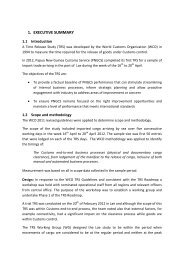Cargo Manifest Amendment Guide - the PNG Customs Service
Cargo Manifest Amendment Guide - the PNG Customs Service
Cargo Manifest Amendment Guide - the PNG Customs Service
You also want an ePaper? Increase the reach of your titles
YUMPU automatically turns print PDFs into web optimized ePapers that Google loves.
Table of Contents1.0 Introduction ........................................................................................................................................... 31.1 Adding An Additional Bill to <strong>the</strong> Registered <strong>Manifest</strong>. ........................................................................... 31.2 Deleting a Bill in a <strong>Manifest</strong> that is yet to be registered. ....................................................................... 41.3 Amending a Bill on a Registered <strong>Manifest</strong> ............................................................................................. 51.4 Amending Number of Packages of a Registered Bill .............................................................................. 61.5 Renaming a Registered Bill. ................................................................................................................... 72
1.0 IntroductionWhen doing amendments, it is important to know what you are amending & why you are doingit. This is important because any amendments done cannot be reversible.All amendments must be done by <strong>the</strong> CC&A <strong>Customs</strong> Staff, however, amendments can also bedone by <strong>the</strong> Shippers until such time when this will be stripped off shippers & done by CC&Aofficers only.This manual can be used as a guide to doing amendments.1.1 Adding An Additional Bill to <strong>the</strong> Registered <strong>Manifest</strong>.You can add a bill to an already registered manifest.• Note down <strong>the</strong> Registration Number, Voyage Number & Date of Departure of <strong>the</strong>manifest. You will need this to retrieve your manifest.• Go to:• Functions• <strong>Manifest</strong>• Bill of Lading• New• NewOnce you click on , a screen will pop up, prompting you to enter <strong>the</strong> Voyage Number &Date of Departure of <strong>the</strong> manifest.Enter <strong>the</strong> details & click on 3
Put in <strong>the</strong> description; i.e, why you are doing <strong>the</strong> amendment, document Ref – relating to <strong>the</strong>amendment & number of packages landed, which is <strong>the</strong> correct number of packages. Oncedone, you click on and it’s done!1.5 Renaming a Registered Bill.Sometimes <strong>the</strong> Shipper may enter <strong>the</strong> bill wrongly or mistyped <strong>the</strong> bill & without realizing it,went ahead & registered <strong>the</strong> manifest. When this happens, you cannot amend this. The onlyway to amend this is to write off <strong>the</strong> wrong (registered) bill & create/add <strong>the</strong> new/correct bill to<strong>the</strong> manifest. Find below how to do this:Go to:(a) Writing off <strong>the</strong> incorrect bill.• Functions• Bill of Lading• Excess/Shortage: 7
• Enter Registration Number: : • Double click on <strong>the</strong> concerned bill: • Enter all details; why amendment is being done, reference documents• Input: Nbr of Packages Landed: • Input: Gross Mass Landed: : When <strong>the</strong> number of packages & gross mass shows as , this means that <strong>the</strong> bill has beenwritten off. You can double check that <strong>the</strong> bill has been written off by trying to open <strong>the</strong>written off bill. When you double click on <strong>the</strong> bill, a pop-up screen will appear saying <strong>the</strong> bill hasbeen written off.Now you can add <strong>the</strong>correct bill as a new billas shown in Topic 1.8