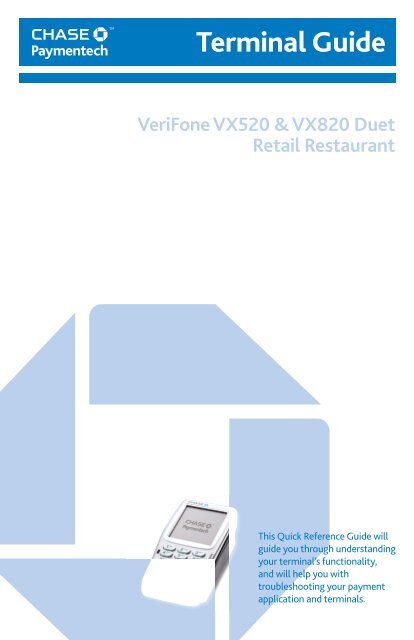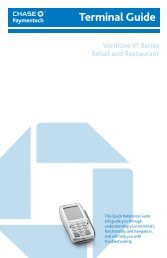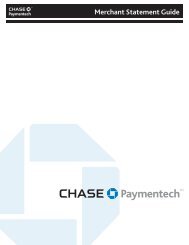VeriFone VX520 & VX820 Credit Card Terminal Guide - Chase ...
VeriFone VX520 & VX820 Credit Card Terminal Guide - Chase ...
VeriFone VX520 & VX820 Credit Card Terminal Guide - Chase ...
You also want an ePaper? Increase the reach of your titles
YUMPU automatically turns print PDFs into web optimized ePapers that Google loves.
Key Functions1312234 4The chart below detailsthe navigation fromthe main menus forboth <strong>VX820</strong> Duet and<strong>VX520</strong> terminals.5678956789<strong>VX520</strong><strong>VX820</strong> DuetContentsKEYFunction1 F1 – This is a variable key.GETTING STARTEDKey Functions .....................................................................................3Navigating Your <strong>Terminal</strong> ................................................................42 F2 – This is a variable key.3 F3 – This is a variable key.4 F4 – This is a variable key.Available Transaction Types ...........................................................5Integrated Contactless Technology ..............................................6Clerk/Server Management .............................................................7Gift <strong>Card</strong> Transaction Types (Optional).......................................8Available Reports ............................................................................10Settling the Batch ............................................................................ 11REFERENCEPrompt Q&A ....................................................................................12Common Error Codes .....................................................................13Chip <strong>Card</strong> Error Codes ....................................................................14KEYFunction<strong>VX520</strong><strong>VX820</strong> Duet5 Arrow Key Arrow Key6 Tip Adjust Tip Adjust7 ALPHA ALPHA8 Gift <strong>Card</strong> Gift <strong>Card</strong>9 Reports Reports3
NavigatingYour<strong>Terminal</strong>Refer to this sectionto find and begin thetransaction or functionyou wish to use.Options may varydepending on thedevice you are using.BEGIN A SALETo begin a sale transaction, press [F2] (<strong>VX520</strong>) or[F1] (<strong>VX820</strong> Duet) to select Sale from the idle screen.Your terminal will guide you through the process.BEGIN OTHER TRANSACTIONSUse the [] (<strong>VX520</strong>) or [ ] (<strong>VX820</strong> Duet) key at themain menu or idle prompt to navigate to the transactiontype you wish to perform. Scroll through the menuand press the corresponding [F] key when your desiredtransaction appears on the terminal display.REPRINT A RECEIPTThe Reprint function is accessible through the main menu.Press [] (<strong>VX520</strong>) or [ ](<strong>VX820</strong> Duet) to scroll, andselect eprint. You will be prompted to select last receipt,or enter criteria to search for another receipt to reprint.ACCESS CLERK/SERVER SETUPAt the main menu, press [OK] to access the Configuration menu.Then, navigate to the Clerk Setup or Server Setup option.<strong>Credit</strong> and Debit Transactions <strong>VX520</strong> <strong>VX820</strong> DuetSale A sale transaction using acredit or debit card; thecard is present.Return Perform a return torefund money to a cardholder’saccount from a credit or debit salecompleted in a closed batch (i.e.,previous day). May also be usedto adjust a previous transaction.Void Perform a void to reversea credit sale, force, or returntransaction and prevent anyfunds from transferring fromthe cardholder’s account. Onlyavailable for transactions in thecurrent batch (i.e., same day).Press [F2]to selectSale.Press []to scroll,and selectRefund.Press [F4]to selectVoid.Press [F1] toselect Sale.Press [F4]to selectRefund.Press [F3] toselect Void.AvailableTransactionTypesRefer to this sectionfor information onwhat transactions areavailable, when touse them, and how tobegin the transaction.ACCESS REPORTSPress [Reports] (<strong>VX520</strong>) or [ ] (<strong>VX820</strong> Duet) toaccess the Reports menu. Scroll to the desired report orreport category, then press the corresponding [F] keyand follow the prompts to view or print your report.EDIT AUTO SHIFT TIMESIf you are in auto shift mode, use this procedureto edit the shift start and end times. Press [1] atthe idle screen to access the Shift menu.MANUAL SHIFT CLOSEIf you are in manual shift mode, use this procedure toclose the current shift and start a new shift. Press [1]at the idle screen to access the Shift menu.DOWNLOAD UPDATESYour terminal will automatically check for updates to itssoftware every 60 days (default). If an update is available,the terminal will schedule a time to perform the automaticdownload. The terminal will not proceed with the downloadat the scheduled time if any transactions are left unsettled.<strong>Credit</strong> Only Transactions <strong>VX520</strong> <strong>VX820</strong> DuetForce Perform a force sale whenthe terminal cannot reach thehost (<strong>Chase</strong> Paymentech) toauthorize a transaction, or tofinalize a Pre-Auth transaction.Contact your voice authorizationcenter for an authorization code,and then force the transaction.Pre-Auth/Pre-AuthCompletion (retail only)A pre-auth transaction providesan approval, but the consumeris not charged until a pre-authcompletion is performed.Open Tab (restaurantonly) A preauthorizationtransaction for a specific,pre-determined dollar amount.Press []and thenselectForce.Press []and thenselectPre-Auth.Press []to scroll,and selectTab >Open Tab.Press [ ]and thenselect Force.Press [ ]and thenselectPre-Auth.Press [ ]to scroll, andselect Tab >Open Tab.Close Tab (restaurantonly) Perform to close theopened tab and place it inthe settlement batch file.Press []to scroll,and selectTab >Close Tab.Press [ ]to scroll, andselect Tab >Close Tab.4 5
IntegratedContactlessTechnologyNote: Tip functionalityrequires the card to beinserted or swiped.CONTACTLESS PAYMENTSYour <strong>VeriFone</strong> terminal automatically acceptscontactless payments.During a sale transaction, the terminal will display the“Tap/ Insert/Swipe” prompt and the contactless symbol.At this time, customers with contactless-enabled cardsshould touch/tap their card on or in close proximity tothe top of the terminal screen for a few seconds. Yourterminal will process contactless payment transactionsas if a card were swiped or inserted. As an added securitymeasure, the terminal will prompt for a card insert or swipeif the transaction amount is over a pre-set threshold.Clerk/Server ManagementLog On/OffClerk/ServerAdd Clerk/ServerModify Clerk/ServerDelete Clerk/ServerUsed to log on clerks/servers astheir shifts begin, and log themoff at the end of their shift.Adds new clerks or servers to your terminal.You will be prompted to create an ID anda password for each new clerk/server.Allows modification of a clerk/server’s password.Removes a single clerk/serverfrom the terminal.Clerk/ServerManagementFrom the idle prompt,press the [OK]key to launch theConfiguration menu.From this menu, select“Server Setup.”AvailableTransactionTypes (cont.)Clerk/ServerSetupYour terminal supports various transactiontypes. Refer to this section for informationon what transactions are available, when touse them, and how to begin the transaction.Accessible through the Configurationmenu, clerk/server setup allows you tomanage IDs and passwords. Press [OK] atidle, and select Servers or Clerk Setup,based on your terminal’s configuration.6 7
Gift <strong>Card</strong>TransactionTypes(Optional)If you are participatingin <strong>Chase</strong> Paymentech’sproprietary Gift<strong>Card</strong> program, yourterminal supportsvarious stored valuecard transaction types.Refer to this section forinformation on whatgift card transactionsare available andwhen to use them.Note: The [Gift <strong>Card</strong>]button is the third purplehot key from the left onthe <strong>VX520</strong> terminal orthe [] icon on the<strong>VX820</strong> Duet terminal.Gift <strong>Card</strong> Transactions <strong>VX520</strong> <strong>VX820</strong> DuetIssuance/Add Value Addsvalue to the gift card account.This transaction can be usedto issue and activate a newcard, or to reload an activecard with incremental value.Activation/Block ActivationCreate a consumer’s gift cardaccount by assigning valueto a card. One or more giftcards can be activated at onetime. Activations can only beperformed on cards that havenot been previously activated.Redemption Decreases thevalue stored on the consumer’sgift card account. Thistransaction is performed whena consumer uses the card topurchase goods or services.Force Perform a forceredemption, activation orissuance when the terminalcannot reach the gift card host.Press [Gift<strong>Card</strong>], thenselect IssueAdd Value.Press [Gift<strong>Card</strong>],press [] toscroll, andthen selectActivationor BlockActivate.Press [Gift<strong>Card</strong>],then selectBalanceInquiry.Press [Gift<strong>Card</strong>], press[] to scroll,and thenselect ForceIssuanceor ForceRedempt;or, press[Arrow]to scroll,and thenselect ForceActivate.Press [ ],then selectIssue AddValue.Press [ ],press [ ]to scroll, andthen selectActivationor BlockActivate.Press [ ],then selectBalanceInquiry.Press [ ],press [ ]to scroll,and thenselect ForceIssuanceor ForceRedempt; or,press [ ]to scroll,and thenselect ForceActivate.Gift <strong>Card</strong> Transactions <strong>VX520</strong> <strong>VX820</strong> DuetAdd Tip A gift cardredemption transaction forthe amount of the tip.Deactivation When enabled,change the status of a cardfrom active to inactive.Inactive cards may not beused for redemptions.Reactivation When enabled,this transaction allows themerchant to change thestatus of a card from inactiveto active. This transactioncan only be used to activate“deactivated” cards.Press [Gift<strong>Card</strong>], thenpress []and selectAdd Tip.Press [Gift<strong>Card</strong>],press [] toscroll, andthen selectDeactivation.Press [Gift<strong>Card</strong>],press [] toscroll, andthen selectReactivation.Press [ ],then press[ ] andselect AddTip.Press [ ],press [ ]to scroll, andthen selectDeactivation.Press [ ],press [ ]to scroll, andthen selectReactivation.8 9
AvailableReportsReports: Main MenuTotals ReportPrints totals by card type and card issuer.SETTLEMENTA Settlement operation is used to close the current batch andopen a new batch for logging and accumulating transactions.Your <strong>VeriFone</strong> terminal uses a Host Capture System (HCS)application. In the HCS environment, all transactions aresent online to the <strong>Chase</strong> Paymentech Host and are capturedat the moment they occur. This includes Returns, Auth /Force Sales, Voids and Reversals. Auth only transactionsare not settled until they are completed or closed.There are three settlement options: Host Auto Close,Auto Settlement, and Manual SettlementSettlingthe BatchA report is like asnap shot in time ofbusiness activities.Use this data to helpyou make crucialbusiness decisions.Note: The [Reports]button is the purplehot key on the far righton <strong>VX520</strong> or [ ]key on <strong>VX820</strong> DuetDetail ReportClerk/ServerReportsBatch ReviewBatch HistoryPrints detail informationfor each transaction.Launches Clerk or Server ReportsMenu options. (See Reports:Clerk/Server Reports Menu.)Launches Batch Review menu options. Allowsaccess to view detail on all transactionsin the current batch. This can be used toretrieve transactions in the current batchby entering search criteria. Once thetransaction is retrieved, you may adjust orvoid the transaction. To access the BatchReview for all transactions, the Supervisoror Manager password level is required.Prints a series of settlementreports by date.1 – HOST AUTO CLOSEIf your terminal is set to Host Auto Close, the host will closethe current open batch at a designated time each day. There isno end of day batch processing required from the merchant.2 – MANUAL SETTLEMENTIf your terminal is configured to manuallysettle, navigate to Settlement from the mainmenu and follow the prompts displayed.Your transactions mustbe “settled” daily. Readthis section to ensurethe settlement processoperates smoothly.Host Totals<strong>Terminal</strong> ReportsOutstandingPre-Auth Report(retail only)Runs the host totals transactionand prints a report. See Transactionsection for description.Launches <strong>Terminal</strong> Reports menu options.These reports are used by your Help DeskAssociate to troubleshoot your terminal.Prints the details or totals of the currentopen pre-auth transactions in the terminal.3 – TIMED AUTO SETTLEMENTIf your terminal is set to Timed Auto Settlement, it willautomatically settle transactions in the current batch at aspecific, predetermined time, within a 24-hour period. Whenconfigured, auto settlement begins anytime after the set timeoccurs if there are transactions in the batch. For example, ifauto settlement time is set to 22:30:00 (10:30 PM) then autosettlement occurs at approximately 22:30:00. If the terminalis turned off before the set time, and turned on again (usuallythe next morning), auto settlement occurs at that time.Clerk/Server Reports MenuTotals ReportDetail ReportShift ReportClerk/ServerTablePrints totals by card type and card issuer.Prints detail informationfor each transaction.Prints transaction totals per shift.Prints login and logout information.10 11
PromptQ&AWhile navigatingthrough transactions,you’ll find that someprompts aren’t as clearas others. This sectionclarifies those prompts.PromptEncrypted?Imprint <strong>Card</strong>Press OK KeyV-Code:Code Present?Send Duplicate?Yes [F1]No [F2]No [F1]Xread [F2]Yes [F1]No [F2]Description/ActionMay display while performinga Web sale. Select Yes or Noin regard to whether the cardnumber was collected via anencrypted means (i.e., HTTPSWeb page, PGP e-mail, etc.).May display while performing amanually entered transaction.Imprint the card using amanual imprint machineto prove the card waspresentduring the transaction.Enter the CVC (card verificationcode), typically the last 3 or4 digits found on the back ofthe card on the signature line.CVC codes are designed toreduce payment card fraud.Displays when V-Code promptis bypassed. Select X read if thecode is present, but unreadable.Displays when you areattempting a transaction withan account number and amountthat has already been used inthe current batch. Select Yesto confirm that this transactionshould be processed. SelectNo to cancel the transaction.Error Code Description ActionBadAccount #Batch FullEmpty BatchExpired cardInvalidAccnt NoInvalid Srvr IdInvalid Clrk IdVoid NotAllowedThe card numberbeing used for thecurrent transactiondoes not pass theLUHN check.The terminal hasreached batchtransactioncapacity.Cannot performrequested function- batch is empty.The card’sexpiration datehas passed.The 4 digits keyeddo not match theaccount numberfrom the card’smag stripe.The clerk/servernumber keyed hasnot been logged in.The user tried tovoid an alreadyvoided transaction.Retry. If error persists,ask for another formof payment as the cardmay be fraudulent.Perform batchsettlement.(No action.)Retry. If error persists,ask for anotherform of paymentRe-key the last 4 digits.If error persists, askfor another form ofpayment as the cardmay be fraudulent.Login the clerk/server through Clerk/Server Setup.(No action.)CommonErrorCodesIn the event that yourterminal displaysan error, refer tothese error codes totroubleshoot yourterminal. If the codeyou are experiencingis not shown, retrythe transaction. Toreduce chargebackrisks and manageyour processingcosts, avoid keyingtransactions whenthe card is present.Instead, ask for anothermethod of payment.If the error persists,contact your HelpDesk for support.Appr Code:Displays during a Forcetransaction. Key in theapproval code you receivedfrom the Voice AuthorizationCentre, and press [OK].SelApp[APPL 1] [F1][APPL 2] [F2]Select the desiredapplication by pressing thecorresponding [F] key.Amt Due:Enter to Confirmx.xxPress [OK] to continuewith another transactionfor the amount due.Select LanguageEnglish [F1]Français [F2]Press the corresponding [F]key to specify whether theterminal will display promptsin English or French.12 13
Chip <strong>Card</strong>ErrorCodesIn the event that yourterminal displays achip-related error,refer to these errorcodes to troubleshootyour terminal.If the code you areexperiencing is notshown, retry thetransaction. If the errorpersists, contact yourHelp Desk for support.Error Code Description ActionAppl NotSupported<strong>Card</strong> BlockedChip <strong>Card</strong>FailureChip <strong>Card</strong>Failure, Use MagStripe<strong>Card</strong> RemovedThe applicationon the chip card isnot supported.The chip card hasbeen blocked.The chip cardhas failed toread properlyThe chip cardhas failed toread properly.The chip card hasbeen removed whilea transaction isbeing processed.Follow instructionson the terminalto complete thetransaction.Follow the instructionsto complete thetransaction. Referthe cardholder tothe issuing bank.Attempt thetransaction again.Obtain anotherform of payment.Perform transactionby swiping themagnetic stripe.Attempt thetransaction again.Error Code Description ActionLast PIN TryPIN BlockedPIN Try LimitExceededUse ChipReaderThere is only onePIN attempt entryleft on the card.The PIN hasbeen blocked onthe chip card.The PIN limit hasbeen exceeded.A chip-enabled cardhas been swiped buthas not yet beeninserted into thesmart card reader.No action.Follow instructionson the terminalto complete thetransaction. Referthe cardholder tothe issuing bank.Follow instructionsto complete thetransaction. Referthe cardholder tothe issuing bank.Insert the card into thesmart card reader.Invalid CAPKFileThe card hasrequested a file thatdoes not matchthe terminal.No action is required.If the error persists,contact the Help Desk.14 15
Merchant Support1.800.265.5158WKCA-020-EN VF4.0-HCS 08/13