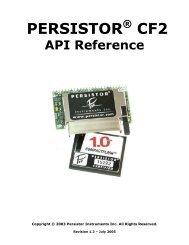P e r s i s t o r CF8V2 Getting Started Guide - Persistor Instruments Inc
P e r s i s t o r CF8V2 Getting Started Guide - Persistor Instruments Inc
P e r s i s t o r CF8V2 Getting Started Guide - Persistor Instruments Inc
- No tags were found...
You also want an ePaper? Increase the reach of your titles
YUMPU automatically turns print PDFs into web optimized ePapers that Google loves.
P e r s i s t o r®<strong>CF8V2</strong>Multi-Megabyte CompactFlash Data StorageGSG • 2/2002<strong>Getting</strong> <strong>Started</strong> <strong>Guide</strong>© 2000 - 2002 <strong>Persistor</strong> <strong>Instruments</strong> <strong>Inc</strong>.P E R S I S T O RI n s t r u m e n t s I n c.254-J Shore Road, Bourne, MA, 02532 USATel: 508-759-6434 Fax: 508-759-6436www.persistor.com info@persistor.comData Acquisition and Storage Solutions for Industr y and Science1
P e r s i s t o r®<strong>CF8V2</strong>Multi-Megabyte CompactFlash Data StorageGSG • 2/2002About the <strong>CF8V2</strong><strong>Getting</strong> <strong>Started</strong> <strong>Guide</strong>This <strong>Getting</strong> <strong>Started</strong> <strong>Guide</strong> isthe only printed documentthat come with your <strong>Persistor</strong>. Using just this,you will quickly have the <strong>Persistor</strong> running on yourTattletale® Model 8 (TT8) and have access to thedevelopment tools and supplemental electronic documentationinstalled onto your PC from the includedPicoDOS8 diskette.Installation will be very simple if you follow thestep-by-step instructions and should complete withoutfuss in less than ten minutes. These instructionsassume that you have already installed the TT8 C orTxBASIC development tools and are familiar withthe communications programs CrossCut, MotoCross,or TxBASIC needed to install software into the TT8.How to use the <strong>CF8V2</strong><strong>Getting</strong> <strong>Started</strong> <strong>Guide</strong>New to the Tattletale Model 8...If you are new to the TT8, you really owe it to yourselfto master some of the concepts of running a TT8by working through Onset’s tutorials and buildingsome of the sample programs before tackling the <strong>Persistor</strong>.You will encounter much TT8 terminology inour documentation that will have no meaningful contextuntil you understand the TT8 and its programmingtools. Put this away for now and go work withthe TT8 tutorials, then come back and start again atthe next paragraph.New to the <strong>Persistor</strong>...If you know the TT8 but this is your first experiencewith a <strong>Persistor</strong>, you are probably in for a pleasantsurprise - you should have this running and beginto be productive in well under an hour. Review theshort <strong>CF8V2</strong> Data Sheet to get a good overview ofits key features and a picture of what goes where,then work through the step-by-step installationinstructions described ahead.If you’re migrating to a V2 <strong>Persistor</strong>...If you’re migrating from a classic to the V2 <strong>Persistor</strong>,you should read the following short list of key differencesbetween the classic <strong>Persistor</strong> and the new V2version. See if any of these new features inspire youto review earlier design decisions and optimize forthe V2, then work through the step-by-step installationinstructions described ahead.Key DifferencesBetween the <strong>CF8V2</strong>and the Classic CF8We designed the V2 <strong>Persistor</strong> to allow you to migrateto the new TT8V2 without having to make anychanges to your existing programs - even withoutrecompiling new binaries! However, we did takeadvantage of years of experience with memory cardtechnology and customer requests to improve thesecond generation devices. The key visible changesare listed ahead along with relevant commentary.P E R S I S T O RI n s t r u m e n t s I n c.254-J Shore Road, Bourne, MA, 02532 USATel: 508-759-6434 Fax: 508-759-6436www.persistor.com info@persistor.comData Acquisition and Storage Solutions for Industr y and Science2
P e r s i s t o r®<strong>CF8V2</strong>Multi-Megabyte CompactFlash Data StorageGSG • 2/2002Type I and II CompactFlash CardsType II CompactFlash memory cards are thicker(5.0mm) versions of the original (3.3mm) Type Icards. This allows more flash memory chips to fitinto the cards, but also means they won’t fit intoheaders designed for the first generation cards. The<strong>CF8V2</strong> will accommodate either type of card. Thereis no downside to this unless you also happen to beresponsible for processing and archiving all the extradata the scientists can now collect.Buffered Bus ConnectionsThe classic <strong>Persistor</strong> design presented the flashmemory card bus signals directly to the 68332 databus and all was well until the surge in popularity offlash memory cards spawned a slew of odd brandcards with less than friendly electrical interfaces.Though never a problem for <strong>Persistor</strong> brand memorycards, the new buffers protect the TT8’s CPU fromevil cards and allow the new full power-down featuresdescribed ahead.Industrial Temperature RangeThe V2 <strong>Persistor</strong> was designed to match the TT8’sindustrial temperature range of -40°C to +85°C.Even so, you should keep in mind that most memorycards are specified for operation in the commercialtemperature range of 0°C to +60°C. This includesstandard <strong>Persistor</strong> brand cards though we can provideindustrial rated cards for a premium price and withgenerally longer lead times.New PicoDOS8 Flash FootprintPicoDOS versions 150 and later PicoDOS8 have aslightly larger flash memory footprint than previousreleases. These now begin at location 0x28000instead of 0x2BCF8 to allow some long neededenhancements and to provide a little room for somepossible future enhancements. For backward compatibility,both 0x28000 and 0x2BCF8 are validvectors to enter PicoDOS8, but that extra 16KB offlash between them is now used by PicoDOS8 andunavailable to your applications. This change willonly impact users whose flash applications fall in therange of 155KB to 172KB. PicoDOS versions 1.60and later will work with both V2 and classic TT8s.Complete Card ShutdownThe V2 <strong>Persistor</strong> can completely remove power tothe flash memory card dropping the <strong>Persistor</strong> plusflash memory card current contribution to typicallyabout 5µA. Shutdown mode happens automaticallywhenever the <strong>Persistor</strong> is first powered, reset,or dropped into 3.3V operation (ala LPSleep), andcan be commanded to shutdown using the newV2CardPower(0) PicoDOS8 service call. The <strong>Persistor</strong>automatically exits Shutdown mode wheneverPicoDOS8 makes any kind of file or card servicerequest, or whenever you call V2CardPower(1).This means you do not have to make any softwarechanges to take advantage of this new feature.Like the buffered bus connections, this new shutdowncapability has become even more important asthe competition heats up to provide cheap digital filmto the amateur photographers who don’t buy cardsbased on esoteric current ratings. We screen all ofour <strong>Persistor</strong> brand cards to meet the 200µA@3.3Vand 500µA@5V sleep specification. You might besurprised that we’ve seen some non-<strong>Persistor</strong> brandcards that exceed 5mA sleeping! Either way, 5µA isa significant improvement.P E R S I S T O RI n s t r u m e n t s I n c.254-J Shore Road, Bourne, MA, 02532 USATel: 508-759-6434 Fax: 508-759-6436www.persistor.com info@persistor.comData Acquisition and Storage Solutions for Industr y and Science3
P e r s i s t o r®<strong>CF8V2</strong>Multi-Megabyte CompactFlash Data StorageGSG • 2/2002About the other<strong>CF8V2</strong> DocumentationYour <strong>Persistor</strong> is supported by three other supplementaldocuments covering hardware details andPicoDOS8 programming information.<strong>CF8V2</strong> <strong>Getting</strong> <strong>Started</strong> <strong>Guide</strong>This <strong>CF8V2</strong> <strong>Getting</strong> <strong>Started</strong> <strong>Guide</strong> introduces you tothe basic concepts and specifications of the <strong>Persistor</strong>hardware, its PicoDOS8 software support, and thecharacteristics of the flash memory cards it controls.Here you will find all of the detailed electrical,mechanical, and environmental specifications youmay need to design your experiment along with theoperational information you may need to ensure itssuccess.PicoDOS8 User’s ManualPicoDOS8 is our DOS-like operating system for theCF8/TT8 combination that provides both a commandline user interface for common card and file operationsas well as the underlying DOS FAT file system.It’s this that lets your C and BASIC programs easilycreate and manipulate files that can later be readdirectly by your PC using inexpensive flash memorycard readers. Here you will find descriptions of howto use the DOS-like commands and details of howPicoDOS8’s presence impacts the amount of TT8onboard flash and ram memory usage available toyour applications.PicoDOS8 TxBASIC <strong>Guide</strong>The PicoDOS8 TxBASIC <strong>Guide</strong> shows you howto use the <strong>Persistor</strong> and PicoDOS8 to save acquireddata, stored in TxBASIC datafiles, to Windows compatiblefiles on the flash memory card.PicoDOS8 C Programming <strong>Guide</strong>The PicoDOS8 C Programming <strong>Guide</strong> shows youhow to adapt your C programs to take advantage ofstandard ANSI C file system capabilities that becomepossible with the addition of a <strong>Persistor</strong> and memorycards. This guide assumes that you are familiar withC programming and the ANSI C file functions, whiledescribing the subtle differences between codingfor desktop applications with unlimited processingpower, memory space, and disk speed and coding forembedded applications where processing power islimited, battery power is precious, and file I/O takesconsiderably longer.Installation and SetupDetailsInstalling the <strong>Persistor</strong> Hardware1. Confirm that your TT8 is currently working andsigns on when you apply power.2. Remove power from the TT8.3. Plug the <strong>Persistor</strong> onto the TT8. The <strong>CF8V2</strong> headersare polarized with bent pins where the TT8V2has the missing socket holes so you cannot mismountthem (without extreme force). Use the asymmetricalmounting holes of the two boards as a coarse initialalignment guide. When the <strong>Persistor</strong> is properlyinserted, none of the gold from its pins will be visiblewhen viewed from any edge.P E R S I S T O RI n s t r u m e n t s I n c.254-J Shore Road, Bourne, MA, 02532 USATel: 508-759-6434 Fax: 508-759-6436www.persistor.com info@persistor.comData Acquisition and Storage Solutions for Industr y and Science4
P e r s i s t o r®<strong>CF8V2</strong>Multi-Megabyte CompactFlash Data StorageGSG • 2/20024. Insert a CompactFlash card into the <strong>Persistor</strong>’scard slot. When fully inserted, the flash memorycard should be far enough into the <strong>CF8V2</strong> to exposeabout 1/8” of the board’s surface and the ejector armshould protrude about 1/8” past the board’s edge.Be aware that most CompactFlash cards have a tinylip on their bottom edge that will put up a fight withthe edge of the board at the end of the insertion ifyou apply even a slight downward force while pushing.You can counter this with a slight upward pulland the card will slide fully inside the header.5. Apply power to the TT8 and it should sign onjust as in the first step. This indicates that installingthe CF8 has not done anything to interfere with theTT8’s operation. You won’t be able to do anythinginteresting with the <strong>Persistor</strong> until you install thePicoDOS8 software as described in the followingsteps.Installing the PicoDOS8 Software intoyour PCNote: In the following instructions, several fileswill be specified that will have names containingthe string ###. When you go looking for those fileson your PC, you’ll need to mentally replace the ###with three digits representing the version number ofthe software which will be something like 150.For example, when the instructions specify8PICO###Setup.exe, you’ll look on your PC forsomething that begins with 8PICO, has three digits,and ends with Setup.exe. If this is a first-time installation,there will likely be only one filename thateven comes close. If this is an update installation,you may find several close matches - and in almostevery case, you’ll be wanting the one with highestnumeric value, representing the latest release. If thelatest release was 1.50, you’d see 150 as the threedigit string, with 8PICO###Setup.exe meaning youwant 8PICO150Setup.exe, and 8PICO###.AHXmeaning you want 8PICO150.AHX.P E R S I S T O RI n s t r u m e n t s I n c.254-J Shore Road, Bourne, MA, 02532 USATel: 508-759-6434 Fax: 508-759-6436www.persistor.com info@persistor.comData Acquisition and Storage Solutions for Industr y and Science5
P e r s i s t o r®<strong>CF8V2</strong>Multi-Megabyte CompactFlash Data StorageGSG • 2/20021. Have ready the PicoDOS8 installer programnamed 8PICO###Setup.exe (see the earlier “###”note). This software comes on a floppy disk or CDwith your <strong>Persistor</strong> and the latest version is alwaysavailable from our web site at www.persistor.comusing one of the download links on the web page forthe <strong>Persistor</strong> <strong>CF8V2</strong>.2. From Windows, run the installer program8PICO###Setup.exe and follow the prompts. If youaccept the default installation directory of C:\TT8\(highly recommended) you will end up with a directorymapping similar to the abbreviated versionshown below:C:\TT8\INCLUDE\ PicoDOS8.hPicoDCF8.hPicoDOS8\BIN\8PICO###.AHX CHECKOUT.RHXDOC\PicoDOS8UsersManual.pdfPicoDOS8TxBASIC<strong>Guide</strong>.pdfPicoDOS8CProg<strong>Guide</strong>.pdfEXAMPLES\8TXB\PICOTEST.TXBLOGCF8.TXBTESTARGS\TESTEXEC\LOGCF8\DUNGEON\PICOLOG\Installing PicoDOS8 into your TT8 forC Development1. With the TT8 powered and showing the TOM8>monitor prompt, load 8PICO###.AHX using Cross-Cut or MotoCross. At the completion of the load,answer Y to the confirmation prompt.2. PicoDOS8 is now resident in the top (unused)portion of the TT8’s onboard flash memory and isready to service your programs file system requests.You can get to the PicoDOS8 command shellfrom the TOM8 monitor at any time by typing GO28000.In addition to providing DOS like commands such asDIR, TYPE, COPY, batch files, and the like, Pico-DOS8 also replicates all of the basic TOM8 functionalityso you may find it convenient to have your TT8automatically start PicoDOS8 at power up.From the PicoDOS8 prompt you can switch startupaction by typing BOOT PICO or BOOT TOM8.However, you do not want to use BOOT PICO ifyour are running TxBASIC or want to run your ownapplication from the TT8’s onboard flash memory.3. Run PicoDOS8 with the GO 28000 andbegin to explore. Use the HELP command to geta list of commands and the DIR command to seewhat’s on the card (probably nothing yet!).4. Become familiar with your <strong>Persistor</strong> by readingthe other PicoDOS8 and <strong>Persistor</strong> documentationlisted earlier, and by building and running one ormore of the example programs in the directory:C:\TT8\PicoDOS8\EXAMPLES\P E R S I S T O RI n s t r u m e n t s I n c.254-J Shore Road, Bourne, MA, 02532 USATel: 508-759-6434 Fax: 508-759-6436www.persistor.com info@persistor.comData Acquisition and Storage Solutions for Industr y and Science6
P e r s i s t o r®<strong>CF8V2</strong>Multi-Megabyte CompactFlash Data StorageGSG • 2/2002TxBASIC NotesBefore installing PicoDOS8 into your TT8 you needto be aware of considerations that are unique to theTxBASIC environment.1. TxBASIC is the startup program that will runin your TT8’s onboard flash memory, so youcannot automatically run the PicoDOS8 commandshell, nor do you normally see the TOM8>monitor prompt which is where you need to be toload programs.2. The TxTools communications window does notknow the shortcuts that CrossCut and MotoCrossuse to quickly load TT8 programs, so you have toperform additional steps and the program loadswork at 9600 baud instead of 57600 baud andtherefore take quite a bit longer.3. The order in which you install TxBASIC andPicoDOS8 does not matter, though it may changethe startup behavior and what you see in yourcommunications window which can be confusingwhen you’re trying to follow step-by-step installationinstructions.Installing PicoDOS8 into your TT8 forTxBASIC Development1. If you are running TxTOOLS and already seethe TOM8> monitor prompt then skip the next stepwhich forces TxBASIC to enter the TOM8 monitor.2. If instead you are seeing the TxB# prompt, youwill need to force TxBASIC to enter the TOM8monitor by typing a CTRL-X then replying “Y” tothe confirmation prompt. You should now see theTOM8> monitor prompt.3. Type “LO” into the TxTools communicationwindow, then use the “Send File ASCII...” commandfrom the TxTools “CommPort” menu and usethe file navigation dialog to select 8PICO###.AHX(see the “###” note in the main installation instructions).This is a large file that loads slowly andTxTools will display a progress dialog while the loadproceeds. When it completes, the TOM8 monitor willask for confirmation to burn the TT8’s onboard flashmemory, to which you should reply “Y”.4. PicoDOS8 is now resident in the top (unused)portion of the TT8’s onboard flash memory and isready to service your programs file system requests.You can get to the PicoDOS8 command shellfrom the TOM8 monitor at any time by typing GO28000.5. Run PicoDOS8 with the GO 28000 andexplore. Use the HELP command to get a list ofcommands and the DIR command to see what’s onthe card (probably nothing yet!).6. Become familiar with your <strong>Persistor</strong> by readingthe other PicoDOS8 and <strong>Persistor</strong> documentationlisted above, and by building and running one ormore of the example programs in the directory:C:\TT8\PicoDOS8\EXAMPLES\8TXB\P E R S I S T O RI n s t r u m e n t s I n c.254-J Shore Road, Bourne, MA, 02532 USATel: 508-759-6434 Fax: 508-759-6436www.persistor.com info@persistor.comData Acquisition and Storage Solutions for Industr y and Science7
P e r s i s t o r®<strong>CF8V2</strong>Multi-Megabyte CompactFlash Data StorageEnvironmentalOperating Temperature . . . . -45°C to +85°CStorage Temperature . . . . . -45°C to +85°CRelative Humidity . . . . 0 to 95% (non-cond.)Power RequirementsOperatingSleepPARAMETERVoltageVoltageMINTYPMAX4.5V 5.0V 5.5 V3.0V 3.3V 5.5 VW rite Current at 5V ( note 1)40mA65 mAR ead Current at 5V ( note 1)35mA50 mAS leep Current at 5V ( note 1)150µ A 500 µ AShutdownShutdownCurrent at 5VCurrent at 3.3VConnectionsTT8 SignalsCS1CS2CS10909192CS0 89VBAT 1VREG 110DGND 55D8 80D9 79D10 78D11 77D12 76D13 75D14 74D15 73A0 72R/W 63JP1ProprietaryCMOSElectronics5 µ A 25 µ A5 µ A 15 µ ACardSocketDimensions1.060"2.000"PARAMETERWeightwithLengthWidthcardThickness.570"1.000"1.000"<strong>CF8V2</strong>Component& 2mm PINSSIType I or II CompactFlashGSG • 2/2002US28g 1.0 oz71g 2.5 oz76.2mm3.0 in50.8mm2.0 in14.4mm0.57 in1.000"1.160"1.390" 1.390"<strong>CF8V2</strong>Card sideJP1 12100<strong>CF8V2</strong>TT8V2.140" D.830".830".950".950"Notes1. Specification only valid when used with<strong>Persistor</strong> brand flash memory cards.1.500" 1.500"3.000".140" DP E R S I S T O RI n s t r u m e n t s I n c.254-J Shore Road, Bourne, MA, 02532 USATel: 508-759-6434 Fax: 508-759-6436www.persistor.com info@persistor.comData Acquisition and Storage Solutions for Industr y and Science8