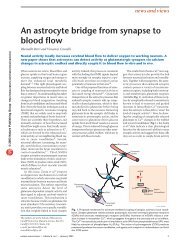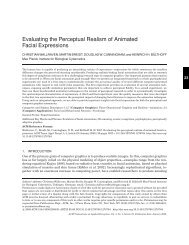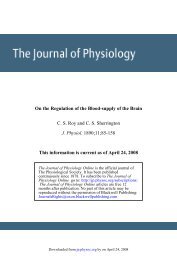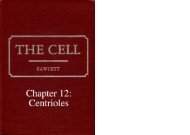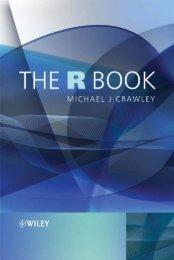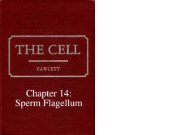Exchange 2010 â A Practical Approach Jaap Wesselius
Exchange 2010 â A Practical Approach Jaap Wesselius
Exchange 2010 â A Practical Approach Jaap Wesselius
- No tags were found...
You also want an ePaper? Increase the reach of your titles
YUMPU automatically turns print PDFs into web optimized ePapers that Google loves.
Copyright <strong>Jaap</strong> <strong>Wesselius</strong> 2009ISBN 978-1-906434-31-1The right of <strong>Jaap</strong> <strong>Wesselius</strong> to be identified as the author of this work has been asserted by him inaccordance with the Copyright, Designs and Patents Act 1988.All rights reserved. No part of this publication may be reproduced, stored or introduced into a retrievalsystem, or transmitted, in any form, or by any means (electronic, mechanical, photocopying, recording orotherwise) without the prior written consent of the publisher. Any person who does any unauthorized actin relation to this publication may be liable to criminal prosecution and civil claims for damages.This book is sold subject to the condition that it shall not, by way of trade or otherwise, be lent, re-sold,hired out, or otherwise circulated without the publisher’s prior consent in any form other than which itis published and without a similar condition including this condition being imposed on the subsequentpublisher.Technical Review by Michael B SmithCover Image by Paul VlaarEdited by Chris MasseyTypeset & Designed by Matthew Tye & Gower AssociatesCopy Edited by Una Campbell
Table of ContentsAbout the Author............................................................................................................................ 6About the Technical Reviewer...................................................................................................... 6Acknowledgements.........................................................................................................................7Introduction.....................................................................................................................................8Summarizing <strong>Exchange</strong> Server <strong>2010</strong> – A practical approach......................................................9Chapter 1: Introduction to <strong>Exchange</strong> Server <strong>2010</strong> ......................................................................111.1 Getting started........................................................................................................................111.2 What’s been removed from <strong>Exchange</strong> Server <strong>2010</strong>?........................................................ 121.3 What’s new in <strong>Exchange</strong> Server <strong>2010</strong>?............................................................................... 131.4 <strong>Exchange</strong> Server <strong>2010</strong> and Active Directory.....................................................................181.5 <strong>Exchange</strong> Server coexistence...............................................................................................221.6 <strong>Exchange</strong> Server <strong>2010</strong> server roles......................................................................................221.7 Summary.................................................................................................................................32Chapter 2: Installing <strong>Exchange</strong> Server <strong>2010</strong>.................................................................................332.1 Installing the <strong>Exchange</strong> Server <strong>2010</strong> prerequisites.........................................................342.2 Performing a typical <strong>Exchange</strong> Server <strong>2010</strong> install..........................................................392.3 Unattended setup................................................................................................................. 442.4 Check the <strong>Exchange</strong> installation....................................................................................... 492.5 Installing dedicated server roles......................................................................................... 512.6 Installing the Edge Transport Server................................................................................ 532.7 Post-setup configuration......................................................................................................58
2.8 Summary................................................................................................................................ 69Chapter 3: <strong>Exchange</strong> Server <strong>2010</strong> Coexistence............................................................................703.1 Coexistence with <strong>Exchange</strong> Server 2003...........................................................................723.2 Installing <strong>Exchange</strong> Server <strong>2010</strong> in an <strong>Exchange</strong> Server 2003 environment................. 763.3 Coexistence with <strong>Exchange</strong> Server 2007.......................................................................... 983.4 Installing <strong>Exchange</strong> Server <strong>2010</strong> into an existing<strong>Exchange</strong> Server 2007 environment............................................................................... 1003.5 Summary................................................................................................................................111Chapter 4: Managing <strong>Exchange</strong> Server <strong>2010</strong>..............................................................................1124.1 The <strong>Exchange</strong> Management Shell.....................................................................................1134.2 The <strong>Exchange</strong> Management Console...............................................................................1284.3 The <strong>Exchange</strong> Control Panel (ECP)...................................................................................1334.4 Role Based Access Control (RBAC)................................................................................... 1364.5 Archiving and compliancy................................................................................................. 1384.6 Summary...............................................................................................................................150Chapter 5: High Availability in <strong>Exchange</strong> Server <strong>2010</strong>.............................................................. 1515.1 The background....................................................................................................................1515.2 <strong>Exchange</strong> Server database technologies...........................................................................1515.3 Developments in High Availability................................................................................... 1585.4 High Availability on other server roles............................................................................1785.5 Summary...............................................................................................................................180
About the Author<strong>Jaap</strong> <strong>Wesselius</strong> is the founder of DM Consultants, a company with a strong focus onMessaging and Collaboration solutions. Together with three co-workers, he works 24 x 7 on<strong>Exchange</strong> Server solutions. In fact, he’s being doing that ever since <strong>Exchange</strong> Server 4.0 cameout, long, long ago in 1995.After working in Microsoft for eight years, <strong>Jaap</strong> decided, in 2006, that the time had come toleave Redmond and start his own business. This was also the period when he got a chanceto commit more of his time to the <strong>Exchange</strong> community in The Netherlands, resultingin an <strong>Exchange</strong> Server MVP award in 2007 that he’s held ever since. <strong>Jaap</strong> is also a regularcontributor at the Dutch Unified Communications User Group (http://www.ucug.nl), anda regular author for Simple-Talk (http://www.simple-talk.com). Besides <strong>Exchange</strong> Server,<strong>Jaap</strong> really likes to work with Hyper-V and, as a result, also founded the Dutch Hyper-Vcommunity in early 2008.When time permits (and it never permits enough), <strong>Jaap</strong> savors life with his wife and threesons, and also enjoys doing some serious hiking and cycling when he gets the chance. It’san ongoing dream of his to hike or cycle across Europe, but this will probably always stay adream for as long as he spends his time writing.About the Technical ReviewerMichael B. Smith is an <strong>Exchange</strong> MVP who owns and operates a consulting firm thatspecializes in <strong>Exchange</strong> Server and Active Directory. He has over 25 years of experience inthe IT field, and focuses on providing solutions that support customers’ goals for operationalexcellence. Michael is also a well-known writer for such publications as WindowsITPro,<strong>Exchange</strong> Messaging & Outlook, to name just two. He also recently completed his secondbook, “Monitoring <strong>Exchange</strong> Server 2007 with Operations Manager,” and was technical editorfor two other books, recently published with O’Reilly Media: “Active Directory, Fourth Edition”and “Active Directory Cookbook, Third Edition.” Michael is active in a number of online<strong>Exchange</strong> communities, and you can read his blog at:http://TheEssential<strong>Exchange</strong>.com/blogs/michael6
AcknowledgementsThis is my first book, and I wasn’t actually planning to write one. I tried to write a book on<strong>Exchange</strong> Server Disaster Recovery in the past, but <strong>Exchange</strong> Server changes so significantlywith each Service Pack that I ended up rewriting quite a lot of my material every six months.After realizing this was a never-ending story, I made a tactical decision to quit while Iwas ahead……until early 2009, when Michael Francis asked me if I’d ever considered writing a book.He persuaded me to try again, and I’m really thankful to him. Also Michael B. Smith as myTechnical Reviewer, Steven van Houttum as a local Dutch peer, everybody from the RedGate team and the people from the <strong>Exchange</strong> Server MVP Group – you were all very helpful.Thank you all.I guess my wife and sons suffered the most when I was behind my laptop, writing again, andtrying to figure out what was going wrong “this time.” The legacy of beta software, I’m afraid.And when things got really annoying, I went out hiking or cycling to clear my mind. Oh boy,isn’t it lovely to write a book? :-)And to anybody else, especially in my local community (who really don’t know anything about<strong>Exchange</strong> Server, but know a lot about potatoes, onions, cows and stuff...), this is my book.And I have to be honest, it’s not about “love at first sight” as I’ve said for such a long time…Maybe one day I’ll write a novel, but right now I stick to technical books. I hope you like it,and I’d love to know what you think of it. Feel free to send me a note atmybook@jaapwesselius.nlCheers,<strong>Jaap</strong> <strong>Wesselius</strong>7
Chapter 1: Introduction to<strong>Exchange</strong> Server <strong>2010</strong>First things first – let’s cover some basic background: <strong>Exchange</strong> Server <strong>2010</strong> is an email andcalendaring application that runs on Windows Server 2008 and, like its predecessor <strong>Exchange</strong>Server 2007, can also integrate with your phone system. It is the seventh major version of theproduct and, while not revolutionary, it does include some important changes and lots ofsmall improvements over <strong>Exchange</strong> Server 2007.The scalability of <strong>Exchange</strong> Server <strong>2010</strong> has improved, especially when compared tothe complex storage requirements of <strong>Exchange</strong> Server 2007. The user experience hasalso improved in Outlook Web App, and a lot of complex issues have seen solved, or thecomplexity has been removed, to make the administrator’s life much easier.In this chapter I will give a brief overview of what’s changed in <strong>Exchange</strong> Server <strong>2010</strong>, whatthe new features are, what features have been removed, and how it makes your life as an<strong>Exchange</strong> administrator easier.1.1 Getting started<strong>Exchange</strong> Server <strong>2010</strong> will be available in two versions:• Standard Edition, which is limited to hosting 5 databases.• Enterprise Edition, which can host up to 100 databases.However, the available binaries are identical for both versions; it’s the license key thatestablishes the difference in functionality. <strong>Exchange</strong> Server <strong>2010</strong> is also only available in a64-bit version; there is absolutely no 32-bit version available, not even for testing purposes.Bear in mind that, as 64-bit-only software, there’s no Itanium version of <strong>Exchange</strong> Server<strong>2010</strong>.<strong>Exchange</strong> Server <strong>2010</strong> also comes with two Client Access License (CAL) versions:• Standard CAL – This license provides access to email, calendaring, Outlook Web Appand ActiveSync for Mobile Devices.11
Chapter 1: Introduction to <strong>Exchange</strong> Server <strong>2010</strong>1.3 What’s new in <strong>Exchange</strong> Server<strong>2010</strong>?<strong>Exchange</strong> Server <strong>2010</strong> contains a host of improvements and a lot of new features, as wellas minor changes and improvements. Over the coming sections, I’ll provide an overview ofthe most significant updates and additions, and point you to the relevant chapters for fullcoverage of individual features where necessary.1.3.1 Outlook Web AppThe most visible improvement for end-users is Outlook Web App (previously known asOutlook Web Access). One of the design goals for the Outlook Web App was a seamlesscross-browser experience, so users running a browser like Safari, even on an Apple MacBook,should have exactly the same user experience as users running Internet Explorer.Figure 1: Outlook Web App running on an Apple MacBook using a Safari browser!Outlook Web App offers a very rich client experience and narrows the gap between a fullyfledgedOutlook client and Outlook Web Access. To reinforce that experience, a lot of newfeatures have been introduced. To name a few: Favorites, Search Folders, attaching messagesto messages, integration with Office Communicator, a new Conversation View (which works13
Chapter 1: Introduction to <strong>Exchange</strong> Server <strong>2010</strong>One last small but interesting new feature is “Send Mail,” allowing you to send mail directlyfrom the <strong>Exchange</strong> Management Console – ideal for testing purposes. Chapter 4 is all aboutmanaging <strong>Exchange</strong> Server <strong>2010</strong>, so that’s where you’ll find more information in this vein.1.3.6 <strong>Exchange</strong> Control PanelIt is now possible to perform some basic <strong>Exchange</strong> management tasks using the options pagein Outlook Web Access; not only on the user’s own properties, but also at an organizationallevel. With this method, it is possible to create users, mailboxes, distribution groups, mailenabledcontact, management email addresses etc. The ECP is a big topic in Chapter 4.Figure 2: The <strong>Exchange</strong> Control Panel for basic management functions.1.3.7 Active Directory Rights ManagementActive Directory Rights Management Service lets you control what users can do with emailand other documents that are sent to them. It is possible, for example, for classified messagesto disable the “Forward” option to prevent messages being leaked outside the organization.16
Chapter 1: Introduction to <strong>Exchange</strong> Server <strong>2010</strong>With <strong>Exchange</strong> Server <strong>2010</strong>, new features have been added to the Rights ManagementServices, such as:• Integration with Transport Rules – a template for using RMS to protect messagesover the Internet.• RMS protection for voice mail messages coming from the Unified MessagingServer Role.Active Directory is discussed throughout this book, as the <strong>Exchange</strong> Server <strong>2010</strong> has a muchcloser relationship with AD than previous versions of <strong>Exchange</strong> Server.1.3.8 Transport and routingWith <strong>Exchange</strong> Server <strong>2010</strong> it is possible to implement cross premises message routing.When using a mixed hosting environment, <strong>Exchange</strong> Server <strong>2010</strong> can route messages fromthe datacenter to the on-premise environment with full transparency.<strong>Exchange</strong> Server <strong>2010</strong> also offers (at last) enhanced disclaimers, making it possible to addHTML content to disclaimers to add images, hyperlinks, etc. It is even possible to use ActiveDirectory attributes (from the user’s private property set) to create a personal disclaimer.To create a highly available and reliable routing model, the Hub Transport Servers in<strong>Exchange</strong> Server <strong>2010</strong> now contain Shadow Redundancy. A message is normally stored in adatabase on the Hub Transport Server and, in <strong>Exchange</strong> Server 2007, the message is deletedas soon as it is sent to the next hop. In <strong>Exchange</strong> Server <strong>2010</strong>, the message is only deletedafter the next hop reports a successful delivery of the message. If this is not reported, the HubTransport Server will try to resend the message.For more High Availability messaging support, the messages stay in the transport dumpsteron a Hub Transport Server, and are only deleted if they are successfully replicated to alldatabase copies. The database on the Hub Transport Server has also been improved on anESE level, resulting in a higher message throughput on the transport level.1.3.9 PermissionsPrevious versions of <strong>Exchange</strong> Servers relied on delegation of control via multipleAdministrative Groups (specifically, <strong>Exchange</strong> Server 2000 and <strong>Exchange</strong> Server 2003) or viaGroup Membership. <strong>Exchange</strong> Server <strong>2010</strong> now contains a Role Based Access Control model(RBAC) to implement a powerful and flexible management model. I’ll cover this in muchmore detail in Chapter 4.17
Chapter 1: Introduction to <strong>Exchange</strong> Server <strong>2010</strong>1.3.10 Messaging policy and complianceAs part of a general compliance regulation, Microsoft introduced the concept of ManagedFolders in <strong>Exchange</strong> Server 2007, offering the possibility to create some sort of compliancyfeature. This has been enhanced with new interfaces in <strong>Exchange</strong> Server <strong>2010</strong>, such as theoption of tagging messages, cross-mailbox searches, new transport rules and actions, and thenew retention policies.1.3.11 Mailbox archive<strong>Exchange</strong> Server <strong>2010</strong> now contains a personal archive; this is a secondary mailboxconnected to a user’s primary mailbox, and located in the same Mailbox Database as theuser’s primary mailbox. Since <strong>Exchange</strong> Server <strong>2010</strong> now supports a JBOD (Just a Bunchof Disks) configuration this isn’t too big a deal, and the Mailbox Archive really is a greatreplacement of (locally stored) .PST files. Chapters 4 and 5 will discuss the new MailboxArchive in more detail.1.3.12 Unified MessagingThe <strong>Exchange</strong> Server <strong>2010</strong> Unified Messaging Server Role integrates a telephone system, likea PABX, with the <strong>Exchange</strong> Server messaging environment. This makes it possible to offerOutlook Voice Access, enabling you to interact with the system using your voice, listen tovoice mail messages, or have messages read to you. <strong>Exchange</strong> Server <strong>2010</strong> offers some newfunctionality like Voicemail preview, Messaging Waiting Indicator, integration with text(SMS) messages, additional language support, etc. Unified Messaging is, unfortunately, alittle outside the scope of this book, so you won’t find me going into too much detail later on.1.4 <strong>Exchange</strong> Server <strong>2010</strong> and ActiveDirectoryAs far as Active Directory is concerned, its minimum level needs to be on a Windows Server2003 level, both for the domain functional level as well as the forest functional level. Thismight be confusing, since <strong>Exchange</strong> Server <strong>2010</strong> only runs on Windows Server 2008 orWindows Server 2008 R2, but that’s just the actual server which <strong>Exchange</strong> Server <strong>2010</strong> isrunning on!18
Chapter 1: Introduction to <strong>Exchange</strong> Server <strong>2010</strong>The Schema Master in the forest needs to be Windows Server 2003 SP2 server (Standard orEnterprise Edition) or higher. Likewise, in each Active Directory Site where <strong>Exchange</strong> Server<strong>2010</strong> will be installed, there must be at least one Standard or Enterprise Windows Server 2003SP2 (or higher) server configured as a Global Catalog server.From a performance standpoint, as with <strong>Exchange</strong> Server 2007, the ratio of 4:1 for <strong>Exchange</strong>Server processors to Global Catalog server processors still applies to <strong>Exchange</strong> Server <strong>2010</strong>.Using a 64-bit version of Windows Server for Active Directory will naturally also increase thesystem performance.NoteIt is possible to install <strong>Exchange</strong> Server <strong>2010</strong> on an Active Directory Domain Controller.However, for performance and security reasons it is recommended not to do this, andinstead to install <strong>Exchange</strong> Server <strong>2010</strong> on a member server in a domain.1.4.1 Active Directory partitionsA Windows Server Active Directory consists of one forest, one or more domains and one ormore sites. <strong>Exchange</strong> Server <strong>2010</strong> is bound to a forest, and therefore one <strong>Exchange</strong> Server<strong>2010</strong> Organization is connected to one Active Directory forest. The actual information in anActive Directory forest is stored in three locations, also called partitions:• Schema partition – this contains a “blue print” of all objects and properties in ActiveDirectory. In a programming scenario this would be called a class. When an object, like auser, is created, it is instantiated from the user blueprint in Active Directory.• Configuration partition – this contains information that’s used throughout the forest.Regardless of the number of domains that are configured in Active Directory, alldomain controllers use the same Configuration Partition in that particular ActiveDirectory forest. As such, it is replicated throughout the Active Directory forest, and allchanges to the Configuration Partition have to be replicated to all Domain Controllers.All <strong>Exchange</strong> Server <strong>2010</strong> information is stored in the Configuration Partition.• Domain Partition – this contains information regarding the domains installed in ActiveDirectory. Every domain has its own Domain Partition, so if there are 60 domainsinstalled there will be 60 different Domain Partitions. User information, includingMailbox information, is stored in the Domain Partition.19
Chapter 1: Introduction to <strong>Exchange</strong> Server <strong>2010</strong>1.4.2 Delegation of controlFigure 3: The Configuration partition in Active Directory holds all information regarding<strong>Exchange</strong> Server <strong>2010</strong> in an Administrative Group.In <strong>Exchange</strong> Server 2003 the concept of “Administrative Groups” was used to delegatecontrol between different groups of administrators. A default “First Administrative Group”was created during installation, and subsequent Administrative Groups could be created toinstall more <strong>Exchange</strong> 2003 servers and delegate control of these servers to other groups. TheAdministrative Groups were stored in the Configuration Partition so all domains and thus alldomain controllers and <strong>Exchange</strong> servers could see them.<strong>Exchange</strong> Server 2007 used Active Directory Security Groups for delegation of control, andonly one Administrative Group is created during installation of <strong>Exchange</strong> Server 2007, called“<strong>Exchange</strong> Administrative Group – FYDIBOHF23SPDLT.” 1 All servers in the organizationare installed in this Administrative Group. Permissions are assigned to Security Groups and<strong>Exchange</strong> administrators are member of these Security Groups.<strong>Exchange</strong> Server <strong>2010</strong> uses the same Administrative Group, but delegation of control isnot done using Active Directory Security Groups, as Microsoft has introduced the conceptof “Role Based Access Control” or RBAC. RBAC is covered in more detail in Chapter 4,“Managing <strong>Exchange</strong> Server <strong>2010</strong>”.1 Just shift all letters in the word FYDIBOHF23SPDLT to the left and you get EXCHANGE12ROCKS.20
Chapter 1: Introduction to <strong>Exchange</strong> Server <strong>2010</strong>1.4.3 Active Directory Sites<strong>Exchange</strong> Server <strong>2010</strong> uses Active Directory Sites for routing messages. But what is an ActiveDirectory site?When a network is separated into multiple physical locations, connected with “slow” linksand separated into multiple IP subnets then, in terms of Active Directory, we’re talkingabout sites. Say, for example, there’s a main office located in Amsterdam with an IP subnetof 10.10.0.0/16. There’s a branch office located in London, and this location has an IP subnetof 10.11.0.0/16. Both locations have their own Active Directory Domain Controller, handlingauthentication for clients in their own subnet. Active Directory site links are created tocontrol replication traffic between sites. Clients in each site use DNS to find services likeDomain Controllers in their own site, thus preventing using services over the WAN link.Figure 4: Two subnets in Active Directory, one for the main office and one for theAmsterdam Datacenter.<strong>Exchange</strong> Server <strong>2010</strong> uses Active Directory sites for routing messages between sites. Usingour current example, if there is an <strong>Exchange</strong> Server <strong>2010</strong> Hub Transport Server in Amsterdamand an <strong>Exchange</strong> Server <strong>2010</strong> Hub Transport Server in London, then the IP Site Links inActive Directory are used to route messages from Amsterdam to London. This concept wasfirst introduced in <strong>Exchange</strong> Server 2007, and nothing has changed in <strong>Exchange</strong> Server <strong>2010</strong>.<strong>Exchange</strong> Server 2003 used the concept of Routing Groups, where Active Directoryalready used Active Directory Sites; Active Directory Sites and <strong>Exchange</strong> Server RoutingGroups are not compatible with each other. To have <strong>Exchange</strong> Server 2003 and <strong>Exchange</strong>Server <strong>2010</strong> work together in one <strong>Exchange</strong> organization, some special connectors haveto be created – the so-called Interop Routing Group Connector.21
Chapter 1: Introduction to <strong>Exchange</strong> Server <strong>2010</strong>1.5 <strong>Exchange</strong> Server coexistenceIt is very likely that large organizations will gradually move from an earlier version of<strong>Exchange</strong> Server to <strong>Exchange</strong> Server <strong>2010</strong>, and <strong>Exchange</strong> Server <strong>2010</strong> can coexist, in thesame forest, with (both) <strong>Exchange</strong> Server 2007 and <strong>Exchange</strong> Server 2003. It is also possibleto move from a mixed <strong>Exchange</strong> Server 2003 and <strong>Exchange</strong> Server 2007 environment to<strong>Exchange</strong> Server <strong>2010</strong>, as I’ll discuss in Chapter 3.Please note that it is not possible to have a coexistence scenario where <strong>Exchange</strong> Server2000 and <strong>Exchange</strong> Server <strong>2010</strong> are installed in the same <strong>Exchange</strong> Organization. This isenforced in the setup of <strong>Exchange</strong> Server <strong>2010</strong>. If the setup detects an <strong>Exchange</strong> Server 2000installation the setup application is halted and an error is raised.Integrating <strong>Exchange</strong> Server <strong>2010</strong> into an existing <strong>Exchange</strong> Server 2003 or <strong>Exchange</strong>Server 2007 environment is called a “transition” scenario. A “migration” scenario is wherea new Active Directory forest is created where <strong>Exchange</strong> Server <strong>2010</strong> is installed. Thisnew Active Directory forest is running in parallel with the “old” Active Directory with aprevious version of <strong>Exchange</strong> Server. Special care has to be taken in this scenario, especiallywhen both organizations coexist for any significant amount of time. Directories have to besynchronized during the coexistence phase, and the free/busy information will need to beconstantly synchronized as well, since you’ll still want to offer this service to users during thecoexistence period.This is a typical scenario when third-party tools like Quest are involved, although it is notclear at the time of writing this book how Quest is going to deal with <strong>Exchange</strong> Server <strong>2010</strong>migration scenarios.1.6 <strong>Exchange</strong> Server <strong>2010</strong> server rolesUp until <strong>Exchange</strong> Server 2003, all roles were installed on one server and administratorswere unable to select which features were available. It was possible to designate an <strong>Exchange</strong>2000 or <strong>Exchange</strong> 2003 server as a so called “front-end server”, but this server was just likean ordinary <strong>Exchange</strong> server acting as a protocol proxy. It still had a Mailbox Database and aPublic Folder database installed by default.<strong>Exchange</strong> Server 2007 introduced the concept of “server roles” and this concept is maintainedin <strong>Exchange</strong> Server <strong>2010</strong>. The following server roles, each with a specific function, areavailable in <strong>Exchange</strong> Server <strong>2010</strong>:22
Chapter 1: Introduction to <strong>Exchange</strong> Server <strong>2010</strong>on the Client Access Server. (The original code name of RPC Client Access was “MAPI on theMiddle Tier” or MoMT.)The Mailbox Server Role does not route any messages, it only stores messages in mailboxes.For routing messages, the Hub Transport Server role is needed. This latter role is responsiblefor routing all messages, even between mailboxes that are on the same server, and evenbetween mailboxes that are in the same mailbox database.For accessing mailboxes, a Client Access Server is also always needed; it is just not possible toaccess any mailbox without a Client Access Server.Figure 5: The Mailbox Server role is hosting Mailboxes and Public Folders.Note that Internet Information Server is needed on a Mailbox Server role in order toimplement the Role Based Access Control model (RBAC) covered in Chapter 4, even if noclient is accessing the Mailbox Server directly.As I mentioned, Storage Groups no longer exist in <strong>Exchange</strong> Server <strong>2010</strong>, but mailboxesare still stored in databases, just like in <strong>Exchange</strong> Server 2007. Although rumors have beencirculating for more than ten years that the database engine used in <strong>Exchange</strong> Server willbe replaced by a SQL Server engine, it has not happened yet. Just as in earlier versions of<strong>Exchange</strong> Server, the Extensible Storage Engine (ESE) is still being used, although majorchanges have been made to the database and the database schema.24
Chapter 1: Introduction to <strong>Exchange</strong> Server <strong>2010</strong>By default, the first database on a server will be installed in the directory:C:\Program Files\ Microsoft\<strong>Exchange</strong> Server\V14\Mailbox\MailboxDatabase Figure 6: The default location for the Mailbox Databases and the log files.The is a unique number to make sure that the Mailbox Database name isunique within the <strong>Exchange</strong> organization.It is best practice, from both a performance and a recovery perspective, to place the databaseand the accompanying log files on a dedicated disk. This disk can be on a Fiber Channel SAN,on an iSCSI SAN, or on a Direct Attached Storage (DAS) solution. Whilst it was a design goalto limit the amount of disk I/O to a level where both the database and the log files could beinstalled on a 1TB SATA disk, this is only an option if Database Copies are configured and youhave at least two copies of the Mailbox Database, in order to avoid a single point of failure.25
Chapter 1: Introduction to <strong>Exchange</strong> Server <strong>2010</strong>1.6.2 Client Access Server roleThe Client Access Server role offers access to the mailboxes for all available protocols. In<strong>Exchange</strong> Server 2003, Microsoft introduced the concept of “front-end” and “back-end”servers, and the Client Access Server role is comparable to an <strong>Exchange</strong> Server 2003front-end server.All clients connect to the Client Access Server and, after authentication, the requests areproxied to the appropriate Mailbox Server. Communication between the client and theClient Access Server is via the normal protocols (HTTP, IMAP4, POP3 and MAPI), andcommunication between the Client Access Server and the Mailbox Server is via RemoteProcedure Calls (RPC).The following functionality is provided by the <strong>Exchange</strong> Server <strong>2010</strong> Client Access Server:• HTTP for Outlook Web App• Outlook Anywhere (formerly known as RPC/HTTP) for Outlook 2003, Outlook 2007and Outlook <strong>2010</strong>• ActiveSync for (Windows Mobile) PDAs• Internet protocols POP3 and IMAP4• MAPI on the Middle Tier (MoMT)• Availability Service, Autodiscover and <strong>Exchange</strong> Web Services – these services are offeredto Outlook 2007 clients and provide free/busy information, automatic configuration ofthe Outlook 2007 and Outlook <strong>2010</strong> client, the Offline Address Book downloads andOut-of-Office functionality.NoteSMTP Services are not offered by the Client Access Server. All SMTP Services are handledby the Hub Transport Server.At least one Client Access Server is needed for each Mailbox Server in an Active Directorysite, as well as a fast connection between the Client Access Server and the Mailbox Server.The Client Access Server also needs a fast connection to a Global Catalog Server.The Client Access Server should be deployed on the internal network and NOT in thenetwork’s Demilitarized Zone (DMZ). In order to access a Client Access Server from the26
Chapter 1: Introduction to <strong>Exchange</strong> Server <strong>2010</strong>Figure 8: The Hub Transport Server is responsible for routing all messages.The reason for routing all messages through the Hub Transport Server is simply compliancy.Using the Hub Transport Server, it is possible to track all messaging flowing through the<strong>Exchange</strong> organization and to take appropriate action if needed (legal requirements, HIPAA,Sarbanes-Oxley, and so on). On the Hub Transport Server the following agents can beconfigured for compliancy purposes:• Transport Rule agents – using Transport Rules, all kinds of actions can be applied tomessages according to the Rule’s filter or conditions. Rules can be applied to internalmessages, external messages or both.• Journaling agents – using the journaling agent, it is possible to save a copy of everymessage sent or received by a particular recipient.Since a Mailbox Server does not deliver any messages, every Mailbox Server in an ActiveDirectory site requires a Hub Transport Server in that site. The Hub Transport Server alsoneeds a fast connection to a Global Catalog server for querying Active Directory. This GlobalCatalog server should be in the same Active Directory site as the Hub Transport Server.When a message has an external destination, i.e. a recipient on the Internet, the messageis sent from the Hub Transport Server to the “outside world.” This may be via an <strong>Exchange</strong>Server <strong>2010</strong> Edge Transport Server in the DMZ, but the Hub Transport Server can also delivermessages directly to the Internet.28
Chapter 1: Introduction to <strong>Exchange</strong> Server <strong>2010</strong>Optionally, the Hub Transport Server can be configured to deal with anti-spam and anti-virusfunctions. The anti-spam services are not enabled on a Hub Transport Server by default, sincethis service is intended to be run on an Edge Transport Service in the DMZ. Microsoft hassupplied a script on every Hub Transport Server that can be used to enable their anti-spamservices if necessary.Anti-virus services can be achieved by installing the Microsoft Forefront for <strong>Exchange</strong>software. The anti-virus software on the Hub Transport Server will scan inbound andoutbound SMTP traffic, whereas anti-virus software on the Mailbox Server will scan thecontents of a Mailbox Database, providing a double layer of security.1.6.4 Edge Transport Server (Edge) roleThe Edge Server role was introduced with <strong>Exchange</strong> Server 2007, and provides an extra layerof message hygiene. The Edge Transport Server role is typically installed as an SMTP gatewayin the network’s “Demilitarized Zone” or DMZ. Messages from the Internet are delivered tothe Edge Transport Server role and, after anti-spam and anti-virus services, the messages areforwarded to a Hub Transport Server on the internal network.Figure 9: The Edge Transport Server is installed between the Internet and the HubTransport Server.The Edge Transport Server can also provide the following services:• Edge Transport Rules – like the Transport Rules on the Hub Transport Server, theserules can also control the flow of messages that are sent to, or received from, the Internetwhen they meet a certain condition.29
Chapter 1: Introduction to <strong>Exchange</strong> Server <strong>2010</strong>• Address rewriting – with address rewriting, the SMTP address of messages sent to,or received from, the Internet can be changed. This can be useful for hiding internaldomains, for example after a merger of two companies, but before one Active Directoryand <strong>Exchange</strong> organization is created.The Edge Transport Server is installed in the DMZ and cannot be a member of the company’sinternal Active Directory and <strong>Exchange</strong> Server <strong>2010</strong> organization. The Edge Transport Serveruses the Active Directory Lightweight Directory Services (AD LDS) to store all information.In previous versions of Windows this service was called Active Directory Application Mode(ADAM). Basic information regarding the <strong>Exchange</strong> infrastructure is stored in the AD LDS,like the recipients and the Hub Transport Server to which the Edge Transport Server issending its messages.To keep the AD LDS database up to date, a synchronization feature called EdgeSync is used,which pushes information from the Hub Transport Server to the Edge Transport Server atregular intervals.1.6.5 Unified Messaging Server roleThe <strong>Exchange</strong> Server <strong>2010</strong> Unified Messaging Server role combines the mailbox database andboth voice messages and email messages into one store. Using the Unified Messaging Serverrole it is possible to access all messages in the mailbox using either a telephone or a computer.The phone system can be an IP-based system or a “classical” analog PBX system although, inthe latter case, a special Unified Messaging IP Gateway is needed to connect the two.The Unified Messaging Server role provides users with the following features:• Call Answering – this feature acts as an answering machine. When somebody cannotanswer the phone, a personal message can be played after which a caller can leave amessage. The message will be recorded and sent to the recipient’s mailbox as an .mp3 file.• Subscriber Access – sometimes referred to as “Outlook Voice Access.” Using SubscriberAccess, users can access their mailbox using a normal phone line and listen to theirvoicemail messages. It is also possible to access regular mailbox items like messages andcalendar items, and even reschedule appointments in the calendar.• Auto Attendant – using the Auto Attendant, it is possible to create a custom menu inthe Unified Messaging system using voice prompts. A caller can use either the telephonekeypad or his or her voice to navigate through the menu.30
Chapter 1: Introduction to <strong>Exchange</strong> Server <strong>2010</strong>Figure 10: Overview of the Unified Messaging Infrastructure.The Unified Messaging service installed on the Unified Messaging Server role works closelywith the Microsoft <strong>Exchange</strong> Speech Engine Service. This Speech Engine Service provides thefollowing services:• Dual Tone Multi Frequency (DTMF) also referred to as the touch-tone (the beeps youhear when dialing a phone number or accessing a menu).• Automatic Speech Recognition.31
Chapter 1: Introduction to <strong>Exchange</strong> Server <strong>2010</strong>• Text-to-Speech service that’s responsible for reading mailbox items and reading thevoice menus.The Unified Messaging Server role should be installed in an Active Directory site togetherwith a Hub Transport Server, since this latter server is responsible for routing messagingto the Mailbox Servers. It also should have a fast connection to a Global Catalog server.If possible, the Mailbox Server role should be installed as close as possible to the UnifiedMessaging Server role, preferably in the same site and with a decent network connection.1.7 Summary<strong>Exchange</strong> Server <strong>2010</strong> is the new Messaging and Collaboration platform from Microsoft,and it has a lot of new, compelling features. The new High Availability, management andcompliancy features make <strong>Exchange</strong> Server <strong>2010</strong> a very interesting product for the <strong>Exchange</strong>administrator. In fact, the new features in <strong>Exchange</strong> Server <strong>2010</strong> will generally result in lesscomplexity, which is always a good thing!In the next chapter, I will give you a more detailed walk-through about installing <strong>Exchange</strong>Server <strong>2010</strong>.32
Chapter 2: Installing <strong>Exchange</strong>Server <strong>2010</strong>In the previous chapter, I took you through a brief description of what’s new in <strong>Exchange</strong>Server <strong>2010</strong>, and what has been removed from the product. Now it’s time to install <strong>Exchange</strong>Server <strong>2010</strong> and get a handle on the real look-and-feel. In this chapter we will Install<strong>Exchange</strong> Server <strong>2010</strong> in a “greenfield” scenario, meaning we’ll be working with a fresh ActiveDirectory environment, and the <strong>Exchange</strong> Server <strong>2010</strong> organization we’ll install will be thefirst <strong>Exchange</strong> installation in that environment. This chapter will be a fairly straightforward,step-by-step guide to the installation process, and will cover both the prerequisites of theinstallation environment and the post-installation configuration of various features. In short,you should have everything you need here to get up and running, and I’ll refer to aspects ofthis process when I take you through coexistence with <strong>Exchange</strong> Server 2003 and 2007 in thenext chapter.So, before installing <strong>Exchange</strong> Server <strong>2010</strong>, several prerequisites have to be met.• <strong>Exchange</strong> Server <strong>2010</strong> only runs on Windows Server 2008 and Windows Server 2008R2. Since Windows Server 2008 also needs some additional software to be installed, andbearing in mind the improvements in Windows Server 2008 R2, the latter is the betteroption.• Any Active Directory domain containing <strong>Exchange</strong> objects has to be running in (at thevery least) Windows 2003 domain functional level.• The Active Directory forest also has to be running in at least Windows 2003 forestfunctional level.• The Schema Master and the Global Catalog Server(s) have to have a minimum level ofWindows Server 2003 R2.• <strong>Exchange</strong> Server <strong>2010</strong> cannot be installed in an organization where an <strong>Exchange</strong> Server2000 exists.33
Chapter 2: Installing <strong>Exchange</strong> Server <strong>2010</strong>ServerManagerCmd -iWeb-Lgcy-Mgmt-ConsoleServerManagerCmd -iWeb-Basic-AuthServerManagerCmd -iWeb-Windows-AuthServerManagerCmd -iWeb-Net-ExtServerManagerCmd -iWeb-Digest-AuthServerManagerCmd -iWeb-Dyn-CompressionServerManagerCmd -iNET-HTTP-ActivationServerManagerCmd -iWeb-ISAPI-ExtServerManagerCmd -iRPC-over-HTTP-proxy(only needed for OutlookAnywhere)ServerManagerCmd -iDesktop-ExperienceYes Yes Yes Yes YesYes Yes Yes YesYes Yes Yes YesYes Yes Yes YesYesYesYesYesYesYesServerManagerCmd -iADLDSYesServerManagerCmd -iFailover-Clustering (onlyneeded for DatabaseAvailability)ServerManagerCmd -iRSAT-ADDSYesYes Yes Yes Yes YesTable 1: Internet Information Server settings for all <strong>Exchange</strong> Server <strong>2010</strong> server roles.35
Chapter 2: Installing <strong>Exchange</strong> Server <strong>2010</strong>If you want to install the <strong>Exchange</strong> Server <strong>2010</strong> Management Tools on a Windows Vistaworkstation, you’ll have to install the following software:• .NET Framework 3.5.• Windows PowerShell 2.0.• An update for the MMC Snap in as described in knowledge article 951725 (http://tinyurl.com/UpdateMMC).• Some basic parts of the Internet Information Server: the IIS Web Metabase and the IISLegacy Management Console.NoteWhen installing <strong>Exchange</strong> Server <strong>2010</strong> on a Windows Server 2008 R2 server, almostall the prerequisite software is already included in the product. You only have to installWindows Server 2008 R2, install Internet Information Server (as outlined below), andyou’re ready to go!The .NET Framework 3.5 can be automatically downloaded the first time you use WindowsUpdate, but do not install PowerShell using the Windows Server 2008 Server Manager. Thisinstalls PowerShell Version 1, and <strong>Exchange</strong> Server <strong>2010</strong> needs PowerShell Version 2, whichyou can download from the Microsoft website.The various configurations of Internet Information Server 7 can be easily installed usingthe ServerManagerCmd.exe application, which is a command-line version of the WindowsServer 2008 Server Manager. To make it possible to change the Active Directory schema on anon-domain controller before this process, enter the following command on the server youwant to install <strong>Exchange</strong> Server <strong>2010</strong> on:ServerManagerCmd -i RSAT-ADDS 1NoteWhen the –Restart option is added to ServerManagerCmd.exe the server willautomatically restart as necessary.1 This command installs the LDIFDE program on the server, making it possible to make schemachanges during setup of <strong>Exchange</strong> Server <strong>2010</strong>.36
Chapter 2: Installing <strong>Exchange</strong> Server <strong>2010</strong>This command will add the Active Directory Management tools on your Windows 2008Server to make it possible to change the Active Directory Schema from this particular server.Once that process is finished, enter these commands to install the various components ofInternet Information Server 7:ServerManagerCmd -i Web-ServerServerManagerCmd -i Web-ISAPI-ExtServerManagerCmd -i Web-MetabaseServerManagerCmd -i Web-Lgcy-Mgmt-ConsoleServerManagerCmd -i Web-Basic-AuthServerManagerCmd -i Web-Digest-AuthServerManagerCmd -i Web-Windows-AuthServerManagerCmd -i Web-Dyn-CompressionServerManagerCmd -i Web-Net-ExtServerManagerCmd -i RPC-over-HTTP-proxy (when OutlookAnywhere is used)ServerManagerCmd -i Net-HTTP-ActivationServerManagerCmd -i Desktop-Experience (when the UM role isrequired)If you want to speed up the process, or your fingers get tired and you don’t want to enter thatmany commands, you can enter various options in one ServerManagerCmd cmdlet, like this:ServerManagerCmd -i Web-Server Web-ISAPI-Ext Web-Metabase Web-Lgcy-Mgmt-Console Web-Basic-Auth Web-Digest-Auth Web-Windows-AuthWeb-Dyn-Compression Web-Net-Ext RPC-over-HTTP-proxy Net-HTTP-Activation Desktop-ExperienceJust make sure you change these commands according to the information in Table 1.And here’s some more good news: Microsoft makes an <strong>Exchange</strong> Administrator’s life easier!With <strong>Exchange</strong> Server <strong>2010</strong>, Microsoft supplies a number of XML files (one for every serverrole) that automate all prerequisite software installation.Navigate to the \scripts directory on the installation media; there you’ll find a number ofXML files, like <strong>Exchange</strong>-Hub.XML, <strong>Exchange</strong>-CAS.XML and <strong>Exchange</strong>-MBX.XML. These canbe used as an input file for the ServerManagerCmd.exe application.37
Chapter 2: Installing <strong>Exchange</strong> Server <strong>2010</strong>To install the prerequisite software for a typical <strong>Exchange</strong> <strong>2010</strong> Server installation, just enterthe following command:ServerManagerCmd.exe –InputPath <strong>Exchange</strong>-Typical.XMLFigure 1: The installation of the prerequisite software is fully automated.Most of the <strong>Exchange</strong> Server <strong>2010</strong> server roles can be combined on a single server, just as in<strong>Exchange</strong> Server 2007. Specifically, the Mailbox Server, Client Access Server, Hub TransportServer and Unified Messaging Server can be installed together on one machine. However,none of these server roles can be installed alongside the <strong>Exchange</strong> Server <strong>2010</strong> Edge TransportServer role, as this is a completely standalone role. I’ll cover the installation of the <strong>Exchange</strong>Server <strong>2010</strong> Edge Transport Server role in Section 7.38
Chapter 2: Installing <strong>Exchange</strong> Server <strong>2010</strong>2.2 Performing a typical <strong>Exchange</strong>Server <strong>2010</strong> installWhen performing a typical server install, the account that’s used for the installation processneeds to be a member of the Schema Administrators group in Active Directory, as well as amember of the Enterprise Administrators. This is true for an upgrade as well as a completelynew installation.To install <strong>Exchange</strong> Server <strong>2010</strong>, just follow these steps:1. Log on to the server on which you want to install <strong>Exchange</strong> Server <strong>2010</strong>.2. Navigate to the installation (DVD, local directory or a network share) and double-clickthe setup.exe program. This will start the setup splash-screen.Figure 2: The setup application welcome screen.39
Chapter 2: Installing <strong>Exchange</strong> Server <strong>2010</strong>3. If you haven’t already installed the <strong>Exchange</strong> Server <strong>2010</strong> prerequisites, the setupprogram offers the possibility to install them using the menu.a. Install Microsoft .NET Framework 3.5b. Install Windows PowerShell V2 .4. You have to select the Language Options for <strong>Exchange</strong> Server <strong>2010</strong>. You can downloadall Language files from the Language Bundle (locally stored or on the Internet) orcontinue with the Language that’s on your DVD. If you select this option, only thedefault language will be used. Not only for the setup application, but also, for example,for the Outlook Web App.5. When all prerequisite software is installed you can select “Step 4: Install Microsoft<strong>Exchange</strong>.”6. On the Introduction and Confirmation Pages you can just click Next after you’ve readthe messages.7. You’ll need to “accept the terms in the license agreement” – select the appropriate radiobutton and click Next.8. Depending on your company policy, select whether or not you want to enable the ErrorReporting feature and click Next to continue.9. The next page asks for the Installation Type. You can select a typical <strong>Exchange</strong> Serverinstallation, where the Hub Transport Server role, Client Access Server role, MailboxServer role and the <strong>Exchange</strong> Management Tools are all installed on the same server.The second option is a custom <strong>Exchange</strong> Server installation, where you can select whichindividual roles to install.10. Select the Typical <strong>Exchange</strong> Server Installation and click Next to continue.11. Since this is a fresh installation, an <strong>Exchange</strong> organization doesn’t exist yet, so you’llneed to enter a name for the <strong>Exchange</strong> Server organization. The default name is “FirstOrganization,” but any name can be used as long as these are the only characters used:• A through Z• a through z• 0 through 9• Space (not leading or trailing)• Hyphen or dash.40
Chapter 2: Installing <strong>Exchange</strong> Server <strong>2010</strong>Figure 3: Select a Typical or a Custom <strong>Exchange</strong> Server installation.Throughout this book I’ll use the organization name “E14.” Click Next once you’ve entered avalid organization name.12. The next window is the Client Settings window, and this is very important. Yourselection needs to be based on the email clients used in your organization. Outlook 2003or earlier and Entourage clients depend on Public Folders for Free/Busy information(i.e. calendaring) and Offline Address Book downloads. On the other hand, Outlook2007 and Outlook <strong>2010</strong> can both use the Availability Services and Web-based OfflineAddress Book Download features in <strong>Exchange</strong> Server 2007 and later. If you do not installPublic Folders at this time, it’s always possible to install Public Folders later to supportOutlook 2003 or Entourage clients in your <strong>Exchange</strong> environment.Click Next to continue.41
Chapter 2: Installing <strong>Exchange</strong> Server <strong>2010</strong>Figure 4: The client settings are dependent on the type of clients used in your organization.13. A new aspect of the <strong>Exchange</strong> Server <strong>2010</strong> setup process is the option to enter theexternal domain name. If you do enter an external domain name, the <strong>Exchange</strong> Server<strong>2010</strong> Client Access Server role will be configured smoothly and automatically with theappropriate settings. If you do not enter an external domain name during the setup,you’ll have to configure the settings manually after the setup has finished.14. Depending on your company policy, you can choose whether or not to join the <strong>Exchange</strong>Customer Experience Improvement Program, and then click Next.42
Chapter 2: Installing <strong>Exchange</strong> Server <strong>2010</strong>Figure 5: Enter the External Domain Name for automatically configuring the Client AccessServer.15. The next step is the Readiness Check. The setup program will run a final check on theserver’s readiness for the <strong>Exchange</strong> organization, the language packs and the server roles.If any prerequisite is missing, it’s displayed here and you’ll have the option to correct theissues. If all the checks come back OK, you can finally click that inviting “Install” button.16. During the installation, the progress is shown for each part of the process. This wholeaffair can take a considerable amount of time, depending on the hardware being usedfor the <strong>Exchange</strong> Server, so you’ll need to be patient. Once the setup program is finishedyou’ll have the option to view the setup log, just in case of problems (which, if you’vefollowed these steps, there shouldn’t be). When you click on “Finish,” the setupprogram is done, and the <strong>Exchange</strong> Management Console is opened to finalize the new<strong>Exchange</strong> server.43
Chapter 2: Installing <strong>Exchange</strong> Server <strong>2010</strong>Figure 6: When the setup program is finished it can be finalized using the <strong>Exchange</strong>Management Console.2.3 Unattended setupIt is also possible to install <strong>Exchange</strong> Server <strong>2010</strong> fully unattended. This may be useful wheninstalling multiple servers, since unattended setup is actually less prone to errors. This processassumes that all the prerequisite software has been installed, including Internet InformationServer and the LDIFDE program (http://tinyurl.com/LDIFDE) to prepare the Schema.44
Chapter 2: Installing <strong>Exchange</strong> Server <strong>2010</strong>2.3.1 PrepareSchemaThe first step in an unattended setup is to prepare the schema. This basically meansupgrading the schema to an <strong>Exchange</strong> Server <strong>2010</strong> level. Several <strong>Exchange</strong>-related objects andattributes are added to the Active Directory Schema, which can take a considerable amountof time. You’ll need to be patient, again.To prepare the Schema, log on to the server as an administrator who is a member of both theSchema Admins and Enterprise Admins Security Groups. Open a command prompt, navigateto the <strong>Exchange</strong> Server <strong>2010</strong> installation media and type the following command:Setup.com /PrepareSchemaThe command line setup program will start and upgrade the Active Directory schema to an<strong>Exchange</strong> Server <strong>2010</strong> level. If you have multiple Domain Controllers, wait until the Schemachanges have been replicated to all Domain Controllers in the forest before continuing withthe next step.2.3.2 PrepareADAfter preparing the Schema, Active Directory now has to be prepared for <strong>Exchange</strong> Server<strong>2010</strong> because, as I explained in Chapter 1, the <strong>Exchange</strong> Server <strong>2010</strong> organization is installedin the Configuration Partition of Active Directory. This is why the account used for theinstallation needs to be a member of the Enterprise Admins Security Group (DomainAdministrators cannot write in the Configuration Partition).Log on to the server, open a command prompt and navigate to the <strong>Exchange</strong> Server <strong>2010</strong>installation media, and type this command:Setup.com /PrepareAD /OrganizationName:E14The Active Directory Configuration Partition will now be prepared for <strong>Exchange</strong> Server <strong>2010</strong>using the previously-mentioned “E14” Organization name.45
Chapter 2: Installing <strong>Exchange</strong> Server <strong>2010</strong>Figure 7: Preparing the Active Directory Configuration Partition for <strong>Exchange</strong> Server <strong>2010</strong>.Please note the warning during setup; if you create an <strong>Exchange</strong> Server <strong>2010</strong> organization, youare not able to add any <strong>Exchange</strong> Server 2007 server roles to it!If you want to check the creation of the <strong>Exchange</strong> Server <strong>2010</strong> organization youcan use ADSIEdit (see Figure 8) and navigate to the Configuration container. OpenCN=Configuration > CN=Services > CN=Microsoft <strong>Exchange</strong>. Right here, a new entryCN=E14 holding the <strong>Exchange</strong> Server <strong>2010</strong> configuration should be created.If you have multiple Domain Controllers, wait until the Schema changes have been replicatedto all Domain Controllers in the forest before continuing with the next step.2.3.3 PrepareDomainThe last step in preparing the Active Directory environment is to prepare the domain that isgoing to host <strong>Exchange</strong> Server <strong>2010</strong>.Log on to the server using an administrator account, open a command prompt and navigateto the <strong>Exchange</strong> Server <strong>2010</strong> installation media. Type the following command:Setup.com /PrepareDomain46
Chapter 2: Installing <strong>Exchange</strong> Server <strong>2010</strong>Figure 8: Check the creation of the <strong>Exchange</strong> organization in Active Directory usingADSIEdit.The current domain will now be prepared for the introduction of <strong>Exchange</strong> Server <strong>2010</strong>. Ifyou want to prepare all domains in the forest for <strong>Exchange</strong> Server <strong>2010</strong>, you can also usethe /PrepareAllDomains switch.During the preparation of the domain, a container is created in the root of the domain called“Microsoft <strong>Exchange</strong> Security Groups.” This container holds the following Security Groups:• <strong>Exchange</strong> all hosted organizations• <strong>Exchange</strong> organization administrators• <strong>Exchange</strong> Public Folder administrators• <strong>Exchange</strong> Recipient Administrators• <strong>Exchange</strong> Self-Service users• <strong>Exchange</strong> Servers• <strong>Exchange</strong> Trusted Subsystem• <strong>Exchange</strong> view-only administrators.• <strong>Exchange</strong> Windows permissions.• <strong>Exchange</strong>LegacyInterop.47
Chapter 2: Installing <strong>Exchange</strong> Server <strong>2010</strong>Figure 9: The Security Groups created after preparing the domain for <strong>Exchange</strong> Server<strong>2010</strong>.When the preparation of the domain (or indeed domains) is finished, just make sure you waituntil replication to all the Domain Controllers is finished.2.3.4 Install Server rolesThe very last step is to install the actual server roles. This can be done using the setup.comprogram with the /mode and /roles switches. The /mode switch is used to select the “install”option, the /roles switch is used to select which server roles are installed.For an unattended typical server setup, log on to the server and open a command prompt.Navigate to the <strong>Exchange</strong> Server <strong>2010</strong> installation media (one last time) and enter thefollowing command:Setup.com /mode:install /roles:ht,ca,mbThe <strong>Exchange</strong> Server <strong>2010</strong> Hub Transport Server, Client Access Server and Mailbox Serverrole will now be installed in the default location, which is C:\Program Files\Microsoft\<strong>Exchange</strong>\v14.48
Chapter 2: Installing <strong>Exchange</strong> Server <strong>2010</strong>When entered, the following will be shown on the screen:Figure 10: Unattended setup of a typical <strong>Exchange</strong> Server <strong>2010</strong> server.2.4 Check the <strong>Exchange</strong> installationAfter installing <strong>Exchange</strong> Server <strong>2010</strong>, it’s time to check if that installation was successful.To start with, you should have noticed if anything went wrong during the installationbecause an error message would have been raised, and the setup program would probablyhave aborted. If not, the installation program finished successfully.49
Chapter 2: Installing <strong>Exchange</strong> Server <strong>2010</strong>Check if you can log on using Outlook Web App by typing https://localhost/owa intoyour web browser. When <strong>Exchange</strong> Server <strong>2010</strong> is running fine, you should first see acertificate error message. This is normal behavior the first time you log on; it’s because if theClient Access Server is installed, a self-signed certificate comes along with it. This securitycertificate is not issued by a trusted certificate authority, hence the error, but in this case itis safe to continue. A logon page should be presented and, after entering the Administrator’scredentials, you should have access to the Administrator’s mailbox as shown in Figure 11.Figure 11:The Administrator’s mailbox while testing the <strong>Exchange</strong> Server <strong>2010</strong> installation.You can also check the Services MMC snap-in on the newly installed <strong>Exchange</strong> server. Itshould contain all <strong>Exchange</strong> services as shown in Figure 12.50
Chapter 2: Installing <strong>Exchange</strong> Server <strong>2010</strong>Figure 12: Services installed on the <strong>Exchange</strong> server during installation of a typical server.The last step is to check the event log of the <strong>Exchange</strong> server, and this should not give anyindications that something went wrong during the installation.2.5 Installing dedicated server rolesFor scalability and availability reasons it can be useful to separate the various <strong>Exchange</strong>Server <strong>2010</strong> server roles onto different machines, giving you dedicated Mailbox Servers, HubTransport Servers, Client Access Servers and Unified Messaging Servers. I’ll cover the benefitsof this kind of setup later in the book.The prerequisites for a dedicated <strong>Exchange</strong> Server <strong>2010</strong> installation are exactly the same asfor a typical installation with multiple roles installed on one server. Just make sure you followthe guidelines from Table 1 to install the proper parts of Internet Information Server for theserver role you want.51
Chapter 2: Installing <strong>Exchange</strong> Server <strong>2010</strong>When installing a dedicated <strong>Exchange</strong> Server <strong>2010</strong> Mailbox server role, start the setup.exeapplication from the installation media and, when reaching the “Installation Type” window,you should now select the “Custom <strong>Exchange</strong> Server installation.” At this stage you’ll be ableto select the Server Role you want (such as, for example the “Mailbox Role” as can be seen inFigure 13).Figure 13: Installing a dedicated <strong>Exchange</strong> Server <strong>2010</strong> Mailbox Server role.It is also possible to install a dedicated server role using the command line setup. Whenentering the setup command, just use the appropriate switch to enter the roles you want toinstall. For example, if you want to install the Mailbox Server role using the command linesetup, enter the following command:Setup.com /mode:install /roles:mb52
Chapter 2: Installing <strong>Exchange</strong> Server <strong>2010</strong>2.6 Installing the Edge TransportServerIn order to offer <strong>Exchange</strong> services, the Edge Transport Server has a local copy of the mostsignificant information of the company’s Active Directory. This is stored in a LightweightDirectory Services database, which was formerly known as “Active Directory ApplicationMode” or ADAM. This database only stores a subset of the Active Directory information,and only informational items like recipients that exist in the internal <strong>Exchange</strong> organization.No information is stored that can compromise the company’s Active Directory security.NoteThe Edge Transport Server should never be a member of the forest that holds the<strong>Exchange</strong> organization.Figure 14: The Edge Transport Server located in the DMZ.Being in the DMZ (demilitarized zone), the <strong>Exchange</strong> Server <strong>2010</strong> Edge Transport Server roledoes not have full access to the corporate network, so it does not have access to the corporateDomain Controllers, and since the Edge Transport Server is in the DMZ, it cannot use thecompany’s internal DNS servers, and so needs to use external DNS servers instead. The EdgeTransport Server must always be able to resolve external SMTP hosts for delivering messages,hence the external DNS server entries.53
Chapter 2: Installing <strong>Exchange</strong> Server <strong>2010</strong>Figure 15: External DNS Settings on the network interface of the Edge Transport Server.As part of its role, the Edge Transport Server also needs to deliver SMTP messages to theinternal Hub Transport Server. To resolve these servers, they have to be added to the EdgeTransport Server’s HOSTS file.Being in the DMZ (and therefore not a part of the internal domain) the Edge TransportServer’s DNS Suffix has to be configured manually. To do this, follow the steps below.1. Open the properties of “My Computer” on the Edge Transport Server.2. Select Computer Name and click on the Change button.3. On the Computer Name tab click the More button.4. In the “Primary DNS Suffix for this computer” enter your external DNS Suffix.5. Click OK and reboot your computer.54
Chapter 2: Installing <strong>Exchange</strong> Server <strong>2010</strong>As can be derived from Figure 1, the <strong>Exchange</strong> Server <strong>2010</strong> Edge Transport Server role has thefollowing prerequisites:• .NET Framework 3.5• PowerShell 2.0• Active Directory Lightweight Directory Services.2.6.1 Installing Active Directory Lightweight DirectoryServicesThe Active Directory Lightweight Directory Services (AD LDS), previously known as ActiveDirectory Application Mode or ADAM, can be installed using the Windows Server 2008Server Manager. To install the AD LDS follow the steps below.1. Log on to the server, click the Start button and select the Server Manager.2. In the Server Manager, click “Roles” and in the action click “Add Roles.”3. Click Next on the “before you begin” page.4. On the “select server role” page, select the “Active Directory Lightweight DirectoryServices” and click Next.5. On the Introduction page, click Next.6. On the Confirmation page, click Install.7. On the Installation Results page, click Finish.The Active Directory Lightweight Directory Services role is now installed and the server isready for the Edge Server Role.2.6.2 Installing the Edge Transport Server roleWhen all the prerequisite software for the <strong>Exchange</strong> Server <strong>2010</strong> Edge Transport Server role isinstalled, you can move on to the <strong>Exchange</strong> server itself.1. Log on to the server with local administrator credentials, go to the installation mediaand start the setup.exe installation program.55
Chapter 2: Installing <strong>Exchange</strong> Server <strong>2010</strong>2. Once all prerequisite software is installed correctly, the first two options are grayed outand you can directly select “Install <strong>Exchange</strong> Server <strong>2010</strong>.”3. On the Introduction Page click Next.4. Accept the License Agreement and click Next.5. Select whether or not you want to participate in the Error Reporting Feature and clickNext.6. On the Installation Type page select “Custom Installation” and click Next. If needed, youcan select another directory where the <strong>Exchange</strong> software is installed.7. On the Server Role Selection page select the Edge Transport Server role. Notice thatwhen you select this role the other roles (Mailbox, Client Access, etc.) are grayed outimmediately. Click Next to continue.8. The setup program will now perform a readiness to check to see if your server is capableof running the Edge Transport Server role. When successfully completed click Install tocontinue.9. The <strong>Exchange</strong> binaries will now be copied to the local disk, the Management Tools willbe installed and the Edge Transport Server will be installed. This can take quite sometime to finish.10. When finished you can continue configuring the Edge Transport Server using the<strong>Exchange</strong> Management Console.The Edge Transport Server is now installed, but not yet configured. It is possible to configureeverything, like the Accepted Domains, Send Connectors, etc., manually using the <strong>Exchange</strong>Management Console. An easier way is to use a synchronization process which synchronizesinformation from the Hub Transport Server within the company’s Active Directory and<strong>Exchange</strong> organization to the Edge Transport Server in the DMZ. This process is called theEdge Transport Synchronization, or Edgesync.2.6.3 Configuring Edge Transport SynchronizationAs I mentioned, the <strong>Exchange</strong> Server <strong>2010</strong> Edge Transport Server is not part of the internalActive Directory and <strong>Exchange</strong> organization, and is typically installed in the network’sDMZ. A mechanism obviously needs to be in place for keeping the server up to date withinformation.For example, for the recipient filtering in the Edge Transport Server to take place, the server56
Chapter 2: Installing <strong>Exchange</strong> Server <strong>2010</strong>needs to know which recipients exist in the internal <strong>Exchange</strong> environment. The EdgeTransport Server also needs to have knowledge about the existing Hub Transport Server inthe internal <strong>Exchange</strong> organization, where the Edge Transport Server has to deliver its SMTPmessages to.This information is pushed from an internal Hub Transport Server to the Edge TransportServer by a process called Edgesync. Please note that for a successful synchronization fromthe Hub Transport Server to the Edge Transport Server, you have to open port 50636 on theinternal firewall. This port has to be opened from the internal network to the DMZ and notvice versa.Figure 16: The Edge Transport Server in the DMZ is kept up to date via the Edgesyncprocess.To setup an Edge Synchronization, a special XML file has to be created on the Edge TransportServer. This XML file has to be imported to a Hub Transport Server on the internal networkcreating a relationship between the Edge Transport Server and the respective Hub TransportServer. Once that relationship is created, the Edgesync service can be started. To setup theEdgesync service, please follow these steps:1. Log on to the Edge Transport Server using an administrator account and open an<strong>Exchange</strong> Management Shell.2. Enter the following command:New-EdgeSubscription –Filename Copy the to a directory on the Hub Transport Server.3. Log on to the Hub Transport Server using an administrator account and open an<strong>Exchange</strong> Management Shell command prompt.57
Chapter 2: Installing <strong>Exchange</strong> Server <strong>2010</strong>4. Enter the following command:New-EdgeSubscription –Filename -CreateInternetSendConnector:$TRUE –Site “Default-First-Site-Name”When successfully finished on the <strong>Exchange</strong> Management Shell command prompt, enter thefollowing command:Start-EdgeSynchronizationThe Edge Synchronization process should now successfully start.5. On the Edge Transport Server, open the <strong>Exchange</strong> Management Shell and check if thesettings are identical to the settings on the Hub Transport Server.When making changes to the internal <strong>Exchange</strong> organization, these changes willautomatically replicate to the Edge Transport Server in the DMZ.2.7 Post-setup configurationWhen the installations of both the internal <strong>Exchange</strong> organization and the Edge TransportServer are finished, the “post setup” configuration can be started. As in <strong>Exchange</strong> Server 2007,there are a couple of additions and changes in the configuration that have to be made to the<strong>Exchange</strong> Server <strong>2010</strong> instance before mail can be sent or received from the Internet:• Enter an <strong>Exchange</strong> Server <strong>2010</strong> license key.• Enter accepted domains and setup email address policies.• Configure a Send Connector to send email to the Internet.• Configure the Hub Transport Server to accept anonymous SMTP if an Edge TransportServer is not used.• Add a Certificate to the Client Access Server role.• Configure the Client Access Server role.58
Chapter 2: Installing <strong>Exchange</strong> Server <strong>2010</strong>2.7.1 <strong>Exchange</strong> Server <strong>2010</strong> license keyThe public <strong>Exchange</strong> Server <strong>2010</strong> Release Candidate does not need a license key, but theversion that’s available from the Microsoft download site at the time of writing has a lifetimeof 120 days. Entering a license key is not possible in this Release Candidate version, but thiswill obviously change when <strong>Exchange</strong> Server <strong>2010</strong> gets to the Release To Manufacturing(RTM) stage.2.7.2 Accepted domainsThe first thing for <strong>Exchange</strong> Server <strong>2010</strong> to configure is the accepted domains. In order toreceive SMTP messages from the Internet, an <strong>Exchange</strong> server has to know what domainsit will be receiving email for, as well as which domains it is responsible for. These are called“accepted domains,” and there are three types:• Authoritative Domain – For this type of domain, the <strong>Exchange</strong> organization is fullyresponsible and there will be no other messaging environment responsible. This<strong>Exchange</strong> organization will also generate NDR (Non Delivery Report) messages whenmailboxes are not available.• Internal Relay Domain – The <strong>Exchange</strong> organization will receive mail for this type ofdomain, but it will relay all messages to an <strong>Exchange</strong> organization within the company.• External Relay Domain – For this type of domain, the <strong>Exchange</strong> organization willreceive mail, but it will relay all messages to a messaging platform outside the company.For all three scenarios the MX records for the domain will be pointing to your <strong>Exchange</strong>organization, and mail will be initially delivered to your <strong>Exchange</strong> servers.Accepted domains are configured on the organization level and, as such, are known by allHub Transport Servers. If you are using an Edge Transport Server as well, the accepteddomain information will also be synchronized to the Edge Transport Servers.To configure accepted domains follow these steps:1. Log on to an <strong>Exchange</strong> Server <strong>2010</strong> server with domain administrator credentials andopen the <strong>Exchange</strong> Management Console.2. Expand the “Microsoft <strong>Exchange</strong> On-Premises.”3. Expand the Organization Configuration.59
Chapter 2: Installing <strong>Exchange</strong> Server <strong>2010</strong>4. Click on Hub Transport in the left pane.5. In the middle pane there are eight tabs; click on the Accepted Domains one.6. One entry will appear, and the name will be the local domain (FQDN) that’s used wheninstalling the Active Directory. In the Actions pane click on New Accepted Domain.7. In the New Accepted Domain Wizard enter a (friendly) name and the Accepted Domainitself, for example yourdomain.com. When entered, select the type of Accepted Domainin your <strong>Exchange</strong> Organization. In this example select the “Authoritative Domain.” ClickNew to continue.8. The Accepted Domain will now be created, and you can now click Finish on theCompletion window.You have just created an accepted domain in your <strong>Exchange</strong> organization; the <strong>Exchange</strong>server will accept messages for this domain and, if no recipients are found, a NDR (NonDelivery Report) will be generated.2.7.3 Email Address Policies<strong>Exchange</strong> recipients clearly need an email address for receiving email. For receiving emailfrom the Internet, recipients need an email address that corresponds to an accepted domain.Recipients are either assigned an email address using an Email Address Policy, or it is alsopossible to manually assign email addresses to recipients.To configure Email Address Policies follow these steps:1. Log on to an <strong>Exchange</strong> Server <strong>2010</strong> server with domain administrator credentials andopen the <strong>Exchange</strong> Management Console.2. Expand the “Microsoft <strong>Exchange</strong> On-Premises.”3. Expand the Organization Configuration.4. Click on Hub Transport in the left pane.5. In the middle pane there are eight tabs; click on the one labeled “Email Address Policies.”6. There will be one default policy that will be applied to all recipients in your organization.For now the default policy will be changed so that recipients will have the email addresscorresponding to your Accepted Domain. Click on “New Email Address Policy” to createa new policy.60
Chapter 2: Installing <strong>Exchange</strong> Server <strong>2010</strong>7. On the Introduction page enter a new friendly name. Click the Browse button to select acontainer or Organizational Unit in Active Directory where you want to apply the filter.Select the Users container. Click Next to continue.8. On the Conditions page you can select conditions on how the recipients in the containerwill be queried, for example on State, Province, Department, Company, etc. Do not selectanything for this demonstration, and click Next to continue.9. On the Email Addresses tab click the Add button, the SMTP Email Address pop-up willbe shown. Leave the local part default (Use Alias) and select the “Select the accepteddomain for the email address” option and click Browse.10. Select the Accepted Domain you entered earlier (in Section 2.7.2), click OK twice andclick Next to continue.11. On the Schedule page you have the option to apply the policy immediately or schedulea deploy during, for example, non-office hours. This is useful when you have to changethousands of recipients. For now leave it on Immediately and click Next to continue.12. Review the settings and, if everything is OK, then click New to create the policy andapply it immediately.13. When finished successfully, click the Finish button.You can check the email address on a recipient through the EMC to confirm your policy hasbeen correctly applied. Expand the Recipient Configuration in the left pane of the <strong>Exchange</strong>Management Console and click on “Mailbox.” In the middle pane a list of recipients shouldshow up, although right after installation only an administrator mailbox should be visible.Double-click on the mailbox and select the Email Addresses tab. The Administrator@yourdomain.com should be the primary SMTP address.2.7.4 Configure a Send Connector to the Internet<strong>Exchange</strong> Server <strong>2010</strong> cannot send out SMTP messages to the Internet by default. To achievethis you’ll need to create an SMTP connector, which is a connector between one or moreHub Transport Servers and the Internet. Since this information is stored in Active Directory,all Hub Transport Servers in the organization know of its existence and know how to routemessages via the SMTP connector to the Internet.To create an SMTP connector to the Internet, follow these steps:1. Log on to the <strong>Exchange</strong> Server <strong>2010</strong> server using a domain administrator account, andopen the <strong>Exchange</strong> Management Console.61
Chapter 2: Installing <strong>Exchange</strong> Server <strong>2010</strong>2. Expand “Microsoft <strong>Exchange</strong> On-Premises” and then expand the OrganizationConfiguration.3. Click on the Hub Transport, and then click on the “Send Connectors” tab in the middlepane.4. In the Actions Pane click on “New Send Connector.”5. On the Introduction page enter a friendly name, “Internet Connector” for example,and in the “Select the intended use for this Send connector” drop-down box select theInternet option. Click Next to continue.6. On the Address Space page, click on the Add button to add an address space for theInternet Connector. In the address field enter an asterisk *, leave the cost on default andclick OK. Click Next to continue.7. On the Network settings page you can select if the Send Connector will use its ownnetwork DNS settings to route email to other organizations, or to use a smart host.Change this according to your own environment and click Next to continue.8. On the source server page you can choose multiple source servers for the SendConnector. You can compare this to Bridgehead Servers in <strong>Exchange</strong> Server 2003. Whenyou enter multiple Hub Transport Servers, the <strong>Exchange</strong> organization will automaticallyload balance the SMTP traffic between the Hub Transport Servers. Since we have onlyone Hub Transport Server installed we can leave this as default. Click Next to continue.9. Check the Configuration Summary, and if everything is OK click on New to create theSend Connector.10. On the Completion page click Finish.You have now created a Send Connector that routes messages from the internal <strong>Exchange</strong>Server <strong>2010</strong> organization to the Internet.2.7.5 Add a certificate to the Client Access Server roleWhen the <strong>Exchange</strong> Server <strong>2010</strong> Client Access Server role is installed, a self-signed certificateis installed automatically, primarily for testing purposes. However, as soon as the installationis finished, a real certificate should be acquired and installed. <strong>Exchange</strong> Server <strong>2010</strong> uses aUnified Messaging certificate, which holds besides its Subject Name other names as well,called the Subject Alternative Names (SAN). For example, the Subject Name could be webmail.yourdomain.com and Subject Alternative Names could be autodiscover.yourdomain.com andmail.yourdomain.com.62
Chapter 2: Installing <strong>Exchange</strong> Server <strong>2010</strong>To request a certificate you can either use the <strong>Exchange</strong> Management Console or the<strong>Exchange</strong> Management Shell. When using the <strong>Exchange</strong> Management Console (after all, weare Windows administrators, right?) use the following steps:1. Log on to the <strong>Exchange</strong> Server <strong>2010</strong> Client Access Server and open the <strong>Exchange</strong>Management Console.2. In the navigation pane, expand “Microsoft <strong>Exchange</strong> On-Premises.”3. In the navigation pane, click on “Server Configuration.”4. In the top half of the middle pane you’ll see your <strong>Exchange</strong> Server, including your EdgeTransport Server, and in the bottom half you’ll see the corresponding certificate. This isthe self-signed certificate that’s created during the installation of your <strong>Exchange</strong> server.5. In the actions pane click on “New <strong>Exchange</strong> Certificate,” and the New <strong>Exchange</strong>Certificate wizard is shown. Enter a Friendly Name, for example “<strong>Exchange</strong> Server”.Click Next to continue.6. The next page is the <strong>Exchange</strong> Configuration where you can determine the usage of thecertificate. Select the following services:• Client Access Server (Outlook Live)• Client Access Server (<strong>Exchange</strong> ActiveSync)• Client Access Server (Web Services, Outlook Anywhere and Autodiscover).7. In all three options, enter the external hostname for your organization. In the last optionalso select “Autodiscover used on the Internet” and select the proper URL. The default isthe Long URL like autodiscover.yourdomain.com. Click Next to continue.8. In the Organization and Location page you have to enter your company specific detailslike Organization, Organizational Unit, Country, etc. In the Certificate Request File Pathclick Browse to enter a location for the Certificate Request File. Enter a filename like c:\Exch-Cert.req and click Save. Click Next to continue.9. On the Certificate Configuration page check your certificate request details and, if all isOK, click New to generate the request file.10. On the completion page you’ll see the PowerShell command that was used forgenerating this certificate request. If needed you can use CTRL-C to copy thecontents of this page to the server’s clipboard. Click Finish to continue.You can find the file c:\Exch-Cert.req on your server. This file looks something like this:63
Chapter 2: Installing <strong>Exchange</strong> Server <strong>2010</strong>-----BEGIN NEW CERTIFICATE REQUEST-----MIIETjCCAzYCAQAwfTEcMBoGA1UEAwwTd2VibWFpbC5pbmZyYW1hbi5ubDEPMA0GA1UECwwGT2ZmaWNlMRcwFQYDVQQKDA5ETS1Db25zdWx0YW50czESMBAGA1UEBwwJRW1tZWxvb3JkMRIwEAYDVQQIDAlGbGV2b2xhbmQxCzAJBgNVBAYTAk5MMIIBIjANBgkqhkiG9w0BAQEFAAOCAQ8AMIIBCgKCAQEA+GeyjN42E74rjnuqG7BCv8K1BHrOP6bgsJchLZcHj0IvdnCTPtXpd1GuGWLWf1F3AQNZ2inen8xBhZrkjCkcdBGyVbyzz/kDzaJMQA2B+qzJ0uKJA2J8zYj9Krzh5tgTF4sqDttl0jRNLxsdEIFTcj3gCdvLjUI86RQdonQ49OkJ2E89BYXGoI+Py06/jGx5Oc7zoEiONQFfV7uqFIvGUrd75uwLYha8pXQLhVBTgm74yhwI3pF8Fu0F/38mUyoL8HgHuzbSYBgquQxpQXcSqEJt0uHgfhIuzj4jv80eJdm83g15nxpK/cXWIgYYVsJ71Ij2Qpsensek6A17mYULHQIDAQABoIIBijAaBgorBgEEAYI3DQIDMQwWCjYuMS43NjAwLjIwVwYJKwYBBAGCNxUUMUowSAIBBQwRVFlQMjAxMC5FMTQuTE9DQUwMDEUxNFxUWVAyMDEwJAwiTWljcm9zb2Z0LkV4Y2hhbmdlLlNlcnZpY2VIb3N0LmV4ZTByBgorBgEEAYI3DQICMWQwYgIBAR5aAE0AaQBjAHIAbwBzAG8AZgB0ACAAUgBTAEEAIABTAEMAaABhAG4AbgBlAGwAIABDAHIAeQBwAHQAbwBnAHIAYQBwAGgAaQBjACAAUAByAG8AdgBpAGQAZQByAwEAMIGeBgkqhkiG9w0BCQ4xgZAwgY0wDgYDVR0PAQH/BAQDAgWgME4GA1UdEQRHMEWCE3dlYm1haWwuaW5mcmFtYW4ubmyCEG1haWwuaW5mcmFtYW4ubmyCFUUyMDEwRnVsbC5FMjAxMC5sb2NhbIIFRTIwMTAwDAYDVR0TAQH/BAIwADAdBgNVHQ4EFgQUAHF6b9FN/hPwzjNQ8HcaczrsGlowDQYJKoZIhvcNAQEFBQADggEBANDo8kMo/lpsGWInI9vgzFKsZqRGkpnYE+Uhhy0S3BSnUQTY4c+ulP5DgXLi0814i6mzjROSPrUJUZ0SqY2EnIinTDj4QbBRgwPKIT/9Fh6sbvN3PjTWfDON8GO21PEy3ffeA30+SkaKJ6h2AnD00XFv5p03zjAC3R2M3lkDB6os3E+vBJt+dxwdXLFrgLTjceFj1yhb7cTKPwDRq4wU2uMMtDmaOhN8w3t/00m9fwklJp5zzlRY1+AD19sXAzeXOzrgWmJu9HDw0YqgDVRsSdqEoMulw7mvumMwF7PQYGqp6w7m/6k9OwgcRlMr7Mc3RZV25xcTawRfVFDw3BEk80Y=-----END NEW CERTIFICATE REQUEST-----To request a new certificate, you have to submit this file to your Certificate Authority.Microsoft has a list on their support website of supported vendors who can supply UnifiedCommunications certificates: http://tinyurl.com/CertVendors.On the <strong>Exchange</strong> Certificates tab in the <strong>Exchange</strong> Management Console, you’ll see a newentry, and the parameters you entered in the previous step can be identified here.When you receive the certificate from your authority follow these steps:1. Save the certificate on the hard disk of your server.2. In the <strong>Exchange</strong> Management Console, on the <strong>Exchange</strong> Certificates tab, right-click thenew certificate and select “Complete Pending Request.”3. Browse to the file you stored in Step 1 on the hard disk.4. Follow the wizard to complete the certificate request and finish the installation.64
Chapter 2: Installing <strong>Exchange</strong> Server <strong>2010</strong>5. In the <strong>Exchange</strong> Management Console, on the <strong>Exchange</strong> Certificates tab select theoriginal, self-signed certificate, right-click it, and select Remove to remove this certificatefrom the <strong>Exchange</strong> Server <strong>2010</strong> server.6. Using Internet Explorer open Outlook Web App (using https://localhost/owa) andcheck the new certificate. Never mind the error message you will receive, this is becausethe name “localhost” is not in the certificate.You can also use the <strong>Exchange</strong> Management Shell to request a new certificate:7. Log on to the <strong>Exchange</strong> Server <strong>2010</strong> server with domain administrator credentials andopen the <strong>Exchange</strong> Management Shell.8. Since the –Path option is no longer supported in <strong>Exchange</strong> Server <strong>2010</strong> you first have touse a variable and in Step 2 you have to write the actual file:$CertData = New-<strong>Exchange</strong>Certificate -FriendlyName '<strong>Exchange</strong>Server' -GenerateRequest -PrivateKeyExportable:$TRUE-DomainName:webmail.inframan.nl, mail.inframan.nl,E<strong>2010</strong>Full.E<strong>2010</strong>.local,E<strong>2010</strong>-SubjectName "C=NL,S=Flevoland,L=Emmeloord,O=DM-Consultants,OU=Office, CN=webmail.inframan.nl"Set-Content -Path c:\cert-req.txt -Value $CertDataThis command will generate a certificate request file identicalto the request you created in the GUI and that can be submittedat your own certificate authority.A certificate will be sent by your certificate authority that can be imported on theClient Access Server by using the Import-<strong>Exchange</strong>Certificate commandlet in the<strong>Exchange</strong> Management Shell. The output of this commandlet can be piped into theEnable-<strong>Exchange</strong>Certificate to enable the certificate after importing it:1. Log on to the <strong>Exchange</strong> Server <strong>2010</strong> server with domain administrator credentials andopen the <strong>Exchange</strong> Management Shell.2. Enter the following command:Import-<strong>Exchange</strong>Certificate -FileData ($(Get-Content -Path c:\cert-new.cer -Encoding byte)) | Enable-<strong>Exchange</strong>Certificate-Services POP,IMAP,IIS,SMTP2.7.6 Configure the Client Access Server role65
Chapter 2: Installing <strong>Exchange</strong> Server <strong>2010</strong>The Client Access Server role is responsible for handling all client requests with respect tomailbox access. This means Outlook Web App, POP3 and IMAP4, Outlook Anywhere andActiveSync all have to be configured on the Client Access Server role. New in <strong>Exchange</strong> Server<strong>2010</strong> is the fact that the Client Access Server now also handles all MAPI requests. So Outlookclients no longer connect to the Mailbox Server role directory, but rather to the Client AccessServer. This functionality is called “RPC Client Access.” The codename for this was “MAPI onthe Middle Tier” or MoMT.In this section, I will briefly focus on Outlook Web App, Outlook Anywhere and ActiveSync.A prerequisite for proper functioning of these services is that a valid Unified Communicationscertificate from a trusted vendor, with proper Subject Alternative Names is installed asdescribed in Section 2.7.5. Since the Client Access Server is on the same box as the MailboxServer, no special configuration is needed for the MAPI clients.1. Log on to the <strong>Exchange</strong> Server <strong>2010</strong> server with domain administrator credentials andopen the <strong>Exchange</strong> Management Console.2. In the navigation pane expand “Microsoft <strong>Exchange</strong> On-Premises.”3. In the navigation pane expand “Server Configuration.”4. Click on “Client Access.”5. In the lower part of the results pane you can select the tabs for Outlook Web App,<strong>Exchange</strong> ActiveSync, Offline Address Book Distribution and POP3 and IMAP4. Fromhere, you can now configure the various aspects of the Client Access Server.Outlook Web App1. To configure Outlook Web App select the Outlook Web App tab, right-click on OWA(Default Website) and select its properties.2. In the External URL field, enter the URL that users will use when connecting to theOWA site from the Internet. Make sure that this name corresponds to the name used inthe certificate you installed in the previous section.3. Click OK to close the properties page.<strong>Exchange</strong> ActiveSync1. On the <strong>Exchange</strong> ActiveSync tab, right-click the Microsoft-Server-ActiveSync and selectits properties.66
Chapter 2: Installing <strong>Exchange</strong> Server <strong>2010</strong>2. In the External URL field, enter the URL that users will use when connecting to theOWA site from the internet. Make sure that this name corresponds to the name used inthe certificate you installed in the previous section.3. Click OK to close the properties page.NoteTesting your <strong>Exchange</strong> Server <strong>2010</strong> ActiveSync setup is always difficult. To avoid needinga real mobile device you can use an emulator for testing purposes. Microsoft has severalemulators available on the Microsoft download site, and you can download theWindows Mobile 6.5 emulator here: http://tinyurl.com/WinMob6. Just install it onyour computer or laptop, connect it to your local network adapter and start configuringthe device. When you have the proper connectivity you can even test it from home – thisworks great!Figure 17: Windows Mobile 6.5 working with an <strong>Exchange</strong> Server <strong>2010</strong>.67
Chapter 2: Installing <strong>Exchange</strong> Server <strong>2010</strong>Outlook AnywhereOutlook Anywhere uses the HTTP protocol to encapsulate RPC information for sendingbetween the Outlook client (version 2003 and 2007) and the <strong>Exchange</strong> Server <strong>2010</strong> server. Forthis service to run properly the RPC over HTTP Proxy service has to be installed on the ClientAccess Server. This can be achieved either by adding this as a feature via the Server Manager,or by entering the following command on a PowerShell Command Prompt:ServerManagerCmd.exe -i RPC-over-HTTP-proxyWhen the RPC over HTTP Proxy is installed use the following stepsto configure Outlook Anywhere:1. Open the <strong>Exchange</strong> Management Console.2. In the navigation pane, expand “Microsoft <strong>Exchange</strong> On-Premises.”3. In the navigation pane, expand “Server Configuration.”4. Click on “Client Access” and select your Client Access Server.5. In the Actions pane, click on “Enable Outlook Anywhere.”6. On the Enable Outlook Anywhere page enter the External host name. Make sure thatthis name is also available in the certificate you created on the previous Paragraph.Select the authentication methods used by clients, i.e. Basic Authentication or NTLMauthentication. For now leave these settings on default and click Enable to continue.7. This will activate the Outlook Anywhere service on this service, and it may take up to 15minutes before the service is actually usable on the Client Access Server. Click Finish toclose the wizard.68
Chapter 2: Installing <strong>Exchange</strong> Server <strong>2010</strong>2.8 SummaryInstalling <strong>Exchange</strong> Server <strong>2010</strong> is really quite easy. There are a number of prerequisites,like the .NET Framework 3.5 and PowerShell Version 2, which should all be running onWindows Server 2008 or Windows Server 2008 R2. Looking at the prerequisites that needto be installed on Windows Server 2008, which are available out-of-the-box in WindowsServer 2008 R2, in my humble opinion it’s a no-brainer to not use Windows Server 2008 atall. Although <strong>Exchange</strong> Server <strong>2010</strong> is not supported on Windows Server 2003, the ActiveDirectory can be running on Windows Server 2003, as long as the servers are on a ServicePack 1 level.Compared to <strong>Exchange</strong> Server 2007, Microsoft made quite a number of improvements tothe <strong>Exchange</strong> Management Console, especially when it comes to certificates. This has alwaysbeen a serious pain for most <strong>Exchange</strong> Administrators in the past. They’ve done a good job ofstreamlining that process, and taking a lot of the headache out of it.This chapter described a fresh installation of <strong>Exchange</strong> Server <strong>2010</strong>, which I guess willnot happen too often in the real world. The next chapter deals with some coexistencescenarios, i.e. installation of <strong>Exchange</strong> Server <strong>2010</strong> into an existing <strong>Exchange</strong> Server 2003 or<strong>Exchange</strong> Server 2007 environment. This will probably be by far the more common situationSysAdmins will find themselves in, although I will be referring back to this chapter whendiscussing the basic installation steps.69
Chapter 3: <strong>Exchange</strong> Server <strong>2010</strong>CoexistenceAs we’ve seen, installing <strong>Exchange</strong> Server <strong>2010</strong> in a greenfield situation and configuring itcorrectly isn’t that difficult. However, there is a distinct possibility that you already have an<strong>Exchange</strong> organization deployed, be it <strong>Exchange</strong> Server 2007 or <strong>Exchange</strong> Server 2003.In fact, a large proportion of <strong>Exchange</strong> Server customers in the last few years have decidedthat they are not going to upgrade from their existing <strong>Exchange</strong> Server 2003 infrastructureto a new <strong>Exchange</strong> Server 2007 one. A commonly heard reason for this is that 2003 “is goodenough.” To be fair, if the scalability, Unified Messaging or High Availability options in<strong>Exchange</strong> Server 2007 don’t offer you a solid business case for upgrading, this decision isperfectly understandable.But with <strong>Exchange</strong> Server <strong>2010</strong> things will change. Besides all of the new functionality, if youare still running <strong>Exchange</strong> Server 2003, you’ll find that Microsoft will deprecate the supporton <strong>Exchange</strong> Server 2003. The support on <strong>Exchange</strong> Server 2003 will not stop immediately,but Microsoft’s focus will be on <strong>Exchange</strong> Server <strong>2010</strong> and <strong>Exchange</strong> Server 2007. So, if youwant to make sure you’re fully supported, upgrading to <strong>Exchange</strong> Server <strong>2010</strong> can be done intwo ways:• Integrate <strong>Exchange</strong> Server <strong>2010</strong> into your existing <strong>Exchange</strong> infrastructure andtransition your mailboxes to the new <strong>Exchange</strong> servers.This method can be done when you are running on <strong>Exchange</strong> Server 2007 or <strong>Exchange</strong>Server 2003.• Build a new Active Directory and a new <strong>Exchange</strong> Server <strong>2010</strong> organization andmigrate your mailboxes to the new environment.This is the preferred method if your current environment is not compatible with<strong>Exchange</strong> Server <strong>2010</strong>.I’ve chosen my terminology carefully here, so as to be consistent with other documentationyou may encounter. Moving mailboxes from <strong>Exchange</strong> Server 2003 to <strong>Exchange</strong> Server <strong>2010</strong>in one organization is called transitioning. If <strong>Exchange</strong> Server <strong>2010</strong> is installed in a new ActiveDirectory forest and mailboxes are moved from one Active Directory forest to another it’scalled a migration.This chapter will focus on integrating <strong>Exchange</strong> Server <strong>2010</strong> into an existing <strong>Exchange</strong>Server 2003 or <strong>Exchange</strong> Server 2007 environment (the first method), but bear in mindthat <strong>Exchange</strong> Server <strong>2010</strong> cannot be installed into an existing <strong>Exchange</strong> Server 2000environment. This is enforced in the <strong>Exchange</strong> setup programs, which will check on the70
Chapter 3: <strong>Exchange</strong> Server <strong>2010</strong> Coexistencecurrent version of all <strong>Exchange</strong> servers. If <strong>Exchange</strong> Server 2000 is detected on any server, thesetup program will display an error and abort.<strong>Exchange</strong> Server <strong>2010</strong> does support the following scenarios:• Single Forest, Single Active Directory site.• Single Forest, Multiple Active Directory sites.• Multiple Forest, Multiple Active Directory sites.• Coexistence with <strong>Exchange</strong> Server 2003 SP2. Older versions of <strong>Exchange</strong> Server are notsupported in an <strong>Exchange</strong> Server <strong>2010</strong> coexistence scenario.• Coexistence with <strong>Exchange</strong> Server 2007 SP2. Older versions of <strong>Exchange</strong> Server 2007 arenot supported in an <strong>Exchange</strong> Server <strong>2010</strong> coexistence scenario.NoteWhen transitioning to <strong>Exchange</strong> Server <strong>2010</strong>, you must start with the Internet-facingActive Directory site. Other Active Directory sites will be moved later on in the transitionprocess. Starting with internal Active Directory sites is not supported.The rest of this chapter is split into two sections, each of which will aim to get you running<strong>Exchange</strong> Server <strong>2010</strong> in coexistence with the respective older environments.In each section, I’ll cover:• The order in which the different servers should be installed.• Active Directory upgrades and prerequisite considerations.• The actual installation process for <strong>Exchange</strong> Server <strong>2010</strong>.• The SMTP infrastructure.• Moving mailboxes.You’ll notice a certain amount of replication between the two sections (if you read themboth), but I’ve tried to minimize that by referring to instructions where possible, rather thanduplicating them. In any case, you should be able to pick the section most relevant to you andfind everything you need to get you started.71
Chapter 3: <strong>Exchange</strong> Server <strong>2010</strong> Coexistence3.1 Coexistence with <strong>Exchange</strong> Server2003You won’t be too surprised to hear that there are a lot of differences between <strong>Exchange</strong> Server2003 and <strong>Exchange</strong> Server <strong>2010</strong>. The most important are:• <strong>Exchange</strong> Server <strong>2010</strong> is available only in a 64-bit version.• <strong>Exchange</strong> Server <strong>2010</strong> does not use Administrative Groups for delegation of control.• <strong>Exchange</strong> Server <strong>2010</strong> does not use Routing Groups for routing messages.• <strong>Exchange</strong> Server <strong>2010</strong> does not use Link State Routing for updating the routing table.• <strong>Exchange</strong> Server <strong>2010</strong> does not use the Recipient Update Service for setting <strong>Exchange</strong>properties on recipient objects.This is a much more extensive list than the differences with <strong>Exchange</strong> Server 2007, and thedifferences themselves are also more significant. Just to make sure everyone is on the sameproverbial page as I go through this, I’ll lay down a little background information on each ofthese legacy systems (e.g. Administrative Groups) before I explain what’s changed.3.1.1 64-bit support<strong>Exchange</strong> Server <strong>2010</strong> is only available in a 64-bit version, as the <strong>Exchange</strong> Product Group atMicrosoft is taking full advantage of the hardware advances since <strong>Exchange</strong> Server 2007 wasreleased. The current 32-bit (X86) platform was developed in the mid-eighties, and has a 4 GBmemory limit. In those days, 4 GB of memory was beyond everyone’s imagination. Today, 4GB of memory is commonly installed in a laptop.As the successor of the 32-bit platform, one of the clear advantages of 64-bit is a theoreticalmemory limit of 2^64 bytes, or 16 PB (Petabytes). Windows obviously cannot address thisamount of memory at this time, but the current memory limit of Windows Server 2008 R2Enterprise is 2 TB (Terabytes). Naturally, current processors just cannot address anythinglike that much physical memory, but Moore’s law and the inexorable march of technologicalprogress mean that this limit will keep being pushed back in the future.Whilst 4 GB of memory might be enough for a laptop or workstation, for large serverapplications like <strong>Exchange</strong> server, a mere 4 GB of memory is a huge limitation. A fact whichcan be clearly illustrated in <strong>Exchange</strong> Server 2003, when having more than 2,000 mailboxes72
Chapter 3: <strong>Exchange</strong> Server <strong>2010</strong> Coexistenceon one <strong>Exchange</strong> server will result in a severe disk I/O penalty, which typically results in anexpensive storage solution.There are special techniques for addressing more than 4 GB of memory on the 32-bitplatform, like Physical Address Extensions (PAE), which you can read more about here:http://tinyurl.com/32bitPAEHowever, <strong>Exchange</strong> Server 2003 does not use this technique, and so is stuck with the 4 GBmemory limit (and you can read more about that here: http://tinyurl.com/2003Limit).Given that <strong>Exchange</strong> server <strong>2010</strong> is 64-bit only, this automatically implies that an in-placeupgrade of <strong>Exchange</strong> Server 2003 server to <strong>Exchange</strong> Server <strong>2010</strong> is impossible. A new<strong>Exchange</strong> Server <strong>2010</strong> server in a 2003 environment always needs to be installed on separatehardware. I’ll mention briefly now that the same is true for <strong>Exchange</strong> Server 2007; although itis also a 64-bit application, Microsoft does not support an in-place upgrade dueto technical complexity in both products.3.1.2 Administrative Groups are no longer used fordelegation of control<strong>Exchange</strong> Server 2003 uses Administrative Groups for delegation of control, allowingyou to create multiple Administrative Groups and delegate control of them to differentadministrators. For example, a large multinational company could create multipleAdministrative Groups, one for each country, and each country could have its own <strong>Exchange</strong>administration department, responsible for maintaining their local <strong>Exchange</strong> servers. Thiscould be achieved by delegating control of the appropriate Administrative Group to specificUniversal Security Groups, which these <strong>Exchange</strong> administrators are, in turn, assigned to.This sounds pretty complicated, and after seeing such a scenario in real life, I can assure youthat it is complicated. And besides being complicated, it is prone to error and I’ve seen it bringa world-wide deployment to its knees. It’s a good thing Microsoft is not continuing this path!<strong>Exchange</strong> Server <strong>2010</strong> does not use Administrative Groups any more. During installation ofthe first <strong>Exchange</strong> Server <strong>2010</strong> server, a new Administrative Group will be created in ActiveDirectory, called “<strong>Exchange</strong> Administrative Group (FYDIBOHF23SPDLT).” All subsequentservers will be installed in this Administrative Group. Delegation of control in <strong>Exchange</strong>Server <strong>2010</strong> is achieved by implementing a Role Based Access (RBAC) model. To be honest,this won’t really affect the installation process, so I will explain the RBAC model in moredetail in Chapter 4.73
Chapter 3: <strong>Exchange</strong> Server <strong>2010</strong> Coexistence3.1.3 Routing Groups are no longer used for routingmessagesFor routing messages between different locations, <strong>Exchange</strong> Server 2003 uses a concept calledRouting Groups. A Routing Group can be identified as a location with a high bandwidth andlow latency network, such as an office with a 100 Mbps internal network where all <strong>Exchange</strong>Server 2003 servers have full access to each other all the time. When multiple locations arepresent, each has their own Routing Group, and each Routing Group is connected with eachother using “slow links.” These Routing Groups in an <strong>Exchange</strong> organization are connectedusing Routing Group Connectors, and so Routing Groups are very similar to Sites in ActiveDirectory. Active Directory sites have already existed since Windows 2000 Active Directory,but <strong>Exchange</strong> Server 2003 just didn’t use them and relied on their own mechanism. And to behonest, this really didn’t make sense.Instead of Routing Groups, <strong>Exchange</strong> Server <strong>2010</strong> now uses Active Directory sites to routemessages to <strong>Exchange</strong> servers in other locations. To connect <strong>Exchange</strong> Server <strong>2010</strong> withan <strong>Exchange</strong> Server 2003 environment in the same Active Directory forest (and thus thesame <strong>Exchange</strong> organization), a special Routing Group, called “<strong>Exchange</strong> Routing Group(DWBGZMFD01QNBJR)” will be created during the installation of the first <strong>Exchange</strong> Server<strong>2010</strong> server. A special Interop Routing Group Connector will also be created during the setupof that initial server, in order to route messages between <strong>Exchange</strong> Server 2003 and <strong>Exchange</strong>Server <strong>2010</strong>.It’s also worth bearing in mind that since <strong>Exchange</strong> Server <strong>2010</strong> uses Active Directory sites forrouting SMTP messages, every site that contains an <strong>Exchange</strong> Server <strong>2010</strong> Mailbox Server rolewill also need an <strong>Exchange</strong> Server <strong>2010</strong> Hub Transport Server role to be installed.3.1.4 Link State Routing is no longer used for updatingthe routing tableTo keep routing information up to date in <strong>Exchange</strong> Server 2003, a process called Link Stateis used. When a connector in <strong>Exchange</strong> Server 2003 changes its state, the Routing Table usedby the Routing Group connectors is updated, and this Routing Table is sent immediately toother <strong>Exchange</strong> servers in the same Routing Group. When an <strong>Exchange</strong> Server 2003 serverinitiates an SMTP connection to a similar server in another Routing Group, the RoutingTables on both servers are compared and, if needed, the newer version of the Routing Table issent to the other server.This works fine as long as the Routing Table is not very large, but there are known cases, withover 75 Routing Groups and hundreds of Routing Group Connectors, where the RoutingTable was between 750KB and 1MB in size. It might not sound like much, but when a Routing74
Chapter 3: <strong>Exchange</strong> Server <strong>2010</strong> CoexistenceTable is being exchanged frequently, this will have a noticeable negative impact on thenetwork traffic across the WAN.NoteMore information regarding message routing in <strong>Exchange</strong> Server 2003 can be found inthe “<strong>Exchange</strong> Server Transport and Routing Guide” which is on the Microsoft TechNetsite: http://tinyurl.com/RoutingGuide. When you want to take a closer look at therouting table in your own <strong>Exchange</strong> Server 2003 environment, you can download theWinRoute tool from the Microsoft website: http://tinyurl.com/WinRoute.<strong>Exchange</strong> Server <strong>2010</strong> has replaced this whole system with Active Directory Site Links (asexplained above) and thus leverages Active Directory information to determine an alternateroute when a specific link is no longer available. Before installing the first <strong>Exchange</strong> Server<strong>2010</strong> server into an existing <strong>Exchange</strong> Server 2003 environment, Link State Updates need tobe suppressed to avoid routing conflicts between the <strong>Exchange</strong> versions.3.1.5 Recipient Update Service versus Email AddressPoliciesThe Recipient Update Service (RUS) in <strong>Exchange</strong> Server 2003 is the service that is responsiblefor updating the <strong>Exchange</strong> specific properties of <strong>Exchange</strong> recipients in Active Directory.When a user is created with Active Directory Users and Computers, the RUS will pick upthe user account and “stamp” it with <strong>Exchange</strong> specific attributes, such as the homeserver,homeMTA, homeMDB and email addresses. It can take some time for a user to be fullyprovisioned and available, especially on busy servers. The Service is part of the SystemAttendant, and only one instance is running in each Active Directory domain.<strong>Exchange</strong> Server <strong>2010</strong> does not use the Recipient Update Service anymore, but uses EmailAddress Policies instead. When a mailbox-enabled user is created, an Email Address Policy isapplied immediately, and the mailbox is therefore available instantly, though of course theuser object needs to be replicated between all Domain Controllers in your environment tobe fully available at all locations. In a coexistence scenario, the Recipient Update Service andthe accompanying Recipient Policies can only be managed from the <strong>Exchange</strong> Server 2003System Manager, and the <strong>Exchange</strong> Server <strong>2010</strong> Address List Policies can only be managedfrom the <strong>Exchange</strong> Management Console or the <strong>Exchange</strong> Management Shell. The only timea Recipient Policy is accessed using the <strong>Exchange</strong> Management Shell is when upgrading theRecipient Policy to an Email Address Policy.75
Chapter 3: <strong>Exchange</strong> Server <strong>2010</strong> Coexistence3.2 Installing <strong>Exchange</strong> Server <strong>2010</strong> inan <strong>Exchange</strong> Server 2003 environmentBefore installing the first <strong>Exchange</strong> Server <strong>2010</strong> server into an existing <strong>Exchange</strong> Server 2003environment, a number of prerequisites have to be met:• All domains in the existing Active Directory forest containing <strong>Exchange</strong> Recipients haveto be running in native mode.• The Active Directory forest has to be running on a Windows Server 2003 forestfunctionality level.• Each site in Active Directory should have at least one Domain Controller, and the GlobalCatalog server needs to be on a Windows Server 2003 SP2 level. Although not required, itis recommended to have 64-bit type Domain Controllers and Global Catalog Servers forbest performance.• The Schema Master of the Active Directory needs to be a Windows Server 2003 SP2 orWindows Server 2008 server. This can be either a 64-bit or an 32-bit server.• All <strong>Exchange</strong> 2003 servers must have Service Pack 2 installed.In addition to that, the server where <strong>Exchange</strong> Server will be installed also needs to meet thefollowing prerequisites:• The server needs to be a 64-bit computer.• Windows Server 2008 SP2 or Windows Server 2008 R2 64-bit needs to be installed.• Internet Information Server needs to be installed.• Windows Remote Management (WinRM) 2.0 needs to be installed.• PowerShell 2.0 needs to be installed.• .NET Framework 3.5 SP1 needs to be installed.Depending on the version of Windows 2008 you’re using (i.e. Service Pack 2 or R2), a numberof hotfixes will also need to be installed. I would strongly recommend that you bring yourserver up to date with the latest hotfixes from Microsoft Update, preferably before youperform this installation.76
Chapter 3: <strong>Exchange</strong> Server <strong>2010</strong> CoexistenceTo make the process of installing prerequisites as painless as possible, the <strong>Exchange</strong> Serverproduct group has created a series of XML files that can be used to automatically installInternet Information Server on your computer, together with the other prerequisites for<strong>Exchange</strong> Server <strong>2010</strong>. These files are located on your installation media in the “scripts”directory.To install the Internet Information Server (and other prerequisites) in a configurationneeded to support, for example, an <strong>Exchange</strong> Server <strong>2010</strong> Client Access Server, you can use the“<strong>Exchange</strong>-CAS.xml” file with the following command:ServerManagerCmd.exe –inputpath <strong>Exchange</strong>-CAS.xmlIf you are using Windows Server 2008 R2, you will get a warning about ServermanagerCmd.exe being deprecated under Windows Server 2008 R2, but it still works fine – go ahead andrun it.Figure 1: Use ServerManagerCmd.exe to install Internet Information Server.3.2.1 <strong>Exchange</strong> Server <strong>2010</strong> order of installationAlthough <strong>Exchange</strong> Server <strong>2010</strong> can be installed into an existing <strong>Exchange</strong> Server 2003environment – in the same forest and the same domain – there are some issues withcompatibility, and you have to take the installation order of the <strong>Exchange</strong> Server <strong>2010</strong> serversinto account.77
Chapter 3: <strong>Exchange</strong> Server <strong>2010</strong> Coexistence• First – <strong>Exchange</strong> Server <strong>2010</strong> Client Access Server. The Client Access Server can workwith an <strong>Exchange</strong> Server 2003 Mailbox Server as well as an <strong>Exchange</strong> Server <strong>2010</strong>Mailbox Server.• Second – <strong>Exchange</strong> Server <strong>2010</strong> Hub Transport Server. Between the Hub TransportServer and the <strong>Exchange</strong> 2003 (front-end) server, a so called “Interop Routing GroupConnector” will be created to enable SMTP messages to be sent back and forth betweenthe two environments.• Third – <strong>Exchange</strong> Server <strong>2010</strong> Mailbox Server role. After you’ve installed the MailboxServer role and established a proper Public Folder replication between <strong>Exchange</strong> Server2003 and <strong>Exchange</strong> Server <strong>2010</strong>, you can start moving mailboxes to the new MailboxServer.• The <strong>Exchange</strong> Server <strong>2010</strong> Edge Transport Server role can be installed at any timeduring the upgrade, but the Edge Transport Server features are only fully availablewhen the <strong>Exchange</strong> Server Hub Transport Server is installed.NoteAn in-place upgrade to <strong>Exchange</strong> Server <strong>2010</strong> is NOT supported in any scenario!3.2.2 Installing <strong>Exchange</strong> Server <strong>2010</strong>Although you will need to install each of the <strong>Exchange</strong> Server <strong>2010</strong> server roles in a specificorder, these roles can of course be combined on one machine.Installing <strong>Exchange</strong> Server <strong>2010</strong> into an existing <strong>Exchange</strong> Server 2003 environment is prettystraightforward. The process can be broken down into the following easy steps:• <strong>Exchange</strong> Server readiness check (as part of the Best Practices Analyzer).• Upgrading the Active Directory Schema.• Upgrading the <strong>Exchange</strong> organization.• Upgrading the Active Directory domain.• Installing the first <strong>Exchange</strong> Server <strong>2010</strong> server.When you start the GUI setup application of <strong>Exchange</strong> Server <strong>2010</strong> (setup.exe), all these steps78
Chapter 3: <strong>Exchange</strong> Server <strong>2010</strong> Coexistencewill be performed automatically in the correct order. I’ll go through them in more detailhere because you can use the command-line version of setup if you want to fully control theoptions and execution of the setup program.NoteThe first step, running the <strong>Exchange</strong> Server Best Practices Analyzer readiness check,was not available during the beta timeframe of <strong>Exchange</strong> Server <strong>2010</strong>. It will be madeavailable in a future release.3.2.2.1 Upgrading the Active DirectoryThe first step in changing your configuration for <strong>Exchange</strong> Server <strong>2010</strong> is upgrading theActive Directory schema to the <strong>Exchange</strong> Server <strong>2010</strong> level. You can achieve this by openinga command prompt on the Active Directory schema master from the <strong>Exchange</strong> Server 2007installation media, and running the following commands:Setup.com /PrepareLegacy<strong>Exchange</strong>Permissions Setup.com /PrepareSchemaThe first command, with /PrepareLegacy<strong>Exchange</strong>Permissions, grants new permissionsto ensure that the Recipient Update Service in <strong>Exchange</strong> Server 2003 continues to runcorrectly after the schema change to <strong>Exchange</strong> Server <strong>2010</strong> (which is performed in the nextstep). The /PrepareLegacy<strong>Exchange</strong>Permissions must be performed before the actualupgrade of the Schema, which is what the second command does.If you want to change the Schema on a computer that’s not the Schema Master, you have tomake sure that the LDIFDE application is available on that computer. You can install this byopening a command prompt and entering the following:ServerManagerCmd.exe –I RSAT-ADDSYou can check what version your schema is, or check if the upgrade was successful, using atool like ADSIEDIT or LDP.EXE and checking the CN=ms-Exch-Schema-Version-Pt object inthe Active Directory schema. After the schema change, its “rangeUpper” property should havethe value 14529 (or higher, as this value is for Beta1 of <strong>Exchange</strong> Server <strong>2010</strong> and will changewith later versions). Just so you know, the property can have the following values:79
Chapter 3: <strong>Exchange</strong> Server <strong>2010</strong> CoexistenceValueCorresponding <strong>Exchange</strong> version6870 <strong>Exchange</strong> Server 2003 RTM6936 <strong>Exchange</strong> Server 2003 service pack 210628 <strong>Exchange</strong> Server 200711116 <strong>Exchange</strong> Server 2007 service pack 114622 <strong>Exchange</strong> Server 2007 service pack 214622 <strong>Exchange</strong> Server <strong>2010</strong>Figure 2: Check the schema version. This schema is on the <strong>Exchange</strong> Server <strong>2010</strong> level.80
Chapter 3: <strong>Exchange</strong> Server <strong>2010</strong> CoexistenceNoteIf you have multiple domain controllers in your <strong>Exchange</strong> Server environment, you’llhave to wait for the Domain Controller replication to finish before you continue to thenext step.After upgrading the Schema, the current <strong>Exchange</strong> Server 2003 organization can be upgradedto support <strong>Exchange</strong> Server <strong>2010</strong>. To do this, run the following command from the <strong>Exchange</strong>Server <strong>2010</strong> installation media:Setup.com /PrepareADThis simple command automatically configures the global <strong>Exchange</strong> objects in ActiveDirectory (residing in the Active Directory Configuration container), creates the <strong>Exchange</strong>Universal Security Groups in the root of the domain, and prepares the current domain for<strong>Exchange</strong> Server <strong>2010</strong>.It also creates the <strong>Exchange</strong> <strong>2010</strong> Administrative Group called “<strong>Exchange</strong> AdministrativeGroup (FYDIBOHF23SPDLT)” and <strong>Exchange</strong> <strong>2010</strong> Routing Group called “<strong>Exchange</strong> RoutingGroup (DWBGZMFD01QNBJR)” if they didn’t already exist (see Sections 3.1.2. and 3.1.3 if youmissed the significance of this).Figure 3: <strong>Exchange</strong> Universal Security Groups created during the /PrepareAD option.81
Chapter 3: <strong>Exchange</strong> Server <strong>2010</strong> CoexistenceTo verify that this step completed successfully, make sure that there is a new organizationalunit (OU) in the root domain called Microsoft <strong>Exchange</strong> Security Groups and that thiscontainer contains the groups shown in Figure 3.After running the setup.com application with the /PrepareAD switch, the newly createdAdministrative Group will show up in the <strong>Exchange</strong> Server 2003 System Manager, as you cansee in Figure 4.Figure 4: The <strong>Exchange</strong> Server <strong>2010</strong> Administrative Groups shows up after running setup.com /PrepareAD.The last step in preparing your environment for the implementation of <strong>Exchange</strong> Server <strong>2010</strong>is to prepare the Active Directory domain (or domains) for <strong>Exchange</strong> Server <strong>2010</strong>. The domainis prepared by running the following command from the <strong>Exchange</strong> Server <strong>2010</strong> installationmedia:Setup.com /PrepareDomainWhen you have multiple domains holding <strong>Exchange</strong> Recipients in your Active Directoryforest, and you want to prepare all domains in one step you can replace the /PrepareDomainwith /PrepareAllDomains.This sets the necessary permissions on the <strong>Exchange</strong> Server container in Active Directory, aswell as for the <strong>Exchange</strong> Servers, the <strong>Exchange</strong> Administrators and Authenticated Users. Italso creates a new Global Group called “<strong>Exchange</strong> domain servers” in the domain where the82
Chapter 3: <strong>Exchange</strong> Server <strong>2010</strong> Coexistencecommand is run. This Global Group is only used for installing <strong>Exchange</strong> Server <strong>2010</strong> serversin a child domain, in a site other than the root domain. The setup program uses this to avoidinstallation issues when the Domain Controllers haven’t yet fully replicated all the updatedinformation.After performing these easy steps, the Active Directory and <strong>Exchange</strong> Server environment isfully prepared for the installation of the first <strong>Exchange</strong> Server <strong>2010</strong> server!3.2.2.2 Installing the first <strong>Exchange</strong> Server <strong>2010</strong> serverIn our example <strong>Exchange</strong> Server 2003 environment, we will implement a combined <strong>Exchange</strong>Server <strong>2010</strong> Hub Transport and Client Access Server, and a dedicated <strong>Exchange</strong> Server <strong>2010</strong>Mailbox Server. Both the Client Access and Hub Transport Servers will need to have InternetInformation Server installed.To install a combined <strong>Exchange</strong> Server <strong>2010</strong> Hub Transport and Client Access Server into thenicely prepared <strong>Exchange</strong> Server 2003 environment, you can follow these steps:1. Log on to the new server where you want to install <strong>Exchange</strong> Server <strong>2010</strong>. Make surethat the server is a member of the domain where <strong>Exchange</strong> Server 2003 is installed, andthat all the prerequisite software is installed.2. Go to the installation media and start the setup.exe installation program. The setupsplash screen appears and, if all prerequisite software is installed correctly, the first threesteps are grayed out.3. If needed, download the language files, or else just use the languages provided on theDVD. You have to select one of these options to proceed.4. When you've finished downloading the language files, select “Step 5: Install Microsoft<strong>Exchange</strong>” and click Next to move past the Introduction page.83
Chapter 3: <strong>Exchange</strong> Server <strong>2010</strong> CoexistenceFigure 5: Choose Step 4 if you want to install non-English language packs.5. Accept the license agreement and click Next.6. If wanted, you can select the error reporting option. Click Next.7. In the “Installation Type” screen, you can choose between a Typical Installation or aCustom Installation, which is identical to the installation process in Chapter 2. SelectCustom <strong>Exchange</strong> Server Installation and click Next.8. As we’re only installing the Hub Transport Server and Client Access Server roles, youneed to ensure that those are the only two options selected from the component list.The <strong>Exchange</strong> Management Tools will be automatically installed with any <strong>Exchange</strong>Server role.84
Chapter 3: <strong>Exchange</strong> Server <strong>2010</strong> CoexistenceFigure 6: Select the Client Access Role and the Hub Transport Role.Click Next to continue;9. With the <strong>Exchange</strong> Server <strong>2010</strong> setup program, there’s the option to configure the ClientAccess Server role as an Internet-facing server. If that’s what you want, you can just tickthe relevant checkbox and enter the domain name you want to use when accessing theClient Access Server from the Internet.85
Chapter 3: <strong>Exchange</strong> Server <strong>2010</strong> CoexistenceFigure 7: Enter the external domain for your Client Access Server.10. It is also possible to leave this field blank and enter the parameters during the laterconfiguration of the servers. For now we’ll use this option, so enter your own domainname and click Next to continue;11. The “Mail Flow Settings” screen will only appear when performing a transition from<strong>Exchange</strong> Server 2003 to <strong>Exchange</strong> Server <strong>2010</strong>. Using the Browse button, you selectwhich 2003 <strong>Exchange</strong> Server will be assigned as a hub server for an Interop RoutingGroup Connector, which both <strong>Exchange</strong> Server 2003 and <strong>Exchange</strong> Server <strong>2010</strong> use forsending messages to each other (see Section 3.1.3).86
Chapter 3: <strong>Exchange</strong> Server <strong>2010</strong> CoexistenceFigure 8: Select the proper <strong>Exchange</strong> Server 2003 server for the Interop Routing GroupConnector.12. In this example we’ll select the 2003FE server, which is an <strong>Exchange</strong> Server 2003Front-End server. Click OK and Next.13. In the “Customer Experience Improvement Program” screen you can select whether ornot you want to participate in this program. There’s no trick to this, so you can just makeyour selection and click Next.14. The setup application will now check the readiness of the <strong>Exchange</strong> configuration. Ifissues are found, they are presented at this stage and you’ll have the opportunity toresolve them. If no issues are found, just click Install.15. The <strong>Exchange</strong> Server <strong>2010</strong> server will now be installed. For every step a progress bar isshown.87
Chapter 3: <strong>Exchange</strong> Server <strong>2010</strong> CoexistenceFigure 9: A progress bar is shown during installation of <strong>Exchange</strong> Server <strong>2010</strong>.16. When all steps are completed, click Finish, and then click “Close” on the Welcomescreen to end the setup program. You can continue to check the installation using the<strong>Exchange</strong> Management Console, which is automatically opened after the setup.3.2.2.3 Installing the <strong>Exchange</strong> Server <strong>2010</strong> Mailbox ServerAs we’ve only installed a Client Access Server and Hub Transport Server, we still need to gothrough the installation process for an <strong>Exchange</strong> Server <strong>2010</strong> Mailbox Server. The steps arevery similar, but there are some small differences.1. Log on to the server that will hold the Mailbox Server role. Make sure that it is a memberof the domain and that all prerequisite software is installed.88
Chapter 3: <strong>Exchange</strong> Server <strong>2010</strong> Coexistence2. If you haven’t done so already, install Internet Information Server for the Mailbox ServerRole by going to the \Scripts directory on the installation media, and entering thefollowing command:ServerManagerCmd.exe –inputpath <strong>Exchange</strong>-MBX.xmlThis will install Internet Information Server and the Failover-Clustering softwarecomponents according to the Mailbox Server Role prerequisites.3. Open the graphical setup program (setup.exe) and follow the steps as outlined earlier,making sure that you select the Custom <strong>Exchange</strong> Server Installation and select only theMailbox Server Role.Figure 10: Select only the Mailbox Server Role.4. During the Readiness Check, a warning message will be displayed about Public FolderReplication as the setup application automatically detects the <strong>Exchange</strong> Server 2003environment and the Public Folder existence. Don’t worry about this, as Public Folder89
Chapter 3: <strong>Exchange</strong> Server <strong>2010</strong> Coexistencereplication between <strong>Exchange</strong> Server 2003 and <strong>Exchange</strong> Server <strong>2010</strong> will have to beconfigured manually when setup is finished.Figure 11: When finished you have to configure Public Folder replication.5. Click Install to complete the installation process, then click Close on the Welcome screento end the setup program. As before, you can continue to check the installation using the<strong>Exchange</strong> Management Console, which is automatically opened after the setup.3.2.3 Finishing the installationNow that we have successfully installed two <strong>Exchange</strong> Server <strong>2010</strong> servers, it’s time toconfigure the environment and finish the setup. We’re now going to have to make sure theseare taken care of:• Public Folder Replication• Certificate installation on the Client Access Server• Configure <strong>Exchange</strong> Server <strong>2010</strong> Web Services.90
Chapter 3: <strong>Exchange</strong> Server <strong>2010</strong> Coexistence3.2.3.1 Public Folder ReplicationDuring the Mailbox Server Role readiness check, you saw a warning message regarding thePublic Folder Replication (see Figure 11). You don’t need to worry about this, but you are goingto have to take steps to ensure that Public Folder information from the <strong>Exchange</strong> Server 2003Public Folders is replicated to the <strong>Exchange</strong> Server <strong>2010</strong> Public Folders, and vice versa.So, to make sure this happens smoothly, log on to the <strong>Exchange</strong> Server 2003 server and openthe <strong>Exchange</strong> System Manager. Browse to the Public Folders in the First AdministrativeGroup, and if needed right-click on Public Folders and select “View System Folders.” Selectthe Offline Address Book “/o=/cn=addrlists/cn=oabs/cn=Default Offline AddressBook” and open its properties. Click “Add” on the Replication Tab, and add the Public FolderDatabase on the <strong>Exchange</strong> Server <strong>2010</strong> Mailbox Server.Figure 12: Add the <strong>2010</strong> Public Folder Database to set up replication.Repeat these steps for:• OAB Version 2• OAB Version 3a• OAB Version 491
Chapter 3: <strong>Exchange</strong> Server <strong>2010</strong> CoexistenceFigure 14: After configuring the Offline Address Book generation server you can check theconfiguration using the <strong>Exchange</strong> Management Console.Users with mailboxes still on <strong>Exchange</strong> Server 2003, who access their mailbox using aWindows Mobile device, will get an error when they use the <strong>Exchange</strong> Server <strong>2010</strong>Client Access Server. These users will be able to synchronize their device when theMicrosoft-Server-ActiveSync virtual directory on the <strong>Exchange</strong> Server 2003 back-endserver has Integrated Windows Authentication enabled. This will allow the Client AccessServer and the <strong>Exchange</strong> Server 2003 back-end server to use Kerberos for authentication.Now that you’ve got your Public Folder Replication, Certificates and Web Services allconfigured, it’s time to change your Internet access infrastructure. You need to make surethat users who try to access https://webmail.inframan.nl (the example we’ve been usingso far) are redirected to the new <strong>Exchange</strong> Server <strong>2010</strong> Client Access Server. So I’ll quicklyoutline the SMTP Infrastructure for this coexistence scenario.3.2.4 SMTP InfrastructureAs discussed earlier, when an <strong>Exchange</strong> Server <strong>2010</strong> Hub Transport server is installed intoan existing <strong>Exchange</strong> Server 2003 environment, it installs a special Legacy, or Interop,Routing Group Connector. This Interop Routing Group Connector is responsible for sendingmessages between <strong>Exchange</strong> Server 2003 and <strong>Exchange</strong> Server <strong>2010</strong> and vice versa.96
Chapter 3: <strong>Exchange</strong> Server <strong>2010</strong> CoexistenceWhen building a coexistence scenario with <strong>Exchange</strong> Server 2007 the most import issues are:• Management Interfaces – <strong>Exchange</strong> Server <strong>2010</strong> objects can be managed by the<strong>Exchange</strong> Management Console (EMC) or the <strong>Exchange</strong> Management Shell (EMS).Some attributes of an <strong>Exchange</strong> Server 2007 can be viewed as well, but <strong>Exchange</strong> Server2007 objects should be managed using the <strong>Exchange</strong> Server 2007 Management Tools.• Server Role Features – <strong>Exchange</strong> Server <strong>2010</strong> has the same Server Roles as <strong>Exchange</strong>Server 2007, but the functionality that’s available to end-users depends or the locationof their mailbox. Not all features are available when the user’s mailbox is still hosted on<strong>Exchange</strong> Server 2007.If you’ve already read the section about a Coexistence scenario with <strong>Exchange</strong> Server2003, then some of the more fine-grained details of this process will seem fairly familiar.Nevertheless, this section of the chapter should give you everything you need to configurea coexistence scenario between <strong>Exchange</strong> Servers 2007 and <strong>2010</strong>. Before I dive into theinstallation details, I’d just like to make a brief comment regarding 64-bit systems.3.3.1 64-bit in <strong>Exchange</strong> Server 2007<strong>Exchange</strong> Server 2007 was the first <strong>Exchange</strong> version available in a 64-bit version, and indeedthe 64-bit version is the only version that is supported in a production environment. TheInformation Store of <strong>Exchange</strong> Server 2007 will use as much memory as is available to cachemailbox information which, in turn, can result in a dramatic reduction of disk I/O. As long asthere is sufficient memory available in the <strong>Exchange</strong> server, of course.As a result (to be fair, this is somewhat true for ANY server) an <strong>Exchange</strong> Server 2007 serverthat is not properly designed will still result in a poorly performing server. A best practice fordesigning a well performing <strong>Exchange</strong> server is to use the <strong>Exchange</strong> Storage Calculator, whichis available on the Microsoft <strong>Exchange</strong> Team Blog: http://tinyurl.com/StorageCalc.There is a 32-bit version available of <strong>Exchange</strong> Server 2007, but this version is not supportedin a production environment and should only be used in test and development environments.To enforce this, it is time-bombed, and will officially only run for 120 days. But now, on to theinstallation!99
Chapter 3: <strong>Exchange</strong> Server <strong>2010</strong> Coexistence3.4 Installing <strong>Exchange</strong> Server <strong>2010</strong>into an existing <strong>Exchange</strong> Server 2007environmentBefore installing the first <strong>Exchange</strong> Server <strong>2010</strong> server into an existing <strong>Exchange</strong> Server 2007environment, a number of prerequisites have to be met:• All domains in an existing Active Directory forest have to be running in native mode.• The Active Directory forest has to be running on a Windows Server 2003 forestfunctionality level.• Each site in Active Directory should have at least one Domain Controller and the GlobalCatalog server on a Windows Server 2003 SP2 level. Although not enforced, it isrecommended to have 64-bit type Domain Controllers and Global Catalog Servers foroptimal performance.• The Schema Master of the Active Directory needs to be a Windows Server 2003 SP2 or aWindows Server 2008 SP1 server. This can either be a 64-bit or a 32-bit server.• All <strong>Exchange</strong> Server 2007 servers must have Service Pack 2 installed.• The Internet facing Active Directory sites must be the first sites that will be upgraded to<strong>Exchange</strong> Server <strong>2010</strong>.Likewise, the physical server where <strong>Exchange</strong> Server will be installed needs to meet thefollowing prerequisites:• The server needs to be a 64-bit (64-bit, Itanium is not supported!) based computer.• Windows Server 2008 SP2 or Windows Server 2008 R2 64-bit needs to be installed.• Internet Information Server needs to be installed.• Windows Remote Management (WinRM) 2.0 needs to be installed.• PowerShell 2.0 needs to be installed.• .NET Framework 3.51 needs to be installed.100
Chapter 3: <strong>Exchange</strong> Server <strong>2010</strong> CoexistenceDepending on the version of Windows 2008 you’re using (i.e. Service Pack 2 or R2) a numberof hotfixes need to be installed. I strongly recommend you bring your server up to date withthe latest hotfixes from Windows Update.3.4.1 <strong>Exchange</strong> Server <strong>2010</strong> order of installation<strong>Exchange</strong> Server <strong>2010</strong> can be installed into an existing <strong>Exchange</strong> Server 2007 environment inthe same forest and the same domain, but there are some issues with compatibility. You haveto take the installation order of the <strong>Exchange</strong> Server <strong>2010</strong> servers into account to minimizethe impact of this:• First – <strong>Exchange</strong> Server <strong>2010</strong> Client Access Server. The Client Access Server can workwith an <strong>Exchange</strong> Server 2007 Mailbox Server as well as an <strong>Exchange</strong> Server <strong>2010</strong>Mailbox Server.• Second – <strong>Exchange</strong> Server <strong>2010</strong> Hub Transport Server.• Third – <strong>Exchange</strong> Server <strong>2010</strong> Mailbox Server.• The Edge Transport Server can be installed at any time, since an <strong>Exchange</strong> Server<strong>2010</strong> Edge Transport Server can be subscribed to an <strong>Exchange</strong> Server 2007 SP2 HubTransport Server.After you’ve installed the Mailbox Server role and established a proper Public Folderreplication between <strong>Exchange</strong> Server 2007 and <strong>Exchange</strong> Server <strong>2010</strong>, you can start movingmailboxes to the new Mailbox Server. Of course, the Public Folder replication needs only beconfigured when Public Folders are used in <strong>Exchange</strong> Server 2007.Please bear in mind that an in-place upgrade to <strong>Exchange</strong> Server <strong>2010</strong> in any scenario is NOTsupported!3.4.2 Installing <strong>Exchange</strong> Server <strong>2010</strong>Although there’s a specific order to the installation of server roles, these roles can, of course,be combined on one server.When upgrading to <strong>Exchange</strong> Server <strong>2010</strong> the following steps need to be performed:1. Upgrade the Active Directory Schema.2. Upgrade the Active Directory Configuration.101
Chapter 3: <strong>Exchange</strong> Server <strong>2010</strong> Coexistence3. Upgrade the Active Directory Domain.4. Install the <strong>Exchange</strong> Server <strong>2010</strong> server roles.So, let’s get started with the upgrade.3.4.2.1 Upgrading Active DirectoryBefore you even think about installing server roles, the first step in upgrading the <strong>Exchange</strong>Server 2007 environment to <strong>Exchange</strong> Server <strong>2010</strong> is upgrading the Active Directory Schema.Bear in mind that it is also possible to use the graphical setup program, as this can be foundon the installation media as setup.exe. When you use this program, all steps below areautomatically performed. The command prompt system is mainly for people who want toretain more fine-grained control over their transition.This is not different from the procedure described in Section 3.2.2, and can also be achievedby entering the following into a command prompt:Setup.com /PrepareSchemaOnce the Schema has been upgraded, the Configuration (which is stored in the ActiveDirectory Configuration Container) can follow.Figure 15: The <strong>Exchange</strong> Organization in the Configuration Partition of a pure <strong>Exchange</strong>Server 2007 environment.102
Chapter 3: <strong>Exchange</strong> Server <strong>2010</strong> CoexistenceThe <strong>Exchange</strong> Server 2007 organization called “RUBS” can be seen in Figure 15. All <strong>Exchange</strong>Server 2007 servers are stored in the default Administrative Group <strong>Exchange</strong> AdministrativeGroup (FYDIBOHF23SPDLT). If your <strong>Exchange</strong> 2007 has previously been upgraded from<strong>Exchange</strong> Server 2003, then it’s very likely that you will see a First Administrative Group as well.If the upgrade was finished correctly, this First Administrative Group should be empty, oralmost empty.<strong>Exchange</strong> Server <strong>2010</strong> also uses the <strong>Exchange</strong> Administrative Group (FYDIBOHF23SPDLT),but there are differences in how <strong>Exchange</strong> Server <strong>2010</strong> works, for example, with databases.In <strong>Exchange</strong> Server 2007, a database is bound to a Mailbox Server, while in <strong>Exchange</strong>Server <strong>2010</strong> databases exists on the organization level, independent of any Mailbox Server.So when upgrading the <strong>Exchange</strong> Configuration, the Administrative Group is changed tofacilitate both the <strong>Exchange</strong> Server 2007 environment as well as the <strong>Exchange</strong> Server <strong>2010</strong>environment.When you want to change the <strong>Exchange</strong> Configuration, open a Command Prompt, navigateto the <strong>Exchange</strong> Server <strong>2010</strong> installation media, and enter the following command:Setup.com /PrepareADAfter upgrading the <strong>Exchange</strong> Configuration, some <strong>Exchange</strong> Server <strong>2010</strong> specific entriesappear in the <strong>Exchange</strong> Administrative Group, like the Database Availability Group and theDatabases container. This is more or less what you should see:Figure 16: The Configuration Container after upgrading the Active Directory. The<strong>Exchange</strong> Server <strong>2010</strong> specific entries are clearly visible.103
Chapter 3: <strong>Exchange</strong> Server <strong>2010</strong> CoexistenceThe next step is to prepare the domain (or domains if you have multiple domains that hostuser accounts with <strong>Exchange</strong> Server mailboxes) for use with <strong>Exchange</strong> Server <strong>2010</strong>. To dothis, open a command prompt, navigate to the installation media and enter the followingcommand:Setup.com /PrepareDomainAnd if you want to prepare all domains in your environment, enter the following command:Setup.com /PrepareAllDomainsFigure 17: Preparing the current domain for <strong>Exchange</strong> Server <strong>2010</strong>.When the setup /PrepareDomain is finished, the Active Directory is now ready to install thefirst <strong>Exchange</strong> Server <strong>2010</strong> server.104
Chapter 3: <strong>Exchange</strong> Server <strong>2010</strong> Coexistence3.4.2.2 Installing the <strong>Exchange</strong> Server <strong>2010</strong> serversAs mentioned earlier, the only supported order of installation of <strong>Exchange</strong> Server <strong>2010</strong> serverroles into an existing <strong>Exchange</strong> Server 2007 environment is as follows:• Client Access Servers• Hub Transport Servers• Mailbox Servers.Also, the Internet-facing Active Directory site, the site associated with your externalAutodiscover record, should be the first to be transitioned. Then you should transition otherInternet-facing Active Directory sites. The last sites you should transition are the internalActive Directory sites. Transitioning internal Active Directory sites before the Internet-facingActive Directory sites have been transitioned is not supported.In our test environment, we are installing a combined <strong>Exchange</strong> Server <strong>2010</strong> Client AccessServer role and Hub Transport Server role, and one dedicated <strong>Exchange</strong> Server <strong>2010</strong> MailboxServer role.The procedure to install <strong>Exchange</strong> Server <strong>2010</strong> in an existing <strong>Exchange</strong> Server 2007environment is not very different from when installing into an existing <strong>Exchange</strong> Server 2003environment, as described in Section 3.2.2.2.First, ensure that Windows Server 2008 Server and all the prerequisite software is installedon the target server. To install Internet Information Server 7 (or 7.5 in the case of WindowsServer 2008 R2) and other prerequisites, open a command prompt, navigate to the \Scriptsdirectory in the installation media and enter the following command:ServerManagerCmd.exe –ip <strong>Exchange</strong>-CAS.XMLThis will install Internet Information Server, as well as other prerequisites, with the rightconfiguration for the Client Access Server and the Hub Transport Server.To install the actual <strong>Exchange</strong> Server roles you can use either the command-line setup or thegraphical setup. Right now, we will use the graphical setup program, and to open this setupapplication you just need to start the setup.exe program in the installation media.1. During the setup, choose the <strong>Exchange</strong> language option. You can choose to downloadadditional language packs from the Microsoft website, or use the language asavailable on the DVD. Select “Install all languages from the language bundle” todownload additional language information.105
Chapter 3: <strong>Exchange</strong> Server <strong>2010</strong> Coexistence3.4.2.3 Certificate installationAfter the installation of the <strong>Exchange</strong> Server <strong>2010</strong> Client Access Server, the coexistence stillhas to be configured. Eventually, users will connect to the new Client Access Server and, ifa user’s mailbox exists on the new <strong>Exchange</strong> Server <strong>2010</strong> Mailbox Server, the request will beprocessed as usual. When the user’s mailbox still exists on the <strong>Exchange</strong> Server 2007 MailboxServer, however, the request is either forwarded to the <strong>Exchange</strong> Server 2007 Client AccessServer, or processed by the <strong>Exchange</strong> Server <strong>2010</strong> Client Access Server, and the informationretrieved from the <strong>Exchange</strong> Server 2007 Mailbox Server. This all depends on the protocolthat’s being used, but it is important for determining the certificates being used on the ClientAccess Server as explained below.Outlook Web Access clients naturally connect to the <strong>Exchange</strong> Server <strong>2010</strong> Client AccessServer. After validating the user’s credentials, the Client Access Server checks the mailboxserver and, if this is still running on <strong>Exchange</strong> Server 2007, the request is redirected to the<strong>Exchange</strong> Server 2007 Client Access Server.After installing the <strong>Exchange</strong> Server <strong>2010</strong> Client Access Server, a new third-party certificateneeds to be requested. A self-signed certificate is created by default during the setup of theClient Access Server, but this is not at all usable for a production environment. The certificatethat ideally needs to be used on a Client Access Server is a certificate with multiple domainnames, and these certificates are also known as Unified Communications (UC) certificates.The additional domain names are stored in the “Subject Alternative Names” property ofthe certificate. For more information regarding these certificates and a list of supported UCcertificate vendors, you can visit the Microsoft website: http://tinyurl.com/CertVendors.This UC certificate should at least contain the following domain names:• Webmail.inframan.nl – this is the primary entry point for all Outlook Web Access,<strong>Exchange</strong> Active Sync (EAS) and <strong>Exchange</strong> Web Services (EWS) requests.• Autodiscover.inframan.nl.• Legacy.inframan.nl – this is the namespace for the <strong>Exchange</strong> Server 2007 Client AccessServer.If you chose not to enter the external domain during setup (in the case of an Internet-facingClient Access Server) a number of external URLs will also need to be configured as explainedin the next section.107
Chapter 3: <strong>Exchange</strong> Server <strong>2010</strong> Coexistence3.4.2.4 Configure <strong>Exchange</strong> Web Services<strong>Exchange</strong> Server <strong>2010</strong> uses the Client Access Server to offer the Offline Address Book andFree/Busy information using the HTTP protocol, and these can therefore be used by Outlook2007 and Outlook <strong>2010</strong>. To configure the <strong>Exchange</strong> services, open an <strong>Exchange</strong> ManagementShell and enter the following commands:Set-OWAVirtualDirectory –Identity <strong>2010</strong>CASHUB\OWA* `-ExternalURL https://webmail.inframan.nl/OWASet-OABVirtualDirectory –Identity <strong>2010</strong>CASHUB\OAB* `-ExternalURL https://webmail.inframan.nl/OABSet-WebServicesVirtualDirectory –Identity <strong>2010</strong>CASHUB\EWS* `-ExternalURL https://webmail.inframan.nl/ews/exchange.asmxSet-ActiveSyncVirtualDirectory `–Identity <strong>2010</strong>CASHUB\Microsoft-Server-ActiveSync `–ExternalURL https://webmail.inframan.nl/Microsoft-Server-ActiveSyncSet-ECPVirtualDirectory –Identity <strong>2010</strong>CASHUB\ECP* `-ExternalURL https://webmail.inframan.nl/ECPIn the coexistence scenario, the Offline Address Book generation server is still the <strong>Exchange</strong>Server 2007 Mailbox Server. We want to move this to the <strong>Exchange</strong> Server <strong>2010</strong> MailboxServer, so we follow these steps:1. Log on to an <strong>Exchange</strong> Server <strong>2010</strong> server and open the <strong>Exchange</strong> Management Console.2. Expand the Microsoft <strong>Exchange</strong> On-Premises (SERVERNAME).3. Expand the Organization Configuration container and select the Mailbox option - clickthe Offline Address Book tab.4. Right click the “Default Offline Address Book” and select Move.5. Use the Browse button to select the new <strong>Exchange</strong> Server <strong>2010</strong> Mailbox Server and clickMove.It is also possible to move the generation server to <strong>Exchange</strong> Server <strong>2010</strong> using the <strong>Exchange</strong>Server <strong>2010</strong> Management Shell. On an <strong>Exchange</strong> Server <strong>2010</strong> server, open the <strong>Exchange</strong>Management Shell and enter the following command:108
Chapter 3: <strong>Exchange</strong> Server <strong>2010</strong> CoexistenceMove-OfflineAddressBook ‘Default Offline Address Book‘ –Server<strong>2010</strong>MBXIf your <strong>Exchange</strong> Server 2007 environment has Public Folders, it is likely that you will wantthese on your <strong>Exchange</strong> Server <strong>2010</strong> Mailbox Server as well. The Public Folder database is, inthis case, automatically created, but you have to manually configure replication, which is a bitof a hassle.1. Log on to an <strong>Exchange</strong> Server 2007 Mailbox Server and open the <strong>Exchange</strong> ManagementConsole.2. In the <strong>Exchange</strong> Management Console, double-click the Toolbox. Double-click thePublic Folder Management Console in the results pane.3. Select the Offline Address Book and, in the results pane, right-click the“/o=/cn=addrlists/cn=oabs/cn=Default Offline Address Book” and thenselect the Replication tab. Use the Add button to add the <strong>Exchange</strong> Server <strong>2010</strong> PublicFolder Database, and then click OK to close the properties window.Figure 19: Add the <strong>Exchange</strong> Server <strong>2010</strong> Public Folder database to the replication list.109
Chapter 3: <strong>Exchange</strong> Server <strong>2010</strong> CoexistenceRepeat these steps for:• EX:/o=/ou=<strong>Exchange</strong> Administrative Group (FYDIBOHF23SPDLT)• OAB Version 2• OAB Version 3a• OAB Version 4• EX:/o=/ou=<strong>Exchange</strong> Administrative Group (FYDIBOHF23SPDLT)• Schedule+ Free Busy: EX:/o=/ou= <strong>Exchange</strong> Administrative Group(FYDIBOHF23SPDLT).3.4.3 SMTP InfrastructureThe <strong>Exchange</strong> Server 2007 Edge Transport Server needs to be transitioned to <strong>Exchange</strong>Server <strong>2010</strong> as well. Before doing so, you need to make sure the Active Directory has beentransitioned first:1. Install <strong>Exchange</strong> Server 2007 SP 2 on all Client Access Servers in the entire <strong>Exchange</strong>organization.2. Install the <strong>Exchange</strong> Server <strong>2010</strong> Hub Transport Server (after you’ve installed the<strong>Exchange</strong> Server <strong>2010</strong> Client Access Server!) and subscribe the existing <strong>Exchange</strong> Server2007 Edge Transport Server to this new Hub Transport Server. This can coexist for sometime if needed.3. Install the <strong>Exchange</strong> Server <strong>2010</strong> Edge Transport Server in the DMZ. You can follow theprocedure for doing this as outlined in Chapter 2.4. Remove the subscription from the <strong>Exchange</strong> Server 2007 Edge Transport Server, andsubscribe the new <strong>Exchange</strong> Server <strong>2010</strong> Edge Transport Server to the <strong>Exchange</strong> Server<strong>2010</strong> Hub Transport Server.It’s actually rather simple, although you should bear in mind that this is one of the rare caseswhen the relationship between <strong>Exchange</strong> Servers 2007 and <strong>2010</strong> is asymmetric! Specifically,an <strong>Exchange</strong> Server <strong>2010</strong> Edge Transport Server cannot be subscribed to an <strong>Exchange</strong> Server2007 Hub Transport Server.110
Chapter 3: <strong>Exchange</strong> Server <strong>2010</strong> Coexistence3.4.4 Moving mailboxes to <strong>Exchange</strong> Server <strong>2010</strong>Mailboxes should be moved from <strong>Exchange</strong> Server 2007 to <strong>Exchange</strong> Server <strong>2010</strong> using the<strong>2010</strong> version of the <strong>Exchange</strong> Management Console, or the <strong>Exchange</strong> Management Shell.Even more interesting, the new onlinemove mailbox functionality (now called MoveRequest)can be used, which results in a minimal downtime for the users. Even when they have amulti-Gigabyte mailbox!During an online move-mailbox, a new mailbox is created on the <strong>Exchange</strong> Server <strong>2010</strong>Mailbox Server and the contents are synchronized between the old (on <strong>Exchange</strong> Server 2007)and the new mailboxes. The user is still working with the old mailbox and new messages stillarrive at the old mailbox. When both mailboxes are in sync the old mailbox is closed, ActiveDirectory is updated with information regarding the new mailbox location and the newmailbox on <strong>Exchange</strong> Server <strong>2010</strong> is fully up and running.Lastly, note that the online move-mailbox functionality only works between <strong>Exchange</strong> Server<strong>2010</strong> servers, and when moving from <strong>Exchange</strong> Server 2007 to <strong>Exchange</strong> Server <strong>2010</strong>. Whenmoving from <strong>Exchange</strong> Server <strong>2010</strong> to <strong>Exchange</strong> Server 2007, the move is offline. It alsodoesn’t work with <strong>Exchange</strong> Server 2003, which is a shame.Either way, congratulations! You should now have <strong>Exchange</strong> Server <strong>2010</strong> running inCoexistence with either your <strong>Exchange</strong> Server 2003 or 2007 environment!3.5 SummaryAs you’ve seen in this chapter, <strong>Exchange</strong> Server <strong>2010</strong> can coexist perfectly in an existing<strong>Exchange</strong> Server 2003 or <strong>Exchange</strong> Server 2007 organization. There’s no in-place upgradepossibility, so you have to use other (new) hardware to do the actual <strong>Exchange</strong> Server <strong>2010</strong>installation. When you transition from either version of <strong>Exchange</strong> Server, be aware thatyou have to think about the external namespaces, i.e. webmail, Autodiscover and legacy,in advance to get a smooth transition path. In the next chapter I will focus more on theadministration part of <strong>Exchange</strong> Server <strong>2010</strong>.111
Chapter 4: Managing <strong>Exchange</strong>Server <strong>2010</strong><strong>Exchange</strong> Server <strong>2010</strong> and Active Directory have a closely intertwined relationship; managingan <strong>Exchange</strong> Server <strong>2010</strong> environment automatically implies managing, to some degree,aspects of an Active Directory environment.For those not familiar with it, Active Directory can be managed using the default tools,such as:• the Active Directory users and computers MMC snap-in• the Active Directory sites and services MMC snap-in• and the Active Directory domains and trusts MMC snap-in.<strong>Exchange</strong> Server <strong>2010</strong> can be managed using:• <strong>Exchange</strong> Management Console (EMC)• <strong>Exchange</strong> Management Shell (EMS)• <strong>Exchange</strong> Control Panel (ECP).In this chapter, I’m going to focus primarily on getting to grips with the three<strong>Exchange</strong> Server <strong>2010</strong> management tools, and touch upon the Active Directory methodswhere relevant.The <strong>Exchange</strong> Management Console is the Graphical User Interface (GUI) for managing an<strong>Exchange</strong> environment. In a Windows environment, especially smaller environments, lots of<strong>Exchange</strong> Administrators are used to GUIs and, as such, the EMC will almost certainly be theprimary means of <strong>Exchange</strong> Management.Alternatively, the <strong>Exchange</strong> Management Shell is also a complete management interface, andcan manage all aspects of an <strong>Exchange</strong> organization. The EMS is actually also the primarymanagement interface, as the EMC is built “on top” of it. Every action taken in the EMC istranslated on the fly into an EMS command and executed. Under the hood, the EMS usesWindows PowerShell 2.0 which, combined with the Remote Management capabilities inWindows Server 2008 and Windows Server 2008 R2, gives <strong>Exchange</strong> administrators theability to remotely manage their <strong>Exchange</strong> environment.112
Chapter 4: Managing <strong>Exchange</strong> Server <strong>2010</strong>As an aside, a combination of the EMC and EMS is a great environment for learning moreabout using PowerShell 2.0 in <strong>Exchange</strong> Server <strong>2010</strong>, and I’ll explain this later when I go intodetail about the Management Console.<strong>Exchange</strong> Server <strong>2010</strong> also has a new management feature, called the <strong>Exchange</strong> Control Panel(ECP). The ECP is a part of the Outlook Web App which gives both users and administratorssome administrative control. Regular users can, of course, do as much as they were able to inthe Outlook Web Access options page in <strong>Exchange</strong> Server 2007, but <strong>Exchange</strong> administratorsand users with appropriate delegated permissions now have the additional ability to managesome basic information in their <strong>Exchange</strong> environment.In this chapter, I’ll go through each of these management tools in enough detail for you topick them up and use them in your own environment as soon as you put the book down.Once I’ve done that, I’ll also take you through some of the finer points of the new Role BasedAccess Control system, and give you a deeper understanding of <strong>Exchange</strong> Server <strong>2010</strong>’s newArchiving and Compliancy features. So without further ado, let’s get started.4.1 The <strong>Exchange</strong> Management ShellWindows Server 2008 was the first Operating System that came with PowerShell 1.0 bydefault, although it was available as a download as far back as Windows Server 2003. In caseyou don’t know about it, PowerShell is a very potent command-line interface which canbe used to fully manage your Windows server, and the first Microsoft application to fullyutilize it was <strong>Exchange</strong> Server 2007; the <strong>Exchange</strong> Management Shell is actually a supersetof commands built on top of PowerShell. Product Teams within Microsoft create their ownManagement Shell solutions, and <strong>Exchange</strong> Server was one of the first products buildingtheirs. Naturally, there are other tools with Management Shells, such as the System Centerproducts for example, and many of them are also built on top of PowerShell.<strong>Exchange</strong> Server <strong>2010</strong> uses PowerShell version 2 (as does <strong>Exchange</strong> Server 2007 SP2), andin addition to the command-line interface this version also has an “Integrated ScriptingEnvironment,” which is an integrated graphical user interface that can be used to easily createPowerShell scripts. As I mentioned earlier, PowerShell 2.0 is also integrated with WindowsRemote Management (WS-MAN), making it possible to use PowerShell to remotely manageyour <strong>Exchange</strong> <strong>2010</strong> environment using the standard HTTPS protocol. All that’s needed is aworkstation or a server that has PowerShell version 2 installed on the workstation!113
Chapter 4: Managing <strong>Exchange</strong> Server <strong>2010</strong>Figure 1: The PowerShell Virtual Directory in the Internet Information Snap-in.Even the <strong>Exchange</strong> Management Console uses the Management Shell (i.e. is written ontop of it), and so there are some functions which are not available in the Console but areavailable in the Shell, such as Attachment Filtering in the anti-spam options. As the <strong>Exchange</strong>Management Shell is the primary management tool in <strong>Exchange</strong> Server <strong>2010</strong> (as it was in<strong>Exchange</strong> Server 2007), this development direction may hurt a little bit if you’re a diehardGUI administrator.When the <strong>Exchange</strong> Management Shell is started, you’ll basically see an empty box with justa command prompt – exactly like the Windows command prompt. You can get a list of allavailable commands at this stage by entering Get-Command.For the benefit of those diehard GUI administrators, a PowerShell command consists of twoparts: a Noun and a Verb. Verbs can be instructions like get, set, new, remove, enable, disableetc., and the Noun component can be any objects in <strong>Exchange</strong> Server. Just combine the Nounand the Verb like this:• Get-<strong>Exchange</strong>Server – retrieve a list of all <strong>Exchange</strong> <strong>2010</strong> Servers in the organization.• Set-MailboxDatabase – set a property on a Mailbox Database.114
Chapter 4: Managing <strong>Exchange</strong> Server <strong>2010</strong>• New-Mailbox – create a new mailbox enabled User.• Remove-Mailbox – deletes a user object and its mailbox.If you want to learn more about PowerShell commands, a quick web search will turn upscores and scores of learning resources.NoteBesides the <strong>Exchange</strong> Management Shell, there’s also the Windows 2008 PowerShellon your server or workstation. If you start the PowerShell instead of the <strong>Exchange</strong>Management Shell, you’ll see a Command Prompt with a blue background, and the<strong>Exchange</strong> Server <strong>2010</strong> cmdlets won’t be available. If you are new to PowerShell and the<strong>Exchange</strong> Management Shell, there will be a day when you start the wrong Shell.4.1.1 <strong>Exchange</strong> Management Shell helpIf there’s anything you’re not sure about when you’re using the EMS, you have a friend in theform of the Quick Reference Guide, located in C:\Program Files\Microsoft\<strong>Exchange</strong>Server\v14\bin\en\ExQuick.htm. This contains the most important and most-used cmdlets, andtheir variables.If you need help on the fly, it’s also possible to use the Shell’s built-in help function. To get alist of all available help items, just type help *. If you need help about a specific cmdlet, justtype help and the name of the cmdlet. To get help about mail-enabling an existing user, forexample, just type help enable-mailbox.4.1.2 PipeliningAnother great feature in PowerShell and the <strong>Exchange</strong> Management Shell is the pipeliningfunction, which uses the output of one cmdlet as the input for a second command. This candrastically reduce the amount of work you need to put in to accomplish relatively complextasks, and is more or less just limited by your own ingenuity.For example, if you want to move all mailboxes in a mailbox database called “MailboxDatabase 1988197524” to another mailbox database called “Mailbox Database 0823751426”, youcan use the following command:115
Chapter 4: Managing <strong>Exchange</strong> Server <strong>2010</strong>Get-Mailbox –Database “Mailbox Database 1988197524” | New-MoveRequest –TargetDatabase “Mailbox Database 0823751426”This is what happens:Get-Mailbox –Database “Mailbox Database 1988197524” retrieves a list of all mailboxes in thisparticular database. The output of this cmdlet is used as the input of the second cmdlet, therequest to online move mailboxes to the other database. It’s also possible to use more specificqueries. For example, to get a list of all mailboxes whose name starts with “Chris” you woulduse the following command:Get-Mailbox | where-object {$_.name –like “Chris*”}You can then use this as the input for a request to move all these mailboxes toanother database:Get-Mailbox | where-object {$_.name –like “Chris*”} | New-MoveRequest ‘–TargetDatabase “Mailbox Database 0823751426”4.1.3 Bulk user creation in the <strong>Exchange</strong> ManagementShellThis can be very useful, particularly when you need to create a lot of mailboxes in a hurry.Suppose you have an Organizational Unit named “Sales” in Active Directory, where 100 userobjects reside. This command will create a mailbox for each user in this Organizational Unit:Get-User –OrganizationalUnit “Sales” | Enable-Mailbox –Database“Mailbox Database 0823751426”When there are multiple Organizational Units called “Sales” you have to specify the completepath of the Organizational Unit:Get-User –OrganizationalUnit “E14.local/Account/Sales” | Enable-Mailbox –Database “Mailbox Database 0823751426”116
Chapter 4: Managing <strong>Exchange</strong> Server <strong>2010</strong>It’s also possible to filter the output of the Get-User command with the –Filter parameter. Forexample, to Mailbox-Enable all users whose company attribute is set to “Inframan,” enter thefollowing command:Get-User –Filter {(Company –eq “Inframan”)} | Enable-Mailbox –Database “Mailbox Database 0823751426”If you want to be even more specific, for example to Mailbox-Enable all users whose companyattribute is set to “Inframan” and whose department attribute is set to “Intern,” enter thefollowing command:Get-User –Filter {(Company –eq “Inframan”) -AND (Department –eq “Intern”)} | Enable-Mailbox –Database “Mailbox Database0823751426”The following operations are available for the –Filter option:• -and• -or• -not• -eq (equals)• -ne (does not equal)• -lt (less than)• -gt (greater than)• -like (string comparison)• -notlike (string comparison).In some cases, you’ll find it useful to import a list of users from a .CSV file. This list can beexported from another Active Directory or even from an HR (Human Resources) application.It is actually relatively easy to import a .CSV file using PowerShell; the only thing that youneed to be mindful of is that the –Password option doesn’t accept clear text input. The inputto this field has to be converted to a secure string:117
Chapter 4: Managing <strong>Exchange</strong> Server <strong>2010</strong>$Database=”Mailbox Database 1563944384”$UPN=”e<strong>2010</strong>.local”$users = import-csv $args[0]function SecurePassword([string]$password){$secure = new-object System.Security.SecureString$password.ToCharArray() | % { $secure.AppendChar($_) }return $secure}foreach ($i in $users){$sp = SecurePassword $i.password$upn = $i.FirstName + "@"+ $upn$display = $i.FirstName + " "+ $i.LastNameNew-Mailbox -Password $sp -Database $Database-UserPrincipalName $UPN-Name $i.FirstName -FirstName $i.FirstName -LastName$i.LastName-OrganizationalUnit $i.OU}On the first three lines, three parameters are set that are used during the actual creationof the user and the mailbox. The file is read in a ForEach loop, and the actual users and themailboxes are created as this loop progresses.The SecurePassword function reads the password from the output .CSV file and converts itinto a secure string which is used, in turn, as the password input during the creation of theusers. The .CSV file itself is formatted like this:FirstName,LastName,Password,OU<strong>Jaap</strong>,<strong>Wesselius</strong>,Pass1word,AccountsMichael,Francis,Pass1word,AccountsMichael,Smith,Pass1word,AccountsJohn,Doe,Pass1word,AccountsTo make this script usable, save the script file as “create.ps1” in a directory like c:\scripts. You’llalso need to save the .CSV output file as users.csv in the same directory. To actually use thescript, open a PowerShell command prompt, navigate to the c:\scripts directory and enter thefollowing command:.\create.ps1 users.csv118
Chapter 4: Managing <strong>Exchange</strong> Server <strong>2010</strong>4.1.4 Remote PowerShellAs I keep saying (I’ll stop soon), the Remote Shell is new in <strong>Exchange</strong> Server <strong>2010</strong>, makingit possible to connect to an <strong>Exchange</strong> Server <strong>2010</strong> server at a remote location. Theworkstation doesn’t have to be in the same domain or even have the <strong>Exchange</strong> ManagementTools installed – as long as the proper credentials are used, it will work. With this kindof functionality, it’s now as easy to manage your <strong>Exchange</strong> Servers in another part of thebuilding as your <strong>Exchange</strong> Server in a datacenter in another part of the country.When the <strong>Exchange</strong> Management Shell is opened via Start Menu> All Programs> <strong>Exchange</strong>Server <strong>2010</strong>, the <strong>Exchange</strong> Management Shell will automatically connect to the <strong>Exchange</strong>Server <strong>2010</strong> you’re logged on to. But using the remote options, it’s also possible to connect toa remote <strong>Exchange</strong> Server at this stage.To use the Remote Shell, you’ll need to log on to a Windows Server 2008 (R2) server orWindows 7 workstation that has the Windows Management Framework installed. TheManagement Framework consists of PowerShell 2.0 and Windows Remote Management(WinRM) 2.0, and can be downloaded from the Microsoft website: http://tinyurl.com/powershell2Make sure that the workstation (or server) supports remote signed scripts. Due to securityconstraints, this is disabled by default. You can enable this support by opening a WindowsPowerShell command prompt and entering:Set-ExecutionPolicy RemoteSignedThe next step is to create a session that will connect to the remote <strong>Exchange</strong> Server. Whenthe session is created it can be imported into PowerShell:$Session = New-PSSession –ConfigurationName Microsoft.<strong>Exchange</strong>–ConnectionUri http://E<strong>2010</strong>MBX01.E<strong>2010</strong>.local/PowerShell-Authentication KerberosImport-PSSession $SessionThe PowerShell on the workstation will now connect to the remote <strong>Exchange</strong> Server usinga default SSL connection and, RBAC-permitting, all <strong>Exchange</strong> cmdlets will be available. It’sincredibly easy.119
Chapter 4: Managing <strong>Exchange</strong> Server <strong>2010</strong>Figure 2: Get Mailbox information on a remote PowerShell session.To end the remote PowerShell session, just enter the following command:Remove-PSSession $sessionAdmittedly, the above example is from a server that’s also a member of the same ActiveDirectory Domain. To connect to a remote <strong>Exchange</strong> Server <strong>2010</strong> server that’s availableover the Internet, multiple steps are required. The first step is to create a variable in thePowerShell command prompt that contains the username and password for the remotesession:$Credential = Get-CredentialA pop-up box will appear, requesting a username and password for the remote <strong>Exchange</strong>environment. Once you’ve filled in the credentials, the following command will create a newsession that will setup a connection to the <strong>Exchange</strong> environment. The $Credential variableis used to pass the credentials to the <strong>Exchange</strong> environment, and then the session is importedinto PowerShell:120
Chapter 4: Managing <strong>Exchange</strong> Server <strong>2010</strong>$Session = New-PSSession –ConfigurationName Microsoft.<strong>Exchange</strong>–ConnectionUri https://www.exchange14.nl/PowerShell-Authentication Basic-Credential $CredentialImport-PSSession $SessionFigure 3: Getting Mailbox information using the Remote PowerShell from an <strong>Exchange</strong>Server that’s somewhere in a datacenter.NoteIf you want to connect to a remote <strong>Exchange</strong> Server <strong>2010</strong> server over the Internet youhave to remember to enable Basic authentication on the remote server. Open the InternetInformation Services (IIS) Manager on the server, navigate to the Default Website andselect the /PowerShell Virtual Directory. In the results pane, under IIS double-click onAuthentication. Here you can enable Basic Authentication.The examples were for the Active Directory Domain Administrator, who automatically hasthe remote management option enabled. To enable another user for remote management,enter the following command:Set-User -RemotePowerShellEnabled $True121
Chapter 4: Managing <strong>Exchange</strong> Server <strong>2010</strong>4.1.5 Reporting with the <strong>Exchange</strong> Management ShellThe <strong>Exchange</strong> Management Shell can actually be very effectively used for creating reports.The EMS has quite a lot of powerful cmdlets, and with the pipelining option it is possible tocreate all kinds of reporting. I’ll give you a few examples, although please bear in mind thatthe outputs for many of these examples have been edited for readability.The Get-<strong>Exchange</strong>Server cmdlet will return a list of all <strong>Exchange</strong> <strong>2010</strong> servers in theorganization:[PS] C:\Windows\system32>Get-<strong>Exchange</strong>ServerName Site ServerRole Edition AdminDisplayVe---- ---- ---------- ------- --------------<strong>2010</strong>CASHUB01 E<strong>2010</strong>.loc... ClientAc... Enterprise Version 14...E<strong>2010</strong>MBX02 E<strong>2010</strong>.loc... Mailbox Standard Version 14....MAIL E<strong>2010</strong>.loc... Edge Standard Version 14....MAIL2 E<strong>2010</strong>.loc... Edge Standard Version 14....E<strong>2010</strong>MBX01 E<strong>2010</strong>.loc... Mailbox Standard Version 14....[PS] C:\Windows\system32>[Edited for readability]With the –Identity option it is possible to retrieve the information for only one <strong>Exchange</strong>server, and when the Get-<strong>Exchange</strong>Server cmdlet is used in a pipeline with the format-listcommand, all the detailed information for the server in question is shown:[PS] C:\Windows\system32>Get-<strong>Exchange</strong>Server -Identity E<strong>2010</strong>MBX01| flRunspaceIdNameDataPathDomainEdition<strong>Exchange</strong>LegacyDN: 733756f7-f201-4460-822c-8578f05f8516: E<strong>2010</strong>MBX01: C:\Program Files\Microsoft\<strong>Exchange</strong>Server\V14\Mailbox: E<strong>2010</strong>.local: StandardEvaluation: /o=E<strong>2010</strong>/ou=<strong>Exchange</strong>Administrative Group(FYDIBOHF23SPDLT)/122
Chapter 4: Managing <strong>Exchange</strong> Server <strong>2010</strong>cn=Configuration/cn=Servers/cn=E<strong>2010</strong>MBX01<strong>Exchange</strong>LegacyServerRole : 0Fqdn: E<strong>2010</strong>MBX01.E<strong>2010</strong>.localCustomerFeedbackEnabled : FalseInternetWebProxy :IsHubTransportServer : FalseIsClientAccessServer : FalseIs<strong>Exchange</strong>2007OrLater : TrueIsEdgeServer: FalseIsMailboxServer: TrueIsE14OrLater: TrueIsProvisionedServer : FalseIsUnifiedMessagingServer : FalseWhenChangedUTC : 7-9-2009 11:51:56WhenCreatedUTC : 27-8-2009 13:14:24OrganizationId :OriginatingServer: <strong>2010</strong>AD01.E<strong>2010</strong>.local[PS] C:\Windows\system32>[Edited for readability]If you want to retrieve mailbox information from your <strong>Exchange</strong> server, the Get-Mailbox andGet-MailboxStatistics cmdlets can be used:[PS] C:\Windows\system32>Get-MailboxName Alias ServerName ProhibitSendQuota---- ----- ---------- ---------------Administrator Administ... e<strong>2010</strong>mbx01 unlimited<strong>Jaap</strong> Wessselius j.wesselius e<strong>2010</strong>mbx02 unlimitedRemco Veltrop R.Veltrop e<strong>2010</strong>mbx02 unlimitedEric Hartsink E.Hartsink e<strong>2010</strong>mbx02 unlimitedHyper-V.nu ... info e<strong>2010</strong>mbx01 unlimitedDiscoverySea... Discover... e<strong>2010</strong>mbx02 50 GB (53,68...<strong>Jaap</strong>... [Prive] jaapw e<strong>2010</strong>mbx02 unlimitedGAL ICT info e<strong>2010</strong>mbx01 unlimited<strong>Jaap</strong>... [Prive] jaap e<strong>2010</strong>mbx02 unlimitedBerry Schreuder B.Schreuder e<strong>2010</strong>mbx02 unlimitedDM Consultan... info e<strong>2010</strong>mbx02 unlimitedJan Aart Wes... jan-aart e<strong>2010</strong>mbx01 unlimitedQuarantaine quarantaine e<strong>2010</strong>mbx01 unlimited123
Chapter 4: Managing <strong>Exchange</strong> Server <strong>2010</strong>DMCUG Nieuwf... info e<strong>2010</strong>mbx01 unlimitedMaya Voskuil m.voskuil e<strong>2010</strong>mbx01 unlimitedMichael Francis michael e<strong>2010</strong>mbx01 unlimitedKatie Pr...(HR) K.Price e<strong>2010</strong>mbx01 unlimitedJoe Lawyer J.Lawyer e<strong>2010</strong>mbx01 unlimited[PS] C:\Windows\system32>[Edited for readability]To get detailed information about a particular mailbox, the output of that Mailbox’s identitycan be piped to the Format-List command:[PS] C:\Windows\system32>Get-Mailbox -Identity J.wesselius | flRunspaceId: 733756f7-f201-4460-822c-8578f05f8516Database: Mailbox Database0889073255DeletedItemFlags: DatabaseDefaultUseDatabaseRetentionDefaults: TrueRetainDeletedItemsUntilBackup: FalseDeliverToMailboxAndForward: TrueRetainDeletedItemsFor : 14.00:00:00IsMailboxEnabled: TrueLanguages: {en-US}ProhibitSendQuota: unlimitedProhibitSendReceiveQuota: unlimitedRecoverableItemsQuota: unlimitedRecoverableItemsWarningQuota: unlimitedSamAccountName: J.<strong>Wesselius</strong>UseDatabaseQuotaDefaults: TrueIssueWarningQuota: unlimitedRulesQuota: 64 KB (65,536 bytes)UserPrincipalName: J.<strong>Wesselius</strong>@DM-Consultants.nlArchiveName: {Online Archive - <strong>Jaap</strong><strong>Wesselius</strong>}ArchiveQuota: unlimitedArchiveWarningQuota: unlimitedWhenChangedUTC : 9-9-2009 15:32:53WhenCreatedUTC : 18-7-2009 18:21:41OrganizationId :OriginatingServer: <strong>2010</strong>AD01.E<strong>2010</strong>.local124
Chapter 4: Managing <strong>Exchange</strong> Server <strong>2010</strong>[PS] C:\Windows\system32>[Edited for readability]The Get-MailboxStatistics cmdlet retrieves detailed information about Mailbox usage from an<strong>Exchange</strong> Server:[PS] C:\Windows\system32>Get-MailboxStatistics -server E<strong>2010</strong>MBX01DisplayName ItemCount StorageLimitstat LastLogonTime----------- --------- ------------ -------------UCUG Nieuwsbrief 363 BelowLimit 31-8-2009...Joe Lawyer 0 BelowLimit 9-9-2009...Hyper-V.nu In... 427 BelowLimit 9-9-2009...Maya Voskuil 33 BelowLimit 7-9-2009...GAL ICT 5 BelowLimitJan Aart Wess... 14 BelowLimit 6-9-2009...Quarantaine 164 BelowLimit 9-9-2009...Administrator 5 BelowLimit 7-9-2009...SystemMailbox... 1BelowLimitDiscovery Sea... 4BelowLimitRemco Veltrop 6631 BelowLimit 9-9-2009...Online Archiv... 17813 NoChecking 9-9-2009...Microsoft Exc... 2NoCheckingMichael Francis 1BelowLimitDM Consultant... 735 BelowLimit 9-9-2009...Microsoft Exc... 2NoChecking<strong>Jaap</strong> <strong>Wesselius</strong> 8018 BelowLimit 9-9-2009...SystemMailbox... 1BelowLimit<strong>Jaap</strong> Wesseliu... 1285 BelowLimit 9-9-2009...Online Archiv... 368 NoChecking 9-9-2009...Berry Schreuder 1150 BelowLimit 9-9-2009...Katie Price (... 6404 BelowLimit 9-9-2009...<strong>Jaap</strong> Wesseliu... 26566 BelowLimit 9-9-2009...Online Archiv... 0 NoChecking 9-9-2009...[PS] C:\Windows\system32>[Edited for readability]125
Chapter 4: Managing <strong>Exchange</strong> Server <strong>2010</strong>So the Get-MailboxStatistics cmdlet gives lots of information about usage. To get some realreporting information, PowerShell has an option to convert its output to HTML. So, whenyou enter the following command...Get-MailboxStatistics -Server <strong>2010</strong>MBX01 | ConvertTo-HTMLDisplayName > <strong>2010</strong>MBX01.html… nothing is logged to the screen, but an HTML file is created in the directory where thePowerShell is running. Use Internet Explorer to open the output file:Figure 4: Output of the Get-MailboxStatistics cmdlet redirected to an HTML file.Using just the DisplayName is not really useful, so let’s add some more parameters:Get-MailboxStatistics –Server <strong>2010</strong>MBX01 | ConvertTo-HTML DisplayName,ServerName,DatabaseName,ItemCount,TotalItemSize, LastLoggedOnUserAccount > MbxInfo.html126
Chapter 4: Managing <strong>Exchange</strong> Server <strong>2010</strong>This will give the following HMTL file:Figure 5: Detailed information about mailbox usage redirected to an HTML file.Much nicer!NoteIf you’re enjoying pipelining, it’s also possible to use the PowerShell Out-File optioninstead of redirecting using the “>”.Now let’s create a small script with some variables:• $Now contains the date and time the script runs.• $BodyStyle contains a value used to retrieve a stylesheet to customize the HMTL file.• $MBXOutput contains the actual output from the Get-MailboxStatistics cmdlet.Your script should look something like this:$Now=Get-Date$BodyStyle=””$BodyStyle=$BodyStyle + "<strong>Exchange</strong> <strong>2010</strong> Mailbox Reporting"$MBXOutput = Get-MailboxStatistics –Server E<strong>2010</strong>MBX01 |ConvertTo-HTMLiDisplayName,ServerName,DatabaseName,ItemCount,T127
Chapter 4: Managing <strong>Exchange</strong> Server <strong>2010</strong>otalItemSize,LastLoggedOnUserAccount -Title "Mailbox Overview"-Head $BodyStyle$MBXoutput = $MBXoutput -replace "", " Rapportage $($now)"$MBXoutput = $MBXoutput -replace "", ""$MBXoutput | Out-File MailboxInfo.htmlSave this file as reporting.ps1 and run the script. It will still show the output of the query, butnow it’ll be beautifully formatted according the CSS style sheet. This methodology will allowyou to create some really cool custom reporting setups.4.2 The <strong>Exchange</strong> ManagementConsoleAs discussed earlier, the <strong>Exchange</strong> Management Console is the Graphical User Interface formanaging the <strong>Exchange</strong> Server <strong>2010</strong> environment. The <strong>Exchange</strong> Management Console is anMMC 3.0 snap-in and consists of several panes (see Figure 6 below).• Navigation Pane – this is the left-hand pane where the <strong>Exchange</strong> Organization is visible,and it features different leaves like the Organization Configuration, the ServerConfiguration, the Recipient Configuration and the Toolbox.• Results Pane – this is the middle pane where the results about the selection in theNavigation Pane are visible.• Actions Pane – this is the right-hand pane, where actions that need to be performedagainst the selections made in the other two panes are chosen.When the Organization Configuration in the Navigation Pane is selected, the organizationwideconfiguration of the <strong>Exchange</strong> Organization can be managed, which all the <strong>Exchange</strong>servers in the entire organization will share. In the organizational configuration, informationcan be set for example about Send Connectors, Accepted Domains, Email Address Policies,Database Availability Group, Mailboxes, etc. The Server Configuration in the Navigation panecontains all the server-specific configuration options, such as a particular server’s ReceiveConnectors, Outlook Web App settings or Outlook Anywhere settings.128
Chapter 4: Managing <strong>Exchange</strong> Server <strong>2010</strong>Figure 6: The <strong>Exchange</strong> Management Console with the three panes.Lastly, the Recipient Configuration contains all configuration options regarding the followingrecipients:• Mailbox • Disconnected Mailbox• Distribution Group • Move Request• Mail Contact4.2.1 PowerShell and the EMCThe easiest way to learn the PowerShell commands you’ll need to manage <strong>Exchange</strong> Server<strong>2010</strong> is to remember that, as the <strong>Exchange</strong> Management Console is written on top of the<strong>Exchange</strong> Management Shell, every action in the Management Console is translated to aManagement Shell command. This is important because it’s possible to take an action in theEMC, and then see its PowerShell equivalent.129
Chapter 4: Managing <strong>Exchange</strong> Server <strong>2010</strong>For example, to mail-enable a user in the Management Console:1. In the Navigation Pane, select the Recipients configuration and select Mailbox. In theActions pane select New Mailbox.2. In the New Mailbox Wizard select “User Mailbox,” and then click Next.3. In the User Type Windows, select “Existing user” and click the Add button. Select anavailable user object (this user object must be already created) and click OK. Click Nextto continue.4. In the Mailbox Settings Windows, enter an appropriate alias for the new mailbox. ClickNext to continue.5. In the New Mailbox window verify the configuration that’s entered and click New tocreate the new mailbox.All of the configuration information that you’ve just entered is being translated to aManagement Shell command on the fly, and this command is executed then. When thecommand is executed the window shown in Figure 7 appears.Figure 7: The results of Mail Enabling a user.130
Chapter 4: Managing <strong>Exchange</strong> Server <strong>2010</strong>In the lower part you see “To copy the contents of this page, press CTRL+C.” If you pressCTRL+C the contents of this dialog is copied to the Windows clipboard, which contains thefollowing:Summary: 1 item(s). 1 succeeded, 0 failed.Elapsed time: 00:00:02Michael FrancisCompleted<strong>Exchange</strong> Management Shell command completed:Enable-Mailbox -Identity 'E<strong>2010</strong>.local/Accounts/<strong>Exchange</strong>14/MichaelFrancis'-Alias 'michael'Elapsed Time: 00:00:02This is the actual command that was executed, and this is by far the easiest way to learn thePowerShell commands.4.2.2 Evolution of the <strong>Exchange</strong> Management ConsoleIf you’re familiar with <strong>Exchange</strong> Server 2007, the <strong>Exchange</strong> Management Console should befamiliar as well. There are some changes though, primarily because of architectural changesin <strong>Exchange</strong> Server <strong>2010</strong>. Mailbox Databases, for example, are not on the server level as in<strong>Exchange</strong> Server 2007, but on the organization level. For managing the Mailbox Database, theOrganization Configuration now needs to be selected instead of the Server Configuration (as isthe case in <strong>Exchange</strong> Server 2007).Since Mailbox Databases are on the organization level, individual Mailbox Database namesmust be unique across the entire organization. This is the reason why default MailboxDatabases are created with names like “Mailbox Database 0889073255” and “MailboxDatabase 1563944384.”A new feature in the <strong>Exchange</strong> Management Console is the option to manage multiple<strong>Exchange</strong> organizations in a single Console (see Figure 9). If you open the <strong>Exchange</strong>Management Console, by default the <strong>Exchange</strong> On-Premises organization of which the<strong>Exchange</strong> Server is a member is shown.131
Chapter 4: Managing <strong>Exchange</strong> Server <strong>2010</strong>Figure 8: Mailbox databases are on organization level in <strong>Exchange</strong> Server <strong>2010</strong>.In the Actions Pane, click “Add <strong>Exchange</strong> forest” and enter the Fully Qualified Domain Name(FQDN) of another <strong>Exchange</strong> organization you have access to. Enter the proper credentialsand two separate <strong>Exchange</strong> organizations can be managed at once from a single console.The ability to manage multiple locations and multiple organizations is one of the things that<strong>Exchange</strong> Server <strong>2010</strong> now does very well.Figure 9: Managing two <strong>Exchange</strong> organizations from one Management Console!132
Chapter 4: Managing <strong>Exchange</strong> Server <strong>2010</strong>4.3 The <strong>Exchange</strong> Control Panel (ECP)The <strong>Exchange</strong> Control Panel (ECP) is new in <strong>Exchange</strong> Server <strong>2010</strong>, and is a self-serviceControl Panel for both end-users and <strong>Exchange</strong> Administrators, accessible through theOutlook Web App interface. The management possibilities available in the ECP naturallydepend on the management rights an individual user has in the <strong>Exchange</strong> organization.When logged on to the Outlook Web App, click the “Options” button in the upper rightcorner to access the <strong>Exchange</strong> Control Panel. A typical user enters a page where only theirindividual settings can be changed.Figure 10: The <strong>Exchange</strong> Control Panel for a regular user.Also new in <strong>Exchange</strong> Server <strong>2010</strong> is the option for the user to change his or her ownattributes in Active Directory, such as address, location or phone number. A user just hasto click on the Edit button as shown in Figure 10 above, and their personal properties canbe changed.133
Chapter 4: Managing <strong>Exchange</strong> Server <strong>2010</strong>For a typical user the ECP is the replacement of the Options Page in <strong>Exchange</strong> Server 2007OWA and earlier, with the additional capability of modifying their personal attributes.However, when a user has administrative privileges, the ECP has much more potential. In theupper left corner there’s then an additional option: “Select what to manage,” and the availableoptions are:• Myself• My organization• Another user.Figure 11: The <strong>Exchange</strong> Control Panel for an administrative user.When “My Organization” is selected, the admin user has the ability to perform basicadministrative tasks like Managing Mailboxes, Public Groups, External Contacts,Administrative Roles and User Roles. Using the ECP it is even possible to create, modify ordelete Mailboxes, Groups or External Contacts.134
Chapter 4: Managing <strong>Exchange</strong> Server <strong>2010</strong>Figure 12: Available administrative tasks in the <strong>Exchange</strong> Control Panel.Besides “Users & Groups” there is also a Reporting option available in the <strong>Exchange</strong> ControlPanel, and this gives access to a tool which is the successor of the Message Tracking Toolin <strong>Exchange</strong> Server 2007. Using the Reporting options it is possible to retrieve informationabout the message flow in <strong>Exchange</strong> Server <strong>2010</strong>.To try it out, select the mailbox to search for information, select the Recipient (messages sentto or messages received from) and information for the Subject Line. The <strong>Exchange</strong> ControlPanel will show a list of messages that comply with the search options.135
Chapter 4: Managing <strong>Exchange</strong> Server <strong>2010</strong>Figure 13: Reporting options in the <strong>Exchange</strong> Control Panel.4.4 Role Based Access Control (RBAC)In <strong>Exchange</strong> Server 2003 and <strong>Exchange</strong> Server 2007, the <strong>Exchange</strong> Administrator has thepossibility to perform some “Delegation of Control.” This way it is possible to grant otherusers or security groups more privileges in the <strong>Exchange</strong> organization, allowing them toperform some administrative tasks as well.In <strong>Exchange</strong> Server <strong>2010</strong> this has changed into a Role Based Access model, where users canbe added to predefined Role Groups. When a user or a security group is added to such a RoleGroup they automatically inherit the security rights assigned to it. The following Role Groupsare available:• Delegated Setup • Recipient Management• Discovery Management • Records Management• Help Desk • Server Management• Hygiene Management • UM Management• Organization Management • View-Only Organization Management.• Public Folder Management136
Chapter 4: Managing <strong>Exchange</strong> Server <strong>2010</strong>To give a user additional permissions on the <strong>Exchange</strong> Organization, you really do just needto add the user to the appropriate Role Group. This can be achieved using the:• <strong>Exchange</strong> Management Console – the RBAC Editor can be found in the tools section, butwhen selected you’re redirected to the <strong>Exchange</strong> Control Panel• <strong>Exchange</strong> Management Shell• <strong>Exchange</strong> Control Panel.To add a user to the Recipient Management Role group in the <strong>Exchange</strong> Management Shell,enter the following command:Add-RoleGroupMember “Recipient Management” -Member J.<strong>Wesselius</strong>To add a user to the Recipient Management Role Group using the <strong>Exchange</strong> Control Panel,open the ECP and select “My Organization” in the “Select what to manage” drop-down box.Click the Administrator Roles tab, and double-click the “Recipient Management” Role Group,then click Add and select the user.Figure 14: Managing RBAC administrative roles using the <strong>Exchange</strong> Control Panel.137
Chapter 4: Managing <strong>Exchange</strong> Server <strong>2010</strong>One of the major benefits of using Role Based Access Control is that it is possible to give verygranular permissions to users or security groups. Although this was possible in <strong>Exchange</strong>Server 2007 as well, you had to work with ACLs to get the same results, and the downside ofchanging ACLs is that it can give unwanted results due to unexpected restrictions.4.5 Archiving and compliancyOne important aspect of managing your <strong>Exchange</strong> environment is obviously managing theemail; both the amount of email, and how email is treated.The amount of email people receive has grown tremendously over the last couple of years.It is not uncommon any more for people to have a multi-gigabyte mailbox, plus a number ofPST files where they keep all kinds of information.<strong>Exchange</strong> used to be dependent upon an expensive storage solution, although this becameless important with <strong>Exchange</strong> Server 2007. But managing an environment with multigigabytemailboxes brings its own challenges with respect to storage. PST files are a differentstory again; they’re unsafe to use because they are usually stored on a desktop or laptop. Ifthis is stolen, the information is lost and the information is potentially compromised. PSTfiles are sometimes stored on network shares, but this is not actually supported by Microsoft.Third-party archiving solutions are often implemented, which are a particularly good ideawhen they’re part of an Information Lifecycle Management policy. An Information LifecycleManagement policy is a procedural solution that describes how an organization deals withinformation (i.e. email). Procedures covered include:• How organizations adhere to compliancy regulations.• How long email is stored (retention times).• Where email is stored (location and folders).• How email is backed up.An Information Lifecycle Management solution is a proper business case for an archivingsolution. Sometimes “cheap storage” is mentioned but there’s no such thing as cheap storage.Of course, a 500GB SATA disk is less expensive than a 146 GB SAS disk, but SATA disks needpower, cooling and managing as well. An archiving solution will also need to be managed,backed-up and properly provisioned with hardware (but maybe not as often as a regular<strong>Exchange</strong> system).138
Chapter 4: Managing <strong>Exchange</strong> Server <strong>2010</strong>4.5.1 <strong>Exchange</strong> <strong>2010</strong> ArchivingNew in <strong>Exchange</strong> Server <strong>2010</strong> is the built-in archiving solution, making it possible to create apersonal archive mailbox within the <strong>Exchange</strong> organization. To do this, follow these steps:1. Log on to an <strong>Exchange</strong> Server and open the <strong>Exchange</strong> Management Console.2. Expand the <strong>Exchange</strong> On-Premise, expand the Recipient Configuration and selectMailbox.3. In the Results Pane select one or more users that need to have an Archive.4. Right-click the selected user(s) and select “Enable Archive.” Click Yes in the licenserequirement warning, and the archive will be created.Except for the icon changing, nothing special happens in the <strong>Exchange</strong> Management Console.You can request the mailbox properties and select the Mailbox Features tab to check if theArchive is enabled.Figure 15: The archive is enabled on this particular mailbox.139
Chapter 4: Managing <strong>Exchange</strong> Server <strong>2010</strong>The Archive is actually just a secondary mailbox which is created in the same mailboxdatabase as the primary mailbox. To request more information about the Mailbox Archive,open the <strong>Exchange</strong> Management Shell and enter the following command:Get-Mailbox -Identity -Archive | `ft ArchiveGuid, ArchiveName, ArchiveQuotaThe default Mailbox Quota is 2 GB, and the default Quota for the Mailbox Archive isunlimited, but these quotas are not set in stone. For example, to set the Mailbox ArchiveQuota to 10GB, use the <strong>Exchange</strong> Management Shell and enter the following command:Set-Mailbox –Identity –ArchiveQuota 10GBThe ArchiveQuota value can be entered using B (Bytes), KB (Kilobytes), MB (Megabytes), GB(Gigabytes) or TB (Terabytes), and the value itself can range from 1 to 9223372036854775807bytes.NoteThe maximum recommended database size in <strong>Exchange</strong> Server <strong>2010</strong> is 2TB, so specialcare needs to be taken with the amount of mailboxes per database and the Archive Quotaper Mailbox to prevent unlimited growth of the database.Creating the Archive Mailbox in the same database as the primary mailbox is always a startingpoint for a good discussion – is this a good or bad idea? The answer should really be “neither,”as <strong>Exchange</strong> Server <strong>2010</strong> doesn’t rely on an expensive storage solution for its databasesanymore, and it also supports a JBOD (Just a Bunch Of Disks) solution as well. As long asmultiple database copies are configured, <strong>Exchange</strong> Server <strong>2010</strong> can use 2TB SATA disks forstoring a mailbox database and its accompanying log files.4.5.2 Messaging Records ManagementMessaging Records Management (MRM) policies in <strong>Exchange</strong> Server <strong>2010</strong> are comparable torules in an Outlook client. With these policies, an <strong>Exchange</strong> Administrator has the ability toautomate the processing of email and simplify message retention. Examples of reasons forimplementing MRM rules are things like: your company needs to comply with requirementsfrom Sarbanes-Oxley (SOX), the Health Insurance Portability and Accountability Act(HIPAA), or the US Patriot Act.140
Chapter 4: Managing <strong>Exchange</strong> Server <strong>2010</strong>With Messaging Records Management it is possible to:• Configure retention policies on users’ mailboxes.• Configure settings on specified folders so that messages in these folders are sent toanother recipient.One way to implement MRM is by using “Managed Folders,” which involves an <strong>Exchange</strong>Administrator creating one or more custom folders and an associated custom folder policy.This policy can be responsible for, as an example, messages being deleted after 180 or 360days, but the user is still responsible for moving the individual messages to the custom folder.NoteManaged Folders and an Archive Mailbox are not compatible. If you are using ManagedFolders on a particular mailbox and you want to create an Archive, the creation will fail:You have to migrate the Managed Folder solution to a Retention Policy solution beforeimplementing an Archive Mailbox.New in <strong>Exchange</strong> Server <strong>2010</strong> is the implementation of MRM using “Retention Policies”and “Retention Tags.” Retention Tags specify if retention is enabled, how long a message(which can be a note or a contact as well) should be retained, and what action will beperformed when the retention age is reached. Messages are processed by the <strong>Exchange</strong>Mailbox Server based on the retention tags and those tags’ content settings. When amessage reaches the retention age limit specified in the tag, it can be archived, deleted,or flagged for user attention.141
Chapter 4: Managing <strong>Exchange</strong> Server <strong>2010</strong>Using Retention Policies, it is now also possible to store only messages with a maximum ageof 3 months in the user’s mailbox, and store messages older than 3 months in the ArchiveMailbox. Suppose there’s a Human Resources department within your organization, and allmessages older than 3 months should be stored into the user’s Archive. The following stepshave to be followed:• Create the necessary Retention Tags which define when an action should be taken (i.e.when the retention time of 3 months have passed).• Create the Retention Policy that defines what needs to be done when the retention timehas passed (i.e. move to the Archive).• Apply the policy to the mailbox.Creating the Retention Tags and the Retention Policy cannot be done with the <strong>Exchange</strong>Management Console, only with the <strong>Exchange</strong> Management Shell. You’ll need to open theManagement Shell and enter the following command to create the Retention Tag:New-RetentionPolicyTag -Name “move all mail older than 3 months”`-Type:all -MessageClass:* `-AgeLimitForRetention:90 `-RetentionEnabled:$true-RetentionAction:MoveToArchiveWhen the tag is created, the results will be shown immediately:[PS] C:\Windows\system32>New-RetentionPolicyTag-Name “move all mail older than one day” -Type:all-MessageClass:* -AgeLimitForRetention:1 -RetentionEnabled:$true-RetentionAction:MoveToArchiveRunspaceId: 1a4687cc-cc71-40d1-a487-edfcf1bc2ff8IsPrimary: FalseMessageClassDisplayName: All Mailbox ContentMessageClass : *Description: Managed Content SettingsRetentionEnabled: TrueRetentionAction: MoveToArchiveAgeLimitForRetention : 30.00:00:00MoveToDestinationFolder :142
Chapter 4: Managing <strong>Exchange</strong> Server <strong>2010</strong>TriggerForRetention: WhenDeliveredMessageFormatForJournaling : UseTnefJournalingEnabled: FalseAddressForJournaling :LabelForJournaling :Type: AllSystemTag: FalseLocalizedRetentionPolicyTagName : {}Comment :LocalizedComment : {}MustDisplayCommentEnabled : FalseLegacyManagedFolder :AdminDisplayName :<strong>Exchange</strong>Version : 1.0 (0.0.0.0)Name: move all mail older than3 monthsDistinguishedName: CN=move all mail olderthan 3 months,CN=Retention Policy TagContainer, CN=labs,CN=Microsoft <strong>Exchange</strong>,CN=Services,CN=Configuration,DC=labs,DC=localIdentity: move all mail older than3 monthsGuid: 3939dc7d-7e3b-4846-9968-252717fc009fObjectCategory: labs.local/Configuration/Schema/ms-Exch-ELC-FolderObjectClass: {top, msExchELCFolder}WhenChanged : 7-9-2009 12:38:39WhenCreated : 7-9-2009 12:38:39WhenChangedUTC : 7-9-2009 10:38:39WhenCreatedUTC : 7-9-2009 10:38:39OrganizationId :OriginatingServer: <strong>2010</strong>AD01.labs.localIsValid: True[PS] C:\Windows\system32>[Edited for readability]143
Chapter 4: Managing <strong>Exchange</strong> Server <strong>2010</strong>The next step is to create the actual policy that defines what RetentionTags are included withthis policy:New-RetentionPolicy “Move in three months” `-RetentionPolicyTagLinks "move all mail older than 3 months"Again the results will be shown immediately:PS] C:\Windows\system32>New-RetentionPolicy “Move in threemonths”-RetentionPolicyTagLinks “move all mail older than 3 months”RunspaceId: 1a4687cc-cc71-40d1-a487-edfcf1bc2ff8RetentionPolicyTagLinks : {move all mail older than 3months}AdminDisplayName :<strong>Exchange</strong>Version : 1.0 (0.0.0.0)Name: Move in three monthsDistinguishedName : CN=Move in three months,CN=Retention Policies Container,CN=labs, CN=Microsoft <strong>Exchange</strong>,CN=Services,CN=Configuration,DC=labs,DC=localIdentity: Move in three monthsGuid: fe447df8-aba0-48b6-a4da-8061439c7730ObjectCategory: labs.local/Configuration/Schema/ms-Exch-Mailbox-Recipient-TemplateObjectClass: {top, msExchRecipientTemplate,msExchMailboxRecipientTemplate}WhenChanged : 7-9-2009 12:40:12WhenCreated : 7-9-2009 12:40:12WhenChangedUTC : 7-9-2009 10:40:12WhenCreatedUTC : 7-9-2009 10:40:12OrganizationId :OriginatingServer : <strong>2010</strong>AD01.labs.localIsValid: True[PS] C:\Windows\system32>[Edited for readability]144
Chapter 4: Managing <strong>Exchange</strong> Server <strong>2010</strong>Now the policy with the retention tags needs to be applied to the user’s mailbox, in ourexample, Katy Price from the HR department, and the Managed Folder Assistant needs to bestarted. To do this, enter the following commands:set-mailbox -Identity k.price -RetentionPolicy:”Move in threemonths” -ForceStart-ManagedFolderAssistantWhen the Managed Folder Assistant has finished applying the policy, you can checkthe mailbox and its archive. For the user “Katy Price” in our example, the mailbox hasshrunk from 1.5 GB to “only” 430 MB. The remaining 1.1 GB of mail data has been movedto the archive.Figure 16: Messages have been moved to the Archive when the Managed Folder Assistantran the policy.The Managed Folder Assistant is running on the Mailbox Server where the user’s mailboxresides. To change the schedule when the Managed Folder Assistant runs, open the propertiesof the Mailbox Server in the <strong>Exchange</strong> Management Console and go to the MessagingRecords Management tab. Be careful when you schedule the Folder Assistant to run,especially when a lot of mailboxes are initially managed, and a lot of data needs to be moved.145
Chapter 4: Managing <strong>Exchange</strong> Server <strong>2010</strong>In that situation, the Managed Folder Assistant will consume quite a lot of resourcesvery quickly.When creating the Retention Policy Tag using the New-RetentionPolicyTag, the–RetentionAction parameter defines what action needs to be taken when the policy comesinto play (In our example, the “MoveToArchive” was selected). The following options areavailable for the –RetentionAction parameter:• move to archive• move to the Deleted Items folder• delete and allow recovery• permanently delete• mark as past retention limit.Whether the tag applies to the entire mailbox or a specified default folder is determined bythe tag's Type property. You can create default policy tags of the following types:• All • Notes• Calendar • Outbox• Contacts • SentItems• DeletedItems • Tasks• Drafts • RssSubscriptions• Inbox • SyncIssues• JunkMail • ConversationHistory• Journal4.5.3 Discovery<strong>Exchange</strong> Server <strong>2010</strong> Discovery is the process of searching relevant content in <strong>Exchange</strong>Server Mailboxes. Reasons for using the <strong>Exchange</strong> Server <strong>2010</strong> Discovery can be:• Legal Discovery• Internal Investigations• Human Resources.146
Chapter 4: Managing <strong>Exchange</strong> Server <strong>2010</strong><strong>Exchange</strong> Server <strong>2010</strong> Discovery leverages the content indexes that are created as part of the<strong>Exchange</strong> Search engine. No doubt, as you use <strong>Exchange</strong> Server <strong>2010</strong>, you’ll find plenty morereasons to use this powerful search technology.To create and manage a discovery search, a user needs to be a member of the DiscoveryManagement Role Group, which is one of the RBAC roles. This is an explicit right,and <strong>Exchange</strong> administrators do not have sufficient rights to create and managediscovery searches.Note<strong>Exchange</strong> Server <strong>2010</strong> Discovery is a very powerful feature. Users who are members ofthe Discovery Management Role Group can search through all content in all mailboxesthroughout the entire <strong>Exchange</strong> organization.To add a user named “Joe Lawyer” to the Discovery Management Role Group, open an<strong>Exchange</strong> Management Shell command window and enter the following command:Add-RoleGroupMember “Discovery Management” –User “Joe Lawyer”Now this user can create queries to find relevant information if there are suspicions againstanother employee. To create a discovery search in the <strong>Exchange</strong> Management Shell enter thefollowing command:New-MailboxSearch -Name “<strong>Exchange</strong>14 security case 1” -StartDate“1/1/2009”-EndDate “08/31/2009” -TargetMailbox “J.Lawyer”-SearchQuery “<strong>Exchange</strong>14” -MessageTypes Email –SourceMailbox“J.<strong>Wesselius</strong>”–IncludeUnsearchableItemsNoteThe New-MailboxSearch cmdlet is only available on the <strong>Exchange</strong> Server <strong>2010</strong> MailboxServer role.147
Chapter 4: Managing <strong>Exchange</strong> Server <strong>2010</strong>If the –SourceMailbox option is omitted, all Mailbox Databases in the entire <strong>Exchange</strong>organization will be searched. This can create an enormous result set, producing anunexpected growth of the target mailbox.[PS] C:\Windows\system32>New-MailboxSearch -Name “<strong>Exchange</strong>14security case 1”-StartDate “1/1/2009” -EndDate “08/31/2009”-TargetMailbox “Discovery Search Mailbox” -SearchQuery“<strong>Exchange</strong>14”-MessageTypes Email -SourceMailbox J.<strong>Wesselius</strong>-IncludeUnsearchableItemsRunspaceId: 93be590f-a8b8-48f3-944cb0f979d4f7f5Identity: f3bdf597-81a1-4ece-b050-344229f5f57fName : <strong>Exchange</strong>14 security case 1CreatedBy: E<strong>2010</strong>.local/Users/AdministratorSourceMailboxes: {E<strong>2010</strong>.local/Accounts/DM-Consultants-nl/<strong>Jaap</strong> Wessselius}TargetMailbox: E<strong>2010</strong>.local/Users/DiscoverySearchMailbox{D919BA05-46A6-415f-80AD-7E09334BB852}SearchQuery: <strong>Exchange</strong>14Language: nl-NLSenders : {}Recipients : {}StartDate : 1-1-2009 1:00:00EndDate : 31-8-2009 2:00:59MessageTypes: {email}SearchDumpster: TrueIncludeUnsearchableItems : TrueDoNotIncludeArchive : FalseLogLevel: BasicStatusMailRecipients : {}Status: InProgressLastRunBy: E<strong>2010</strong>.local/Users/AdministratorLastStartTime : 10-9-2009 9:11:00NumberMailboxesToSearch : 0PercentComplete : 0ResultNumber : 0ResultSize: 0 B (0 bytes)148
Chapter 4: Managing <strong>Exchange</strong> Server <strong>2010</strong>ResultSizeEstimate : 0 B (0 bytes)ResultSizeCopied: 0 B (0 bytes)ResultsLink :Errors : {}[PS] C:\Windows\system32>[Edited for readability]The progress of the Discovery Search can be monitored using the Get-MailboxSearch cmdlet.When the search is complete you can log on to the target mailbox, in this example, J.Lawyer’smailbox. The results will be shown in a new folder in the Mailbox:Figure 17: The results of a Mailbox Search.When the Mailbox Search is removed using the Remove-MailboxSearch cmdlet the folders inthe target mailbox will be deleted as well. It’s worth bearing in mind, if you’re not comfortableusing PowerShell, that the ECP can also be used to generate a search.149
Chapter 4: Managing <strong>Exchange</strong> Server <strong>2010</strong>4.5.4 Litigation holdIn <strong>Exchange</strong> Server <strong>2010</strong> it is possible to configure a mailbox in “litigation hold.” By placing amailbox in litigation hold you can monitor the mailbox for deleted items, and all changes (i.e.deletions) will be recorded. Deleted and changed items will be returned in a Discovery Search.Litigation hold works for both the Active Mailbox as well as the Mailbox Archive.To place a mailbox in litigation hold, enter the following <strong>Exchange</strong> ManagementShell command:Set-Mailbox J.<strong>Wesselius</strong> -LitigationHoldEnabled $true4.6 SummaryThere are multiple ways to manage your <strong>Exchange</strong> Server <strong>2010</strong> environment, and you’ll haveto see for yourself which is the most comfortable for your own situation. The <strong>Exchange</strong>Management Console is the most convenient, but for the nitty gritty details you really dohave to use the <strong>Exchange</strong> Management Shell. The new <strong>Exchange</strong> Control Panel also givesadministrators the option of a web interface for basic management interfaces, so you reallyare spoilt for choice.This chapter should give you everything you need to start managing your <strong>Exchange</strong> Server<strong>2010</strong> environment as effectively and smoothly as possible. I’ve covered the steps you’ll needto take to use the more prominent features, and hopefully given you enough tips and helpfulnotes that you’ll have a really good understanding of what’s happening to your system. I’dlove to be able to dive into really deep detail on all the management and messaging featuresin <strong>Exchange</strong> Server <strong>2010</strong>, like the improved Messaging Records Management, but if I didthat this book would be a real door-stop! I’ll just say that everything I’ve touched upon, suchas the personal archive and the retention options, gives you unprecedented possibilities formanaging your messaging environment.150
Chapter 5: High Availability in<strong>Exchange</strong> Server <strong>2010</strong>5.1 The backgroundThere are several layers in <strong>Exchange</strong> Server <strong>2010</strong> that can be configured as a high availabilitysolution. New in <strong>Exchange</strong> Server <strong>2010</strong> is the Database Availability Group offering highavailability on the Mailbox Server role. If you want a full high availability solution, the ClientAccess Server and the Hub Transport Server need to be configured as a high availabilitysolution as well. This chapter focuses a lot on configuring the Mailbox Server role, as thiscontains a lot of new features and technologies. There’s not too much focus on configuringthe Client Access Server role and the Hub Transport Server role as this hasn’t changedsignificantly since <strong>Exchange</strong> Server 2007.Before I start with the Database Availability Group I want to give a database technologyprimer, just to make the Database Availability Group more understandable.It is also worth bearing in mind that <strong>Exchange</strong> Server <strong>2010</strong> Standard Edition now alsosupports replication technologies, just like the <strong>Exchange</strong> Server <strong>2010</strong> Enterprise Edition. Theonly difference is that the Standard Edition only supports up to 5 databases per server, whilethe Enterprise Edition supports up to 100 databases per server. This is a perfect developmentfor organizations that do not have thousands of mailboxes, and which therefore do not needto create a lot of Mailbox Databases.5.2 <strong>Exchange</strong> Server databasetechnologiesYou may feel that my coverage of non-mailbox High Availability is going to be pretty brief.This is because configuring High Availability for these other server roles has not significantlychanged since exchange 2007, so I will just give an overview of these requirements. However,before we start talking about High Availability on the Mailbox Server role we have to discusssome database technologies used in <strong>Exchange</strong> Server <strong>2010</strong>. <strong>Exchange</strong> Server <strong>2010</strong> uses adatabase to store the primary data, i.e. the messages you send and receive. This databasetechnology is a transactional system, which is pretty common, but <strong>Exchange</strong> Server uses its151
Chapter 5: High Availability in <strong>Exchange</strong> Server <strong>2010</strong>own technology built on the Extensible Storage Engine (ESE), sometimes referred to as aJET database.When installing an <strong>Exchange</strong> Server <strong>2010</strong> Mailbox Server, the initial mailbox database is,by default, stored on the local C:\ drive; more specifically on C:\Program Files\Microsoft\<strong>Exchange</strong> Server\V14\Mailbox\Mailbox Database \. This random number isgenerated by <strong>Exchange</strong> Server during the initial configuration because the database names on<strong>Exchange</strong> <strong>2010</strong> and higher servers must be unique within the <strong>Exchange</strong> organization.Figure 1: By default the database and log files are placed on the c:\ drive.A number of files make up the <strong>Exchange</strong> 2007 database environment:• “mailbox database 0242942819.edb”• E00.log• E00000003a.log, E000000003b.log, E00000003c.log, etc.• E00.chk• E00res00001.log and E00res00002.log• E00tmp.log• Tmp.edb.152
Chapter 5: High Availability in <strong>Exchange</strong> Server <strong>2010</strong>NoteThe random number in this example is 0242942819, hence the name of the MailboxDatabase is “mailbox database 0242942819.edb.”All names in the above mentioned list start with the same three digits: E00; this is calledthe database prefix. The first database in the <strong>Exchange</strong> organization has a prefix of E00,the second database has a prefix E01, and so on.All of these files play a crucial role in the correct functioning of <strong>Exchange</strong> server.A crucial step in understanding <strong>Exchange</strong> database technology is understanding the flow ofdata between the <strong>Exchange</strong> Server and the database itself. Data is processed in 32 KB blocks,also called “pages.”. When <strong>Exchange</strong> is finished processing such a page it is immediatelywritten to a log file if it was updated. The page is still kept in memory until <strong>Exchange</strong> needsthis memory again, but when the page isn’t used for some time, or when <strong>Exchange</strong> needsto force an update during a checkpoint, the page is written to the database file. So, the datain the log files is always in advance of the data in the database. This is an important step toremember when troubleshooting database issues!Note<strong>Exchange</strong> Server <strong>2010</strong> uses 32KB pages, <strong>Exchange</strong> Server 2007 uses 8KB pages, <strong>Exchange</strong>Server 2003 and earlier use 4KB pages when processing data. The parts of the servermemory that are used by these pages are referred to as the "cache buffers."As data is written to the database, a pointer called the checkpoint is updated to reflect thenew or updated page that was written to the database. The checkpoint is stored in a specialfile called the checkpoint file, which <strong>Exchange</strong> Server uses to make sure it knows what datahas been written to the database, and what data is in the log files and not yet written to thedatabase. So, in short:1. Mail data is initially processed in memory, separated into pages.2. Updated pages are written to the log file.3. If pages are no longer needed by <strong>Exchange</strong> these pages are written to the database.4. The checkpoint file is updated to reflect the new location of the checkpoint.153
Chapter 5: High Availability in <strong>Exchange</strong> Server <strong>2010</strong>Figure 2: Processing of mail data in <strong>Exchange</strong> Server <strong>2010</strong>.5.2.1 Extensible Storage EngineThe database engine used by <strong>Exchange</strong> Server is a quite special, and is built on the ExtensibleStorage Engine, or ESE. ESE exists in several flavors:• ESE97 for <strong>Exchange</strong> Server 5.5• ESE98 for <strong>Exchange</strong> Server 2000/2003• ESENT for Active Directory• ESE for <strong>Exchange</strong> Server 2007 and <strong>Exchange</strong> Server <strong>2010</strong>.ESE is a low-level database engine. This means it knows all about “base types,” such as short,string, long, longlong, systime, etc., but it has no knowledge of any structure or schema.The schema is defined by the Information Store in the application. This is in contrast to arelational database like Microsoft SQL server, where all the database structures are justmeta-data (i.e. are part of the database itself).ESE is optimized for handling large amounts of semi-structured data, as it is impossible for an<strong>Exchange</strong> Server to predict what kind of data will be received, how large the data will be, orwhat attachments messages will have.154
Chapter 5: High Availability in <strong>Exchange</strong> Server <strong>2010</strong>NoteEver since the early days of <strong>Exchange</strong>, rumors have been going around about the use ofMicrosoft SQL server as the database engine for <strong>Exchange</strong> Server. Microsoft tried this for<strong>Exchange</strong> Server <strong>2010</strong> and actually got it working. However, the decision was made tostay on the ESE database. More information about this can be found on the Microsoft<strong>Exchange</strong> Product Group blog: http://tinyurl.com/ESEdb.5.2.2 Log filesWhen <strong>Exchange</strong> server is working with a page, and that page’s status is changed from dirtyto clean, the page is written to the log file almost immediately. Data held in memory is fastto access, but volatile; all it takes is a minor hiccup in the server, and data in memory islost. When it is saved in the log file, the whole server could burn down, and as long as youkeep the disk, you also keep the data. Thankfully, saving to the log file is normally a matterof milliseconds. The log files are numbered internally, and this number (referred to as thelGeneration number) is used for identifying the log files, and for storing them on the diskwhen they are completely filled with data.The current log file, or the “log file in use” is E00.log, and while <strong>Exchange</strong> is filling this logfile with data, a temporary E00tmp.log file is already created (or is in the process of beingcreated) in the background. When the E00.log is eventually filled with data, it is saved underanother name. The name is derived from the log file’s prefix (E00, E01, E02, etc.) and thelGeneration number, which is a sequential hexadecimal notation. So, for example, when thelGeneration number is 1, the E00.log is saved as E0000000001.log. Alternatively, the last timethis process happened in Figure 1, the lGeneration number was 3E, so the log file was saved asE000000003E.log. Since the lGeneration number is a sequential number, we know that thenext lGeneration number of the E00.log must be 3F, and the next time this log file roll-overprocess takes place, the log file will be saved as E000000003F.log.Although it’s not directly visible, the lGeneration number is stored inside the log file, and canbe checked by dumping the header information of the log file with the ESEUTIL utility. Thefirst few lines of the log file’s header should read something like:Base name: E00Log file: E00.loglGeneration: 63 (0x3F)Checkpoint: (0x3F,8,16)155
Chapter 5: High Availability in <strong>Exchange</strong> Server <strong>2010</strong>The lGeneration number is listed on the third line, both in decimal and hexadecimalnotation. Unfortunately, this is very confusing, and there will be a day that an <strong>Exchange</strong>administrator mixes up these notations and starts working with the wrong log file.After the pages are written to the log file, they are kept in memory, thereby saving anexpensive read from disk action when <strong>Exchange</strong> Server needs the page again. When theMailbox Server needs that memory for other pages, or when the page stays in memory for along time, it is written to the database file. This is also known as the “lazy writer mechanism.”A common misbelief is that data is read from the log files and written to the database file, butthis is not the case. It is written directly from memory to the database, and log files are onlyread in recovery scenarios, for example, after an improper shutdown of the server. Undernormal circumstances, the log files are 100% write, whereas the database is a random mixbetween read and write actions.To be honest, it would be possible to write an entire book just about the storage technologiesinvolved, but I think that level of detail generally isn’t necessary for the average SysAdmin.However, if you’re feeling particularly advanced, I can recommend the book “Mission-CriticalMicrosoft <strong>Exchange</strong> 2003: Designing and Building Reliable <strong>Exchange</strong> Servers” by Jerry Cochran.You can find it on Amazon, and Jerry has an article on WindowsITPro.com which also coversthe topic: http://tinyurl.com/JerryCochran.5.2.3 Checkpoint filesThe relationship between writing data in the log files and writing data into the database itselfis managed by the checkpoint file, E00.chk. The checkpoint file points to the page in thedatabase that was last written, and is advanced as soon as <strong>Exchange</strong> writes another page frommemory to the database.The difference between the data in the database and the data in the log files is referred to ascheckpoint depth. This checkpoint depth can be several log files; in fact, the default checkpointdepth is 20 log files. By using the checkpoint, <strong>Exchange</strong> waits before writing to the database,and tries to combine several write actions so that the database write operations can beperformed more efficiently.156
Chapter 5: High Availability in <strong>Exchange</strong> Server <strong>2010</strong>Figure 3: All data below the checkpoint is written to the database.Checkpoint depth is also a per database setting. So when a database’s checkpoint depthis 20 log files, a minimum of 20 MB of data is kept in memory for that specific database.When using 30 databases in <strong>Exchange</strong> Server <strong>2010</strong>, each at its maximum checkpoint depth,approximately 600 MB of <strong>Exchange</strong> data is kept in memory.5.2.4 The Mailbox DatabaseThe “mailbox database 0242942819.edb” file is the primary repository of the <strong>Exchange</strong> Server<strong>2010</strong> Mailbox Server role. In <strong>Exchange</strong> Server 2007 this file was called “mailbox database.edb,” whereas in <strong>Exchange</strong> 2003 and <strong>Exchange</strong> 2000 the database was comprised of two files:priv1.edb and priv1.stm. In <strong>Exchange</strong> Server <strong>2010</strong>, a Mailbox Server can now hold up to 100databases.The maximum size of an ESE database can be huge. The upper limit of a file on NTFS is 64Exabytes, and this is generally considered sufficient to host large Mailbox Database files.The Microsoft-recommended maximum file-size of the Mailbox Database on <strong>Exchange</strong>Server <strong>2010</strong> is 2TB. Compared to the 200GB file-size limit in <strong>Exchange</strong> 2007 (usingContinuous Cluster Replication) this is a tremendous increase. Bear in mind that aprerequisite for using this sizing is that you have to configure multiple database copies toachieve a High Availability solution.157
Chapter 5: High Availability in <strong>Exchange</strong> Server <strong>2010</strong>5.3 Developments in High AvailabilityEver since <strong>Exchange</strong> Server 5.5, Microsoft has offered the option to use Windows Clusteringto create a highly available <strong>Exchange</strong> Mailbox environment. In a typical shared-storage clusterenvironment there are two server nodes available, both running <strong>Exchange</strong> Server, and bothservers are connected to a shared storage solution. In the early days, this shared storagewas built on a shared SCSI bus and later on, SANs with a Fiber Channel or iSCSI networkconnection were used. The important part was the shared storage where the <strong>Exchange</strong> Serverdatabases were located.At any given point in time only one server node is the “owner” of this shared data, and it is thisserver node that is providing the client services; this server node is also known as the activenode. The other node was not able to access this data, and was therefore the passive node. Aprivate network between the two server nodes is used for intra-cluster communications, suchas a heartbeat signal, allowing both nodes to determine the state of the cluster, and if othernodes are still alive.In addition to the two nodes, an “<strong>Exchange</strong> Virtual Server” was created as a cluster resource(note that this has nothing to do with virtual machines!). This is the resource that (Outlook)clients connect to in order to get access to their mailboxes. When the active node fails,the passive node takes over the <strong>Exchange</strong> Virtual Server, which then continues to run.Although users will notice a short downtime during the fail-over, it is an otherwise seamlessexperience, and no action is needed from an end-user perspective.Although this solution offers redundancy, there’s still a single point of failure: the shareddatabase of the <strong>Exchange</strong> server. In a typical environment this database is stored on a SAN,and by its nature a SAN is a highly available environment. But when something does happento the database, a logical failure for example, the database is unavailable for both nodes,resulting in total unavailability.158
Chapter 5: High Availability in <strong>Exchange</strong> Server <strong>2010</strong>Figure 4: A two node cluster with shared storage.5.3.1 <strong>Exchange</strong> database replicationMicrosoft offered a new solution in <strong>Exchange</strong> Server 2007 to create highly available <strong>Exchange</strong>environments: database replication. When using database replication, a copy of a databasewas created, resulting in database redundancy. This technology was available in three flavors:• Local Continuous Replication (LCR) – a copy of the database is created on the sameserver.• Cluster Continuous Replication (CCR) – a copy of the database is created on anothernode in a Windows failover cluster (there can only be two nodes in a CCR cluster).• Stand-by Continuous Replication (SCR) – this came with <strong>Exchange</strong> Server 2007 SP1.A copy of a database is created on any other <strong>Exchange</strong> server (i.e. not necessarily inthe cluster). This is not meant as a high availability solution, but more as a disasterrecovery solution.159
Chapter 5: High Availability in <strong>Exchange</strong> Server <strong>2010</strong>This is how database replication works in a CCR clustered environment:<strong>Exchange</strong> Server 2007 is installed on a Windows Server 2003 or Windows Server 2008 Failovercluster. There’s no shared storage in use within the cluster, but each node has its ownstorage. This can be either on a SAN (fibre channel or iSCSI) or Direct Attached Storage (DAS)– i.e. local physical disks.As mentioned earlier, the active node in the cluster is servicing client requests, and <strong>Exchange</strong>Server uses the standard database technology with a database, log files, and a checkpoint file.When <strong>Exchange</strong> Server is finished with a log file, the log file is sent immediately to the passivenode of the cluster. This can either be via a normal network connection or via a dedicatedreplication network.The passive node receives the log file and checks it for errors. If none are found, the data inthe log file is relayed into the passive copy of the database. This is an asynchronous process,meaning the passive copy is always a couple of log files behind the active copy, and soinformation is “missing” in the passive copy.In this environment, all messages are sent via a Hub Transport Server, even internal messages.The Hub Transport Server keeps track of these messages in a CCR environment, and cantherefore send missing information (which the passive node actually requests) to the passivecopy of the cluster in case of a cluster fail-over. This is called the “Transport Dumpster” in aHub Transport Server.This kind of replication works very well; a lot of System Administrators are using CCRreplication and are very satisfied with it. There are a couple of drawbacks, though:• An <strong>Exchange</strong> Server 2007 CCR environment is running on Windows Server 2003 orWindows Server 2008 clustering. For many <strong>Exchange</strong> administrators this brings a lot ofadditional complexity to the environment.• Windows Server 2003 clustering in a multi-subnet environment is nearly impossible,although this has improved (but is still not perfect) in Windows Server 2008failover-clustering.• Site Resilience is not seamless.• CCR clustering is only possible in a two node environment.• All three kinds of replication (LCR, CCR and SCR) are managed differently.160
Chapter 5: High Availability in <strong>Exchange</strong> Server <strong>2010</strong>Figure 5: A fail-over cluster with <strong>Exchange</strong> Server 2007 Continuous Cluster Replication.To overcome these issues, Microsoft has dramatically improved the replication technology,and reduced the administrative overhead at the same time. This is achieved by completelyhiding the cluster components behind the implementation of <strong>Exchange</strong> Server <strong>2010</strong>. Thecluster components are still there, but the administration is completely done with the<strong>Exchange</strong> Management Console or the <strong>Exchange</strong> Management Shell.5.3.2 Database Availability Group and ContinuousReplicationIn <strong>Exchange</strong> Server <strong>2010</strong>, Microsoft introduces the concept of a Database Availability Groupor DAG, which is a logical unit of <strong>Exchange</strong> Server <strong>2010</strong> Mailbox Servers. All Mailbox Serverswithin a DAG can replicate databases to each other, and a single DAG can hold up to 16Mailbox Servers and up to 16 copies of a database. The idea of multiple copies of a databasein one <strong>Exchange</strong> organization is called <strong>Exchange</strong> Mobility; one database exists on multipleservers, each instance of which is 100% identical and thus has the same GUID.With a DAG in place, clients connect to an Active Database, which is the database where alldata is initially stored. Also, new SMTP messages that arrive, either from outside or insidethe organization, are stored in this database first. When the <strong>Exchange</strong> Server has finished161
Chapter 5: High Availability in <strong>Exchange</strong> Server <strong>2010</strong>processing information in the database’s log file, the file is replicated to other servers (youcan assign which servers should have a copy of the database). The log file is inspected uponreceipt and, if everything is all right, the information contained in the log file is dropped intothe local copy of the database.Figure 6: A Database Availability Group with three servers; each server holds one ActiveDatabase and two Passive Databases.In <strong>Exchange</strong> Server <strong>2010</strong>, all clients connect to the Client Access Server, including all MAPIclients like Microsoft Outlook. Supported Outlook clients in <strong>Exchange</strong> Server <strong>2010</strong> includeOutlook 2003, Outlook 2007 and Outlook <strong>2010</strong>. So, the Outlook client connects to the ClientAccess Server which, in turn, connects to the mailbox in the Active Copy of the database,as you can see in Figure 6. Unfortunately, this is only true for Mailbox Databases. When anOutlook client needs to access a Public Folder Database, the client still accesses the MailboxServer directly.When the active copy of a database or its server fails, one of the passive copies of the databasebecomes active. The order of fail-over is configurable during the configuration of databasecopies. The Client Access Server automatically notices the fail-over, and starts using thenew Active Database. Since the Outlook client is connected to the Client Access Server andnot directly to the database, a database fail-over is fully transparent. Messages like “Theconnection to the server was lost” and “The connection to the server is restored” simply donot appear any more.162
Chapter 5: High Availability in <strong>Exchange</strong> Server <strong>2010</strong>When building a highly available Mailbox Server environment in a DAG, there’s no need tobuild a fail-over cluster in advance, as additional Mailbox Servers can be added to the DAGon the fly. However, for the DAG to function properly, some fail-over clustering componentsare still used, but these are installed during DAG’s configuration. All Management of the DAGand the database copies is performed via the <strong>Exchange</strong> Management Console or the <strong>Exchange</strong>Management Shell; the Windows Cluster Manager is no longer used.NoteThe Database Availability Group with Database Copies is the only high availabilitytechnology used in <strong>Exchange</strong> Server <strong>2010</strong>. Older technologies like SCR, CCR and SCR areno longer available. The traditional Single Copy Cluster (SCC) with shared storage is alsono longer supported.Configuration of a Database Availability Group is no longer limited to a server holdingjust the Mailbox Server Role. It is possible to create a two-server situation with the HubTransport, Client Access and Mailbox Server role on both servers, and then create aDatabase Availability Group and configure Database Copies. However, it isn’t a HighAvailability configuration for the Client Access or Hub Transport servers unless you’ve putload balancers in front of them, since it’s not possible to use the default Windows NetworkLoad Balancing (NLB) in combination with the fail-over clustering components. Regardless,this is a great improvement for smaller deployments of <strong>Exchange</strong> Server <strong>2010</strong> where highavailability is still required.5.3.2.1 Active ManagerIn <strong>Exchange</strong> Server 2007, Cluster Continuous Replication uses the cluster resourcemanagement model to install and manage the High Availability solution. Initially, theWindows cluster is built and then <strong>Exchange</strong> setup is run in clustered mode, registering theEXRES.DLL in the failover-cluster, and the Clustered Mailbox Server (CMS) was created. Fora High Available <strong>Exchange</strong> Server 2007 environment it is always necessary to build a fail-overcluster in advance, even if it’s just a one-node cluster!The cluster components are now hidden in <strong>Exchange</strong> Server <strong>2010</strong>, and a new componentnamed the Active Manager has been introduced. The Active Manager replaces the resourcemodel and fail-over management features offered in previous versions of <strong>Exchange</strong> Server.The fail-over clustering components have not been completely removed, though, and someof them are actually still used. If you open the Fail-over Cluster Manager in AdministrativeTools, you’ll find the DAG, cluster networks, etc. Do not try to manage the DAG using theFailover Cluster Manager, as this is not supported. The only way to manage the DAG is usingthe <strong>Exchange</strong> Management Console or the <strong>Exchange</strong> Management Shell!163
Chapter 5: High Availability in <strong>Exchange</strong> Server <strong>2010</strong>The Active Manager runs on all Mailbox Servers that are members of a DAG, and there aretwo roles; the Primary Active Manager (PAM) and the Standby Active Manager (SAM). ThePAM is running on the Mailbox Server that also holds the cluster quorum, and this is theserver that decides which databases are active and which databases are passive in a DAG.The SAM is responsible for determining server or database failures (the PAM does this onits own server for its own local databases) and, if detected, communicates with the PAM toinitiate a failover.The replication service monitors the health of the mounted databases in a DAG, andmonitors the ESE engine for any I/O issues or failures. If anything goes wrong here, thereplication service immediately contacts the Active Manager. In the case of a failover, theActive Manager determines which database should become the Active Copy of the database(depending on the fail-over order you’ve specified during configuration).5.3.3 Configuring a Database Availability GroupTo configure a Database Availability Group, at least two <strong>Exchange</strong> Server <strong>2010</strong> MailboxServers are required. Imagine a four server deployment, one <strong>Exchange</strong> Server <strong>2010</strong> ClientAccess Server, one <strong>Exchange</strong> Server <strong>2010</strong> Hub Transport Server and two <strong>Exchange</strong> Server<strong>2010</strong> Mailbox Servers (EXMBX01 and EXMBX11). All four servers are located in the sameActive Directory site, and this site is also the Internet-facing Active Directory site.Figure 7: A four server <strong>Exchange</strong> <strong>2010</strong> deployment.Let’s assume that all four servers are fully operational and working fine. To create a DatabaseAvailability Group for the two Mailbox Servers, an additional private network is needed,which will be used for replication purposes.164
Chapter 5: High Availability in <strong>Exchange</strong> Server <strong>2010</strong>To create a Database Availability Group follow these steps.1. Log on to an <strong>Exchange</strong> Server and open the <strong>Exchange</strong> Management Console.2. Expand the <strong>Exchange</strong> On-Premises (SERVER), and then expand the Organization leaf.Click the Mailbox and then click the Database Availability Group tab. No items will beshown in the results pane.3. On the Mailbox Server, open the <strong>Exchange</strong> Management Shell and then enter thefollowing command:New-DatabaseAvailabilityGroup –Name DAG1–DatabaseAvailabilityGroupIpAddresses 10.0.0.1014. A new Database Availability Group with the IP address of 10.0.0.101 will be created. Sincethe Database Availability Group is nothing more than a placeholder in Active Directory,it can be seen with ADSIEdit.Figure 8: An empty Database Availability Group.5. To add the first Mailbox Server (EXMBX01) to the Database Availability Group, switchback to the <strong>Exchange</strong> Management Shell and enter the following command:Add-DatabaseAvailabilityGroupServer –Identity DAG1 –MailboxServerEXMBX01165
Chapter 5: High Availability in <strong>Exchange</strong> Server <strong>2010</strong>6. The specified Mailbox Server will now be added to the Database Availability Group.Furthermore, a File Share Witness will be created on the Hub Transport Server. TheFile Share Witness, just like in an <strong>Exchange</strong> Server 2007 CCR environment, is needed tocreate a majority in the cluster when a server fails. The actual addition of the MailboxServer and the creation of the File Share Witness can take up to 45 seconds.7. When switching back to the <strong>Exchange</strong> Management Console you can now see theDatabase Availability Group (DAG1) in the console, as well as the EXMBX01 wejust added.8. Click the Database Management tab in the <strong>Exchange</strong> Management Console. You’ll seethe initial databases on the first and second Mailbox Servers. Also notice that there’s onedatabase copy available on each server. When you select the Public Folder Database inthe Database Management tab, the Database Copies results pane is grayed-out. This isbecause Public Folder replication and Database Replication are not compatible.9. To add the second <strong>Exchange</strong> Server <strong>2010</strong> Mailbox Server to the Database AvailabilityGroup, log on to the second server and open the <strong>Exchange</strong> Management Shell. Enter thefollowing command:Add-DatabaseAvailabilityGroupServer –Identity DAG1 –MailboxServerEXMBX1110. The second Mailbox Server will now be added to the Database Availability Group. Aswith adding the first Mailbox Server, this can take several seconds to finish.NoteIf the Windows Fail-over clustering components are not already installed on the MailboxServer, they automatically will be. You can also manually install them in advance byopening a command prompt and execute the following command:ServerManagerCmd.exe –i Failover-ClusteringRight, now we have created a Database Availability Group with two mailbox servers and we’reready to configure Database Copies. The Database Availability Group feature is very flexible.As I’ve explained, there’s no need to configure a Windows Fail-over cluster in advance;you can add a Mailbox Server to the DAG whenever needed – even a year later – without aproblem. Just install a Mailbox Server, install the Fail-over clustering bits, and add the serverto the DAG. This is known as Incremental Deployment.166
Chapter 5: High Availability in <strong>Exchange</strong> Server <strong>2010</strong>It is also possible to create site resilience using the Database Availability Group. Besidesadding Mailbox Servers in the same Active Directory site (i.e. in the same datacenter), youcan also add Mailbox Servers in another Active Directory site, such as in another datacenter.As long as the network connectivity is good enough to handle the replication in a timelymanner, and as long as the Hub Transport and Client Access Servers have a reliable networkconnection to the other datacenter, you’re ready to go.If you want to add a Mailbox Server in another site to the DAG, a few configuration changesare needed. The IP Address of the DAG in the other site has to be added to the local DAG,and since this is not possible with the <strong>Exchange</strong> Management Console, the <strong>Exchange</strong>Management Shell has to be used. Enter the following command:Set-DatabaseAvailabilityGroup –Identity DAG1–DatabaseAvailabilityGroupIpAddresses 10.0.0.101,192.168.1.101The first network in the DAG will be automatically created during the addition of the firstMailbox Server. Additional networks are not created automatically, so you have to add thesubnet of the second site to the DAG manually:New-DatabaseAvailabilityGroupNetwork -DatabaseAvailabilityGroupDAG1-Name DAGNetwork02 -Description “Second Site” -Subnets192.168.1.0/24-ReplicationEnabled:$TrueNoteIf there are Domain Controllers in the site you just added, you must wait for thereplication to finish, or else force the replication to start. Otherwise the DomainControllers in the second site may not have enough knowledge about the changes youwant to make.At this stage you can add a Mailbox Server in the second site to the DAG using the <strong>Exchange</strong>Management Console or the <strong>Exchange</strong> Management Shell:Add-DatabaseAvailabilityGroupServer –Identity DAG1 –MailboxServerEXMBX02167
Chapter 5: High Availability in <strong>Exchange</strong> Server <strong>2010</strong>5.3.4 Managing database copiesA database copy is exactly what its name implies: a copy of an active database, but on another<strong>Exchange</strong> Server, in the same Database Availability Group. When initially configured, a copyof the database file is copied via the network to the other server and when finished, <strong>Exchange</strong>Server <strong>2010</strong> starts replication of the log files of this particular database over the network tothe other server.The relative location of the passive copy of the database is also identical to the location of theactive copy. For example, an initial database on an <strong>Exchange</strong> Server <strong>2010</strong> Mailbox Server canbe located in the directory “C:\Program Files\Microsoft\<strong>Exchange</strong> Server\V14\Mailbox\MailboxDatabase 1444276156.” If a database copy is enabled for this server, the same directory iscreated on the second server. The process of copying a database to a second location is knownas seeding.It is best practice to use separate disks for <strong>Exchange</strong> Databases, both from a performanceperspective as well as a disaster recovery perspective. Although meant for earlier versions of<strong>Exchange</strong> Server, Microsoft knowledge base article 328794 explains more: http://tinyurl.com/SeparateDisks.After configuring “Mailbox Database 1444276156” to use the separate disk G:\ for storing itsinformation, the database copy can be configured:1. On the target server, i.e. the server that will hold the database copy, make sure there’san identical volume as on the source server. The target server in this example needs aseparate G:\ disk as well.2. Open the <strong>Exchange</strong> Management Console, expand the “Microsoft <strong>Exchange</strong> On-Premises(EXMBX01)”, then expand the Organization Configuration container, and then click onthe Mailbox node. Select the Database Management tab.3. Select “Mailbox Database 1444276156.” In the lower part of the results pane there’s onecopy, the active copy, located on the first <strong>Exchange</strong> server EXMBX01. Right-click “MailboxDatabase 1444276156” and select “Add Mailbox Database Copy…”4. In the Add Mailbox Database Copy wizard, select “Browse” to select a Mailbox Serverthat will hold a copy of the database. The “Activation Preference Number” is the order inwhich <strong>Exchange</strong> will make a passive copy into an active copy when the preceding activecopy fails. Of course, this number is only useful if multiple passive copies are configured(a complete rundown of the Activation Preference Number and what happens when adatabase becomes active is on the Microsoft TechNet website: http://tinyurl.com/ActiveManager). Click Add to continue.168
Chapter 5: High Availability in <strong>Exchange</strong> Server <strong>2010</strong>5. The database file “Mailbox Database 1444276156.edb” will now be copied to the targetserver and the replication will be set up. Depending of the size of the Database file, thiscan take some time.6. When the database is copied and the replication is activated, click Finish.Once completed, log on to the target <strong>Exchange</strong> server and you’ll notice that on this server(on the G:\ disk in this example) a “Mailbox Database 1444276156” directory has been createdwhere the copy of the database is stored. You’ll also see the log files that are replicated to thisdirectory.If a lot of databases are used on an <strong>Exchange</strong> Server, using mount points is a valid alternative.In a mount point scenario, all data disks are mounted to a directory on the server, for exampleF:\DB01, F:\DB02, F:\DB03, etc., using Server Manager.In an <strong>Exchange</strong> Server 2007 CCR environment, the active server also ships log files to thepassive server, which also loads the log files into its copy of the database. However, the passiveserver is really passive, and the service responsible for the database and the log files (store.exe)is not running. The only service that is running is the replication service. During a failover,the passive node has to start all <strong>Exchange</strong> services, and all databases need to be mountedbefore that can happen. In <strong>Exchange</strong> Server <strong>2010</strong> the store.exe service is already runningand the databases are already mounted on all computers in a Database Availability Group,meaning a database failover is much faster, and the result is a much shorter overall failovertime.For maintenance purposes it is possible to move an active database copy from one <strong>Exchange</strong>Mailbox server to another:1. Log on to an <strong>Exchange</strong> Server and open the <strong>Exchange</strong> Management Console.2. Expand the <strong>Exchange</strong> On-Premises (SERVER), and then expand the Organization leaf.Click the Mailbox and then click the Database Management tab.3. All of the databases in your <strong>Exchange</strong> Server <strong>2010</strong> environment show up in the upperhalf of the results pane. Right-click the database you want to move (which is, of course,also a database that has multiple copies configured).4. Select “Move Active Mailbox Database” from the context menu.5. In the “Move Active Mailbox Database” wizard select Browse to select another server whereyou want the Active Copy to be moved to.6. Click the Move button to move the Active Copy of the database to the server justselected.169
Chapter 5: High Availability in <strong>Exchange</strong> Server <strong>2010</strong>5.3.5 Online Move-MailboxThe online Move-Mailbox feature is new in <strong>Exchange</strong> Server <strong>2010</strong>. In older versions of<strong>Exchange</strong> Server, the mailbox is taken offline when it is being moved from one server toanother server, to prevent users from accessing any of their data, and queuing up anyincoming messages . There are situations when a huge (5GB) mailbox has to be kept offline formore than an hour while the move takes place! None of these make for a particularly usablesystem.With the new online Move-Mailbox functionality, now called New-MoveRequest, the time amailbox is offline has been reduced to only seconds and, as such, the end-user experience hasbeen greatly improved.This is what happens during an online Move-Mailbox, when a mailbox is moved (see Figure9) from one server (EXBMX01) to another server in the same organization (EXMBX11), forexample:1. On Mailbox Server EXMBX11, an empty copy of the user’s mailbox is created, just like a“legacy” move-mailbox operation. But instead of taking the current mailbox offline (onEXMBX01), the original mailbox is kept online. This is still the primary mailbox for theclient, and new messages still are delivered in this mailbox.2. The contents of the “old” mailbox are copied over to the mailbox on server EXMBX11 andthis mailbox is synchronized with the old mailbox.3. As new items are delivered to the old mailbox, they are immediately copied over to thenew mailbox.4. When both mailboxes are in sync, the old mailbox is taken offline and the last messagesare copied over to the new mailbox.5. Active Directory is updated with the location of the new mailbox, and the mailbox isbrought online again. The user may need to restart their Outlook client, but the ClientAccess Server should automatically detect that the mailbox has moved, and start usingthe new location. Either way, the user can continue working in just a matter of seconds.170
Chapter 5: High Availability in <strong>Exchange</strong> Server <strong>2010</strong>Figure 9: Online Move-Mailbox.The online Move-Mailbox not only works between <strong>Exchange</strong> Server <strong>2010</strong> Mailbox Servers,but also when moving mailboxes from <strong>Exchange</strong> Server 2007 SP2 to <strong>Exchange</strong> Server <strong>2010</strong>.Unfortunately, moving from <strong>Exchange</strong> Server <strong>2010</strong> to <strong>Exchange</strong> Server 2007 is still an offlinemove.Likewise, moving mailboxes from <strong>Exchange</strong> Server 2003 to <strong>Exchange</strong> Server <strong>2010</strong> is always anoffline move.5.3.6 Backup and restore<strong>Exchange</strong> Server <strong>2010</strong> only runs on Windows Server 2008 and Windows Server 2008 R2.This means that the (free) NTBackup utility in Windows Server 2003 cannot be used tobackup Mailbox Databases on <strong>Exchange</strong> Server <strong>2010</strong>. In any case, NTBackup was only capableof creating “streaming backups” of your <strong>Exchange</strong> data, not Volume Shadowcopy Service(VSS) backups of your <strong>Exchange</strong> database. <strong>Exchange</strong> Server <strong>2010</strong> contains a plug-in for theWindows Server Backup (WSB) to make it possible to create VSS backups of your <strong>Exchange</strong>Server <strong>2010</strong> databases.5.3.6.1 VSS or snapshot backupsWith <strong>Exchange</strong> Server <strong>2010</strong>, Microsoft has finally moved away from the traditional onlinestreaming backup to VSS (or “snapshot”) backups. A snapshot is just an image of a databasecreated at a particular point in time, which can be used to roll back the database in case of171
Chapter 5: High Availability in <strong>Exchange</strong> Server <strong>2010</strong>a disaster. The Volume Shadow Copy Service, in Windows Server 2003 and later, provides aninfrastructure to create these point-in-time images, which are called Shadow Copies.There are two kinds of Shadow Copies:• Clone (Full Copy or Split Mirror) – a complete mirror is maintained until an applicationor administrator breaks the mirror. From this point on, the original and the clone arefully independent of each other, and the copy is effectively frozen in time.• Copy on Write (Differential Copy) – a shadow copy is created as a differential ratherthan a full copy of the original data. Using Copy on Write, a shadow copy of the originaldata is made before it is overwritten. Effectively, the backup consists of the data in theshadow copy combined with the data on the original location, and both need to beavailable to reconstruct the original data.The Volume Shadow Copy Infrastructure consists of the following components:• Requestor – this is the software that invokes the VSS and creates, breaks or deletes theshadow copy. The Requestor is typically the backup application.• Writer – a software part that is provided by an application vendor. In our case this isprovided with the Microsoft <strong>Exchange</strong> Server. A writer is responsible for providing a consistentpoint-in-time image by freezing or quiescing the <strong>Exchange</strong> Server at the relevantmoment. Please note that an <strong>Exchange</strong> writer is provided for <strong>Exchange</strong> Server 2003 andhigher, right out of the box.• Provider – a provider is the interface to the point-in-time image. This can either beon a storage array (hardware provider) or in the Operating System (software provider).Windows Server 2003 and above incorporate a software Provider with VSS functionalityout of the box.172
Chapter 5: High Availability in <strong>Exchange</strong> Server <strong>2010</strong>Figure 10: Volume Shadowcopy Server (VSS) Infrastructure.The following steps occur when a VSS backup is performed:1. The Requestor (i.e. the backup application) sends a command to the Volume ShadowCopy Service to create a shadow copy of the Storage Groups.2. The VSS service sends a command to the <strong>Exchange</strong> writer to prepare for a snapshotbackup.3. The VSS service sends a command to the appropriate storage provider to create a shadowcopy of the <strong>Exchange</strong> Storage Group. This storage provider can be a hardware storageprovider or the default Windows storage provider.4. The <strong>Exchange</strong> writer temporarily stops or quiesces the Storage Group and puts them inread-only mode. A log file roll-over is also performed to make sure that all data will be inthe backup set. This will hold a couple of seconds for the snapshot to be created (in thenext step). All write I/Os will be queued.5. The shadow copy is now created.6. The VSS service releases the <strong>Exchange</strong> server to resume ordinary operations and allqueued write I/Os are completed.173
Chapter 5: High Availability in <strong>Exchange</strong> Server <strong>2010</strong>7. The VSS service queries the <strong>Exchange</strong> writer to confirm that the write I/Os weresuccessfully held during the shadow copy creation. If the writes were not successfullyheld it could mean a potentially inconsistent shadow copy, so the shadow copy is deletedand the requestor is notified. The requestor can retry the shadow copy process or fail theoperation.8. If successful, the requestor creates either a differential or a clone snapshot, and thenverifies the integrity of the backup set (the clone copy). If the clone copy integrity isgood, the requestor informs the <strong>Exchange</strong> Server that the backup was successful and thatthe log files can be purged. The backup is now complete.NoteIt is the responsibility of the backup application to perform a consistency check of theshadow copy. The <strong>Exchange</strong> writer does not perform this check.Steps 1 through 7 usually take about 10 seconds, as this is the time needed to create theactual snapshot. This is not the time to create a backup, though. A backup application stillhas to create the backup on another disk or to tape, which can still take hours to completedepending on the size of the databases.5.3.6.2 Backup with Windows Server BackupWindows Server Backup is a feature in Windows 2008 (R2), and it can be installed using theServer Manager. Open the Server Manager, select Features, and then select the WindowsServer Backup in the feature list to install it. When backing up your <strong>Exchange</strong> data usingWindows Server Backup, at least one disk is needed to store the backups. This can be either aphysical disk in the server or a disk on a storage device.When starting Windows Server Backup there’s no indication that it is <strong>Exchange</strong> Server <strong>2010</strong>aware; when the <strong>Exchange</strong> databases are located on drive G:\ and drive H:\, these drives haveto be manually selected in Windows Server Backup. After selecting these disks, another diskneeds to be selected to store the actual backup. This can be any disk, except the ones thatare being backed up or the system disk (i.e. the C:\ drive). When the backup is running, you’llnotice that Windows Server Backup checks the <strong>Exchange</strong> database for consistency.174
Chapter 5: High Availability in <strong>Exchange</strong> Server <strong>2010</strong>Figure 11: Windows Server Backup checks the database for consistency.When Windows Server Backup has finished backing up the <strong>Exchange</strong> database, the header ofthe database is updated with relevant backup information. The status of the database can beexamined using ESEUTIL /MH:G:\mailbox database 0242942819>eseutil /mh “mailbox database0242942819.edb”Extensible Storage Engine Utilities for Microsoft(R) <strong>Exchange</strong>ServerVersion 14.00Copyright (C) Microsoft Corporation. All Rights Reserved.Initiating FILE DUMP mode...Database: mailbox database 0242942819.edbPrevious Full Backup:Log Gen: 4-5 (0x4-0x5) - OSSnapshot175
Chapter 5: High Availability in <strong>Exchange</strong> Server <strong>2010</strong>Mark: (0x6,8,16)Mark: 08/08/2009 11:39:06Previous Incremental Backup:Log Gen: 0-0 (0x0-0x0)Mark: (0x0,0,0)Mark: 00/00/1900 00:00:00Operation completed successfully in 0.31 seconds.G:\mailbox database 0242942819>[Edited for readability]Windows Server Backup also logs all activities in the Eventlog. When checking theEventviewer you’ll see the ESE and MSExhangeIS events, like:Log Name: ApplicationSource: ESEDate: 8-8-2009 11:39:05Event ID: 2005Task Category: ShadowCopyLevel:InformationKeywords: ClassicUser:N/AComputer: EXMBX12.labs.localDescription:Information Store (2444) Shadow copy instance 1 starting. Thiswill be a Full shadow copy.For more information, click http://www.microsoft.com/contentredirect.asp.AndLog Name: ApplicationSource: MS<strong>Exchange</strong>ISDate: 8-8-2009 11:39:05Event ID: 9811Task Category: <strong>Exchange</strong> VSS WriterLevel:InformationKeywords: Classic176
Chapter 5: High Availability in <strong>Exchange</strong> Server <strong>2010</strong>User:N/AComputer: EXMBX12.labs.localDescription:<strong>Exchange</strong> VSS Writer (instance 1) has successfully prepared thedatabase engine for a full or copy backup of database 'mailboxdatabase 0242942819'.When the backup has successfully finished, the log files will be purged as well. Which logfiles are purged will depend on how busy the server is during backup (lots of new messages,moving mailbox, etc.) and the checkpoint depth. Purging the log files is logged in the Eventlogas well:Log Name: ApplicationSource: ESEDate: 8-8-2009 11:39:19Event ID: 224Task Category: ShadowCopyLevel:InformationKeywords: ClassicUser:N/AComputer: EXMBX12.labs.localDescription:Information Store (2444) mailbox database 0242942819: Deletinglog files G:\mailbox database 0242942819\E0000000001.log to G:\mailbox database 0242942819\E0000000003.log.NoteWindows Server Backup is only capable of creating a full backup or a copy backup.Incremental or differential backups are not supported.5.3.6.3 Windows Server Backup and database replicationWindows Server Backup can also create backups of databases that are in a DatabaseAdministration Group (DAG), although a limitation of WSB is that it can only create a backupof an active copy of the database. If you create a backup of an active copy, the backup willsucceed, but when the active copy moves to another server and the local database becomespassive, the backup will now fail!177
Chapter 5: High Availability in <strong>Exchange</strong> Server <strong>2010</strong>The process of creating backups is identical as in earlier paragraphs, except for the truncationof log files. Log files are only truncated if all log files are replicated and relayed to otherdatabase copies. Only then will the log files on the active copy be truncated. This can takesome time, which is no reason for worry. It is also logged in the Eventlog:Log Name: ApplicationSource: MS<strong>Exchange</strong>ISDate: 8-8-2009 11:54:16Event ID: 9827Task Category: <strong>Exchange</strong> VSS WriterLevel:InformationKeywords: ClassicUser:N/AComputer: EXMBX01.labs.localDescription:<strong>Exchange</strong> VSS Writer (instance 725e6ff5-7fd0-4c52-9bf1-f62fafc425ea:5) has successfully completed the full orincremental backup of replicated database ‘Mailbox Database1444276156’. The log files will be truncated after they have beenreplayed.5.4 High Availability on other serverrolesFor a complete Highly Available <strong>Exchange</strong> Server <strong>2010</strong> environment, not only do theMailbox Servers need to be configured as such, but also the Hub Transport Servers, ClientAccess Servers and, if used, the Edge Transport Servers. The High Availability configurationsfor these other server roles are quite different from the Mailbox server role, but very similarto their <strong>Exchange</strong> Server 2007 configurations (which is why I’m not spending much timeon them).5.4.1 Hub Transport ServersFor redundancy of transport at least two Hub Transport Servers are needed. Whencreating a Send Connector, you can define the Source Server that sends out the messagesover this connector and, for redundancy, you can add a second Hub Transport Server as asource server.178
Chapter 5: High Availability in <strong>Exchange</strong> Server <strong>2010</strong>1. Log on to an <strong>Exchange</strong> Server and open the <strong>Exchange</strong> Management Console.2. Expand the <strong>Exchange</strong> On-Premises (SERVER), and then expand the Organization leaf.Click the Hub Transport leaf and select the Send Connectors tab.3. Right-click the Send Connector that needs to be changed and select Properties.4. In the properties of the Send Connector select the Source Server tab.5. Click the Add button to add a second Hub Transport Server to the Send Connector.6. After selecting the second server, click OK twice.The Hub Transport Server will now have a redundant path, and will automatically loadbalance outbound messages over both source servers. A Round Robin mechanism is used forload balancing outbound SMTP traffic on both Hub Transport servers.For inbound messaging, a load balancing solution needs to be manually implemented. Thiscan be an ISA Server 2006 or any other hardware device that’s capable of load balancingSMTP traffic. You can also use Windows Server 2008 Network Load Balancing, as this is anout-of-the-box Microsoft solution. Using NLB, a load balancing solution can be built runningon Windows which then keeps track of all the incoming connections and automatically loadbalances the requests between the Hub Transport Servers. This is a fully supported solution(since <strong>Exchange</strong> Server 2007 SP1). The last option is to use DNS Round Robin to load balanceincoming traffic.NoteNLB is only supported for inbound SMTP connections, not for outbound SMTPconnections, and cannot be installed on any server hosting a DAG. A server hosting aDAG must have Windows Fail-over Clustering in operation, and NLB cannot coexistwith WFP.5.4.2 Client Access ServersFor redundancy on the Client Access Server layer at least two servers need to be implemented,which should be load balanced on the protocol layer. The load balancing solution can eitherbe a Microsoft ISA Server 2006 solution or a hardware-based load balancing solution. As withthe Hub Transport Server, NLB can also be used for load balancing the connections on theClient Access Server (unless it’s hosting a DAG).179
Chapter 5: High Availability in <strong>Exchange</strong> Server <strong>2010</strong>5.4.3 Edge Transport ServersWhen using an Edge Transport solution in the Demilitarized Zone (DMZ) of your network,at least two Edge Transport Servers need to be implemented. Bear in mind that all EdgeTransport Servers have their own instance of the Active Directory Lightweight DirectoryService (AD LDS, previously known as ADAM, Active Directory Application Mode), and allEdge Transport Servers have their own subscription to the Hub Transport Servers in thecompany network.When multiple Edge Transport Servers are connected to the same site, they are allautomatically added as source servers to the inbound Send Connector. Load balancing takesplace across these Edge Transport Servers in the same way that load balancing takes place onthe Hub Transport Servers.5.5 SummaryWith the new Database Availability Group functionality in <strong>Exchange</strong> Server <strong>2010</strong>, you nowhave the ability to create high availability solutions on the Mailbox Server level, and thisfunctionality replaces the Continuous Cluster Replication (CCR) and Stand-by ContinuousCluster Replication (SCR) in <strong>Exchange</strong> 2007. To be honest, the Database Availability Group iswhat CCR/SCR should have been. It is flexible, powerful and less complex than the CCR/SCRsolution, and it combines the best of both worlds. I really recommend that everybody startlooking at the Database Availability Group and, whenever possible, implement it.The High Availability Solutions on the Hub Transport Server role and Client Access Serverrole are implemented using protocol load balancing. This can be achieved using a hardwareload balancer, Windows Network Load Balancing (NLB) or by using DNS Round Robin. Thishasn’t changed much though compared to <strong>Exchange</strong> Server 2007, so I’ve only touched uponit lightly. Having read this chapter you should now be able to ensure your <strong>Exchange</strong> ServerOrganization is always up and running when needed. Of course, as this is a just a practicalguide to get you started, there’s much more to learn to make your <strong>Exchange</strong> environmentdisaster-proof!180
<strong>Exchange</strong> Server ArchiverEmail archiving software for <strong>Exchange</strong> Email archiving for <strong>Exchange</strong> Server Reduce size of information store – no more PSTs/mailbox quotas Archive only the mailboxes you want to <strong>Exchange</strong>, Outlook, and OWA 2003 and 2007 supported Transparent end-user experience – message preview, instantretrieval, and integrated search"<strong>Exchange</strong> Server Archiver is almost 100%invisible to Outlook end-users. The tool issimple to install and manage. This combinedwith the ability to set up different rulesdepending on user mailbox, makes the systemeasy to configure for all types of situations. I'drecommend this product to anyone who needsto archive exchange email."Matthew Studer Riverside Radiology Associates
SQL Backup ProCompress, encrypt and monitor SQL Server backups$795Compress database backups by up to 95% for faster backups and restoresProtect your data with up to 256-bit AES encryptionStrengthen your backups with network resilience to enable the fault-toleranttransfer of backups across flaky networksSave time and space with the SQL Object Level Recovery Pro feature, so youcan recover individual database objects instead of full database backups"SQL Backup has always been agreat product – giving significantsavings in HDD space and timeover native backup and many otherthird-party products. With version6 introducing a fourth level ofcompression and network resilience,it will be a REAL boost to any DBA."Jonathan Allen Senior Database AdministratorWant to find out more?Phone 1 866 997 0380 toll free or email backup.info@red-gate.comSQL ResponseMonitors SQL Servers, with alerts and diagnostic data$495Intuitive interface to enable easy SQL Server monitoring, configuration and analysis.Email alerts as soon as problems ariseInvestigate long-running queries, SQL deadlocks, blocked processes and moreto resolve problems soonerLow-impact monitoring and no installation of components on your SQL Servers.Fast, simple installation and administration"SQL Response enables you to monitor,get alerted and respond to SQLproblems before they start, in an easyto-navigate,user-friendly and visuallyprecise way, with drill-down detail whereyou need it most."H John B Manderson President and PrincipalConsultant, Wireless Ventures LtdWant to find out more?Phone 1 866 997 0380 toll free or email backup.info@red-gate.com
SQL Compare ProCompare and synchronize SQL Server database schemas$595Automate database comparisons, and synchronize your databasesSimple, easy to use, 100% accurateSave hours of tedious work, and eliminate manual scripting errorsWork with live databases, snapshots, script files or backups"SQL Compare and SQL Data Compareare the best purchases we've made in the.NET/SQL environment. They've saved ushours of development time and the fast,easy-to-use database comparison givesus maximum confidence that our migrationscripts are correct. We rely on theseproducts for every deployment."Paul Tebbutt Technical Lead, Universal Music GroupSQL Data Compare ProCompare and synchronize SQL Server database contents$595Compare your database contentsAutomatically synchronize your dataRow-level data restoreCompare to scripts, backups or live databases"We use SQL Data Compare daily andit has become an indispensible part ofdelivering our service to our customers.It has also streamlined our daily updateprocess and cut back literally a goodsolid hour per day."George Pantela GPAnalysis.com
SQL Prompt ProThe fastest way to work with SQL.$295Code-completion for SQL Server, including suggestions for completejoin conditionsAutomated SQL reformatting with extensive flexibility to match your preferred styleRapid access to your database schema information through schema panesand tooltipsSnippets let you insert common SQL fragments with just a few keystrokes"With over 2000 objects in one databasealone, SQL Prompt is a lifesaver! Sure,with a few mouse clicks I can get to thecolumn or stored procedure name I amlooking for but with SQL Prompt it isalways right in front of me. SQL Prompt iseasy to install, fast and easy to use. I hateto think of working without it!"Michael Weiss LTCPCMS, IncSQL Data GeneratorTest data generator for SQL Server databases$295Data generation in one clickRealistic data based on column and table nameData can be customized if desiredEliminates hours of tedious work"Red Gate's SQL Data Generator hasovernight become the principal toolwe use for loading test data to run ourperformance and load tests."Grant Fritchey Principal DBA, FM Global
SQL Toolbelt The essential SQL Server tools for database professionals.$1,995You can buy our acclaimed SQL Server tools individually or bundled. Our most populardeal is the SQL Toolbelt: all thirteen of our SQL Server tools in a single installer, with acombined value of $5,635 but an actual price of $1,995, a saving of 65%.Fully compatible with SQL Server 2000, 2005 and 2008!SQL DocGenerate documentation for your SQL ServerdatabasesSQL Dependency TrackerThe graphical tool for tracking databaseand cross-server dependencies Produce clear and legible HTML or MSWord reports for multiple databases Documentation is stored as part ofthe database Output completed documentation toa range of different formats Visually track database object dependencies Discover all cross-database and crossserverobject relationships Analyze potential impact of databaseschema changes Rapidly document databasedependencies for reports, versioncontrol, and database change planning$295 $295SQL PackagerCompress and package your databasesfor easy installations and upgradesSQL Multi ScriptSingle-click script execution on multipleSQL Servers Script your entire database accuratelyand quickly Move your database from A to B Compress your database as an exe file,or launch as a Visual Studio project Simplify database deployments andinstallations Cut out repetitive administration bydeploying multiple scripts on multiple serverswith just one click Return easy-to-read, aggregated results fromyour queries to export either as a csv or.txt file Edit queries fast with an intuitive interface,including colored syntax highlighting, Findand Replace, and split-screen editing$295 $195SQL Comparison SDKAutomate database comparisonsand synchronizationsSQL RefactorRefactor and format your SQL code Full API access to Red Gatecomparison tools Incorporate comparison andsynchronization functionality intoyour applications Schedule any of the tasks you requirefrom the SQL Comparison Bundle$695Twelve tools to help update and maintaindatabases quickly and reliably, including: Rename object and update all references Expand column wildcards, qualify objectnames, and uppercase keywords Summarize script Encapsulate code as stored procedure$295
How to Become anExceptional DBABrad McGeheeA career guide that will show you, step-by-step,exactly what you can do to differentiate yourselffrom the crowd so that you can be an ExceptionalDBA. While Brad focuses on how to become anExceptional SQL Server DBA, the advice in thisbook applies to any DBA, no matter what databasesoftware they use. If you are considering becominga DBA, or are a DBA and want to be more than anaverage DBA, this is the book to get you started.ISBN: 978-1-906434-23-6Published: July 2009Protecting SQL Server DataJohn MagnaboscoProtecting SQL Server Data holds the key to"encryption without fear." Data security expert,John Magnabosco sweeps away some of themisconceptions surrounding SQL Server'sencryption technologies, and demonstrates that,when properly planned and implemented, they arean essential tool in the DBA's fight to safeguardsensitive data.ISBN: 978-1-906434-27-4Published: September 2009
SQL Server TackleboxRodney LandrumAs a DBA, how well-prepared are you to tackle"monsters" such as backup failure due to lackof disk space, or locking and blocking that ispreventing critical business processes from running,or data corruption due to a power failure in thedisk subsystem? If you have any hesitation in youranswers to these questions, then Rodney Landrum’sSQL Server Tacklebox is a must-read.ISBN: 978-1-906434-25-0Published: August 2009The Art of XSDJacob SebastianThis book will help you learn and useXML Schema collections in SQL Server.Prior knowledge of XSD is not required to startwith this book, although any experience with XSDwill make your learning process easier. A lot ofapplications exchange information in XML format,and this book will take you from the basics of XMLschemas and walk you through everything you needto know, with examples and labs, in order to buildpowerful XML schemas in SQL Server.ISBN: 978-1-906434-17-5Published: April 2009