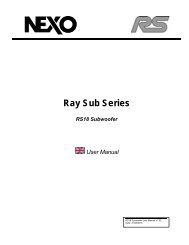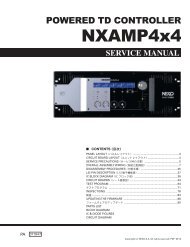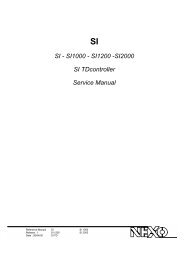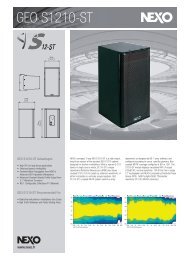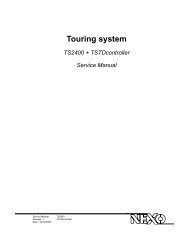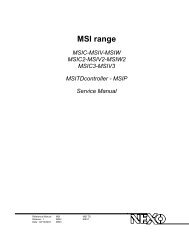NXAMP4x1 & NXAMP4x4 User Manual - Nexo
NXAMP4x1 & NXAMP4x4 User Manual - Nexo
NXAMP4x1 & NXAMP4x4 User Manual - Nexo
- No tags were found...
Create successful ePaper yourself
Turn your PDF publications into a flip-book with our unique Google optimized e-Paper software.
QUICK STARTThe last LED, ‘Amp Protect’ reflects the protection status of the amplifier. If this LED is lit, itsignifies that the amplifier is reducing or muting one or several outputs due to malfunctionsas overheating, output DC, short circuitry … In combination with other LEDs indicators andLCD display the cause of the problem will be clearly displayed. Please see further for moredetails. Please also note that the Amp Protect LED will light while the amplifiers powersupplies are starting.(3) LCD displayThis large and easily readable 2 x 40 characters display will allow the user to quickly setupthe amplifier. Please note that in stand-by mode the backlight of the LCD remains on evenif nothing is displayed.(4) EncoderThe default function of the encoder is to adjust the volume of the amplifier. But dependingon the current menu displayed on the LCD, other functions can be affected, such as delayadjustment or speaker setup selection.(5) Navigation buttons (A & B)These two buttons are used most of the time to navigate through the menus. However,depending on the LCD display, they can be used for a specific purpose.Anytime, pressing the two buttons simultaneously will instantly enter the “Volume” menu,allowing the user to adjust the volume for each channel using the encoder.(6) Volume indicatorsThese surrounding LEDs will indicate the position of the volume control for each channel,similar to the position given by analog potentiometers on classical amplifiers. If a channel ismuted, corresponding Mute button will lit red, but the position of the volume control willblink alternatively for that channel, allowing the user to know what will be the level oncethe channel is unmuted.(7) Mute buttonsWhatever the current menu is, pressing the mute button will set or release the mute of thechosen channel. The button will turn to red if the channel is muted.(8) Select buttonsUse the select buttons to choose the channel on which you want to adjust parameters withthe encoder. In most of the menus, the bottom line of the LCD is used to indicate thecabinet name for each channel. If this name is between brackets, it means that thechannel is selected. Turning the encoder will then have an effect on this channel.(9) Channel indicatorsFor each channel, you have three LEDs indicator. The ‘Sense’ LED will light to green when acertain level of current is detected on the output, meaning that a cabinet is connected andPAGE 14 OF 103