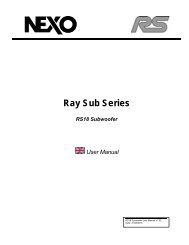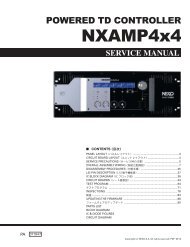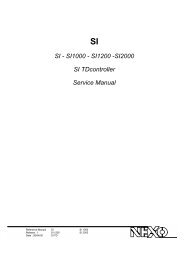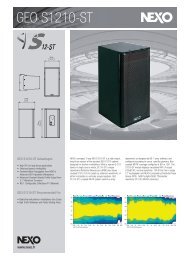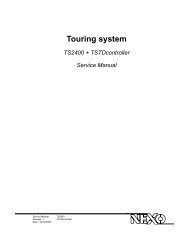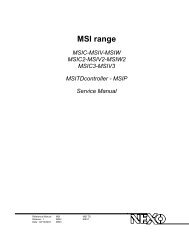NXAMP4x1 & NXAMP4x4 User Manual - Nexo
NXAMP4x1 & NXAMP4x4 User Manual - Nexo
NXAMP4x1 & NXAMP4x4 User Manual - Nexo
- No tags were found...
Create successful ePaper yourself
Turn your PDF publications into a flip-book with our unique Google optimized e-Paper software.
<strong>NXAMP4x1</strong> & <strong>NXAMP4x4</strong>Powered TDcontrollers<strong>User</strong> <strong>Manual</strong> v2.2 (LOAD3_01)
FCC INFORMATION (U.S.A.)1. IMPORTANT NOTICE: DO NOT MODIFY THIS UNIT!This product, when installed as indicated in the instructions contained in thismanual, meets FCC requirements. Modifications not expressly approved byNEXO-SA may void your authority, granted by the FCC, to use the product.2. IMPORTANT:When connecting this product to accessories and/or another product use onlyhigh quality shielded cables. Cable/s supplied with this product MUST be used.Follow all installation instructions. Failure to follow instructions could void yourFCC authorization to use this product in the USA.3. NOTE:This product has been tested and found to comply with the requirements listedin FCC Regulations, Part 15 for Class “B” digital devices. Compliance with theserequirements provides a reasonable level of assurance that your use of thisproduct in a residential environment will not result in harmful interference withother electronic devices. This equipment generates/uses radio frequencies and, ifnot installed and used according to the instructions found in the users manual,may cause interference harmful to the operation of other electronic devices.Compliance with FCC regulations does not guarantee that interference will notoccur in all installations. If this product is found to be the source of interference,which can be determined by turning the unit “OFF” and “ON”, please try toeliminate the problem by using one of the following measures:Relocate either this product or the device that is being affected by theinterference.Utilize power outlets that are on different branch (circuit breaker or fuse) circuitsor install AC line filter/s.In the case of radio or TV interference, relocate/reorient the antenna. If theantenna lead-in is 300 ohm ribbon lead, change the lead-in to co-axial typecable.If these corrective measures do not produce satisfactory results, please contactthe local retailer authorized to distribute this type of product. If you can notlocate the appropriate retailer, please contact the After Sales department ofNEXO-SA, Parc d’Activité du Pré de la Dame Jeanne, B.P. 5, 60128 PLAILLYThe above statements apply ONLY to those products distributed by NEXO-SA orits subsidiaries.* This applies only to products distributed in the United States of America.IMPORTANT SAFETY INSTRUCTIONS1 Read these instructions.2 Keep these instructions.3 Heed all warnings.4 Follow all instructions.5 Do not use this apparatus near water.6 Clean only with dry cloth.7 Do not block any ventilation openings. Install in accordance with themanufacturer’s instructions.8 Do not install near any heat sources such as radiators, heat registers,stoves, or other apparatus (including amplifiers) that produce heat.9 Do not defeat the safety purpose of the polarized or grounding-typeplug. A polarized plug has two blades with one wider than the other. Agrounding type plug has two blades and a third grounding prong. Thewide blade or the third prong are provided for your safety. If theprovided plug does not fit into your outlet, consult an electrician forreplacement of the obsolete outlet.10 Protect the power cord from being walked on or pinched particularlyat plugs, convenience receptacles, and the point where they exit fromthe apparatus.11 Only use attachments/accessories specified by the manufacturer.12 Unplug this apparatus during lightning storms or when unused forlong periods of time.13 Refer all servicing to qualified service personnel. Servicing isrequired when the apparatus has been damaged in any way, such aspower-supply cord or plug is damaged, liquid has been spilled orobjects have fallen into the apparatus, the apparatus has been exposedto rain or moisture, does not operate normally, or has been dropped.PRECAUTIONSPlease read carefully before proceeding. Please keep this manual in a safe place for future reference.WARNINGAlways follow the basic precautions listed below to avoid the possibility of serious injury or even death from electrical shock, short-circuiting,damages, fire or other hazards. These precautions include, but are not limited to, the following:
Power supply/Power cord• Only use the voltage specified as correct for the device. The required voltage isprinted on the name plate of the device.• Use only the included power cord.• Do not place the power cord near heat sources such as heaters or radiators, and donot excessively bend or otherwise damage the cord, place heavy objects on it, orplace it in a position where anyone could walk on, trip over, or roll anything over it.• Be sure to connect to an appropriate outlet with a protective grounding connection.Improper grounding can result in electrical shock.Do not open• Do not open the device or attempt to disassemble the internal parts or modify themin any way. The device contains no user-serviceable parts. If it should appear to bemalfunctioning, discontinue use immediately and have it inspected by qualified NEXO-SA service personnel.Water warning• Do not expose the device to rain, use it near water or in damp or wet conditions, orplace containers on it containing liquids which might spill into any openings.If any liquid such as water seeps into the device, turn off the power immediately andunplug the power cord from the AC outlet. Then have the device inspected byqualified NEXO-SA service personnel.• Never insert or remove an electric plug with wet hands.If you notice any abnormality• If the power cord or plug becomes frayed or damaged, or if there is a sudden lossof sound during use of the device, or if any unusual smells or smoke should appear tobe caused by it, immediately turn off the power switch, disconnect the electric plugfrom the outlet, and have the device inspected by qualified NEXO-SA servicepersonnel.• If this device should be dropped or damaged, immediately turn off the powerswitch, disconnect the electric plug from the outlet, and have the device inspected byqualified NEXO-SA service personnel.CAUTIONAlways follow the basic precautions listed below to avoid the possibility of physical injury to you or others, or damage to the device or otherproperty. These precautions include, but are not limited to, the following:Power supply/Power cord• Remove the electric plug from the outlet when the device is not to be used forextended periods of time, or during electrical storms.• When removing the electric plug from the device or an outlet, always hold the plugitself and not the cord. Pulling by the cord can damage it.• If you are using the NXAMP4X4, be sure to plug each power cord into separatebranch circuits employing separate service grounds. Plugging into the same circuitcan result in electrical shock.• To disconnect the NXAMP4X4 from the mains, unplug both power cords.Location• When transporting or moving the device, always use two or more people.Attempting to lift the device by yourself may damage your back, result in otherinjury, or cause damage to the device itself.• Before moving the device, remove all connected cables.• When setting up the device, make sure that the AC outlet you are using is easilyaccessible. If some trouble or malfunction occurs, immediately turn off the powerswitch and disconnect the plug from the outlet. Even when the power switch is turnedoff, electricity is still flowing to the product at the minimum level. When you are notusing the product for a long time, make sure to unplug the power cord from the wallAC outlet.• If this device is to be mounted in an EIA-standard rack, leave the back of the rackopen and make sure that it is at least 10 cm away from walls or surfaces. Also, if thisdevice is to be mounted with devices that tend to generate heat, such as poweramplifiers, be sure to keep an adequate gap between this device and the heatgeneratingdevices or install ventilation panels to prevent high temperatures fromdeveloping inside this device.Inadequate ventilation can result in overheating, possibly causing damage to thedevice(s), or even fire.• Do not use the device in a confined, poorly-ventilated location. If this device is to beused in a small space other than an EIA-standard rack, make sure that there isadequate space between the device and surrounding walls or other devices: at least10 cm at the sides, 15 cm behind and 40 cm above. Inadequate ventilation can resultin overheating, possibly causing damage to the device(s), or even fire.• Do not expose the device to excessive dust or vibrations, or extreme cold or heat(such as in direct sunlight, near a heater, or in a car during the day) to prevent thepossibility of panel disfiguration or damage to the internal components.• Do not place the device in an unstable position where it might accidentally fall over.• Do not block the vents. This device has ventilation holes at the front/rear to preventthe internal temperature from becoming too high. In particular, do not place thedevice on its side or upside down. Inadequate ventilation can result in overheating,possibly causing damage to the device(s), or even fire.• Do not use the device in the vicinity of a TV, radio, stereo equipment, mobilephone, or other electric devices. Doing so may result in noise, both in the device itselfand in the TV or radio next to it.Connections• Before connecting the device to other devices, turn off the power for all devices.Before turning the power on or off for all devices, set all volume levels to minimum.• Use only speaker cables for connecting speakers to the speaker jacks. Use of othertypes of cables may result in fire.Maintenance• Inspect the cooling fans and clean them periodically. Dust and dirt can seriouslydegrade the effectiveness of the cooling fan and result in malfunction or fire.• Remove the power plug from the AC outlet when cleaning the device.Handling caution• When turning on the AC power in your audio system, always turn on the deviceLAST, to avoid speaker damage. When turning the power off, the device should beturned off FIRST for the same reason.• Do not insert your fingers or hands in any gaps or openings on the device (vents…)• Avoid inserting or dropping foreign objects (paper, plastic, metal, etc.) into anygaps or openings on the device (vents, etc.) If this happens, turn off the powerimmediately and unplug the power cord from the AC outlet. Then have the deviceinspected by qualified NEXO-SA service personnel.• Do not use the device for a long period of time at a high or uncomfortable volumelevel, since this can cause permanent hearing loss. If you experience any hearing lossor ringing in the ears, consult a physician.• Do not rest your weight on the device or place heavy objects on it, and avoid useexcessive force on the buttons, switches or connectors.• Do not use this device for any purpose other than driving loudspeakers.
XLR-type connectors are wired as follows (IEC60268 standard): pin 1: ground, pin 2: hot (+), and pin 3: cold (-).Use only Neutrik NL4 plugs for connecting Speakon connectors.NEXO-SA cannot be held responsible for damage caused by improper use or modifications to the device or data that is lost or destroyed.• Always turn the power off when the device is not in use.• The performance of components with moving contacts, such as switches, volume controls, and connectors, deteriorates over time. Consult qualified NEXO-SA servicepersonnel about replacing defective components.• If you do not intend to rack-mount the NXAMP, attach the included rubber feet to the bottom surface of the device.IMPORTANT NOTICE FOR THE UNITED KINGDOMConnecting the Plug and CordWARNING: THIS APPARATUS MUST BE EARTHEDIMPORTANT. The wires in this mains lead are colored in accordance with the followingcode:GREEN-AND-YELLOW: EARTHBLUE : NEUTRALBROWN : LIVEAs the colors of the wires in the mains lead of this apparatus may not correspondwith the colored markings identifying the terminals in your plug proceed as follows:The wire which is colored GREEN-and-YELLOW must be connected to the terminal inthe plug which is marked by the letter E or by the safety earth symbol or coloredGREEN or GREEN-and-YELLOW.The wire which is colored BLUE must be connected to the terminal which is markedwith the letter N or colored BLACK.The wire which is colored BROWN must be connected to the terminal which is markedwith the letter L or colored RED.• This applies only to products distributed in the United Kingdom.COMPLIANCE INFORMATION STATEMENT (DECLARATION OF CONFORMITY PROCEDURE)1) This device may not cause harmful interference, and2) This device must accept any interference received including interference that may cause undesired operation. See user manual instructions if interference toradio reception is suspected.* This applies only to products distributed in the United States of America.EUROPEAN MODELSPurchaser/<strong>User</strong> Information specified in EN55103-1 and EN55103-2.Inrush Current: 16 AConforms to Environments: E1, E2, E3 and E4.This mark indicates a dangerous electrically live terminal. When connecting an external wire to this terminal, it is necessary either tohave “a person who have received appropriate guidance on handling” make the connection or to use leads or a cord that have beenmanufactured in such way that the connection can be made simply and without problem.
TABLE OF CONTENTTABLE OF CONTENTFCC INFORMATION (U.S.A.) ............................................................................................................................................3IMPORTANT SAFETY INSTRUCTIONS.........................................................................................................................3PRECAUTIONS.....................................................................................................................................................................3POWER SUPPLY/POWER CORD ...................................................................................................................................................4DO NOT OPEN ............................................................................................................................................................................4WATER WARNING......................................................................................................................................................................4IF YOU NOTICE ANY ABNORMALITY...........................................................................................................................................4POWER SUPPLY/POWER CORD ................................................................................................................................................4LOCATION................................................................................................................................................................................4CONNECTIONS .........................................................................................................................................................................4MAINTENANCE.........................................................................................................................................................................4HANDLING CAUTION................................................................................................................................................................4IMPORTANT NOTICE FOR THE UNITED KINGDOM................................................................................................6COMPLIANCE INFORMATION STATEMENT (DECLARATION OF CONFORMITY PROCEDURE) ..............6EUROPEAN MODELS .........................................................................................................................................................6TABLE OF CONTENT.........................................................................................................................................................6NXAMP VERSUS NX242: WHAT’S NEW? ....................................................................................................................11WHAT’S REMAINING THE SAME? ..........................................................................................................................................11DSP CORE ...............................................................................................................................................................................11LEVEL AND LATENCY..............................................................................................................................................................11SOFTWARE ..............................................................................................................................................................................11WHAT’S CHANGED?...............................................................................................................................................................11INTEGRATED AMPLIFIER..........................................................................................................................................................11COMPUTING RESOURCES .........................................................................................................................................................12FOUR SEPARATE INPUTS ..........................................................................................................................................................12POWER SUPPLY........................................................................................................................................................................12ETHERSOUND OPTIONAL BOARD..........................................................................................................................................12USER INTERFACE.....................................................................................................................................................................12QUICK START....................................................................................................................................................................13FRONT PANEL DESCRIPTION..................................................................................................................................................13(1) POWER SWITCH..................................................................................................................................................................13(2) AMPLIFIER INDICATORS.....................................................................................................................................................13(3) LCD DISPLAY ....................................................................................................................................................................14(4) ENCODER...........................................................................................................................................................................14(5) NAVIGATION BUTTONS (A & B).........................................................................................................................................14PAGE 6 OF 103
TABLE OF CONTENT(6) VOLUME INDICATORS ........................................................................................................................................................14(7) MUTE BUTTONS .................................................................................................................................................................14(8) SELECT BUTTONS ...............................................................................................................................................................14(9) CHANNEL INDICATORS.......................................................................................................................................................14(10) AIR INTAKES ....................................................................................................................................................................15(11) SCREW HOLES FOR HANDLES............................................................................................................................................15BACK PANELS DESCRIPTION ..................................................................................................................................................16(1) MAINS CONNECTORS..........................................................................................................................................................16(2) BALANCED AUDIO INPUTS WITH LINK.................................................................................................................................16(3) EXPANSION SLOT ...............................................................................................................................................................17(4) POWER OUTPUTS................................................................................................................................................................17(5) RS-232 PORT .....................................................................................................................................................................17(6) GPIO PORT ........................................................................................................................................................................17(7) REAR END MOUNTING HOLES .............................................................................................................................................18BASIC FUNCTIONS ..................................................................................................................................................................18RESET......................................................................................................................................................................................18SELECTING CABINET FAMILY...................................................................................................................................................18SELECT YOUR CABINET SET-UP................................................................................................................................................18USING THE AMPLIFIER WITHOUT THE TDCONTROLLER FUNCTIONALITY..................................................................................19BACK TO DEFAULT ..................................................................................................................................................................19AUTO SAVE..............................................................................................................................................................................19ENTER THE DOWNLOAD MODE.................................................................................................................................................19WHAT’S INSIDE THE CARTON BOX............................................................................................................................20SETTING-UP ADVICE.......................................................................................................................................................21EARTH CONNECTION..............................................................................................................................................................21MAINS SETTING......................................................................................................................................................................21MOUNTING THE NXAMP IN A RACK (GROUNDING, SHIELDING & SAFETY ISSUES) ...........................................................22USING THE NXAMP WITHOUT A RACK ................................................................................................................................23FUSES......................................................................................................................................................................................23ELECTROMAGNETIC ENVIRONMENTS ...................................................................................................................................23ANALOGUE INPUT SIGNAL CABLES ........................................................................................................................................24NXAMP POWER OUTPUTS WIRING .......................................................................................................................................25GENERAL DESCRIPTION................................................................................................................................................26GLOBAL ARCHITECTURE .......................................................................................................................................................26NXAMP4X1 GLOBAL ARCHITECTURE ....................................................................................................................................26NXAMP4X4 GLOBAL ARCHITECTURE ....................................................................................................................................26POWER SUPPLY BLOCK ...........................................................................................................................................................27ANALOG INPUT BLOCK ............................................................................................................................................................28CONTROL BLOCK.....................................................................................................................................................................28POWER AMPLIFIER BLOCKS......................................................................................................................................................29POWER OUTPUTS BLOCK..........................................................................................................................................................29USER INTERFACE BLOCK..........................................................................................................................................................30COMMUNICATION BLOCK ........................................................................................................................................................30EXPANSION SLOT BLOCK .........................................................................................................................................................31BLOCK DIAGRAM DESCRIPTION ................................................................................................................................32PATCHING AND ROUTING (1) .................................................................................................................................................33DELAY & POLARITY INVERSION (2) ......................................................................................................................................33FACTORY SET-UP DELAY .........................................................................................................................................................33USER SET-UP DELAY................................................................................................................................................................33PAGE 7 OF 103
TABLE OF CONTENTEQUALISATION & FILTERING ...............................................................................................................................................33SUBSONIC AND VHF FILTERING (3).........................................................................................................................................33EQUALISING WIDEBAND ACOUSTICAL RESPONSE (3) ...............................................................................................................34USER SET-UP, ARRAY EQ (4)....................................................................................................................................................34EQUALISING SINGLE COMPONENT RESPONSE AND NXSTREAM PROCESSING (5)...................................................................34CROSSOVER SECTION (6).........................................................................................................................................................34POST PROTECTION EQ AND LOW PASS (27) (28) ......................................................................................................................34GAIN SECTION (29)..................................................................................................................................................................34PROTECTIONS ........................................................................................................................................................................35SOURCE SIGNALS FOR PROTECTION ALGORITHMS (25) ............................................................................................................35DISPLACEMENT CONTROL (7) (8) (9).......................................................................................................................................35MECHANICAL STRESS CONTROL (10) (11) ...............................................................................................................................35HF DISPLACEMENT CONTROL (12)...........................................................................................................................................36HF ACCELERATION CONTROL (13) ..........................................................................................................................................36GLOBAL PURPOSE VCEQ (14) ................................................................................................................................................36LOUDSPEAKER PEAK LIMITERS (15)........................................................................................................................................36TEMPERATURE CONTROL (16) (17) .........................................................................................................................................36INTERCHANNEL REGULATION (19) ..........................................................................................................................................37AMPLIFIER PEAK CURRENT LIMITER (20).................................................................................................................................37AMPLIFIER INTEGRATE CURRENT LIMITER (21) .......................................................................................................................37AMPLIFIER PEAK VOLTAGE LIMITER (22).................................................................................................................................37AMPLIFIER SHORT CIRCUIT DETECTOR (24).............................................................................................................................37MENU DESCRIPTION.......................................................................................................................................................38CHANGING CABINET FAMILY ...............................................................................................................................................38ADJUSTING VOLUME .............................................................................................................................................................39ADJUSTING DELAY ................................................................................................................................................................40ADJUSTING GAIN ...................................................................................................................................................................41ADJUSTING ARRAY EQ .........................................................................................................................................................42ADJUSTING HEADROOM........................................................................................................................................................42HEADROOM CONCEPT..............................................................................................................................................................43OPTIONS MENU......................................................................................................................................................................44SYSTEM CONFIG ......................................................................................................................................................................45INPUT PATCH ..........................................................................................................................................................................50SAVE/RECALL USER SETUPS ....................................................................................................................................................54SECURITY................................................................................................................................................................................56GPIO MODE............................................................................................................................................................................58LOAD MONITOR ......................................................................................................................................................................64MISCELLANEOUS.....................................................................................................................................................................67INSTALLATION RECOMMENDATIONS .....................................................................................................................68AUDIO CHAIN RECOMMENDATIONS .....................................................................................................................................68ABOUT « LOUDSPEAKER MANAGEMENT DEVICES »...............................................................................................................68OPERATING SUB’S FED THROUGH AN AUX OUTPUT ...............................................................................................................68OPERATION OF MULTIPLE POWERED TDCONTROLLERS..........................................................................................................68SYSTEM ALIGNMENT .............................................................................................................................................................68GEOMETRICAL ALIGNMENT.....................................................................................................................................................69MEASURING AND ALIGNING PHASE IN THE OVERLAPPING REGION...........................................................................................69NXES104 EXPANSION BOARD, REMOTE CONTROL AND ASIO DRIVER .........................................................71NXES104 PHYSICAL DESCRIPTION.......................................................................................................................................71(1) ETHERSOUND IN PORT ..................................................................................................................................................72(2) ETHERSOUND NETWORK STATUS LEDS.........................................................................................................................72(3) ETHERSOUND OUT PORT ..............................................................................................................................................72PAGE 8 OF 103
TABLE OF CONTENT(4) REMOTE ES100 PORT.........................................................................................................................................................72VARIOUS ETHERSOUND DEVICES DESCRIPTION................................................................................................................73MONO-DIRECTIONAL, NON ES100 DEVICES.............................................................................................................................73BI-DIRECTIONAL, NON ES100 DEVICES ...................................................................................................................................73ES100 DEVICES .......................................................................................................................................................................73ES100/SPKR DEVICES ..............................................................................................................................................................74ETHERNET ADDITIONAL HARDWARE....................................................................................................................................74HUBS.......................................................................................................................................................................................74SWITCHES................................................................................................................................................................................74WIRELESS LAN.......................................................................................................................................................................74ETHERNET CABLES ..................................................................................................................................................................75FIBER OPTIC............................................................................................................................................................................77INSTALLATION INSIDE THE NXAMP ....................................................................................................................................77NXAMP CONTROL PAGE IN ESMONITOR SOFTWARE ..........................................................................................................77COMPATIBILITY ISSUES ...........................................................................................................................................................78GRAPHICAL USER INTERFACE ..................................................................................................................................................78(1) VIRTUAL FRONT PANEL......................................................................................................................................................79(2) INPUT METERS....................................................................................................................................................................79(3) STANDBY BUTTON .............................................................................................................................................................80(4) DELAY UNIT ......................................................................................................................................................................80(5) SECURITY LOCK.................................................................................................................................................................80(6) GROUP ...............................................................................................................................................................................80(7) CHANNELS NAME...............................................................................................................................................................81(8) INPUT PATCH .....................................................................................................................................................................82(9) OUTPUT METERS ................................................................................................................................................................82(10) MUTE BUTTON .................................................................................................................................................................82(11) VOLUME CONTROL...........................................................................................................................................................82(12) GAIN CONTROL ................................................................................................................................................................82(13) DELAY SETTINGS .............................................................................................................................................................82(14) ARRAYEQ SETTINGS........................................................................................................................................................83(15) HEADROOM SETTINGS......................................................................................................................................................83(16) AMPLIFIER STATUS ..........................................................................................................................................................83(17) OVERMUTE ......................................................................................................................................................................83(18) NOTES..............................................................................................................................................................................84(19) ALIAS...............................................................................................................................................................................84(20) HARDWARE AND FIRMWARE INFORMATION.....................................................................................................................84(21) ASIO MODE ....................................................................................................................................................................84(22) SCENE..............................................................................................................................................................................86(23) CABINET SETUP ...............................................................................................................................................................87(24) VIRTUAL FRONT PANEL SIZE ............................................................................................................................................88NXAMP AND THE ASIO STREAMER.....................................................................................................................................88WHAT ARE ASIO / ASIO STREAMER? .....................................................................................................................................88INSTALLING THE ASIO STREAMER ..........................................................................................................................................89SETTING UP THE NXAMP FOR ASIO MODE ............................................................................................................................89SETTING UP THE ASIOCONTROLPANEL....................................................................................................................................89SETTING UP THE ASIO HOST ...................................................................................................................................................90NXWIN4 SOFTWARE FOR NXAMP FIRMWARE UPGRADE..................................................................................91WHAT YOU NEED TO UPGRADE YOUR NXAMP ....................................................................................................................91SERIAL PORT UPGRADE............................................................................................................................................................91ETHERSOUND UPGRADE.......................................................................................................................................................92CONNECT THE COMPUTER TO THE NXAMP ........................................................................................................................92(1) REMOTE ES100 PORT.........................................................................................................................................................92(2) ETHERSOUND IN PORT ...................................................................................................................................................92(3) RS-232 SERIAL PORT .........................................................................................................................................................92PUT THE NXAMP IN DOWNLOAD MODE...............................................................................................................................93PAGE 9 OF 103
TABLE OF CONTENTUSING THE NXWIN4 SOFTWARE ...........................................................................................................................................93BEGIN THE UPGRADE...............................................................................................................................................................94USING THE CONTROLLER AFTER A FIRMWARE UPDATE.......................................................................................................95CHOOSING A CABINET SETUP...................................................................................................................................................95SELECTING CABINET FAMILY...................................................................................................................................................95SELECT YOUR CABINET SET-UP................................................................................................................................................96TECHNICAL SPECIFICATIONS.....................................................................................................................................97THERMAL DISSIPATION AND CURRENT DRAWN .................................................................................................98DIMENSIONS......................................................................................................................................................................99APPLICATION NOTE: DRIVING THE SUB FROM THE AUX SEND....................................................................100WHAT IS THE PHASE RELATION BETWEEN THE AUX AND MAIN OUTPUT OF YOUR DESK?...................................................100WHY IT IS UNLIKELY THE AUX AND MAIN HAVE THE SAME PHASE? ...................................................................................100CONSEQUENCES OF BADLY ALIGNED SYSTEMS......................................................................................................................100PRECAUTIONS & CHECK........................................................................................................................................................101APPENDIX A: LIST OF SUPPORTED PRESETS (LOAD3_01) ................................................................................103APPENDIX B: HOW IS MEASURED THE AMPLIFIER POWER? .........................................................................104GENERAL DESCRIPTION OF THE SETUP...............................................................................................................................104PRECISION OF THE MEASUREMENT.....................................................................................................................................105MEASUREMENT METHOD ....................................................................................................................................................105USABLE MAINS CORD IN EUROPE............................................................................................................................106ROHS CERTIFICATE......................................................................................................................................................107USER NOTES.....................................................................................................................................................................108PAGE 10 OF 103
NXAMP VERSUS NX242: WHAT’S NEW?NXAMP versus NX242: What’s new?The NXAMP Powered TDcontroller has been designed in order to provide ascendantcompatibility with its predecessor – the NX242 Digital TDcontroller.What’s remaining the same?DSP coreThe DSP used in the NXAMP are from the same family (same core) than the one used inNX242 and on the NXTENSION board. Thus algorithms such as EQ will perform exactly thesame on both platforms. However, new LOAD3_01 uses the full potential of the NXAMP’shigher computing ressources (see further), leading to discontinuing simultaneous firmwarerelease for both platforms.Level and latencyWARNING! Up to LOAD2_54, global delays due to analog to digital and/or digitalto analog as well as global gain were identical on NXAMP on one side and NX242 with 26dBgain amplifiers on the other side. In LOAD2_55 and above, to minimize global latencyespecially for wedge applications, the base latency of the NXAMP has been reduced to itsminimum, thus loosing the compatibility with NX242 family of products. Now withLOAD3_01 and above, the setups themselves offer different level, EQ, crossover points andprotection algorithm which cannot fit into older hardware like NX242 or NX242ES4.SoftwareBasic MENUs and functions are more or less the same; only little learning curve is neededto go from the NX242 to the NXAMP.LOAD3_01 does not fit other hardware than NXAMP. Please use LOAD2_58 aslatest version for NX242 (with or without NXTENSION) and LOAD2_48 as latestversion for NX241 (with or without NXTENSION-CAI).What’s changed?Note however, that the NXAMP can’t be flashed with LOADs prior to 2_46, and must alwaysuse NXWIN 4 software embedded with the firmware in the archive file.Integrated amplifierThe most notable improvement is the integration of the amplifier module that will simplifythe cabling from the user point of view but also allow a much more efficient integration ofloudspeaker controller with the amplifier needs. Thus the digital controller becomes also anamplifier controller. This is not simply two units inside the same box, but a powerful use ofthe DSP resources for both cabinets and amplifier being driven.PAGE 11 OF 103
NXAMP VERSUS NX242: WHAT’S NEW?Computing resourcesThe DSP resources have been multiply by 3.5 between the NX242ES4 and the NXAMP (soit means by 7 between the NX242 and the NXAMP). This will ensure that the NXAMP willhave enough DSP resources to deal with many years of algorithm improvements. Otherkey components like CPU speed, memory quantities and so on have been also upgraded.Four separate inputsThe analog input stage now offers 4 separate symmetrical inputs, each on XLR with link(due to the 3U , on <strong>NXAMP4x1</strong>, or 4U , on <strong>NXAMP4x4</strong> height of the unit, there is plenty ofspace for connectors at the back). All the inputs offer considerable 28 dBu headroom(same than on the NX242). These analog inputs leads to last generation 24 bits convertersrunning at 48 KHz (like on the NX242-ES4).Power supplyThe <strong>NXAMP4x1</strong> Powered TDcontroller uses three separate switch mode power supplies(SMPS) whereas the <strong>NXAMP4x4</strong> uses 5. A first small power supply is used for powering theTDcontroller digital board, and to initiate the power amp. The other big power supplies areused for power amplifiers:• On <strong>NXAMP4x1</strong>, channels 1 & 2 (on one power supply) and for channel 3 and 4 (onthe other one).• On <strong>NXAMP4x4</strong>, each channel has its own large power supply.These large power supplies are precisely tailored to work around a precise Mains voltage,so separate model of NXAMP exists for 100 ~ 120 Volts on one side (these are models<strong>NXAMP4x1</strong>U and <strong>NXAMP4x4</strong>U), and for 220 ~ 240 Volts on the other side (these aremodels <strong>NXAMP4x1</strong>C and <strong>NXAMP4x4</strong>C).Ethersound optional boardThe NXAMP is designed to accept the optional NXES104 board witch offers four digitalinputs among a bidirectional 2x 64 channels Ethersound ES100 network. This optionalboard uses the new NEXO slot which prevents the necessity to open the top panel of theamplifier for installing the board. NXAMP firmware upgrade can also be performed throughthis Ethersound port. Finally, the ASIO functionality of the NXES104 allows streaming 4channels of 24 bits / 48 KHz audio directly from the Ethernet port of a PC computer.<strong>User</strong> interfaceThe front panel LCD display is now a comfortable 2 x 40 characters display, for easy accessto the parameters for each channel.PAGE 12 OF 103
QUICK STARTQuick StartThis section will allow you to quickly understand the basic functions of this product. If youalready know the previous NEXO digital TDcontrollers, such as NX241 or NX242, you maybe able to use the NXAMP Powered TDcontroller quickly as it has been designed with asimilar user interface. However please devote some attention to reading the user manual.A better understanding of specific features of the NXAMP Powered TDcontroller will enableyou to operate your system to its full potential.Front panel description10 3 8 97 6 5 1 2 411NB: NXAMP4X1 is shown here, but NXAMP4X4 is similar, except the model name and the global height of the unit.(1) Power switchPut the switch in the upper position to turn the power on. Put it down to power theamplifier off. Please note that even in the ‘Off’ position, high voltage is still present in somepart of the amplifier, as long as it is connected to mains. Even if it is in the 'Off' position,the amplifier will consume a minimal current.If you plan to use remote control to turn the amplifier ‘On’ or ‘Stand-by’, then you mustfirst turn this power switch to the ‘On’ position. No operation is possible when the powerswitch is on the ‘Off’ position.(2) Amplifier indicatorsThese Three LEDs above the power switch indicate the status of the amplifier. The two firstLEDs (Power and Stand-by) indicate the power status of the amplifier:• If both are off, the amplifier is powered off.• If Power is lit, the amplifier is in use.• If Stand-by is blinking, the amplifier is in stand-by.Stand-by mode consumes slightly more current than in Power off mode, but allows theamplifier to be brought back from Stand-by to power on mode through remote control.PAGE 13 OF 103
QUICK STARTThe last LED, ‘Amp Protect’ reflects the protection status of the amplifier. If this LED is lit, itsignifies that the amplifier is reducing or muting one or several outputs due to malfunctionsas overheating, output DC, short circuitry … In combination with other LEDs indicators andLCD display the cause of the problem will be clearly displayed. Please see further for moredetails. Please also note that the Amp Protect LED will light while the amplifiers powersupplies are starting.(3) LCD displayThis large and easily readable 2 x 40 characters display will allow the user to quickly setupthe amplifier. Please note that in stand-by mode the backlight of the LCD remains on evenif nothing is displayed.(4) EncoderThe default function of the encoder is to adjust the volume of the amplifier. But dependingon the current menu displayed on the LCD, other functions can be affected, such as delayadjustment or speaker setup selection.(5) Navigation buttons (A & B)These two buttons are used most of the time to navigate through the menus. However,depending on the LCD display, they can be used for a specific purpose.Anytime, pressing the two buttons simultaneously will instantly enter the “Volume” menu,allowing the user to adjust the volume for each channel using the encoder.(6) Volume indicatorsThese surrounding LEDs will indicate the position of the volume control for each channel,similar to the position given by analog potentiometers on classical amplifiers. If a channel ismuted, corresponding Mute button will lit red, but the position of the volume control willblink alternatively for that channel, allowing the user to know what will be the level oncethe channel is unmuted.(7) Mute buttonsWhatever the current menu is, pressing the mute button will set or release the mute of thechosen channel. The button will turn to red if the channel is muted.(8) Select buttonsUse the select buttons to choose the channel on which you want to adjust parameters withthe encoder. In most of the menus, the bottom line of the LCD is used to indicate thecabinet name for each channel. If this name is between brackets, it means that thechannel is selected. Turning the encoder will then have an effect on this channel.(9) Channel indicatorsFor each channel, you have three LEDs indicator. The ‘Sense’ LED will light to green when acertain level of current is detected on the output, meaning that a cabinet is connected andPAGE 14 OF 103
QUICK STARTthat some signal is flowing to it. The ‘Protect’ LED will light to yellow if the TDcontroller isapplying a VCEQ protection on that channel (see further for details). The ‘Peak’ LED willlight to red to indicate that the peak limiter is working to protect the amplifier.(10) Air intakesThe NXAMP uses forced-air cooling. The variable speed cooling fan draws air in from thefront and exhausts it through the rear. Please be sure that you do not block the air intakesor exhaust vents.Please be sure not to mix inside the same rack amplifiers with opposite air flow.(11) Screw holes for handlesThese four screw holes are for the optional handles. Fix the handles to the amplifier usingthe flat-head screws included with the handles (Screw driver or key TORX X20 is needed).NB: Separate handle models exist for <strong>NXAMP4x1</strong> and <strong>NXAMP4x4</strong>PAGE 15 OF 103
QUICK STARTBack panels description74 3 1 2 6 5(1) Mains connectorsThis is the mains input for the NXAMP. There is one mains plug on <strong>NXAMP4x1</strong> and twomains plug on <strong>NXAMP4x4</strong>.• On <strong>NXAMP4x1</strong>, the plug is a Powercon 20A for the 100 ~ 120 Volts model (ref.<strong>NXAMP4x1</strong>U) and a standard IEC 3 pin for the 220 Volts model (ref. <strong>NXAMP4x1</strong>C).• On <strong>NXAMP4x4</strong>, the plugs are two Powercon 30A for the 100 ~ 120 Volts model (ref.<strong>NXAMP4x4</strong>U) and two Powercon 20A for the 220 Volts model (ref. <strong>NXAMP4x4</strong>C).The amplifier requires high-power so that it can demand high current from the AC service.Connections must be properly rated for reliable operation. See specification part for details.(2) Balanced audio inputs with linkFor each of the four analog audio inputs you will find an XLR3 female input connector, andalso an XLR3 male connector in parallel for sending back the input signal to another unit.PAGE 16 OF 103
QUICK START(3) Expansion slotThis slot is used for extra audio inputs and remote control. See further in the manual fordetails about the available options.Since July 2009, all <strong>NXAMP4x1</strong>s and <strong>NXAMP4x4</strong>s are shipped with an expansion card fittedin, the NX-DFLT card. This card prevents output noises when main AC power feedingNXAMPs is brutally shutdown. NX-DFLT card should always be fitted in when no otherexpansion card is used. The “Presence” LED on the NX-DFLT card shows that the card isrunning properly. It will light when the amplifier is powered ON (also in Stand-by mode).(4) Power outputsUse Neutrik NL4 cable plug into these ports for safely connecting the power amplifieroutputs to the cabinets.The output routing is always done this way for 4 channels mode:Speakon ASpeakon BSpeakon CSpeakon D1+1+1+1+1-1-1-1-2+2+2+2+2-2-2-2-Please note the symmetry between speakon A/B and C/D. Also you can notice thatSpeakon B is always reverse of Speakon A (and same for D and C).The output routing is always done this way in bridge mode:Speakon ASpeakon BSpeakon CSpeakon D1+1+1+1+1-1-1-1-2+2+2+2+2-2-2-2-Gray lines shows the points of the speakon physically connected to the amplifier output butunused.NB: The routing from DSP channels (from 1 to 4 on the front panel) and the output speakon (from A to D on theback panel) is done automatically regarding setup configuration. See Input Patch menu further in the manual.(5) RS-232 portThrough this serial port, you can upload a new firmware, which adds new functionalitiesand new cabinets’ setups. See further for details about the update procedure.(6) GPIO portThis GPIO port is used for interfacing the amplifier to security system, or to allow a basicremote control of the unit.PAGE 17 OF 103
QUICK START(7) Rear end mounting holesBasic functionsIf the NXAMP is to be rack mounted and transported frequently, be sure to support therear end of the unit with mounting hardware that matches the size of the rack used.ResetYou can reset the unit without powering off by simultaneously depressing buttons A, B &“Select CH1” for 3 seconds at least.0. FLAT - NO PROTN.[4 ch amplifier] ~~Selecting cabinet family(For 3 seconds)Simultaneously depressing A & B buttons at power up or during device RESET accesses thesystem change menu. Keep the A & B Buttons held until Load revision disappears fromscreen (approx. 2 seconds). This will allow the selection of any cabinet in any family. Usingthe rotary encoder, scroll through the configurations and press “B” to load the requiredsettings.42. GeoD PA WBBack1-3 Front2-4~~OKSelect your cabinet set-upIn the ‘Options’ menu, choose “Systm Config”, and you will be able to choose among thedifferent set-ups within the same cabinet family. (i.e. you don't have to modify theamplifier to cabinet wiring).PAGE 18 OF 103
QUICK STARTUsing the amplifier without the TDcontroller functionalityIf you want to use the amplifier without the TDcontroller, just choose the “FLAT mode”setup. In this mode, no EQ and no protection is applied to the cabinets. Please note thatthe amplifier will still have 0.5 ms analog input to analog output latency in that mode(warning, this latency is not the same than a NX242 TDcontroller in flat mode, seeintroduction for compensating values).In Flat mode, full amplifier digital protections are still available, and some functionality likevolume control, input patching, mute, delay, gain and ArrayEQ are working. Remotecontrol can be used as well.Back to defaultStartup the amplifier with the “select 1” button down and you will have the possibility toreset the settings to default (except if the local controls have been locked, see further).Auto saveThe current set-up is automatically saved three seconds after the last change of aparameter. At power up the last saved settings are restored.Enter the download modeKeep the ‘mute 1’ button down during boot up will enter the download mode. See furtherfor connection to the computer and download software (Nxwin) description.PAGE 19 OF 103
WHAT’S INSIDE THE CARTON BOXWhat’s inside the carton boxWARNING! The shipping weight of the <strong>NXAMP4x1</strong> (U or C version) is nearly 21 Kg(46 lb). The shipping weight of the <strong>NXAMP4x4</strong> (U or C version) is nearly 30 Kg (66 lb).Because of the large size of the carton box it is recommended to manipulate the box withtwo persons.Open the box with care to prevent damage on the content. Inside you will find:• 1 x NXAMP Quick start guide (32 pages, 7 languages)• 4 x Rubber pad• 1 x NXAMP Powered TDcontroller with NX-DFLT card fitted• 1 x Mains cord (for <strong>NXAMP4x1</strong>) or 2 x Mains cord (for <strong>NXAMP4x4</strong>)• 1 x CD-ROM containing manuals and product brochures for the whole NEXO range.N.B.: The provided mains cord is Chinese type for <strong>NXAMP4x1</strong>C or <strong>NXAMP4x4</strong>C (220 ~ 240Volts version) and US type for <strong>NXAMP4x1</strong>U or <strong>NXAMP4x4</strong>U (100 ~ 120 Volts version).PAGE 20 OF 103
SETTING-UP ADVICESetting-Up AdviceEarth connectionWARNING! THIS APPLIANCE MUST BE EARTHED.Mains settingThe green and yellow wire of the mains cord must always be connected to an installationsafety earth or ground. The earth is essential for personal safety as well as the correctinstallation of the system, and is internally connected to all exposed metal surfaces. Anyrack framework into which this unit may be mounted is assumed to be connected to thesame grounding circuit.NEXO NXAMP Powered TDcontrollers exists under two references for each model:NXAMP Reference Mains Voltage Mains current<strong>NXAMP4x1</strong>U 100 to 120 Volts Max 20 Amps<strong>NXAMP4x1</strong>C 220 to 240 Volts Max 10 Amps<strong>NXAMP4x4</strong>U 100 to 120 Volts Max 2x 30 Amps<strong>NXAMP4x4</strong>C 220 to 240 Volts Max 2x 16 AmpsEach model applies to various safety standards only when use with the correct mainsvoltage. Therefore, the amplifier won’t start (or will stop working) if the mains voltage isgetting out of the following min and max limits:NXAMP Reference Mains Minimum Voltage Mains Maximum Voltage<strong>NXAMP4x1</strong>U or<strong>NXAMP4x4</strong>U60 Volts 150 Volts<strong>NXAMP4x1</strong>C or<strong>NXAMP4x4</strong>C150 Volts 288 VoltsN.B.: The maximum amplifier output voltage is proportional to the mains voltage.PAGE 21 OF 103
SETTING-UP ADVICEMounting the NXAMP in a rack (Grounding, shielding & safety issues)The NXAMP Powered TDcontroller is intended for rack mounting. The only accessible partduring use shall be the front panel of the unit. Any space above or under the TDcontrollershall be obstructed with a blank panel.The rack is a free grounding and shielding structure and it provides extra shielding.Therefore, it is desirable that the screws used to fix the NXAMP Powered TDcontroller in theframe or rack provides an electrical contact between the chassis of the TDcontroller andthe rack.The primary reason for grounding is safety. Conformance to the applicable requirements ofthe authorities having jurisdiction is, of course, mandatory. However, grounding also hasan impact on electromagnetic compatibility. From the EMC point of view, it is desirable tohave a low impedance ground network, as a current flowing in the ground network willthen produce low voltage in the network. A low impedance network can be obtained usinga multipoint ground scheme, with as many closed ground loops as is economically possible.Because of the amplifier weight, it is mandatory to fix the amplifier both from the frontpanel and from the rear ears. The picture bellow shows the dimensions between the rackholes on the front panel.<strong>NXAMP4x1</strong> rack holes position<strong>NXAMP4x4</strong> rack holes positionPAGE 22 OF 103
SETTING-UP ADVICEWith <strong>NXAMP4x1</strong>, because of this layout, it is not possible to use some rack rails with 2holes per rack unit (see picture bellow), because you will loose ½ U of rack space on thetop and bottom of the amplifier. Thus continuous rack rails or with 4 holes per rack unitshould be used.Using the NXAMP without a rackFusesIf you do not put the NXAMP into a rack, then it is mandatory to use the four rubber padsenclosed into the amplifier carton box. These auto adhesive pads should be stuck on eachcorner of the bottom of the amplifier. Without these rubber pads, some internalcomponents can be damaged when there is a shock (for example dropping the amplifier ona table).The fuses provided in the unit will not blow during normal operation. If one of thefuses blows it means that the Powered TDcontroller has malfunctioned. This fuse must onlybe changed by NEXO certified service personnel. In any case do not replace the fuse with anon-certified NEXO fuse, as this will invalidate the NEXO warranty.CAUTION!This servicing instruction is for use by qualified service personnel only. To reduce the risk ofelectric shock, do not perform any servicing other than that contained in the operatinginstructions unless you are qualified to do so.Electromagnetic environmentsThe emission (this word describes all types of electromagnetic noise radiated by theequipment) requirements which have been applied to <strong>Nexo</strong>’s Powered TDcontrollers are thestringent requirements of the “Commercial and light industrial environment” of the productfamily EMC standard for emission.PAGE 23 OF 103
SETTING-UP ADVICEThe immunity (this word describes the ability to cope with electromagnetic disturbancegenerated by other items and natural phenomena) requirements that we have consideredexceed those applicable to the “Commercial and light industrial environment” of theproduct family EMC standard for immunity. In order to provide a further safety margin, werecommend that you do not operate the Powered TDcontrollers in the presence ofelectromagnetic interference exceeding half of the limits found in this standard.These two EMC standards are those applicable to pro-audio equipment for theimplementation of the “EMC directive”.Analogue input signal cablesAnalogue signals should be connected to the input ports of the NXAMP PoweredTDcontroller via shielded twisted pair or Starquad cable fitted with XLR connectors on theNXAMP side. We recommend the use of low transfer impedance cables with a braidedshield and transfer impedance below 10 mΩ/m.The NXAMP Powered TDcontroller is intended to be used with symmetrical (balanced)sources (for instance a mixer, see figure bellow). You can see that the TDcontrollerprovides a low impedance path between pin 1 of its XLR connectors and its chassis. TheTDcontroller can sustain high current in pin 1 without degradation of output noise. Werecommend that the sources and loads you use have the same desirable characteristics.It is sometimes claimed that connecting cable shield at both ends creates ground loops,and that the current flowing in such loops will produce noise. This is not the case for mostprofessional audio equipment. In short, there are two kinds of loops in which voltages arepresent: the loops formed by signal wires, and the loops formed by grounded conductors,among which are protective earth conductors (PE) and signal cable shields.When a cable shield is grounded at both ends, a loop is closed, and the resulting currentcauses a reduction of the voltage induced on signal lines. This effect is what the cableshield is intended to produce, since this is how it protects your signal from magnetic fields.If you are using an asymmetrical (unbalanced) source (not recommended), it is best to usea shielded twisted pair and to connect wire 3 of the cable to the shield at the source outputend (see figure bellow).PAGE 24 OF 103
SETTING-UP ADVICEThis technique prevents noise currents flowing on the return path of the signal. (Note thatthis is only acceptable for a short cable).NXAMP power outputs wiringNEXO recommends the exclusive use of multi-conductor cables to connect the system: thecable kit is compatible with all the cabinets, and there is no possible confusion between LF,MF and HF sections.Cable choice consists mainly of selecting cables of the correct sectional dimension (size) inrelation to the load resistance and the cable length. Too small a cable section will increaseboth its serial resistance and its capacitance; this reduces the electrical power delivered tothe loudspeaker and can also induce response (damping factor) variations.For a serial resistance less or equal to 4% of the load impedance (damping factor = 25),the maximum cable length is given by:L max = Z x S S in mm 2 , Z in Ohm, L max in metersThe table below indicates these values, for 3 common sizes.Load Impedance (Ω) 2 3 4 6 8 12 16Cable sectionMaximum Length (meters)1,5 mm² (AWG #14) 3 4.5 6 9 12 18 242,5 mm² (AWG #12) 5 7.5 10 15 20 30 404 mm² (AWG #10) 8 12 16 24 32 48 64PAGE 25 OF 103
GENERAL DESCRIPTIONGENERAL DESCRIPTIONGlobal architecture<strong>NXAMP4x1</strong> Global architectureThe diagram bellow shows the global architecture of the <strong>NXAMP4x1</strong> amplifier.<strong>NXAMP4x4</strong> Global architectureThe diagram bellow shows the global architecture of the <strong>NXAMP4x4</strong> amplifier.PAGE 26 OF 103
GENERAL DESCRIPTIONPower Supply BlockPower Supply is certainly the most important part of an amplifier. Most of the time, thePower supply is limiting the power of an amplifier, more than the amplifying circuit itself.• On <strong>NXAMP4x1</strong>, two large power supplies are used, one for channel (1 and 2) andthe other for channel (3 and 4).• On <strong>NXAMP4x4</strong>, four large power supplies are used, one for each channel.They all are full resonant type with half bridge converter. The ZCS (Zero CurrentPAGE 27 OF 103
GENERAL DESCRIPTIONSwitching) design ensures high efficiency and low noise. Moreover, because the twoconverters work in opposite phase, some noise is cancelled; this is preferable for bothsound quality and EMC (Electro magnetic compatibility).Analog Input blockAfter linking the two XLRs for each channel, the analog input block has an EMC filter and aprecision input buffer that will remove the common noise on the input signal. Themaximum level allowed for the input signal is + 28 dBu (55 Volts peak to peak). The pinout of the input XLR is given bellow.Control blockThe control block contains several sub-block that are detailed bellow.The plain lines show the audio or sense signal (sense are voltage or current signalmeasured at the output of each amplifier). The dashed lines show the digitalcommunication signal among several block.You can see the audio input on the left; there are four analog inputs (from input XLR)named Analog A, Analog B and so on… and four digital inputs (Digital A, Digital B and soon…) from the expansion slot. These eight signals can be patched inside the DSP to anyPAGE 28 OF 103
GENERAL DESCRIPTIONchannel of processing/amplifying (see further for a block diagram of what is inside theDSP).All signals, audio or sense, use 24 bits converters. The CPU can also set up the analoginput and output gain for each channel, thus ensuring that the dynamic range of thesystem is always optimized (regarding volume, gain, patch and bridge settings).Monitoring of the amplifier modules and power supplies (including multiple measurementsuch as temperature, voltages, current, integrate current …) are done both by the CPU andthe DSPs.Power amplifier blocksThe power amplifier part is a custom design to fit the very unique concept of digitalprotection of an analog amplifier. On the pure amplification side, it utilizes customtransistor (thin chip and small thermal resistance), and the well known Yamaha EEEnginetechnology, that offers the sonic quality of the conventional class AB amplifier with theefficiency of the class D.Power outputs blockThe power outputs block is used for current and voltage sensing at the output of the amplifier. Thesedata will be used by the DSP for protecting both the amplifier and the NEXO loudspeaker connected.This stage features also a programmable routing unit that allows using the amplifier in bridge modeon the same speakon pins than in non bridge mode.When using the NXAMP Powered TDcontroller in four channels mode, here is the output routing:Speakon ASpeakon BSpeakon CSpeakon D1+1+1+1+1-1-1-1-2+2+2+2+2-2-2-2-Note the symmetrical structure between channels 1/2 and channels 3/4.When using the NXAMP Powered TDcontroller in bridge mode, here is the output routing:Speakon ASpeakon BSpeakon CSpeakon D1+1+1+1+1-1-1-1-2+2+2+2+2-2-2-2-Now amplifier channel 1 and 2 works together in bridge mode (channel 2 is marked “CH1-”above). This is same for channel 3 and 4. The pin-out on the speakon is the same as thechannel 1 and 3 in non bridge mode, thanks to the programmable routing unit (not drawnhere).NB: The routing from DSP channels (from 1 to 4 on the front panel) and the output speakon (from A to D on theback panel) is done automatically regarding setup configuration. See Input Patch menu further in the manual.PAGE 29 OF 103
GENERAL DESCRIPTIONYou can see with the gray line on the above drawing that unused pins on outputspeakon are shorted together, but are not connected to ground. Therefore be careful asvery high voltage might be present on these unused pins.<strong>User</strong> interface blockThe user interface block has already been described through the front panel description inthe first part of this document. Please note that all the commands and displays areavailable through the ESmonitor software by Auvitran, through the Ethersound network(except the mains switch).Communication blockThe communication block regroups the RS232 port (on a sub-D9 plug) and the GPIO port(on a sub-D25 plug).The RS232 port is mainly used to upgrade the firmware of the unit from a PC computer.But it could also be used in the future for local communication with other equipments. Thepin-out is given bellow:The RxD pin is the “Receive data” pin from the NXAMP point of view. Thus this is an input.The TxD pin is the “Transmit data” pin from the NXAMP point of view. Thus this is anoutput. GND is the ground.A crossover cable (connecting RxD pin of NXAMP to TxD pin of computer, and so on) isneeded to use this serial port. Please see further the dedicated part of this document onthat subject.The GPIO port is a Global Purpose Input/Output signals system that can be use for a widerange of application, mainly interfacing the NXAMP with security systems. There are thefollowing signals available:• 8 x General purpose output signals from NXAMP (5 Volts signals)• 5 x General purpose input signals to NXAMP (5 Volts signals)• 4 x 5 Volts outputs• 8 x GND (ground) signals.The pin out of these signals is given bellow:PAGE 30 OF 103
GENERAL DESCRIPTIONIt is mandatory to have a galvanic isolation between these signals and anyanother equipment. Thus, either the target equipment should present isolated GPIOsystem, or the signal should goes through small signal relays to guarantee that the NXAMPGPIO will be isolated from the other equipment.The maximum current available on the GPIO port is the following:• Maximum 200 mA drawn from the totality of the +5 V outputs.• Maximum 200 mA drawn from the totality of the GP Outputs, with a maximum of32 mA for each output.Expansion slot blockThe expansion slot uses unique 80 pins connectors that will allow the user to simply fit anexpansion board into the amplifier. At the moment, the only expansion board available isthe NXES104 Ethersound board (compatible with the ES-100 standard, offering fullremote control from a computer running ES monitor by Auvitran application, and 4channels of 24 bits 48 KHz audio, from an ES network or from a PC computer through aLAN network using the Auvitran ASIO streamer technology).NEXO expansion slot form factor is not compatible with the Yamaha mini-YGDAIform factor. Thus, Yamaha mini-YGDAI card cannot be fitted inside NXAMP PoweredTDcontroller.Since July 2009, all <strong>NXAMP4x1</strong>s and <strong>NXAMP4x4</strong>s are shipped with an expansion card fittedin, the NX-DFLT card. This card prevents output noises when main AC power feedingNXAMPs is brutally shutdown (ie power down at the end of the show before NXAMPs areswitched off). NX-DFLT card should always be fitted in when no other expansion card isused.PAGE 31 OF 103
BLOCK DIAGRAM DESCRIPTIONBlock diagram descriptionThe block diagram bellow shows the global signal path inside the DSPs, for one channel(identical for all the channels):The detail of each block numbered is given bellow.PAGE 32 OF 103
BLOCK DIAGRAM DESCRIPTIONPatching and routing (1)Basically, any combination of the four XLR analog inputs (numbered A to D on the backpanel) can be patched to each channel of the amplifier. If an expansion board is fitted, thefour added digital input (numbered E to H) can be mixed as well. In this patch section,digital gain is also added to optimized signal to noise on the audio path.N.B.: There is no reason why analog and digital input should be in phase, so werecommend a great care when patching both analog and digital input to the same channel(it should be done most of the time only as a backup solution, to ensure analog feeding tothe amplifier instantaneously for example if the digital input goes down).Delay & polarity inversion (2)Factory set-up delayNote that each output may contain a small phase adjustment delay at the crossover point.Also, a polarity inversion may be performed. These adjustments are part of the factory setupsand are necessary to time-align the corresponding cabinet that is selected.<strong>User</strong> set-up delayThe user can adjust the delay for each channel (see further about the delay menu, or delaysetting from the ESmonitor). The maximum delay allowed is 66.6 meters per channel.N.B.: This user delay will be added to the converter latency, DSP buffering latency andfactory set-up delay.The NXAMP TDcontroller will limit the delay adjustment to a group of channel in specificcase such as:• Active setups where two different channels are in the same physical cabinet: it isthen impossible to delay one channel without the other one (for example PS15 Activesetup, delay is linked between HF and LF).• Cardioids setups will also prevent to adjust the delay on one channel only (forexample CD18 setup, delay is linked between front and rear loudspeaker).Equalisation & Filtering• In the particular case of the RS subs in Omni, the two channels of amplifiersdedicated to RS output are linked also together to prevent setups errors whencabling directly RS in Omni mode to amplifier outputs.Subsonic and VHF filtering (3)Low and high-pass filters are used to filter out frequency components that could possiblydegrade the performance of the NXAMP Powered TDcontroller and loudspeakers connected(depending on the cabinet setup chosen). The filters are optimised to work in conjunctionwith overall system response.PAGE 33 OF 103
BLOCK DIAGRAM DESCRIPTIONThe high pass filters are also extremely important as they optimise excursion at very lowfrequency which is a very important safety factor. (Therefore do not use set-ups which arenot designed for the cabinet you are using).Equalising wideband acoustical response (3)This wideband equaliser section achieves the correction required to obtain a flat systemresponse, as the cabinets are acoustically designed for maximum efficiency on the wholefrequency range. Active rather than passive attenuation allows the lowering of amplifiervoltages for a given output SPL and therefore increases the maximum SPL achievable withthe same amplifier. Active equalisation also extends system band pass especially at lowfrequencies where acoustical performance is limited by cabinet size.<strong>User</strong> set-up, Array EQ (4)For each channel, an Array EQ is currently implemented in the NXAMP. The cut offfrequency of a low-shelving filter is factory tuned for each cabinet set-up. The user hasaccess to the gain of this filter. The array EQ is tuned in order to reproduce the effect of thebass coupling, allowing the user to increase or diminish the effect of the stacking (seefurther about the Array EQ menu, or Array EQ setting from ESmonitor).Equalising single component response and NXSTREAM processing (5)This equaliser set allows acting on a specific driver after the crossover, rather than on thewideband section. This allows to EQ one driver without affecting the others (cleaning out ofband response, fine tuning in a crossover…). All the parameters are factory set.Last generation of NXSTREAM algorithm are also implemented in this section. This processuses sophisticated DSP program to go beyond the limits of the conventional EQ filtering, tomanipulate for example the phase of the audio signal independently of the amplitude andso on.Crossover section (6)Crossover between different bands is tuned for every set-up of every cabinet. Eachcrossover is customized so that each transducer will fit with its neighbor by achieving aperfect phase alignment. Unconventional, crossover-defined filters are applied, rangingfrom 6dB/octave to near infinite slopes according to the type of crossover desired. Timealignment is also unconventionally achieved, by combining crossover filter group delayswith all-pass and/or frequency dependent delays.Post protection EQ and low pass (27) (28)After the Protection block (using VCEQ and VCAs, see bellow), another set of EQ / low passfiltering is applied to remove some artefacts due to protection algorithm on some speakersetups.Gain section (29)In this section the digital gain is applied to the corresponding channel. This digital gain iscomputed by the CPU and depends on the user gain, the setup gain for the channel, andthe optimization of the gain ranging done by the CPU.PAGE 34 OF 103
BLOCK DIAGRAM DESCRIPTIONProtectionsThe NXAMP TDcontroller will limit the user gain adjustment to a group of channel in specificcase such as cardioids setups (for example on CD18 setup, gain is linked between frontand rear loudspeaker).Each channel has its own simulation and protection process. Each audio channel contains acombination of controlled gain stages (let's call them VCA’s as in our analogue circuitry).These VCA's are embedded into complex composite structures in order to change theirbasic operation into frequency selective attenuation. This operation is similar to that of avoltage controlled dynamic equaliser (VCEQ).Each VCEQ and VCA is controlled by the synthesis of several signals issued from thevarious detection sections. That synthesis is in fact the envelope of those signals, with anoptimised release and attack time for each VCEQ and VCA (depending on its frequencyrange and the cabinet selected).One or several of the protections below can be used depending on the setup chosen.Source signals for protection algorithms (25)Signals coming from amplifier output voltage/ current, processor output, and status fromamplifier are all sources that will lead to protection system implementation.Displacement control (7) (8) (9)The amplifier output voltage sense input signal is sent to a shaping filter producing a signalwhose instantaneous amplitude is proportional to the voice coil excursion (this is Globaldisplacement block (7)). This signal, after rectification, is compared to a preset thresholdmatching the maximum usable value, as determined from laboratory measurements. Anypart of the signal exceeding the threshold is sent to the VCEQ control buffer while theVCEQ acts as an instantaneous limiter (very short attack time) to prevent displacementfrom overriding the maximum permissible value.Another set of VCEQ (this is first displacement block (8)) is used to protect the loudspeakerfrom an excessive displacement in the next worst displacement frequency area (thisusually is 3 dB bellow the global displacement protection area). In case of band passcabinets, we need another set of VCEQ (this is first displacement band pass block (9)) toprotect from another peak of secondary displacement.All these VCEQs have separate shaping filter, separate action filters for VCEQ, and separateRatio, Attack and Release time.Mechanical stress control (10) (11)Whereas some frequency areas are dangerous at high level due to excessive displacementof the loudspeaker (see above), there is another area where the displacement of theloudspeaker is minimum, but then the mechanical stress on the cone during large inputsignals is maximum.To protect from overstressing the loudspeaker, VCEQ process can also be used in thesePAGE 35 OF 103
BLOCK DIAGRAM DESCRIPTIONparticular area (this is block (10)). As with displacement VCEQ, another set of mechanicalstress VCEQ is needed for band-pass cabinets (this is block (11)).HF displacement control (12)In case of passive setups, a channel will deal with several loudspeakers after passingthrough the passive filter of the cabinet. That is why, as previous VCEQs deal with LFloudspeaker, another set of VCEQ is needed to protect HF driver from excessivedisplacement.HF acceleration control (13)Excessive acceleration on the HF driver can lead to the destruction of the diaphragms.Another set of VCEQ is added here to protect HF driver from over acceleration.Global purpose VCEQ (14)The internal structure of the VCEQs processes inside the DSP allow up to eight differentVCEQ, in case you need extra VCEQing for dynamic EQ or whatever…Loudspeaker Peak limiters (15)These “loudspeaker” peak limiters are here to avoid huge amounts of power being sent toa driver. Each driver is protected in temperature and displacement but there could be otherfactors of destruction that cannot be predicted by simulation (especially mechanicaldamage to the cone…). Each driver is specified for a certain power handling and a factoryset peak limiter threshold is tuned to avoid any abuse. A two-steps peak limiter is usedhere, each with a separate set of threshold, ratio, attack and release.Temperature control (16) (17)The sense signal from amplifier output is fed into a shaping filter, each one producing asignal proportional to the instantaneous current flowing into the voice coil of thetransducer. After rectification, this signal is integrated with attack and release timeconstants equivalent to the thermal time constants of the voice coil and chassis, producinga voltage, which is representative of the instantaneous temperature of the voice coil.When this voltage reaches the threshold value corresponding to the maximum safeoperation temperature, the VCA or the VCEQ becomes active to reduce the Audio signallevel and limit the effective temperature to fall under the maximum usable value.In order to avoid detrimental effects induced by very long release time constants comingfrom the temperature detection signal (level being reduced for an extended period,« pumping » effects...), the detection signal is modulated by another voltage integratedwith faster time constants matching the sound level subjective perception. This allows thecontroller to reduce the effective operation duration of the temperature limiter and make itsound more natural, while the efficiency of protection is fully preserved and operationthresholds are unaffected (kept as high as possible).In case of passive cabinet, another set of temperature simulation is done to protect theH.F. driver; this is block (17).PAGE 36 OF 103
BLOCK DIAGRAM DESCRIPTIONThe so-called Physiologic Dynamic Control (see block diagram) is intended to avoidunwanted effects as a result of a too long attack time constant. By anticipating theoperation of the temperature limiter, it prevents a high level Audio signal appearingsuddenly then being kept up for a period, which is long enough to trigger the temperaturelimiter. Without this, a rough and delayed gain variation would result which would be quitenoticeable and unnatural.The Physio control voltage acts independently on the VCA with its operation thresholdslightly lower (3 dB) that of the temperature limiter and a low compression ratio; itsoptimised attack time constant allows it to start operating without any subjectivelyunpleasant transient effects.Interchannel regulation (19)As described before, each transducer is individually servo-controlled for temperature. Thismeans in practice that, in case of a potential risk detected, protective operation would onlyaffect the concerned driver. Your driver will be protected but the overall system tonalbalance could be altered if the different channels are not heating at the same time. Inaddition, triggering a temperature protection means that the loudspeaker has already lostsome efficiency (power compression up to 3dB in extreme cases)The purpose of interchannel regulation is to cancel that effect by linking VCAs together.When the protection is activated on one channel and reaches a predetermined threshold,the regulation section begins to correct the balance between the different channels (HF,MF, and LF) by acting on the concerned VCA.Amplifier peak current limiter (20)To prevent over-current on the output of the amplifier, this peak current limiter isimplemented, leading to a separate VCA (block (30)) from the one being used forloudspeaker protection (block (26)). This protection is implemented here mostly in case ofdefault of the power supply, and will barely be triggered during normal use, because it isset up at the limit of what can deliver the power supply of the amplifier.Amplifier integrate current limiter (21)This protection which is also triggering a VCA will compute the integration of the currentover time to check that the current drawn by the amplifier will not go above what isacceptable for the mains. With musical signal should never trigger this protection, mainlyimplemented for protection against continuous signal like sine wave and so on.Amplifier peak voltage limiter (22)This is a “soft clip” limiter that will reduce the output level though a VCA process to limitthe clipping of the amplifier.Amplifier short circuit detector (24)If a short circuit is detected on the output, the amplifier will mute itself, and will release themute a few second after automatically. This is shown on the front panel by a blinking of thepeak LED of the concerned channel, together with the “Amp protect” LED.PAGE 37 OF 103
MENU DESCRIPTIONMENU DESCRIPTIONThe diagram bellow shows the internal structure of the menus accessible by the user fromthe front panel. Follow the arrow corresponding to the “A” or “B” button for each menu toenter the next one.NXAMP StartupNothing pressed A+B pressedOptions1.Systm ConfigChoose Cabinet Setup2.Input Patch3.Save/RecallBBA A A A AB B BDefault Display Volume Delays GainsArray EQABHeadroomA4.Security5.GPIO ModeB6.Load Monitor7.MiscellaneousDefault display is the display of the current setup number (each setup has a uniquenumber inside for each LOAD revision) and setup name (see picture bellow). After twominutes of inactivity, the display will go back to the default display.0. FLAT - NO PROTN.[4 ch amplifier] ~~Changing Cabinet FamilyIn order to prevent end-user changing between different NEXO systems set-ups duringuse, the following procedure is recommended. This procedure has been purposely designedto avoid any mistakes. It is nevertheless very easy to change set-up among the samefamily or between families (see further, “System config”).42. GeoD PA WBBack1-3 Front2-4~~OKPAGE 38 OF 103
MENU DESCRIPTIONDepressing A & B buttons while the NXAMP is starting (this last 2 seconds). At the end ofthe boot time, the above screen should appear, while the amplifier part itself starts up (thislast around 11 seconds, and ends when you hear the output relays moving and see the“Amp Protect” LED shutting down). Please note that you don’t need to wait for theamplifier to start for choosing your cabinet setup.You should then see the two up and down arrows surrounded in the above drawing. Thismeans that you can change the speaker setup by turning the wheel. Select the appropriatesetup by pressing “OK” (button B) or press the button A to go back to current setupwithout changes.N.B.: You can reset the unit without powering off by simultaneously repressing buttons A,B & SELECT CH1 at the same time for at least 3 seconds.N.B.: The setup number is blinking when the currently displayed setup is different from theone running into the DSP at the moment.Note: Selecting a new family will set all parameters to factory default settings.Adjusting VolumeN.B.: The setup number 0 “FLAT –NO PROTN.” is the default setup; it means no EQ (Flat)and no protection (No protn.) for the speakers but of course amplifier protections will stillwork.The volume of each channel can be adjusted from the Volume menu (unit is dB). Bellow isa picture of this menu.The volume setting for each channel can always be clearly seen from the front panelsurrounding LED (white/blue) around each mute button. The position of the LED gives thevalue of the volume, like it would be for a traditional analog volume pot. The picture bellowPAGE 39 OF 103
MENU DESCRIPTIONgives the attenuation value for each LED.The attenuation value can also be read on the LCD screen. To change the attenuation for agiven channel, select the channel first by pressing the corresponding “select” button. Thechannel name on screen will then be put between bracket (see on the picture above,channel 2 is selected). Then turn the wheel to change the volume setting.You can select multiple channels by pressing several “select” buttons at the same time.When a selected channel reaches the maximum value, it will cease to increase bycontinuing to turn the wheel, but other selected channels may still increase the setting: becareful not to change a gap between two channel settings when selecting multiple channelsat the same time.Please note that all the LEDS for volume indication are white except the last one(corresponding to 0 dB attenuation) which is Blue. That allows to quickly checking that allvolumes are correctly set on a NXAMP powered TDcontroller.Adjusting DelayNB: You can adjust large differences of gain between channels with the volume menu.There is no difference between gain and volume setting; this distinction is only done byanalogy with traditional amplifiers. The CPU will always check gain, volume, patch andheadroom settings and decide what the best combination is between analog or digital gainto optimize the dynamic range of the system.The delay of each channel can be adjusted from the Delay menu. Bellow is a picture of thismenu.The delay value can be read on the top of the LCD screen for each channel (unit is meters).To change the delay for a given channel, select the channel first by pressing thecorresponding “select” button. The channel name on screen will then be put betweenbracket (see on the picture above, channel 2 is selected). Then turn the wheel to changethe delay setting (maximum delay is 66.6 meters).PAGE 40 OF 103
MENU DESCRIPTIONYou can select multiple channels by pressing several “select” buttons at the same time.When a selected channel reaches the maximum value, it will cease to increase bycontinuing to turn the wheel, but other selected channels may still increase the setting: becareful not to change a gap between two channel settings when selecting multiple channelsat the same time.In some special situation (active setups in same enclosure for example, like PS15 active) itis mandatory to have same delay settings on two or more channels. Then, changing thedelay on one of these channels will automatically adjust the delays on the other channels.Adjusting GainSee the “Miscellaneous” menu for delay unit adjustment.The gain of each channel can be adjusted from the Gain menu. Bellow is a picture of thismenu.The gain value can be read on the top of the LCD screen for each channel (unit is dB). Tochange the gain for a channel, select it first by pressing the corresponding “select” button.The channel name on screen will then be put between bracket (on picture above, CH2 isselected). Then turn the wheel to change the gain setting (from –6 to +6 dB).You can select multiple channels by pressing several “select” buttons at the same time.When a selected channel reaches the maximum value, it will cease to increase bycontinuing to turn the wheel, but other selected channels may still increase the setting: becareful not to change a gap between two channel settings when selecting multiple channelsat the same time.In some special circumstances (cardioids setups for example) it is mandatory to have samegain settings on two or more channels. Then, changing the gain on one of these channelswill automatically adjust the gains on the other channels.NB: You can adjust large differences of gain between channels with the volume menu.There is no difference between gain and volume setting; this distinction is only done byanalogy with traditional amplifiers. The CPU will always check gain, volume, patch andheadroom settings and decide what the best combination is between analog or digital gainto optimize the dynamic range of the system.PAGE 41 OF 103
MENU DESCRIPTIONAdjusting Array EQThe Array EQ of each channel can be adjusted from the Array EQ menu. Bellow is a pictureof this menu.The Array EQ value can be read on the top of the LCD screen for each channel (unit is dB).To change the Array EQ for a given channel, select the channel first by pressing thecorresponding “select” button. The channel name on screen will then be put betweenbracket (see on the picture above, channel 2 is selected). Then turn the wheel to changethe Array EQ setting (from – 6 dB to + 6 dB).You can select multiple channels by pressing several “select” buttons at the same time.When a selected channel reaches the maximum value, it will cease to increase bycontinuing to turn the wheel, but other selected channels may still increase the setting: becareful not to change a gap between two channel settings when selecting multiple channelsat the same time.In some special circumstances (cardioids setups for example) it is mandatory to have sameArray EQ settings on two or more channels. Then, changing the Array EQ on one of thesechannels will automatically adjust the Array EQ on the other channels.Adjusting HeadroomThe headroom of each channel can be adjusted from the headroom menu. Bellow is apicture of this menu.The headroom value can be read on the top of the LCD screen for each channel (unit isdB). To change the headroom for a given channel, select the channel first by pressing thecorresponding “select” button. The channel name on screen will then be put betweenbracket (see on the picture above, channel 2 is selected). Then turn the wheel to changePAGE 42 OF 103
MENU DESCRIPTIONthe headroom setting (from – 8 dB to 0 dB).You can select multiple channels by pressing several “select” buttons at the same time.When a selected channel reaches the maximum value, it will cease to increase bycontinuing to turn the wheel, but other selected channels may still increase the setting: becareful not to change a gap between two channel settings when selecting multiple channelsat the same time.In some special circumstances (cardioids setups for example) it is mandatory to have sameheadroom settings on two or more channels. Then, changing the headroom on one ofthese channels will automatically adjust the headroom on the other channels.Headroom conceptThe headroom settings adjust the input/output analog gain to ensure the best matchingbetween program material and NXAMP internal gain structure.With heavy content, like open air rock concert, you will need the full input range sensitivity.This is the most typical situation. In that case, the headroom should be adjusted to 0 dB.Max input levelDefault headroom position (0 dB) situation :Max Output LevelAnalog AAmp ch1 InputAnalog BAnalog CAnalog inputlevel control24 BitsADCsDigital SignalProcessor24 BitsDACsAnalog Outputslevel controlAmp ch2 InputAmp ch3 InputAnalog DAmp ch4 InputExample above shows large input attenuation and large output gain. Overall gain is 0 dB (before amplifier).But in quiet environment, like background music or small acoustic set, you won’t use thefull dynamic of the NXAMP input converter. In that case, you can lower the headroomvalue, meaning that the input headroom of the amplifier is reduced; thus improving theeffective resolution used on the analog to digital input converter.Min headroom position (-8 dB) situation :Max input levelMax Output LevelAnalog AAmp ch1 InputAnalog BAnalog CAnalog inputlevel control24 BitsADCsDigital SignalProcessor24 BitsDACsAnalog Outputslevel controlAmp ch2 InputAmp ch3 InputAnalog DAmp ch4 InputExample above shows small input attenuation and small output gain. Overall gain is 0 dB (before amplifier).PAGE 43 OF 103
MENU DESCRIPTIONIn the same time, the output (analog or digital) gains of all the channels are automaticallyadjusted to keep the same overall gain from inputs to outputs of the NXAMP.Advantage of reducing the headroom is that it adapts the resolution of the converters tothe scale of the analog input signal, thus improving background noise and reducingdistortion.Drawback of reducing the headroom is that you may clip the converters before clipping theamplifier, thus virtually reducing the output power of the amplifier. Thus when adjustingthe headroom, be sure to always use program material that matches the actual programthat will be played, and check that the Peak LED for this channel is not starting to blink at alower level than before; it yes, it means that you are lowering the maximum output of theamplifier because of a too low headroom, then increase the headroom.Default headroom position (0 B) should be considered for most application. Ifyou are not sure of how to adjust headroom, leave if to the default position (0dB) which is the safest position.Note: Because same analog input signal can be routed to several outputs, it is always bestto use same value of headroom on all channels, or to use separate analog input to variousoutputs (using link at the back of the amplifier if needed). Using different values ofheadroom on channels using same input can reduce or cancel the effect of the headroom.Note: Headroom effect is compensated on the digital inputs using digital gain.Options MenuNote: Software peak limiter prevents hard clipping of the converters if needed in case ofreduced headroom value; thus gentle lighting of the Peak LED can be authorized withoutsound quality issue.With this menu you can enter some sub-menu to adjust parameters of the NXAMP does donot need to be changed during the normal use of the amplifier (mainly during setup of theunit only). Bellow is a picture of this menu.The sub-menu located on the top of the screen will blink (here it is 1.Systm Config).Depressing “select” of channel 4 will enter this sub-menu (“OK” is displayed on the screenalign with “select” 4 button). Turn the wheel to select another sub-menu. When comingback to the Options menu later, the last selected sub-menu will be displayed first.PAGE 44 OF 103
MENU DESCRIPTIONSystem configThis menu allows changing between several speaker setups inside a same family or eventhrough any family, even if this last solution is not recommended. Same family means thatsame cabinet are connected to same outputs of the amplifier. Mainly this menu is forcomparing quickly to setup (Wideband and Crossover for example) without restarting theamplifier.Now with LOAD3_01 you can also build you own setup by selecting on each channel whichNEXO speaker you want to connect. Moreover, you can choose for each output thecrossover point you want to use for this speaker (crossover options are different regardingthe selected speaker).To enter this menu, go to the OPTION menu, and select the sub-menu “1.Systm Config”,like shown above. You will be then prompt to choose between “<strong>Nexo</strong> config” (which arefactory prepared set of 4 x <strong>Nexo</strong> speakers, with optimum crossover frequency) and“Custom config” where you can select the speaker and the crossover of your choice foreach the channels.Turn the wheel to make your choice blink on the first line of the screen, then press the “B”button.<strong>Nexo</strong> configSelect one speaker setup by turning the wheel till the setup number appears blinking onthe LCD screen (in this example, you can toggle between the Crossover (Xover) and theWide setup). Then depress the “B” button (OK). Once the setup is loaded, the amplifier willgo back to the default screen. If you don’t want to change the current speaker setup,simply press the “A” button (Back).201. S1210 XORS15 CD 80OKPAGE 45 OF 103
MENU DESCRIPTIONIf you want to recall a setup from another family, you should first go to the last setup ofthe current family, meaning that the setup number cannot increase when turning thewheel clockwise. You will then see the mention “All” appearing in front of the ‘Select 4’switch.201. S1210 XORS15 CD 80 All OKIf you press the select 4 button, the previous display (without “All” on screen) will bedisplayed, but this time all the setup will be available when turning the wheel.N.B.: When changing setups inside the same speaker family, the settings of the unit (inputpatch, delay, gain…) are kept. If you choose another family, settings will go back to thedefault values.Custom configWhen entering the “Custom config” menu, the first display shows the current setup for theselected output (including speaker name, variant and crossover points(s) if available).You can display the current setup information for each output by depressing thecorresponding “select” button. If you want to change a setup for one output, just press the‘Edit’ button.PAGE 46 OF 103
MENU DESCRIPTIONFirst step is to select the Serie (i.e. family) by turning the wheel (for example here, the PSSerie). You can then choose the speaker model among this Serie.In the above example, the PS15R2 has been selected. You can now choose betweennormal mode and bridge mode for this speaker.Once the bridge mode has been selected (or not in our example) you will be prompt tochoose among various speaker mode if available. In the case of the PS15R2, the mode iseither “Normal” or “MON” for Monitoring application. Let’s select the standard mode in thisexample.NB: if only one mode is available for the selected speaker, this step will be skipped.Now the latest part of this custom setup for a specific channel is to choose among theavailable crossover, when available. Most passive cabinets and subs offer multiplecrossover options, but HF output for active cabinets usually has just one.NB: if only one crossover is available for the selected mode, this step will be skipped.PAGE 47 OF 103
MENU DESCRIPTIONOnce the OK button is pressed, the display goes back to the four channel informationdisplay, while the selected speaker for CH1 is recalled into the NXAMP.NB: If another channel is mandatory linked to the selected one (for example back and frontspeakers of a CARDIO speaker) then the next channel will be automatically recalled.Now you can choose between one of the following solutions: Either you enter the otherchannel and setup the speaker you wish, or you can copy the setup from any channel toone, two or three other channels.To do this first keep the Select button down for the “Master” channel, the one that will becopied to the other channels. While this channel is kept down, press simultaneously thedestinations channels. In the example bellow, channel one cabinet (PS15R2) is copied tochannel two, three and four.1) Keep 1 down 2) Press the other three at once.PAGE 48 OF 103
MENU DESCRIPTIONOnce this new setup is recalled (4 x PS15R2 PA 50-20k) the display will be back to channelinformation.By depressing the cancel sign (‘x’) the display is now back to default mode; if the chosensetups are equivalent to a known “<strong>Nexo</strong> setup”, then the default display is the classicalone, like displayed on the following picture:If the chosen setups does not match any of the NEXO four channels setups (includingchosen crossover frequency) the display will show the speaker selected for each output.PAGE 49 OF 103
MENU DESCRIPTIONInput PatchThis menu allows changing the inputs channels patched on the outputs channels of theNXAMP. To access the Input Patch menu, go to the “OPTION” menu, and select the submenu“2. Input Patch”.By default and depending on the selected speaker setup selected, some or all of the fourinputs will be patched to the outputs. For example, 4 independent channels setups (like 4 xPS15) will use each analog input patched to each output, but 4 way active setups (likeAlpha) will use only one analog input patched to all the outputs.Most of the time, the user can freely change the way inputs are patched to the outputs.However, in some special circumstances, like cardioids setups for example, it is mandatoryto have same signal feeding two channels of amplifier or more. In this situation, changingthe patch for one channel will automatically affect the other channels.First step to change the input patch is to go to the OPTION menu (see above). Then selectthe sub-menu “2.Input Patch”. The following menu displays the routing of the unit. EachColum represents an output speakon, from A to D. On the example bellow (4x PS10R2setup) you can see that input A to D are patched to PS10R2 processing channels.PAGE 50 OF 103
MENU DESCRIPTIONAfter a few seconds, the display will show the output speakon letter automatically.Then a little bit later the display will change to the Speakon pinout.Then a blank display is inserted, and the first display (routing to “PS10R2”) is displayedagain.Now another example using the setup PS10R2 (2-4) and LS600 (1-3). In that case, themain and the sub are supposed to share the same speakon cable. The ‘Input Patch’ submenu in the “Options” of the NXAMP will then display the following:Note that the position of the text shows that output speakon A (1rst column) and outputspeakon C (3 rd column) should be used for connecting the LS600. This is confirmed in thenext display.PAGE 51 OF 103
MENU DESCRIPTIONIt is followed by the output pinout display.Then a blank display appears to display clearly the limit between the two speakers’parameters.Now the display of the second speaker connected to these output speakon can start:PAGE 52 OF 103
MENU DESCRIPTIONAnd the loop can start again.NB: The ‘classical’ PS10R2 + LS600 setup also available allow using independent cable foreach output if needed (Speakon A and B for 2 x LS600 and Speakon C and D for 2 xPS10R2).This was for displaying the routing for each channel. The user can edit the input patch foreach channel simply depressing the select channel in front of the corresponding speakon.For example, going back to the 4 x PS10R2 setup, depressing the ‘Select 2’ button will editthe input patched on the output speakon BTurning the encoder allows now to adjust the input patched on this channel (PS10R2)going to that output (Speakon B). The bottom line of the display is still displayingalternatively the speaker name (PS10R2) the concern speakon (Out B) and the pinout(2+/2-).Once the desired input channel is selected (from A to D for analog input on XLR A to analoginput on XLR B, and from E to H for digital input from the expansion slot, if an extensionPAGE 53 OF 103
MENU DESCRIPTIONcard with digital inputs is used) the user can press the button B to go to the next inputchannel to be patched on this Output, or go back to the previous ‘Routing display’ menu bydepressing the button 2 again (this will validate the selected input effectively).Any combination of input can be patched on each output. Be careful when patching bothanalog and digital input together to one channel: It is very unlikely that the two signals canbe in phase. We recommend using this solution only for analog backup of digital network,meaning that only digital or analog inputs will be used at a time.Save/recall user setups<strong>User</strong> setups contain all the settings of the NXAMP Powered TDcontroller, so you canconsider that a user setup is a snapshot of the amplifier state. To access the Save/recallmenu, go to the “OPTION” menu, and select the sub-menu “3. Save/Recall” (see above).On the center of the screen will be displayed the various setups with the setups name. Oneach side you can select either “Save” or “Recall” function.PAGE 54 OF 103
MENU DESCRIPTIONTo save a user setup select the memory block you want to use (there are 32 differentmemory blocks) by turning the wheel till the chosen memory block appears on the top lineof the LCD screen. Then press the “Select 1” button (for “Save”). Anytime you can exit thismenu by depressing the “A” button (for “Back”).Once the button “Save” has been pressed, you will be requested to enter the name for thatuser setup (default name is USERSET followed by the setup number). Starting from thefirst character, turn the wheel to choose a letter, and then depress the “select 4” (for“Next”) button to go to the next letter. Depressing button “select 1” (for “Prev”) will goback to the previous character. When the last letter has been reached, press the “B” buttonagain to actually save the setup. A confirmation message will be displayed on screen.Once the settings are saved, the unit will go back to the default screen, but the scenenumber will be displayed on top right corner of the LCD screen, as shown on the picturebellow.104. PS10R2 NXS XO2-4 Scene29LS600 (1-3) ~~NB: If settings are manually changed regarding the recalled scene, the scene number willdisappear from the default menu. If settings are adjusted back to the saved value of thescene, the scene number will appear again in the default menu.PAGE 55 OF 103
MENU DESCRIPTIONTo recall a user setup select the memory block you want to use by turning the wheel till thechosen memory block appears on the top line of the LCD screen. Then press the “Select 4”button (for “Recall”). Anytime you can exit this menu by depressing the “A” button (for“Back”).Once the button “Recall” has been pressed, a confirmation step is added. Choose “Yes” togo on with recalling (this is button “Select 4”), or “No” to go back to the previous screen.If the selected user setup is recalling a different speaker setup that the one currently inuse, another confirmation message will be displayed. Choose “Yes” to go on with recalling(this is button “Select 4”), or “No” to go back to the previous screen.At the end of the recall, the default display is shown on the LCD screen.SecurityThe menu allows locking the local control or the remote control of the NXAMP. To accessthe Security menu, go to the “OPTION” menu, and select the sub-menu “4. Security” (seeabove).PAGE 56 OF 103
MENU DESCRIPTIONWhen the local controls are LOCKED, the user can navigate into the menus but cannotchange settings of the unit. However, the MUTE buttons are still working. This feature isenabled through a password that the user can choose (8 letters).The default password is NEXONEXO.When the remote controls are LOCKED, the user can monitor the unit but cannot changesettings through the network. However, the MUTE buttons are still working. This feature isenabled through the same password. When this menu is entered, the following display willappear:Local : FREE Remote : FREE ControlTo change either the local or the remote control access, press the corresponding “Select 2”(for local control) or “Select 4” (for remote control) button. If the password has not beenentered yet, it will be asked now.Password ?Prev A_______ NextControlIf the wrong password is entered, it will be displayed and you can then only go back toprevious menu, which will be still in read-only. If the good password is entered, you theneither go back and edit the previous menu (press “Select 4”), or change the currentpassword (press “Select 1”). In this last situation, you will need to enter the new password.ChangePassword OkBackPAGE 57 OF 103
MENU DESCRIPTIONIn the previous menu, you can then press the “Select 2” or “Select 4” buttons and togglethe Local or Remote access between FREE or LOCKED. If you leave this menu and comeback to this security menu later on, you will need to enter the password again.GPIO ModeTo access the GPIO Mode menu, go to the “OPTION” menu, and select the sub-menu “3.Save/Recall” (see above).As a reminder, the pinout of the GPIO on the DB-25 connector is given bellow:This menu allows choosing the way the GPIO are handled by the NXAMP PoweredTDcontroller. There are currently 5 modes of GPIO which are described bellow.To change the current GPIO mode, press Edit (“Select 4” button) and turn the wheel up ordown to the selected GPIO mode. Once done, press OK (“Select 4” button) to validate youchoice.GPIO is set to MODE 0EditGPIOTo put a GPI pin in the "High" state, connect it to one of the "+5 Volts" output on the GPIODB-25 connector. See above in the user manual for proper pin-out. When nothing isconnected to a GPI, the state is "LOW" (internal pull-down). A switch can be directlyconnected to this input, but if a GPIO output of another device should be connected, it ismandatory to ensure a galvanic insulation between the two devices. Only direct connectionis authorized between NXAMP when they are located in the same rack.PAGE 58 OF 103
MENU DESCRIPTIONGPIO mode 0 (OFF mode)In this mode the GPIO port is turn off (this is the default mode). All the Outputs are set to1 (+ 5 Volts), and all the Inputs are unused.GPIO mode 1 (Basic remote control mode)This mode is intended to be used with permanently "High" or "Low" state signals. There isan action depending on the state of each GPI. A state is validated when the state of the pinhas changed and is stable for 1 second. Here is the detail:Pin NameIn/OutMeaning when set to 0(Default)Meaning when set to 1GPInput 1 In CH 1 unmuted CH 1 mutedGPInput 2 In CH 2 unmuted CH 2 mutedGPInput 3 In CH 3 unmuted CH 3 mutedGPInput 4 In CH 4 unmuted CH 4 mutedGPInput 5 In NXAMP is ON NXAMP is in Stand-byGPOutput 1 Out CH 1 no current out CH 1 current outGPOutput 2 Out CH 2 no current out CH 2 current outGPOutput 3 Out CH 3 no current out CH 3 current outGPOutput 4 Out CH 4 no current out CH 4 current outGPOutput 5 Out CH 1 no clip/protect CH 1 clip or protectGPOutput 6 Out CH 2 no clip/protect CH 2 clip or protectGPOutput 7 Out CH 3 no clip/protect CH 3 clip or protectGPOutput 8 Out CH 4 no clip/protect CH 4 clip or protectIf GPInput1 is High, Channel 1 will be muted. If GPInput1 is Low, Channel 1 will beunmuted. Front Panel mute/Unmute is still working.If GPInput2 is High, Channel 2 will be muted. If GPInput2 is Low, Channel 2 will beunmuted. Front Panel mute/Unmute is still working.If GPInput3 is High, Channel 3 will be muted. If GPInput3 is Low, Channel 3 will beunmuted. Front Panel mute/Unmute is still working.If GPInput4 is High, Channel 4 will be muted. If GPInput4 is Low, Channel 4 will beunmuted. Front Panel mute/Unmute is still working.If GPInput5 is High, Amplifier will go to Stand-by mode. If GPinput5 is Low, Amplifier willgo back to running mode.GPOutput1 to 4 reflects the "Signal" LED on the front panel (meaning current flowing onthe output). It will be possible to select a threshold in a next release (a Pilot Tonegenerator will be implemented also). The GPOutput5 to 8 reflects the "Protect" OR the"Peak" signal for each channel.PAGE 59 OF 103
MENU DESCRIPTIONGPIO mode 2 (Installer mode)This mode is intended to be used with permanently "High" or "Low" state signals. A state isvalidated when the state of the pin has changed and is stable for 1 second. There is anaction depending on the state of each GPI. Here is the detail:Pin NameIn/OutMeaning when set to 0(Default)Meaning when set to 1GPInput 1 In Power amp can start Do not start power ampGPInput 2 In Analog input unmuted Analog input mutedGPInput 3 In Digital input muted Digital input unmutedGPInput 4 In Scene 1 is recalled Scene 2 is recalledGPInput 5 In NXAMP is ON NXAMP is in Stand-byGPOutput 1 Out Power amp has started Power amp not startedGPOutput 2 Out Reflects the GPInput 2 statusGPOutput 3 Out Reflects the GPInput 3 statusGPOutput 4 Out Reflects the GPInput 4 statusGPOutput 5 Out CH 1 no current out CH 1 current outGPOutput 6 Out CH 2 no current out CH 2 current outGPOutput 7 Out CH 3 no current out CH 3 current outGPOutput 8 Out CH 4 no current out CH 4 current outWhen starting, if GPIO is set to mode 2, the NXAMP will wait that its GPInput1 pin goes lowto start the amplifier part (big power supplies). Once started, it will put its GPOutput1 pinlow also, so several amplifiers can be linked together.If GPInput2 is "High", the analog inputs will be muted. If GPinput2 is "Low", the analoginputs will be unmuted.If GPInput3 is "High", the digital inputs will be unmuted. If GPinput3 is "Low", the digitalinputs will be muted.If GPInput4 is "High", Saved Scene number 2 will be recalled. IF GPInput 4 is "Low", SavedScene number 1 will be recalled. Warning: Any setup can be recalled, regardless of theloudspeaker family.If GPInput5 is High, Amplifier will go to Stand-by mode. If GPinput5 is Low, Amplifier willgo back to running mode.GPOutput1 has been described above.GPOutput2 reflects the GPInput2 (with a small delay and without glitches).GPOutput3 reflects the GPInput3 (with a small delay and without glitches).GPOutput4 reflects the GPInput4 (with a small delay and without glitches).PAGE 60 OF 103
MENU DESCRIPTIONGPOutput5 to 8 reflects the "Signal" LED on the front panel (meaning current flowing onthe output). It will be possible to select a threshold in a next release (a Pilot Tonegenerator will be implemented also).GPIO mode 3 (CP4SW simple remote mode)This mode is intended to be used with momentary "High" signals (like push buttons). It isrecommended to use the Yamaha CP4SW remote control panel for DME. Connect thebutton 1 to 4 to the GPI 1 to 4, and each LED to GPO 1 to 4. Here is the detail:Pin Name In/Out On each Impulse (From 0 to 1 and back to 0)GPInput 1 In Going to ON or to Stand-by modeGPInput 2 In One step of volume increaseGPInput 3 In Mute/Attenuate or Unmute all channelsGPInput 4 In One step of volume decreasePin NameIn/OutMeaning when set to 0(Default)Meaning when set to 1GPInput 5 In Mute mode Attenuate modeGPOutput 1 Out Blink if NXAMP in Stand-by, 1 if NXAMP ON.GPOutput 2 Out Max vol. not reached Max vol. reachedGPOutput 3 Out No Mute/Attenuation Mute or Att. Is ONGPOutput 4 Out Min vol. not reached Min vol. reachedGPOutput 5 Out GPInput 1 impulse out to other ampGPOutput 6 Out GPInput 2 impulse out to other ampGPOutput 7 Out GPInput 3 impulse out to other ampGPOutput 8 Out GPInput 4 impulse out to other ampWhen an impulse of at least 3 seconds is detected on GPInput1, amplifier will go from ONto Stand-by state or from Stand-by to ON state.When an impulse is detected on GPInput2, the volume of all channels is increased by onevolume step (see volume menu for steps values).When an impulse is detected on GPInput3, all the channels are muted/attenuated(depending on GPInput 5 status) or Unmuted. Front panel mute is still working.When an impulse is detected on GPInput4, the volume of all channels is decreased by onevolume step (see volume menu for steps values).When GPInput5 is set to 0, the Mute/Attenuator function of the GPInput 4 is set Mutemode. When GPInput5 is set to 1, the mode is set to Attenuate (attenuation is roughly 20dB).GPOutput1 is blinking when the amplifier is in stand-by, and ON if the amplifier is running.GPOutput2 is blinking each time an increase volume command is received, and is ON whenvolume is set to max.PAGE 61 OF 103
MENU DESCRIPTIONGPOutput3 is ON when all channels are muted, OFF in other situations.GPOutput4 is blinking each time a decrease volume command is received, and is ON whenvolume is set to min.GPOutput5 reflects the GPInput1 (with a small delay and without glitches).GPOutput6 reflects the GPInput2 (with a small delay and without glitches).GPOutput7 reflects the GPInput3 (with a small delay and without glitches).GPOutput8 reflects the GPInput4 (with a small delay and without glitches).GPIO mode 4 (CP4SW setup switcher mode)This mode is intended to be used with momentary "High" signals (like push buttons). It isrecommended to use the Yamaha CP4SW remote control panel for DME. Connect thebutton 1 to 4 to the GPI 1 to 4, and each LED to GPO 1 to 4. Here is the detail:Pin Name In/Out On each Impulse (From 0 to 1 and back to 0)GPInput 1 In Select scene 1GPInput 2 In Select scene 2GPInput 3 In Select scene 3GPInput 4 In Select scene 4GPInput 5 In UnusedPin NameIn/OutMeaning when set to 0(Default)Meaning when set to 1GPOutput 1 Out Scene 1 not in use Scene 1 in useGPOutput 2 Out Scene 2 not in use Scene 2 in useGPOutput 3 Out Scene 3 not in use Scene 3 in useGPOutput 4 Out Scene 4 not in use Scene 4 in useGPOutput 5 Out GPInput 1 impulse out to other ampGPOutput 6 Out GPInput 2 impulse out to other ampGPOutput 7 Out GPInput 3 impulse out to other ampGPOutput 8 Out GPInput 4 impulse out to other ampWhen an impulse is detected on GPInput1, <strong>User</strong> setup 1 is recalled. Warning: Any setupcan be recalled, regardless of the loudspeaker family.When an impulse is detected on GPInput2, <strong>User</strong> setup 2 is recalled. Warning: Any setupcan be recalled, regardless of the loudspeaker family.When an impulse is detected on GPInput3, <strong>User</strong> setup 3 is recalled. Warning: Any setupcan be recalled, regardless of the loudspeaker family.PAGE 62 OF 103
MENU DESCRIPTIONWhen an impulse is detected on GPInput4, <strong>User</strong> setup 4 is recalled. Warning: Any setupcan be recalled, regardless of the loudspeaker family.GPOutput1 is ON when setup 1 has been recalled.GPOutput2 is ON when setup 2 has been recalled.GPOutput3 is ON when setup 3 has been recalled.GPOutput4 is ON when setup 4 has been recalled.GPOutput5 reflects the GPInput1 (with a small delay and without glitches).GPOutput6 reflects the GPInput2 (with a small delay and without glitches).GPOutput7 reflects the GPInput3 (with a small delay and without glitches).GPOutput8 reflects the GPInput4 (with a small delay and without glitches).Warning: If a setting is changed on the NXAMP unit (through front panel or remotecontrol), the LED will not turn off, and if the corresponding button is pressed again, theoriginally saved setup will be recalled.GPIO mode 5 (Loudspeaker Impedance monitoring)This mode is used for outputting the status of the loudspeaker impedance monitoringsystem integrated into the NXAMP on the GPIO port. You will need to set up the LoadMonitoring in the Options => Load Monitor menu to use this function properly.Pin NameIn/OutMeaning when set to 0(Default)Meaning when set to 1GPInput 1 In CH 1 unmuted CH 1 mutedGPInput 2 In CH 2 unmuted CH 2 mutedGPInput 3 In CH 3 unmuted CH 3 mutedGPInput 4 In CH 4 unmuted CH 4 mutedGPInput 5 In NXAMP is ON NXAMP is in Stand-byGPOutput 1 Out CH 1 is not ok CH 1 Impedance is OKGPOutput 2 Out CH 2 is not ok CH 2 Impedance is OKGPOutput 3 Out CH 3 is not ok CH 3 Impedance is OKGPOutput 4 Out CH 4 is not ok CH 4 Impedance is OKGPOutput 5 Out Not All channels are ok All Impedance are OKGPOutput 6 Out Not all amplifiers are ok All amplifiers are OKGPOutput 7 Out Unused UnusedGPOutput 8 Out Unused UnusedPAGE 63 OF 103
MENU DESCRIPTIONIf GPInput1 is High, Channel 1 will be muted. If GPInput1 is Low, Channel 1 will beunmuted. Front Panel mute/Unmute is still working.If GPInput2 is High, Channel 2 will be muted. If GPInput2 is Low, Channel 2 will beunmuted. Front Panel mute/Unmute is still working.If GPInput3 is High, Channel 3 will be muted. If GPInput3 is Low, Channel 3 will beunmuted. Front Panel mute/Unmute is still working.If GPInput4 is High, Channel 4 will be muted. If GPInput4 is Low, Channel 4 will beunmuted. Front Panel mute/Unmute is still working.If GPInput5 is High, Amplifier will go to Stand-by mode. If GPinput5 is Low, Amplifier willgo back to running mode.GPOutput1 is High only if CH1 amplifier reports no fault AND the NXAMP is able to measurethe impedance of the speaker(s) connected to CH1 AND this impedance is between thehigh and low impedance limits set up by the user (see Load monitoring menu).GPOutput2 is High only if CH2 amplifier reports no fault AND the NXAMP is able to measurethe impedance of the speaker(s) connected to CH2 AND this impedance is between thehigh and low impedance limits set up by the user (see Load monitoring menu).GPOutput3 is High only if CH3 amplifier reports no fault AND the NXAMP is able to measurethe impedance of the speaker(s) connected to CH3 AND this impedance is between thehigh and low impedance limits set up by the user (see Load monitoring menu).GPOutput4 is High only if CH4 amplifier reports no fault AND the NXAMP is able to measurethe impedance of the speaker(s) connected to CH4 AND this impedance is between thehigh and low impedance limits set up by the user (see Load monitoring menu).GPOutput5 is High only if amplifiers of each channel reports no fault AND the NXAMP isable to measure the impedance of the speaker(s) connected on all outputs AND theseimpedance are between the high and low impedance limits set up by the user (see Loadmonitoring menu).GPOutput6 is High only if amplifiers of each channel reports no fault (useful to monitor ampstatus only if loudspeaker impedance monitoring is not used).GPOutput7 and GPOutput8 are not used.Load MonitorThis menu allows setting up the NXAMP impedance monitoring function, which allows toreport (through its GPIO port of through the Ethersound network) if the speakers arecorrectly connected to the amplifier and ready to be used. This is particularly useful forsafety installations where the status of the connected speakers should always be known,and any default in the audio chain should be reported.PAGE 64 OF 103
MENU DESCRIPTIONThere is two way of using the load monitor function:1) Either the NXAMP uses the internal HF burst generator and measure the impedance ofthe connected speakers for each channel at this frequency.2) The NXAMP internal HF burst generator is OFF and the audio program sent to theNXAMP contains a HF pilot tone; the impedance of the speakers can still be monitoredat the pilot tone frequency.Thanks to the 24 bits 48 KHz current and voltage sense circuitry only a small HF burstvoltage is needed in most of the case (typically 1 volt).To access the Load Monitor menu, go to the “OPTION” menu, and select the sub-menu “6.Load Monitor”. The following display will then appear.7123456You can see several zones in grey on the picture above. Here are the details for thesezones:(1) Internal HF burst generator / External Pilot Tone frequencyHere you can adjust the frequency where the impedance measurement will be done for thespeaker(s) connected to the channel selected in the zone 6. The frequency is adjustablefrom 14500 to 21100 Hz, in 1/12 octave steps. Most of the time, there is no need tochange this frequency if internal burst generator is ON.If external pilot tone is used (from the audio program sent to the NXAMP on its analog ordigital inputs), be sure that the frequency selected here is as close as possible to thefrequency of the pilot tone.(2) Internal HF burst generator levelThe level of the internal HF burst generator can be adjusted here.If the load monitoring function is not needed, or if external pilot tone is used, set the levelto OFF.PAGE 65 OF 103
MENU DESCRIPTIONIf the user wants to use the internal HF burst generator for impedance monitoring, then setthe level to the desired voltage between 0.5 and 5 volts. This voltage is intended at theoutput of the NXAMP speakon connectors for the channel selected in zone 6, when allsettings are set to default position, with a FLAT setup, except the volume set to 0 dBattenuation. The true output voltage can be slightly different depending on selectedspeaker setup and user settings, but this does not affect the performance of the loadmonitoring system.Set the level to 1 volt is a good start, then adjust the output level to have a stable readingof the impedance in the zone 7 of the display. Long speaker cable and high impedancespeaker(s) connected might need a higher output voltage. A too big output voltage canlead to sub harmonic generation that can be audible at the speaker output.(3) and (4) Impedance low and high limitsOnce the measured impedance is display in the Zone 7, you can select low and high limitsthat will trigger the fault report on the GPIO port of the NXAMP of on the Ethersoundnetwork.To report the impedance fault on the GPIO port, set the GPIO to mode 5 (see above). Toreport the impedance fault on the Ethersound network, dedicated hardware (like AuvitranAVNF49-ES) or software should be used. Please contact us for further details on this.These limits in zone 3 and 4 should be adjusted with care; External parameters such ascable type and length, temperature, wind and output level can slightly change thespeaker’s impedance measurement.Be sure to adjust these limits on site in real life conditions to prevent false triggering of theimpedance fault.(5) Back to previous menuUse the A button to go back to previous menu (“Options”).(6) Selected ChannelUse the B button to select the channel currently affected by the settings of the zone 1, 2, 3and 4.(7) Measured impedanceThe measured impedance of the channel selected in zone 6 is displayed here. The display isone of the following:1) If the NXAMP is unable to measure the impedance of the speaker (for example channelis muted or no speaker connected, or no pilot tone at the selected frequency), “Z= ??Ω” will be displayed (like on the picture above).2) If the impedance of the connected load is between 0 and 100 Ohm at themeasurement frequency, the actual value of the impedance will be displayed, forexample “Z=17.3 Ω”.PAGE 66 OF 103
MENU DESCRIPTION3) If the impedance of the connected load is above 100 Ohm, “Z>100 Ω” will bedisplayed.MiscellaneousThis menu will allow tweaking different small options available in the NXAMP PoweredTDcontroller. In LOAD3_01, it allows only to change the delay unit. Bellow is a picture ofthis menu.The sub-menu located on the top of the screen will blink (here it is 7.1.Delay Unit).Depressing “select” of channel 4 will enter this sub-menu (“OK” is displayed on the screenalign with “select” 4 button).Delay UnitThis sub menu allows changing the way the delay is displayed on the front panel of theNXAMP.To change the current delay unit, press Edit (“Select 4” button) and turn the wheel up ordown to the selected unit. The available options are milliseconds (ms), meters or inches.Once done, press OK (“Select 4” button) to validate you choice.PAGE 67 OF 103
INSTALLATION RECOMMENDATIONSInstallation RecommendationsAudio Chain RecommendationsAbout « Loudspeaker Management Devices »The NXAMP’s factory delay presets are optimised to provide the best possible crossoverbetween the MAIN SYSTEM and SUB systems.Optimum results are always obtained for strictly identical signals feedingsimultaneously all the NEXO NXAMP Digital TDcontrollers.Typically, this signal is delivered by the stereo bus output of a parametric/graphic stereoequalizer, which is fed by the stereo output of the mixing console.Inserting devices such as “loudspeaker management controllers” that modify thephase relationship between SUB’s NXAMP and MAIN SYSTEM’s NXAMP inputs willlead to unpredictable results, and will severely damage the final result. NEXOstrongly recommends avoiding use of such devices.N.B.: Do not use NEXO’s TDcontrollers (Analog or Digital) to feed the inputs of the NXAMPas this processing is already included inside the NXAMP.Operating SUB’s fed through an Aux OutputIf the SUB’s are to be operated through a different output than the main system, NEXOstrongly recommends that:• The audio chain is strictly identical for SUB’s and MAIN SYSTEM’s mixing boardoutputs (same devices with same settings).• Phase relation between the two feeds is aligned with proper measurement tools(Easera Systune TM , Spectralab TM or WinMLS TM ).Operation of Multiple Powered TDcontrollersSome MAIN SYSTEM/SUB systems require a minimum of two NXAMP’s per side (one forMAIN SYSTEM’s, another for the SUB’s). Eventually, two or more NXAMP’s will operatewithin the same MAIN SYSTEM cluster. It is mandatory to verify the consistency of thesetups and adjustment between processors to avoid the problems described below.System alignmentWhen using multiple NXAMP’s in a single array, all parameters should beidentical and set to proper values.For a given measurement microphone or listening position, the reference point for thisadjustment is the closest point of each array (SUB and Main System) to the given positionPAGE 68 OF 103
750 mm[29.53"]750 mm[29.53"]750 mm[29.53"]1200 mm[47.24"]1200 mm[47.24"]1200 mm[47.24"]750 mm[29.53"]750 mm[29.53"]750 mm[29.53"]INSTALLATION RECOMMENDATIONS(see example below)We recommend that the system is adjusted so that arrivals from MAIN SYSTEM array andSUB speakers are coincident at a fairly distant listening position (typically further than themixing position).Geometrical alignmentIn the example below, r 1 being the smaller distance from MAIN SYSTEM array to listenerposition, and r 2 being the smaller distance from SUB to listener position, the distancedifference is then r 1 –r 2 (specified meters or feet).• r 1 > r 2 , the delay should be set on the SUB NXAMP Powered TDcontroller(s).• r 1 < r 2 , the delay should be set on the MAIN SYSTEM NXAMP PoweredTDcontroller(s)To convert the result in time delay (specified in seconds), apply:∆t = (r 1 -r 2 )/C r 1 and r 2 in meters, C (sound speed) ≈ 343 m/S.The delay parameter is set in MENU “Delay” (See above).r1r2However, it is a safe practice to double-check geometrical alignment with a properacoustical measurement tool.Measuring and aligning phase in the overlapping regionMicrophone must be set on the ground, at a fairly distant listening position (typicallyfurther than the mixing position).Phase must be measured with a wrapped display, and measurement must be properlywindowed on signal arriving time (same window for SUB and MAIN SYSTEM). Whenmeasurement is synchronized to the system-microphone distance, phase can be clearlyPAGE 69 OF 103
INSTALLATION RECOMMENDATIONSdisplayed in the low-frequency range.If the MAIN SYSTEM phase reading appears to be superior to the SUB phase reading, thenMAIN SYSTEM will have to be delayed with a value close to the one given by thegeometrical alignment.If SUB appears to be in advance to MAIN SYSTEM, then SUB will have to be delayed with avalue close to the one given by the geometrical alignment.Phase alignment can be considered as correct when phase is coincident over the entireoverlapping range (typically an octave from 60 Hz to 120 Hz), and when the overallresponse is always superior to SUB’s and MAIN SYSTEM’s individual response.PAGE 70 OF 103
NXES104 EXPANSION BOARD, REMOTE CONTROL AND ASIO DRIVERNXES104 expansion board, remote control and ASIO driverOn the back panel of the NXAMP Powered TDcontroller there is a slot where the user caneasily insert an expansion board to add digital inputs and remote control to the unit.Since July 2009, all <strong>NXAMP4x1</strong>s and <strong>NXAMP4x4</strong>s are shipped with an expansion card fittedin, the NX-DFLT card. This card prevents output noises when main AC power feedingNXAMPs is brutally shutdown (ie power down at the end of the show before NXAMPs areswitched off). NX-DFLT card should always be fitted in when no other expansion card isused.Today the only available expansion board is the NXES104, compatible with theEthersound network technology (in its ES100 version). This board offers 4 digital inputschosen among the 2 x 64 Channels of 24 bits/ 48 KHz audio data of the Ethersoundframe, and also remote control of the unit through the PC based application ESmonitor.WARNING! Only 48 KHz Ethersound networks are supported.Since NXES104 firmware 0x0D0D, a new ASIO functionality is also available: the user cannow stream 4 channels of 24bits/48 KHz audio from the network card of any Windows®based computer to the NXAMP, directly connected or through a LAN.NB: The firmware of the NXES104 is automatically updated when the firmware of the hostNXAMP is updated (see further in this manual).NXES104 Physical descriptionThe NXES104 is designed to fit the NEXO’s slot form factor that can be located on the backpanel of the NXAMP Powered TDcontrollers.NB: This slot features an 80-pins internal connector that is not compatible with the Yamahamini-YGDAI slot.4 3 21PAGE 71 OF 103
NXES104 EXPANSION BOARD, REMOTE CONTROL AND ASIO DRIVER(1) Ethersound IN PortThis Port features and Ethercon connector. Use this type of connector to secure yourEthersound network from unwanted unplugs. This type of connector also ensures alonger life to the internal RJ-45 contacts, because it preserves it from external traction.Use this port as an Ethersound IN port when connecting to an Ethersound network.(2) Ethersound network Status LEDsThe two LEDs next to the IN port shows that data is received from the IN port (when thetop one, marked “Rx” blinks) or are send through the IN port (when the bottom one,marked “Tx” blinks).NB: When used with mono-directional Ethersound network, if no remote controlcomputer is connected, only the Rx LED of the IN port will blink.The two LEDs next to the OUT port shows that data is received from the OUT port (whenthe top one, marked “Rx” blinks) or are send through the OUT port (when the bottom one,marked “Tx” blinks).NB: When used with mono-directional Ethersound network, if no remote controlcomputer is connected, only the Tx LED of the OUT port will blink.(3) Ethersound OUT PortThis Port features an Ethercon connector. Use this type of connector to secure yourEthersound network from unwanted unplugs. This type of connector also ensures alonger life to the internal RJ-45 contacts, because if preserves it from external traction.Use this port as an Ethersound OUT port when connecting to an Ethersound network.(4) Remote ES100 portThe ES100 is an upgrade of the original Ethersound standard. It offers new functionalitiesbut can also be downgraded to standard Ethersound network for compatibility with olderdevices. See bellow for details.This Remote ES100 port is a remote control port / ASIO input port that is designed to beused with shared Ethernet LAN (i.e. not dedicated to Ethersound). Connect the PCcomputer(s) running ESmonitor and/or the ASIO streamer to this port.WARNING! Do not use this port if your NXAMP Powered TDcontroller is used in anEthersound network with some non ES-100 devices.On top of this plug you will find 2 LEDS: The left one (Link), means that the equipment isconnected, the right one (Activity) meaning that Ethernet frames are received.PAGE 72 OF 103
NXES104 EXPANSION BOARD, REMOTE CONTROL AND ASIO DRIVERVarious Ethersound devices descriptionHere is a short reminder about various Ethersound devices.Mono-directional, non ES100 devicesSimplest Ethersound devices are mono-directional, non ES100: These devices featurestwo ports (ES IN and ES OUT) and can be only connected to mono-directional networks(64 channels of 24bits/48 KHz). Do not use them in a bidirectional part of an Ethersoundnetwork or in a network where ES100 functions are used.Bi-directional, non ES100 devicesMore sophisticated Ethersound devices are bi-directional, non ES100. These devicesfeatures two ports (ES IN and ES OUT) and can be connected to both mono and bidirectionalnetworks (2 x 64 channels of 24 bits/48 KHz). Do not use them in a networkwhere ES100 functions are used.NB: The NEXO NX242-ES4 Digital TDcontroller is a bi-directional, non ES100 device.ES100 devicesThese devices compatible with the ES100 variant of the Ethersound network are bidirectionaldevices (compatible with both mono and bi-directional networks) that offer newfunctionalities (we called them the ES100 functions). Here is a list of the new ES100functions:• Device to device communication: With classical Ethersound implementation,only the remote control computer can communicate with the various devices or thenetwork, and only audio data can be exchanged between devices. With ES100,devices can send non-audio data between them without passing through the remotecontrol computer.• Ring topology: Instead of the classical daisy-chain Ethersound network, youcan now connect the last OUT port of the network to the IN port of the primarymaster, that has to be defined as the Preferred Primary Master through ESmonitor(every other device should be set as a loop back device). See ESmonitor <strong>User</strong> <strong>Manual</strong>included with this software for details. Thus one of the network cables can failwithout any lost on the network integrity. To control the network, at least one of theES100 devices inside the network should have a “Remote ES100 port” (see bellow).• 3 rd communication port: Optionally, a 3 rd Ethernet port can be added on theES100 device (this is the “Remote ES100 port” that you can find on the NXES104).From this port you can take control over the connected device, but also over thewhole Ethersound network. To do so, connect a computer running the ESmonitorsoftware, just like you were connecting to the IN port of the Primary Master device ofthe network.N.B.: You can easily recognize the ES100 devices thanks to this logoPAGE 73 OF 103
NXES104 EXPANSION BOARD, REMOTE CONTROL AND ASIO DRIVERES100/spkr devicesThe ES100/spkr implementation is a light implementation of the ES100 above: ES100/spkris compatible only with mono-directional Ethersound network, and can only extract amaximum of four outputs.Ethernet Additional hardwareHubsA hub (also known as repeater) is a central connection point for computers on a startopology-basednetwork. Any data it receives is broadcasted to all ports, and then only thecomputer that is ‘listening’ for the data actually receives and processes the transmission.Hubs are the ‘unintelligent’ relatives of switches.WARNING! Due to their internal architecture, repeater hubs MUST NOT be used inEthersound networks.SwitchesThere are different types of switches, using different protocols that interact with otherprotocols to provide all the necessary transmission services. The outline for implementingprotocols in altogether seven layers is defined in a worldwide ISO standard called OSI(Open System Interconnection)Layer 2 is the communication protocol that contains the physical address of a networkdevice. It is called the “data link layer” or “MAC (=Media Access Control) layer” andcontains the address inspected by a bridge or switch. Layer 2 processing is faster thanlayer 3 processing, because less analysis of the frame is required. As the EtherSoundprotocol contains exclusively layer 2 information, switches other than layer two must notbe used.WARNING! Layer 3 and Layer 4 switches are not compatible with theEthersound networks. Only Layer 2 switches can be used.These layer 2 switches can be either managed or unmanaged. Managed switches arenecessary to set up VLAN networks so that EtherSound can co-exist on a larger networkwith other applications. Some switches provide functionalities of the so-called SPANNINGTREE PROTOCOL for inter-switch communication and network management. TheEtherSound protocol is NOT COMPATIBLE with the Spanning Tree Protocol (should bedisabled on manageable switches).Wireless LANA local area network that transmits over the air typically (but not exclusively) in anunlicensed frequency or, among others, infrared line of sight. Wireless access points (basestations) are connected to an Ethernet hub or server and transmit a radio frequency thatPAGE 74 OF 103
NXES104 EXPANSION BOARD, REMOTE CONTROL AND ASIO DRIVERcan penetrate walls and other non-metal barriers. Roaming users can be handed off fromone access point to another like, for example, in a cellular phone system. Wireless LANsare not suitable for EtherSound networks due to significant bandwidth limitations.Ethernet cablesCables used within the EtherSound network are straight cables. The cable used to connectdirectly the remote control PC to the Primary Master or to any of the “Remote ES100 port”is a crossover cable.The following paragraphs describe the main twisted pair cable types used. Among them,you will find descriptions of cables listed for reasons of completeness, but that are notsuited for EtherSound networks.Level 5 cable supports transmission rates of up to 100Mbps (200Mbps in full-duplex),CAT5e, even 1Gbps - is the most common today. Category 6 supports up to 10Gbps, forCAT6 and CAT7 new standards are under development.Horizontal (solid) cable and patch (stranded) cableBoth UTP (Unshielded Twisted Pair) and STP (Shielded Twisted Pair) come in stranded andsolid wire varieties. The stranded wire is the most common and is also very flexible forbending around corners. Solid wire cable has less attenuation and can span longerdistances, but is less flexible than stranded wire and cannot be repeatedly bent (andtherefore not suitable for live applications). Following are the twisted pair categories.Horizontal cable (also called solid cable) is made of plain copper conductors and has a lowcharacteristics shift with aging. It must be used for long runs of steady cabling (typicallythe cables inside walls and ceiling).Patch cable (also called stranded cable), more flexible, is made of stranded copperconductors and has larger losses and characteristics shifts than horizontal cable. It can beused for versatile termination between wall outlet and device, or between devices. Thesecables are explicitly labeled “PATCH”. The TIA/EIA 568A wiring standard allows the use ofhorizontal cable up to 90m (295ft) lengths with a maximum amount of 10m of patch cablefor both ends added together.UTP, FTP (ScTP), STP, SFTP cablesUTP stands for Unshielded Twisted Pair. It is a cable type with one or more pairs of twistedinsulated copper conductors contained in a single sheath. It is the most common type ofcabling used in desktop communications applications.WARNING! For optimum performance sake and electromagnetism behavior, theUTP cables shall NOT be used.FTP stands for Overall Foil Shielded Twisted Pair (ScTP for Screened Twisted Pair): Cable iswrapped with an aluminized plastic foil). That kind of cabling is not recommended forapplications where the cable is repeatedly bent. The foil tends to break leading to severeloss of performance over the distance.PAGE 75 OF 103
NXES104 EXPANSION BOARD, REMOTE CONTROL AND ASIO DRIVERWARNING! Do not use FTP cabling for live application.STP stands for Shielded Twisted Pair: Screen is made of copper braid. SFTP stands forOverall Braid + Foil Shielded Twisted Pair: Foil screen and braid shield. For all these cables,transmission characteristics are the same. The difference is the behavior with respect toelectromagnetic interference. We recommend cabling that has a superior quality sleeve inorder to protect the cable. Ideally this sleeve should halogen free in order to comply for theinstallation standards.Bellow is some various cables that have been seriously tested by Auvitran (seewww.auvitran.com for more information).Manufacturer CableReferenceTYPEMax. length Max lengthSpecific comments on tested cableswithout Error for reliabilityBELDEN 786OE FTP 130 m 110 mBELDEN 1875GB UTP 120 m 100 mCAEGROUPE AudioLan FTP 85 m 75 mCAEGROUPE AX CA23653 S-FTP 140m 120 mCAEGROUPE Giga-Audio S-FTP 140m 120 mDRAKA 799090 S-FTP 140 m 120 mRuggedized Cat6 Cable, Shielded, AWG24difficult to fit in standard RJ45 "male" plugs(Blue)Flat smooth ruggedized Cat6 Cable, noshield (White)Really smooth ruggedized cat5e, Look like amic Cable, a little bit hard to mount on RJ45at the beginning (Black)Ruggedized Cat5e cable, really good forexteriors, SFTP+One shield fold per pair(Green)Ruggedized Cat5e cable, very good livecable, SFTP+One shield fold per pair (Black)Really Ruggedized Cat5e cable, Does not fitin standard RJ45 "male" plugs (0.22m 2 ),SFTP+One fold per pair (Black)DRAKA CT2672600 FTP 100 m 90 m Ruggedized Cat5e cable (Black)HartingKLOTZIP20 Systemcables 4-poleRC5 RAMCATS100 ohmsS-TP 100 m 100 m Industrial Ethernet stranded cable.S-TP 70 m 65 m STP stranded AWG26KLOTZ RC5 SU U/UTP 100 m 90 m AWG24/1LINKLINKVery smooth Ruggedized Cat5, Without anyEurocableExtraflex Cat5 UTP 85 m 75 m shield so be careful with EMC problem(Black)EurocableExtraflex Cat5 S-FTP 123 m 105 m Ruggedized Cat5 cable, very good live cable(Black)NeutrikZNKCT2672601S/FTP 90 m 80 m Cat5E Cable, ShieldedProplex PCCAT5EP - 97 m 85 m Cat5E Cable, ShieldedProplex PCCAT5EPUTPP UTP 88 m 80 m Cat5E Cable, No shieldPAGE 76 OF 103
NXES104 EXPANSION BOARD, REMOTE CONTROL AND ASIO DRIVERFiber OpticFiber Optic is similar to twisted pair but does not conduct electricity. It is used in situationswhere a network may suffer from environmental conditions (e.g. lightning), such as in LANconnections between buildings. Fiber optic is also very valuable where electronic emissionsor electro-magnetic interferences may have an impact on the network, e.g. on particularfactory floors. Furthermore, fiber optic cables and Ethernet standard allow for segments upto two km(1.24mi) long (cf. thin coaxial • 185m(607ft), UTP • 100m(328ft)) and thuspermit to connect remote nodes and buildings that otherwise would not be accessible.To use Fiber Optic cable in EtherSound networks, Media Converters or dedicatedEthersound devices such as AVAVRed-ES100/FoNeutrik (EtherSound Redundant link with2 multimode optical OptiCon Neutrik connectors) must be used.Installation inside the NXAMPTo install the NXES104 card inside an NXAMP Powered TDcontroller, first remove the twoscrews on each side of the NX-DLFT card on the rear of the amplifier. Keep these screws asthey will be used with the NXES104 card. Use a small screwdriver to slightly separate thecard from the NXAMP chassis, and remove it.Slide the NXES104 board inside the rails, and push it firmly inside the NXAMP. Then put thetwo screws back to fix the NXES104 on the rear panel of the NXAMP.N.B.: Keep the NX-DFLT card in a safe place as you would need to put it back if you decideto remove the NXES104 board for some reason. Do not use the NXAMP PoweredTDcontroller without any expansion board fitted.NXAMP control page in ESmonitor softwareESmonitor software by Auvitran is a free PC based application running under Windows XPand Windows Vista, permitting full control over an Ethersound network. From thissoftware you have access to the routing of the network and to some specific controldepending on the device connected.PAGE 77 OF 103
NXES104 EXPANSION BOARD, REMOTE CONTROL AND ASIO DRIVERNEXO provides in each revision of the NXAMP firmware the last version of the ESmonitorsoftware that has been successfully tested with this firmware. It is recommended to usethis specific version of the ESmonitor software.Please refer to the ESmonitor <strong>User</strong> <strong>Manual</strong> provided by Auvitran as a pdf file wheninstalling the ESmonitor application on your computer. Once your Ethersound network iscompleted, you can access to the control page of the NXAMP Powered TDcontroller.Compatibility issuesThe table bellow sum up the remote control possibilities with various version of NXAMPfirmware and ESmonitor software so far.ESmonitor SoftwareRevisionEsmonitorEsmonitorEsmonitorEsmonitorNXAMPbefore v3.5v3.5 to v3.7v3.8 to v3.15.2v3.15.13 (*)firmware revisionLOAD2_46 toLOAD2_51No control Limited control Limited control Limited controlLOAD2_52 toLOAD2_58No controlLimited control,buggy vue-meters.Full controlFull controlLOAD3_01No controlLimited control,buggy vue-meters.Limited control,No custom setupsFull control(*) v3.15.13 being the last release version of ESmonitor at the time this document waswritten.Graphical user interfaceIf you are using the latest version of ESmonitor (v3.8 or above) with NXAMP using LOADprevious LOAD2_52, only the limited control page shown bellow will appear :PAGE 78 OF 103
NXES104 EXPANSION BOARD, REMOTE CONTROL AND ASIO DRIVERHere is now the full control page when using ESmonitor v3.15.13 and LOAD3_01.1 23 4 5 6 7 8 9 10 11 12 13 14 1516 17 18 19 20 21 2223 24(1) Virtual front panelThis virtual front panel is a copy of the NXAMP user interface. You can see the LCD displayand the front panel LEDs status. You can use all the push buttons and the encoder wheelby clicking with your mouse or using its wheel.(2) Input metersHere you can see the input meters of the NXAMP. The channels A, B, C and D are the fouranalog inputs of the unit (on XLR at the back) and the channels E, F, G and H are the fourNetwork inputs of the unit (through the NXES104 fitted into the expansion slot).N.B.: Use one of the previous tabs (Net Patch or I/O patch) to select which Ethersoundchannel will be routed to the NXAMP inputs. See the ESmonitor user manual for details.PAGE 79 OF 103
NXES104 EXPANSION BOARD, REMOTE CONTROL AND ASIO DRIVER(3) Standby buttonPressing this button will put the NXAMP in standby mode: the large power supplies used bythe power amplifiers are turned off, and the controller is put in a low power mode. Once instandby, the control page of the NXAMP in ESmonitor will become gray and all the controlsare non working.To resume from standby mode, you can either press the standby button again inESmonitor, or press the “B” button on the front panel for at least 5 seconds (till the loadrevision appears again on the LCD screen).(4) Delay UnitHere you can choose the delay unit between millisecond, meters or feet by depressing thecorresponding radio button.(5) Security LockThis button allows locking the “Local” (hardware interface on the front panel) or the“Remote” (through the ESmonitor) buttons to prevent changing the settings on theNXAMP. Both controls can be locked at the same time. Locking/unlocking can be set/unsetthrough ESmonitor or through the NXAMP front panel.(6) GroupIf you want to group several NXAMP into the same group, in order to apply same setting toseveral unit use the “Set” button to add the current NXAMP to the group you wish.o If no group exists so far, you will be prompt to enter a group name.o If a group already exists, you will be redirected to the “Properties” page of theNXAMP where you will be able to select a group.PAGE 80 OF 103
NXES104 EXPANSION BOARD, REMOTE CONTROL AND ASIO DRIVERSelect the group you wish to put the NXAMP in. You can group <strong>NXAMP4x1</strong> and <strong>NXAMP4x4</strong>into the same group. One NXAMP can be part of several groups (for example you can do agroup with all units, and some smaller ones for specific applications).The remote control page of the group can be accessed if you press the “Group” tab in theleft view of ESmonitor. If you select a non empty group, you will be able to access theremote control page of the group, like shown bellow:Note that only some settings are accessible to the user, if then the user interface is thesame than for an individual NXAMP. On top of the output meters you can choose theNXAMP of the group you wish to monitor the output meters.If some settings are different between two units inside the same group, the correspondingcontrol will be displayed in RED. Once a control is changed in the group control page, thesettings will be applied to all units in the group.(7) Channels nameThis section shows the speaker selected for each channel, together with the chosencrossover.Clicking any of these names allows the user to select a new family, speaker, mode orcrossover for each output, thus building a custom setup. Note that some cabinets requiredthat two channels are linked (cardio speakers for example), thus the next channel will beautomatically recalled.PAGE 81 OF 103
NXES104 EXPANSION BOARD, REMOTE CONTROL AND ASIO DRIVERN.B.: Once a custom setup has been created, it can be stored into the NXAMP memoryusing the “Scene” function (see bellow).(8) Input PatchFor each channel, you can see eight buttons corresponding to the eight available inputs (4analog, from A to D, and 4 digital, from E to H). Click on the button to patch or unpatch aninput. If the button is dark, it means that the input is patched, if not it is white.N.B.: On some setups the input patch may be linked.(9) Output metersFor each channel there are two output meters; the left one is showing the output voltage(V), whether the right one is showing the output current (A).(10) Mute buttonClick on this button to mute or unmute individually a channel.(11) Volume controlThis button can set up the volume for each channel of the NXAMP. To adjust the volumewith this virtual pot, you can click and drag the button itself or use the mouse wheel whileyou are on the virtual pot area or use the two small arrows bellow the virtual pot.N.B.: On some setups the volume settings may be linked.(12) Gain controlTo adjust the gain on one channel, use the two arrows bellow the value display. You canalso simply goes onto this control and use the mouse wheel.N.B.: On some setups the volume settings may be linked.(13) Delay settingsUse the arrows bellow the text box to increase/decrease the delay settings for a channel.N.B.: On some setups the delay settings may be linked.PAGE 82 OF 103
NXES104 EXPANSION BOARD, REMOTE CONTROL AND ASIO DRIVER(14) ArrayEQ settingsTo adjust the ArrayEQ on one channel, use the arrows bellow the text box. You can alsosimply go to this control by utilizing the mouse wheel.N.B.: On some setups the ArrayEQ settings may be linked.(15) Headroom settingsBy using the arrows bellow the text box the Headroom value for one channel can beadjusted. You can also simply go to this control by utilizing the mouse wheel.N.B.: On some setups the Headroom settings may be linked.(16) Amplifier StatusThis control displays the current status of the Amplifier. If all parameters are OK (liketemperature, DC offset, mains value, etc…) the display will be “NXAMP ALL OK”. If not, theerror will be displayed here. If the unit is in standby, it will be also shown here.(17) OvermuteThe “Mute all” button acts as an “Overmute” button: When pressed, the four channels ofthe unit will be muted, but the individual mute status of each channel is preserved. That iswhy the “Mute all” button is called “Overmute”; it is just like a second layer of muting, asyou can see in the picture bellow.Channel 1Channel 2Channel 3Mute AllChannel 4If you are in the following situation: Some channels are individually muted and the Mute allis ON, like on the picture bellow (gray channels are muted):Channel 1Channel 2Channel 3Mute AllChannel 4PAGE 83 OF 103
NXES104 EXPANSION BOARD, REMOTE CONTROL AND ASIO DRIVERNow, if you press the “Channel 2 Mute” on the amplifier front panel or into ESmonitor, the“Mute all” function will be copy back to the individual channel mute, except for the Channel2 that you have just pressed:Channel 1Channel 2Channel 3Mute AllChannel 4(18) NotesIn this textbox you can take some notes of your choice. The text is saved on the computer,not on the NXAMP itself.(19) AliasThis is the alias of the NXAMP used to display the unit in the network list, tree or group onthe left of ESmonitor. By default the NXAMP will have an alias like this “NXAMP-XXXXXX”,where the last six characters is the end of the MAC address of the NXES104 board fittedinto the NXAMP.The Alias is stored on the computer. It uses the MAC address of the NXES104 to identity aspecific unit. Changing the computer or the NXES104 will disturb the alias of the units.(20) Hardware and Firmware informationHere you check whereas the connected unit is an <strong>NXAMP4x1</strong> or an <strong>NXAMP4x4</strong> and what isthe firmware revision inside.(21) ASIO ModeThis control selects the way the Remote ES100 port is used as an ASIO receiver or not.ASIO OffIn this mode the ASIO functionality is not used, meaning that the four digital inputs of theNXES104 board are taken from the Ethersound network. For example four channels ofaudio are selected among the 64 channels downstream on the Ethersound IN port.PAGE 84 OF 103
NXES104 EXPANSION BOARD, REMOTE CONTROL AND ASIO DRIVERASIO to NXAMPIn this mode the four digital inputs of the NXES104 board are not fed by an Ethersoundcompatible device on the IN our OUT port, but from a computer connected directly orthrough a LAN on the Remote ES100 port of the NXES104, running the ASIO streamersoftware.In that mode, the “Ethersound” title on the four digital input meters is replaced by “ASIO”,and the Ethersound I/O Patch of the NXAMP becomes unavailable.NB: Although remote control of the NXAMP can be done from the Ethersound IN port orfrom the Remote ES100 port, streaming ASIO can only be done from the Remote ES100port.PAGE 85 OF 103
NXES104 EXPANSION BOARD, REMOTE CONTROL AND ASIO DRIVERASIO to NXAMP and Ethersound networkThis mode is similar to the previous one except that the four audio channels from the ASIOstream coming on the Remote ES100 port can be routed on the NXAMP on one hand butalso forwarded on the Ethersound network on the other hand, thus feeding other amp onthis network (these NXAMP should then be in ASIO mode OFF).In that mode the NXAMP is no longer an Ethersound receiver and becomes a fourchannel Ethersound source.(22) SceneSaving or recalling a scene can be done here pressing the Set button.Select the Scene of your choice and then choose Save or Recall. The scene and there nameare saved into the NXAMP itself. For each channel the speaker setup information isdisplayed.PAGE 86 OF 103
NXES104 EXPANSION BOARD, REMOTE CONTROL AND ASIO DRIVERWarning: Switching from a scene to another one is immediate and does not ask for anyconfirmation, even if the cabinet family or cabinet type is changed. Therefore take carewhen changing scene under live conditions.(23) Cabinet SetupPressing the “Set” button in this control displays the list of the setups available into thememory of the NXAMP. By default only the setup from the same family are displayed.NB: First time you press the “Set” button for a NXAMP firmware that is not known yet byESmonitor on this computer, it might take a few seconds to read all the setups available.The current setup is marked with a star. You can also see the setup number if the leftcolumn. If you go to “Show all setups” mode by pressing the radio button, then all thesetups available in the unit will be displayed.PAGE 87 OF 103
NXES104 EXPANSION BOARD, REMOTE CONTROL AND ASIO DRIVERIf you recall a setup from a different family, a confirmation window will appear to preventany mistake. A key combination on the computer keyboard will be then required to confirmthe selection.(24) Virtual front panel sizeIn order to fit on smaller computer screen, you have the possibility to reduce the size ofthe virtual front panel to be able to display all the control of the unit on screen. There arethree sizes available: Maximized (the whole virtual front panel is displayed), intermediate(only the virtual LCD display is visible) and minimized (only the part above the LCD isdisplayed).NXAMP and the ASIO streamerWhat are ASIO / ASIO streamer?ASIO means Audio Stream Input/Output and is protocol designed to exchange audio databetween computers based audio programs and soundcard. Today most of professionalaudio software (referred as “ASIO host” bellow) supports ASIO protocol.The ASIO streamer allows you to send directly four channels of digital audio in 24 bits/48KHz from a PC computer to any NXAMP connected directly or through a local area network.No soundcard or external hardware is needed. Thus the NXAMP can be seen as a “remotesoundcard”.The ASIO streamer works in point to point mode, meaning that a PC computer running theASIO streamer can send audio to one NXAMP only. But on the other hand:1) From a unique NXAMP receiver in ASIO mode, the audio can be send to other NXAMPas well using an Ethersound network (NXAMP in daisy chain for example), see ASIOmode above.2) Several pairs of computer/NXAMP can exchange audio data using ASIO streamers on alocal area network at the same time.3) Several computers can be configured to stream audio to the same NXAMP, but cannotsend at the same time; once a computer stop playing audio, it will free the ASIO driver(the audio host software might need to be shut down) thus another computer can usePAGE 88 OF 103
NXES104 EXPANSION BOARD, REMOTE CONTROL AND ASIO DRIVERthe driver now.Installing the ASIO streamerThe ASIO streamer is a piece of software designed by Auvitran and that can bedownloaded from there website (www.auvitran.com). It works on Windows® based PCcomputer.This software will install:1) A virtual soundcard ASIO driver (named “Auvitran ASIO”) on your computer with 2 or 4audio outputs. Thus any ASIO host will have the possibility to output sound on thisvirtual soundcard.2) A control panel (named “AVS-AsioControlPanel”) in which you can select which NXAMPon your LAN network will be the physical receiver of the audio data sent by the Host.Setting up the NXAMP for ASIO modeSee the “NXAMP control page in ESmonitor software” above for details.Setting up the AsioControlPanelThe settings are very straightforward. Here is a picture of the AVS-AsioControlPanel. TheASIO settings should be let unchanged in most of the cases. See the ASIO streamer usermanual on the Auvitran website for details about these settings and troubleshooting.In Network settings, select the network adapter of you computer connected to the targetNXAMP, or through the LAN connected to the target NXAMP.PAGE 89 OF 103
NXES104 EXPANSION BOARD, REMOTE CONTROL AND ASIO DRIVERNB: Connecting through a Wi-Fi adapter is possible but not recommended, because ofpotential packets drop that can be responsible of periodical audio mute.In Network audio device select the target NXAMP. This NXAMP should be connected to theLAN through its Remote ES100 port and should be in ASIO mode “To NXAMP” or “ToNXAMP+ES”.Select the number of Inputs/Outputs with the I/O count setting. For NXAMP, this setting iseither 2/2 (meaning 2 channels of audio out from the computer to the NXAMP) or 4/4(meaning 4 channels of audio out from the computer to the NXAMP). A bigger number ofchannels mean more bandwidth used on the network and more ressources used on thecomputer, so if 2 channels are enough (for stereo track playback for example) werecommend using this setting.The Status light should be green in the AVS-AsioControlPanel if the NXAMP is ready toreceive audio. It will blink if any ASIO host is currently streaming audio to the NXAMP.Setting up the ASIO hostSelect ‘Auvitran ASIO’ in the ASIO host output device menu. Most of the time the ASIOhost will allow to patch the output of the software to the device input channels.WARNING! The NXAMP supports only a sampling rate of 48 KHz. Thus the ASIOhost should send data only at this sampling rate or the stream will be refused by the ASIOstreamer. Use eventually a software resampler on the audio host to convert the sourcesample rate to 48 KHz.PAGE 90 OF 103
NXWIN4 SOFTWARE FOR NXAMP FIRMWARE UPGRADENXwin4 software for NXAMP firmware upgradePlease check regularly on NEXO website (www.nexo-sa.com) for NXAMP PoweredTDcontroller firmware upgrade. These upgrades are freely downloadable and can improve:• NEXO’s setup for cabinets (including new setups for new products).• NXAMP firmware functions.• NXAMP remote control functions.WARNING! NXAMP Powered TDcontroller delivered with a LOAD_00x firmwarecontains FLAT firmware only (no NEXO cabinet setup installed), so it is mandatory toupgrade the firmware of the unit to the last available firmware that you will find on ourwebsite. NXAMP Powered TDcontroller delivered with LOAD2_53 or higher contains allNEXO speakers setups known at the moment, but upgrade can be needed for newproducts. Please check the setup list in a separate document.What you need to upgrade your NXAMPNXAMP can be upgraded either:• By its serial port (RS-232).• By its “Ethersound IN” or “Remote ES100” port if a NXES104 board is fitted.NB: Upgrade through one of the above Ethersound ports when the unit is a PrimaryMaster. This provides faster results than the other solution.Serial port upgradeTo upgrade from the serial port you will need:• A computer running Windows XP with NXwin4 installed• A serial port or an USB to serial adapter• A null-modem cable (“crossover” serial port cable, with 2 DB9 female plugs). Seepins cabling bellow.NXAMP serial port pinsPC COM port pins2 (RXD) NXAMP Receive 3 (TXD)3 (TXD) NXAMP Transmit 2 (RXD)5 (GND) Signal ground 5 (GND)Other Unused OtherPAGE 91 OF 103
NXWIN4 SOFTWARE FOR NXAMP FIRMWARE UPGRADEEthersound upgradeTo upgrade from the Ethersound port you will need:• A computer running Windows XP with NXwin4 installed• A RJ-45 Ethernet 100 base TX full duplex port• A crossover cat5 network cable.Connect the computer to the NXAMPLocate the serial port or the one of the usable Ethersound port at the back of thecontroller, and use the null-modem cable or the crossover cable to connect the computer.1 2 3(1) Remote ES100 portThis port can be used to upgrade the NXAMP when a NXES104 board is fitted. Be sure thatno non-ES100 devices are connected to the other Ethersound ports of the NXAMP.(2) Ethersound IN portThis port can be used to upgrade the NXAMP when a NXES104 board is fitted. You caneither directly connect the computer to this port or reach the NXAMP through theEthersound network. If several NXAMP are connected together in an Ethersoundnetwork, you can upgrade automatically one after the other.(3) RS-232 Serial portThis port can be used with or without NXES104 board fitted inside the amplifier. However,we recommend using one of the previous Ethersound ports if an NXES104 board is fittedbecause NXwin4 can also upgrade the firmware of the Ethersound board itself (whatcannot be done through the serial port).PAGE 92 OF 103
NXWIN4 SOFTWARE FOR NXAMP FIRMWARE UPGRADEPut the NXAMP in download modeThat means power the unit “ON” while having the ‘mute 1’ button down.1 2(1) Hold the mute 1 button down, and keep it down.(2) Turn ON the NXAMP Powered TDcontroller.The NXAMP screen will display the revision of the boot loader, and then the followingmessage will appear:Using the NXwin4 softwareUse the Nxwin4_setup.exe to install the software on a Windows XP based computer. If youare already using ESmonitor you don’t need to upgrade the Ethersound API.Then through the start menu, double-click on Programs> <strong>Nexo</strong>> Firmware Update>NXwin4. The <strong>Nexo</strong> loader will appear on the screen of the computer. Use the “Browse”button to select the firmware file (the extension is .dld).PAGE 93 OF 103
NXWIN4 SOFTWARE FOR NXAMP FIRMWARE UPGRADEThen choose the serial port connected to the NXAMP Powered TDcontroller (note: only thedetected and available serial ports appear in the list), and finally press the downloadbutton. The following splash window should pop up on screen:To upgrade the NXAMP (fitted with NXES104 board) through the Ethersound network,choose the Ethersound port interface and select the network card connected to theEthersound network. Select device that you want to upgrade (by default units already in“Download mode” will be selected).Begin the upgradeYou can now confirm the download in the splash screen. The Nxwin4 will detect theconnected NXAMP target, and then download the appropriate software. If a NXES104 isfitted and need to be upgraded, it will be automatically done as well.PAGE 94 OF 103
NXWIN4 SOFTWARE FOR NXAMP FIRMWARE UPGRADEAt the end of the download the NXAMP will start up normally, displaying the new firmwarerevision.Using the controller after a firmware updateChoosing a cabinet setupAfter the download of a new firmware, the NXAMP powered TDcontroller will be by defaultin FLAT mode, it means that the audio flows from the inputs to the outputs withouttreatment.To load the wanted setup (for example GeoD or PS15, …) you have to reset the unit byrepressing buttons A, B & “Select CH1” for 3 seconds at least.0. FLAT - NO PROTN.[4 ch amplifier] ~~Selecting cabinet family(For 3 seconds)Simultaneously repressing A & B buttons at power up or during device RESET accesses thesystem change menu. Keep the A & B Buttons held until the default display appears(approx. 3 seconds). This will allow the selection of any cabinet in any family. Using therotary encoder, scroll through the configurations and press “B” to load the requiredsettings.PAGE 95 OF 103
NXWIN4 SOFTWARE FOR NXAMP FIRMWARE UPGRADE42. GeoD PA WBBack1-3 Front2-4~~OKSelect your cabinet set-upIn the ‘Options’ menu, choose “Systm Config”, and you will be able to choose among thedifferent set-ups within the same cabinet family, (i.e. you don't have to modify theamplifier to cabinet wiring) or eventually between all families (see above), or to build yourown custom setup.PAGE 96 OF 103
TECHNICAL SPECIFICATIONSTECHNICAL SPECIFICATIONSPOWER SPECIFICATIONS FOR NXAMP Powered TDcontrollerNumber of channels 4 channels, 3 channels (2 non bridged + 1 bridged) or 2 channels (2 bridged)NXAMP4X1NXAMP4X4Max. output power (8 Ω) 600 W (non bridged) 1900 W (non bridged)1800 W (2 channels bridged) 6600 W (2 channels bridged)Max. output power (4 Ω) 900 W (non bridged) 3300 W (non bridged)2600 W (2 channels bridged mode) 8000 W (2 channels bridged)Max. output power (2 Ω) 1300 W (non bridged) 4000 W (non bridged)Power consumption10 W Standby, 100 W Idle, 1100 W 1/8 Power 20 W Standby, 150 W Idle, 3000 W 1/8 PowerSPECIFICATIONS FROM ANALOG IN TO POWER OUTAnalog Inputs channelsFrequency responseInput ImpedanceMax Input LevelDynamic RangeTHD + NoiseLatency timePower Supply4 channels analog inputs on XLR 3 with a second XLR 3 for linking+/- 0.5 dB from 10 Hz to 20 KHz20 KOhm.+28 dBuAll Channels = 105dB unweightedTypical 0.1% flat setupFRONT AND BACK PANEL FEATURESAudio InputsPower OutputsRS232 portGPIO portFront Panel2.2 ms on a flat setup (Compatible with NX241 and NX242)Dedicated version for 100 ~ 120 Volts or 220 ~ 240 Volts• 4 balanced analog inputs on XLR with link, using 24 bit converters.• 4 digital inputs via the optional network card slot at the back.4 Speakon outputsAllow firmware upgrade for software improvement and new cabinet setups.5 Global Purpose Inputs and 8 Global Purpose OutputsOn/Off switch, Wheel, A/B buttons, 40 char x 2 display. Amp protect/Stand-by/Power LED’s.For each ch: volume (15 LEDs), Mute w LED, Output current LED, Protect LED, Peak LED.Rear Panel 1 mains socket (2 for NXAMP4X4); RS232; GPIO, Expansion slot, 4 XLR w link, 4 Speakon 4Dimensions & WeightUSER CONTROLSSystem SelectionSystem Set-upNXAMP4X13U 19" Rack, 457 mm (18") Depth, 16.5kg(33 lbs) netAllows control from all NEXO ranges.NXAMP4X44U 19" Rack, 457 mm (18") Depth, 24.5kg(33 lbs) netWithin the selected range when possible, allows the cabinet to be set for passive/active mode,wideband/crossover mode, choose among crossover point, cardiod/supercardiod mode.ProtectionDelayInput PatchingOutput GainVolume controlSave/RecallArray EQSecurity ModeRemote controlCertificationGreen statusMultiple Peak Limiters fitted for both selected cabinet and amplifier. Multiple Acceleration,Displacement and Temperature protections on every channel.Up to 66m (145 ft.) of delay in 10cm (.4in ) stepsAny of the 4 analog (or 8) inputs combination to be routed on each output.Global and inter-channel gain +/-6dB in 0.5dB steps.Each channel with 16 steps from – inf dB to 0 dB.Set-up Stores 32 user set-upsLF/HF shelving filters to compensate ground/stacking effects, +/-6dBPassword protected for Read-Only or Remote-Only Mode.Full remote control via the Ethersound protocol and ESmonitor software.UL, SEMKO (CE), CCC, KOREA, TSS, PSECompliant with ROHS and WEEE directivePAGE 97 OF 103
THERMAL DISSIPATION AND CURRENT DRAWNThermal dissipation and current drawnTest signal: Pink Noise, bandwidth limited 22Hz to 22 kHz. All channels driven.1/8outNXAMP4X1Line Current (A)120V230VWattsDissipatedThermalDissipationBtu/hkcal/hIdle 1.6 0.9 95 326 828ohms/ch 11.1 6.1 390 1337 3374ohms/ch 16.7 9.2 590 2023 5102ohms/ch 21.8 12.0 620 2126 5361/8outNXAMP4X4Line Current (A)120V230VWattsDissipatedThermalDissipationBtu/hkcal/hIdle 2.3 1.3 120 411 1048ohms/ch 26.0 14.3 800 2743 6914ohms/ch 40.0 22.0 1300 4457 11232ohms/ch 50.0 27.5 1700 5829 14691 BTU = 1,055.06 J = 0.252 kcal(W)*864=calN.B. These values are for NXAMP without NXES104 or NX-DFLT board fitted. If card isfitted, please add 5 Watts to these values.PAGE 98 OF 103
DIMENSIONSDimensionsNXAMP4X1 front view dimensionsNXAMP4X4 front view dimensionsNXAMP4X1 and NXAMP4X4 top view dimensionsPAGE 99 OF 103
APPLICATION NOTE: DRIVING THE SUB FROM THE AUX SENDApplication Note: Driving the Sub from the AUX sendIt is quite common to use the AUX send of a mixing desk to drive the Sub section of a PAsystem. This gives the mixing engineer more flexibility to set the level of its subbassrelative to the main PA, apply special effects, use a different EQ on the Sub…However, italso rises some serious issues for the performance & safety of the system (mostly timealignment).What is the phase relation between the AUX and MAIN output of your Desk?At NEXO, when we align systems, we take great care to have an optimum phase alignmentfrom one octave above to one octave below the crossover frequency point. By doing so, weensure that both drivers are working perfectly together and providing the best efficiencypossible. It is then up to the user to adjust the delay on the NXAMP to match the physicalpath difference of the different systems. It is thus possible to get a well adjusted system,even without measuring instruments.If you choose to drive the Sub from the AUX, you feed the NXAMP with two signals comingfrom different sources. If those two sources (MAIN output & AUX send) are not exactly inphase, you are introducing a delay –without knowing it- into the crossover between yourmain system and your sub. Without the proper measurement tools, you will never be ableto tune the system as it should be.Why it is unlikely the AUX and MAIN have the same phase?• Signal paths are likely to be different; any filter modifying the bandwidth and EQ ofthe signal is also affecting the phase.Example: a 24dB/oct high pass filter set at 15Hz is only affecting amplitude of thesignal by 0.6dB at 30Hz but the phase shift is 90°!! At 100Hz we can still measure25° of phase shift• Should you want to restrict the bandwidth with a low pass filter, you can introducea phase difference of up to 180° (completely out of phase) at the cross over point• If the signal is passing though any digital equipment you are adding between 1.4msand 2.2ms (around 70° phase shift at 100Hz) due to the converter delay only! Theadditional delay due to the processing itself (look ahead compressor, delay…) canbe quite importantAt the end of the day, if you have not measured both outputs in the actual configurationyou can be 90% sure that you won’t get the correct phase alignment that you would havehad if the NXAMP was fed by a single source.Consequences of badly aligned systemsMis-aligned systems have less efficiency: i.e. for the same SPL you will be obliged to drivethe system harder, causing displacement & temperature protection at lower SPL than aproperly aligned system. The sound quality will decrease. The reliability will decrease as thesystem is driven harder to achieve the same levels. In certain situations you may evenneed more speakers to do the same job…PAGE 100 OF 103
APPLICATION NOTE: DRIVING THE SUB FROM THE AUX SENDConsider the simple example of the AUX signal passing through a digital device (withoutprocessing) that is adding a delay of 2ms due to its conversion time. The AUX is then sentto a CD12 sub while the MAIN is send to the S850 rig. The first graph display the phasearound the crossover point (85Hz in this case)The two overlapping phases are those of the CD12 and S805 as they should be. The bellowcurve is the same as the above one with a 2ms delay.On the magnitude graph display the difference between the well aligned system and theone with the CD12 2ms delayed. The difference is 2dB at 100Hz. This example is displayingthe consequences of a slightly incorrect alignment. If we add to this the delay introducedby a slightly different electric path plus the “small” delay introduced by some processing,plus an EQ filter done by the user near the cut off frequency…The graph above could showsdifferences in excess of 6dB. (Up to the point where the system might work better if youreverse the polarity of the sub!)Precautions & checkBefore using the AUX send of your desk ensure that the outputs are in phase (you can feeda 100Hz signal at the input and monitor the MAIN and AUX on a dual trace scope)Always apply EQ or processing to all signals feeding the NXAMP. So the phase relation isnot affected.PAGE 101 OF 103
APPLICATION NOTE: DRIVING THE SUB FROM THE AUX SENDNever add additional low pass filtering on the SUB. (Or high pass to the main system)Inverting polarity on one channel should always result in a massive difference near thecrossover point. If the sound is more or less the same the system is no longer aligned.PAGE 102 OF 103
APPENDIX A: LIST OF SUPPORTED PRESETS (LOAD3_01)Appendix A: List of Supported presets (LOAD3_01)Please see the LOAD3_01_setups.pdf included in the documentation to see a complete listof presets supported in LOAD3_01 by the NXAMP. Please refer to the documentationenclosed with the firmware if the one loaded in your NXAMP is not LOAD3_01.PAGE 103 OF 103
y&KjærAPPENDIX B: HOW IS MEASURED THE AMPLIFIER POWER?Appendix B: How is measured the amplifier power?This part of the document describes the setup we have used to measure the poweravailable on the NXAMP Powered TDcontroller outputs for each load (8, 4 and 2 Ohms).General description of the setupThe drawing bellow shows the setup used to measure the output power:Audio GeneratorwithDistortion AnalyzerDigital ScopeNXAMP Under Test4x DummyLoadsThe Audio Generator with distortion analyzer is used to generate test signals. It analyzesthe output of the amplifier to measure the THD+N, thus we can know when we reach theclip of the amplifier with a certain value of distortion (typically 1 %).The NXAMP under test is powered through a monitored power supply with voltage adjustedto 230 Volts (+2/- 0 Volts) and 50 Hz.The 4 analog inputs of the NXAMP Powered TDcontroller are linked together so all thechannels are fed. DSP setup is “FLAT – NO PROTN”, meaning that no EQ or gain is appliedand that only the amplifier protections are working. The volume is set to 0 dB attenuation.Each output of the amplifier is connected to a dummy load (8, 4 or 2 Ohms). On onechannel, we loop the voltage back to the distortion analyzer and to a digital scope, toPAGE 104 OF 103
APPENDIX B: HOW IS MEASURED THE AMPLIFIER POWER?measure directly the output voltage on the screen.Precision of the measurement• All the measurement tools (Digital scope and distortion analyzer) have beenrecently calibrated (less than one year).• We’ve made some measurements on some batch of NXAMP to have a clear idea ofthe precision of the amplifier itself, from one unit to the other (small differences inthe manufacturing of the custom transformer of the larges power supplies are themain factor for having different power capability).• The precision on the dummy loads has also been checked with a calibratedohmmeter.Due to all this tolerances, we can compute a value for the power output of each channel ofthe amplifier in a precision of (+/- 10 %).Measurement methodThe input signal is a burst sine wave at 1 KHz, for 20 ms, every 500 ms. We increase theinput level up to reaching 1 % THD+N on the distortion analyzer. We measure the signalwith the scope cursor as shown in the picture bellow:500 msecVburst1 msec20 msecClose-upThe center of the emission line shallbe adopted as the measurement value.The last one wave of burst signalshall be measured.SignalCursorWe do 4 measurements for each output, so we do 16 measurements per unit. Then weaverage on 4 units of NXAMP4X1C or NXAMP4X4C.Then we redo the same with 4 units of NXAMP4X1U or NXAMP4X4U, mains being 120 Volts(+2, -0 Volts at 60 Hz).Finally we average all the measurements and this is the values which are written in thedatasheet of the NXAMP Powered TDcontrollers.PAGE 105 OF 103
USABLE MAINS CORD IN EUROPEUsable mains cord in EuropeThe SEMKO (CE) certification in Europe is based on the assumption that the user will useone of the following mains cord to use NXAMP4X4 or NXAMP4X1. Please choose one fromthe list bellow.NXAMP4X1PLUG CORD CONNECTORWELL SHIN WS-010 WELL SHIN H05VV-F 3G 1.0mm² WELL SHIN WS-002-1WELL SHIN WS-010A WELL SHIN H05VV-F 3G 1.0mm² WELL SHIN WS-002-1LONGWELL LP-33 LONGWELL H05VV-F 3G 1.0mm² LONGWELL LS-60LONGWELL LP-34A LONGWELL H05VV-F 3G 1.0mm² LONGWELL LS-60VOLEX M2511 VOLEX H05VV-F 3G 1.0mm² VOLEX V1625VOLEX M2511A VOLEX H05VV-F 3G 1.0mm² VOLEX V1625YUNG LI YP-22 YUNG LI H05VV-F 3G 1.0mm² YUNG LI YC-12YUNG LI YP-23 YUNG LI H05VV-F 3G 1.0mm² YUNG LI YC-12NXAMP4X1for UKPLUG CORD CONNECTORWELL SHIN WS-012A WELL SHIN H05VV-F 3G 1.0mm² WELL SHIN WS-002-1LONGWELL LP-61L LONGWELL H05VV-F 3G 1.0mm² LONGWELL LS-60VOLEX MP5004 VOLEX H05VV-F 3G 1.0mm² VOLEX V1625YUNG LI YP-60 YUNG LI H05VV-F 3G 1.0mm² YUNG LI YC-12NXAMP4X4PLUG CORD CONNECTORWELL SHIN WS-010 WELL SHIN H05VV-F 3G 1.5mm² Neutrik NAC3FCAWELL SHIN WS-010A WELL SHIN H05VV-F 3G 1.5mm² Neutrik NAC3FCALONGWELL LP-33 LONGWELL H05VV-F 3G 1.5mm² Neutrik NAC3FCALONGWELL LP-34A LONGWELL H05VV-F 3G 1.5mm² Neutrik NAC3FCAVOLEX M2511 VOLEX H05VV-F 3G 1.5mm² Neutrik NAC3FCAVOLEX M2511A VOLEX H05VV-F 3G 1.5mm² Neutrik NAC3FCANXAMP4X4for UKPLUG CORD CONNECTORWELL SHIN WS-012A WELL SHIN H05VV-F 3G 1.5mm² Neutrik NAC3FCALONGWELL LP-61L LONGWELL H05VV-F 3G 1.5mm² Neutrik NAC3FCAVOLEX MP5004 VOLEX H05VV-F 3G 1.5mm² Neutrik NAC3FCAPAGE 106 OF 103
ROHS CERTIFICATEROHS certificatePAGE 107 OF 103
USER NOTES<strong>User</strong> Notes<strong>Nexo</strong> S.A.Parc d’Activité de la Dame JeanneF-60128 PLAILLYTel: +33 3 44 99 00 70Fax: +33 3 44 99 00 30E-mail: info@nexo.frwww.nexo-sa.comPAGE 108 OF 103