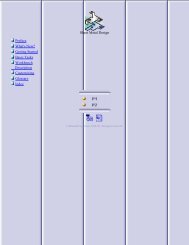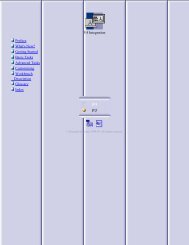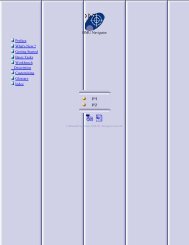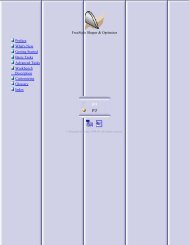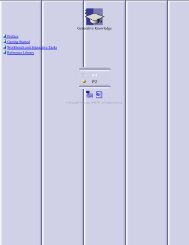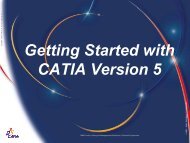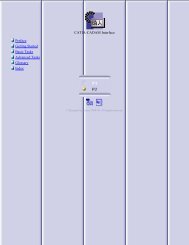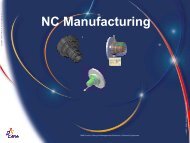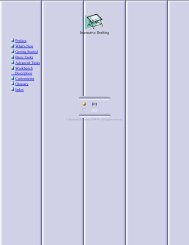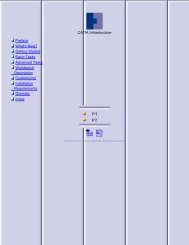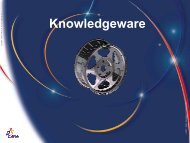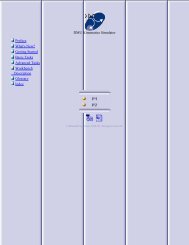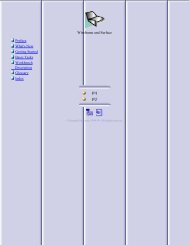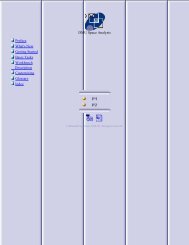Knowledge Advisor - catia
Knowledge Advisor - catia
Knowledge Advisor - catia
- No tags were found...
Create successful ePaper yourself
Turn your PDF publications into a flip-book with our unique Google optimized e-Paper software.
Associating One by One Table Columns with Parameters1.2.3.4.5.Open the KwrStartDocument.CATPart document.Click the Design Table icon in the standard toolbar.The "Creation of a Design Table" dialog box is displayed. Enter a name (DesignTable2 for example) and acomment.Check the 'Create a design table from a pre-existing file' option. Click OK. A file selection panel is displayed.Select the KwrBallBearing.xls file. Click Open. The "Automatic associations ?" dialog box is displayed.Click No. The following dialog box is displayed.Now, you have to associate one by one the document parameters with the design table columns.6. Click the 'Associations' option. The table design dialog box now displays side by side the documentparameter list and the input file columns.7. In the 'Parameters' list, select the PartBody\Hole.1\Diameter item. In the 'Columns' list, select the dparameter. Then click Associate. A parameter couple is now displayed in the 'Associations betweenparameters and columns' list.8. Repeat the same operation for the Material parameter.