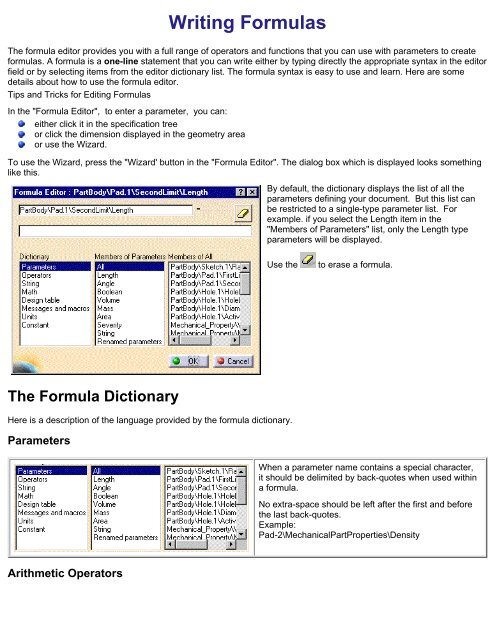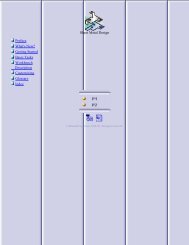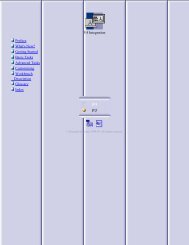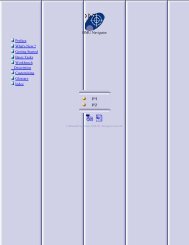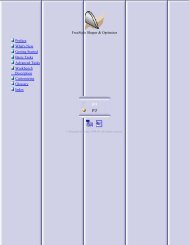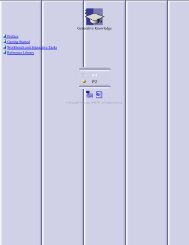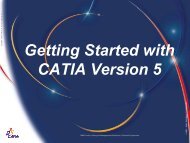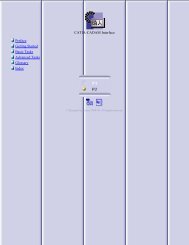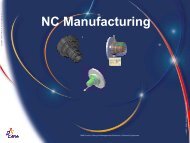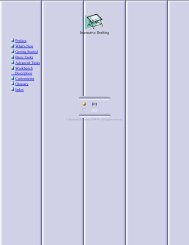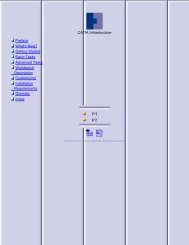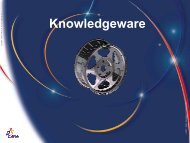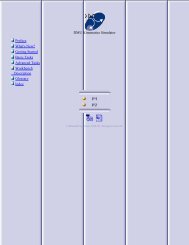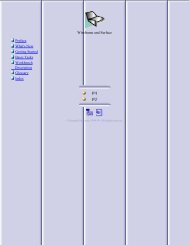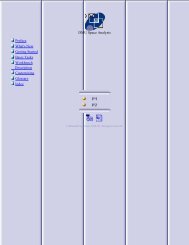Knowledge Advisor - catia
Knowledge Advisor - catia
Knowledge Advisor - catia
- No tags were found...
Create successful ePaper yourself
Turn your PDF publications into a flip-book with our unique Google optimized e-Paper software.
Writing FormulasThe formula editor provides you with a full range of operators and functions that you can use with parameters to createformulas. A formula is a one-line statement that you can write either by typing directly the appropriate syntax in the editorfield or by selecting items from the editor dictionary list. The formula syntax is easy to use and learn. Here are somedetails about how to use the formula editor.Tips and Tricks for Editing FormulasIn the "Formula Editor", to enter a parameter, you can:either click it in the specification treeor click the dimension displayed in the geometry areaor use the Wizard.To use the Wizard, press the "Wizard' button in the "Formula Editor". The dialog box which is displayed looks somethinglike this.By default, the dictionary displays the list of all theparameters defining your document. But this list canbe restricted to a single-type parameter list. Forexample. if you select the Length item in the"Members of Parameters" list, only the Length typeparameters will be displayed.Use theto erase a formula.The Formula DictionaryHere is a description of the language provided by the formula dictionary.ParametersWhen a parameter name contains a special character,it should be delimited by back-quotes when used withina formula.No extra-space should be left after the first and beforethe last back-quotes.Example:Pad-2\MechanicalPartProperties\DensityArithmetic Operators