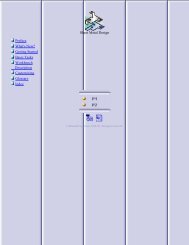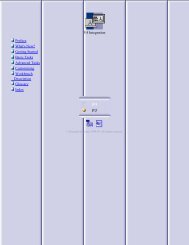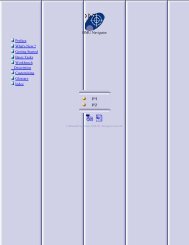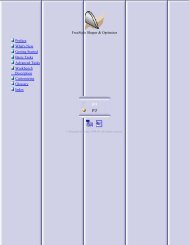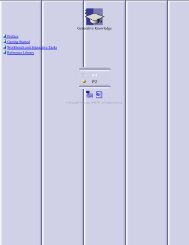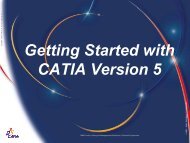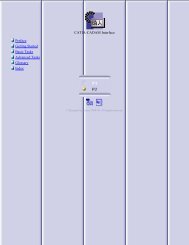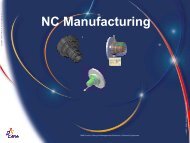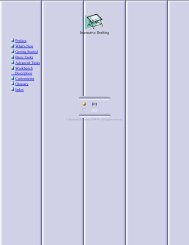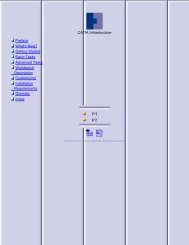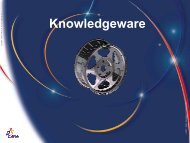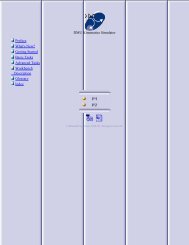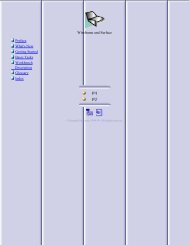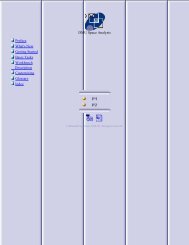Knowledge Advisor - catia
Knowledge Advisor - catia
Knowledge Advisor - catia
- No tags were found...
Create successful ePaper yourself
Turn your PDF publications into a flip-book with our unique Google optimized e-Paper software.
4.5.Click OK in the "Formula Editor" once your relation is typed. The Formula.1 relation is added to the specification tree.In the parameter list of the dialog box:a formula is now associated with the pad radiusthe new Relations\Formula.1\Activity parameter is added.In the parameter list, select the PadLength item, click 'Add Formula' to create the formula below:PadLength = PartBody\Pad.1\FirstLimit\Length + PartBody\Pad.1\SecondLimit\LengthIn the parameter list, the Formula.2 relation is now associated with the PadLength user parameter. In the specificationtree, PadLength is also displayed with the value resulting from Formula.2. This is now what you should see in thespecification tree under "Relations":6.Click OK in the "Formulas" dialog box to terminate this task. Keep your document open and proceed to the nexttask.RulesUnlike the parameter and formula capabilities which are available to all CATIA users, the rule and check capabilities require the<strong>Knowledge</strong> <strong>Advisor</strong> product. This task is a way to introduce the <strong>Knowledge</strong> <strong>Advisor</strong> rules without getting bogged down in details.For more information on rule-related tasks, refer to Rules.1.Select the KwrStartDocument item in the specification tree, then access the <strong>Knowledge</strong> <strong>Advisor</strong> workbench (select<strong>Knowledge</strong> <strong>Advisor</strong> workbench from the Start->Infrastructure menu).2.Click therule icon. The following dialog box is displayed:3. Replace the Rule.1 string with Cylinder_Rule and click OK. The "Rule Editor" is displayed.