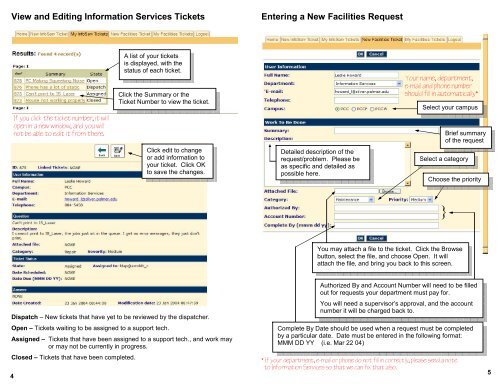Helpdesk Training Manual
Helpdesk Training Manual Helpdesk Training Manual
View and Editing Information Services TicketsEntering a New Facilities RequestA list of your ticketsis displayed, with thestatus of each ticket.Click the Summary or theTicket Number to view the ticket.Your name, department,e-mail and phone numbershould fill in automatically*Select your campusIf you click the ticket number, it willopen in a new window, and you willnot be able to edit it from there.Click edit to changeor add information toyour ticket. Click OKto save the changes.Detailed description of therequest/problem. Please beas specific and detailed aspossible here.Brief summaryof the requestSelect a categoryChoose the priority}You may attach a file to the ticket. Click the Browsebutton, select the file, and choose Open. It willattach the file, and bring you back to this screen.Dispatch – New tickets that have yet to be reviewed by the dispatcher.Open – Tickets waiting to be assigned to a support tech.Assigned – Tickets that have been assigned to a support tech., and work mayor may not be currently in progress.Closed – Tickets that have been completed.4Authorized By and Account Number will need to be filledout for requests your department must pay for.You will need a supervisor’s approval, and the accountnumber it will be charged back to.Complete By Date should be used when a request must be completedby a particular date. Date must be entered in the following format:MMM DD YY (i.e. Mar 22 04)* If your department, e-mail or phone do not fill in correctly, please send a noteto Information Services so that we can fix that also.5
View and Editing Information Services TicketsEntering a New Facilities RequestA list of your ticketsis displayed, with thestatus of each ticket.Click the Summary or theTicket Number to view the ticket.Your name, department,e-mail and phone numbershould fill in automatically*Select your campusIf you click the ticket number, it willopen in a new window, and you willnot be able to edit it from there.Click edit to changeor add information toyour ticket. Click OKto save the changes.Detailed description of therequest/problem. Please beas specific and detailed aspossible here.Brief summaryof the requestSelect a categoryChoose the priority}You may attach a file to the ticket. Click the Browsebutton, select the file, and choose Open. It willattach the file, and bring you back to this screen.Dispatch – New tickets that have yet to be reviewed by the dispatcher.Open – Tickets waiting to be assigned to a support tech.Assigned – Tickets that have been assigned to a support tech., and work mayor may not be currently in progress.Closed – Tickets that have been completed.4Authorized By and Account Number will need to be filledout for requests your department must pay for.You will need a supervisor’s approval, and the accountnumber it will be charged back to.Complete By Date should be used when a request must be completedby a particular date. Date must be entered in the following format:MMM DD YY (i.e. Mar 22 04)* If your department, e-mail or phone do not fill in correctly, please send a noteto Information Services so that we can fix that also.5
TasksYou may either click the tabs at the top of the welcome screen,or the text in the yellow bars, to perform the desired task(s).HomeNew InfoServ TicketMy InfoServ TicketsNew Facilities TicketClick the tabOr the textTakes you back to the welcome screenSubmit a new Information Services TicketView your Information Services Ticketsand check their current statusSubmit a new Facilities TicketNOTES• Don’t use the forward or back buttons in Internet Explorer, you need touse only those buttons built into the HelpDesk page. If you do, and youget an error page, just go back to helpdesk.palmer.edu, and login again.• If you enter a critical or very time sensitive ticket, you should follow-upwith a phone call.• When viewing your tickets, you will only see those actually entered byyou – if you call, and we enter the ticket for you, you won’t see it.• If you need support or assistance from one of the programmers inInformation Services, you should enter the ticket with the categoryProgramming - Maintenance.• Information Services and Facilities both require 3 days notice forequipment/furniture moves. Please indicate when you enter the ticketthat you have a request in for the other so we can try to coordinate thetiming.• If you have a facilities request that needs to happen several times a year,you will need to enter a separate ticket for each occasion.• Please do not include requests that do not involve the department. Asan example, Facilities sets up tables, but Aramark skirts them. Pleasedo not include skirting the tables in the Facilities request.• When a ticket is completed, you will receive an email indicating that theticket has been completed and is now closed.If you reply to the email, the ticket will be updated with the information inyour reply, and will be re-opened. Only reply if you intend to re-open theticket.Also, if you modify the subject line when you reply to a message it willnot be properly recognized by the HelpDesk, and will be rejected.• If the support staff working on your request requires more information,you may receive an email from the HelpDesk. You need to reply to theemail, again without changing the subject line, and the information youprovide will be appended to the email history of the ticket. You willreceive a confirmation email that your ticket has been updated.Note: only the support staff can see the mail history of a ticket.My Facilities TicketsView your Facilities Tickets and checktheir current statusLogoutLogout of the HelpDeskYou should actually logout of the helpdesk,rather than just closing the browser window2 7