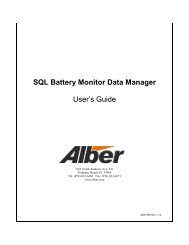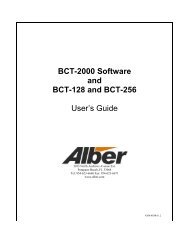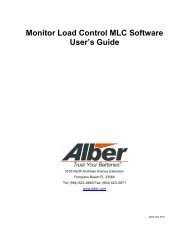BVM-40 Battery Voltage Monitor User's Guide - Alber
BVM-40 Battery Voltage Monitor User's Guide - Alber
BVM-40 Battery Voltage Monitor User's Guide - Alber
You also want an ePaper? Increase the reach of your titles
YUMPU automatically turns print PDFs into web optimized ePapers that Google loves.
Using the <strong>BVM</strong>6. Using the <strong>BVM</strong>After installation, connect the <strong>BVM</strong>-<strong>40</strong> AC cord to a 115VAC source. To power on the unit, setthe rear panel rocker switch to On. The front panel LCD screen lights up and the Version Numberand Summary screens appear.<strong>BVM</strong>-<strong>40</strong>VERSION – 1.03Figure 1. Version Number ScreenSTRING V AVG JAR V247.8V 12.39VMAX JAR V MIN JAR V29:12.41V 05:12.33VFigure 2. Summary ScreenThe light on the LCD goes off after about one minute. Pressing either Jar Select up or downbutton turns the light back on. The Summary screen displays the following parameters:String V – The overall voltage (OV) of the string.Avg Jar V – The average voltage of the jars in the string.Max Jar V – The maximum jar voltage, in the format: jar number: voltage.Min Jar V – The minimum jar voltage, in the format: jar number: voltage.6.1. Viewing the Setup MenuUse the Setup Menu to set the number of jars and select calibration. At the Summary screen,to display the Setup Menu, press both Jar Select up/down buttons at the same time. The SetupMenu appears.SETUP MENU>> TOTAL JARS ( 20 )CALIBRATIONEXITFigure 3. Setup Menu ScreenThe >> cursor points to the item ready to be selected. Press the up or down button to movethe cursor. To return to the Summary screen, position the cursor at Exit and press bothup/down buttons simultaneously.7