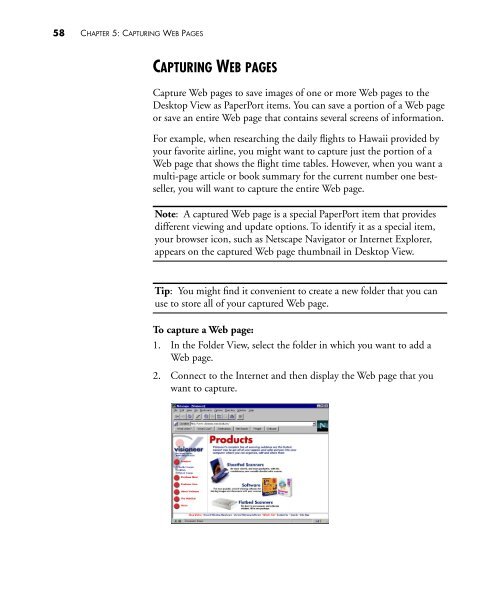PaperPort Deluxe 6.0 User's Guide - Visioneer Product Support and ...
PaperPort Deluxe 6.0 User's Guide - Visioneer Product Support and ...
PaperPort Deluxe 6.0 User's Guide - Visioneer Product Support and ...
You also want an ePaper? Increase the reach of your titles
YUMPU automatically turns print PDFs into web optimized ePapers that Google loves.
58 CHAPTER 5: CAPTURING WEB PAGESCAPTURING WEB PAGESCapture Web pages to save images of one or more Web pages to theDesktop View as <strong>PaperPort</strong> items. You can save a portion of a Web pageor save an entire Web page that contains several screens of information.For example, when researching the daily flights to Hawaii provided byyour favorite airline, you might want to capture just the portion of aWeb page that shows the flight time tables. However, when you want amulti-page article or book summary for the current number one bestseller,you will want to capture the entire Web page.Note: A captured Web page is a special <strong>PaperPort</strong> item that providesdifferent viewing <strong>and</strong> update options. To identify it as a special item,your browser icon, such as Netscape Navigator or Internet Explorer,appears on the captured Web page thumbnail in Desktop View.Tip: You might find it convenient to create a new folder that you canuse to store all of your captured Web page.To capture a Web page:1. In the Folder View, select the folder in which you want to add aWeb page.2. Connect to the Internet <strong>and</strong> then display the Web page that youwant to capture.