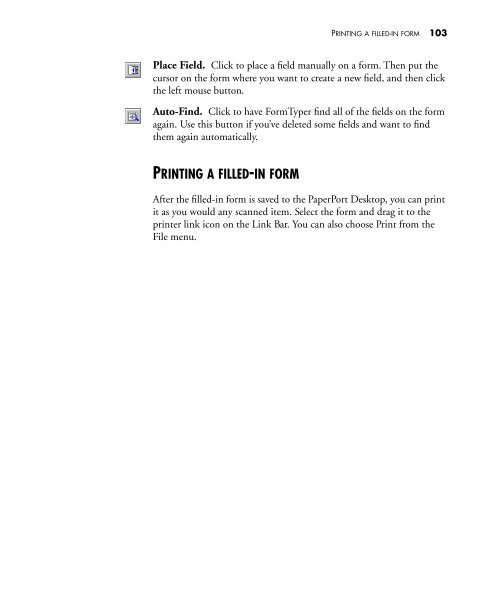PaperPort Deluxe 6.0 User's Guide - Visioneer Product Support and ...
PaperPort Deluxe 6.0 User's Guide - Visioneer Product Support and ...
PaperPort Deluxe 6.0 User's Guide - Visioneer Product Support and ...
You also want an ePaper? Increase the reach of your titles
YUMPU automatically turns print PDFs into web optimized ePapers that Google loves.
PRINTING A FILLED-IN FORM 103Place Field. Click to place a field manually on a form. Then put thecursor on the form where you want to create a new field, <strong>and</strong> then clickthe left mouse button.Auto-Find. Click to have FormTyper find all of the fields on the formagain. Use this button if you’ve deleted some fields <strong>and</strong> want to findthem again automatically.PRINTING A FILLED-IN FORMAfter the filled-in form is saved to the <strong>PaperPort</strong> Desktop, you can printit as you would any scanned item. Select the form <strong>and</strong> drag it to theprinter link icon on the Link Bar. You can also choose Print from theFile menu.