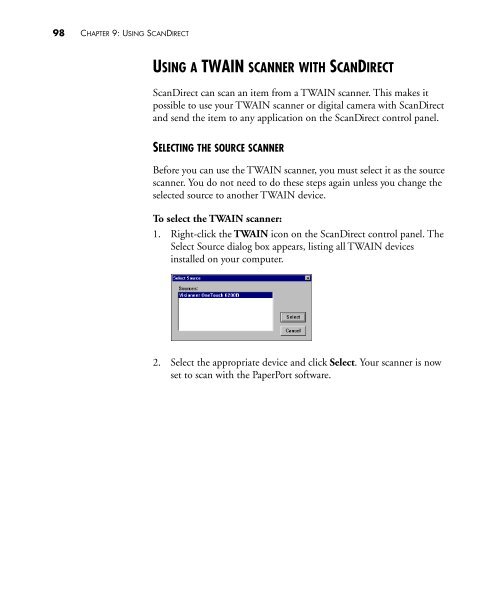PaperPort Deluxe 6.0 User's Guide - Visioneer Product Support and ...
PaperPort Deluxe 6.0 User's Guide - Visioneer Product Support and ...
PaperPort Deluxe 6.0 User's Guide - Visioneer Product Support and ...
You also want an ePaper? Increase the reach of your titles
YUMPU automatically turns print PDFs into web optimized ePapers that Google loves.
98 CHAPTER 9: USING SCANDIRECTUSING A TWAIN SCANNER WITH SCANDIRECTScanDirect can scan an item from a TWAIN scanner. This makes itpossible to use your TWAIN scanner or digital camera with ScanDirect<strong>and</strong> send the item to any application on the ScanDirect control panel.SELECTING THE SOURCE SCANNERBefore you can use the TWAIN scanner, you must select it as the sourcescanner. You do not need to do these steps again unless you change theselected source to another TWAIN device.To select the TWAIN scanner:1. Right-click the TWAIN icon on the ScanDirect control panel. TheSelect Source dialog box appears, listing all TWAIN devicesinstalled on your computer.2. Select the appropriate device <strong>and</strong> click Select. Your scanner is nowset to scan with the <strong>PaperPort</strong> software.