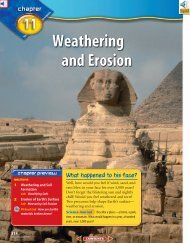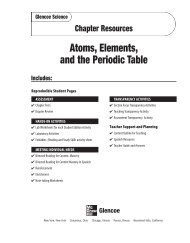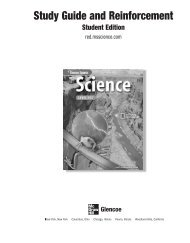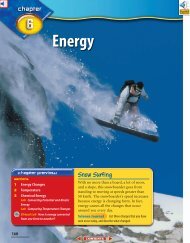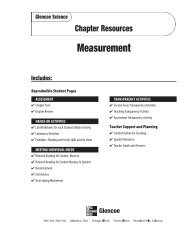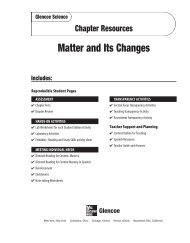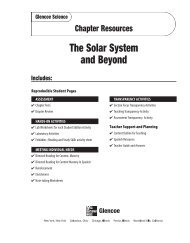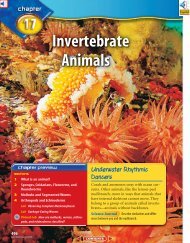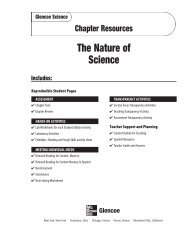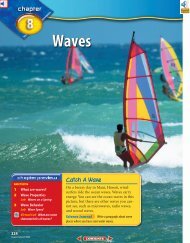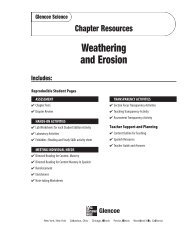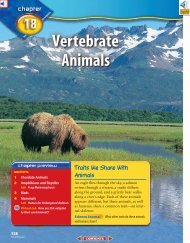Curriculum Content Frameworks KEYBOARDING
Curriculum Content Frameworks KEYBOARDING
Curriculum Content Frameworks KEYBOARDING
Create successful ePaper yourself
Turn your PDF publications into a flip-book with our unique Google optimized e-Paper software.
<strong>KEYBOARDING</strong><strong>Curriculum</strong> <strong>Content</strong> <strong>Frameworks</strong>Please note: All assessment questions willbe taken from the knowledge portion of theseframeworks.Prepared byCourtney Thomas, Benton Middle SchoolMaria Swicegood, Bryant Middle SchoolDaphane Burnett, Mena Middle SchoolKathy Murph, Parkers Chapel High SchoolDr. Rebecca Timmons, University of Arkansas-Ft. SmithChris Jennings, Valley View Junior High SchoolFacilitated byKaren Chisholm, Program ManagerOffice of Assessment and <strong>Curriculum</strong>Arkansas Department of Workforce EducationEdited bySandra Porter, Program ManagerJim Brock, Program AdvisorGinger Fisher, Program AdvisorLaTrenda Jackson, Program AdvisorTim Johnston, Program AdvisorOffice of Business/Marketing TechnologyArkansas Department of Workforce EducationDisseminated byCareer and Technical EducationOffice of Assessment and <strong>Curriculum</strong>Arkansas Department of Workforce EducationDevelopment/Revision Began: 02/2006Placed on the Web: 06/2006
<strong>Curriculum</strong> <strong>Content</strong> <strong>Frameworks</strong><strong>KEYBOARDING</strong>Grade Levels: 7, 8Course Code: 399050Prerequisite: NoneCourse Description: Keyboarding is a one-semester course designed to help students develop speed and accuracy by learning the touch operation ofalphanumeric/keyboard characters. Emphasis is placed on the following: mastery of the keyboard with desirable keyboarding techniques; development of speed andaccuracy; and proper care of the equipment. Keyboarding is foundation for developing entry-level skills for business careers.Table of <strong>Content</strong>sPageUnit 1: Basic Knowledge 1Unit 2: Text Formatting 3Unit 3: Document Formatting Skills 4Optional Unit 4: Speech Recognition 7Optional Unit 5: Handwriting Recognition 9Glossary 10Keyboarding
Keyboarding1Unit 1: Basic KnowledgeHours: 30Terminology: Alternate key (Alt), Arrow keys, Backspace, Caps lock, Control key (Ctrl), Delete, Enter/Return, Escape key (Esc), Function keys, Gross Words a Minute (GWAM),Hardware, Home keys, Keyboarding posture, Service keys, Shift key, Software, Space bar, Tab key, Word wrapCAREER and TECHNICAL SKILLSWhat the Student Should be Able to DoACADEMIC and WORKPLACE SKILLSWhat the Instruction Should ReinforceKnowledgeApplicationSkill Group Skill Description1.1 Define terminology 1.1.1 Prepare a list of terms with definitions Foundation ReadingApplies information and concepts derived fromprinted materials [1.3.3]1.2 Explain the correct keyboarding 1.2.1 Demonstrate the proper techniques Foundation Listeningtechniquesnecessary for operation of the keyboardReadingApplies/Understands technical words that pertainto basic knowledge of keyboarding [1.3.6]Listens to follow directions [1.2.6]Comprehends written information and applies itto a task [1.3.8]PersonalManagement1.3 Explain proper care of 1.3.1 Recall proper care of keyboarding Foundation Readingkeyboarding equipmentequipmentResponsibility Plays close attention to details [3.4.8]Sets high standards for self in completion of atask [3.4.9]Reads and follows instructions to operatetechnical equipment [1.3.19]PersonalResponsibility Accepts responsibility for position [3.4.1]Management1.4 Identify computer equipment 1.4.1 Recall computer equipment parts Foundation ReadingApplies/Understands technical words that pertainpartsto keyboarding parts [1.3.6]1.5 Explain functions of computer 1.5.1 Demonstrate knowledge of functions of Foundation ReadingApplies/Understands technical words that pertainequipment partscomputer equipment partsto keyboarding parts [1.3.6]1.6 Identify home row keys and 1.6.1 Demonstrate correct finger placement on Foundation ReadingComprehends written specifications and appliescorrect finger placementhome row keysthem to a task [1.3.9]ThinkingKnowing How toLearn1.7 Identify alpha-numeric 1.7.1 Demonstrate touch method to alphanumericFoundation Readingkeys/symbols using the touchkeys/symbolsmethod1.7.2 Discuss key words, phrases, sentences, Thinkingand paragraphsKnowing How toLearnUses available resources to acquire new skills orimprove skills [4.3.4]Comprehends written specifications and appliesthem to a task [1.3.9]Uses available resources to acquire new skills orimprove skills [4.3.4]
Keyboarding2CAREER and TECHNICAL SKILLSWhat the Student Should be Able to DoACADEMIC and WORKPLACE SKILLSWhat the Instruction Should ReinforceKnowledgeApplication Skill Group Skill Description1.8 Explain basic service keys and 1.8.1 Demonstrate knowledge of basic service Foundation ReadingUses appropriate materials and techniques astheir correct usagekeys and their correct usagespecified [1.3.20]ThinkingKnowing How toLearn1.9 Explain correct spacing 1.9.1 Demonstrate knowledge of spacing rules Foundation Writingfollowing punctuation marksand applies to taskUses available resources to acquire new skills orimprove skills [4.3.4]Applies rules of grammar, punctuation,capitalization, and spelling [1.6.3]Thinking Reasoning Applies rules and principles to a new situation[4.5.1]
Keyboarding3Unit 2: Text FormattingHours: 5Terminology: Alignment, Bold, Bullets/Numbering, Cut/Copy/Paste, Font size, Font style, Font type, Footers, Headers, Indentations, Insertion mode, Italics, Landscape orientation, Linespacing, Margins, Page numbering, Portrait orientation, Print, Reveal/Show codes, Spell check, Tab settings, Typeover mode, UnderlineCAREER and TECHNICAL SKILLSWhat the Student Should be Able to DoACADEMIC and WORKPLACE SKILLSWhat the Instruction Should ReinforceKnowledgeApplicationSkill Group Skill Description2.1 Define terminology 2.1.1 Prepare a list of terms with definitions Foundation ReadingApplies information and concepts derived fromprinted materials [1.3.3]Applies/Understands technical words that pertainto text formatting [1.3.6]2.2 Explain formatting text 2.2.1 Demonstrate text formatting features Foundation ListeningComprehends ideas and concepts related to textformatting [1.2.1]ThinkingKnowing How to Applies new knowledge and skills to textLearnformatting [4.3.1]2.3 Explain formatting paragraphs 2.3.1 Demonstrate paragraph formatting features Foundation ListeningComprehends ideas and concepts related to textformatting [1.2.1]ThinkingKnowing How to Applies new knowledge and skills to textLearnformatting [4.3.1]2.4 Explain page setup 2.4.1 Demonstrate page setup features Foundation ListeningComprehends ideas and concepts related to textformatting [1.2.1]ThinkingKnowing How toLearnApplies new knowledge and skills to textformatting [4.3.1]
Keyboarding4Unit 3: Document Formatting SkillsHours: 25Terminology: Addressee, Attachment notations, Block format, Body, Columns, Complimentary close, E-mail, Enclosure notation, Hard return, Letter address, Memorandum (memo), Mixedpunctuation, Open punctuation, Proofreader's marks, Reference initials, Reference lists, Return address, Salutation, Soft return, Source document, Subject line, Table, Textual citations,Unbound reports, WriterCAREER and TECHNICAL SKILLSWhat the Student Should be Able to DoACADEMIC and WORKPLACE SKILLSWhat the Instruction Should ReinforceKnowledgeApplication3.1 Define terminology3.1.1 Prepare a list of terms with definitions Foundation ReadingSkill Group Skill DescriptionApplies information and concepts derived fromprinted materials [1.3.3]3.2 Explain proofreader's marks 3.2.1 Identify and apply proofreader's marks on Foundation Readingkeyed copyApplies/Understands technical words that pertainto document formatting [1.3.6]Adjusts reading strategy to purpose and type ofreading (skimming and scanning) [1.3.1]WritingUses technical words and symbols [1.6.20]3.3 Explain correct memorandum/ 3.3.1 Key memorandums/e-mails Foundation ReadingComprehends written specifications and appliese-mail formatit to a task [1.3.9]WritingChecks, edits, and revises document for correctinformation, appropriate emphasis, form,grammar, spelling, and punctuation [1.6.5]Organizes information into an appropriate format[1.6.10]ThinkingKnowing How toLearnReasoningUses available resources to acquire new skills orimprove skills [4.3.4]Applies rules and principles to a new situation[4.5.1]
Keyboarding5CAREER and TECHNICAL SKILLSWhat the Student Should be Able to DoACADEMIC and WORKPLACE SKILLSWhat the Instruction Should ReinforceKnowledge Application Skill Group Skill3.4 Explain unbound report format 3.4.1 Key unbounded report with/without title Foundation Readingwith/without title page andpage and reference pagereference pageWritingDescriptionComprehends written specifications and appliesit to a task [1.3.9]Checks, edits, and revises document for correctinformation, appropriate emphasis, form,grammar, spelling, and punctuation [1.6.5]Organizes information into an appropriate format[1.6.10]ThinkingKnowing How toLearnUses available resources to acquire new skills orimprove skills [4.3.4]Reasoning3.5 Explain letter format for block 3.5.1 Key block style personal/business letter Foundation Readingstyle personal/business letterusing open/mixed punctuationusing open/mixed punctuationWritingApplies rules and principles to a new situation[4.5.1]Comprehends written specifications and appliesit to a task [1.3.9]Checks, edits, and revises document for correctinformation, appropriate emphasis, form,grammar, spelling, and punctuation [1.6.5]Organizes information into an appropriate format[1.6.10]ThinkingKnowing How toLearnReasoningUses available resources to acquire new skills orimprove skills [4.3.4]Applies rules and principles to a new situation[4.5.1]
Keyboarding6CAREER and TECHNICAL SKILLSWhat the Student Should be Able to DoACADEMIC and WORKPLACE SKILLSWhat the Instruction Should ReinforceKnowledge Application Skill Group SkillDescription3.6 Explain column documents 3.6.1 Key column documents Foundation ReadingComprehends written specifications and appliesit to a task [1.3.9]WritingChecks, edits, and revises document for correctinformation, appropriate emphasis, form,grammar, spelling, and punctuation [1.6.5]Organizes information into an appropriate format[1.6.10]ThinkingKnowing How toLearnUses available resources to acquire new skills orimprove skills [4.3.4]Reasoning3.7 Explain table documents 3.7.1 Key table documentsFoundation ReadingWritingApplies rules and principles to a new situation[4.5.1]Comprehends written specifications and appliesit to a task [1.3.9]Checks, edits, and revises document for correctinformation, appropriate emphasis, form,grammar, spelling, and punctuation [1.6.5]Organizes information into an appropriate format[1.6.10]ThinkingKnowing How toLearnReasoningUses available resources to acquire new skills orimprove skills [4.3.4]Applies rules and principles to a new situation[4.5.1]
Keyboarding7Optional Unit 4: Speech RecognitionHours: 15 hoursTerminology: Continuous Speech Recognition (CSR), Correction list, Dictation mode, Enunciation, Headset, Homonyms, Language bar, Mute, New line command, New paragraphcommand, Scratch that command, Text-to-speech, User profile, Voice command mode, WindscreenCAREER and TECHNICAL SKILLSWhat the Student Should be Able to DoACADEMIC and WORKPLACE SKILLSWhat the Instruction Should ReinforceKnowledge4.1 Define terminology4.1.1 Prepare a list of terms with definitions Foundation Reading4.2 Describe career opportunities 4.2.1involving speech recognitionsoftwareApplicationInvestigate careers that use speechrecognitionSkill GroupPersonalManagement4.3 Explain speech recognition 4.3.1 Label the parts of the speech recognition Foundation ListeningsoftwarewindowThinkingSeeing Things in theMind's Eye4.4 Explain how to prepare a 4.4.1 Demonstrate proper headset care and Foundation ReadingheadsettechniquesPersonalManagement Responsibility4.5 Explain how to create a speech 4.5.1 Create a speech recognition user profile Foundation Readingrecognition user profile4.5.2 Set audio settingsSpeaking4.5.3 Read a training storySkillCareer AwarenessDevelopment andMobilityDescriptionApplies information and concepts derived fromprinted materials[1.3.3]Applies/Understands technical words thatpertain to speech recognition [1.3.6]Explores career opportunities [3.1.5]Comprehends ideas and concepts related tovoice recognition software [1.2.1]Organizes and processes images, symbols,pictures, graphs, objects [4.6.2]Reads and follows instructions to operatetechnical equipment [1.3.19]Accepts responsibility for equipment [3.4.1]Analyze what has been read to a specific task[1.3.2]Speaks in a clear, concise manner [1.5.12]Uses proper voice inflection [1.5.13]PersonalManagementResponsibilityPays close attention to details [3.4.8]
Keyboarding8CAREER and TECHNICAL SKILLSWhat the Student Should be Able to DoACADEMIC and WORKPLACE SKILLSWhat the Instruction Should ReinforceKnowledge Application Skill Group4.6 Explain the basic speechrecognition commands4.6.1 Switch between voice command anddictation modesFoundation ListeningReading4.6.2 Turn the microphone off using a voicecommandSpeaking4.6.3 Practice saying commands4.6.44.6.54.6.6Open menus with voice commandsOpen and close toolbars with voicecommandsApply basic speech recognition features toproduce a documentThinkingSkillKnowing Howto LearnProblem SolvingDescriptionListens to follow directions [1.2.6]Comprehends written specifications and appliesthem to a task [1.3.9]Pronounces words correctly [1.5.9]Speaks in a clear, concise manner [1.5.12]Uses proper voice inflection [1.5.13]Uses available resources to apply new skills orimprove skills [4.3.4]Demonstrates logical reasoning in reaching aconclusion [4.4.2]
Keyboarding9Optional Unit 5: Handwriting RecognitionHours: 5 hoursTerminology: Digital ink, Digital pen (stylus), Digital tablet, Handtyping, On-screen keyboards, Personal Digital Assistant (PDA), Tablet Input Panel, Tablet PCCAREER and TECHNICAL SKILLSWhat the Student Should be Able to DoACADEMIC and WORKPLACE SKILLSWhat the Instruction Should ReinforceKnowledgeApplicationSkill Group5.1 Define terminology5.1.1 Prepare a list of terms with definitions Foundation Reading5.2 Identify digital tablets that allow 5.2.1 Compare types of handwriting recognition Foundation Writinghandwritten inputdevices5.3 Explain basic digital pen actions 5.3.1 Demonstrate basic pen skills, i.e. tap, Foundation Readingdouble-tap, touch and drag, etc.5.3.2 Create a document using basic penWritingskillsSkillDescriptionApplies information and concepts derived fromprinter materials [1.3.3]Applies/Understands technical words that pertainto handwriting recognition [1.3.6]Communicates thoughts, ideas, or facts in writtenform in a clear, concise manner [1.6.6]Reads and follows instructions to operatetechnical equipment [1.3.19]Communicates thoughts, ideas, or facts in writtenform in a clear, concise manner [1.6.6]Thinking5.4 Explain settings that can be 5.4.1 Demonstrate the proper techniques Thinkingchanged for a digital tablet or a necessary for operation of the tabletTablet PCKnowingReasoningReasoningApplies new knowledge and skills to handwritingrecognition [4.3.1]Applies rules and principles to a new situation[4.5.1]Comprehends ideas and concepts related tohandwriting recognition [4.5.5]
Keyboarding101. Alternate key (Alt) – executes commands with other key(s)2. Arrow keys – moves the insertion point in the direction indicated by the arrow on each key3. Backspace – deletes the character to the left of the insertion point4. Caps lock – capitalizes all letters when locked down5. Control key (Ctrl) – executes commands with other key(s)6. Delete – removes the character to the right of the insertion point7. Enter/Return – causes the insertion point to move to the left margin and down to the next line8. Escape key (Esc) – closes a software menu or dialog boxGlossaryUnit 1: Basic Knowledge9.Function Keys – special keys located at the top of the keyboard (F1, F2, F3, etc.) that are used alone or with the Ctrl, Alt, and Shift keys toexecute software commands10. Gross Words a Minute (GWAM) – the number of standard words keyed in one minute11. Hardware – is the physical parts of a computer system such as the monitor, keyboard, and the hard drive12. Home keys – the keys where you place your fingers to begin keying; a s d f for the left hand and j k l ; for the right hand13. Keyboarding posture – the correct seating position taught when developing typing skills14. Service keys – special keys that allow you to use the computer to perform specific functions15. Shift key – makes capital letters and certain symbols when used with those keys16. Software – programs and routines that control the functioning of a computer17. Space bar – inserts space between words and sentences18. Tab key – moves the insertion point to a preset position19. Word wrap – causes text to move automatically to a new line when the current line is full
Keyboarding11Unit 2: Text Formatting1. Alignment – the horizontal positioning of text (such as left, right, center, or justify)2. Bold – a print enhancement used to make characters appear darker than other text to add emphasis3. Bullets/Numbering – used to arrange items in a list with each item beginning with a bullet or a number4. Cut/Copy/Paste – a feature that enables you to move or copy text from one place to another5. Font size – determines the height of characters in units called points6. Font style – the type of character format that determines the look or artistic style of the characters7. Font type – the design and appearance of printed characters8. Footers – text such as title, page numbers, and dates printed at the bottom of a page9. Headers – text such as title, page numbers, and dates printed at the top of a page10. Indentations – to move one or more lines inward from the margins11. Insertion mode – an input mode in which the existing text moves to the right as new text is added12. Italics – text that is slanted to the right13. Landscape orientation – page orientation in which data prints across the wider portion of the page14. Line spacing – the vertical distance between two lines of type15. Margins – blank spaces between the edge of the paper and the printed text16. Page numbering – method of arranging pages in numerical order17. Portrait orientation – page orientation in which data prints across the narrower portion of a page18. Print – to make a hard copy of document19. Reveal/Show codes – shows non-printing or formatting characters20. Spell check – used to check the spelling of a document after keying
Keyboarding1221. Tab settings – allow you to line up text at a certain point22. Typeover mode – replaces existing text with new text as it is keyed23. Underline – a feature that underlines text as it is keyed
Keyboarding13Unit 3: Document Formatting Skills1. Addressee – the person to whom you are sending the memorandum2. Attachment notations – indicates that another document is attached to a letter3. Block format – all parts of a letter (including paragraphs) begin at the left margin4. Body – the paragraphs that make up the main message5. Columns – information arranged vertically6. Complimentary close – is the closing or the farewell of the letter7. E-mail – an electronic message used by individuals to communicate with one another8. Enclosure notation – indicates that another document is enclosed with a letter9. Hard return – a code entered into a document by pressing the Enter key that indicates the end of a paragraph or sentence10. Letter address – the address to which the letter is being sent11. Memorandum (memo) – a written message used by individuals within an organization to communicate with one another12.Mixed punctuation – a punctuation style for letters in which there is a colon follows the salutation/greeting and a comma follows the complimentaryclosing13. Open punctuation – a punctuation style for letters in which there is no punctuation following the salutation and complimentary close of the letter14. Proofreader's marks – symbols used to indicate errors that need correcting when re-keying copy15. Reference initials – indicate who keyed the document16.Reference list – authors cited in reports, are listed alphabetically by author surnames at the end of the report (often on a separate page)under the heading REFERENCES (or BIBLIOGRAPHY or WORKS CITED)17. Return address – the address of the person sending the letter18. Salutation – the greeting of the letter19. Soft return – a return that the application inserts automatically when you reach the end of a line20. Source document – copy from which you are keying
Keyboarding1421. Subject line – alerts the reader immediately to the content of the document22. Table – a grid of rows and columns that intersect to form cells into which information can be typed23. Textual citations – parentheses used in the report body to give credit (cite) to authors’ for quotes taken from their works24.Unbound reports – short reports that are often prepared without covers and binders and, if longer than one page, is usually fastened togetherin the upper left corner by a staple or paper clip25. Writer – the author of the document
Keyboarding15Optional Unit 4: Speech Recognition1. Continuous Speech Recognition (CSR) – software that allows users to speak normally and input data into a computer by voice2. Correction list – a group of words from which a word can be selected to replace an incorrect word3. Dictation mode – allows users to enter text by talking to a computer4. Enunciation – speaking words clearly and distinctly5. Headset – a device that contains a microphone and speakers and is worn on one's head6. Homonyms – words that sound the same but have different meanings7. Language bar – a toolbar that contains handwriting and speech tools8. Mute – to silence or shut off9. New line command – a command that causes the insertion point to move down to the next line, as when you press the Enter key once10. New paragraph command – a command that causes the insertion point to move down two lines to create a double space11. Scratch that command – erases the last word or continuous spoken phrase12. Text-to-speech – feature used to have dictated text read back to the user13. User profile – your voice data base that contains information about the way you speak and the unique words you speak14. Voice command mode – allows users to give commands by talking to a computer15. Windscreen – a shield that helps protect a microphone from sudden blasts of air
Keyboarding16Optional Unit 5: Handwriting Recognition1. Digital ink – the technology that allows handwritten computer input2. Digital pen (stylus) – a device used for pointing, drawing, and writing on a special type of computer screen or digital tablet3. Digital tablet – attaches to a desktop or laptop computer, when you write the surface of a digital tablet, the writing appears on your computer screen4. Handtyping – inputting data using handwriting recognition5. On-screen keyboards – keys that appear on the computer monitor that you can tap to enter characters6. Personal Digital Assistant (PDA) – a very small, handheld computer7. Tablet Input Panel – contains the handwriting tools for a Tablet PC8. Tablet PC – a powerful notebook computer